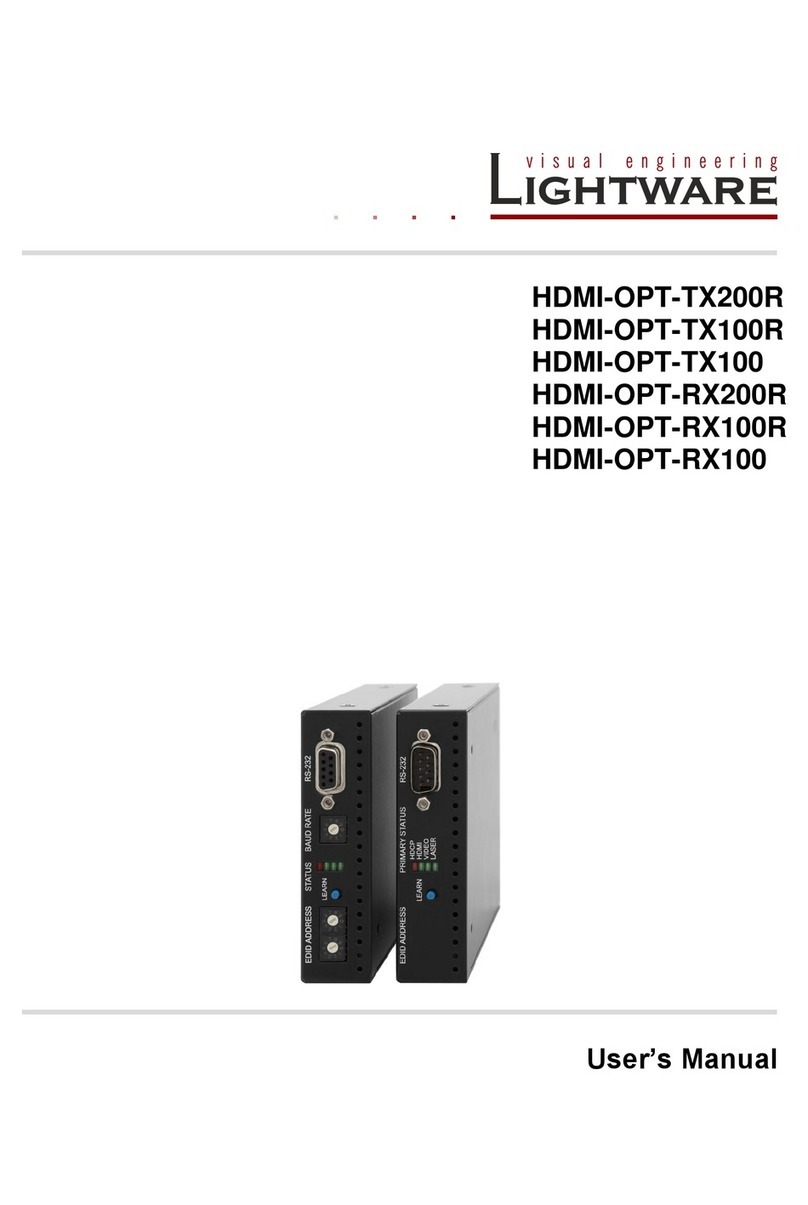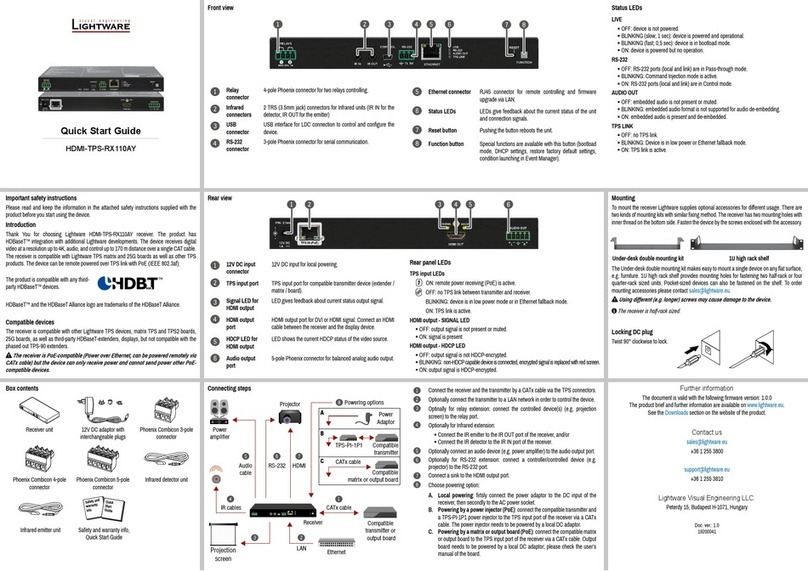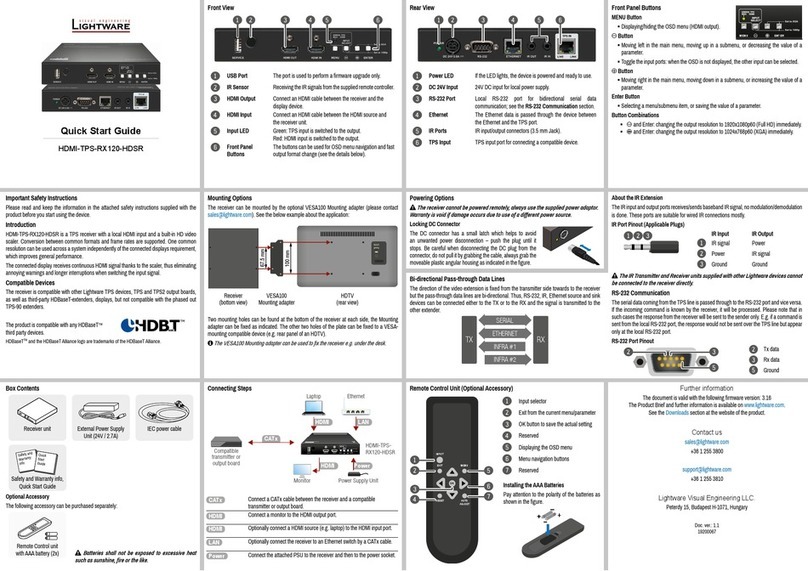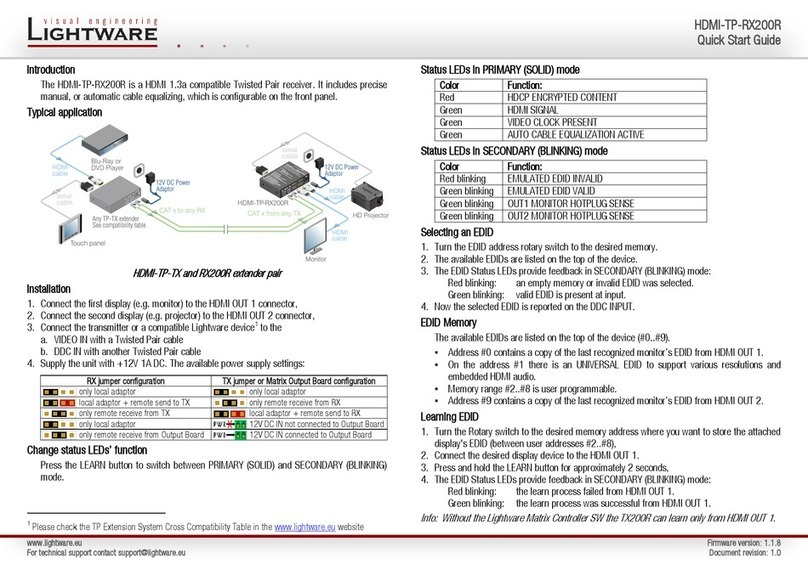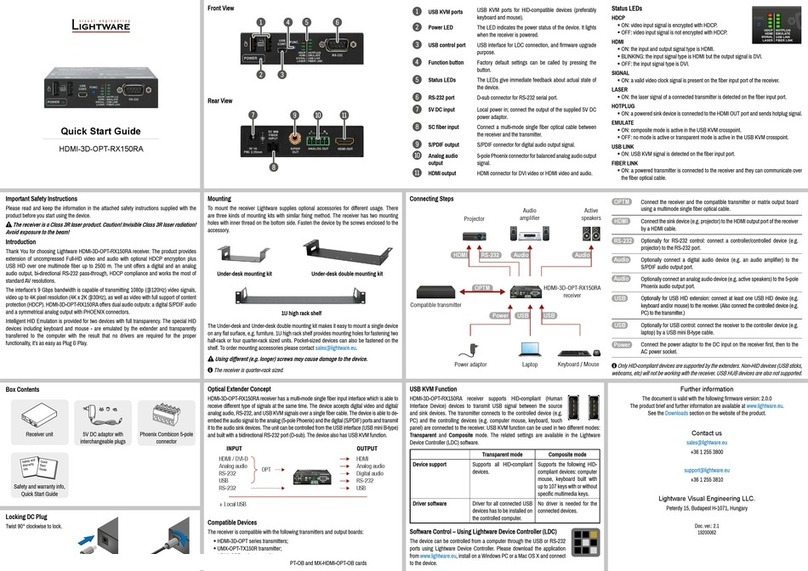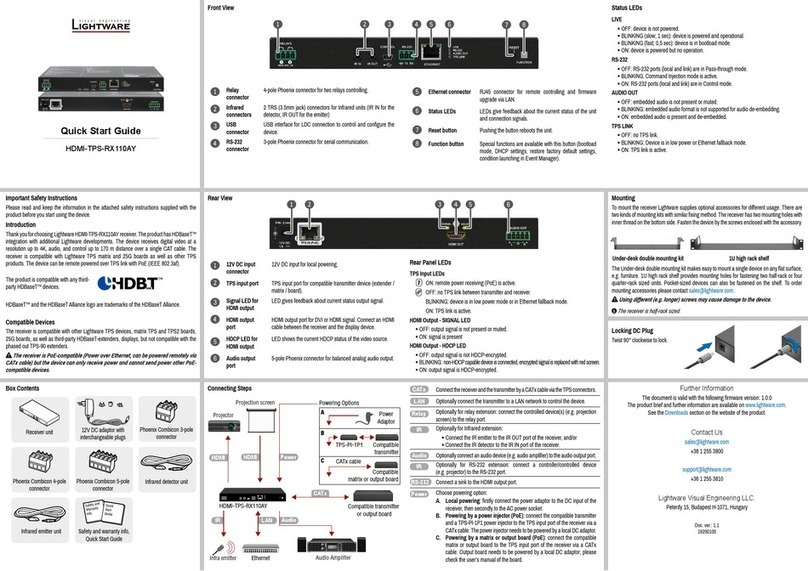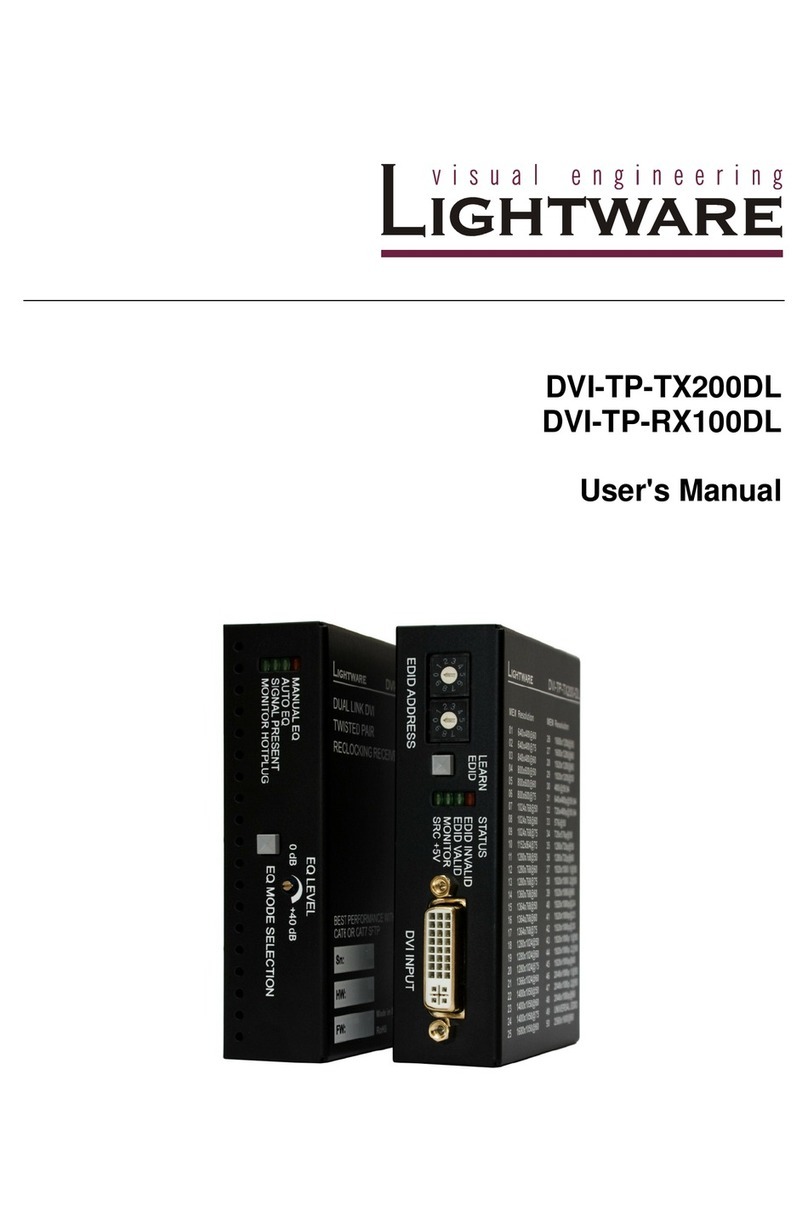25G-FR160
User’s Manual
Section 1. Introduction Page 7 / 113
7. PROGRAMMER’S REFERENCE.......................................................................................... 65
7.1. LW3 PROTOCOL –OVERVIEW............................................................................................ 65
7.1.1. Elements of tree structure....................................................................................... 65
7.1.2. Escaping ................................................................................................................. 67
7.1.3. Error messages....................................................................................................... 68
7.1.4. Prefix summary....................................................................................................... 68
7.2. COMMANDS ...................................................................................................................... 69
7.2.1. Get all children of a node........................................................................................ 69
7.2.2. Get all properties and methods of a node............................................................... 69
7.2.3. Get all child nodes, properties and methods of a node.......................................... 70
7.2.4. Set command.......................................................................................................... 70
7.2.5. Invocation................................................................................................................ 71
7.2.6. Subscription ............................................................................................................ 71
7.2.7. Notifications about the changes of the properties .................................................. 73
7.2.8. Signature................................................................................................................. 73
7.2.9. Manual .................................................................................................................... 74
7.2.10. Formal definitions.................................................................................................... 74
7.3. LW3 PROTOCOL TREE....................................................................................................... 74
7.3.1. /REMOTE................................................................................................................ 75
7.3.2. /PRESETS.............................................................................................................. 75
7.3.3. /MANAGEMENT/.................................................................................................... 75
7.3.4. /EDID....................................................................................................................... 76
7.3.5. /MEDIA.................................................................................................................... 76
7.3.6. /SYS........................................................................................................................ 76
7.4. VIDEO PORT AND CROSSPOINT SETTINGS ........................................................................... 76
7.4.1. Query the video crosspoint setting ......................................................................... 76
7.4.2. Query the status of source ports............................................................................. 77
7.4.3. Mute an input port................................................................................................... 78
7.4.4. Unmute an input port .............................................................................................. 78
7.4.5. Lock an input port ................................................................................................... 78
7.4.6. Unlock an input port................................................................................................ 78
7.4.7. Mute the output....................................................................................................... 78
7.4.8. Unmute the output .................................................................................................. 79
7.4.9. Lock the output ....................................................................................................... 79
7.4.10. Unlock the output.................................................................................................... 79
7.5. AUDIO PORT AND CROSSPOINT SETTINGS........................................................................... 79
7.5.1. Query the audio crosspoint setting ......................................................................... 79
7.5.2. Switching audio input.............................................................................................. 80
7.6. RS-232 PORT CONFIGURATION.......................................................................................... 80
7.6.1. BAUD rate setting................................................................................................... 80
7.6.2. Databit setting......................................................................................................... 80
7.6.3. Stopbit setting ......................................................................................................... 80
7.6.4. Parity setting ........................................................................................................... 81
7.7. NETWORK CONFIGURATION ............................................................................................... 81
7.7.1. Query the DHCP state............................................................................................ 81
7.7.2. Change the DHCP state ......................................................................................... 81
7.7.3. Query the IP address (dynamic)............................................................................. 81
7.7.4. Change the IP address (static) ............................................................................... 81
7.7.5. Query the subnet mask (static network mask) ....................................................... 82
7.7.6. Change the subnet mask (static)............................................................................ 82
7.7.7. Query the gateway address (static)........................................................................ 82
7.7.8. Change the gateway address (static)..................................................................... 82
7.8. EVENT SETTINGS (CONDITIONS AND ACTIONS) .................................................................... 82
7.8.1. Set the source node (condition).............................................................................. 83
7.8.2. Set the source property (condition)......................................................................... 83
7.8.3. Set the value of the source property (condition)..................................................... 83
7.8.4. Set the target node (action) .................................................................................... 83
7.8.5. Set the target property (action)............................................................................... 84
7.8.6. Set the value of the target property (action) ........................................................... 84
7.9. EDID MANAGEMENT.......................................................................................................... 84