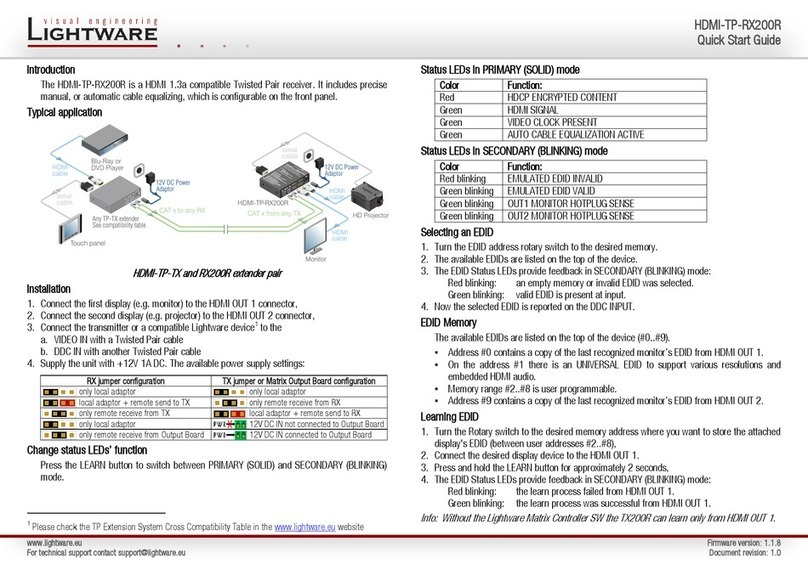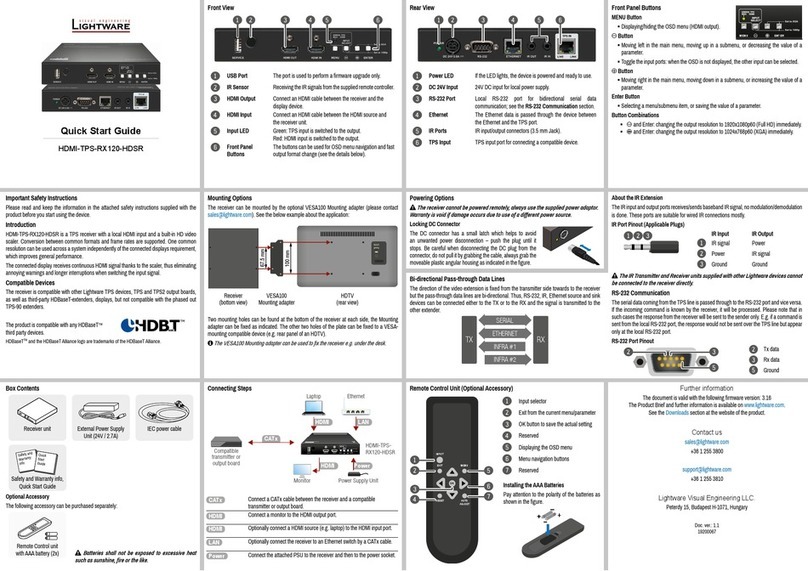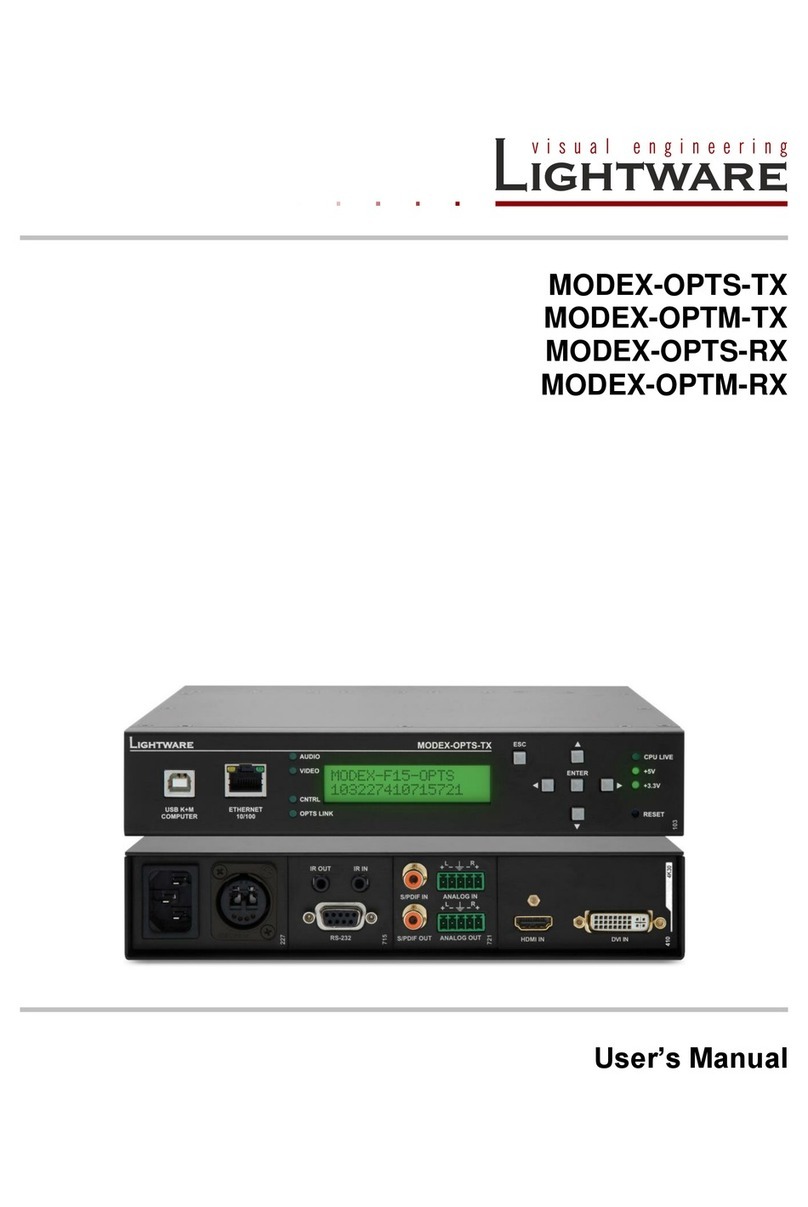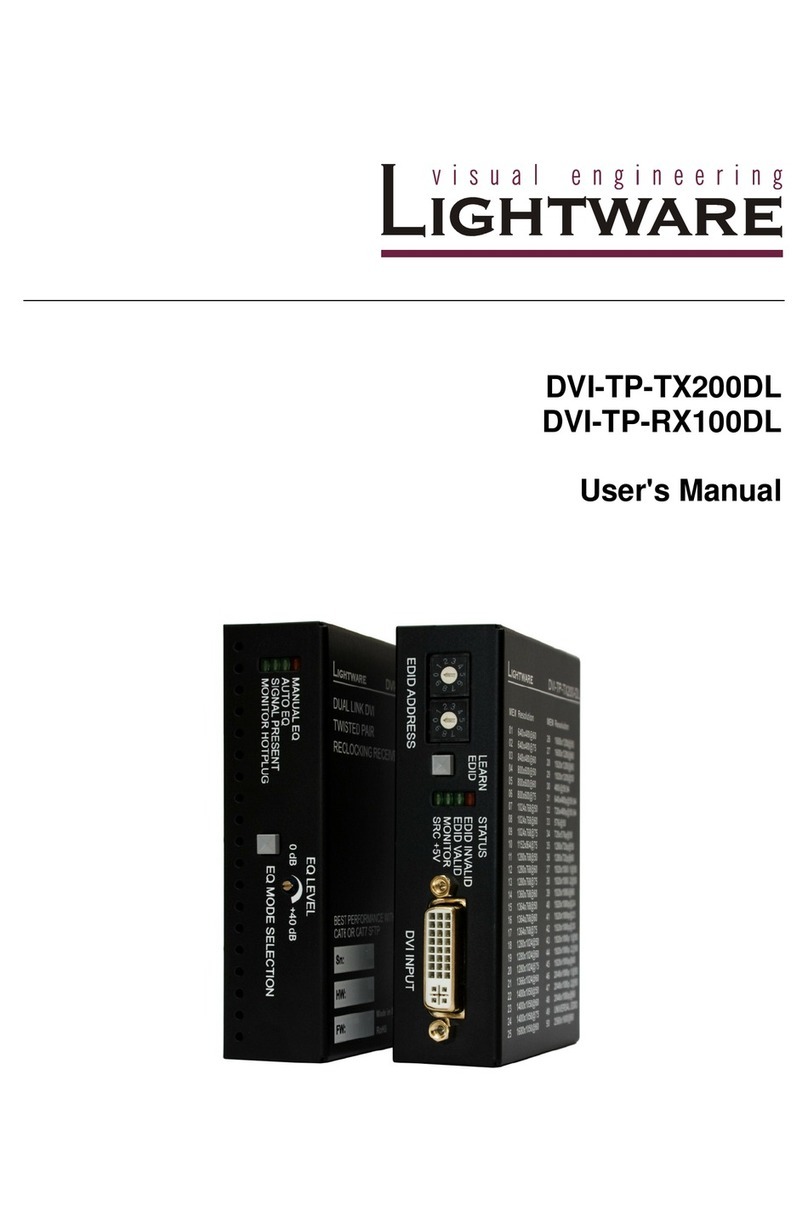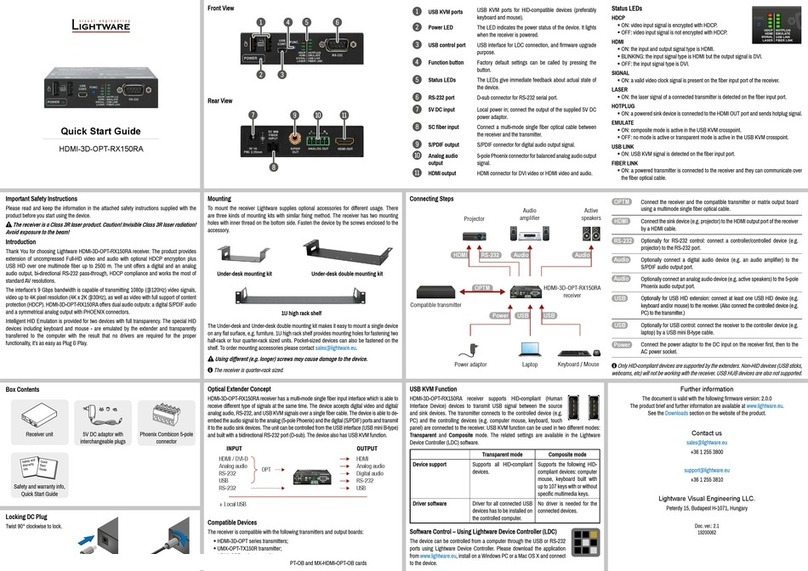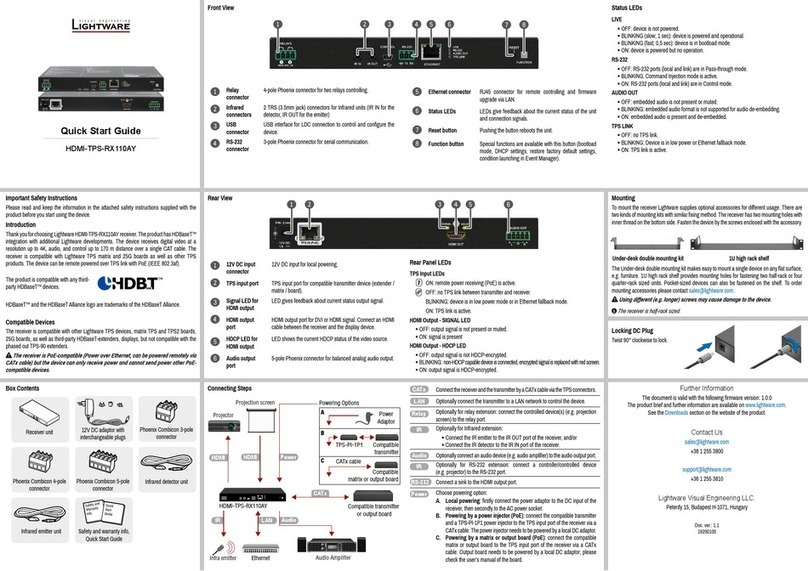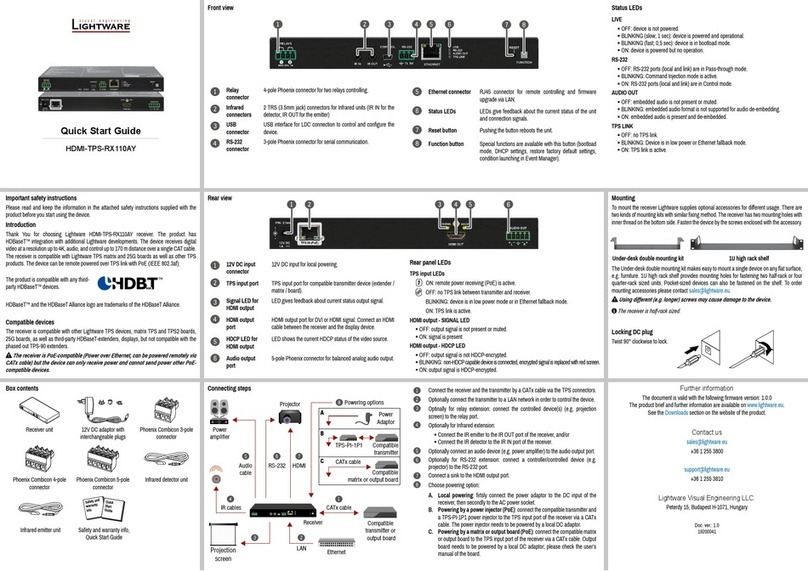HDMI-OPT-TX and RX family
User’s Manual
Page 5 / 60
Table of contents
1. INTRODUCTION....................................................................................................................................... 7
2. GENERAL DESCRIPTION....................................................................................................................... 7
2.1. BOX CONTENTS.................................................................................................................................... 7
2.2. TRANSMITTER FEATURES (HDMI-OPT-TX200R/TX100R/TX100)........................................................ 7
2.3. RECEIVER FEATURES (HDMI-OPT-RX200R/RX100R/RX100)............................................................. 8
2.4. APPLICATIONS ..................................................................................................................................... 8
2.5. UNDERSTANDING EDID...................................................................................................................... 10
2.5.1. Basics ...................................................................................................................................... 10
2.5.2. Common problems related to EDID......................................................................................... 10
2.6. ADVANCED EDID MANAGEMENT......................................................................................................... 11
2.7. PIXEL ACCURATE RECLOCKING........................................................................................................... 11
3. CONTROLS AND CONNECTIONS ....................................................................................................... 13
3.1. HDMI-OPT-TX200R FRONT VIEW...................................................................................................... 13
3.2. HDMI-OPT-TX200R REAR VIEW........................................................................................................ 14
3.3. HDMI-OPT-RX200R FRONT VIEW ..................................................................................................... 15
3.4. HDMI-OPT-RX200R REAR VIEW ....................................................................................................... 15
3.5. HDMI-OPT-TX100R FRONT VIEW...................................................................................................... 16
3.6. HDMI-OPT-TX100R REAR VIEW........................................................................................................ 17
3.7. HDMI-OPT-RX100R FRONT VIEW ..................................................................................................... 18
3.8. HDMI-OPT-RX100R REAR VIEW ....................................................................................................... 18
3.9. HDMI-OPT-TX100 FRONT VIEW ........................................................................................................ 19
3.10. HDMI-OPT-TX100 REAR VIEW ...................................................................................................... 19
3.11. HDMI-OPT-RX100 FRONT VIEW.................................................................................................... 20
3.12. HDMI-OPT-RX100 REAR VIEW...................................................................................................... 20
3.13. ELECTRICAL CONNECTIONS ............................................................................................................ 21
3.13.1. HDMI Inputs and Outputs........................................................................................................ 21
3.13.2. RS-232 connectors.................................................................................................................. 21
4. INSTALLATION AND OPERATION ...................................................................................................... 22
4.1. MOUNTING OF HDMI-OPT UNITS........................................................................................................ 22
4.1.1. Rack shelf................................................................................................................................ 22
4.1.2. Under desk mounting kit.......................................................................................................... 22
4.1.3. Under desk mounting kit double.............................................................................................. 22
4.2. CONNECTING SERIAL DEVICES ............................................................................................................ 23
4.2.1. General information about serial communication.................................................................... 23
4.2.2. Type of serial cables................................................................................................................ 23
4.2.3. Example connection diagrams................................................................................................. 24
4.2.4. Setting up the baud rate (TX200R/TX100R) ........................................................................... 24
4.3. POWERING DEVICES........................................................................................................................... 25
4.3.1. Powering HDMI-OPT extender units ....................................................................................... 25
4.3.2. Boot up of HDMI-OPT extender units...................................................................................... 25
4.4. OPERATION OF HDMI-TX200R/RX200R/RX100RA.......................................................................... 26
4.4.1. Front panel LEDs..................................................................................................................... 26
4.4.2. Learning the EDID (TX200R)................................................................................................... 28
4.4.3. Switching the EDID.................................................................................................................. 28
4.4.4. Factory preset EDID list........................................................................................................... 29
4.5. OUTPUT SETTINGS............................................................................................................................. 30
5. SOFTWARE CONTROL –USING LIGHTWARE MATRIX CONTROLLER......................................... 31
5.1. INSTALLING THE MATRIX CONTROLLER SOFTWARE............................................................................... 31
5.2. ESTABLISHING THE CONNECTION......................................................................................................... 32
5.3. CONTROL MENU................................................................................................................................. 33
5.4. INPUT PROPERTIES (TX200R)............................................................................................................ 34
5.5. EDID MENU (TX200R/TX100R) ........................................................................................................ 34
5.5.1. EDID operation ........................................................................................................................ 34