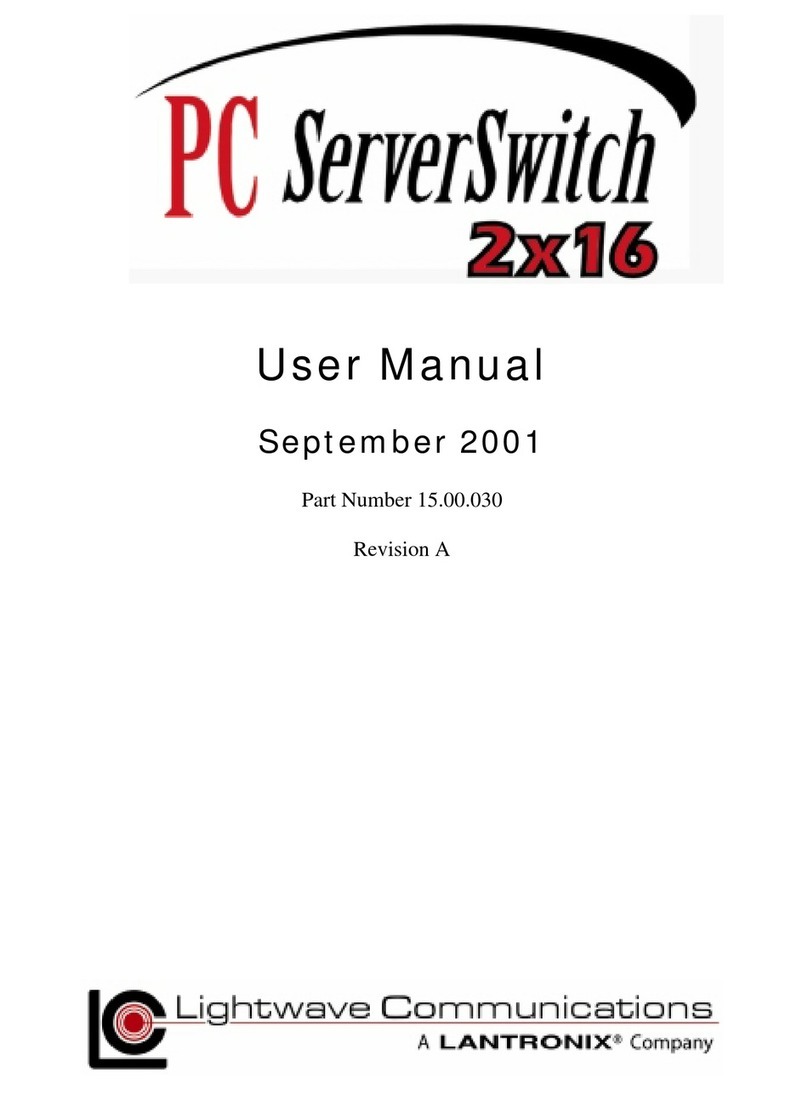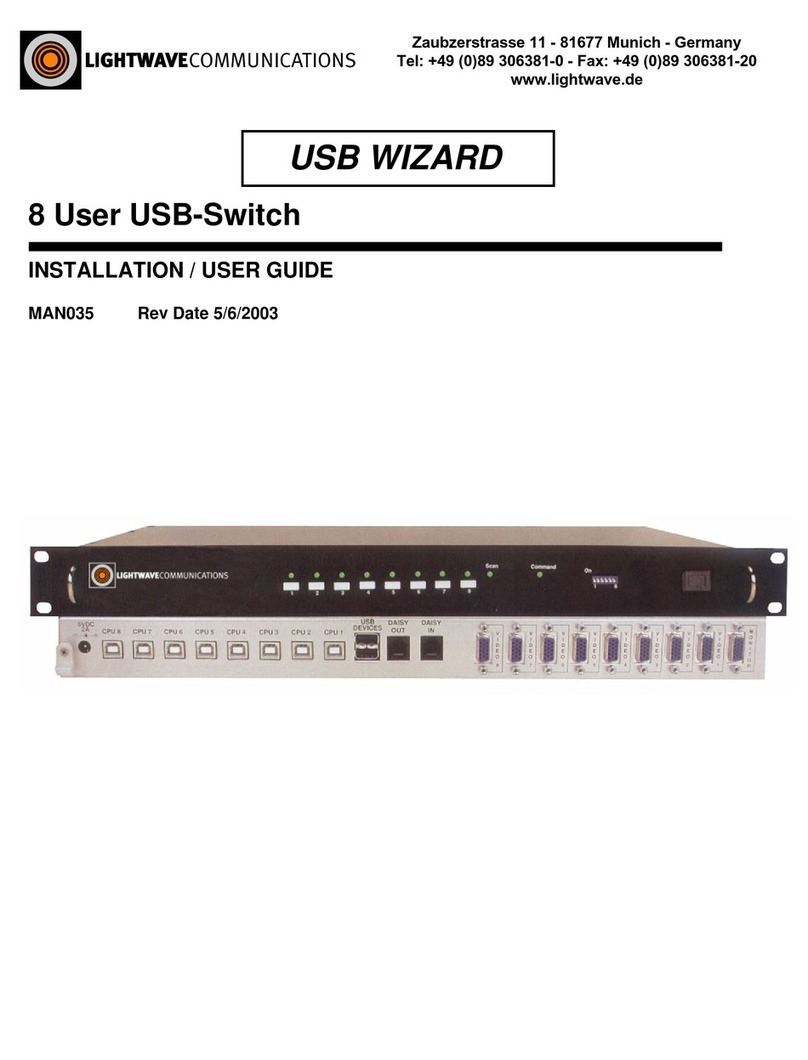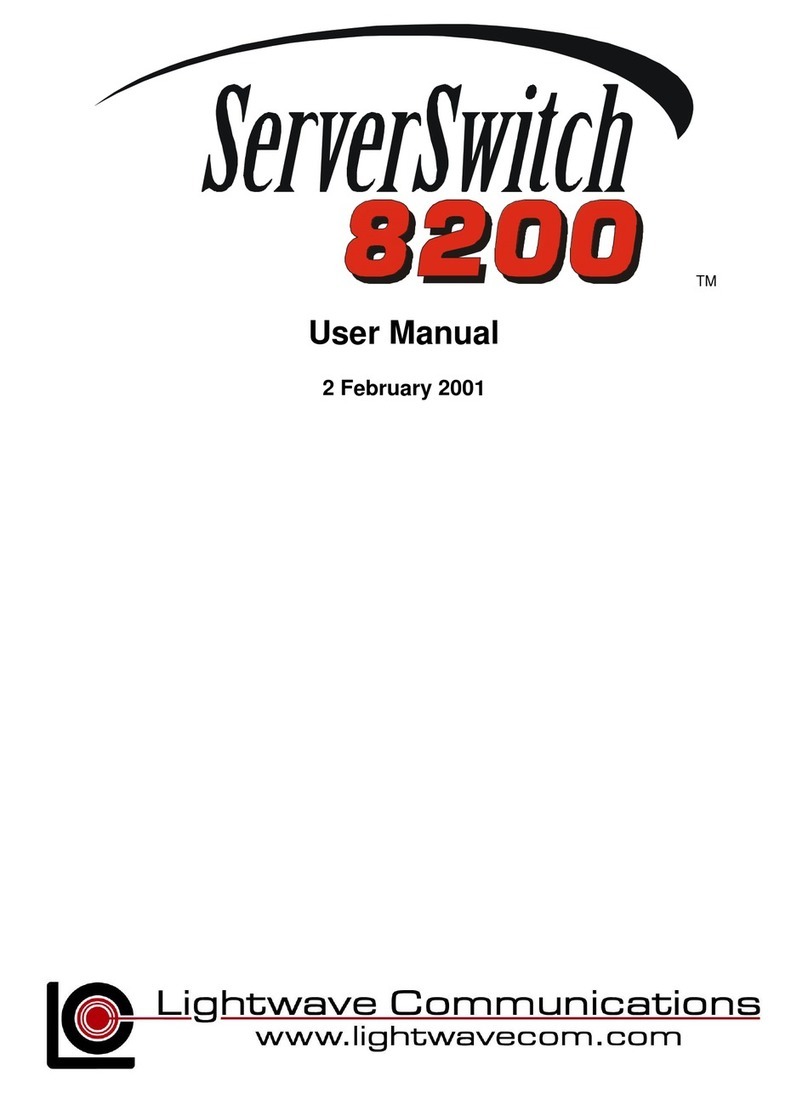SystemConsoleSwitch User Manual
1
Table of Contents Page
1.0 Product Description ......................................................................................................3
2.0 System Overview...........................................................................................................4
2.1 Connect up to twelve RS-232C compatible ports..................................................4
2.2 Buffered Data Storage..........................................................................................4
2.3 Direct and Remote Access ...................................................................................4
2.4 Security Password ...............................................................................................4
2.5 Configurable Modem/Auxiliary Port......................................................................4
2.6 Parallel Printer.....................................................................................................4
3.0 System Components......................................................................................................5
3.1 Chassis................................................................................................................5
3.2 Spooler Modules..................................................................................................5
3.3 External Power Supply .........................................................................................5
3.4 System Cable Requirements ................................................................................5
4.0 Installation Instructions ................................................................................................7
4.1 SystemConsoleSwitch Installation........................................................................7
4.2 Daisy-Chaining SystemConsoleSwitches...............................................................18
5.0 The Help Menu..............................................................................................................20
5.1 Using the Help Menu............................................................................................20
5.2 Using Channel Commands ...................................................................................20
5.3 Using Scan Commands........................................................................................22
5.4 Using the Printer Commands...............................................................................24
5.5 Using the Direct Mode Command.........................................................................25
5.6 Name Servers ......................................................................................................26
5.7 Other Useful Commands......................................................................................27
6.0 The Set-Up Menu...........................................................................................................28
6.1 Using the Set-Up Menu ........................................................................................28
6.1.a Set-Up Menu Reference List..............................................................................28
7.0 Remote Access..............................................................................................................32
7.1 Using Remote Access...........................................................................................32
7.1.a Remote Access Configurations ...................................................................32
Modem Initialization.................................................................................32
Modem Hang-Up String............................................................................32
System Connection/Remote Access Password..........................................32
Remote Break-In.......................................................................................33
Modem Privacy.........................................................................................34
8.0 Technical Support and Warranty Information.................................................................35
Appendix A-Component Part Numbers............................................................................... A-i
Appendix B -Trouble Shooting............................................................................................. B-i
Appendix C -Rack Mount SystemConsoleSwitch.................................................................. C-i
Appendix D -Flow Control.................................................................................................... D-i