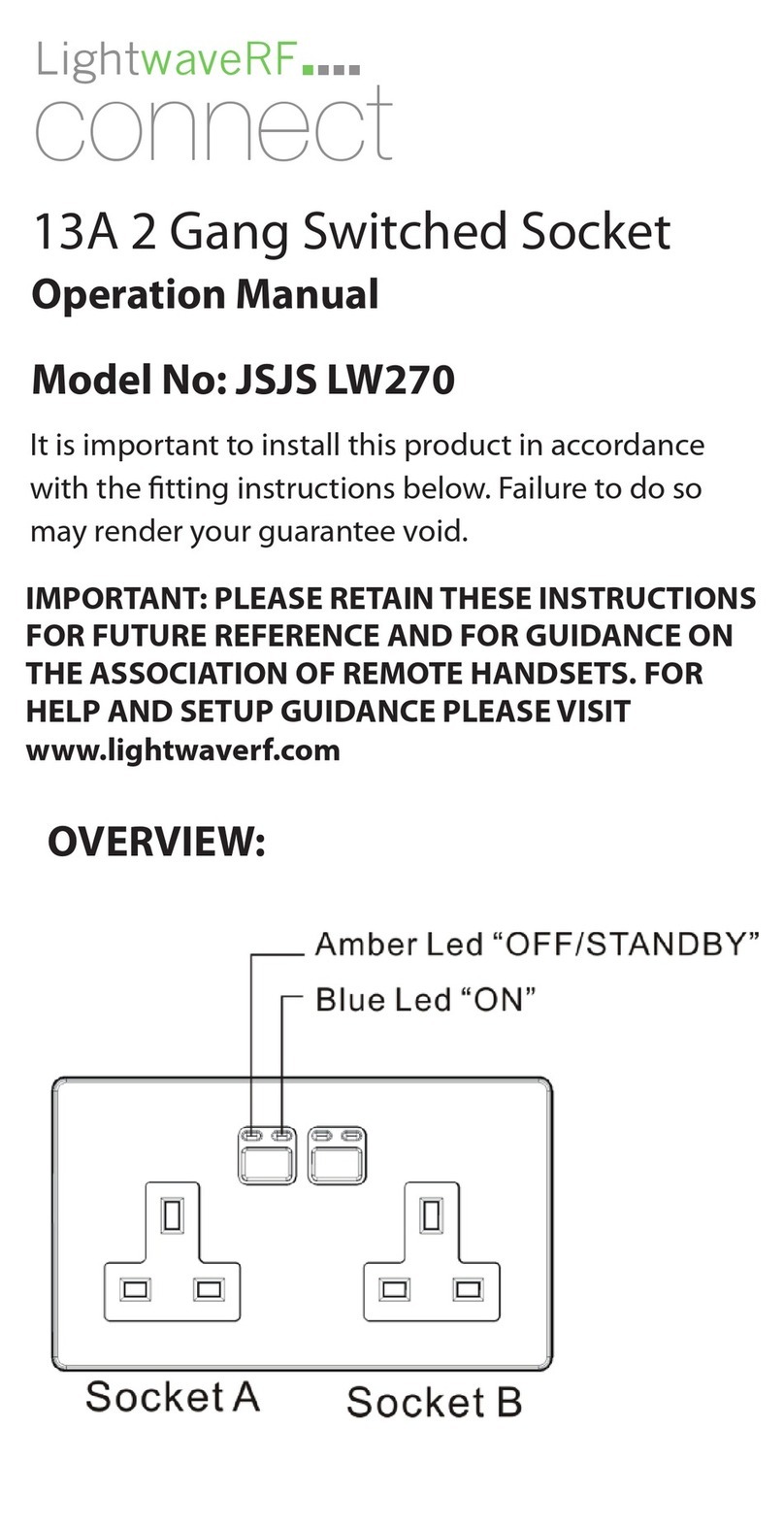Installing the Smart Switch & Linking
Carefully follow the instructions in this section in
order to install the Smart Switch. Please remember
that mains electricity is dangerous. Do not take any
risks. For other advice, please contact our dedicated
technical support team at www.lightwaverf.com.
The easiest way to learn how to install the
Lightwave Smart Switch is to watch our short
installation video which is accessible at
www.lightwaverf.com/product-manuals
power circuit at the consumer unit.
2.2 Remove the Backplate and clamp
Remove the backplate by un-tightening the
screws located at the bottom edge of the cover
and carefully unhooking from the main unit.
2.3 Wire the Switch
Carefully wire the Socket as shown in the
diagrams. Be aware that existing cables can vary in
colour and may not always be correctly labelled. If
in any doubt, always consult a qualified electrician.
2.4 Replace the Clamp and backplate
Screw in the cable clamp to secure the cables,
and replace the backplate by hooking it onto the
.mottobehtnignippilcdnahctiwSehtfoegdepot
Tighten the screws at the bottom to secure the plate.
2
Unlinking the Switch (clear memory)
To unlink the Switch, enter linking mode by
holding down the linking button until the LEDs
flash blue & red. Release the button, then hold it
for a second time until the LEDs flash red quickly
to confirm that the memory has been cleared.
Using the Lightwave App, select
‘add device’, and follow the in-
app instructions.
On the Switch, press and
hold down the link button
until the LEDs flash blue &
red alternately then release it.
The Switch is now in linking
mode.
The LED indicators on the Switch
will flash blue to confirm that it
is linked.
Linking
To be able to command the Smart Switch, you
will need to link it to the Link Plus.
Circuit diagram 1: switching a volts free circuit or combi boiler
Circuit diagram 2: switching a load in-line
Using this wiring configuration will allow the Smart Switch to operate volts free contacts on a device such as
gas boilers, AC and ventilation units.
Line inNeutralEarth
This wiring configuration connects the Smart Switch in-line in order to control a single circuit of up to 3 W.
In this configuration electricity usage of the device connected will also be measured.
3
Linking the Smart Switch & other functions
Firmware updates
Firmware updates are over-the-air software
improvements that keep your device up to
date as well as providing new features. Updates
can be approved from the App before being
implemented, and generally take 2-5 minutes.
The LED will flash cyan in colour during an
update. Please do not interrupt the process
during this time.
Error reporting
Permanently slow flashing red LEDs indicate
that a software or hardware error has been
encountered. Press the main button to
reset the device. If the error lights persist,
please contact Lightwave support via
www.lightwaverf.com/support.
Energy Monitoring
Similar to Lightwave Smart Sockets, the Smart
Switch can monitor the energy usage of
electrical devices that are connected to each
independent circuit. The data for each circuit is
then displayed in the Lightwave App.
Locking the Relay
The Smart Switch can be ‘locked’ using the App
so that the manual buttons will not operate any of
the circuits. A locked switch is signified by a slow
flashing magenta LED. To lock / unlock the Switch,
press the ‘lock’ button on the Smartphone App.
Clearing the memory will remove the lock.
Normally open (NO) &
common volts free connections
Connect these to volts free
contacts on the device to be
switched. Note that some
devices may require a ‘normally
closed’ connection (NC) instead
of normally open (NO).
Line out connection
The 230V line out connection can be used to a provide permanent
230V power source that can be measured for electricity usage. It is
independent of the switching of the volts free contacts.
device in linking mode
On LED (only) pulsating blue:
In controller mode circuit is
active
memory full
Error
firmware update in progress
(do not interrupt)
device locked
On LED (only) blue:
In manual mode circuit is on,
in controller mode the controller
is active
LED indicator light summary
Line in
OUT
Line out / common connection
The line out terminal should be connected
to the common terminal if 230V switching
(rather than volts free) is required. This
connection is metered and will allow real-
time power monitoring.
Normally open (NO) connection
Connect to the device to be switched.
Fil pilote connection
For heating systems requiring this function.
Neutral
(Including returning neutral from switched device).
Neutral
Earth
OUT
Circuit o