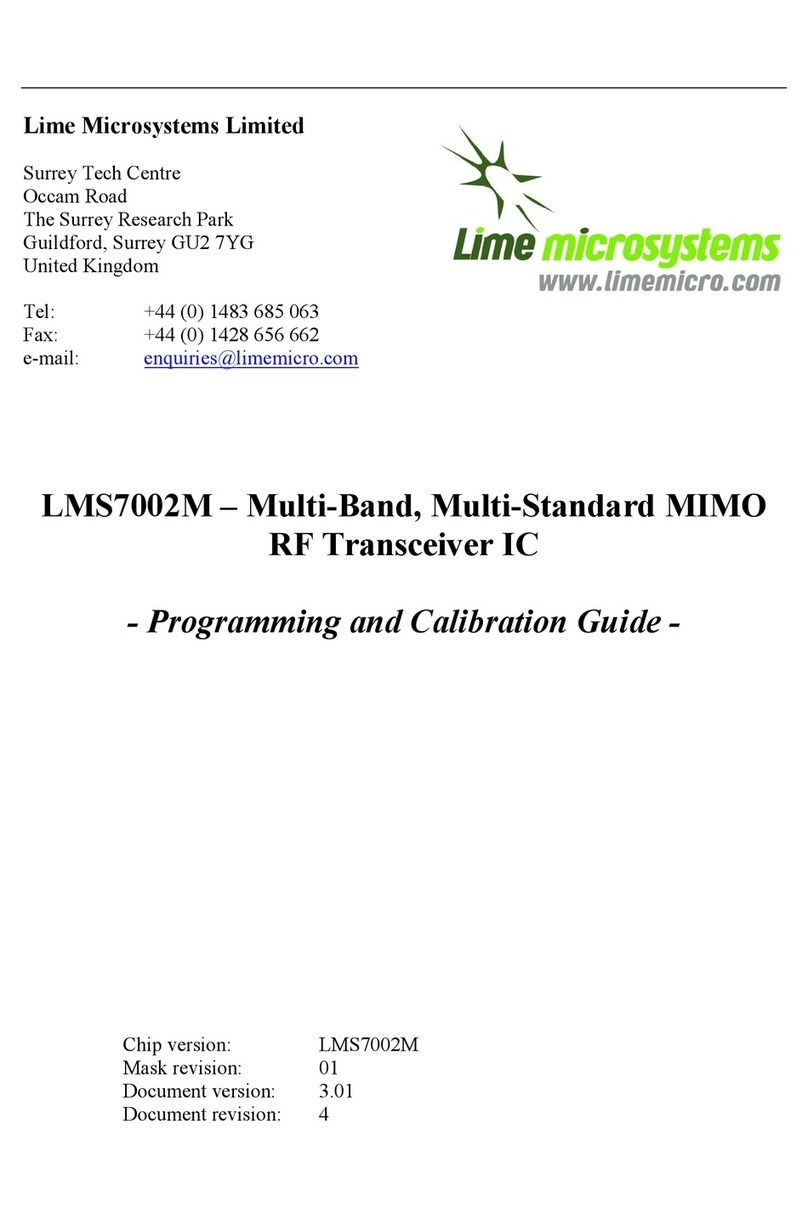LMS7002M Quick Starter Manual for EVB7 kit
5 | P a g e
Version: 2.2 Last modified: 29/09/2014
Figure 1 Development System Content........................................................................................... 8
Figure 2 Board block diagram ....................................................................................................... 9
Figure 3 Device Manager content................................................................................................ 12
Figure 4 Device properties........................................................................................................... 13
Figure 5 Update Driver Wizard.................................................................................................... 13
Figure 6 Hardware wizard. Install driver manually .................................................................... 14
Figure 7 Check for new communication port............................................................................... 15
Figure 8 GUI communication settings.......................................................................................... 16
Figure 9 GUI detected device and firmware version.................................................................... 17
Figure 10 Tx Test Setup................................................................................................................ 19
Figure 11 SXT register setup procedure...................................................................................... 20
Figure 12 TBB register setup procedure..................................................................................... 21
Figure 13 Basic TX testing using DC offset resulting in LO leakage.......................................... 21
Figure 14 Basic TX testing using WCDMA modulation.............................................................. 22
Figure 15 Rx Test Setup............................................................................................................... 23
Figure 16 SXR register setup procedure ..................................................................................... 24
Figure 17 SXR register setup procedure ..................................................................................... 25
Figure 18 SXR register setup procedure ..................................................................................... 26
Figure 19 RX analog output on Spectrum Analyser.................................................................... 27
Figure 20 Design kit connection descriptions, Top view............................................................. 29
Figure 21 Design connection descriptions, Bottom view. ............................................................ 30
Figure 22 GUI window diagram.................................................................................................. 39
Figure 23 GUI Control Panel window ........................................................................................ 39
Figure 24 GUI Configuration Board Setup window.................................................................... 39
Figure 25 GUI Log panel ............................................................................................................. 40
Figure 26 GUI Message Log tab.................................................................................................. 40
Figure 27 GUI Register Map window ......................................................................................... 41
Figure 28 GUI Board Setup tab.................................................................................................... 43
Figure 29 GUI RFE tab................................................................................................................ 44
Figure 30 GUI RXBB tab............................................................................................................. 46
Figure 31 GUI TRF page.............................................................................................................. 48
Figure 32 GUI TBB page.............................................................................................................. 50
Figure 33 GUI AFE tab................................................................................................................ 52
Figure 34 GUI BIAS tab............................................................................................................... 53
Figure 35 GUI LDO Power downs & Bias & Noise filter tab ..................................................... 54
Figure 36 GUI LDO Voltages tab ................................................................................................ 55
Figure 37 GUI XBUF tab............................................................................................................ 55
Figure 38 GUI CLKGEN tab........................................................................................................ 56
Figure 39 GUI SXT/SXR tab........................................................................................................ 59
Figure 40 GUI Limelight&PAD Modes tab................................................................................. 62
Figure 41 GUI Limelight&PAD Sample position tab................................................................... 64
Figure 42 GUI TxTSP tab............................................................................................................. 66
Figure 43 GUI RxTSP tab............................................................................................................. 68
Figure 44 GUI CDS tab............................................................................................................... 70
Figure 46 GUI BIST tab ............................................................................................................... 71