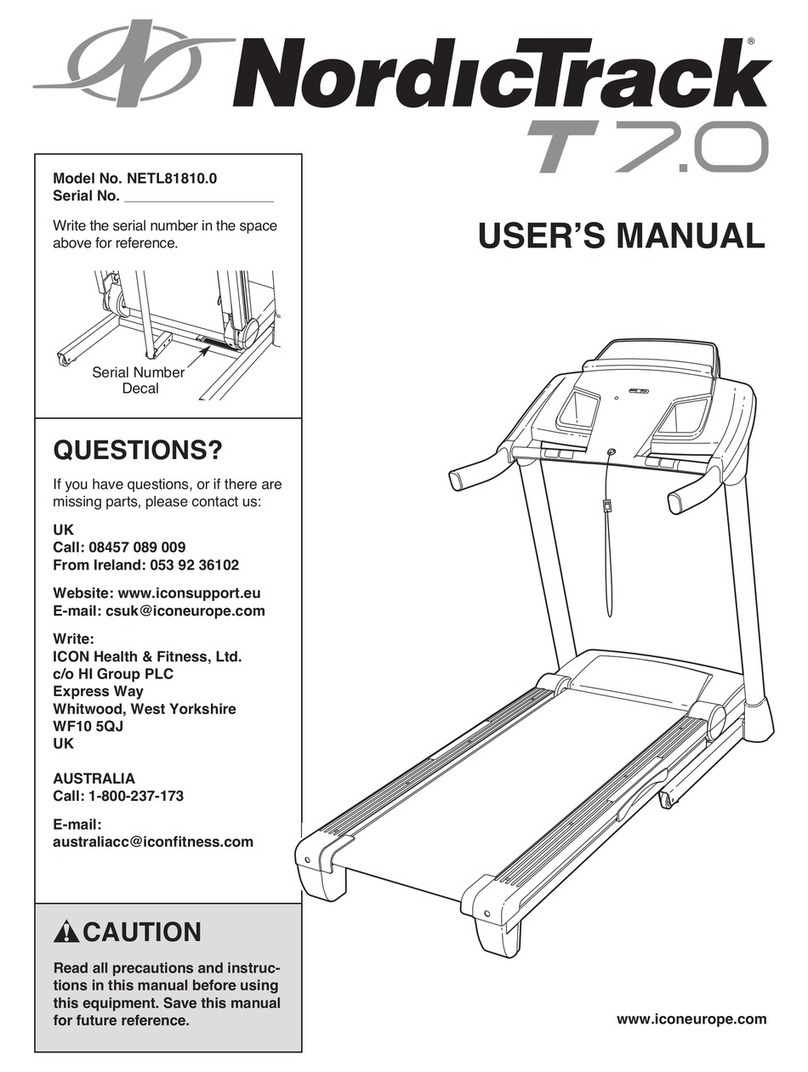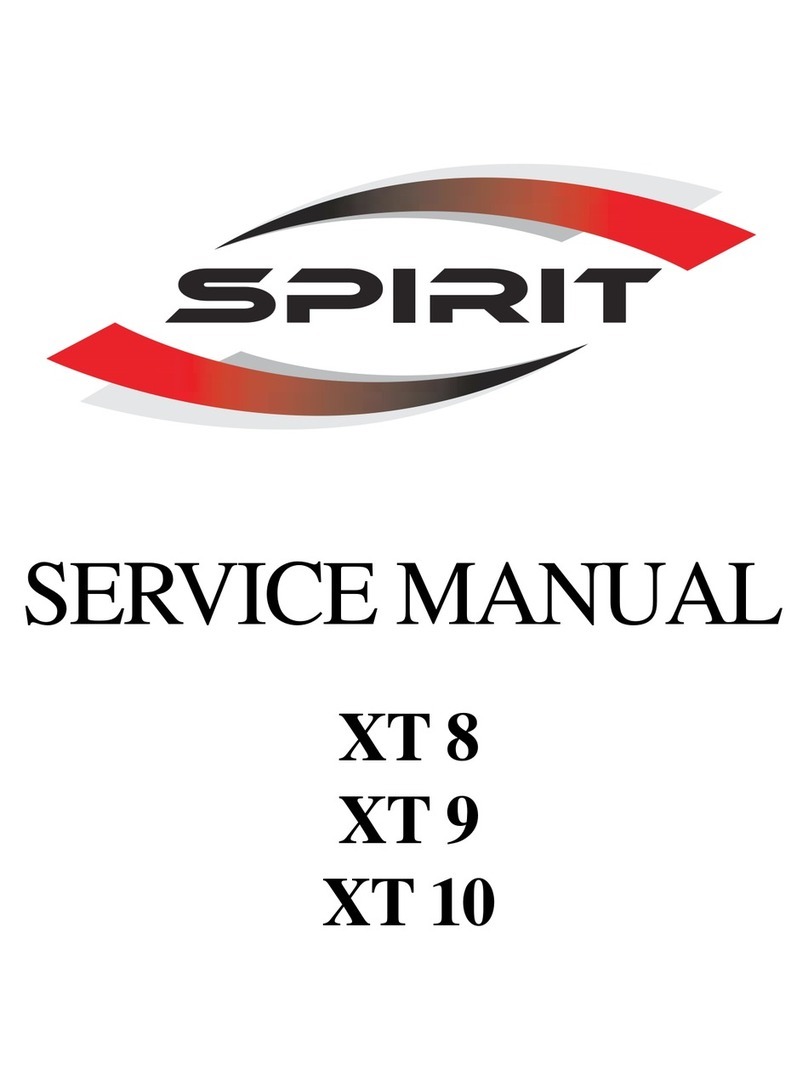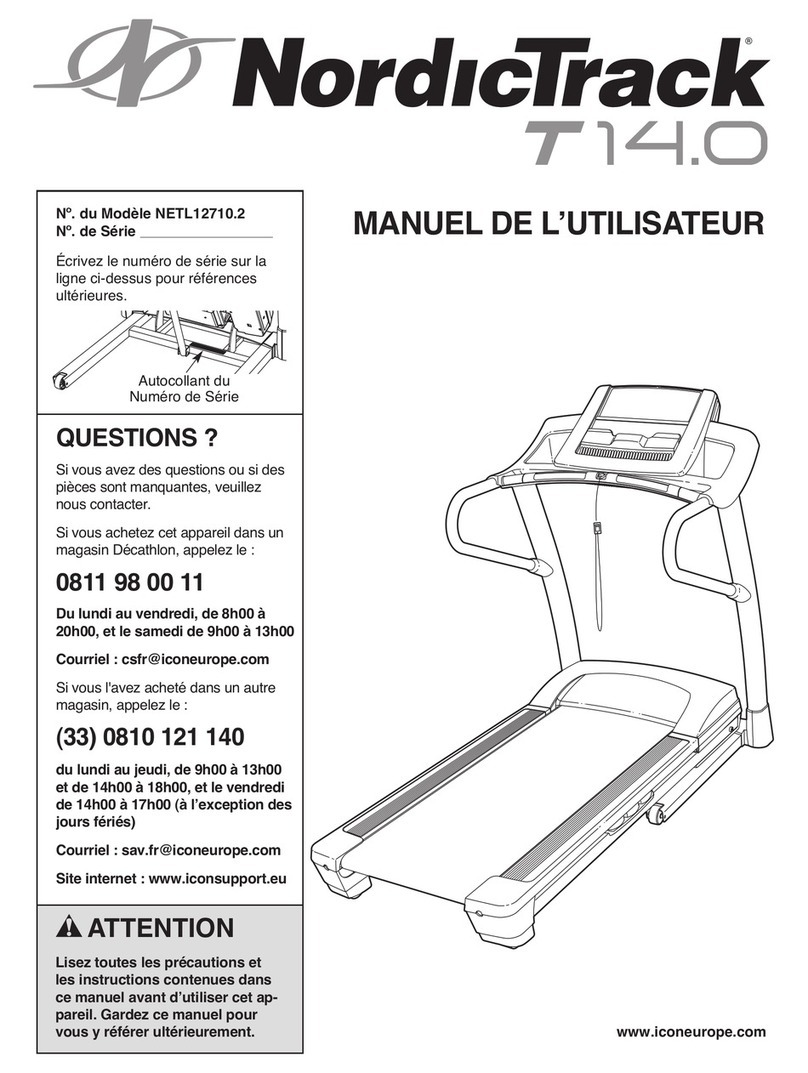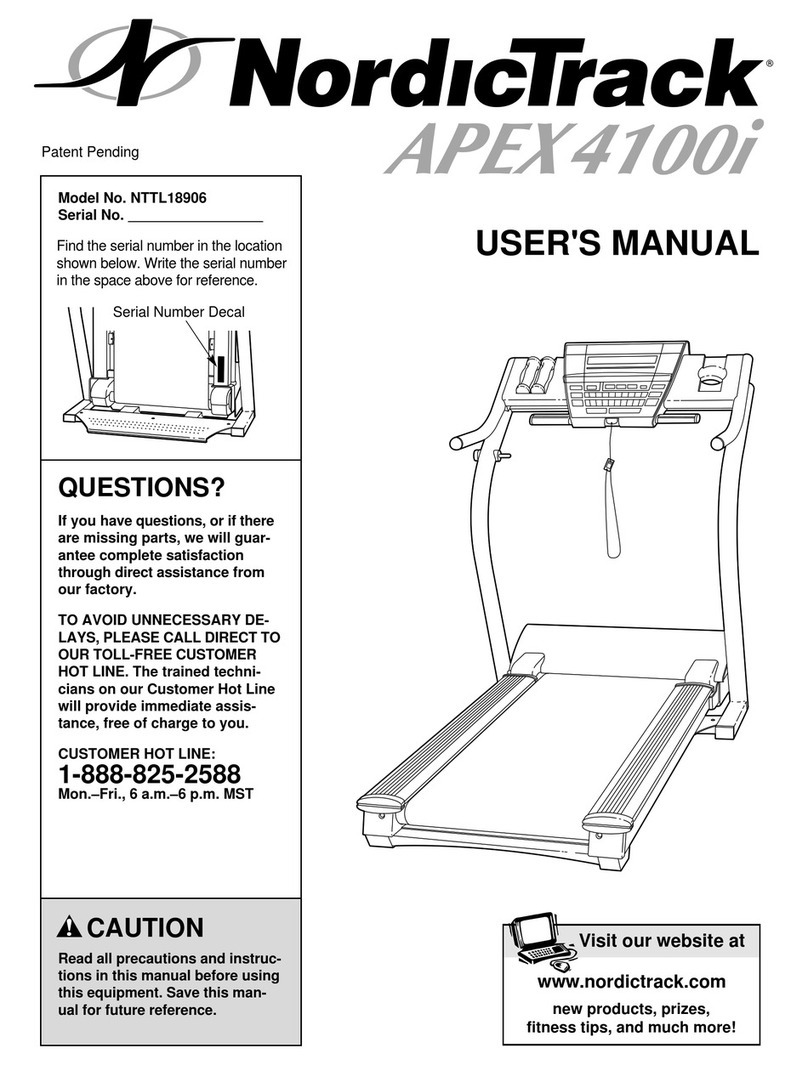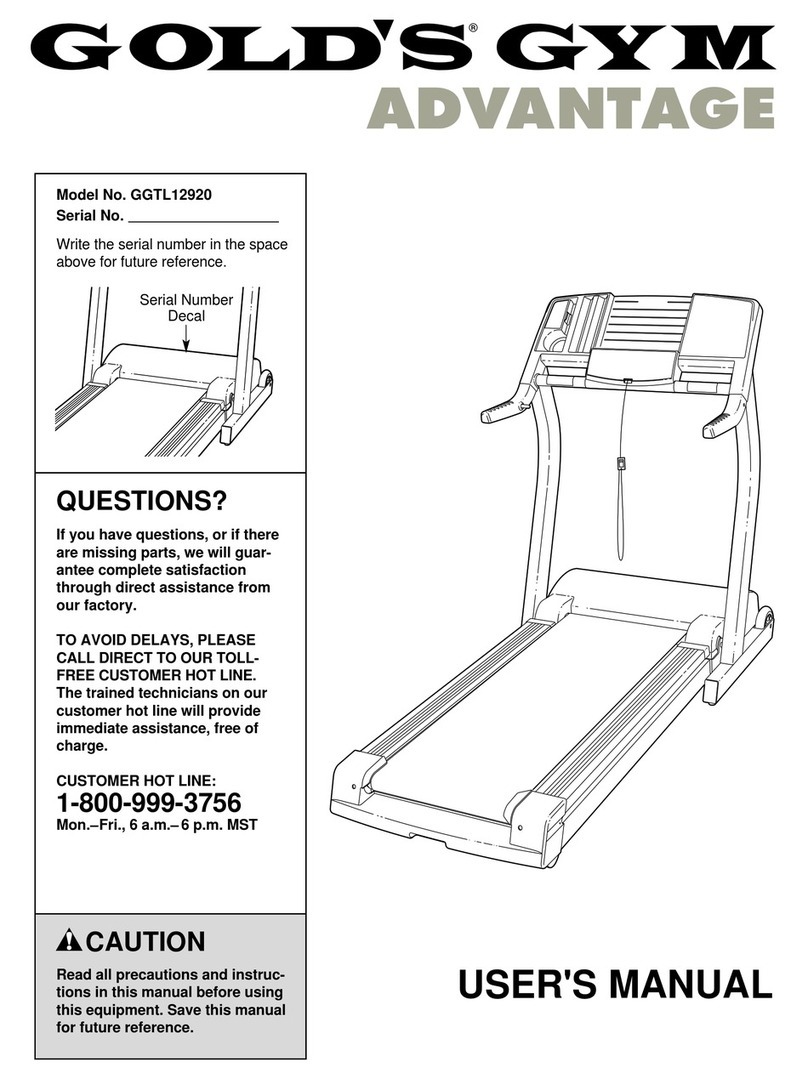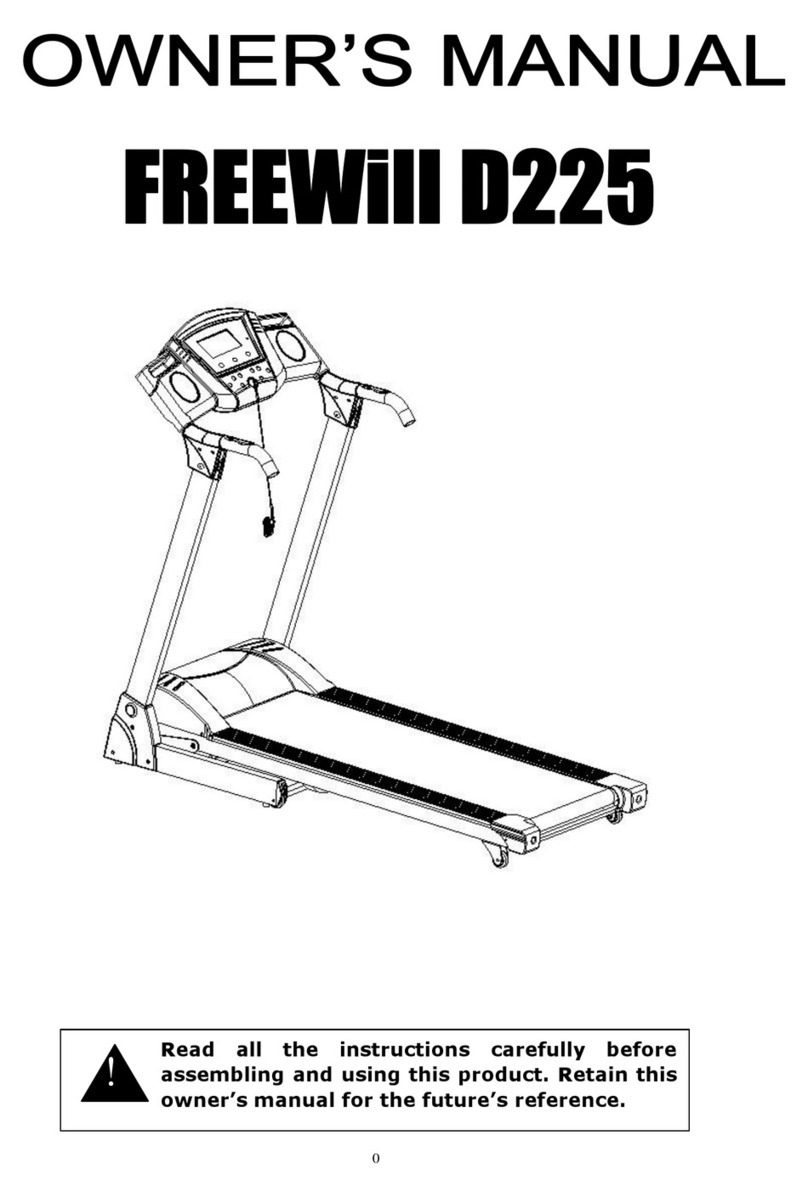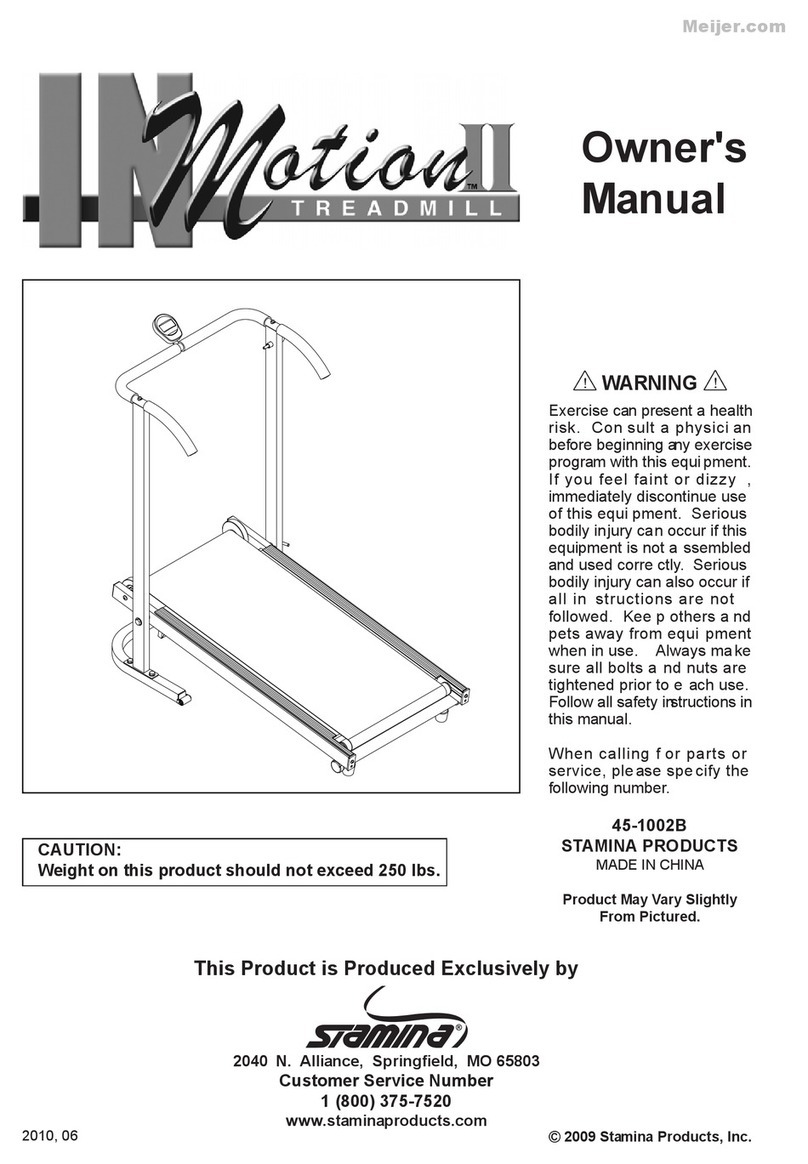- -
4
IMPORTANT SAFETY PRECAUTIONS
1. Plug the power cord of the treadmill directly into a dedicated grounded circuit carrying 10 amps.
Grounding Instructions:
This product must be grounded. If it should breakdown, grounding provides a path of least resistance for
electric current to reduce the risk of electric shock.
2.- Position the treadmill on a clear, level surface. Do not place the treadmill on thick carpet as it may
interfere with proper ventilation. Also, do not place the treadmill near water or outdoors.
3.- Position treadmill so that the wall plug is visible and accessible.
4.- Never start the treadmill while you are standing on the walking belt. After turning the power on and
adjusting the speed control, there may be a pause before the walking belt begins to move, always stand
on the foot rails on the sides of the frame until the belt is moving.
5.- Wear appropriate clothing when exercising on the treadmill. Do not wear long, loose fitting clothing that
could become caught in the treadmill. Always wear running or aerobic shoes with rubber soles.
6.- Always unplug the power cord before removing the treadmill motor cover.
7.- Keep small children away from the treadmill during operation.
8.- Always hold the handrails when initially walking or running on the treadmill, until you are comfortable
with the use of the treadmill.
9.- Always attach the safety pull pin rope to your clothing when using the treadmill. If the treadmill should
suddenly increase in speed due to an electronics failure or the speed being inadvertently increased, the
treadmill will come to a sudden stop when the pull pin is disengaged from the console.
10.- When the treadmill is not being used, the power cord should be unplugged and the safety pull pin
removed.
11.- efore starting any exercise program, consult with your physician or health professional. He or she can
help establish the exercise frequency, intensity (target heart zone) and time appropriate for your
particular age and condition. If you have any pain or tightness in your chest, an irregular heartbeat,
shortness of breath, feel faint or have any discomfort while you exercise, STOP! Consult your physician
before continuing.
12. The maximum user weight is limited 180 Kgs
13.- Please leave 2.00 mts X 1.00 mts, or 3 to 4 feet, as a safety area behind the equipment.