Lincoln MyLincoln Touch User manual

Keep your eyes on the road and hands on the wheel using MyLincoln Touch driver-connect
technology. It puts you in control of what you want when you want it — through voice,
touch or a mix of both. There are also settings and controls you can personalize to suit your
interests and the level of engagement you desire. Plus, the Navigation System provides
turn-by-turn directions with 3-D maps, Points of Interest and more.
USER GUIDE
MyLincoln TouchTM with Optional Navigation System
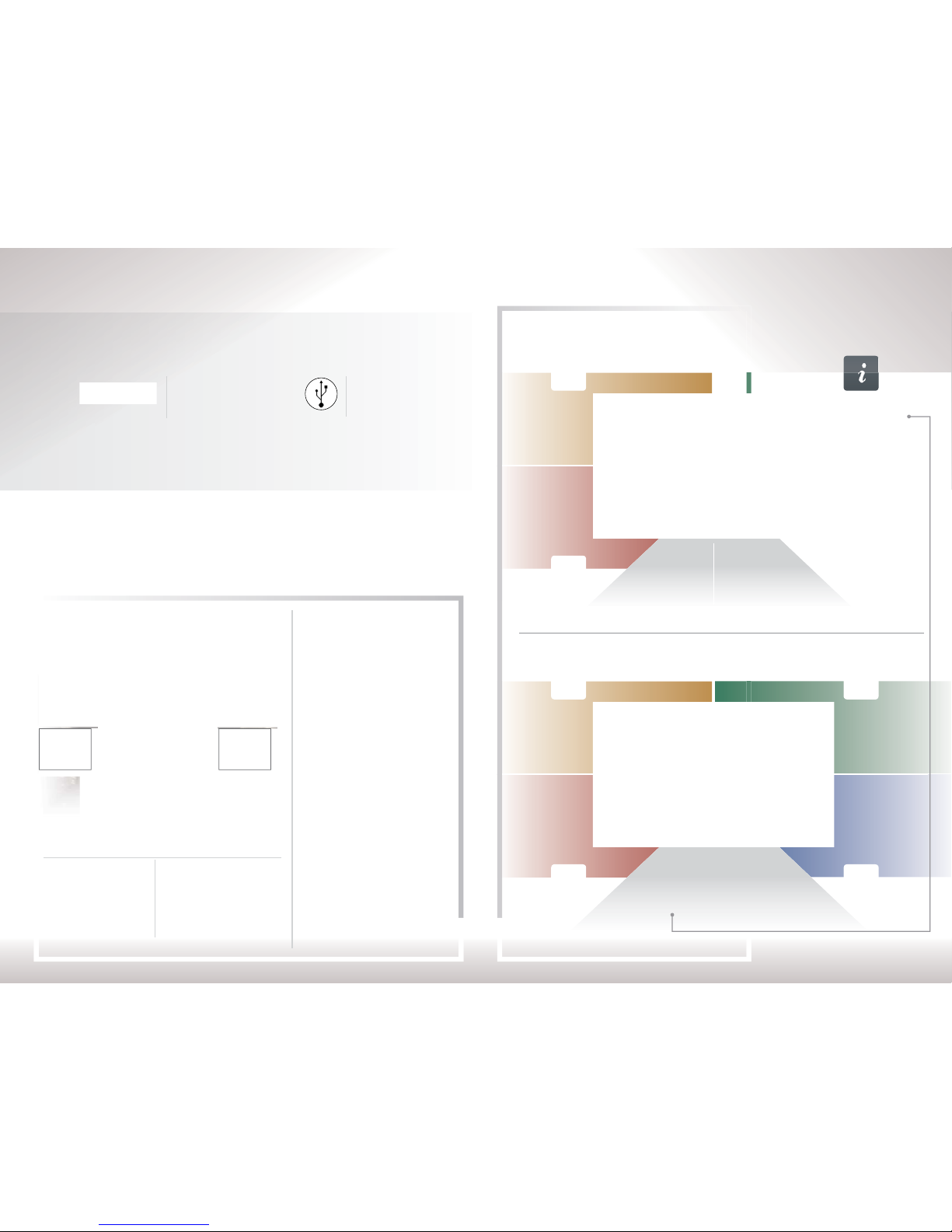
GETTING FAMILIAR
MASTER THE BASICS
Traditional knobs and buttons have been replaced by controls and screens familiar to anyone with experience using
remote controls or gaming systems.
To optimize your experience using SYNC®with MyLincoln TouchTM, here are two essential
devices to have with you:
Bluetooth is the wireless technology that is used to connect your vehicle with your phone or
other compatible devices. For details on compatible devices, visit support.lincoln.com for
a dynamic device compatibility tool that is frequently updated with the latest technology
on the market.
Bluetooth-enabled
Phone
Digital Media
Player
Climate
Press this corner to access all
available climate functions,
including one-touch access to
heated or cooled seats and
heated steering wheel
(if equipped).
Phone
Press this corner
to access the
phone functions.
Navigation
Press this corner to
access Navigation maps
or directions (if equipped).
Entertainment
Press this corner to
access all available
music/media sources.
Settings
Press this
to access
personalized
system settings.
Information
Press this to
access SYNC Services,
SiriusXM Travel Link and
Trac (if equipped).
FOUR-CORNER TOUCH SCREEN — WITH OPTIONAL NAVIGATION
Home
Press this to
return to the
Home screen.
Climate
Press this corner to access all
available climate functions,
including one-touch access to
heated or cooled seats and
heated steering wheel
(if equipped).
Phone
Press this corner
to access the
phone functions.
Information
Press this corner
to access
SYNC®Services.
Entertainment
Press this corner to
access all available
music/media sources.
Settings
Press this
to access
personalized
system settings.
FOUR-CORNER TOUCH SCREEN — STANDARD
Any of the four main categories can be made active by touching anywhere in the function’s respective quadrant bar.
Home
Press this to
return to the
Home screen.
Similar to a message center
but with better graphics and
customization options.
The colors and features match
the four-corner touch screen
and allow you to quickly access
frequently used features, like
radio presets or receiving a
phone call. (Available on
select vehicles.)
Touch the five-way controls on the steering wheel to access the
available menus and sub-menus of the Information Displays.
TOUCH SCREEN
The touch screen uses four “smart
corners” to organize functions into
four categories:
• Phone
• Entertainment
• Information or
Navigation
• Climate
INFORMATION DISPLAYS

GETTING STARTED
Begin with the most important things to do to optimize your experience. SET MY HOME FOR NAVIGATION (IF EQUIPPED)
You can set Home as the nearest intersection to ensure privacy or
your specific home address. Make sure the vehicle is in Park first.
• Touch Dest on the Navigation corner
• Touch My Home and answer Yes to the
“Do you want to set?” prompt
• Touch Intersection or Street Address and you
can begin to input the desired information
• Use the keyboard to enter your city
• Use the keyboard and enter the first street.
The system provides choices as you type.
Touch the street you want
• Use the keyboard to enter the second street.
Same as above
• My Home appears as an entry in the Favorites
screen when finished
SET HOME AND WORK ADDRESSES FOR SYNC®SERVICES
• Touch the Voice button on the steering wheel
• Say “Services”
• Wait for the prompt: “Services. What service do
you want?”
• Say “Directions to Home” or “Directions to Work”
• Wait for the prompts to say your home or
work address
• The info is saved at support.lincoln.com and
ready for use
• You can also manually create Saved Points online
or using the complimentary SYNC Destinations app
SET UP YOUR DIGITAL MEDIA PLAYER
• Connect your device to the USB port
• Press the Voice button and say “USB”
• Wait until Indexing is complete to gain
complete voice control. (Depending on
how many digital media files are on your
connected device, Indexing may appear in
the radio display until indexing is complete.)
• Say “Play song <name of song>”
SET UP YOUR OWNER ACCOUNT
• Go to support.lincoln.com
• Select Register
• Follow the on-screen instructions
INSERT SD CARD (IF EQUIPPED)
• Locate the Navigation map database
package in the glove compartment
• Open the package and insert
the SD Card into the media hub
• Navigation features will only work
if the SD Card is properly installed
PAIR YOUR PHONE
Pairing is what allows Bluetooth®devices to communicate with each
other securely. It can only be done when the vehicle is not in motion.
1. Make sure that your vehicle is in (P) Park and
both your ignition and radio are turned on.
2. Touch Add Phone in the upper-le corner of the
touch screen (highlighted in yellow). Find SYNC
appears on the screen, and instructs you to begin
the pairing process from your device.
3. Make sure that Bluetooth is set to On and your mobile
phone is in the proper mode:
– A message will appear on the touch screen indicating
that your device is trying to pair with SYNC. A 6-digit
PIN will appear on your device
– If your device does not support secure simple pairing,
you will have to enter the PIN manually. Search for
Devices on your mobile phone until your phone finds
SYNC. Then, select SYNC and add the 6-digit PIN
located on the touch screen
4. When prompted on your phone’s display, confirm that
the PIN provided by SYNC matches the PIN displayed
on your mobile phone.
5. The display will indicate when the pairing is successful.
6. Confirm voice mail number, turn on 911 Assist®and set
Auto Phonebook Download on.

NAVIGATION
SET A DESTINATION
You can use the touch screen to set a destination in many ways,
like a street address, a city center, a place on the map or a Point
of Interest (POI). The easiest way is by voice.
• Touch the Voice button on the steering wheel, then say
“Destination street address”
• The system will ask you to say the full address and will
display an example on-screen. You can then speak the address
naturally, such as: “One two three Main Street, Anytown”
• The system searches for the city first, and then locates the
street within the city
• If you’d like to change something, pop-up screens for Street
Address, Intersection or Point of Interest can help guide your
input with available voice commands
CHOOSE A ROUTE
When setting a route, you have three dierent
options of how to get there, plus view a “Demo”
of the route before you begin driving:
• Fastest Route uses the fastest moving roads
• Shortest Route uses the shortest distance
• Eco-Route uses the most fuel-ecient route
Through route preferences, you can set “Always
use Preferred Route” to save your route choice
and get going sooner.
SAVE A FAVORITE
Saving a Favorite is as easy as touching the button Save to Favorites
when you see it on the touch screen. First, you need to find what
you’d like to save. It could be a favorite POI or a specific address.
• When you find a specific address, the touch screen will
show three options for what to do next with the address
• Touch Save to Favorites
SET UP IN-CASE-OF-EMERGENCY CONTACTS
You can add contacts from your phonebook for simple
one-touch access on the touch screen aer a 911 Assist®event.
You can save up to two contacts on the 911 Assist screen:
• Touch Phone > Settings > 911 Assist
• Touch Edit to add contacts from your phonebook
PHONE
MAKE AND RECEIVE CALLS
• Touch the Voice button on the steering
wheel to make a call, then say “Call <name
from phonebook>” or “Dial <desired number>”
• Touch the Phone button on the steering
wheel to receive a call
• Touch and hold the Phone button to end a call
• Browse your phonebook in the Contacts menu.
Confirm your contacts have been downloaded
to SYNC. Remember to say the contact name
just as it is listed
DO MORE
Your phone connects you with many other features:
• Connect to SYNC Services for trac, directions,
business search and information Favorites
• Connect to Operator Assist, a feature of SYNC
Services to help locate a listing or destination
• Call for a Vehicle Health Report
• Connect directly to a 911 Operator
• Transfer calls seamlessly from SYNC to
phone as you get into or out of your vehicle
When updating firmware/soware on the phone or adding many contacts to the phonebook,
it may be necessary to do a “clean” pairing with SYNC.
• Delete SYNC from the phone and the vehicle • Re-pair the phone to SYNC
In places familiar and unfamiliar, you can always get home or someplace new.
Just say where you want to go and follow the directions with 3-D maps
and a detailed list of the route for easy travels.
Voice-control your phone for hands-free calling with your phone securely
put away. With SYNC®, you won’t even need to know the phone number.
Just say the name of the person you want from your contacts.
You can touch buttons with multiple light bars to see additional features available.
For example, changing your map mode from 3-D to North-up to Heading-up.

ADJUST HEATED OR
COOLED SEATS (IF EQUIPPED)
These features can onlybe controlled through
the touch screen on select vehicles.
• Touch the Climate corner of the touch screen
(blue area, lower right)
• Touch icons for heat or cool (driver or passenger)
• Light bars indicate the number of settings
available
SET YOUR MY TEMP (IF EQUIPPED)
• Touch the Climate corner on the
touch screen (blue area, lower right)
• Set your exact, desired temperature
using the blue or red symbols (–/+)
• Press and hold the My Temp button
until the background color goes solid
ADJUST THE
TEMPERATURE
AND FAN SPEED
Use your voice, the right-side
display, the touch screen or Climate
Control buttons. Your choice.
SWITCH FROM AUTO
TO DUAL MODE
• Touch the Climate corner of the touch screen
(blue area, lower right)
• Touch Auto or touch Dual
• If Auto is selected and you use the My Temp
feature, both sides of the cabin are set to
your temperature
• If Dual is selected, the front passenger can control
the temperature setting on their side of the cabin,
independent of your selection
CLIMATE
If your vehicle is equipped with rear auxiliary climate control, you can
turn it On or O and access controls directly on the touch screen.
Indexing is the way SYNC®categorizes the music it finds on your media player. By indexing the music,
SYNC can play selections by track, artist, album or genre categories. SYNC automatically indexes your music
every time a media player with new music on it is connected to SYNC through the USB port. This may take
only a few seconds, but if your player holds thousands of songs, indexing may take longer to complete.
ENTERTAINMENT
SET YOUR RADIO PRESETS
MANUALLY
• Touch the Entertainment corner on
the touch screen (red area, lower le)
• Touch FM
• Touch Direct Tune
• Enter the desired station and touch Enter
• Touch Presets and then touch and hold
one of the memory preset buttons to
save it. You will hear a brief mute and the
sound will return when the station is saved
AUTOMATICALLY
• Touch the Entertainment corner on
the touch screen (red area, lower le)
• Touch FM
• Touch Options
• Touch Auto Presets (AST) to have the system
automatically store the six strongest stations
in your current location
BRING IN YOUR OWN MUSIC
CD — Select to access the CD menu to Advance, Reverse,
Scan, Shue or Repeat; plus access Options to adjust the
sound settings, text display and compression settings.
USB — Select to access a music source plugged into
the USB port of the media hub, such as a digital media
player or thumb drive.
Note: If your digital music source has a name such as
“Joe’s iPod,” that is what will appear on the screen.
Bluetooth®Streaming — Select to access
audio streaming wirelessly from a paired, Bluetooth-
enabled mobile phone.
SD Card — Select to access media (audio/pictures)
available on an SD Card inserted into the media hub.
A/V In — Select to access audio/video from what’s
plugged into the A/V jacks of the media hub, such as a
digital video camera or gaming system. Must be in Park
to view video.
Gain access to any audio source by voice and even control how each operates, like
changing radio stations, CD tracks or music on your digital media player and more.
Beyond the simple setting for automatic climate control for set-it-and-forget-it
convenience, you can customize the climate you want by just saying it.
Other manuals for MyLincoln Touch
1
Table of contents

















