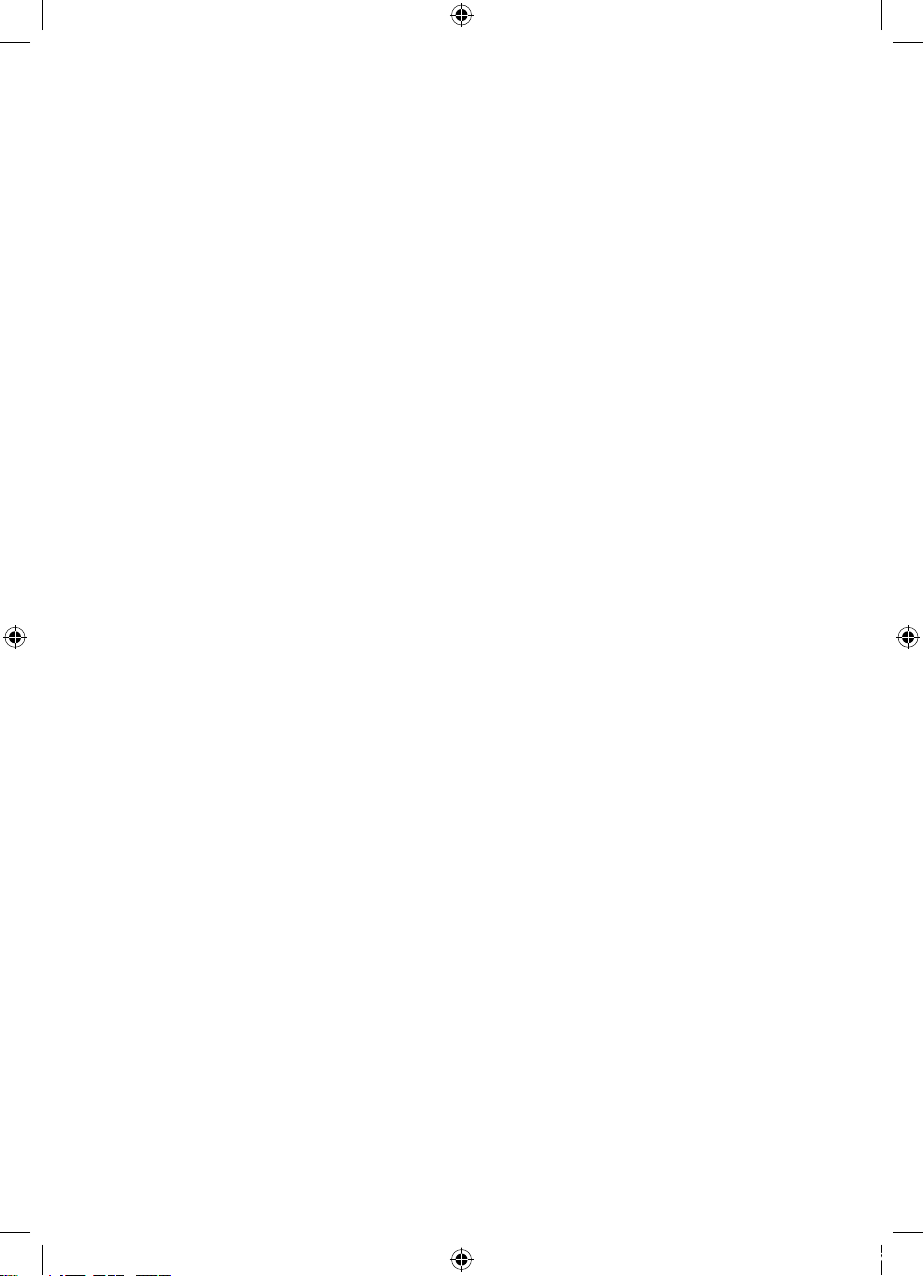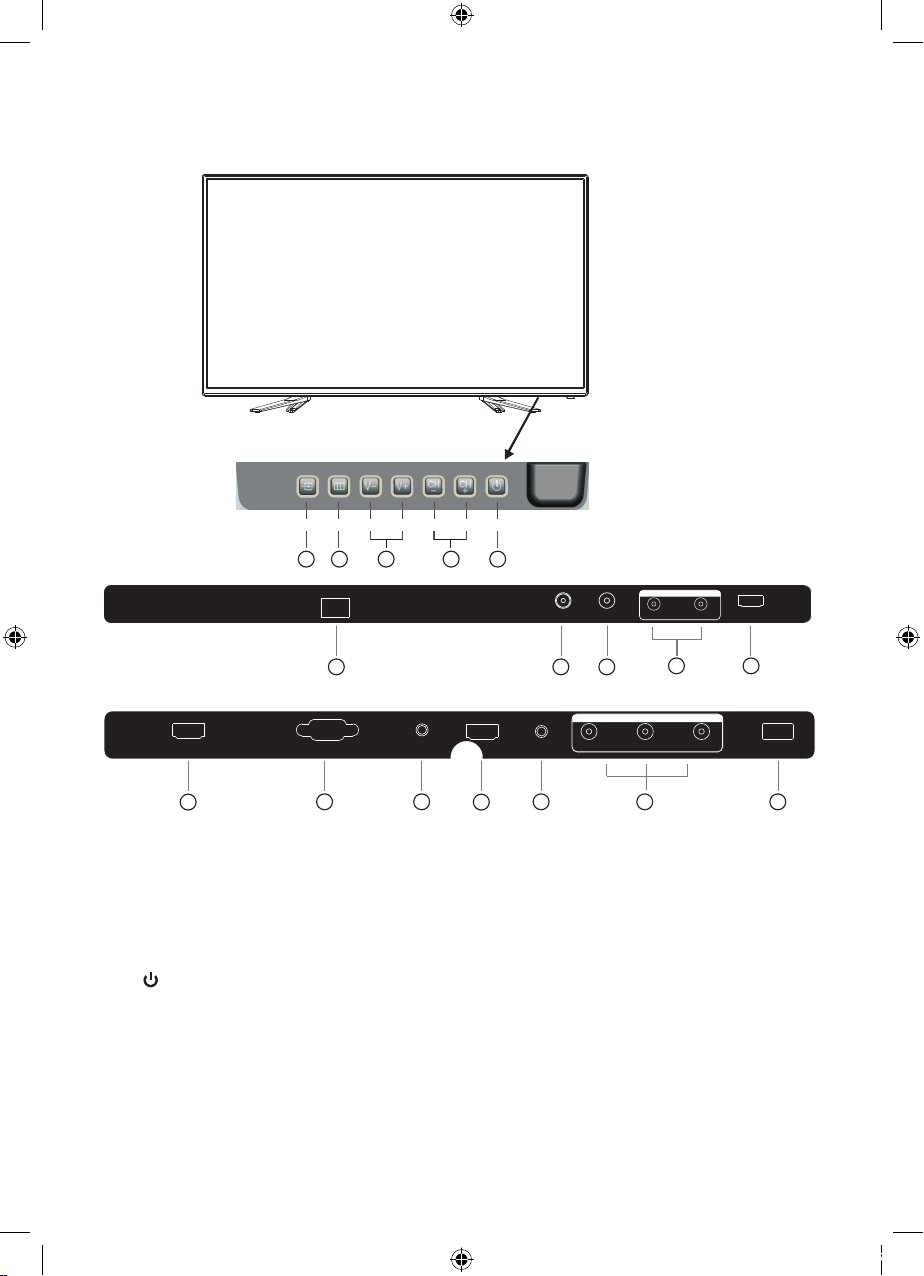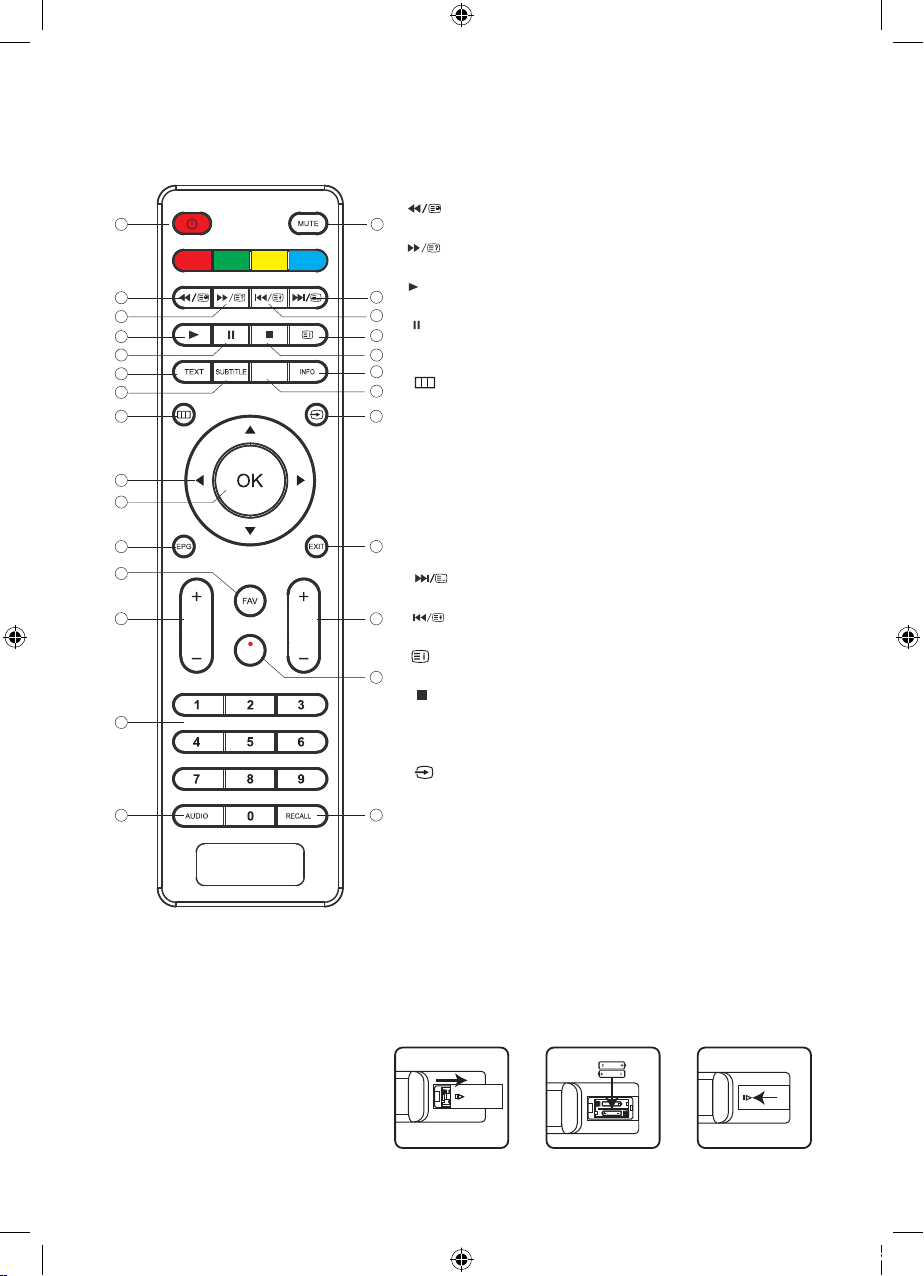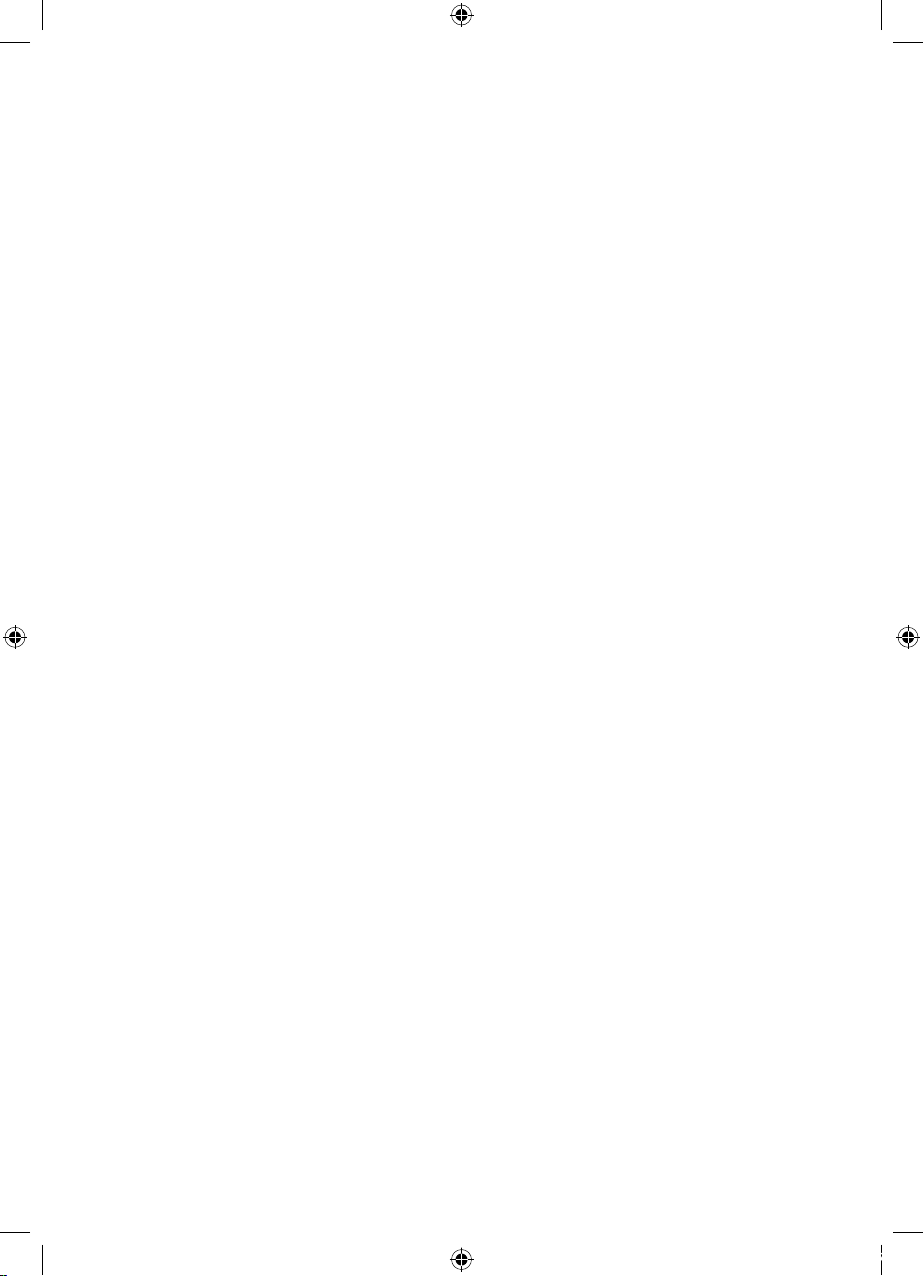Safety Information and Warnings
6
Safety Information and Warnings
Symbols
The symbols used in this manual or on the back cover of the television set means:
Read this Instruction Manual before use
Enclosures contain dangerous voltages
Please refer to important operating and maintenance/servicing instructions that accompany
the appliance
Important Safety Instructions
When using any electrical apparatus, always observer safety regulations and use basic safety
precautions to reduce the risk of fire, electric shock, and/or personal injury including any of the
following:
1. Read, keep and follow this Instruction Manual, ensuring to heed all warnings.
2. Keep out of reach of young children. This television is not suitable for use by young children
or infirm persons without supervision. Young children must be supervised to ensure that they
do not play with the television.
3. This television is not intended for use by persons (including young children) with reduced
physical, sensory or mental capabilities, or lack of experience and knowledge, unless they
are supervised or have been given instructions concerning the use of the television by a
person who is responsible for their safety.
4. Ensure that the television is positioned in a stable location to avoid the risk of the television
falling. Many injuries, particularly to children, can be avoided by taking simple precautions
such as:
-Using a stable and appropriately sized television cabinet. Ensure its stability by using a
television safety strap to attach the television to the cabinet.
-Use the stand which has been supplied with your television set.
-Ensuring the television is not hanging over the edge of supporting furniture.
-Not placing the television on tall furniture (e.g. cupboards, book cases etc.) without
anchoring both the furniture and the television to a suitable support.
-Ensure that the television is placed directly on supporting furniture, avoiding placing fabric,
cloth or other materials between the television and the supporting furniture.
-Educating children about the dangers of climbing on furniture to reach for the television and/
or its controls.
5. WARNING! Do not insert any objects into any openings of the television.
6. WARNING! Do not touch any moving parts of the television.
7. WARNING! Do not use this television near water, or in an area exposed to water splashes
or dripping. To avoid the risk of fire or electric shock, do not expose this television to rain
and/or moisture.
8. WARNING! Do not place objects filled with liquid, such as vases, on or above the television.
9. DO NOT immerse in any liquid whilst in use or whilst cleaning. Clean only with a damp
cloth and dry with a dry towel. Do not use harsh abrasives as these may damage plastic
parts.
10. DO NOT block ventilation openings. Keep away from curtains, newspapers and restricted
areas. Install in accordance with specific manufacturer instructions. Always allow sufficient
space around the television to avoid overheating.
11. DO NOT install near heat sources such as radiators, gas heaters, stoves or other apparatus
(including amplifiers) that produce heat. Do not place the television in direct sunlight.
12. WARNING! Do not place naked flame sources, such as lit candles, on the television.
13. WARNING! Connect to a suitable 100-240V ~ 50/60 Hz power supply only.
14. Use the power cord with care - do not damage the power cord in any way. If the power cord
is damaged, it must be replaced by either the manufacturer, the manufacturer’s service agent
or qualified service personnel. The power cord must be replaced only with an authorised
replacement from an authorised service agent.
L40MTV17a_IB_Final170927.indd 6 29/9/17 上午1:58