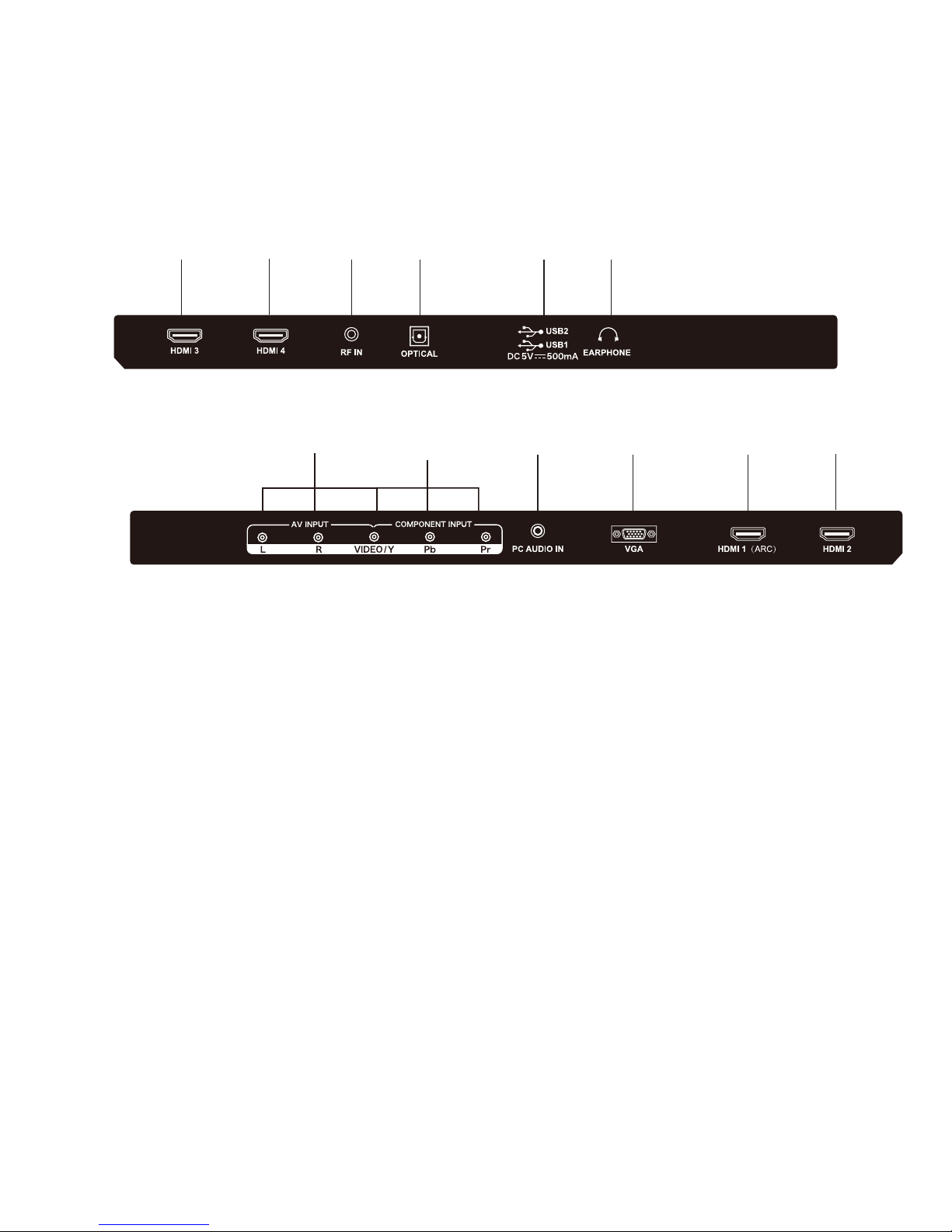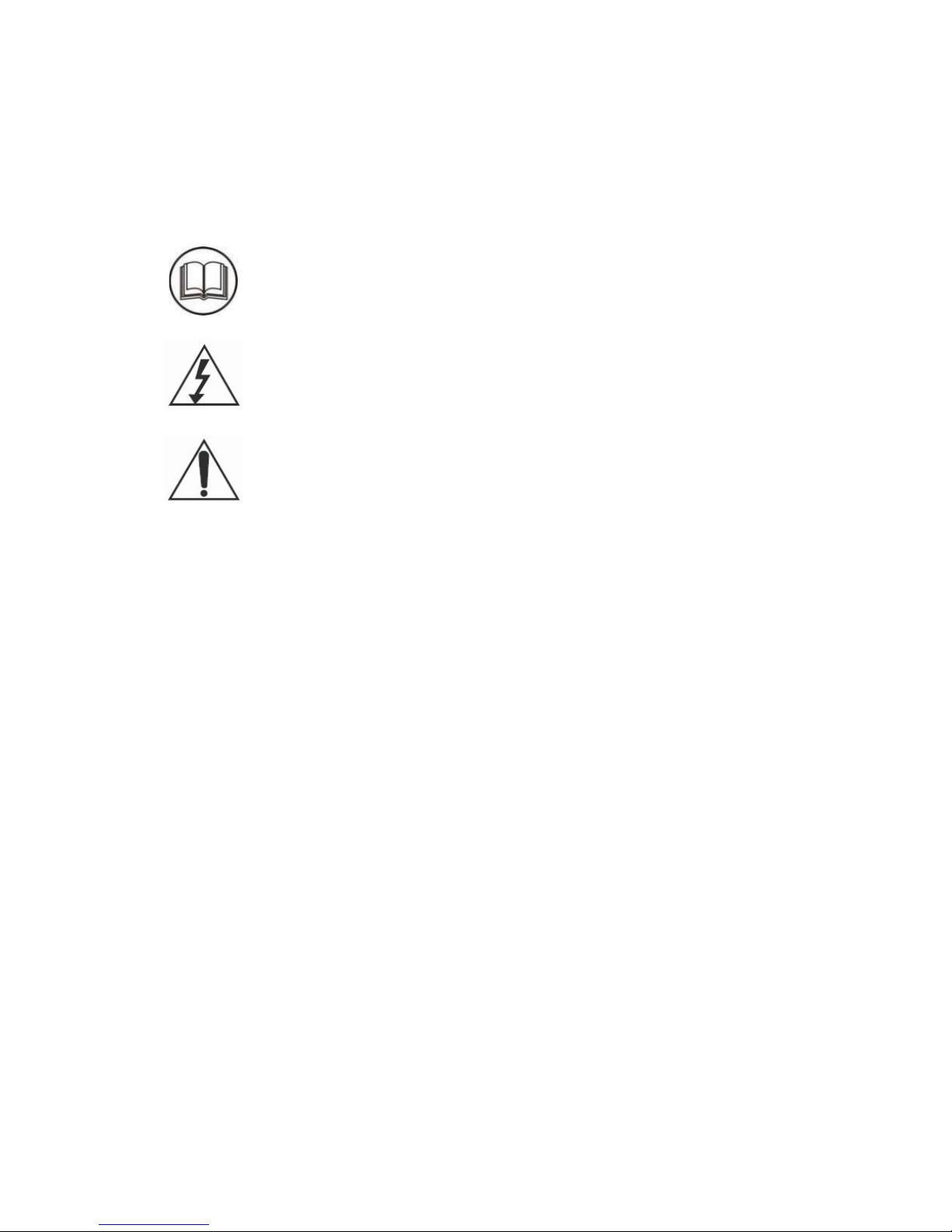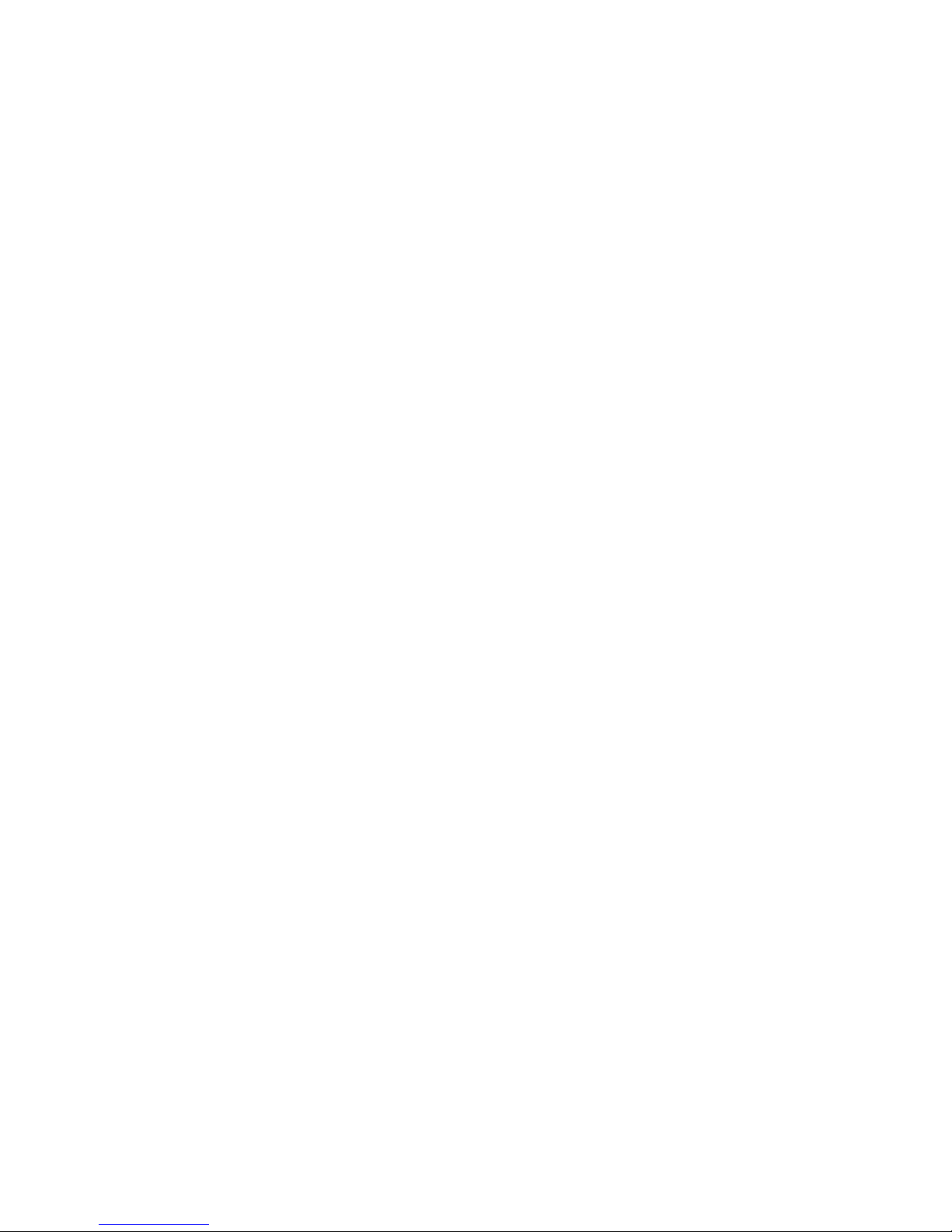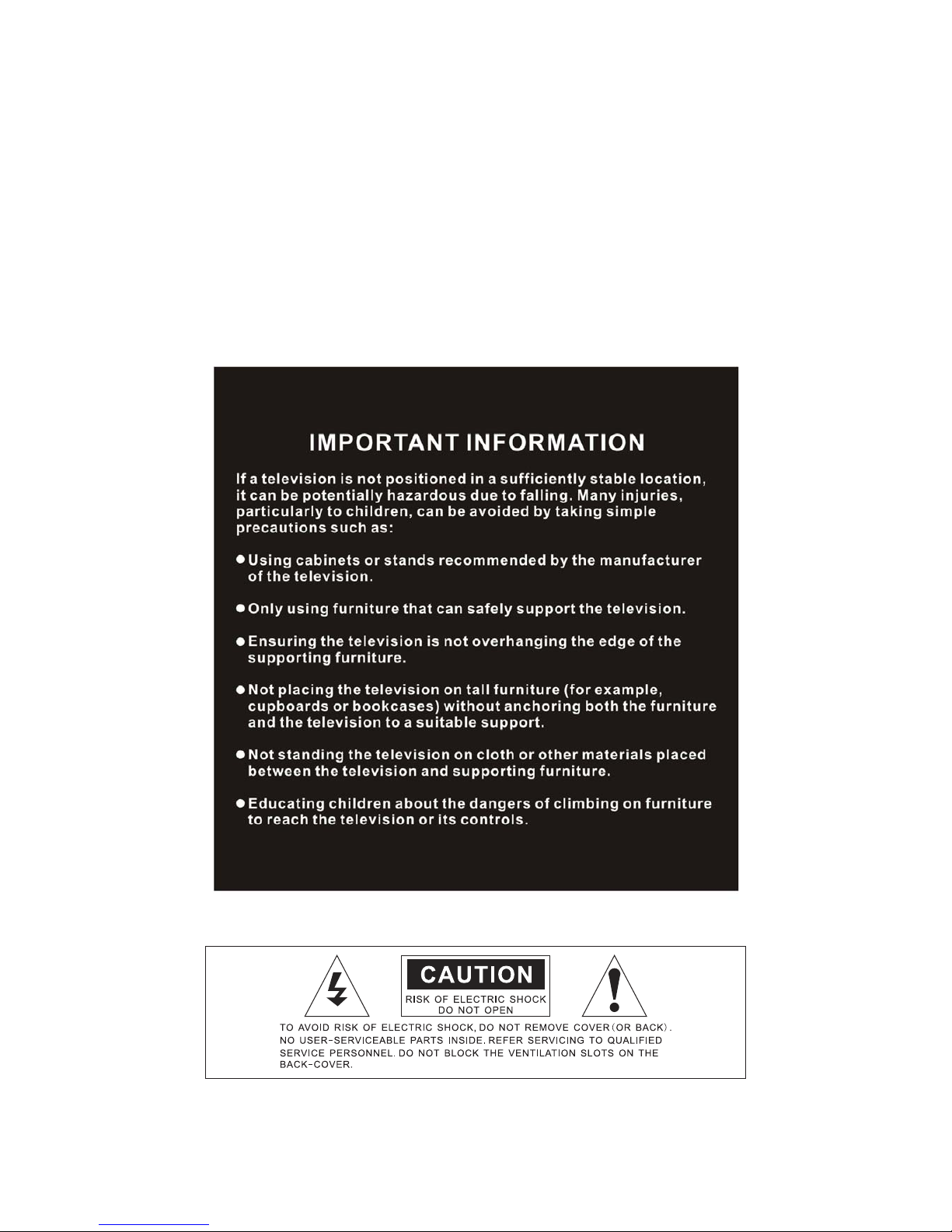8
other materials between the television
and the supporting furniture.
- Educating children about the
dangers of climbing on furniture to
reach for the television and/or its
controls
5. WARNING! Do not insert any objects into
any openings of the television.
6. WARNING! Do not touch any moving parts
of the television.
7. WARNING! Do not use this television near
water, or in an area exposed to water
splashes or dripping. To avoid the risk of fire
or electric shock, do not expose this televi-
sion to rain and/or moisture.
8. WARNING! Do not place objects filled
with liquid, such as vases, on or above the
television.
9. DO NOT immerse in any liquid whilst in use
or whilst cleaning. Clean only with a damp
cloth and dry with a dry towel. Do not use
harsh abrasives as these may
damage plastic parts.
10. DO NOT block ventilation openings. Keep
away from curtains, newspapers and
restricted areas. Install in accordance with
specific manufacturer instructions. Always
allow sufficient space around the
television to avoid overheating.
11. DO NOT install near heat sources such as
radiators, gas heaters, stoves or other
apparatus (including amplifiers) that
produce heat. Do not place the television in
direct sunlight.
12. WARNING! Do not place naked flame
sources, such as lit candles, on the
television.
13. WARNING! Connect to a suitable
100-240V ~ 50/60 Hz power supply only.
14. Use the power cord with care - do not dam-
age the power cord in any way. If the power
cord is damaged, it must be replaced by
either the manufacturer, the
manufacturer’s service agent or qualified
service personnel. The power cord must be
replaced only with an authorised
replacement from an authorised
service agent.
15. Only use attachments/accessories
specified by the manufacturer.
16. Unplug this television during lightning
storms or when unused for long periods of
time.
17. Please consider the environment when
disposing of any batteries.
18. Refer all servicing to qualified personnel.
Servicing is required when the apparatus
has been damaged in any way, such as
when the power supply cord or plug is dam-
aged, liquid has been spilled or
objects have fallen into the apparatus, the
apparatus has been exposed to rain or
moisture, does not operate normally, or
has been dropped.
19. WARNING! Do not use the television
outdoors.
20. For household use only; this television is not
intended for commercial use.
21. This television is intended to be used in
household and similar applications such as;
- offices and other working
environments;
- farm houses;
- by clients in hotels, motels, bed
and breakfast and other residential
type environments.
22. If this apparatus is to be used by a third
party, please supply these instructions
with it.