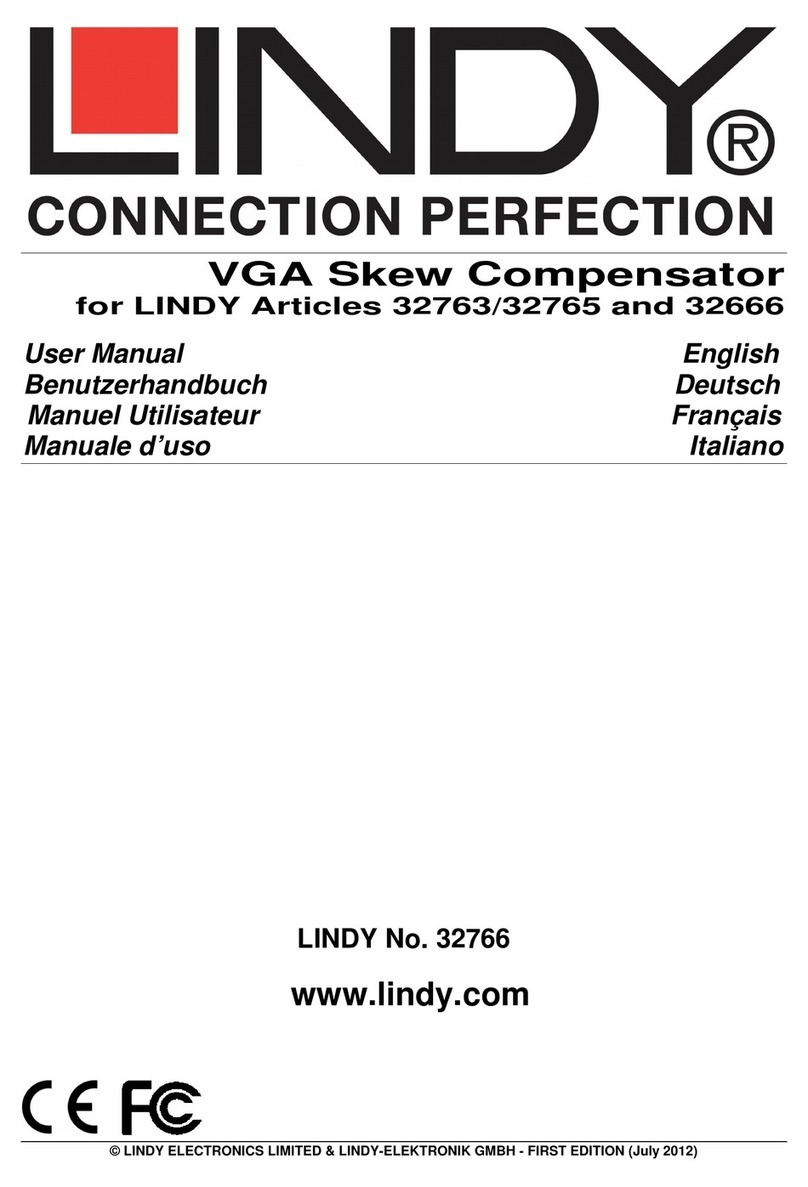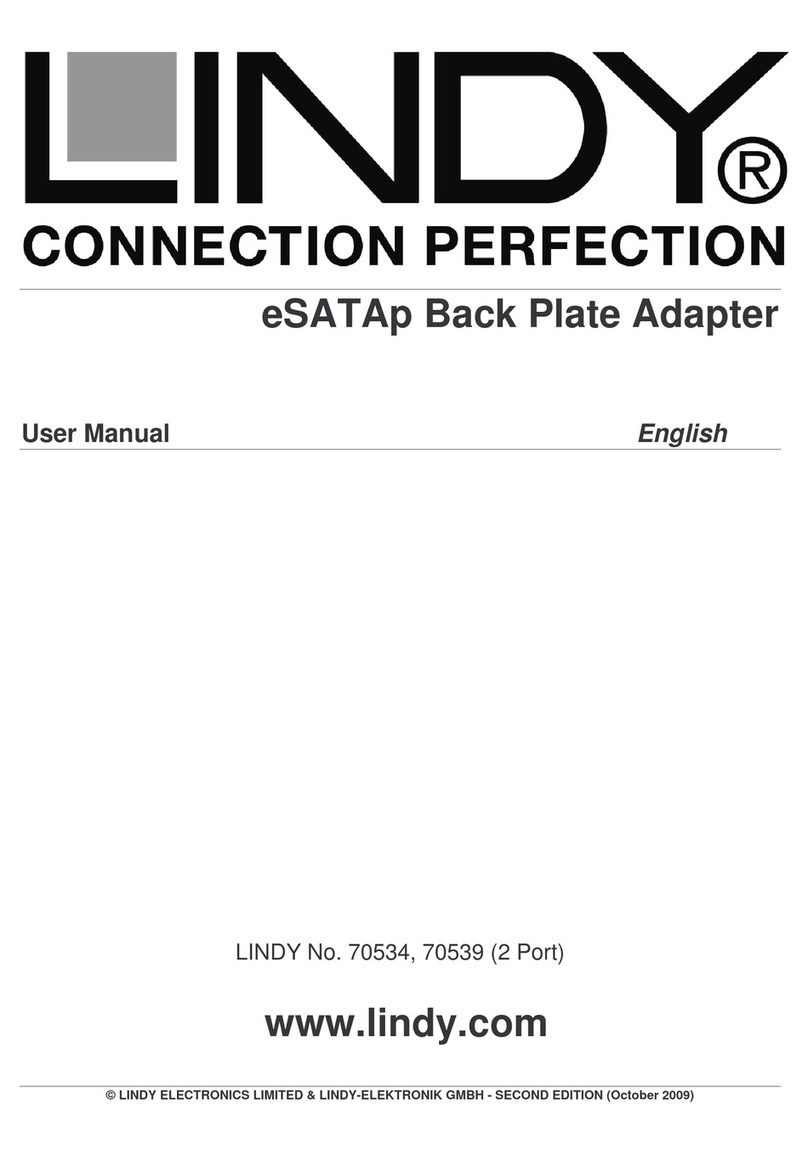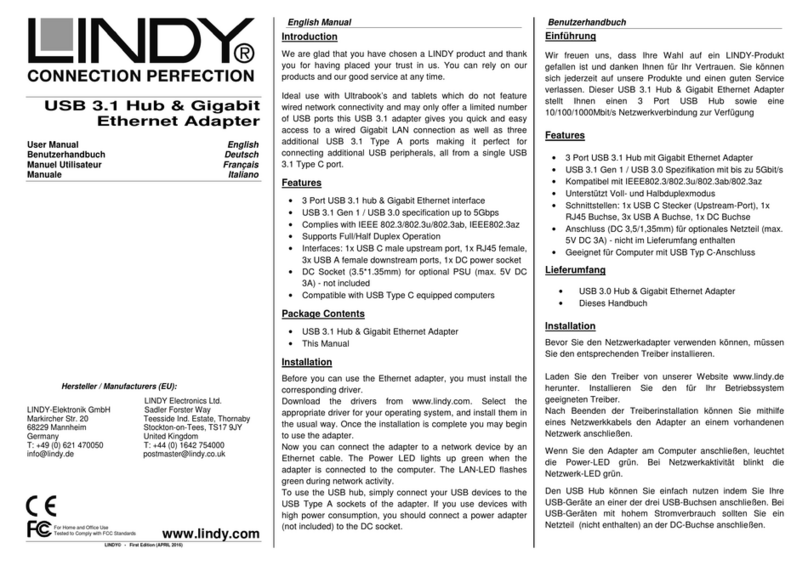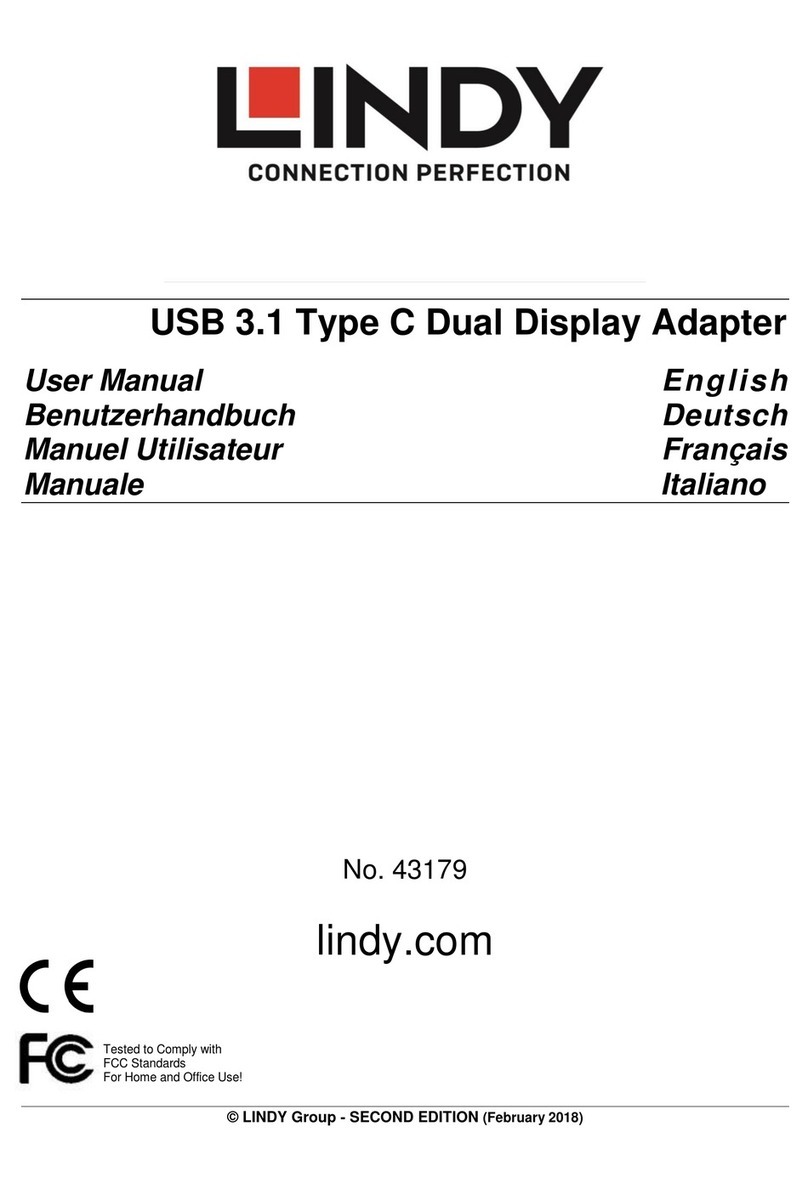Paramétrer l’écran en mode miroir
En mode miroir, l’écran connecté à l’adaptateur USB 3.0 HDMI dupliquera
l’image de l’écran primaire.
La résolution, la profondeur de couleur et le taux de rafraîchissement de
l’écran primaire seront répliqués sur l’écran connecté à l’adaptateur USB
3.0 HDMI.
Si l’écran connecté à l’adaptateur USB 3.0 HDMI supporte une plus basse
résolution que le primaire, alors l’écran primaire va modifier automatique-
ment sa résolution pour faire en sorte que l’image soit parfaitement affi-
chée sur l’écran externe.
Si l’écran connecté à l’adaptateur USB 3.0 HDMI a une résolution supé-
rieure à l’écran primaire, l’image sera alors sous dimensionnée sur l’écran
externe (la taille de l’image sera réduite sur l’écran externe, en hauteur et
en largeur).
Optimiser l’adaptateur USB 3.0 HDMI pour la lecture de vidéo
Les utilisateurs de Windows 7 et Vista peuvent sélectionner l’option “Op-
timize for Video”. Merci d’utiliser cette option uniquement pour la lecture de
video et désactivez-la pour une utilisation bureautique.
(2) Utiliser les propriétés de l’affichage Windows
Vous pouvez aussi configurer l’adaptateur USB 3.0 HDMI depuis la boîte
de dialogue de l’affichage Windows.
Pour ouvrir les propriétés d’affichage Windows sur Windows 7
a. Clic droit sur le bureau.
b. Clic Résolution d’écran.
Pour ouvrir les propriétés d’affichage sur Windows Vista
a. Clic droit sur le bureau
b. Cliquez Personnaliser.
c. Cliquez Paramètres d’affichage
Pour ouvrir les propriétés d’affichage sur Windows XP
a. Clic droit sur le bureau
b. Sélectionnez Propriétés.
c. Les propriétés d’affichage s’ouvrent, sélectionnez l’onglet Para-
mètres.
Les paramètres d’affichage apparaissent.
LINDY N°Art. 43170
Pour activer le mode étendu via les propriétés d’affichage sous
Windows
a. Sélectionnez Ecran étendu.
b. Sélectionnez la résolution.
c. Sélectionnez la qualité de la couleur. (paramètres avancés sous
Windows 7)
d. Ajustez sa position pour respecter les autres écrans étendus
e. Cliquez Appliquer puis OK pour sauvegarder vos choix.
Pour plus de détails, cliquez sur Paramètres avancés, puis l’onglet de
l’adaptateur, puis cliquez sur le bouton “lister tous les modes“.
Pour paramétrer l’écran dans le mode miroir
a. Décochez le mode étendu ou sélectionnez “duppliquer les écrans”
b. Clic Appliquer.
Pour paramétrer l’adaptateur USB 3.0 HDMI en tant qu’écran primaire
a. Activez l’option ‘C’est mon écran principal’
b. Cliquez Appliquer.
Note: sur certains PCs, il est nécessaire de désactiver l’écran primaire
(désactivez l’option ‘Etendre le bureau sur ce moniteur’ pour l’écran
primaire). La raison est que beaucoup de pilotes de cartes gra-
phiques ont tendance à rendre l’écran de l’ordinateur comme écran
primaire. Il suffit juste de désactiver l’écran du PC pour pouvoir utili-
ser un autre écran comme écran primaire.
Pour ce faire:
a. Activez ‘C’est mon écran primaire’’ pour l’adaptateur USB 3.0
HDMI
b. Sélectionnez l’écran primaire.
c. Décochez “Etendre le bureau sur ce moniteur”.
d. Cliquez Appliquer.
Introduzione I t a l i a n o
Grazie per aver scelto l’adattatore LINDY USB 3.0 HDMI. Questo prodot-
to consente di collegare un monitor LCD, proiettore o TV ad un PC o
notebook. Grazie all’interfaccia USB 3.0 SuperSpeed ed alla
tecnologia DisplayLink non è necessario utilzzare schede grafiche
aggiuntive al computer.
Il monitor collegato può essere utilizzato come monitor addizionale
standard di Windows in modalità mirror o estensione del desktop. Può
anche essere impostato come monitor principale.
Supporta risoluzioni standard di Windows anche per riproduzioni Audio
Video ad alte risoluzioni con Windows Media Player o altri software con le
funzioni Video playback o estensione desktop.
Caratteristiche I t a l i a n o
•Connessione via USB a PC/notebook di un monitor addizionale via
HDMI (supporta monitor DVI tramite un’adattatore HDMI/DVI)
•Supporta le modalità mirror, extended e primary display
•SuperSpeed USB 3.0 per alte risoluzioni e performance per segnali
video 3D
•Tecnologia DisplayLinkTM (DL3.0)
•Formati audio supportati: Stereo, 5.1 Multi-Channel, LPCM 16bit,
32/44.1/48KHz
•Supporta risoluzioni fino a 1920x1080p (Full HD) e 2048x1152
•Profondità colori 24-bit
•Visualizza il segnale del PC (Internet, musica, foto, video e quanto
supportato dal PC) su un Monitor, TV o proiettore
•E’ possibile collegare fino a sei monitor per PC
•Supporta risoluzioni standard (4:3) e widescreen (16:9,16:10)
•Riconoscimento automatic del monitor tramite i protocolli VESA
compatibili
•Supporta i seguenti media player per la riproduzione video: Windows
media player 12, Win DVD8, Power DVD 7, Real Player 11