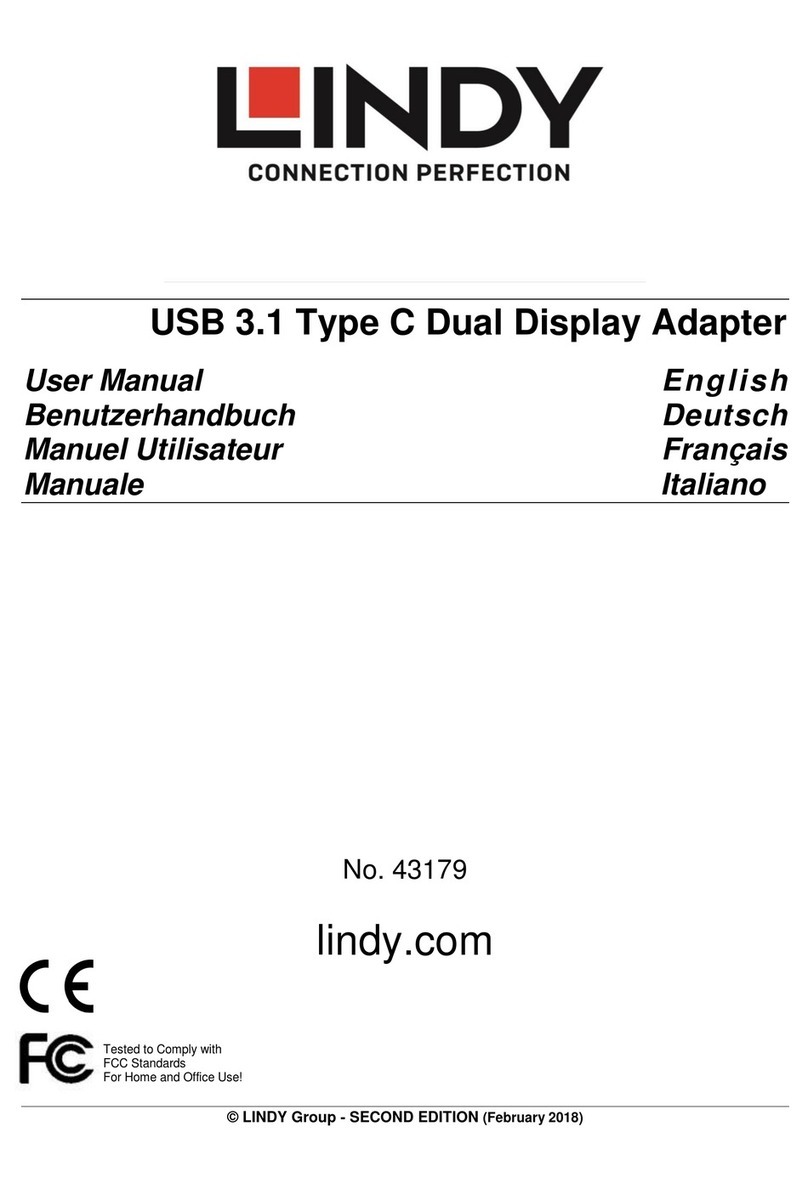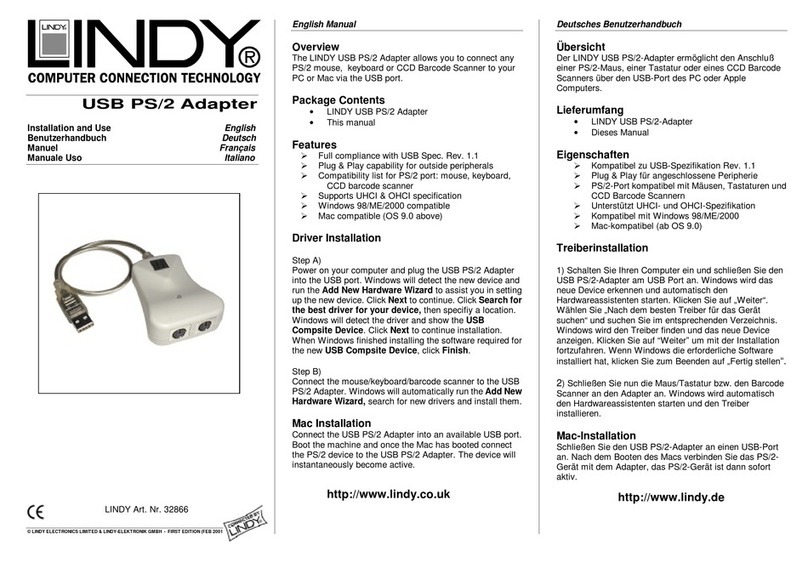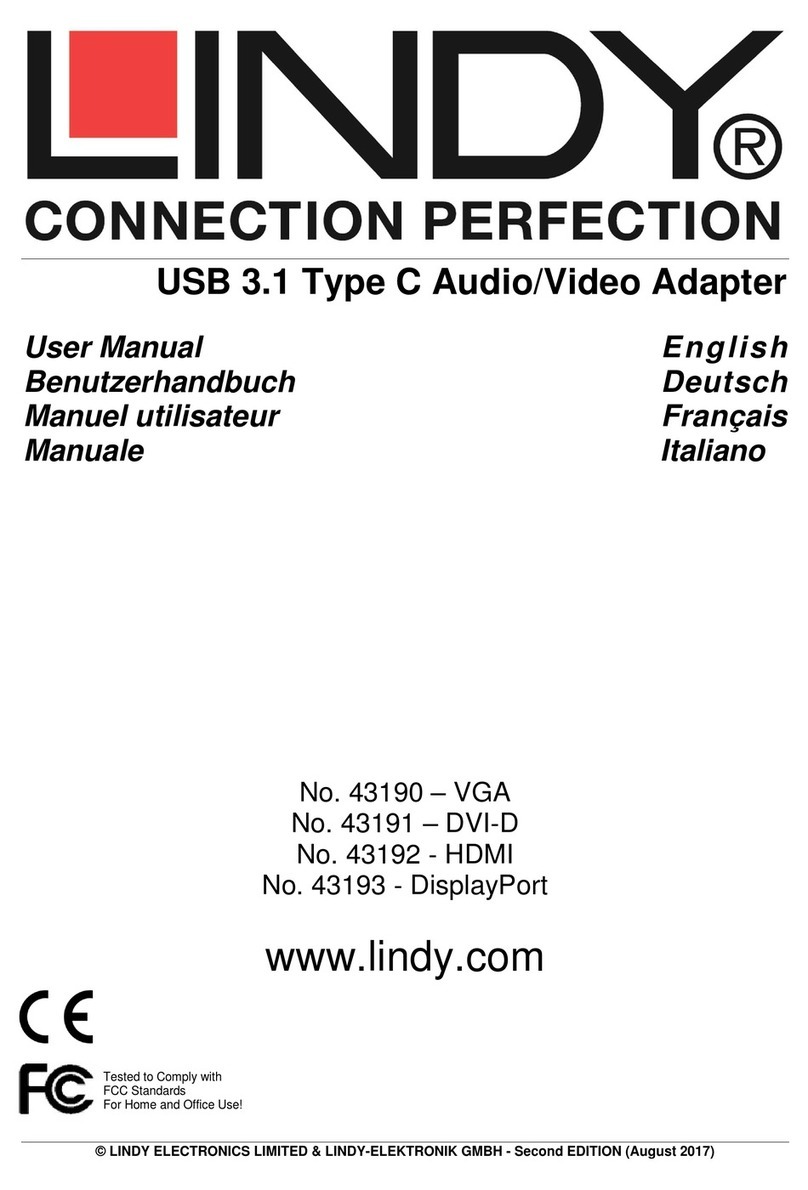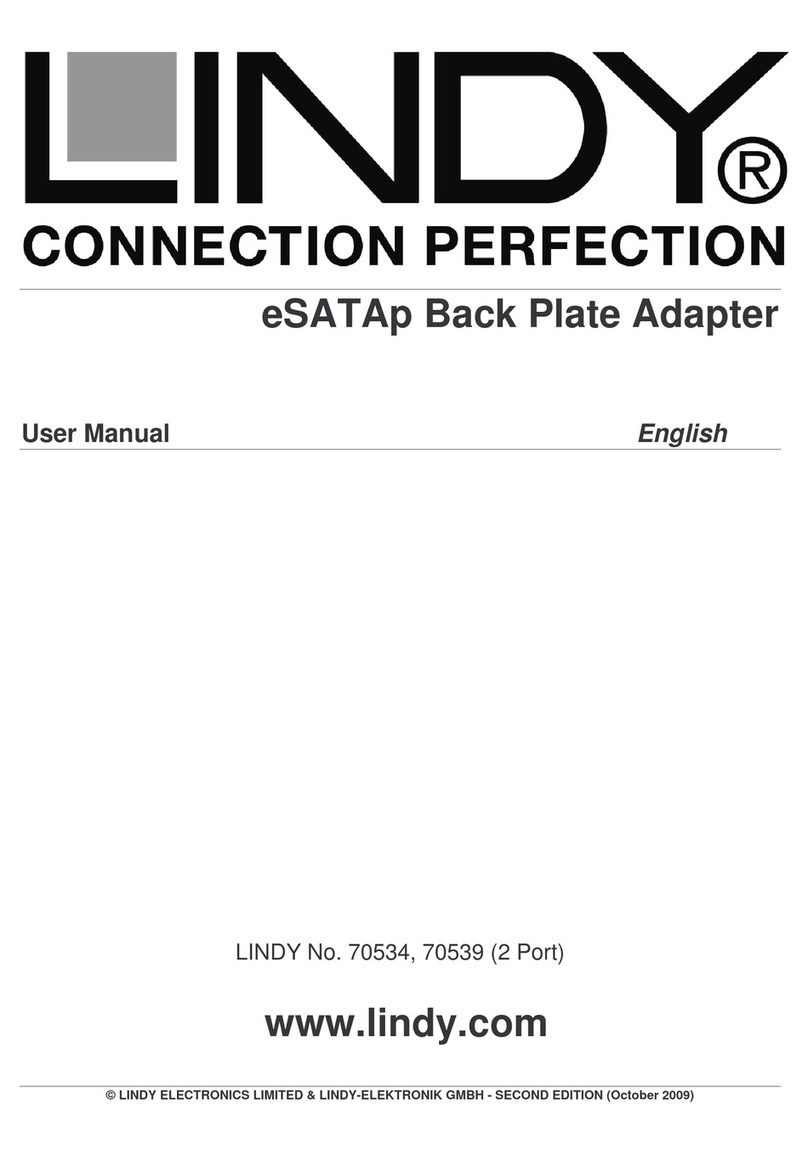Introduction E n g l i s h
Thank you for buying the LINDY USB 3.0 4K DisplayPort Adapter. This
adapter allows you to connect any monitor with a DisplayPort connector
to your PC or notebook. Thanks to SuperSpeed USB 3.0 and Display-
Link Technology, there is no need to add an additional graphics cards to
your computer!
This additional monitor can be used as an additional standard Windows
monitor in mirror mode or extended desktop mode. It also can be config-
ured to be used as a primary monitor.
It can be used to output a high resolution standard Windows desktop as
well as for video playback using Windows Media Player or appropriate
software that supports Video playback on an extended desktop.
Features E n g l i s h
USB connectivity between PC/notebook to additional display monitor
via DisplayPort connector
Supports mirror, extended and primary display modes
SuperSpeed USB 3.0 delivers higher resolution and performance for
video and 3D graphics
Equipped with USB to DisplayPort audio device to transfer the audio
from PC to a monitor
Supports 4K resolutions up to 3840 x 2160@30Hz
Display your PC contents (Internet, music, photo, and video as sup-
ported by your PC) to a monitor with DisplayPort
Add up to six displays per PC (dependent upon PC specification)
Power Mode: Bus powered
Supported Operating System: Windows 7 / 8 / 8.1
Operation Temperature: 10 ~ 40°C
Storage Temperature: -20 ~ 70°C
Supported Resolution Table
Interlaced modes and reduced blanking modes are not supported.
Installation English
When you connect the USB 3.0 4K DisplayPort Adapter to your computer,
Windows will automatically install the DisplayLink drivers via the internet. If
you use Windows 7 and have no internet connection, then please install
the driver from the included CD.
The performance of the software is dependent upon the processing power
available as well as the operating use (video or desktop), more capable
systems will provide better performance.
Windows users may find most up to date information, DisplayLink manuals
and driver software from www.displaylink.com.