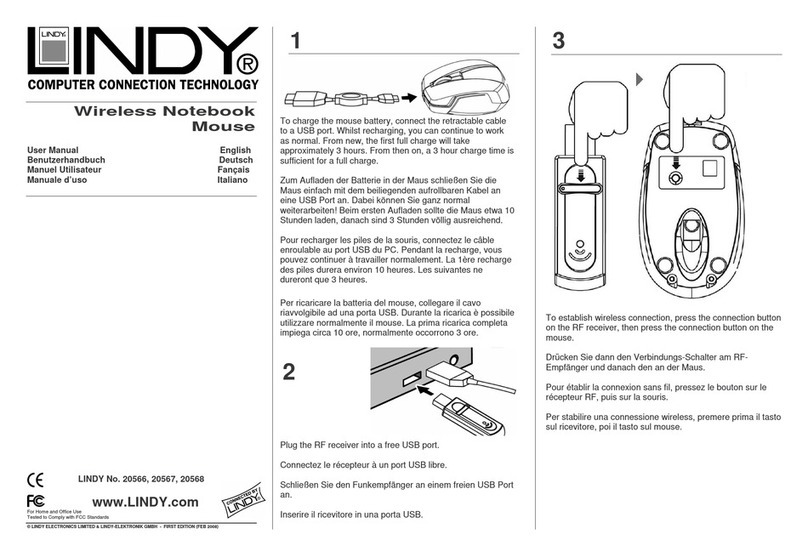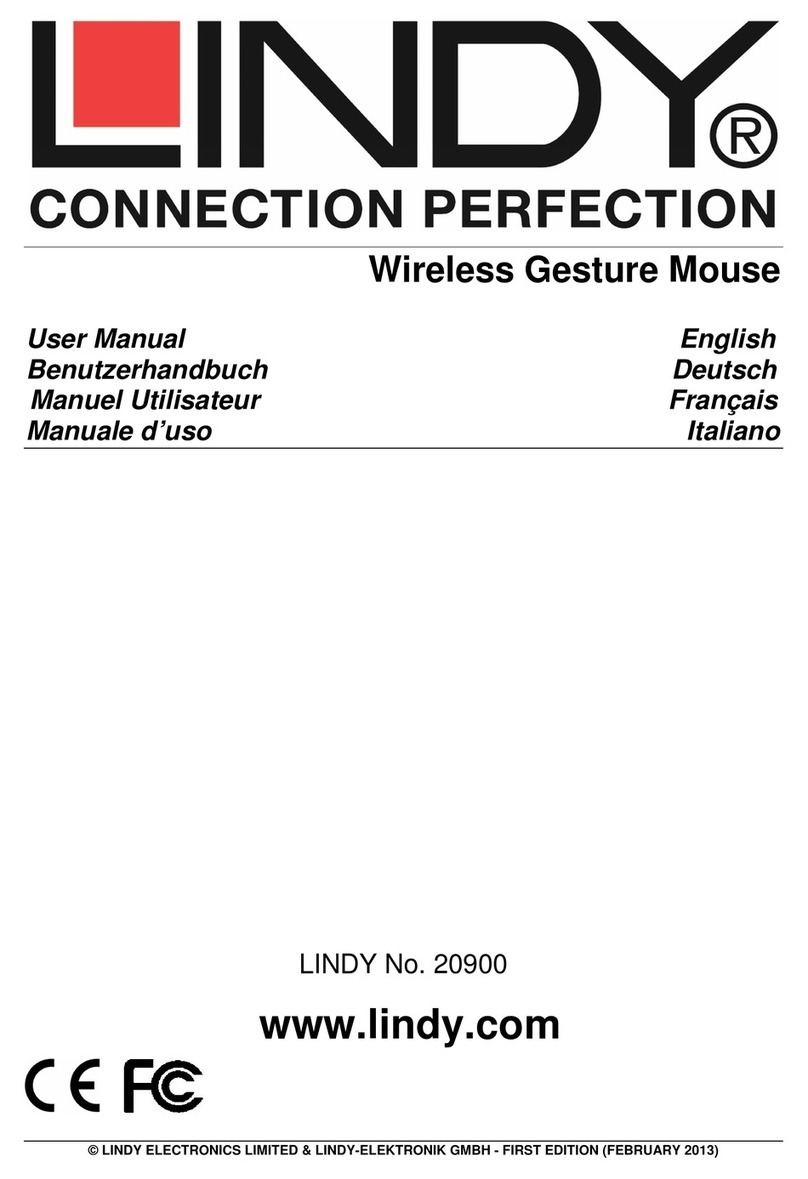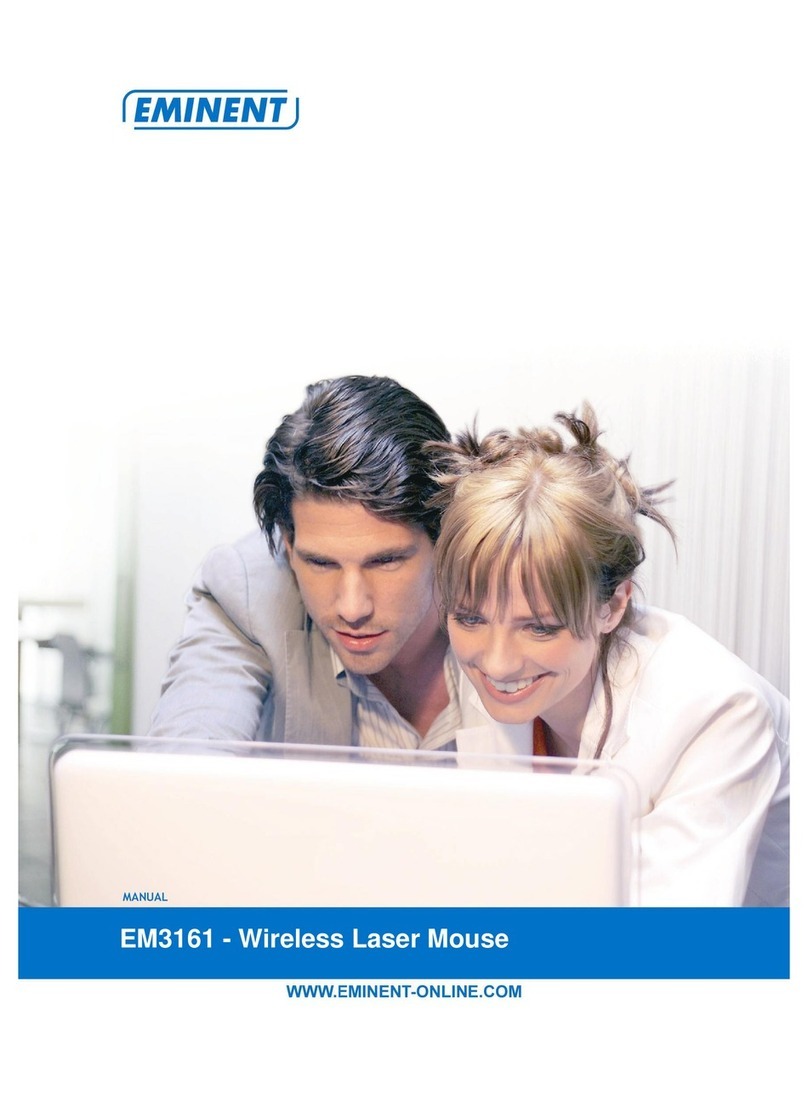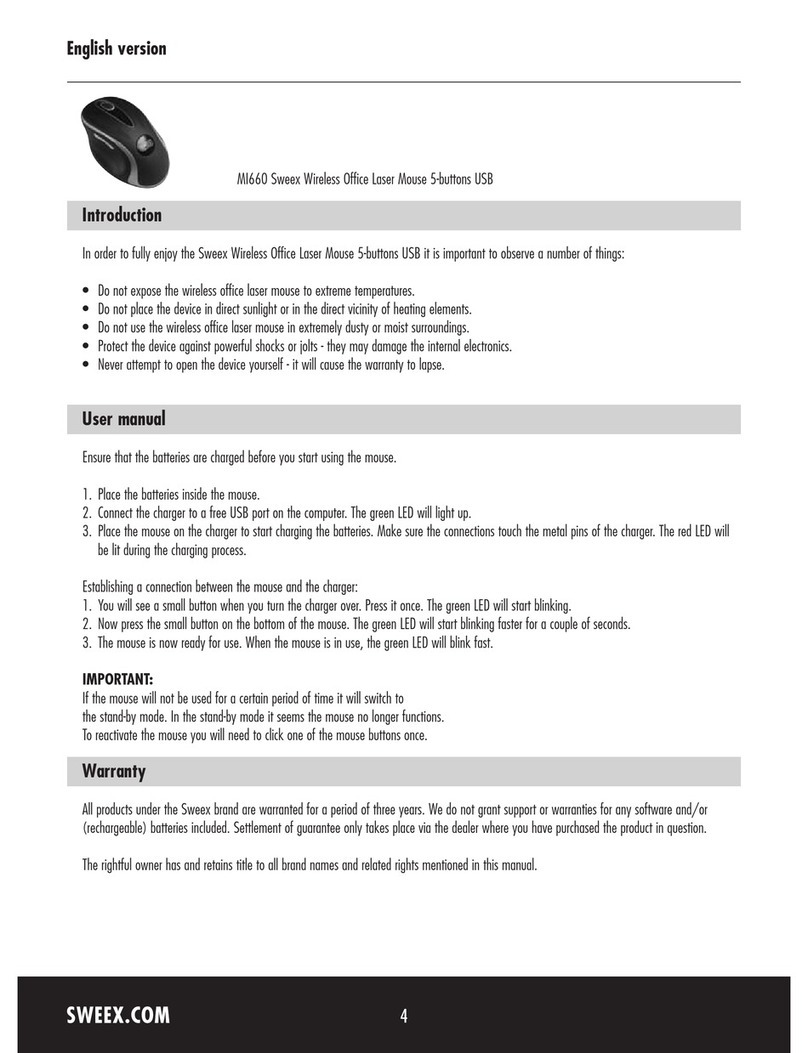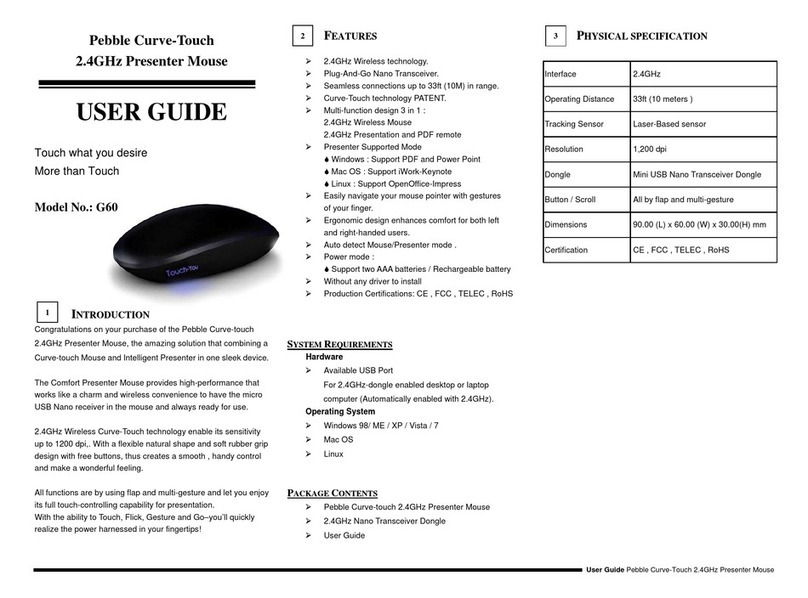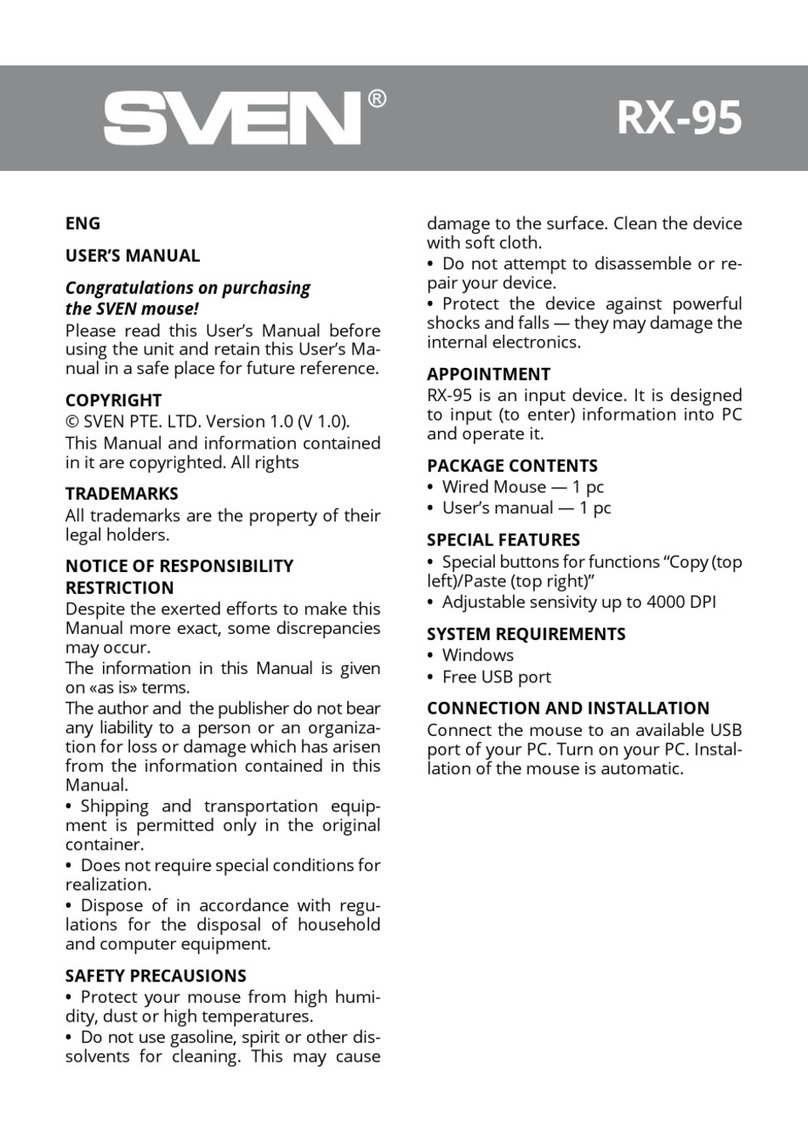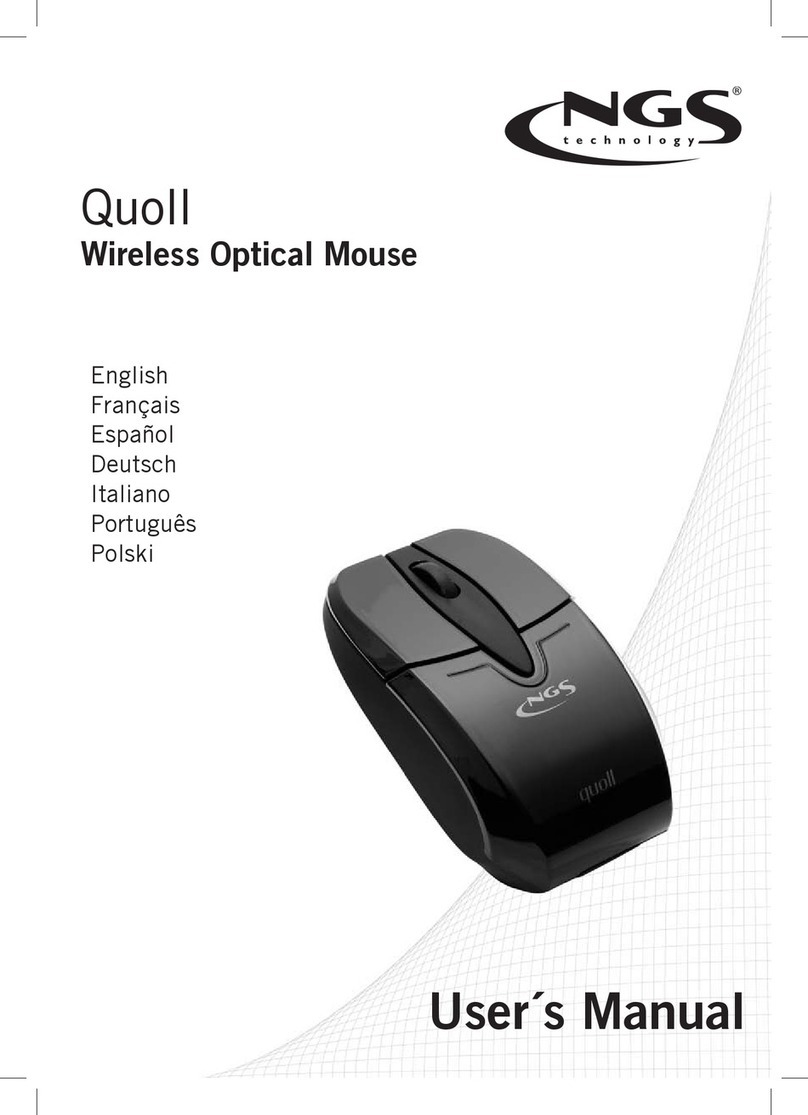Lindy 20599 User manual

© LINDY ELECTRONICS LIMITED & LINDY-ELEKTRONIK GMBH - FIRST EDITION (June 2001)
Crystal Optical Mouse
Manual English
Benutzerhandbuch Deutsch
Manuel Français
Manuale Uso Italiano
LINDY Art. Nr. 20599

English Manual
Overview
The LINDY Crystal Optical Mouse adopts a new revolutionary design, which allows left and right rocking movement
of the hand for left and right click which eliminates the stress within the fingers. Due to the optical sensor, which
has replaced the old standard ball, it has enhanced the performance, therefore, no more moving parts or gathering
of dust, resulting in a smooth and superior performance.
Package Contents:
LINDY Crystal Optical Mouse
CD ROM with Drivers and Software
USB + PS/2 Adaptor
This manual
LINDY Crystal Optical Mouse General Information
Your PC / Mac must have a PS/2 or USB interface. The system requirements to ensure full compatibility are as
follows:
• PC – O/S Win 98/98SE/2000/ME/XP
• Mac – O/S 8.5 or higher
How to use the LINDY Crystal Optical Mouse:
The LINDY Crystal Optical Mouse adopts a new revolutionary design, which allows left and right rocking movement
of the hand for left and right click which eliminates the stress within the fingers.
Installation and Use:
PC Installation PS/2:
• Shut down your PC and connect the PS/2 connector in to the PS/2 port. Turn on the PC and insert the CD
and prepare for driver installation.
PC Installation USB:
• Plug the USB connector directly in to an available USB port. There is no need to Shut Down your PC.
• Insert the CD and follow the set-up instructions, which will appear, on the screen.
Software Installation for PC users:
• Once the CD has been placed in to the CD reader select “setup.exe” from the CD and then select “OK”
which will start the installation.
• Choose the desired language from the dialogue box and click next.
• Once the mouse has been installed, activate the LINDY
Crystal Optical mouse settings by clicking on the Crystal
Optical Mouse icon in the System Tray (which is shown in
the diagram on the right) and the following dialogue box
will appear for the mouse properties. From here you set
the mouse to your user preferences.
Left Button Right Button
Scrolling Wheel
Click this Icon twice

Uninstall LINDY Crystal Optical Mouse driver:
• Click “Start”on the task bar and from “Program Files”select “Perfect Series”.
• Select “Uninstall Crystal Optical Mouse 3.0”.
• Once the drivers have been uninstalled select the correct drivers for your new chosen mouse.
Software Installation for Mac users:
• Plug the USB connector directly in to an available USB port. There is no need to Shut Down your Mac.
• Insert the CD in to the CD Rom and choose “Crystal Optical Mouse“.
• Click on the install button.
• After installing the drivers restart the Mac.
Applying the Software for Mac users:
• Select the Apple logo and select “Control Panels”and then select “Mouse Power”.
• Once the Mouse Power is initiated you may change the Left and Right click and the Wheel to the users
preference. There are 11 functions available to choose from.
Uninstall LINDY Crystal Optical Mouse driver:
• Insert the CD in to the CD Rom and select “Uninstall Mouse Driver”.
• Click “Uninstall”.
• Once “Uninstall”has finished “Restart”is recommended.
• Once restarted the “Uninstall”is complete.

Deutsches Benutzerhandbuch
Übersicht
Die LINDY Crystal Optical Mouse funktioniert nach einem völlig neuartigen Prinzip, bei dem das Klicken der
Maustasten durch eine leichte, seitliche Kippbewegung erfolgt. Der Untergrund wird über einen hochauflösenden,
optischen Sensor abgetastet, der –anders als bei Mäusen mit einer Kugel - gegenüber Unebenheiten oder
Schmutz unempfindlich ist und sich durch hohe Präzision auszeichnet.
Lieferumfang
LINDY Crystal Optical Maus
CD ROM mit Treibern und Software
USB- und PS/2-Adapter
Dieses Handbuch
Allgemeine Informationen
Ihr PC bzw. Mac mußüber eine PS/2- oder USB-Schittstelle verfügen. Um volle Kompatibilität zu gewährleisten
sind folgende Systemvoraussetzungen erforderlich:
• PC: Win 98/98SE/2000/ME/XP
• Mac: ab OS 8.5
Handhabung der LINDY Crystal Optical Maus
Die LINDY Crystal Optical Maus funktioniert nach einem völlig neuartigen Prinzip, bei dem das Klicken der
Maustasten durch eine leichte, seitliche Kippbewegung erfolgt.
Installation und Handhabung
PC-Installation PS/2:
• Fahren Sie Ihren Rechner herunter und schalten Sie ihn aus. Schließen Sie den PS/2-Anschlußder Maus
am PS/2-Port des Computers an. Schalten Sie Ihren PC wieder ein, legen Sie die CD in das CD-ROM-
Laufwerk und bereiten Sie die Installation der Treiber vor.
PC-Installation USB:
• Schließen Sie den USB-Anschlußder Maus an einem freien USB-Port Ihres Rechners an. Sie müssen den
Computer dazu nicht herunterfahren.
• Legen Sie die CD in das CD-ROM-Laufwerk ein und befolgen Sie die Installationsanweisungen auf dem
Bildschirm.
Softwareinstallation auf dem PC
• Wenn Sie die CD in das CD-ROM-Laufwerk eingelegt haben,
wählen Sie bitte “Setup.exe”aus und klicken Sie auf “OK”um
die Installation zu starten.
• Wählen Sie in der Dialogbox die gewünschte Sprache aus,
dann klicken Sie auf „Weiter“.
Linke Taste Rechte
Taste
Scrollrädchen
Klicken Sie zweimal
auf dieses Icon

• Sobald Sie die Maus installiert haben, aktivieren Sie die Einstellungen der LINDY Crystal Optical Maus
indem Sie zweimal auf das Crystal Optical Maus-Icon in der Schnellstartleiste (welches Sie auf dem
Diagramm rechts sehen) klicken. Die folgende Dialogbox für die Mauseinstellungen wird sich öffnen.
• Hier können Sie nun Ihre persönlichen Einstellungen vornehmen.
Deinstallieren der LINDY Crystal Optical Maus-Treiber
• Klicken Sie auf “Start”in der Taskleiste und öffnen Sie “Perfect Series”unter “Programme“.
• Klicken Sie auf “Uninstall Crystal Optical Mouse 3.0”.
Softwareinstallation auf dem Mac
• Schließen Sie den USB-Anschlußder Maus direkt an einem freien USB-Port Ihres Mac an. Sie müssen
dazu den Mac nicht herunterfahren.
• Legen Sie die CD in das CD-ROM-Laufwerk und wählen Sie “Crystal Optical Mouse“aus.
• Klicken Sie auf den Installationsbutton.
• Führen Sie nach der Treiberinstallation einen Neustart durch.
Verwendung der Mac-Software
• Wählen Sie das Apple-Logo aus, anschließend “Kontrollfelder”und “Mouse Power”.
• Nun können Sie die rechte bzw. linke Taste oder auch das Rädchen beliebig einstellen. Insgesamt haben
Sie 11 Möglichkeiten zur Auswahl.
Deinstallieren der LINDY Crystal Optical Maus-Treiber:
• Legen Sie die CD in das CD-ROM-Laufwerk und wählen Sie “Uninstall Mouse Driver”.
• Klicken Sie auf “Uninstall”und führen Sie nach der Deinstallation einen Neustart durch.
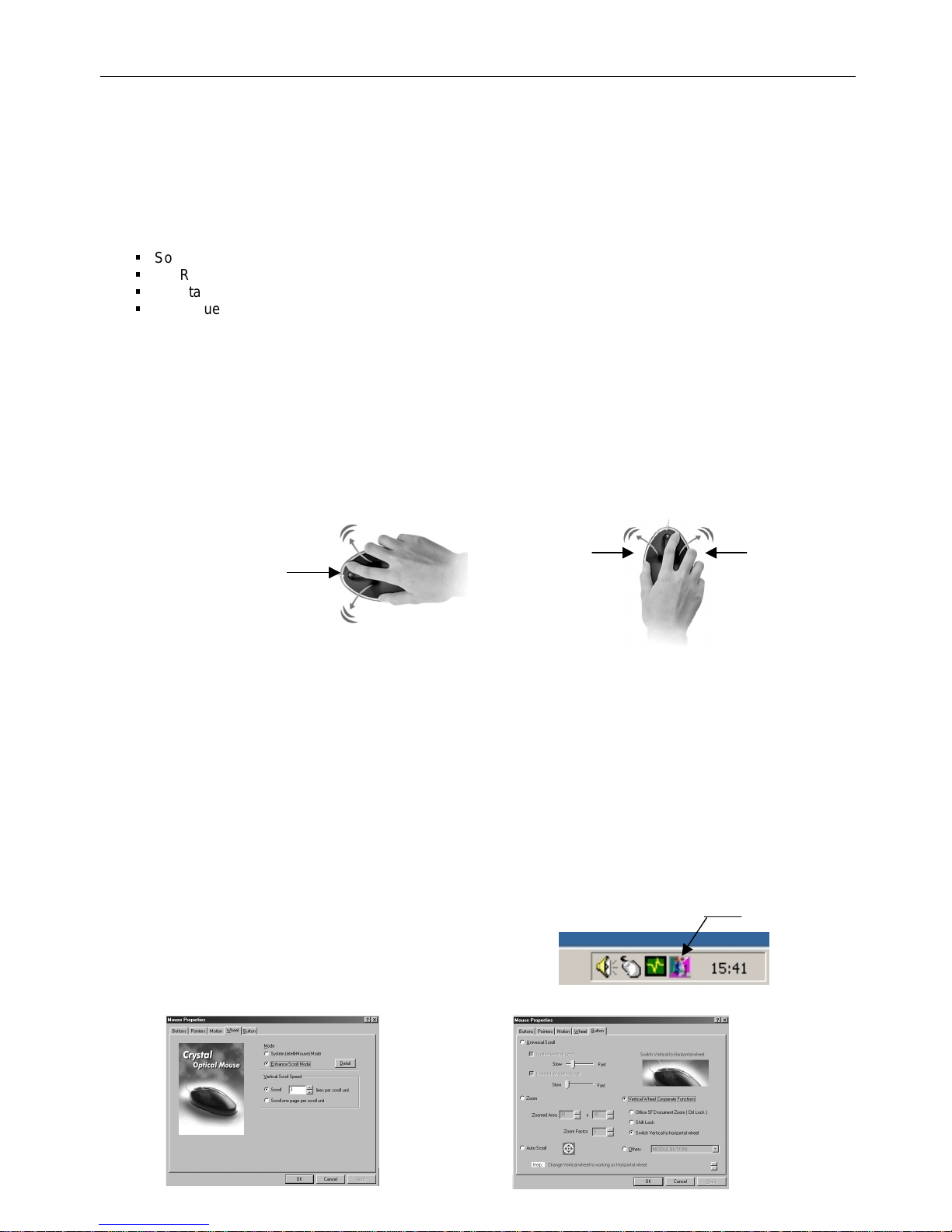
Manuel en français
Introduction
La souris optique LINDY Crystal Optical Mouse adopte un nouveau design révolutionnaire, vous permettant de
cliquer sur le bouton gauche ou droite avec une légère pression sur la souris, réduisant ainsi le stress dans les
doigts. La boule est remplacée par le capteur optique, vous permettant un gain de performance, une usure réduite
de la souris et une performance supérieure.
Contenu de l’emballage:
Souris Optique Crystal LINDY
CD ROM avec pilote et logiciel
Adaptateur USB + PS/2
Le manuel de l’utilisateur
Informations générales concernant la souris LINDY Crystal Optical
Votre PC / Mac doit posséder une interface PS/2 ou USB. Les systèmes compatibles sont les suivants:
• PC –98/98SE/2000/ME/XP
• Mac –O/S 8.5 ou plus
Comment utiliser la souris LINDY Crystal Optical:
La souris LINDY Crystal Optical adopte un nouveau design révolutionnaire, qui vous permet de cliquer àgauche
ou àdroite en enfonçant la souris vers la gauche ou la droite, ce qui élimine le stress des doigts.
Installation et utilisation:
Installation PC PS/2:
• Eteignez vos PC et connectez le connecteur PS/2 au port PS/2. Allumez le PC et insérez le CD et
préparez les pilotes pour l‘installation.
Installation PC USB:
• Connectez le connecteur USB directement sur un port USB disponible.
Il n‘est pas nécessaire d‘éteindre votre PC.
• Insérez le CD et suivez les instructions qui vont apparaître, àl‘écran.
Installation logicielle pour les utilisateurs PC:
• Lorsque le CD a étéplacédans le lecteur CD-ROM, sélectionnez éxécuter, puis “setup.exe”du CD et
validez par “OK”pour lancer l‘installation.
• Sélectionnez le language adéquat dans la boîte de dialogue et sélectionnez suivant.
• Une fois que la souris a étéinstallée, activez la souris
LINDY Crystal Optical LINDY en cliquant sur l‘icône
Crystal
en bas àdroite de votre écran. Vous sélectionnez vos
préférences àpartir de cet endroit là.
B. Gauche B. Droit
Molette
Double-cliquez
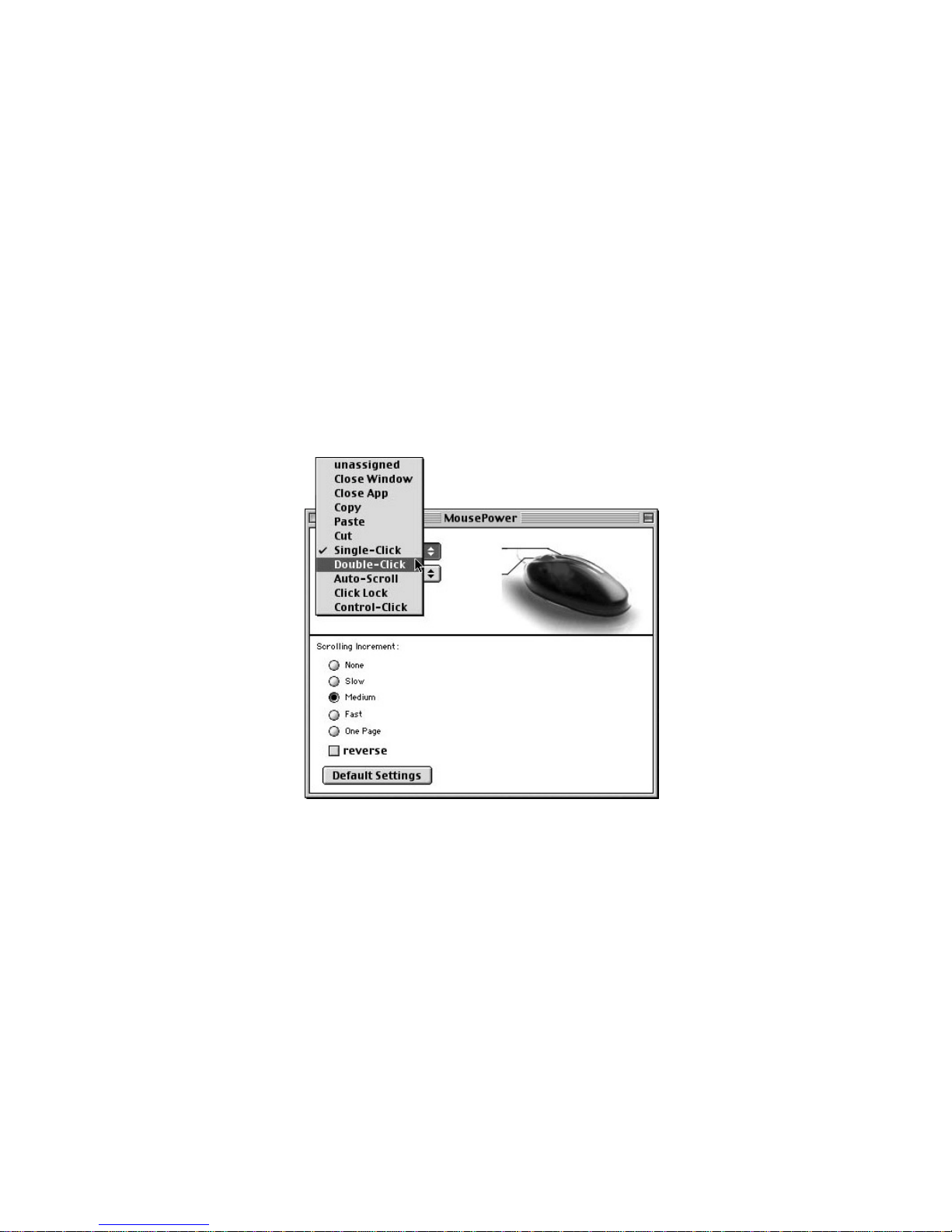
Désinstallation de la souris LINDY Crystal Optical:
• Cliquez “Démarrer”dans le menu puis “Programmes”et sélectionnez “Perfect Series”.
• Sélectionnez “Uninstall Crystal Optical Mouse 3.0”.
• Lorsque les pilotes ont étédésinstallés, sélectionnez les bons pilotes pour votre nouvelle souris.
Installation logicielle pour les utilisateurs Mac:
• Connectez le connecteur USB directement sur un port USB disponible. Il n‘est pas nécessaire d‘éteindre
votre Macintosh.
• Insérez le CD dans votre lecteur de CD-ROM et choisissez “Crystal Optical Mouse“.
• Cliquez sur le bouton install.
• Après l‘installation des pilotes, redémarrez le Macintosh.
Utilisation du logiciel pour les utilisateurs Mac:
• Sélectionnez le logo Apple et sélectionnez “Panneau de Configuration”puis sélectionnez
“Alimentation souris”.
• Lorsque vous aurez lancéce logiciel, il sera possible de changer le bouton de clic gauche ou droite et la
molette selon votre utilisation. Vous avez le choix entre 11 fonctions différentes.
Désinstallation de la souris LINDY Crystal Optical:
• Insérez le CD dans votre lecteur CD-ROM et sélectionnez “Uninstall Mouse Driver”.
• Cliquez “Uninstall”.
• Lorsque “Uninstall”a terminé, validez par “Restart”.
• Lorsque le redémarrage est terminé, vous aurez terminél’installation de la souris.

Manuale in Italiano
Introduzione
Il LINDY Crystal Optical Mouse adotta una nuova e rivoluzionaria tecnologia, che permette movimenti della mano
verso destra e sinistra al posto dei pulsanti per cliccare, eliminando lo stress su dita e polpastrelli. Le prestazioni
sono poi ottimizzate dalla tecnologia ottica…eliminando inoltre I problemi con le sfere impolverate.
Contenuto
LINDY Crystal Optical Mouse
CD ROM con Drivers and Software
Adattatore USB + PS/2
Manuale
Informazioni generali
Il Vostro PC / Mac deve avere un’interfaccia PS/2 o USB. Il sistema deve inoltre essere compatibile con:
• PC –O/S Win 98/98SE/2000/ME/XP
• Mac –O/S 8.5 o superiore
Come utilizzare il LINDY Crystal Optical Mouse:
Installazione e uso:
Su PC / porta PS/2:
• Spegnere il computer e collegare il mouse alla porta PS/2. Riavviare il PC ed inserire il CD dei driver
Su PC / porta USB:
• Per il collegamento del mouse alla porta USB, non occorre spegnere il PC
• Inserire il CD e seguire le istruzioni di set-up sullo schermo
Installazione del Software per PC:
• Selezionare “setup.exe”dal menùdel CD e selezionare “OK”
• Selezionare la lingua desiderata
• Seguire le istruzioni d’installazione
• Per selezionare le funzioni desiderate e settare le funzioni
del mouse, ciccare sull’icona come da figura
Left Button Right Button
Scrolling Wheel
Cliccare sull’icona
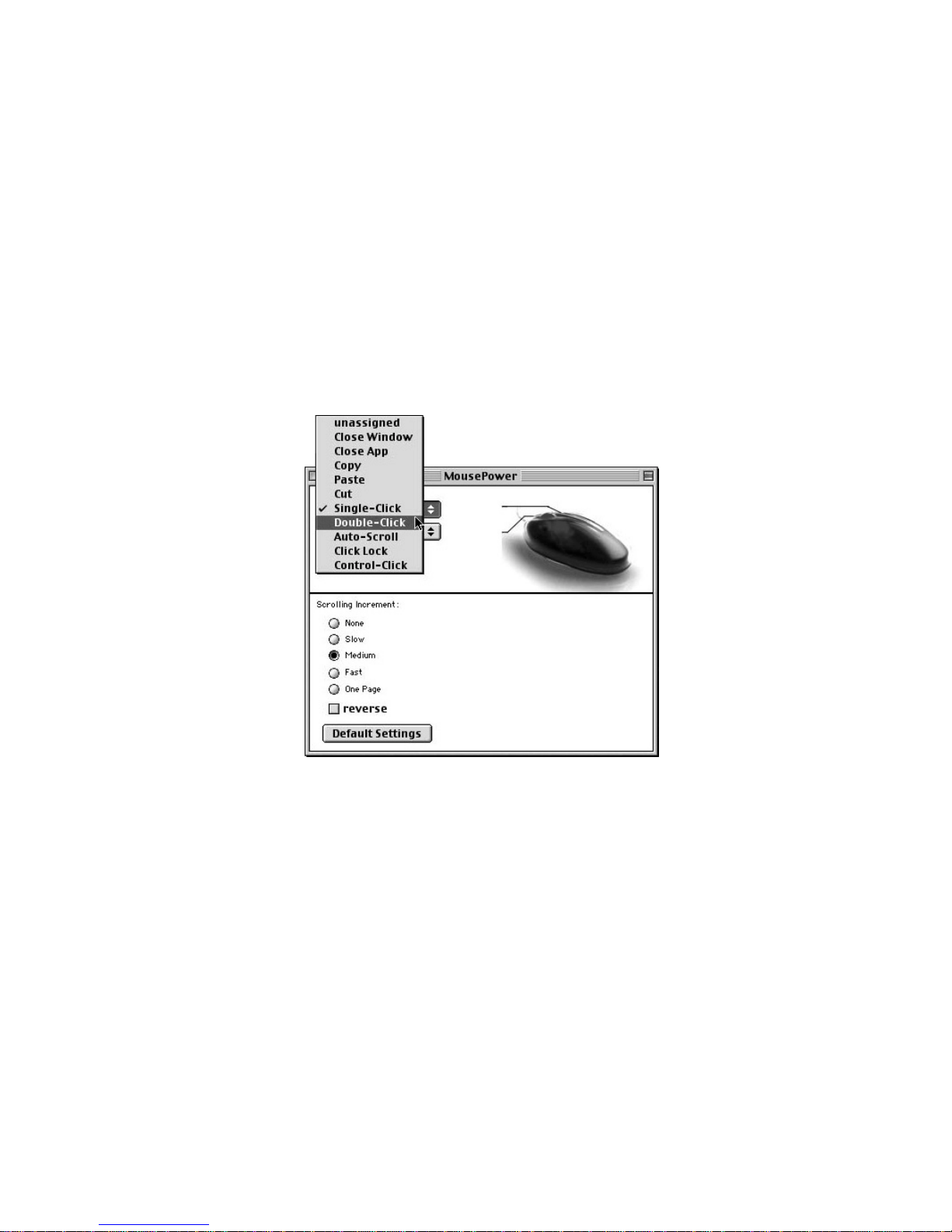
Disinstallare il LINDY Crystal Optical Mouse:
• Cliccare “Avvio”e dal file dei “Programmi”selezionare “Perfect Series”
• Selezionare “Uninstall Crystal Optical Mouse 3.0”
Installazione del Software per Mac:
• Per il collegamento del mouse alla porta USB, non occorre spegnere il PC
• Inserire il CD e seguire le istruzioni di set-up sullo schermo
• Successivamente all’installazione, riavviare il Mac.
Applicazioni del Software per Mac:
• Selezionare il logo Apple, “Pannello di controllo”ed infine “Mouse Power”
• E’quindi possibile selezionare le 11 funzioni presenti, a propria scelta e preferenza
Table of contents
Languages:
Other Lindy Mouse manuals