Lindy 32702 User manual
Other Lindy Server manuals
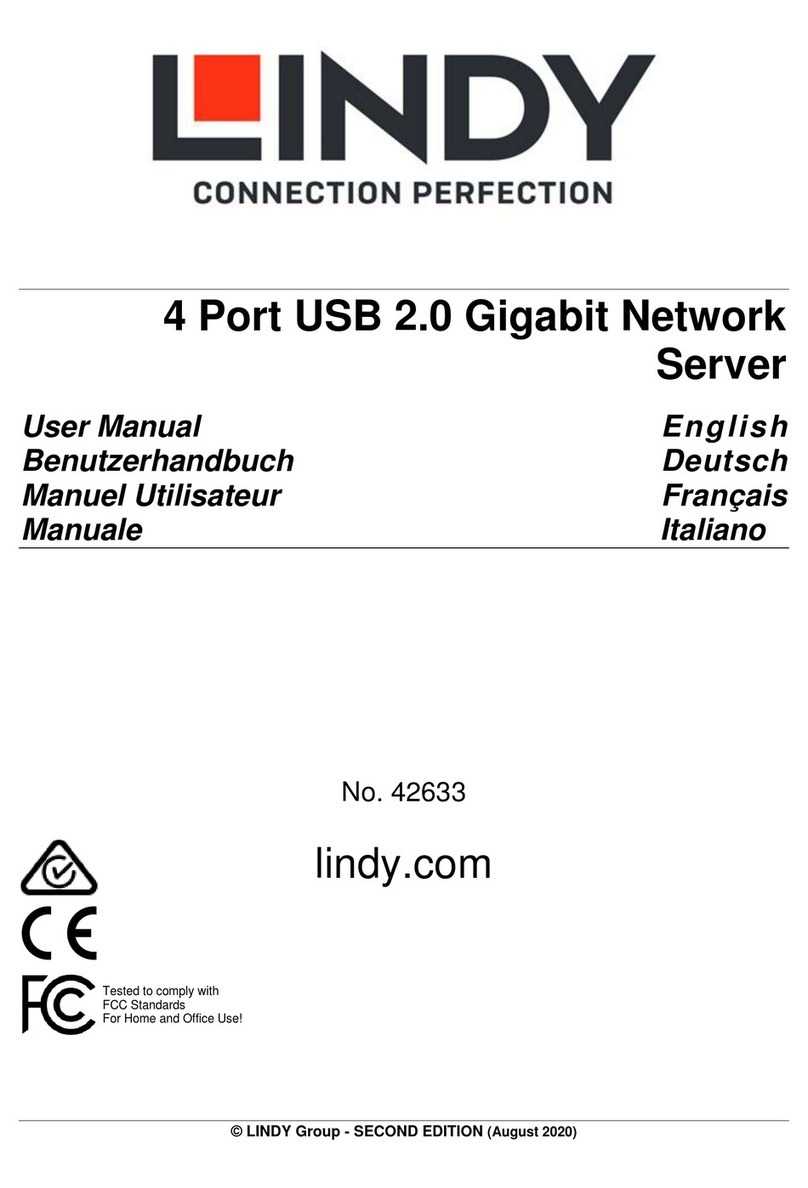
Lindy
Lindy 42633 User manual
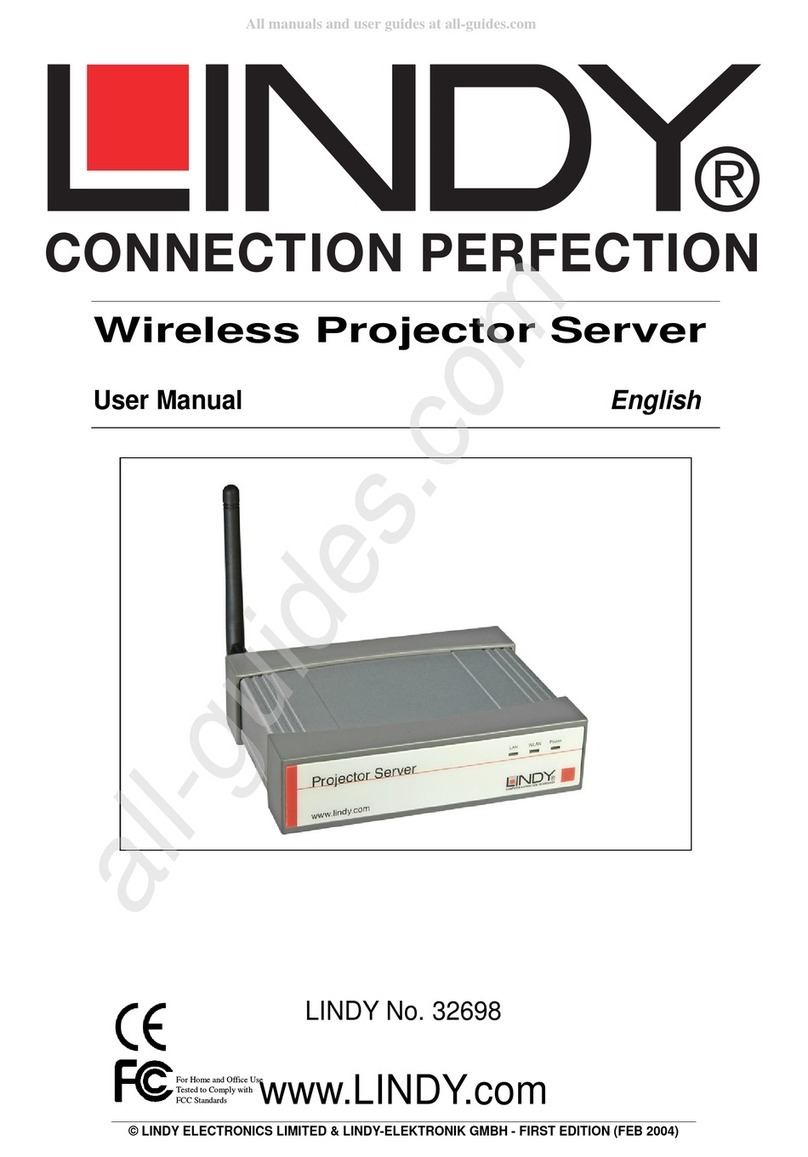
Lindy
Lindy WPS-ZoomPro User manual
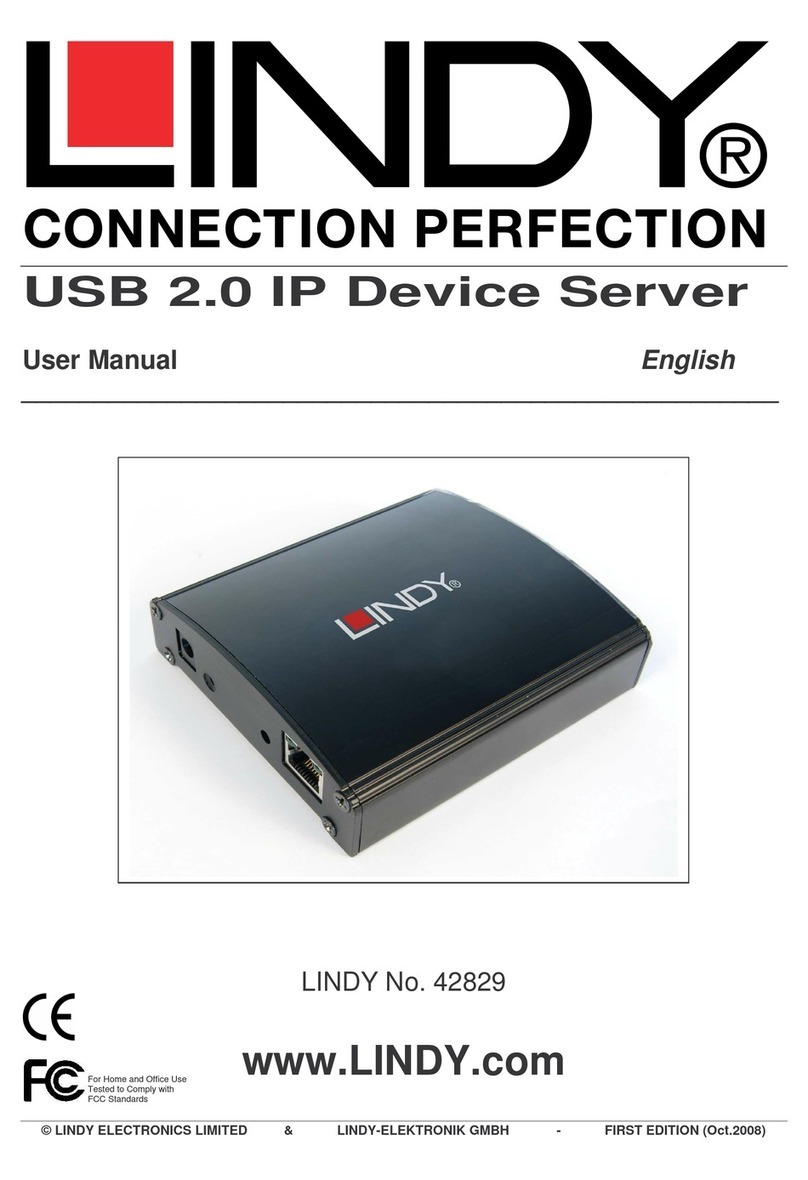
Lindy
Lindy 42829 User manual

Lindy
Lindy 32699 User manual

Lindy
Lindy Personal Server 32454 User manual

Lindy
Lindy 32702 User manual
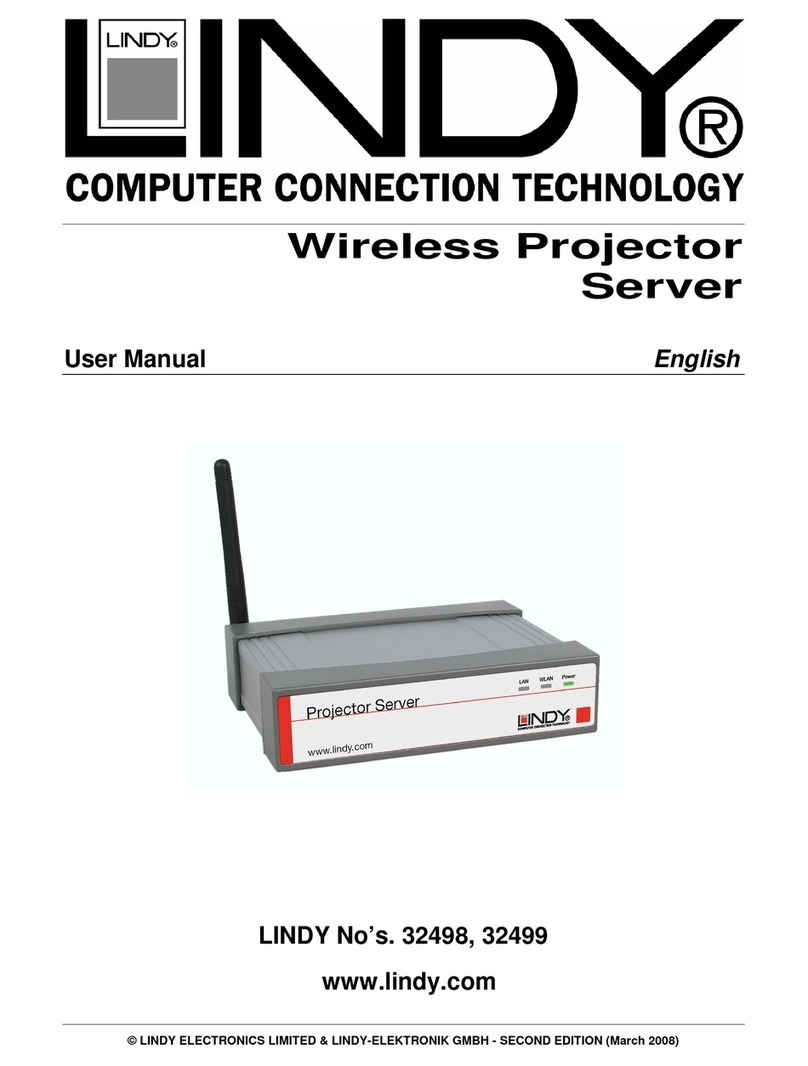
Lindy
Lindy 32498 User manual
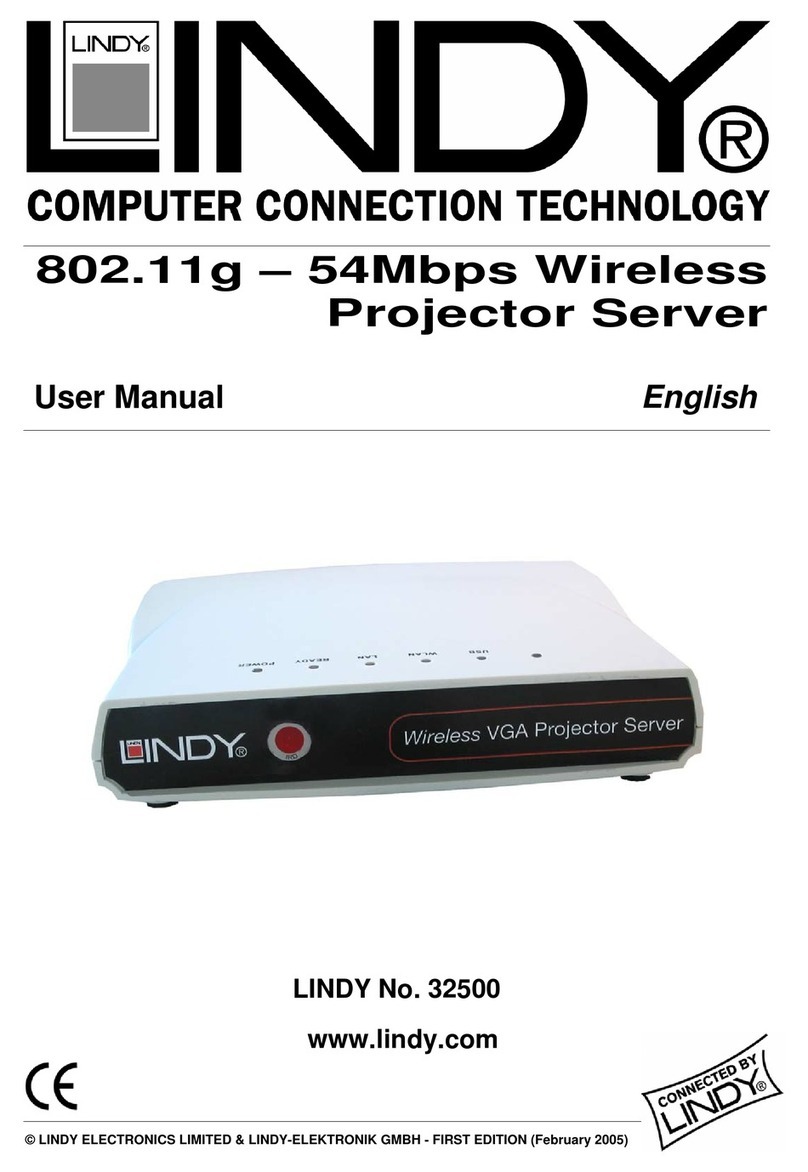
Lindy
Lindy 32500 User manual

Lindy
Lindy 20988 User manual

Lindy
Lindy 42661 User manual



























