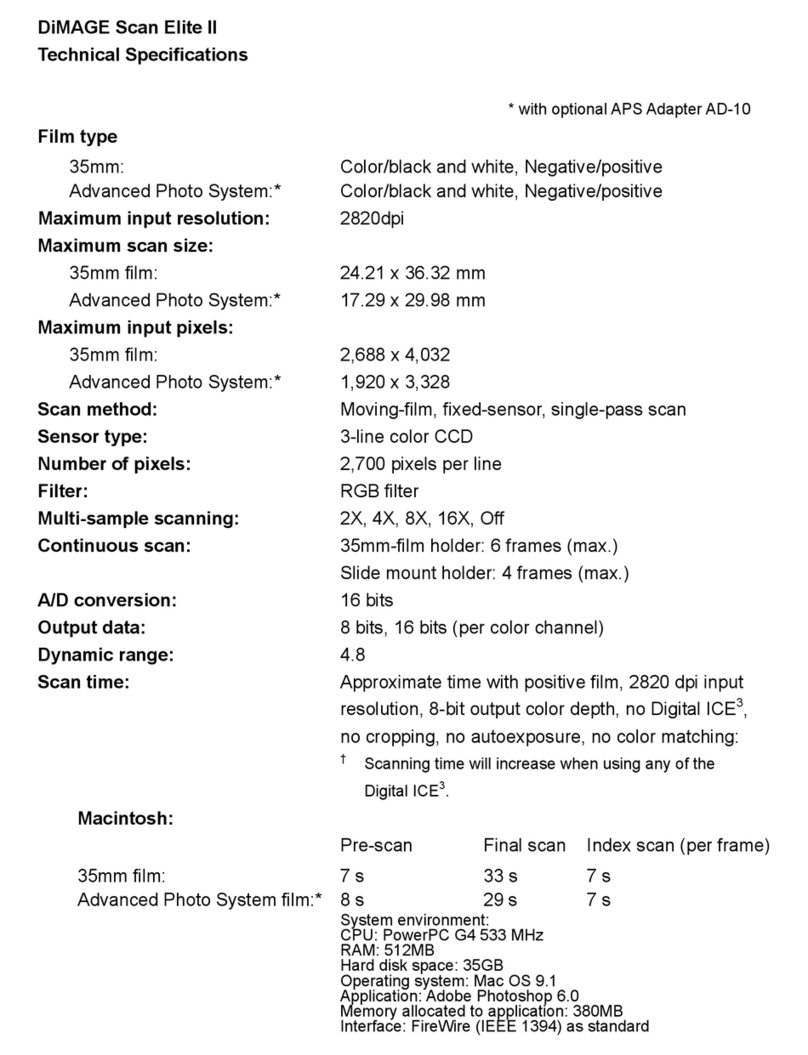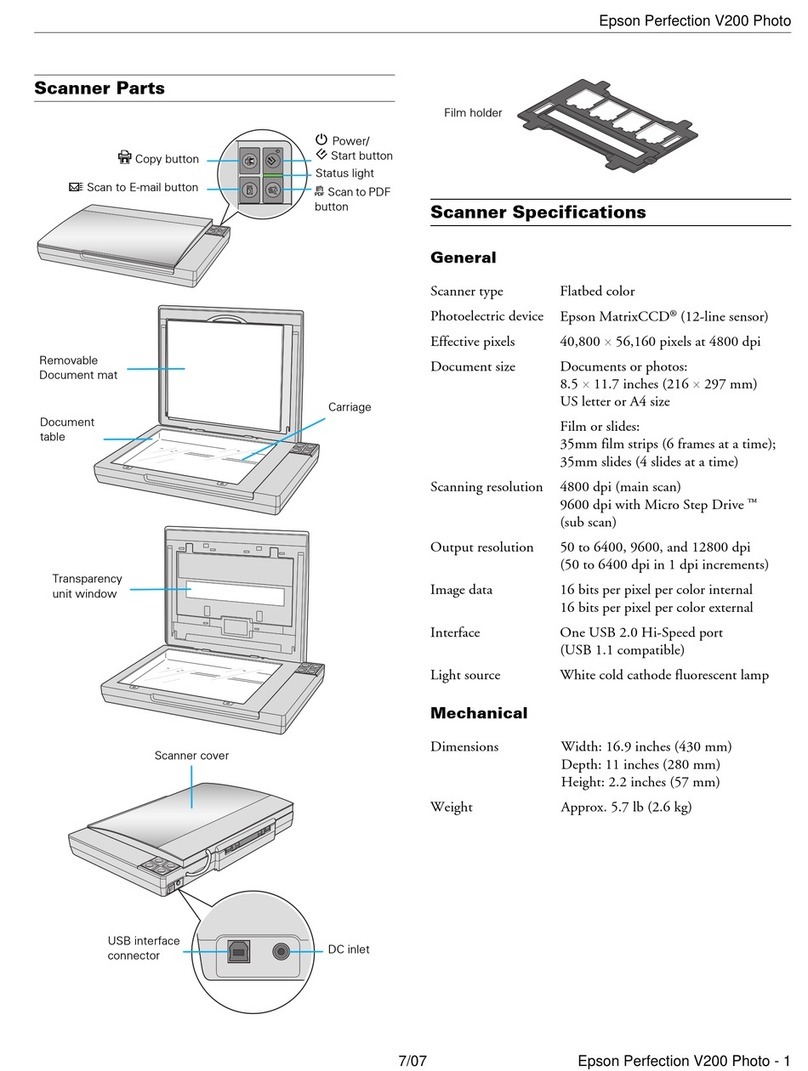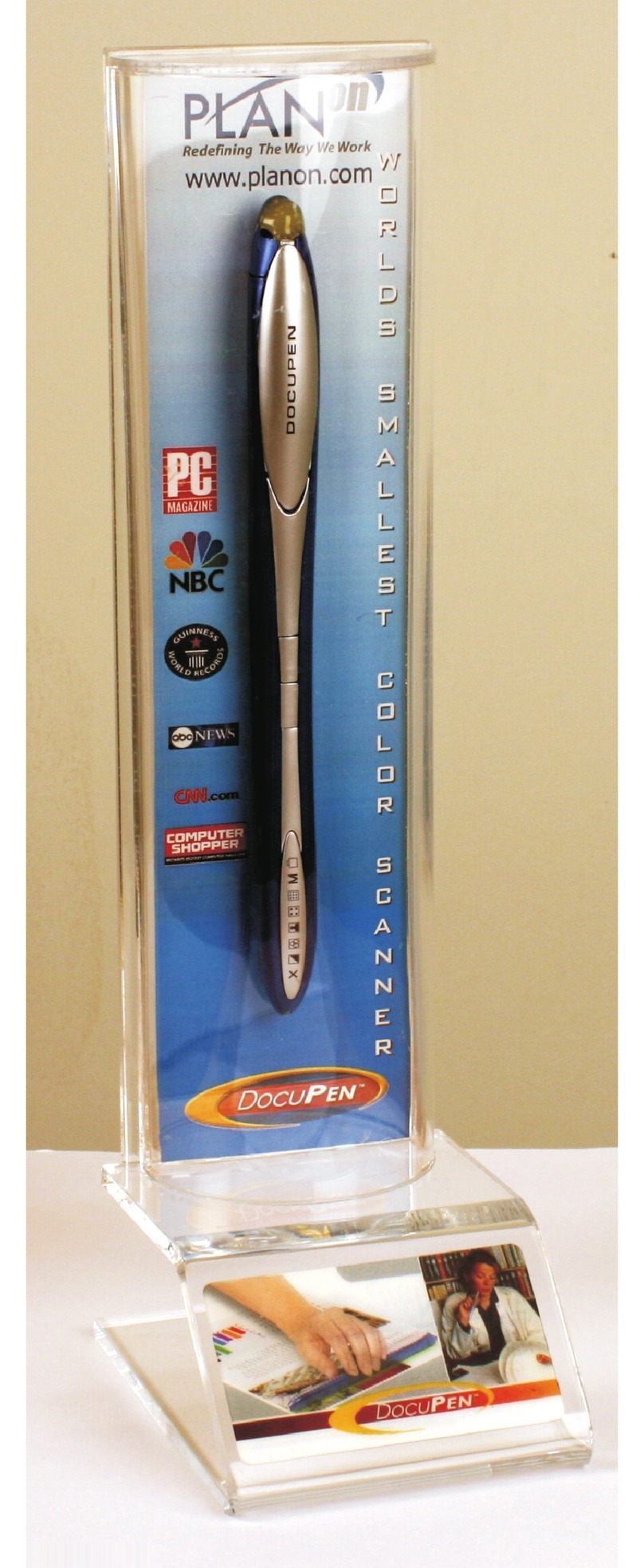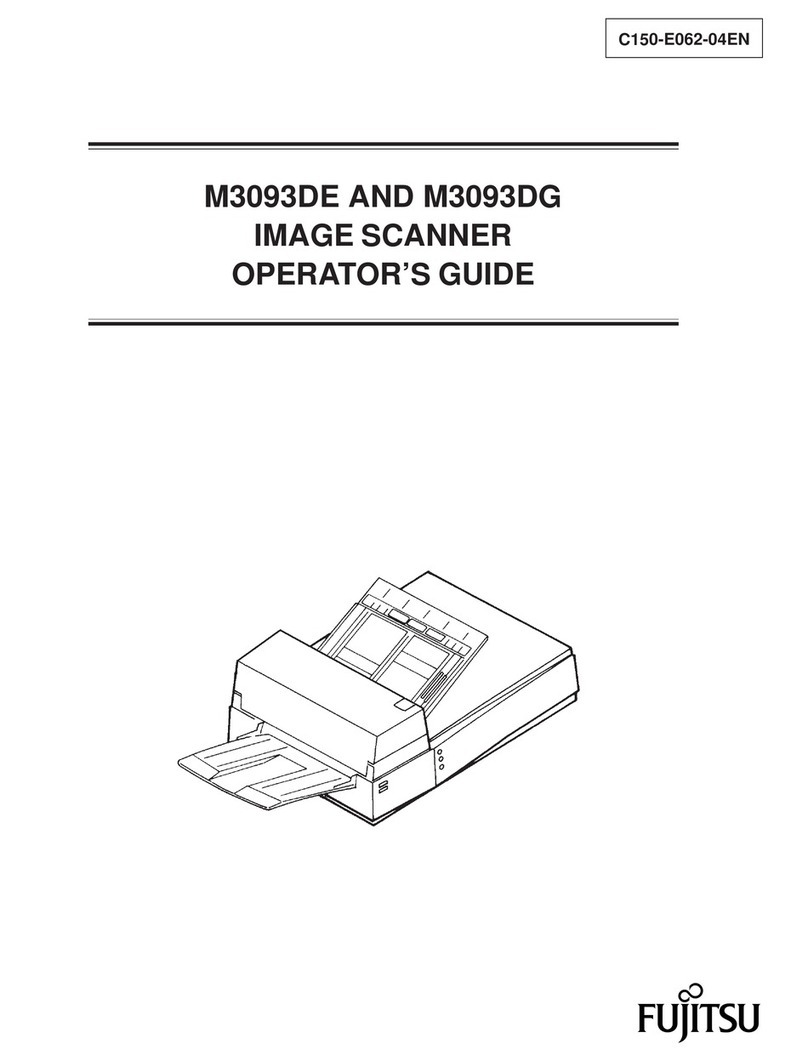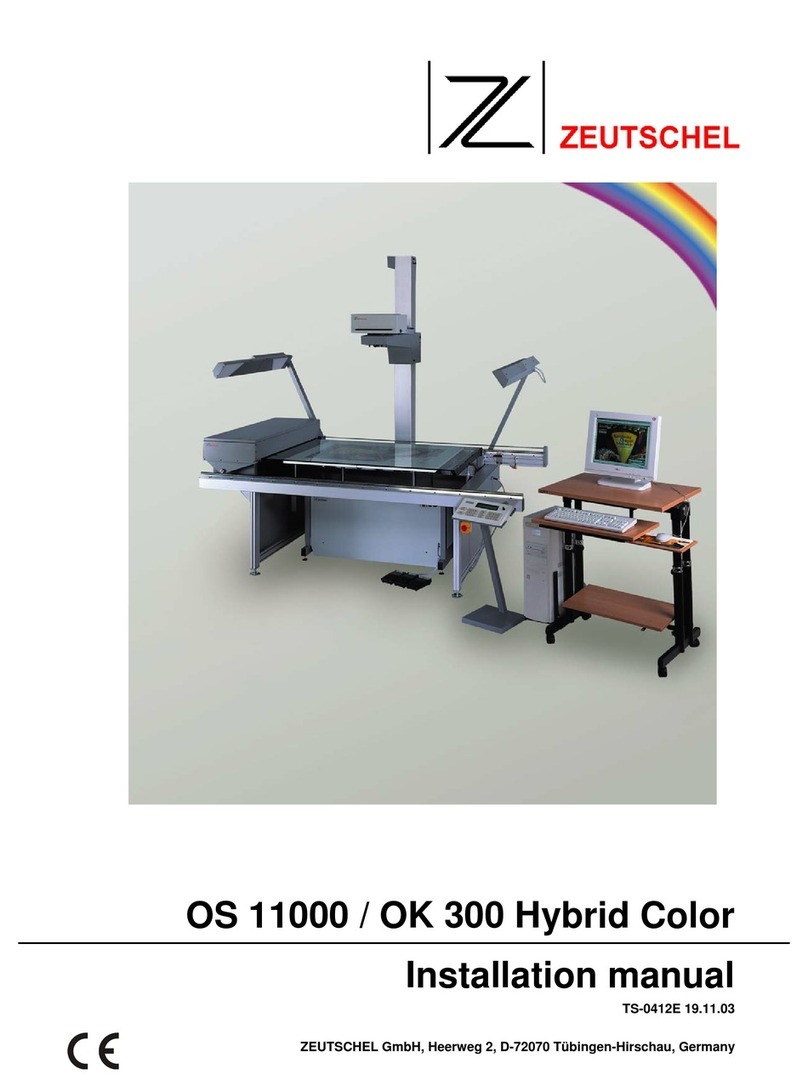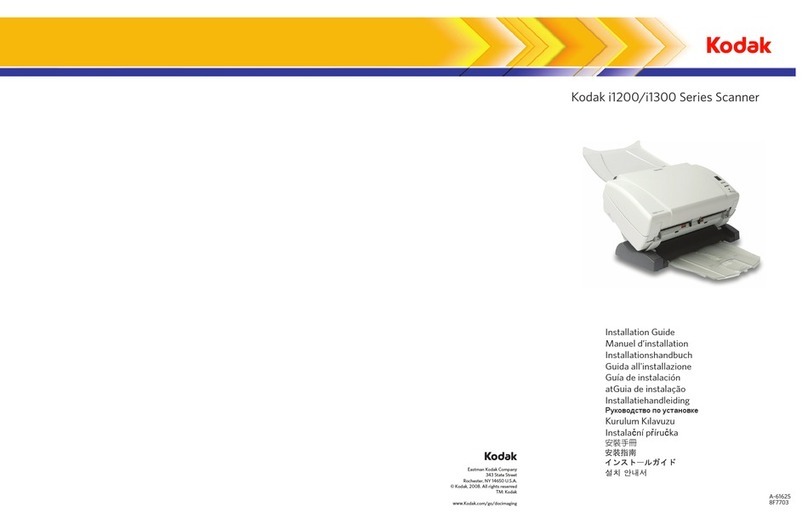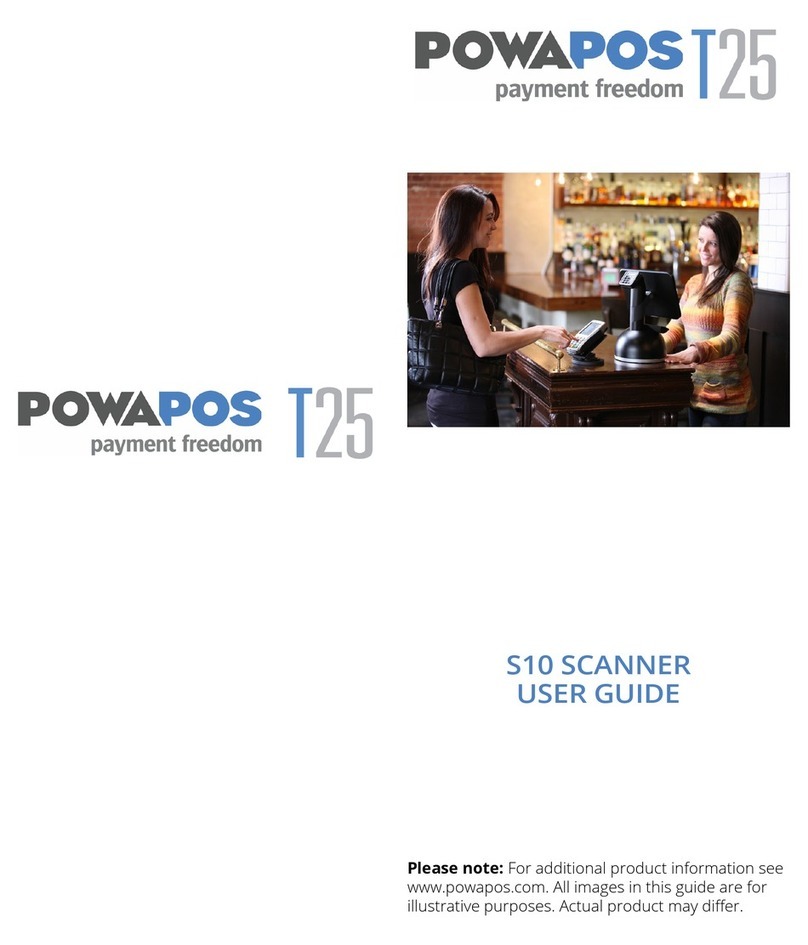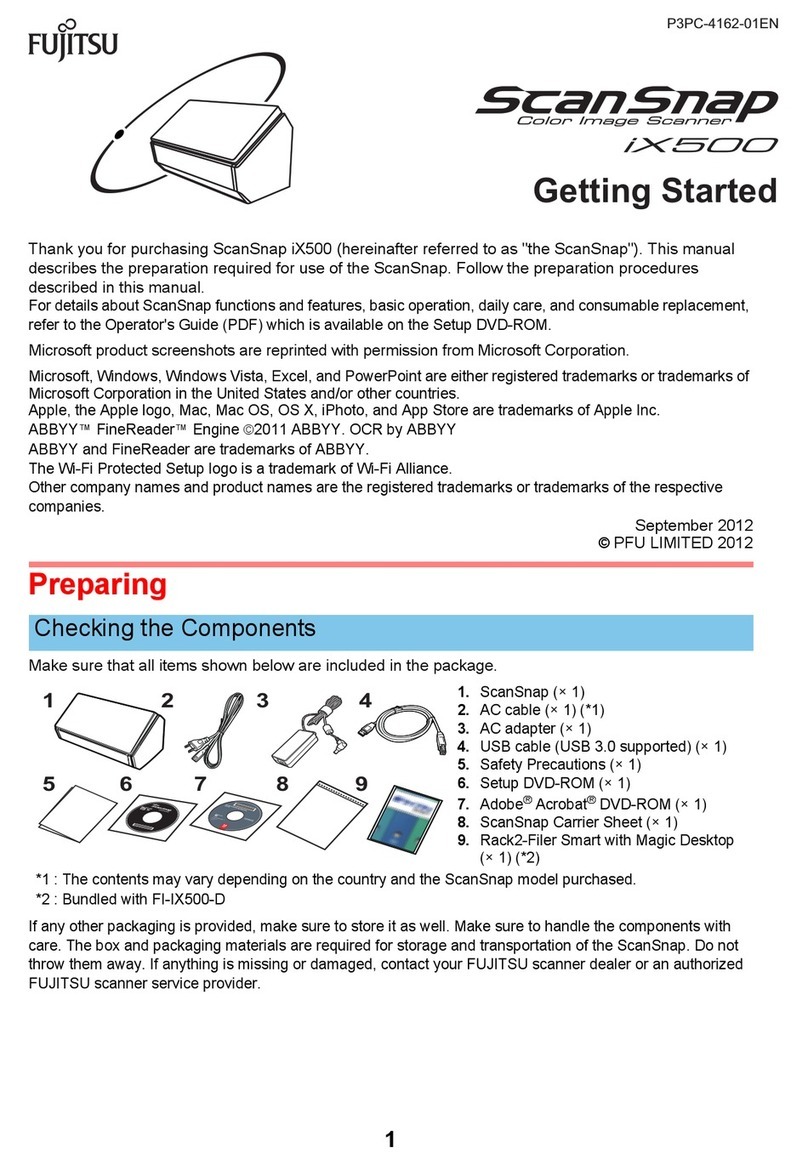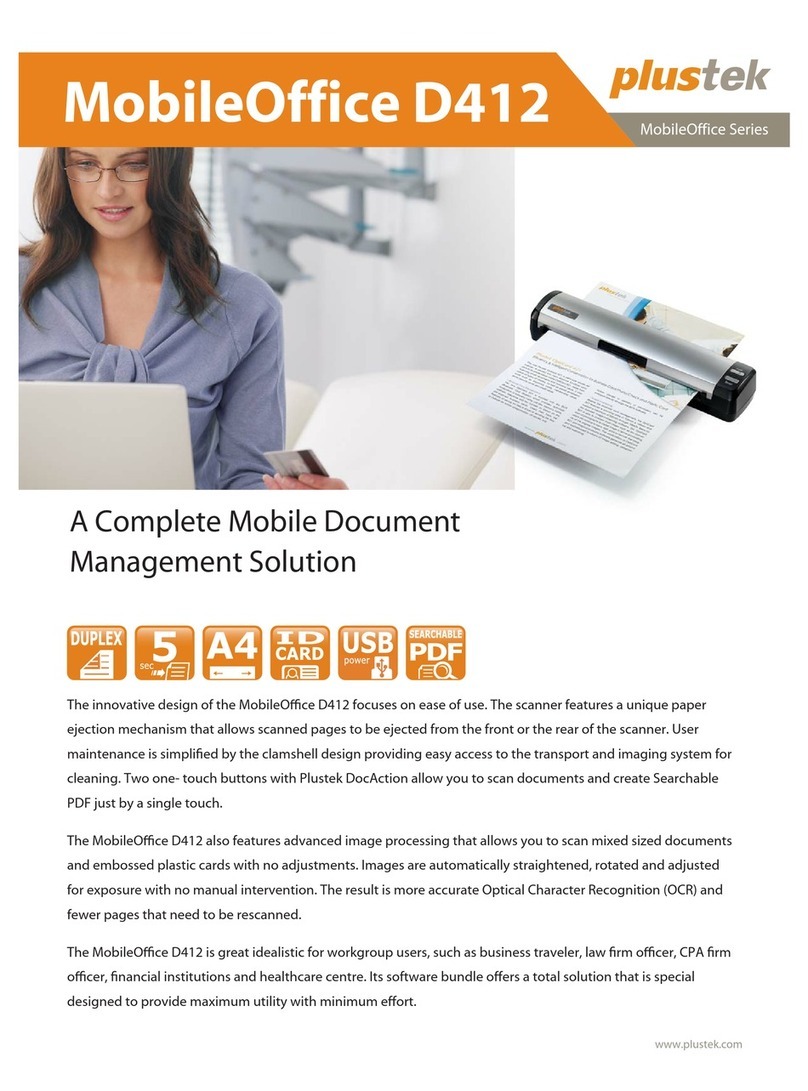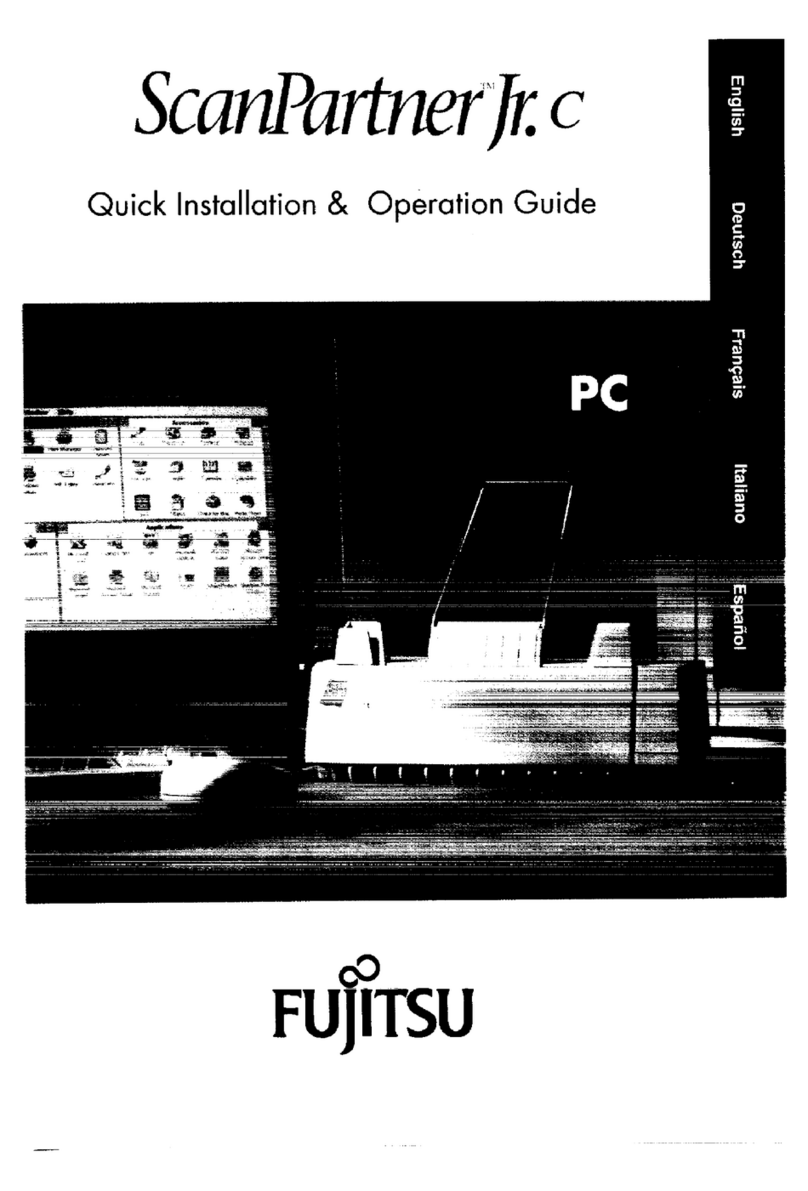Linea Link HS User manual

Linea Camera Link HS
Camera User’s Manual
16k Monochrome CMOS Line Scan
sensors | cameras | frame grabbers | processors | software | vision solutions
P/N: 03-032-20249-00
www.teledynedalsa.com

Notice
© 2016 Teledyne DALSA
All information provided in this manual is believed to be accurate and reliable. No
responsibility is assumed by Teledyne DALSA for its use. Teledyne DALSA reserves the right
to make changes to this information without notice. Reproduction of this manual in whole or
in part, by any means, is prohibited without prior permission having been obtained from
Teledyne DALSA.
Microsoft and Windows are registered trademarks of Microsoft Corporation in the United
States and other countries. Windows, Windows 7, Windows 8 are trademarks of Microsoft
Corporation.
All other trademarks or intellectual property mentioned herein belong to their respective
owners.
Document Date: December 12, 2016
Document Number: 03-032-20249-00
Contact Teledyne DALSA
Teledyne DALSA is headquartered in Waterloo, Ontario, Canada. We have sales offices in
the USA, Europe and Asia, plus a worldwide network of representatives and agents to serve
you efficiently. Contact information for sales and support inquiries, plus links to maps and
directions to our offices, can be found here:
Sales Offices: http://www.teledynedalsa.com/corp/contact/offices/
Technical Support: http://www.teledynedalsa.com/imaging/support/
About Teledyne DALSA
Teledyne DALSA is an international high performance semiconductor and electronics
company that designs, develops, manufactures, and markets digital imaging products and
solutions, in addition to providing wafer foundry services.
Teledyne DALSA Digital Imaging offers the widest range of machine vision components in
the world. From industry-leading image sensors through powerful and sophisticated
cameras, frame grabbers, vision processors and software to easy-to-use vision appliances
and custom vision modules.

Linea CLHS Series Camera Contents
•
1
Contents
LINEA CAMERA LINK HS SERIES OVERVIEW .................................................3
DESCRIPTION ................................................................................................3
Linea CLHS Application Advantages ..........................................................4
Applications...........................................................................................4
PART NUMBERS AND SOFTWARE REQUIREMENTS .......................................................5
SUPPORTED INDUSTRY STANDARDS.......................................................................6
GenICam ..............................................................................................6
Camera Link HS .....................................................................................6
CAMERA SPECIFICATIONS OVERVIEW .....................................................................7
Storage, Humidity and MTBF Specifications ...............................................8
Compliance and EMI Certifications............................................................8
Spectral ................................................................................................9
Responsivity ..........................................................................................9
Effective Quantum Efficiency ................................................................. 10
CAMERA SETUP ...........................................................................................11
SYSTEM PRECAUTIONS AND CLEANING ................................................................. 11
Precautions ......................................................................................... 11
Cleaning the Device.............................................................................. 11
Electrostatic Discharge and the Sensor ................................................... 11
CONNECTORS .............................................................................................. 12
Power Connector .................................................................................. 12
Data Cables......................................................................................... 13
Establishing Camera Communications ..................................................... 13
Establishing Data Integrity .................................................................... 14
INSTALL &CONFIGURE FRAME GRABBER &SOFTWARE .............................................. 14
Using Sapera CamExpert....................................................................... 14
CAMERA OPERATION...................................................................................16
CAMEXPERT FOR LINEA CLHS CAMERAS............................................................... 16
CamExpert Panes ................................................................................. 16
Creating a Camera Configuration File in the Host...................................... 18
Factory Settings................................................................................... 19
Open the CamExpert Panes ................................................................... 19
TYPICAL SETUP AND EVALUATION ....................................................................... 21
Optical Configuration ............................................................................ 21
Camera Timing & Control ...................................................................... 21
Acquiring an Image .............................................................................. 21
CHECK CAMERA AND SENSOR INFORMATION .......................................................... 22
Verify Temperature and Voltage ............................................................. 22
Pixel Format ........................................................................................ 23
INTERNAL TEST IMAGE GENERATOR..................................................................... 24
CALIBRATING THE CAMERA............................................................................... 25
Flat Field Parameters ............................................................................ 27
GAIN AND BLACK LEVEL (OFFSET)...................................................................... 28
TRIGGER MODES .......................................................................................... 30
EXPOSURE CONTROLS .................................................................................... 31

2
•
Contents Linea CLHS Series Camera
BINNING .................................................................................................... 34
PIXEL READOUT DIRECTION (MIRRORING MODE) .................................................... 36
AREA OF INTEREST (AOI) SETUP ....................................................................... 36
SAVING AND RESTORING CAMERA SETTINGS.......................................................... 39
Camera Configuration Selection Dialog.................................................... 39
CAMERA FIRMWARE UPDATES............................................................................ 40
DOWNLOAD A LIST OF CAMERA PARAMETERS.......................................................... 41
FILE ACCESS VIA THE CAMEXPERT TOOL ............................................................... 41
TECHNICAL SPECIFICATIONS......................................................................43
MECHANICAL SPECIFICATIONS........................................................................... 43
ADDITIONAL NOTES ON LINEA CLHS IDENTIFICATION AND MECHANICAL......................... 44
EMC DECLARATIONS OF CONFORMITY ................................................................. 45
ADDITIONAL REFERENCE INFORMATION ....................................................46
OPTICAL CONSIDERATIONS .............................................................................. 46
Illumination ......................................................................................... 46
Light Sources....................................................................................... 46
Lens Modeling...................................................................................... 47
Magnification and Resolution ................................................................. 47
SENSOR HANDLING INSTRUCTIONS ..................................................................... 48
Electrostatic Discharge and the Sensor ................................................... 48
Protecting Against Dust, Oil and Scratches .............................................. 48
Cleaning the Sensor Window ................................................................. 49
APPENDIX A: GENICAM COMMANDS............................................................50
CAMERA INFORMATION CATEGORY ...................................................................... 50
Camera Information Feature Descriptions................................................ 50
CAMERA CONTROL CATEGORY ........................................................................... 52
Camera Control Feature Descriptions ...................................................... 52
I/O CONTROL CATEGORY ................................................................................ 53
I/O Control Feature Descriptions ............................................................ 53
FLAT FIELD CATEGORY.................................................................................... 53
Flat Field Feature Descriptions ............................................................... 53
IMAGE FORMAT CONTROL CATEGORY ................................................................... 54
Image Format Control Feature Description .............................................. 54
TRANSPORT LAYER CATEGORY ........................................................................... 55
Transport Layer Feature Descriptions...................................................... 55
DEVICE STREAMING REGISTERS ......................................................................... 57
Start – End Command Requirements ...................................................... 57
FILE ACCESS CONTROL CATEGORY...................................................................... 57
File Access Control Feature Descriptions.................................................. 57
APPENDIX C: ERROR AND WARNING MESSAGES .........................................59
BIST: BUILT IN SELF TEST .............................................................................. 59
OPERATIONAL ERROR CODES ............................................................................ 60
DOCUMENT REVISION HISTORY..................................................................61

Linea CLHS Series Camera Linea Camera Link HS Series Overview
•
3
Linea Camera Link HS Series
Overview
Description
The new Linea™ line scan cameras deliver the exceptional performance and features found in
Teledyne DALSA’s current lineup of high-end cameras at an unprecedented price point.
Based on the most advanced CMOS line scan technology, the Linea Camera Link HS (CLHS)
cameras have a 16k single line 3.52 μm x 3.52 μm pixel array at a 71 kHz maximum line rate with
Camera Link HS output.
With excellent sensitivity and speed, Linea surpasses the requirements of demanding applications—
such as materials grading and inspection, transportation safety, and general purpose machine
vision.
The Linea lineup of cameras are compact, light-weight, robust and feature-rich—including flat-field
correction, multiple ROI and AOI, multiple user configuration sets, and calibration coefficients for
various lighting conditions.
The Linea CLHS camera is one of a new series of affordable and easy-to-use digital cameras
specifically engineered for industrial imaging applications requiring embedded image processing
and improved network integration.
These Linea cameras use industry standard Camera Link HS protocol to dependably capture and
transfer images from the camera to the host PC.
The GenICam compliant Linea is easy to set up and integrate using a GUI, such as Teledyne
DALSA’s Sapera camera configuration utility CamExpert.

4
•
Linea Camera Link HS Series Overview Linea CLHS Series Camera
Linea CLHS Application Advantages
•High speed: up to 71 kHz
•16,384 pixel resolutions
•Compact and robust camera body
•Multiple regions of interest for calibration and data reduction
•8 bit or 12 bit output
•Small flat field and lens shading correction
•8 programmable coefficient sets
•GenICam compliant interfacing
Applications
•Automated optical inspection
•Security systems
•High performance sorting systems
•Materials grading and inspection systems
•Web inspection
•General purpose machine vision

Linea CLHS Series Camera Linea Camera Link HS Series Overview
•
5
Part Numbers and Software Requirements
This manual covers the Linea Camera Link HS models summarized below. New models area added
to this manual as they are released by Teledyne DALSA.
Camera Resolution Pixel size Max. Line Rate Lens Mount
(threaded)
Product Number
Linea 16k CLHS 16384 x 1 3.52 µm x 3.52 µm 71 kHz M72 x 1 LA-HM-16K07A-00-R
Accessories Order Number
M72 x 0.75 F, F-mount adapter 12 mm BFD lens, heavy duty AC-LN-00001-xx-R
For a list of accessories go to http://www.teledynedalsa.com/imaging/products/cameras/accessories/
Optical filters are available from http://www.midwestopticalsystems.com/
Teledyne DALSA Software Platform
Sapera LT version 7.50 or higher
includes CamExpert GUI application Available for free download:
http://www.teledynedalsa.com/imaging/products/softw
are/sapera/lt/
Sapera provides everything needed to develop imaging
applications.
Camera Firmware Embedded within camera
GenICam support (XML camera description file) Embedded within camera
Sapera Processing Imaging Development Library
(available for Windows or Linux - sold separately)
Contact Teledyne DALSA Sales
Third Party GenICam GenCP Software Requirements
Support of GenICam GenApi version 2.3 General acquisition and control. File access: firmware,
FFC, configuration data, upload & download.
Support of GenICam XML schema version 1.1
GenICam support — XML camera description file Embedded within Linea CL

6
•
Linea Camera Link HS Series Overview Linea CLHS Series Camera
Supported Industry Standards
GenICam
The Linea CLHS camera is GenICam™ compliant and implements a superset of the GenICam
Standard Features Naming Convention specification V1.5.
This description takes the form of an XML device description file using the syntax defined by the
GenApi module of the GenICam specification. The camera uses the GenICam Generic Control
Protocol (GenCP V1.0) to communicate over the Camera Link HS command lane.
For more information see www.genicam.org.
Camera Link HS
The Linea CLHS camera is Camera Link HS™ version 1.0 compliant. Camera Link HS is the next
generation of high performance communications standards and is used where a digital industrial
camera interfaces with single or multiple frame grabbers with data rates exceeding those
supported by Camera Link.
The Linea CLHS camera includes 2 Camera Link HS compatible connectors, each capable of
supporting data rates up to 2.1 gigabytes per second (GB/s). The connector can also interface with
standard ‘CX4 Active Optical Cable’ fiber modules where very long data transmission is required—
up to 300 meters.
RXC
TXC
TX1
TX2
TX3
TX4
TX5
TX6
TXC
RXC
RX1
RX2
RX3
RX4
RX5
RX6
Data Lane 6
Data Lane 0
Command
Channel
Video
Channel Link
Camera
(C2,7M1)
Frame Grabber
(C2,7M1)
Figure 1. Single CLHS Connector Configuration
The command channel is used by the frame grabber to send command, configuration, and
programming data to the camera and to receive command responses, status, and image data from
the camera.
The designation C2, 7M1 defines the use of a SFF-8470 connector (C2) and up to 4 lanes of data
with 1 command channel using M-Protocol (8b/10b) at the default speed of 3.125 GB/s.
An additional feature of CLHS is that the initialization of the frame grabber automatically starts a
discovery process that will identify the lane configuration of the camera. This process is transparent
to the user and requires no action by the user to correctly configure the link.

Linea CLHS Series Camera Linea Camera Link HS Series Overview
•
7
Camera Specifications Overview
Specifications Performance
Imager Format
High speed CMOS line scan
Resolution
16, 384 pixels
Pixel Size
3.52 µm x 3.52 µm
Pixel Fill Factor 100 %
Line Rate
71 kHz, maximum
Exposure Time
4 µs to 3 ms
Bit Depth
8 bit or 12 bit, selectable
Connectors and Mechanicals
Control & Data Interface
Camera Link HS
Power Connector
Hirose 6-pin male circular
Supply Voltage +12 V to + 24 V DC (+11.4 V to +25.2 V maximum limits)
Power
< 15 W
Size
76.0 mm (W) x 76.0 mm (H) x 52.86 mm (D)
Mass
< 360 g
Operating Temp 0 °C to +65 °C, front plate temperature
Optical Interface
Sensor to Camera Front Distance
12 mm
Sensor Alignment (aligned to sides of camera)
Θy (parallelism)
x
y
z
Θ
z
0.08° or 100 µm
± 300 µm
± 300 µm
± 300 µm
± 0.3°
Operating Ranges Performance Notes
Dynamic Range > 60 dB
Random Noise < 3.06 DN* rms FFC enabled
Broadband Responsivity 80 DN / (nJ / cm2)
Gain Nominal range 1x to 10x
DC Offset 7 DN FFC enabled
PRNU < 1.5% @ 50% Sat
FPN < 5 DN
SEE 50 nJ / cm2
NEE 38.1 pJ / cm2
Antiblooming > 100 (x Saturation)
Integral non-linearity 1.5 % DN
*DN = digital number
Test Conditions:
•Values measured using 12-bit @ 1x gain.
•10 kHz line rate.
•Light source: broadband, quartz halogen, 3250 K with 700 nm IR cut-off filter.
•Front plate temperature: 45º C.

8
•
Linea Camera Link HS Series Overview Linea CLHS Series Camera
Storage, Humidity and MTBF Specifications
Environmental Specifications
Storage temperature range -20 °C to +80 °C
Humidity (storage and operation) 15% to 85% relative, non-condensing
MTBF (mean time between failures) >100, 000 hours, typical field operation
Compliance and EMI Certifications
Compliance Directives Standards ID Overview
CE
EN55032 (2012) Electromagnetic compatibility of multimedia
equipment — Emission requirements
EN55011 (2009) with A1(2010) Industrial, scientific and medical equipment —
Radio-frequency disturbance characteristics —
Limits and methods of measurement
EN 61326-1 (2013) Electrical equipment for measurement, control and
laboratory use — EMC requirements —
Part 1: General requirements
EN 55024 (2010) Information technology equipment —
Immunity characteristics —
Limits and methods of measurement
CISPR 11 Industrial, scientific and medical equipment —
Radio-frequency disturbance characteristics —
Limits and methods of measurement
CISPR 32 Electromagnetic compatibility of multimedia
equipment - Emission requirements
FCC Part 15, class A
RoHS Compliancy as per European directive 2004/105/EC
For an image of the Linea CLHS certificate see the
EMC Declarations of Conformity section.

Linea CLHS Series Camera Linea Camera Link HS Series Overview
•
9
Spectral Responsivity
The responsivity graph describes the sensor’s response to different wavelengths of light (excluding
lens and light source characteristics).
0
10
20
30
40
50
60
70
80
90
400 500 600 700 800 900 1000
Responsivity (DN/nJ/cm^2)
Wavelength (nm)
Linea 16k Responsivity
(12 bit, 1x Gain)

10
•
Linea Camera Link HS Series Overview Linea CLHS Series Camera
Effective Quantum Efficiency
The quantum efficiency graph describes the fraction of photons at each wavelength that contribute
charge to the pixel.

Linea CLHS Series Camera Camera Setup
•
11
Camera Setup
System Precautions and Cleaning
Precautions
•Read these precautions and the rest of the information in this manual before using the
camera.
Do not open the housing of the camera. The warranty is voided if the housing is
opened.
•Confirm that the camera’s packaging is undamaged before opening it. If the packaging is
damaged please contact the related logistics personnel.
•Keep the camera’s front plate temperature in a range of 0 °C to +65 °C during operation.
•Do not operate the camera in the vicinity of strong electromagnetic fields. In addition, avoid
electrostatic charging, violent vibration, and excess moisture.
•Though this camera supports hot plugging, it is recommended that you power down and
disconnect power to the camera before you add or replace system components.
Cleaning the Device
To clean the device, avoid electrostatic charging by using a dry, clean absorbent cotton cloth
dampened with a small quantity of pure alcohol. Do not use methylated alcohol.
To clean the surface of the camera housing, use a soft, dry cloth. To remove severe stains use a
soft cloth dampened with a small quantity of neutral detergent and then wipe dry. Do not use
volatile solvents such as benzene and thinners, as they can damage the surface finish.
Electrostatic Discharge and the Sensor
Image sensors and the camera bodies housing are susceptible to damage from electrostatic
discharge (ESD). Electrostatic charge introduced to the sensor window surface can induce charge
buildup on the underside of the window. If this occurs, the charge normally dissipates within 24
hours and the sensor returns to normal operation.

12
•
Camera Setup Linea CLHS Series Camera
Connectors
The camera has two connectors:
•A Hirose 6-pin connector for camera power.
•A CLHS connector for control and video data transmitted to / from the host computer.
The following figure of the camera’s backend shows connector and LED locations. See the
Mechanical Specifications section for details on the connector placements and camera mounting
dimensions.
Power
A
Hirose 6-pin
+12 V to +24 V DC
Control & Data
B
Camera Link HS
connector
Status
C
Diagnostic LED. See
description below.
Power Connector
WARNING! Grounding Instructions
It is extremely important that you apply the appropriate voltages to your camera.
Incorrect voltages may damage the camera. Input voltage requirements: +12 VDC
to +24 VDC, 2 Amp. Before connecting power to the camera, test all power supplies.
Hirose 6-pin Circular Male (Mating Part: HIROSE HR10A-7P-6S)
Pin Description Pin Description
1
+12 V to +24 V DC
4
GND
2
+12 V to +24 V DC
5
GND
3
+12 V to +24 V DC
6
GND
C
B
A

Linea CLHS Series Camera Camera Setup
•
13
Data Cables
The Camera Link HS cables are made to handle very high data rates. Cable length can be up to 15
meters. Camera Link HS cables can be bought from an OEM. OEM cables are also available for
applications where flexing is present. Please see Teledyne DALSA’s website
(www.teledynedalsa.com) for a list of qualified vendors and part numbers.
If you want to fabricate your own cables, please refer to the Camera Link HS Specification
Version1.0 for printout details and design guidelines. Each data cable is used for sending image
data to and accepting command data from the frame grabber. Command data includes GenICam
compliant messages, trigger timing, and general purpose I / O, such as direction control.
The camera meets all performance specifications using standard switching power supplies,
although well-regulated linear supplies provide optimum performance.
WARNING: When setting up the camera’s power supplies follow these guidelines:
•Apply the appropriate voltages.
•Protect the camera with a 1 or 2 amp slow-blow fuse between the power
supply and the camera.
•Do not use the shield on a multi-conductor cable for ground.
•Keep leads as short as possible in order to reduce voltage drop.
•Use high-quality supplies in order to minimize noise.
Camera Status LED
The camera has a single multicolor LED to provide a simple visible indication of camera state. The
table below summarizes the operating states of the camera and the corresponding LED states.
When more than one condition is active, the LED indicates the condition with the highest priority.
Establishing Camera Communications
Power up the camera and observe the LED which indicates the following status conditions:
LED State Description
Off Camera is not powered up or is waiting for the software to start.
Constant Red The camera BIST status is not good. See BIST status for diagnosis. CamExpert can be
used to get the BIST value from the camera.
Blinking Red The camera has shut down due to a temperature problem.
Blinking Orange Powering Up. The microprocessor is loading code.
Blinking Green Hardware is good but the CLHS connection has not been established or has recently
been broken.
Constant Green The CLHS Link has been established and data transfer may begin.
When the camera status indicator LED state is a constant green, the camera is ready to start the
first instance of CamExpert:
•CamExpert will search for installed Sapera devices.
•In the Devices list area on the left side of the window, the connected frame grabber will be
shown.
•Select the frame grabber device by clicking on the name.
Start the second instance of CamExpert
•CamExpert will again search for any installed Sapera devices.
•In the Devices list area on the left side, the connected camera will be shown.
•Select the camera device by clicking on the name.

14
•
Camera Setup Linea CLHS Series Camera
The XML is automatically read from the camera and CamExpert will use it to set up the panes
detailing the configurable functionality of the camera.
The two CamExpert instances can now be used to set up the camera and frame grabber for
capturing the first images.
Establishing Data Integrity
•Use the camera’s internal triggering. This will allow initial imaging with a static object and
no encoder input will be required.
•Enable the camera to output a test pattern.
•Use a frame grabber CamExpert instance to capture, display, and analyze the test pattern
image to verify the integrity of the connection. If the test pattern is not correct, check the
cable connections and the frame grabber setup.
•Disable the test pattern output.
Install & Configure Frame Grabber & Software
We recommend the Teledyne DALSA XTIUM frame grabber, or equivalent, described in detail on
the teledynedalsa.com site here. Follow the manufacturer’s installation instructions.
A GenICam compliant XML device description file is embedded within the camera firmware allowing
for GenICam compliant applications to recognize the camera’s capabilities immediately after
connection. Installing Sapera LT gives you access to the CamExpert GUI, a GenICam compliant
application.
Using Sapera CamExpert
CamExpert is the camera GUI supported by the Sapera library. When used with a Linea CLHS
camera, CamExpert allows the user to test all camera operating modes.
In addition, CamExpert can be used to save the camera’s user settings configurations to the
camera. Or save multiple configurations as individual camera parameter files on the host system
(*.ccf). CamExpert can also be used to upgrade the camera’s software.
An important component of CamExpert is its live acquisition display window. This window allows
the user to immediately verify the timing or control parameters without needing to run a separate
acquisition program.
To control the camera and frame grabber settings, the user must open two instances of
CamExpert—one is used to control the frame grabber features and as a display window. The
second instance is used to control the camera features.
For context sensitive help, click on the button and then click on a camera configuration
parameter.
A short description of the configuration parameter will be shown in a popup. Click on the
button to open the help file for more descriptive information on CamExpert.

Linea CLHS Series Camera
•
15
The central section of CamExpert provides access to the camera features and parameters. Note:
The availability of features depends on the CamExpert user setting. Not all features are available to
all users.
A note on the CamExpert examples shown here: The examples shown for illustrative purposes and may not entirely reflect the
features and parameters available from the camera model used in your application.

16
•
Camera Operation Linea CLHS Series Camera
Camera Operation
CamExpert for Linea CLHS Cameras
The Sapera CamExpert tool is the interfacing tool for GenCP compliant Camera Link cameras, and
is supported by the Sapera library and hardware. When used with a camera, CamExpert allows a
user to test most of the operating modes. Additionally CamExpert saves the camera’s user settings
configuration to the camera or saves multiple configurations as individual camera parameter files
on the host system (*.ccf).
An important component of CamExpert is its live acquisition display window which allows
immediate verification of timing or control parameters without the need to run a separate
acquisition program.
Click on any parameter and a short description is displayed below the Category pane. The same
context sensitive help is available by clicking on the button then click on a camera
configuration parameter. Click on the button to open the help file for more descriptive
information on CamExpert.
Note: The examples shown may not entirely reflect the features and parameters available from
the camera model and camera mode used in your application.
CamExpert Panes
The various areas of the CamExpert tool are described in the figure below. Device categories and
parameter features are displayed as per the device’s XML description file. The number of
parameters shown is dependent on the View mode selected (Beginner, Expert, Guru – see
description below).

Linea CLHS Series Camera Camera Operation
•
17
•Device Selector pane: View and select from any installed Sapera acquisition device. After a
device is selected, CamExpert will only present parameters applicable to that device. Optionally
select a camera file included with the Sapera installation or saved by the user.
•Parameters pane: Allows viewing or changing all acquisition parameters supported by the
acquisition device. CamExpert displays parameters only if those parameters are supported by
the installed device. This avoids confusion by eliminating parameter choices when they do not
apply to the hardware in use.
•Display pane: Provides a live or single frame acquisition display. Frame buffer parameters are
shown in an information bar above the image window.
•Control Buttons: The Display pane includes CamExpert control buttons. These are:
Device Selection Menu CamExpert Control Buttons
Acquisition Information
Acquisition Display
Parameter Features
Grey read-only
Black are changeable
Message Window
Parameter Category
Selection
Feature Values
Quick Guide

18
•
Camera Operation Linea CLHS Series Camera
Acquisition control button:
Click once to start live grab, click again to stop.
Single frame grab:
Click to acquire one frame from device.
Software trigger button:
With the I/O control parameters set to Trigger Enabled / Software Trigger
type, click to send a single software trigger command.
CamExpert display controls:
(these do not modify the frame buffer data)
Stretch (or shrink) image to fit, set image display to original size, or zoom
the image to any size and ratio. This does not affect the acquisition.
Histogram / Profile tool:
Select to view a histogram or line/column profile during live acquisition.
•Output pane: Displays messages from CamExpert.
CamExpert View Parameters Option
All camera features have a Visibility attribute which defines its requirement or complexity. The
states vary from Beginner (features required for basic operation of the device) to Guru (optional
features required only for complex operations).
CamExpert presents camera features based on their visibility attribute. CamExpert provides quick
Visibility level selection via controls below each Category Parameter list [ << Less More >> ]. The
user can also choose the Visibility level from the View ∙ Parameters Options menu.
Creating a Camera Configuration File in the Host
•When using the Teledyne DALSA Sapera SDK – the CCF is created automatically via a save.
•When using a 3rd party SDK application, if that SDK supports GenAPI 2.4, then the process is
automatic. Simply follow the 3rd party Save Camera method as instructed.
•If the SDK is based on GenAPI 2.3 or lower, the user must call the command
DeviceFeaturePersistenceStart before using the SDK Save Camera method and the command
DeviceFeaturePersistenceEnd at the end of the save function.
Table of contents