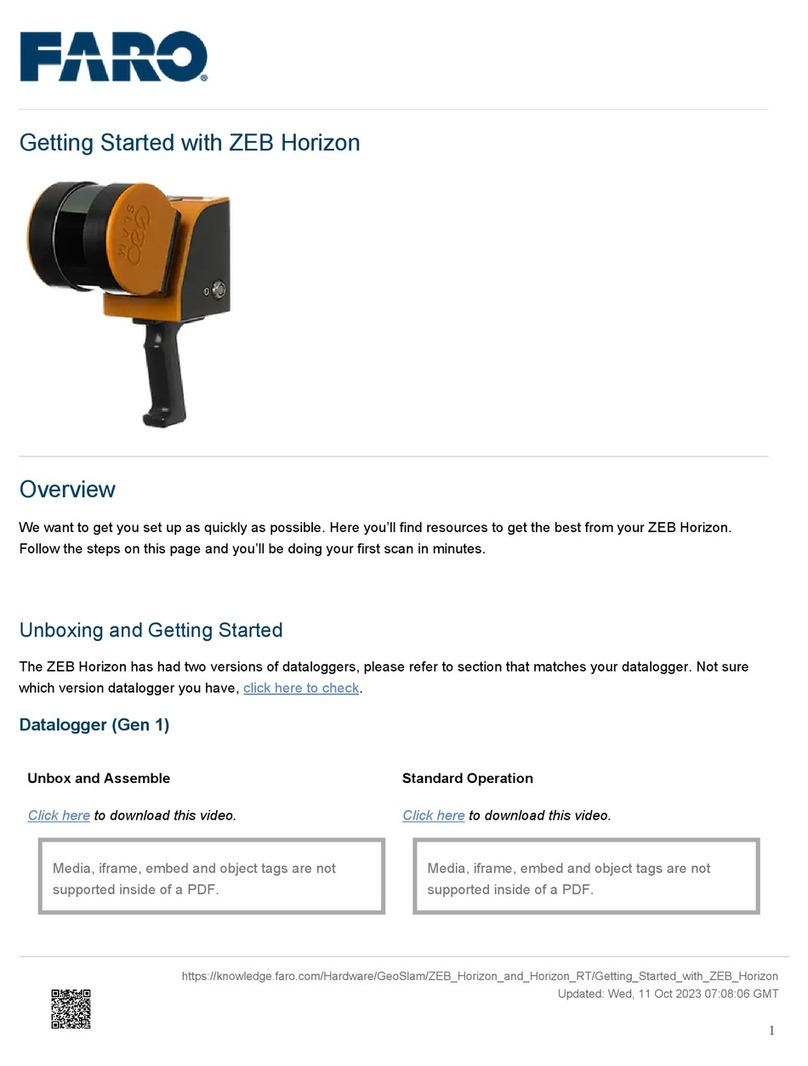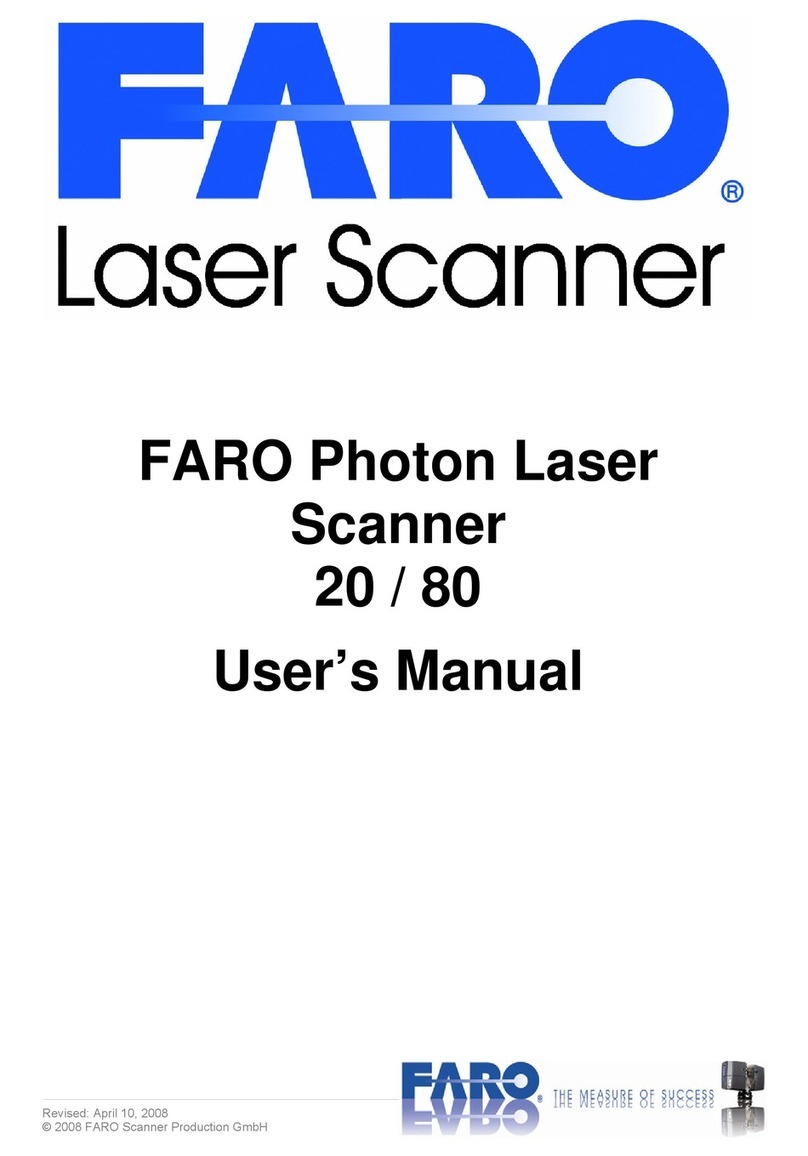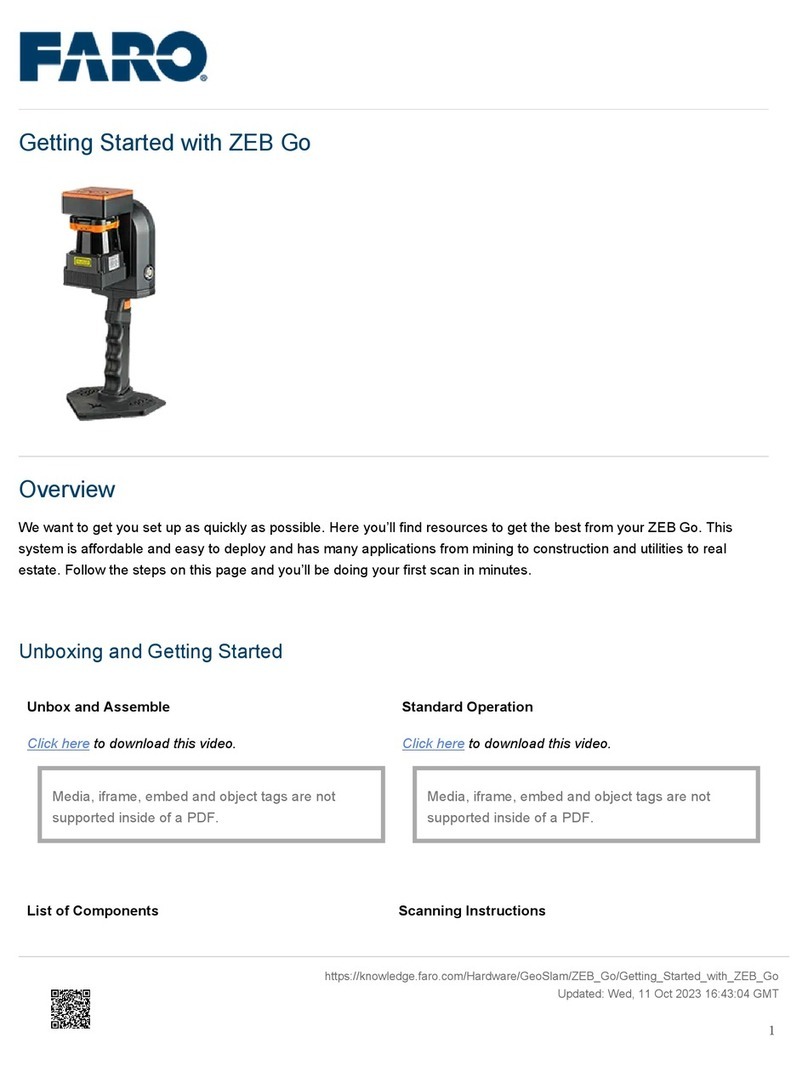Resolution and Quality: tap to adjust the
scan resolution and quality. Resolution is
the resulting scan resolution in Mega-
points. The quality setting affects the scan
quality and the scanning time at constant
scan resolutions. Increasing the quality
reduces noise in the scan data but
increases scanning time.
Scan Range: change the scan area with
its horizontal and vertical start and end
angles.
Select Sensors: enable or disable the
automatic use of the data of the built-in
sensors (GPS, compass, dual axis
compensator (inclinometer) and
altimeter). This information is very valuable
for the later scan registration in SCENE.
Scan with Color: switch capturing of
colored scans on or off. If switched on, the
scanner will also take color images of the
scanned environment with the integrated
color camera. These images will be used
in SCENE to automatically colorize the
recorded scan data.
Color Settings: change the metering
mode used to determine the exposure for
taking the color images.
Advanced Settings: change the scan lter
settings and enable or disable the Far
Distance Optimization.
Scan Duration: expected scan time.
Scan Size [Pt]: the resolution of the scan in
horizontal and vertical points.
Scan File Size: expected scan le size in
Megabytes.
ü
iFor more information on the scanning
parameters read the FARO Laser
Scanner manual or view the onscreen
help that can be accessed via the help
button on the scanner’s display.
Setting the Parameters Individually