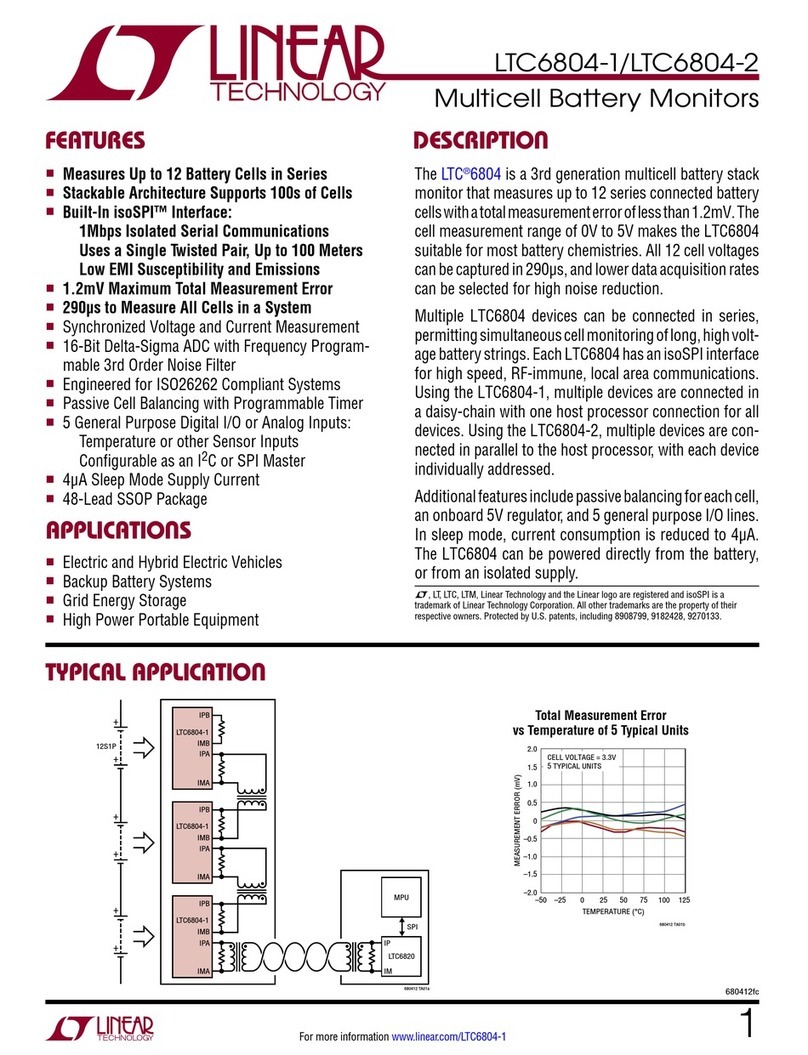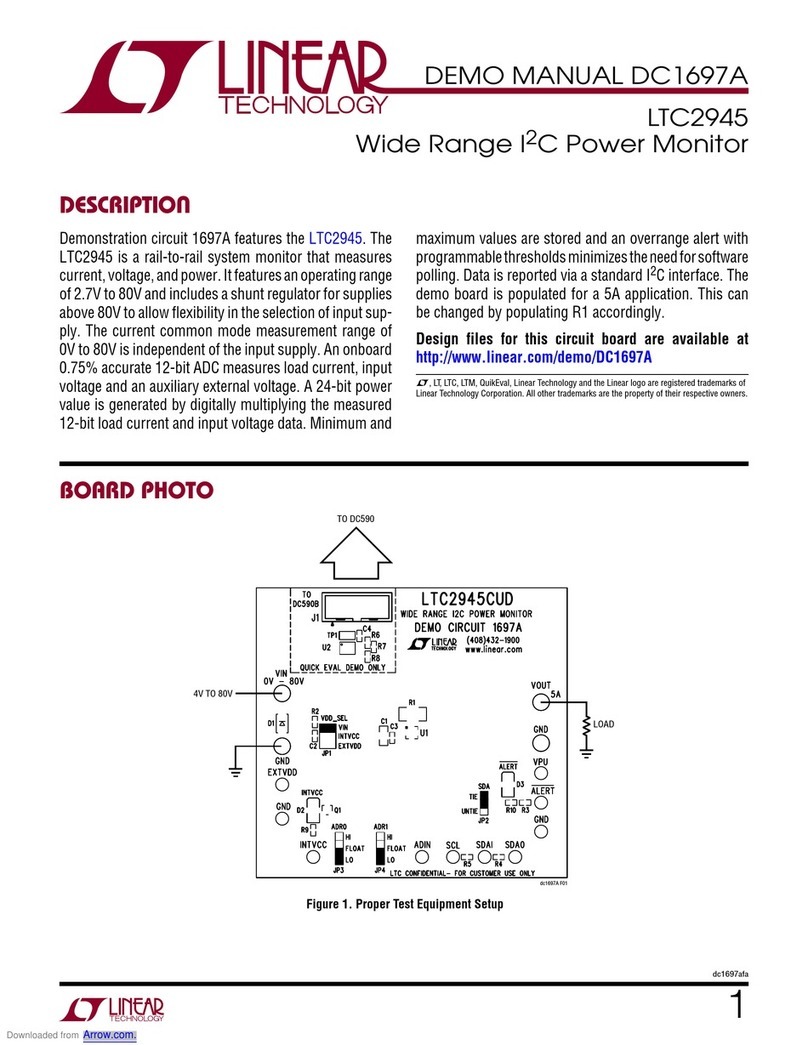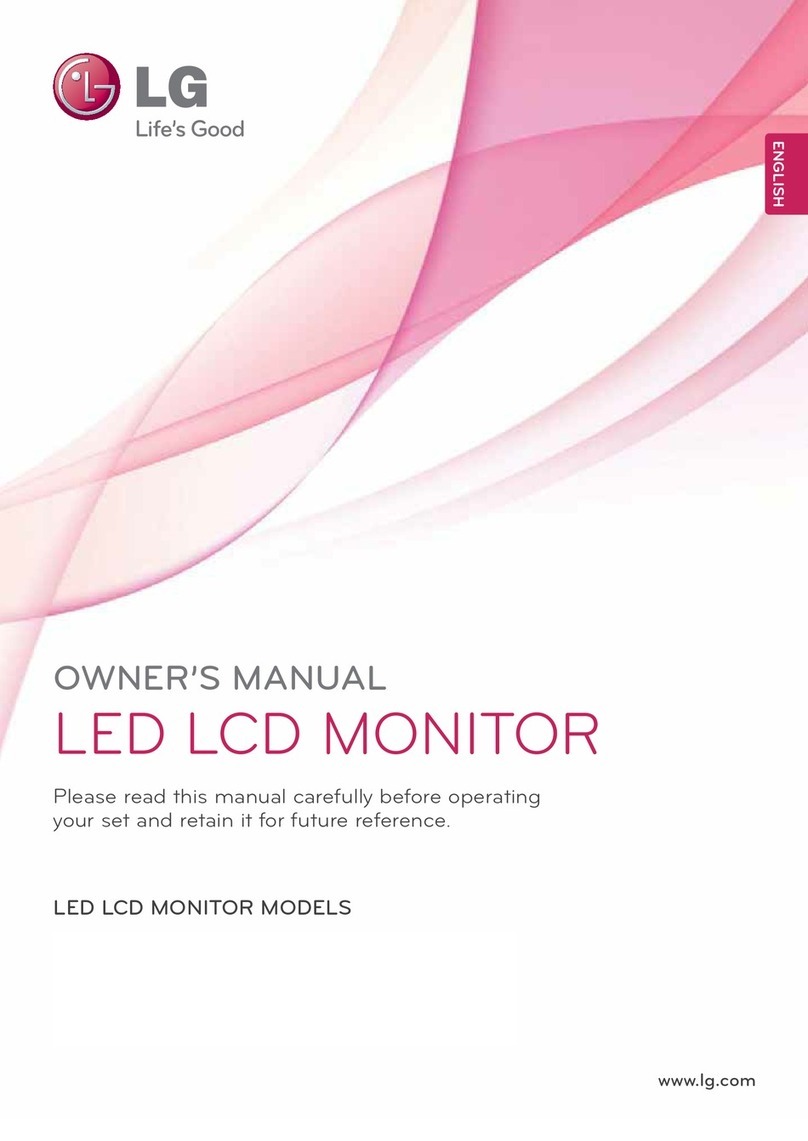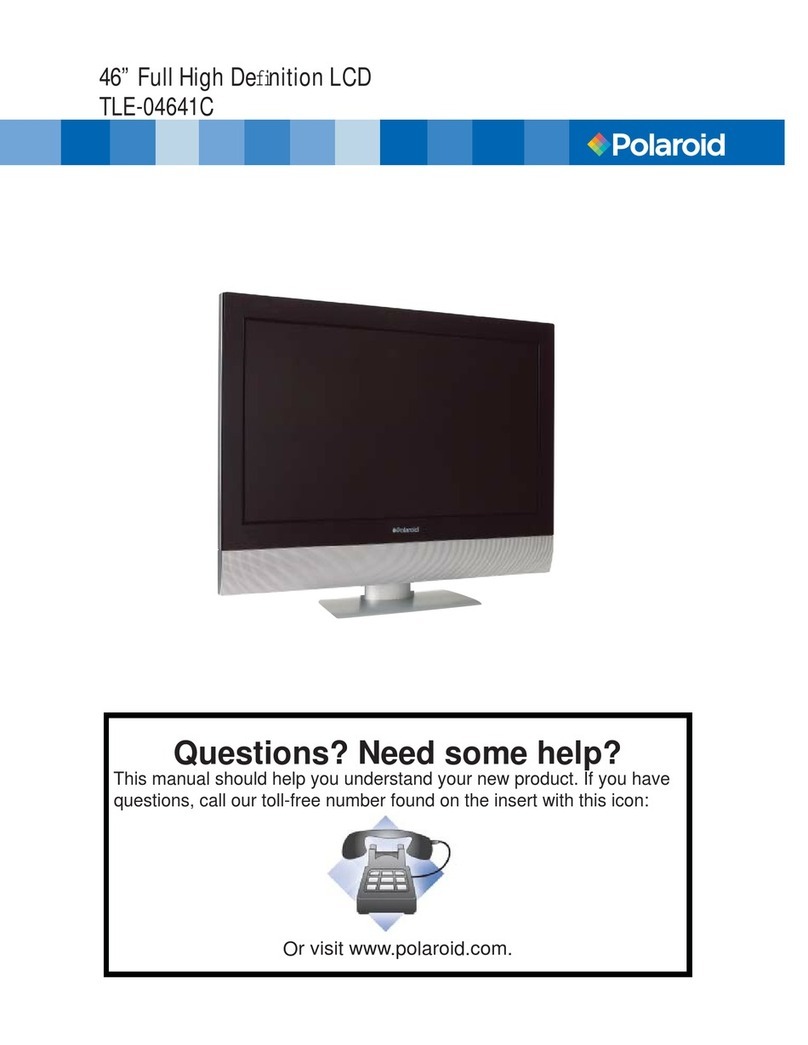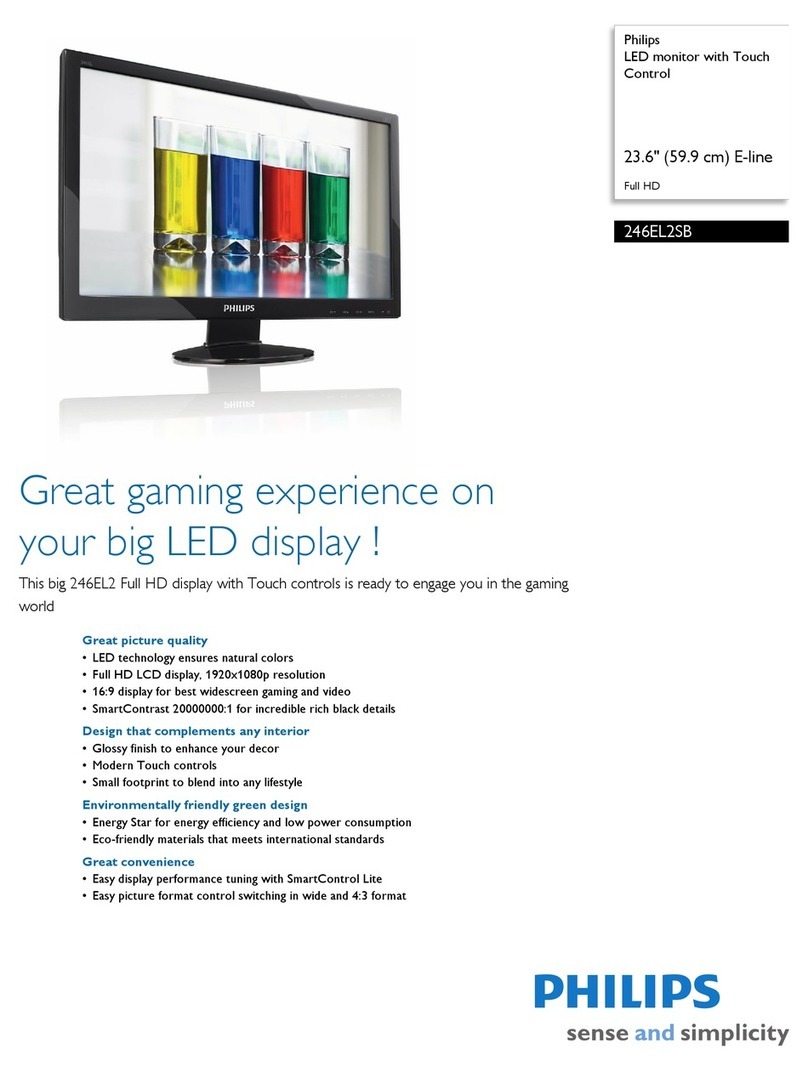Linear Technology LTC6811-1 User manual

1
dc2259af
DEMO MANUAL DC2259A
DESCRIPTION
LTC6811-1
Daisy Chain isoSPI
Battery-Stack Monitor
Demonstration circuit 2259A is a Daisy Chain isoSPI
Battery-Stack Monitor featuring the LTC6811-1. Multiple
boards can be linked through a 2-wire isolated serial in-
terface to monitor any number of cells on a stack.
Communication to a PC uses a DC2026 Linduino
®
One
as a USB interface. The DC2026 comes preloaded with
a legacy DC590 emulator function (an actual DC590 can
still be used1). A control program for up to ten stacked
boards has a Graphical User Interface (GUI) to implement
the device command set.
To control more than one DC2259A, RJ45 (Ethernet) patch
cables are also required.
HARDWARE SETUP
When connected to a battery stack, power for the DC2259A
is provided by the cell group being monitored. Separate
the screw-terminal section from J1 and wire cell voltage
connections or resistors into the clamping contacts to
provide the power and input stimulus for the ADC.
Cell voltages are wired from position 4 (most negative
potential of the group) with increasing potentials up to
position 16 (most positive potential).
L, LT, LTC, LTM, Linear Technology and the Linear logo and Linduino are registered
trademarks and QuikEval is a trademark of Linear Technology Corporation. All other
trademarksare the property of their respective owners.
Photo 1. Connecting a Two-Board Stack to a PC
Design files for this circuit board are available at
http://www.linear.com/demo/DC2259A
Alternatively, for a simple demo, connect twelve 100Ω
resistors between each contact from position 4to position
16asshowninFigure1.Then,providea“stack-equivalent”
power supply connection to position 16 (positive) and
position 4 (return). The supply may be adjusted to provide
the desired nominal cell voltage (e.g., 43.2V will be 3.6V/
cell). Note that cell discharge cannot be demonstrated
properly with a resistor string stimulus.
Photo 1 shows the following connections for two boards
on a stack interfaced to a PC:
1. Connect a USB cable from the PC USB port to DC2026.
2. Connect a 14-pin ribbon from DC2026 to the SPI BOT-
TOM connector (J2) on the bottom DC2259A board.
3. Connect anRJ45cablefromthebottomDC2259A isoSPI
B RJ45 connector (J4) to the next (or top) DC2259A
isoSPI A RJ45 connector (J3).
4. Set the jumpers on each DC2259A as indicated in
Photo2.
5. Mate the J1 cell-voltage connectors.
1A DC590 is a USB data acquisition board that serves to interface the DC2259 to a PC’s USB
port. This board is not necessary with a DC2026.

2
dc2259af
DEMO MANUAL DC2259A
Photo 2. Connections and Jumpers
DESCRIPTION

3
dc2259af
DEMO MANUAL DC2259A
Figure 1. Simple Cell Simulator Using Resistors
DESCRIPTION

4
dc2259af
DEMO MANUAL DC2259A
ISOLATING THE HOST
The isoSPI facility may also be used to provide isolated
communication with the host controller, instead of the
conventional SPI ribbon connection. To operate with
isoSPI, the following is necessary:
n ADC1941isoSPI adapter board (to provide theLTC6820
interface IC) that provides the conversion between
the DC2026 (with the 14-contact ribbon) and the first
DC2259A isoSPI A port (J3, by using an RJ45 patch
cable). J2 of the DC2259A is then not used.
n Reconfiguration of the first DC2259A to have ISOMD
jumpers JP1, JP2, and JP3 changed to the 1 position
like the other boards.
SOFTWARE SETUP
To use the DC2026 USB interface board, download the
free program called QuikEval™from http://www.linear.
com/designtools/software.
TheGUIprogramisprovidedinazippedfile(LTC6804/6811_
GUI_Vxx.zip):
1. Unzip this folder
2. Run the setup.exe file to start installation
3. Ignore the Security Warning by selecting Install
The GUI control panel appears immediately after installa-
tion. Subsequent starts of the GUI are done through the
Windows Start menu or the optional Windows Desktop
shortcut icon.
DESCRIPTION
Figure 2. GUI Control Panel Start-Up Screen

5
dc2259af
DEMO MANUAL DC2259A
GUI STARTUP
Figure 2 is the initial start-up screen that appears when
the program is launched. Once power is supplied to the
board from a stack of cells or a power supply, the com-
munication between the PC and the board can be checked.
1. Read Configuration
from the received data are displayed in the top section
labeled PACKET ERROR CODE 15-BIT and both words
should match. The oval located at the top of the color-
coded status panel for the one board will turn green if
the PEC15 words match. Data transmission errors will
produce red warning indications when the PEC15 words
do not match. There is also a display of the PEC15 that
was sent with the most recent command to the LTC6811.
2. Write Configuration
Nothing is changed within the LTC6811 until the write
configuration command is executed. Clicking the WRITE
CONFIG command buttonsends the command andthen the
six Hex bytes shown in the CONFIGURATION REGISTERS
section in the boxes labeled CONFIGURATION WRITTEN
TO LTC6804/6811-1 will become bold type. Software
developers can note the exact hex values required by the
LTC6811 for specific conditions in these boxes to facilitate
their control program development.
Clicking the READ CONFIG button can give confirmation
that the configuration change was actually made. Five of
the six bytes read back should match the bytes sent and
the PEC15/CRC15 check 16-bit words should be a match
(green PEC oval on stack display).
When any configuration information is changed on the
screen, the WRITE CONFIG command button will be il-
luminated, serving as a reminder that this command still
needs to be executed.
Set REFUP to 1 followed by a WRITE CONFIG command.
The Watchdog Timer (WDT) will now be prevented from
expiring by issuing a repeating POLL ADC command, and
the stack is ready to be monitored.
NOTE:No configuration changes take effect until the
WRITE CONFIG button is clicked. Leaving REFUP at the
default setting of 0, the WDT times out in 2 seconds
and all configuration information is reset.
OPERATING THE CONTROL SCREEN
Click the command button labeled READ CONFIG. If all
is properly connected and operating the start-up default
configuration of the LTC6811-1 will be read from the
board. The Hex codes for the six bytes of configuration
setting will appear in the CONFIGURATION REGISTERS
section in the boxes labeled CONFIGURATION READ FROM
LTC6804/6811-1. The initial configuration bytes should be
0xD8 for register 0 and 0x00 for the other five bytes. This
default configuration is the sleep mode for the LTC6811-1
on DC2259A.
The LTC6811 calculates a 15-bit Packet Error Code,
PEC15, as a 16-bit word and appends it to the data stream
each time it sends out data. For the six bytes sent by this
command and received by the GUI, the control program
calculates a PEC15 in the same manner. This 16-bit word
is compared with the appended received 16-bit word to
check that the data transmission was properly executed.
The received PEC15 word and the calculated PEC15 word

6
dc2259af
DEMO MANUAL DC2259A
3. Program the Cell Monitoring Voltage Thresholds The essential function of the LTC6811 is to measure and
report the voltage on each battery cell when commanded.
First click on the STARTCELL button. This commands an
A/D conversion of all 12-cell voltages in the bit-resolution
configured from the selected CONV MODE (Conversion
Mode) in the ADC SETTINGS box. The actual cell voltage
measurements are displayed in groups of 3 when each
command button inside the READ CELLS box is clicked.
NOTE: The READ DISPLAY box has options to display
Cell Voltages in VOLTS or HEXadecimal. First select
VOLTS or HEX then click on one of the command but-
tons inside READ CELLS box. Every time a command
button inside the READ CELLS box is clicked;new data
is downloaded from the board and displayed as selected
in VOLTS or HEX.
5. Discharge Cells
OPERATING THE CONTROL SCREEN
In the section labeled SET VOLTAGE LIMITS, click on the
boxes and enter voltage values for the overvoltage and
undervoltage thresholds appropriate for the cells being
monitored. The voltage value entered will be rounded to
the actual value used by the LTC6811 and displayed in
the box. The voltage ranges for these thresholds is 0Vto
6.5520V.
These monitor thresholds can be applied globally to each
and every cell in the system or customized for the cells
connected to an individual board by clicking the desired
option button. Individual boards are selected for program-
ming by the left hand tabs in multiple board systems.
4. Read Cell Voltages
The LTC6811 includes the ability to remove energy from
individual cells to help equalize the cell charges within a
stack of batteries. DC2259A contains a P-channel MOSFET
in series with a 33Ω resistor across each cell connection.
When enabled, a cell is loaded and charge is pulled from
the cell with energy dissipated in the switch and resistor.
A check box is provided for each cell to be discharged.
Checking this box (Cell 6 in the above example screen
shot) and then writing the new configuration with a WRITE
CONFIG button click will load the cell.
The discharge transistors are automatically turned off
momentarily while the A/D converter is measuring the
cell voltage using the normal STARTCELL command. This

7
dc2259af
DEMO MANUAL DC2259A
prevents any voltage drop errors caused by the discharge
current flowing through the cell interconnection wiring. An
accurate indication of the true cell voltage is then obtained.
The LTC6811 offers the option of keeping the discharge
transistors steadily on while measuring the cell voltages.
This is done using the STARTCELL DCC command button.
The command button is illuminated blue when this com-
mand has been executed. This lower voltage reading also
includes I•R errors introduced by cabling and connectors.
6. Other Control Features
Additional command buttons are provided on the control
screen. The POLL ADC command button is used to test
if the ADC is busy making conversions of any LTC6811
devices in a system. The result of this command can be
observed by monitoring the serial data output line of the
SPI interface to the Bottom Port, J2. There is no indication
provided on the control screen.
The START OPEN (WIRE) command button connects
the built-in open wire detection circuitry to all cells. This
command must be followed by any command buttons
inside the READ CELLS box click to see the result. The
OPEN WIRE TEST CURRENT box provides options to use
either PULLUP or PULLDOWN Open Wire Test Currents.
An open wire connection to any cell will be indicated by an
abnormally high voltage measurement for the cell above
the open wire and a near zero measurement for the cell
with the open wire in the PULLDOWN case.
7. Continuous Operation
OPERATING THE CONTROL SCREEN
For convenience, the control panel allows for continuous
operation of the DC2259A board. When the command
button labeled START CONTINUOUS READ CELLS is se-
lected, the GUI operates in a continuous loop executing
the following command sequence automatically:
n Start cell voltage
n Read cell voltage groups A (1 –3) , B (4 –6), C (7 –9),
and D (10 – 12)
n Read flags
Options availableare theREAD DISPLAY box,ADC SETTINGS
box, OPEN WIRE TEST CURRENT box, and the CONTINU-
OUS box. The CONTINUOUS box allows the selection of
STARTCELL, STARTOPEN, STARTCELL DCC, and STAR-
TOPEN DCC commands to be executed during continuous
operation. The options are useful for monitoring the cell
voltagemeasurements underdifferent ADC TestConditions.
All values are updated continually (update rate is ~500ms).
While running, the configuration can be changed on-the-fly.
Simply changing a configuration item (discharge cells for ex-
ample)and clickingthe WRITECONFIGbuttonwill implement
the new configuration and return to continuous operation.
A green box with the label ON in the lower right corner
of the GUI indicates that the system is running continu-
ously. A red box with the label OFF means that the system
is stopped and waiting for a new command to be sent.
DATALOGGING OPERATION
The GUI program can “datalog” or store cell voltage re-
sults in a CSV (Comma Separated Value *.csv) file. This
feature is useful in characterizing cell voltages over time.
Datalogging operates similarly to continuous operationbut
has the added functionality of storing results in a CSV file.
1. At the upper left of the GUI, click on the Datalog Menu
then Enable Datalog.

8
dc2259af
DEMO MANUAL DC2259A
OPERATING THE CONTROL SCREEN
Datalog Mode is enabled when a maroon box appears to
the left of the START CONTINUOUS READ CELLS com-
mand button and the red box label changes from OFF to
DATALOG OFF. Datalog Mode is disabled when the maroon
box disappears and the red box label reverts to OFF.
NOTE: The *.csv filenames are based on the time
created and are stored by default into the “C:\Data-
log6804_6811\” folder.
Moredetails are in the file“AboutCurrentVersion.txt”inside
the GUI’s installation folder (normally “C:\ProgramFiles\
LT C \MultiCellBatteryMonitor\LTC6804”).
2. Click on the START CONTINUOUS READ CELLS com-
mand button to start datalogging onto a new CSV file.
Elapsed Time =Total time of Datalog from start to finish.
Total Data Points =Total data points of Datalog from
start to finish. Refresh =Time in seconds (S) between
each Read Cells command;also known as Sample or
Update Rate.
3. Click onthe STOPCONTINUOUS READ CELLScommand
button to stop datalogging and close the CSV file.
5. View the CSV file in a compatible spreadsheet software
program such as MS Excel.
SOFTWARE ADJUSTMENTS
4. The CSV file is ready to view. Go to “C:\Datalog6811\”
folder and open file.
The GUI program can control up to ten boards on a stack.
1. Select thenumber ofboards onthestackby slidingthe track
bar up or down;located at the bottom left of the screen.

9
dc2259af
DEMO MANUAL DC2259A
Information furnished by Linear Technology Corporation is believed to be accurate and reliable.
However, no responsibility is assumed for its use. Linear Technology Corporation makes no representa-
tion that the interconnection of its circuits as described herein will not infringe on existing patent rights.
2. A tab will appear on the left edge of the control panel
for each board on the stack. Clicking on any of these
tabs will transfer control commands and data to and
from the display screen to that selected board.
3. Select whether the ADC’s Voltage Reference Powered
State (Ref Up) and Over/Under voltage thresholds for
each board are to be the same (GLOBAL) or different for
each board (CUSTOM) and set the Ref Up and voltages
accordingly.
COLOR CODED STATUS PANEL
The color-coded status panel will expand to include all
boards connected in a stack. Each small square in this
array represents an individual battery in the stack of
boards. The intent of this display is to provide a way to
see the status of all cells at a glance. The significance of
the colors used is explained in the legend on the screen.
Consult the data sheet for detailed information concerning
the operation of the LTC6811-1.
COMMANDS SUPPORTED (V05 VERSION):
POLLADC
WRITECONFIG (REFUP,VUV,VOV,Discharge selected cells)
READ CONFIG
STARTCELL and OPEN WIREconversions with and without
discharge connected (ADC Settings:Conversion Mode,
Open Wire Test Current)
READ CELL GROUPS (A, B, C and D read Volts/Hex)
START CONTINUOUS reads all cells every ~500ms.
READ FLAGS
READ AUX
COMMANDS NOT SUPPORTED (V05 VERSION):
SELFTEST
GPIO Logic Functions
OPERATING THE CONTROL SCREEN

10
dc2259af
DEMO MANUAL DC2259A
Linear Technology Corporation
1630 McCarthy Blvd., Milpitas, CA 95035-7417
(408) 432-1900 ●FAX: (408) 434-0507 ●www.linear.com
© LINEAR TECHNOLOGY CORPORATION 2015
LT 1215 • PRINTED IN USA
DEMONSTRATION BOARD IMPORTANT NOTICE
Linear Technology Corporation (LTC) provides the enclosed product(s) under the following AS IS conditions:
This demonstration board (DEMO BOARD) kit being sold or provided by Linear Technology is intended for use for ENGINEERING DEVELOPMENT
OR EVALUATION PURPOSES ONLY and is not provided by LTC for commercial use. As such, the DEMO BOARD herein may not be complete
in terms of required design-, marketing-, and/or manufacturing-related protective considerations, including but not limited to product safety
measures typically found in finished commercial goods. As a prototype, this product does not fall within the scope of the European Union
directive on electromagnetic compatibility and therefore may or may not meet the technical requirements of the directive, or other regulations.
If this evaluation kit does not meet the specifications recited in the DEMO BOARD manual the kit may be returned within 30 days from the date
of delivery for a full refund. THE FOREGOING WARRANTY IS THE EXCLUSIVE WARRANTY MADE BY THE SELLER TO BUYER AND IS IN LIEU
OF ALL OTHER WARRANTIES, EXPRESSED, IMPLIED, OR STATUTORY, INCLUDING ANY WARRANTY OF MERCHANTABILITY OR FITNESS
FOR ANY PARTICULAR PURPOSE. EXCEPT TO THE EXTENT OF THIS INDEMNITY, NEITHER PARTY SHALL BE LIABLE TO THE OTHER FOR
ANY INDIRECT, SPECIAL, INCIDENTAL, OR CONSEQUENTIAL DAMAGES.
The user assumes all responsibility and liability for proper and safe handling of the goods. Further, the user releases LTC from all claims
arising from the handling or use of the goods. Due to the open construction of the product, it is the user’s responsibility to take any and all
appropriate precautions with regard to electrostatic discharge. Also be aware that the products herein may not be regulatory compliant or
agency certified (FCC, UL, CE, etc.).
No License is granted under any patent right or other intellectual property whatsoever. LTC assumes no liability for applications assistance,
customer product design, software performance, or infringement of patents or any other intellectual property rights of any kind.
LTC currently services a variety of customers for products around the world, and therefore this transaction is not exclusive.
Please read the DEMO BOARD manual prior to handling the product. Persons handling this product must have electronics training and
observe good laboratory practice standards. Common sense is encouraged.
This notice contains important safety information about temperatures and voltages. For further safety concerns, please contact a LTC application
engineer.
Mailing Address:
Linear Technology
1630 McCarthy Blvd.
Milpitas, CA 95035
Copyright © 2004, Linear Technology Corporation
Table of contents
Other Linear Technology Monitor manuals
Popular Monitor manuals by other brands
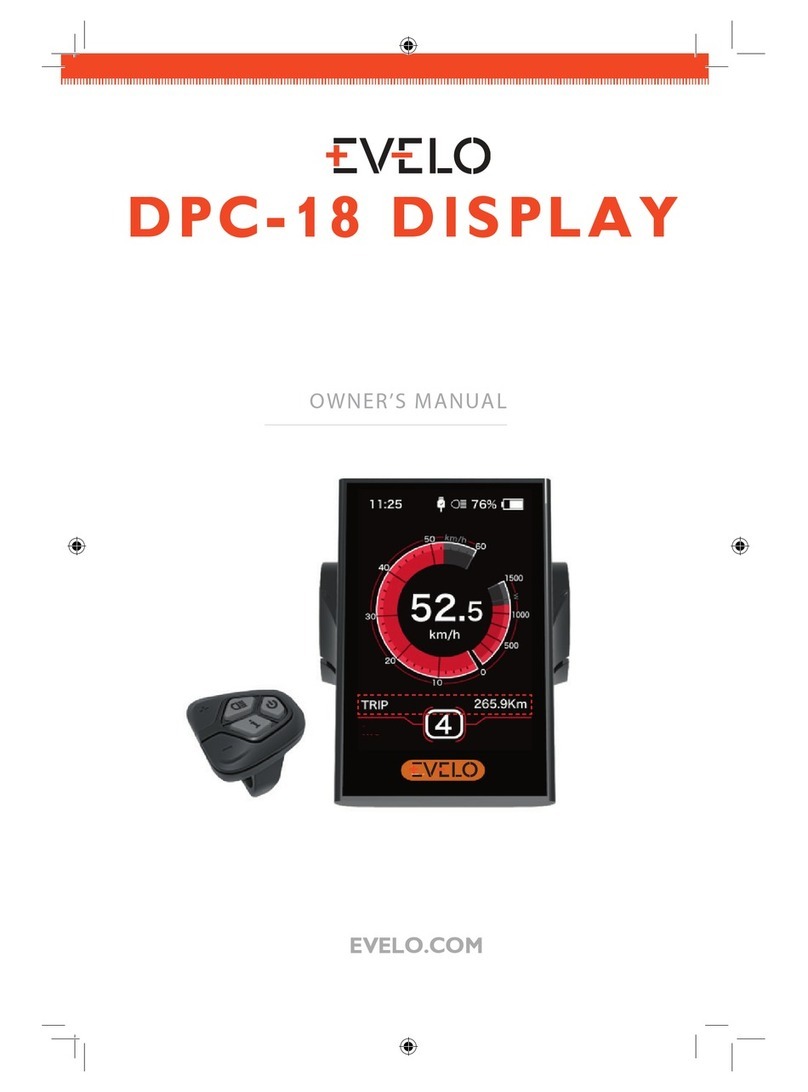
Evelo
Evelo DPC-18 owner's manual

Xantrex
Xantrex Trace TM500A Installation & operation guide

Pioneer
Pioneer PDP-4270HD operating instructions
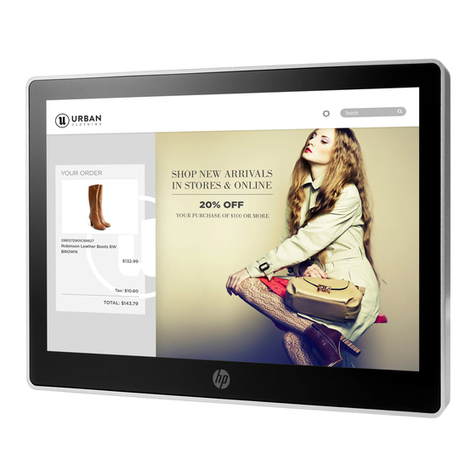
HP
HP L7010t Maintenance and service guide

Eizo
Eizo ColorEdge PROMINENCE CG3146 User manual & setup guide

Waeco
Waeco PerfectView M70L Installation and operating manual