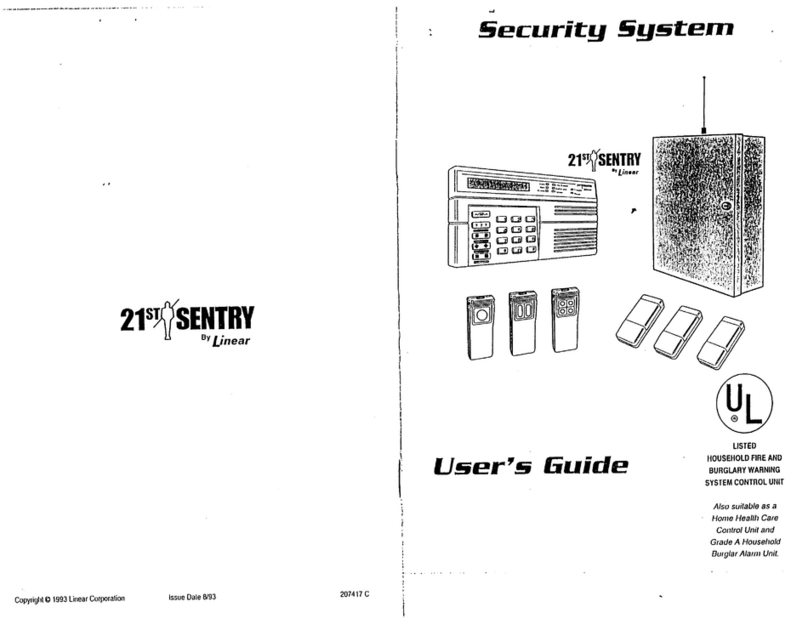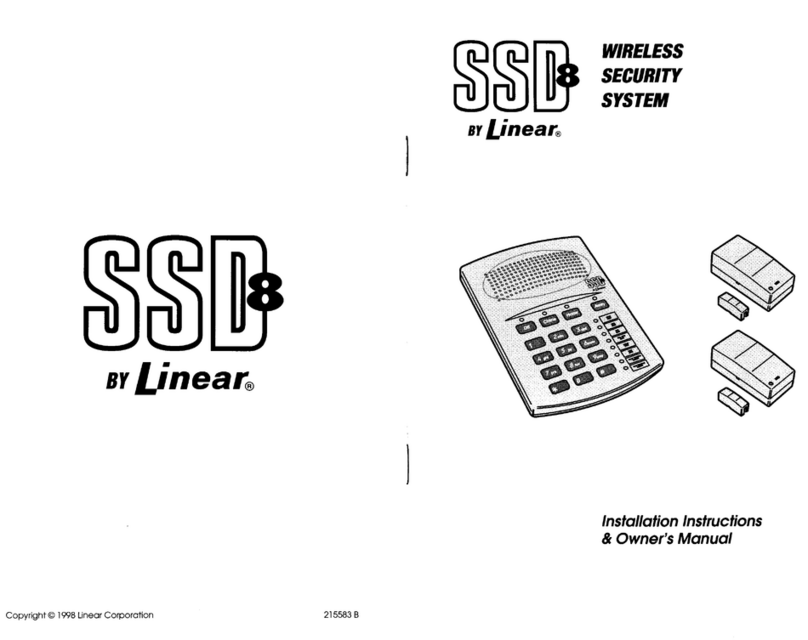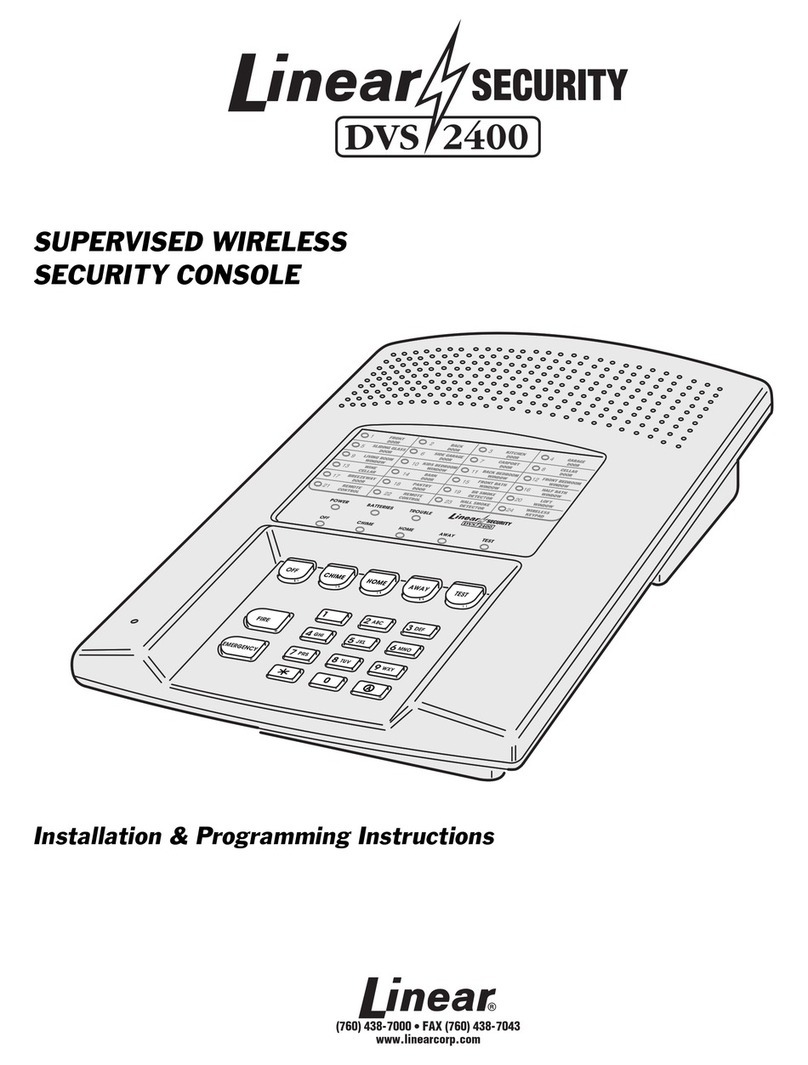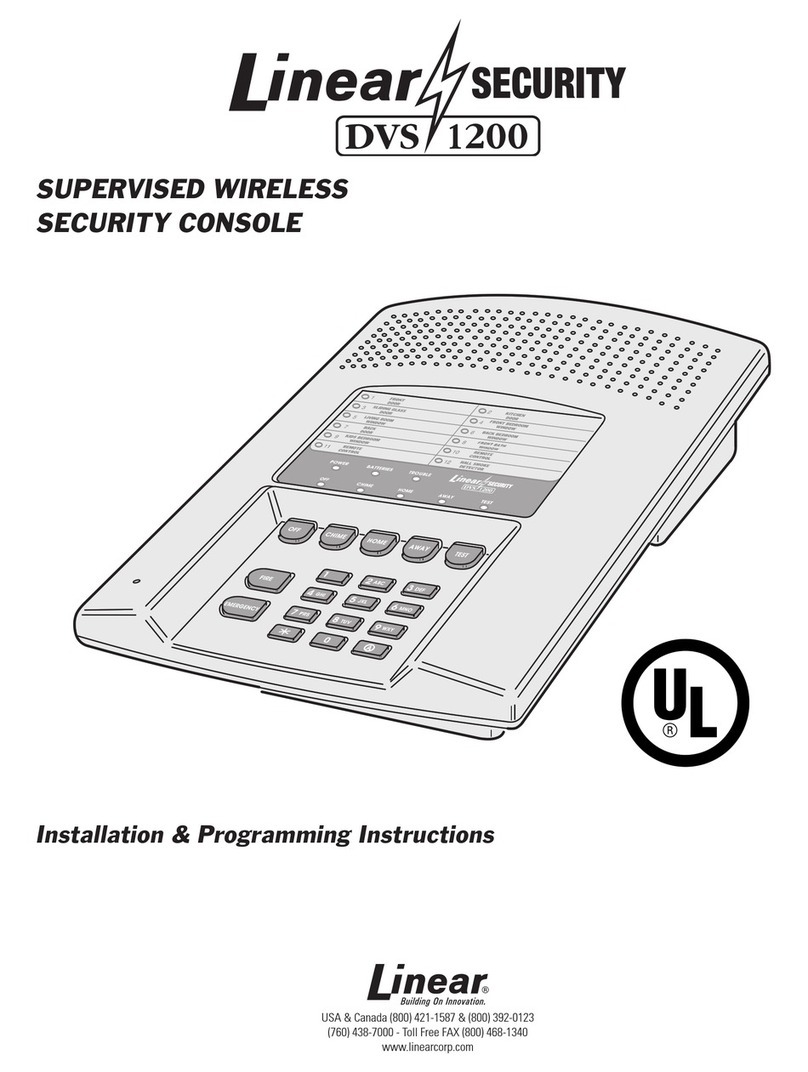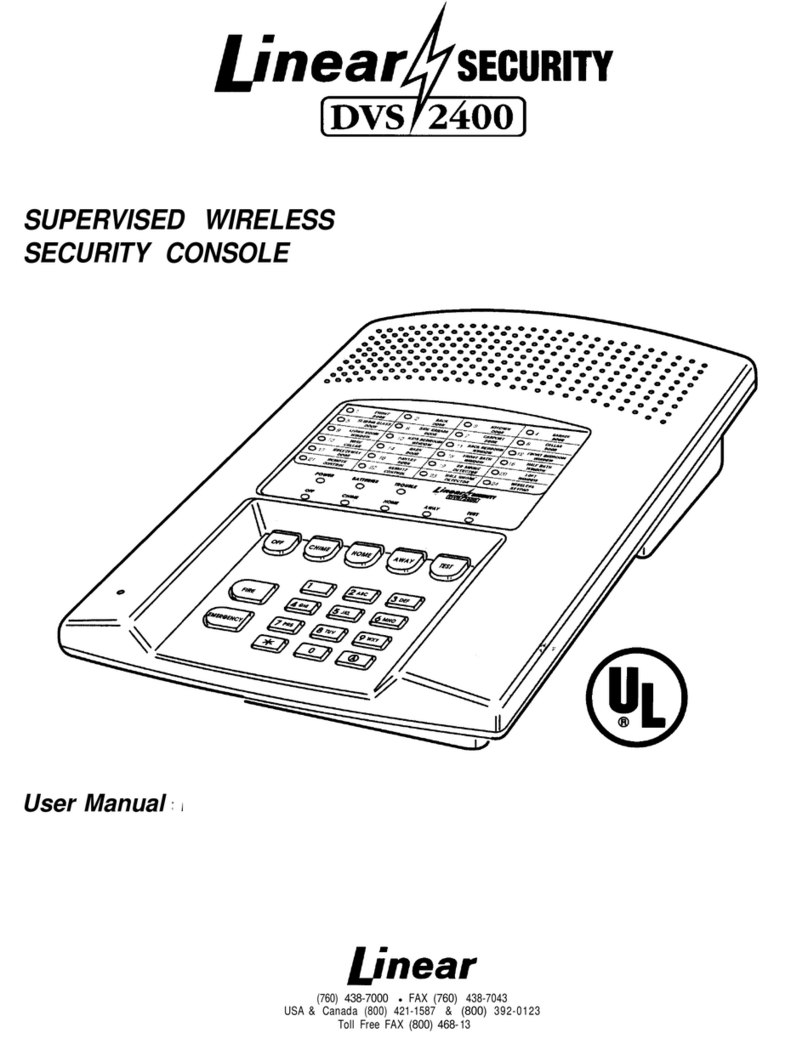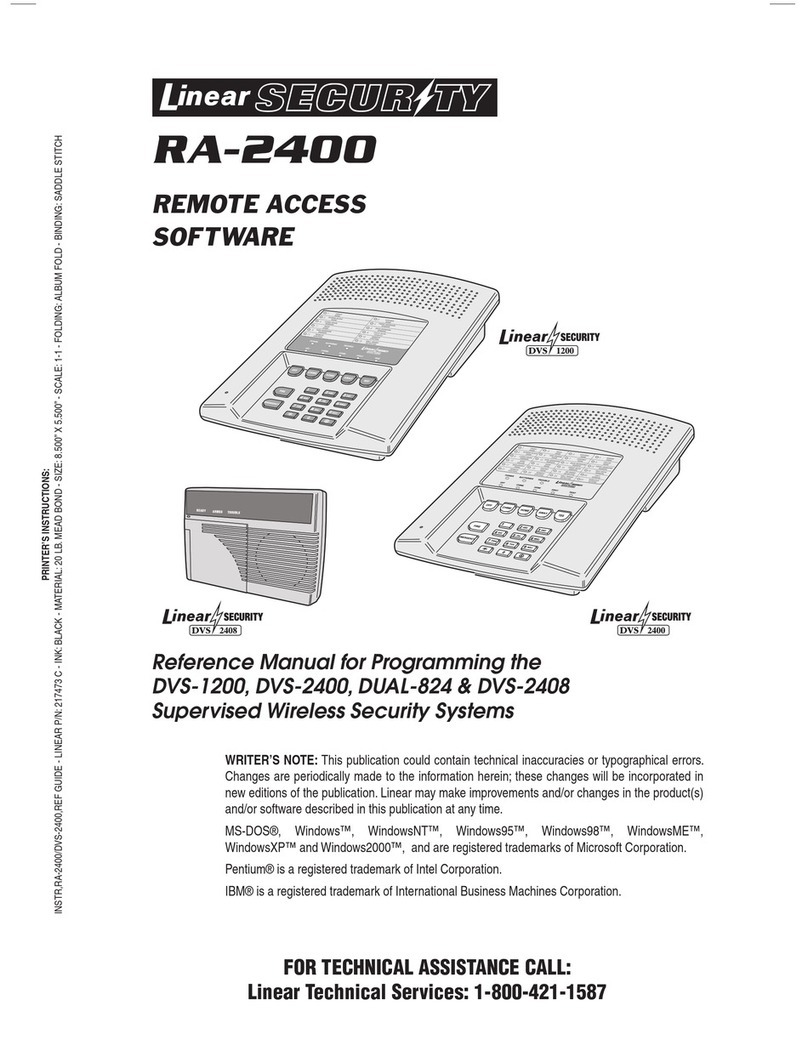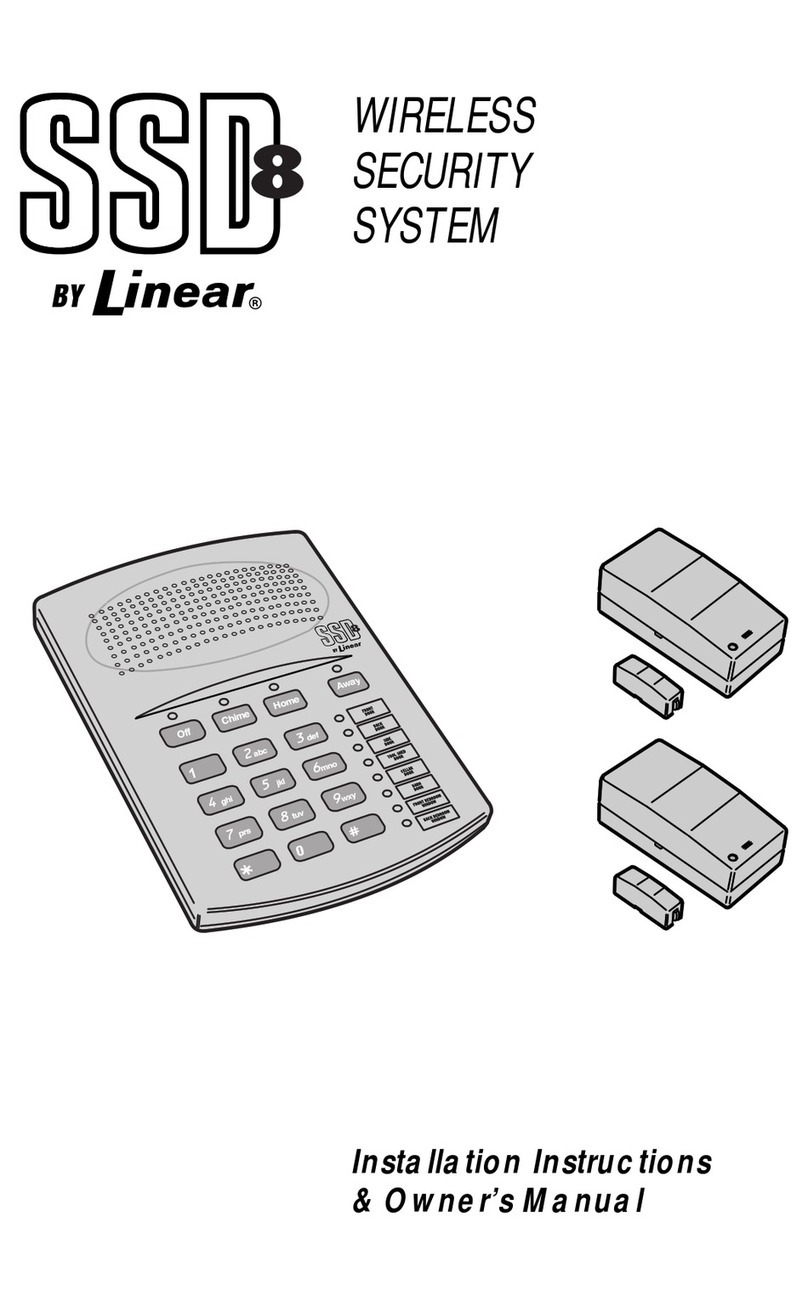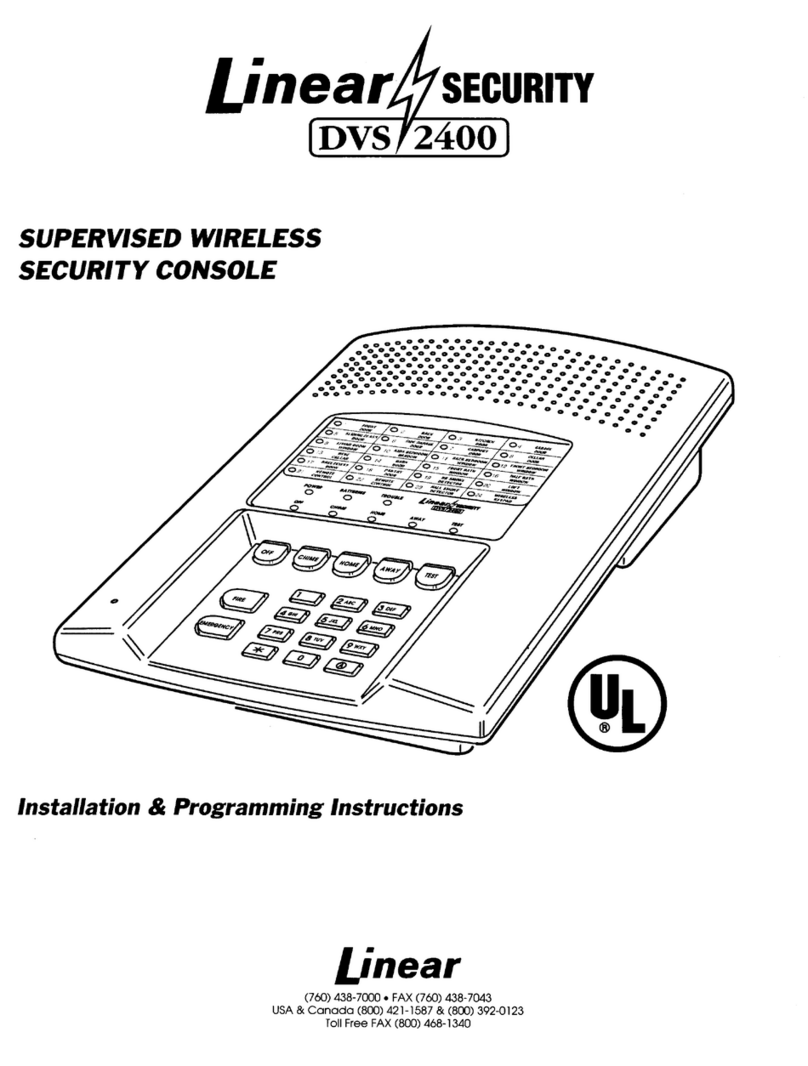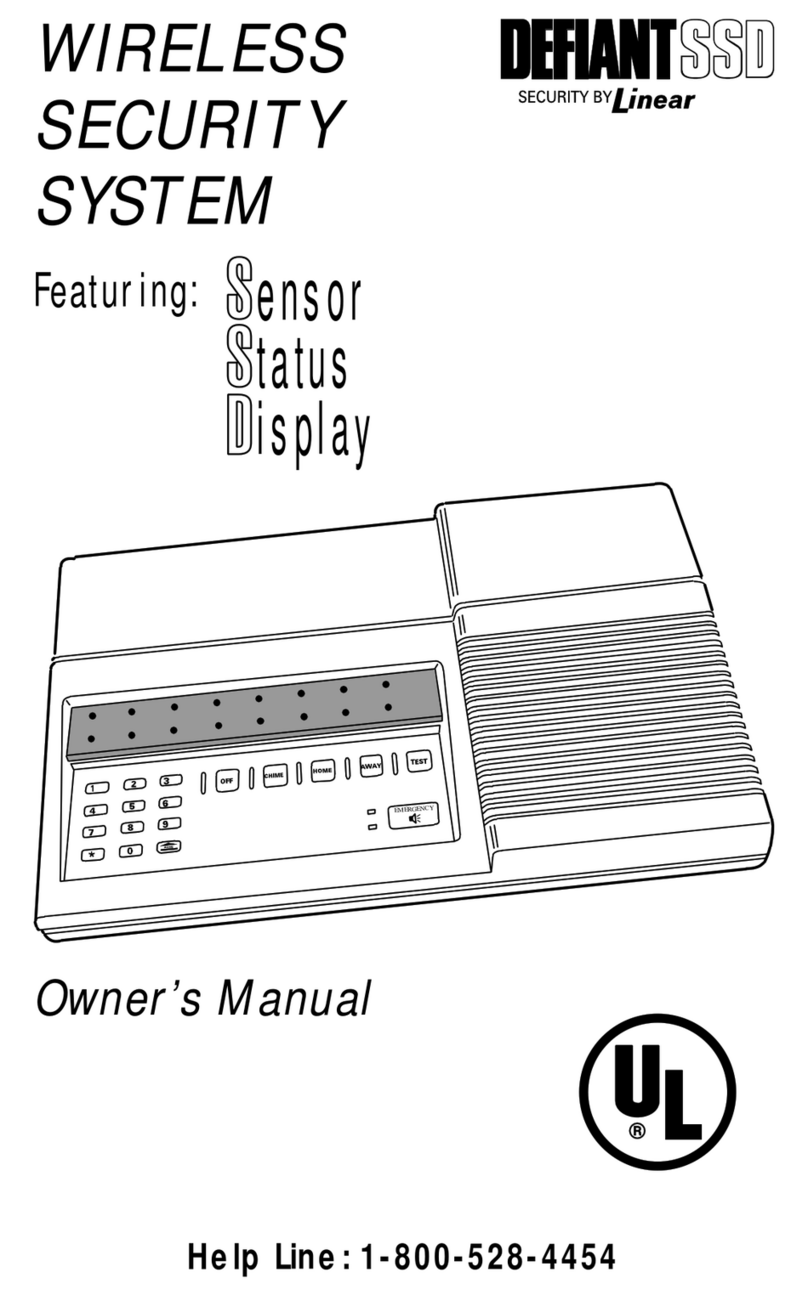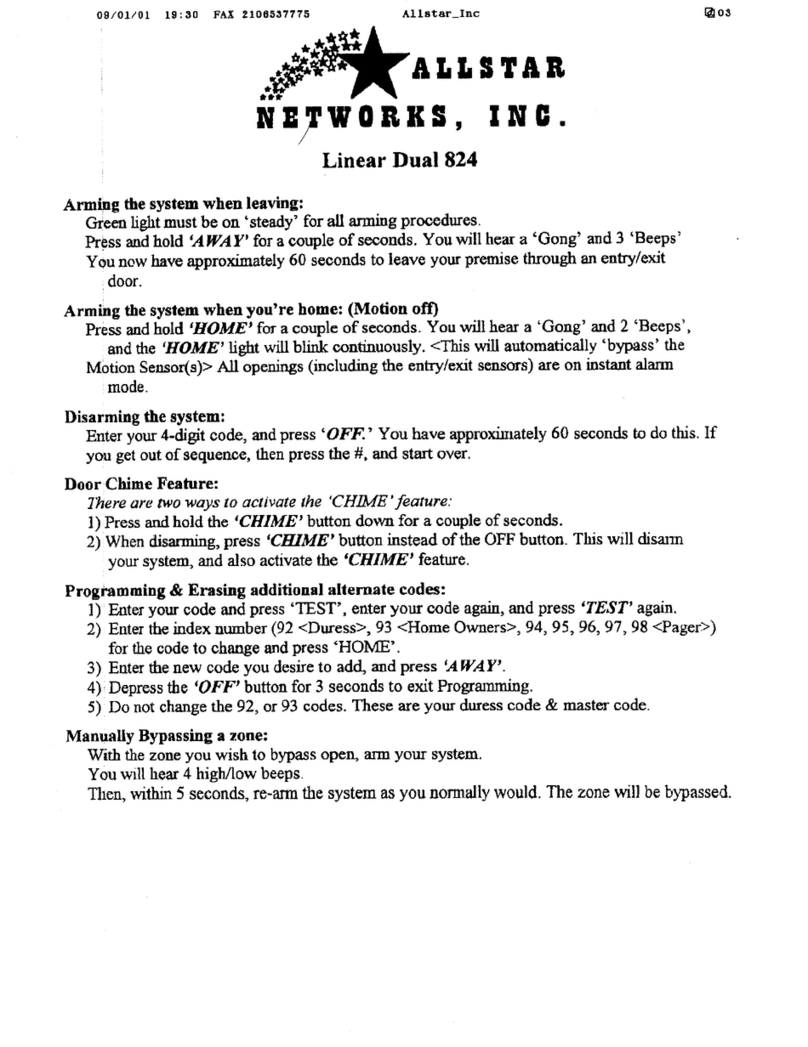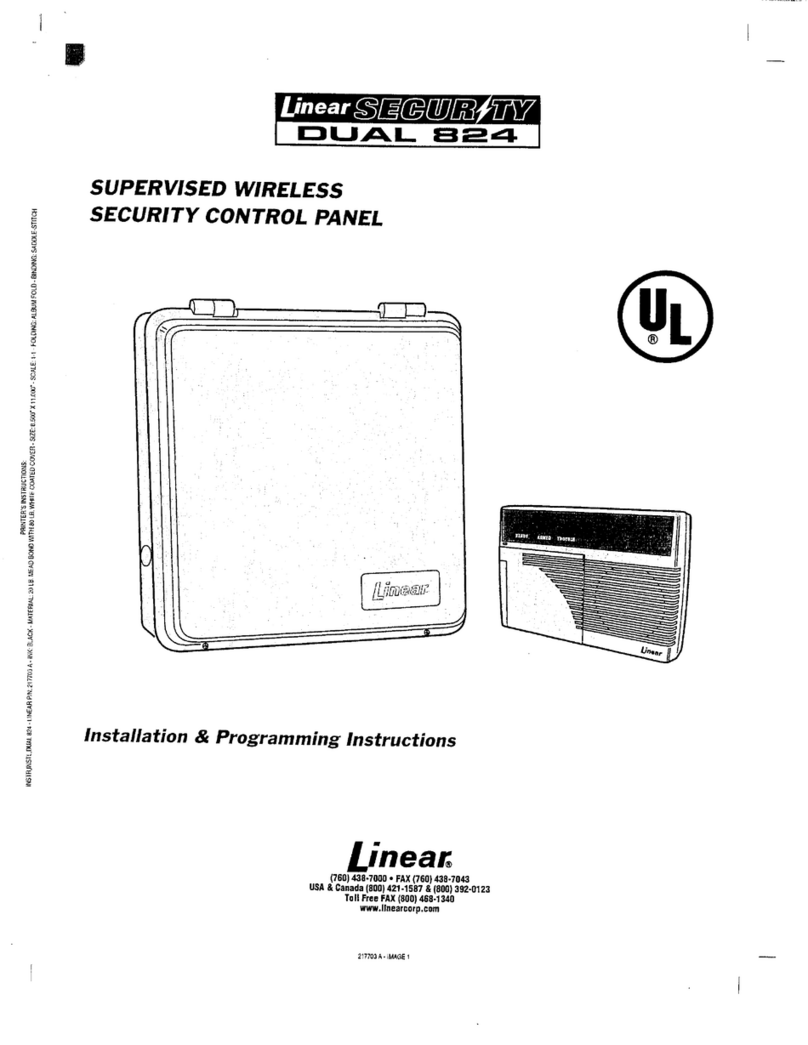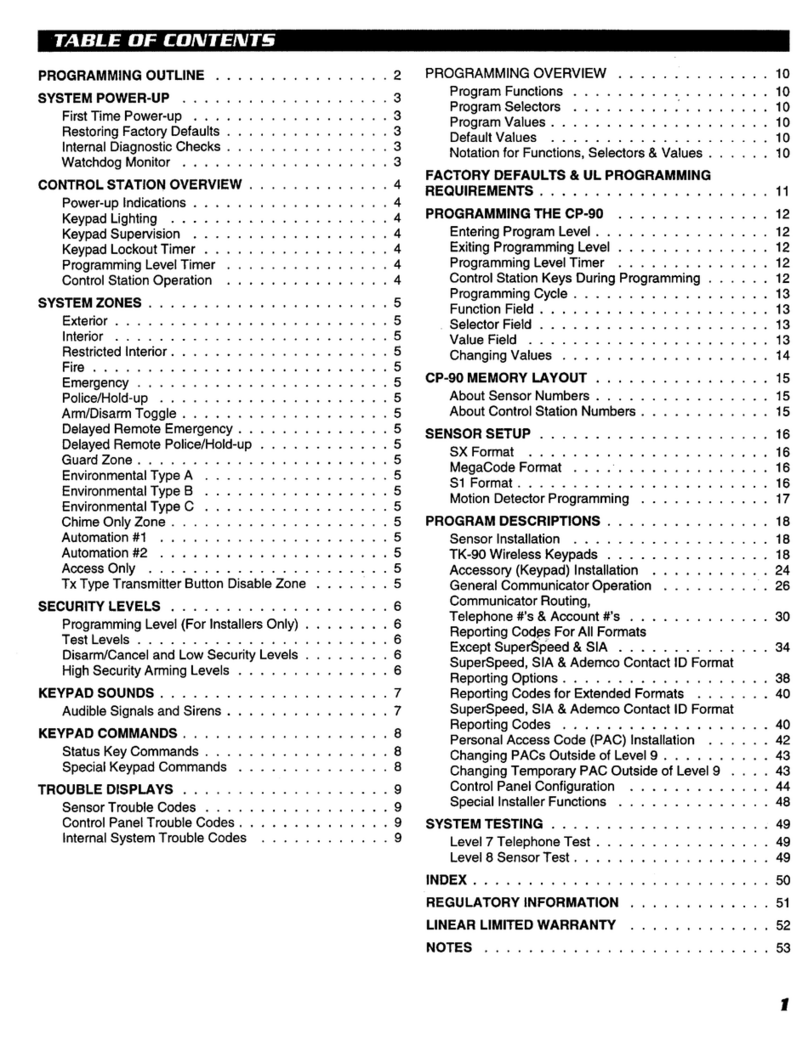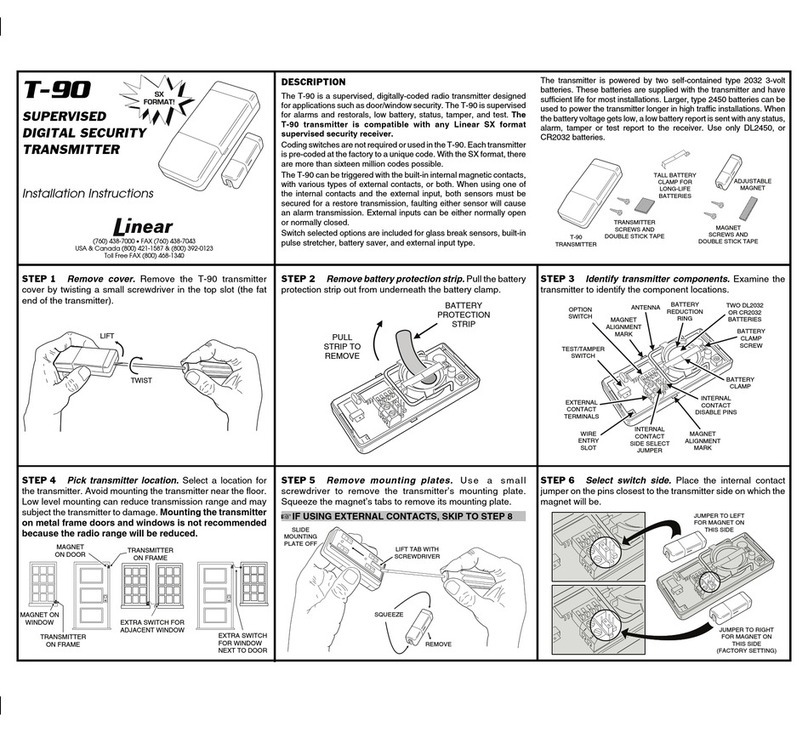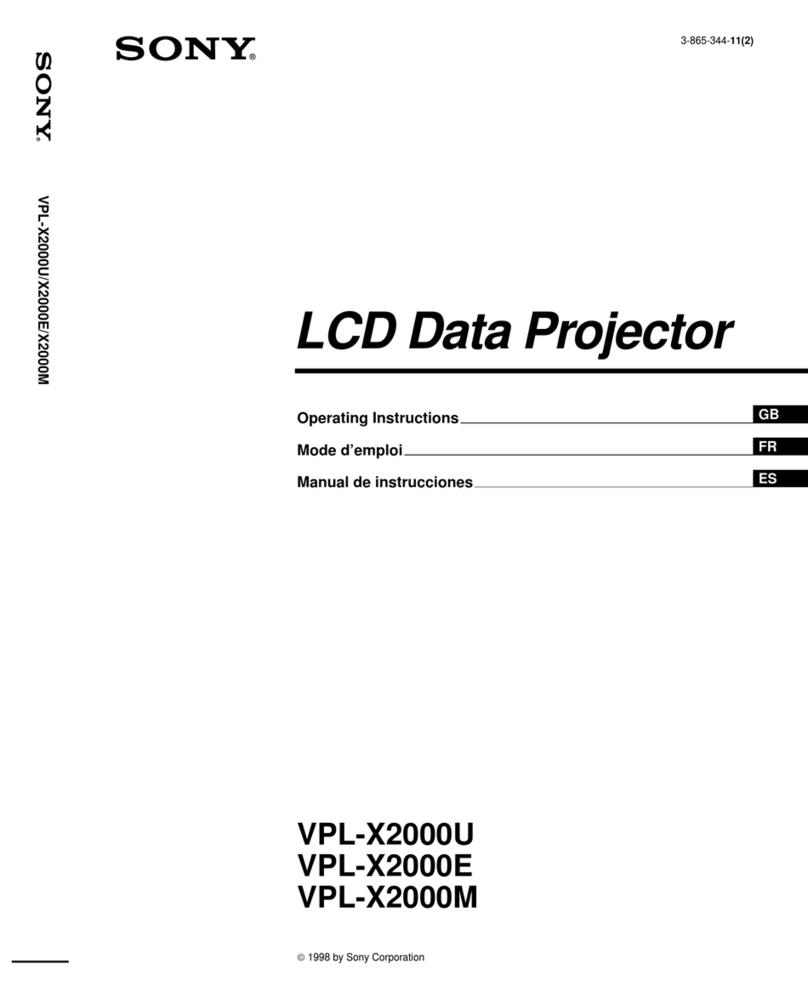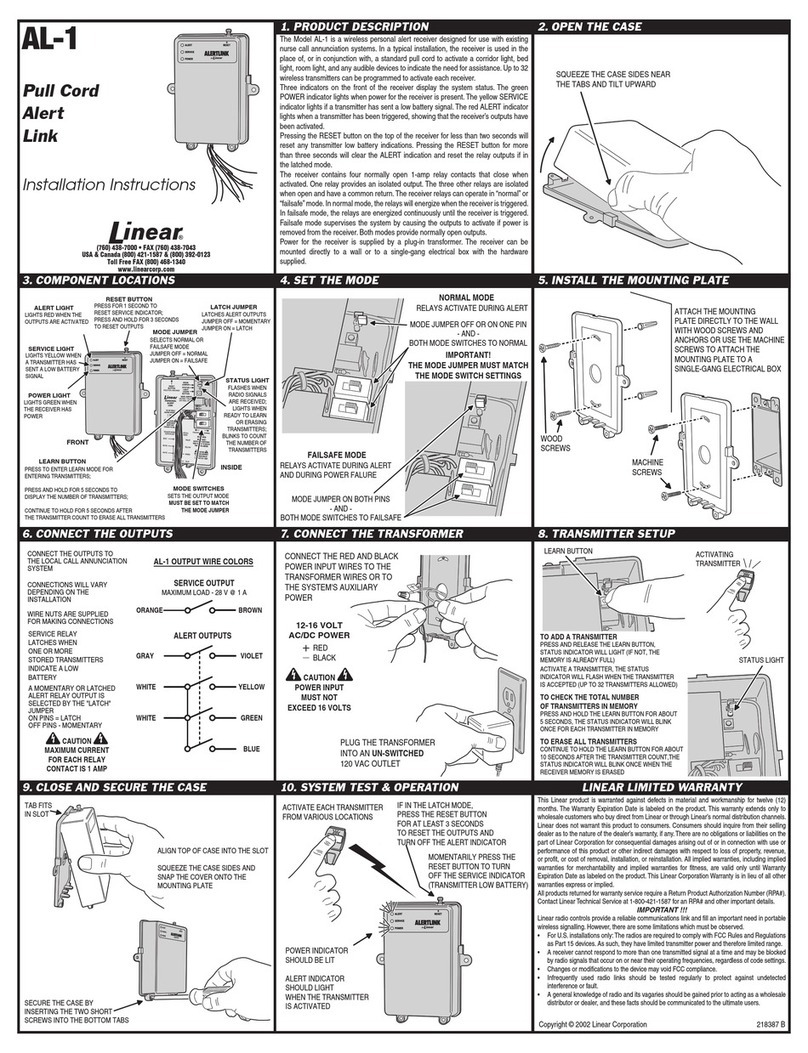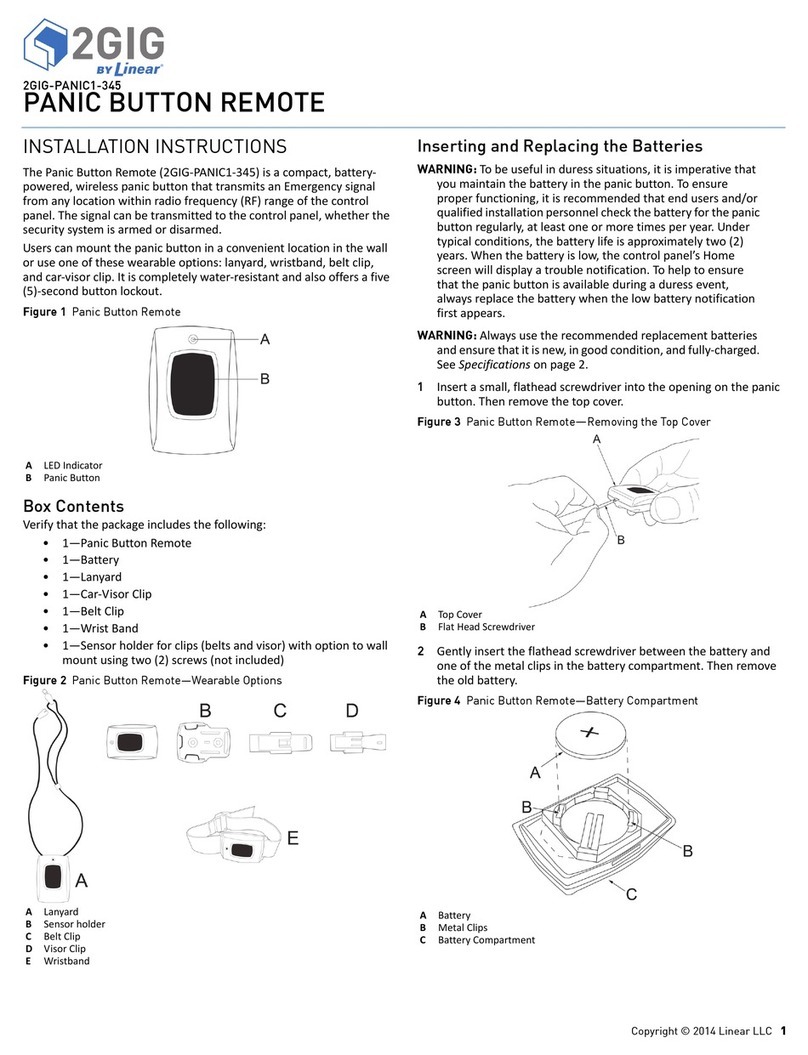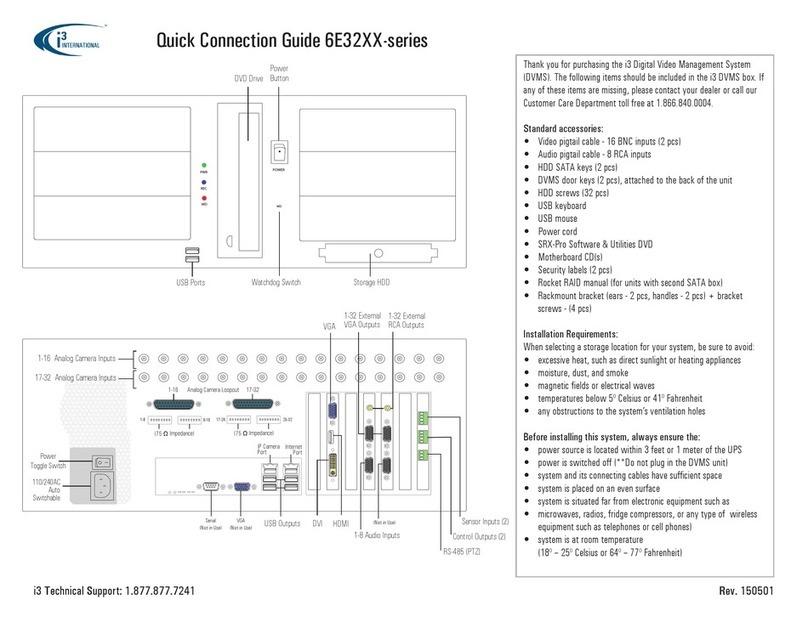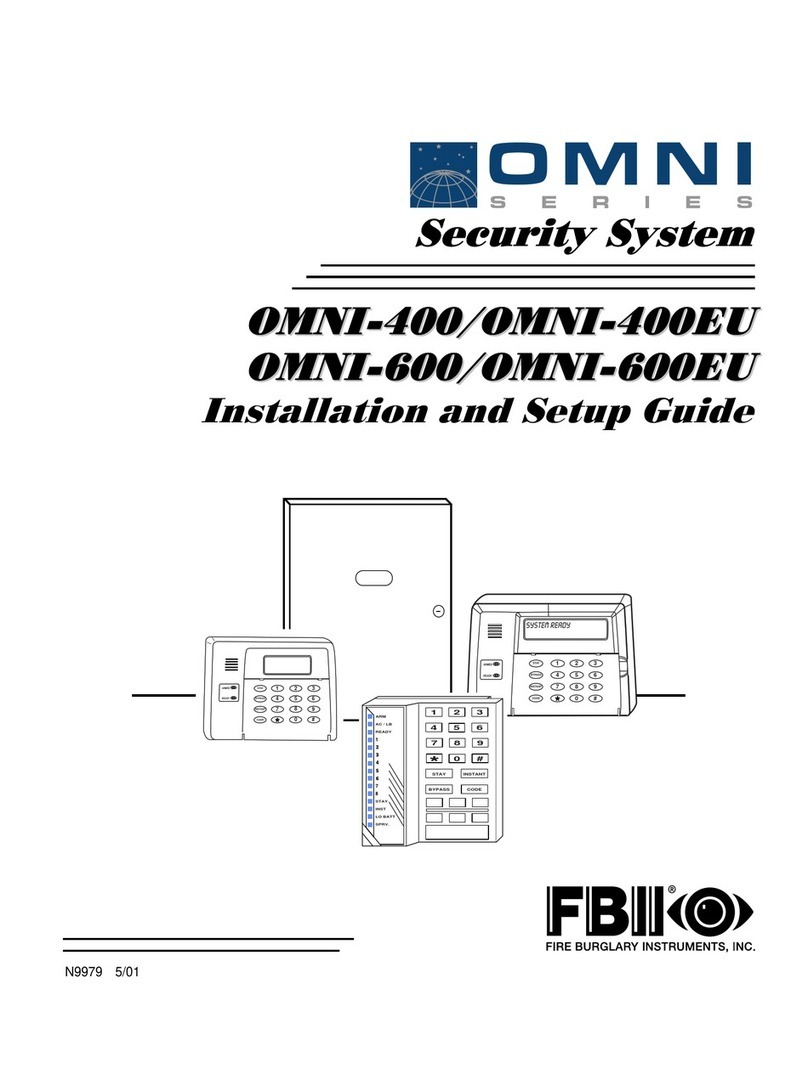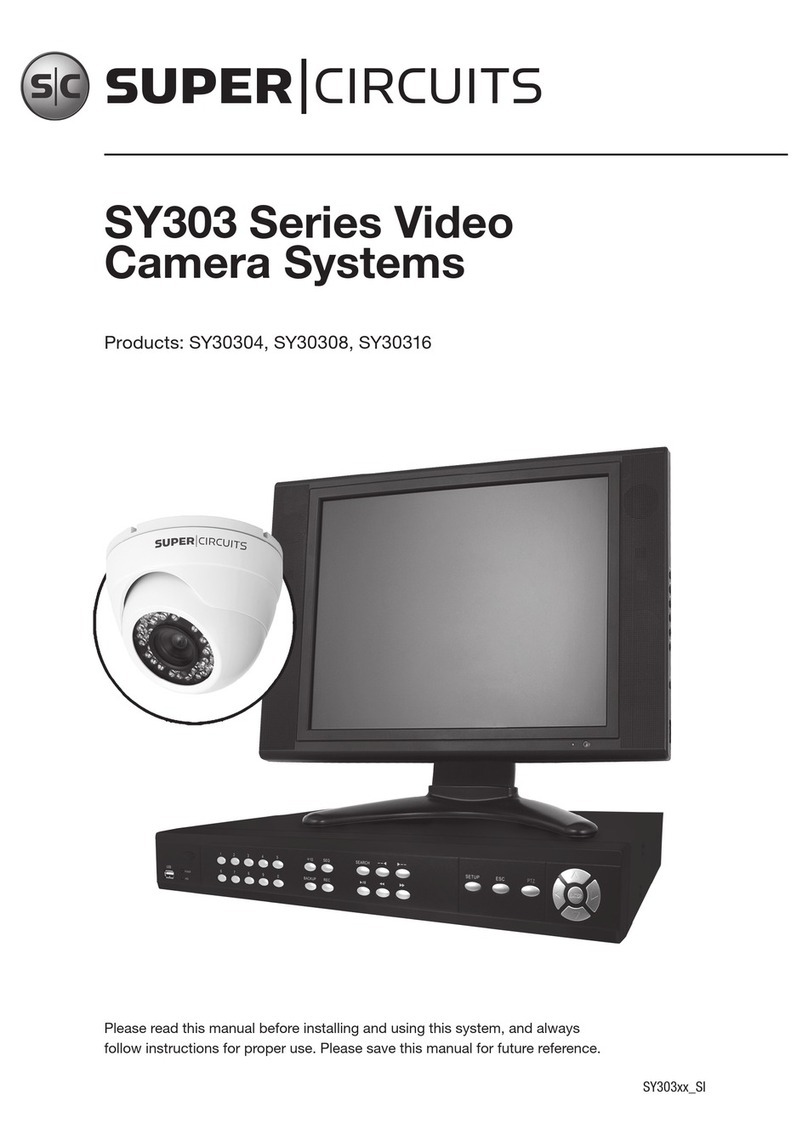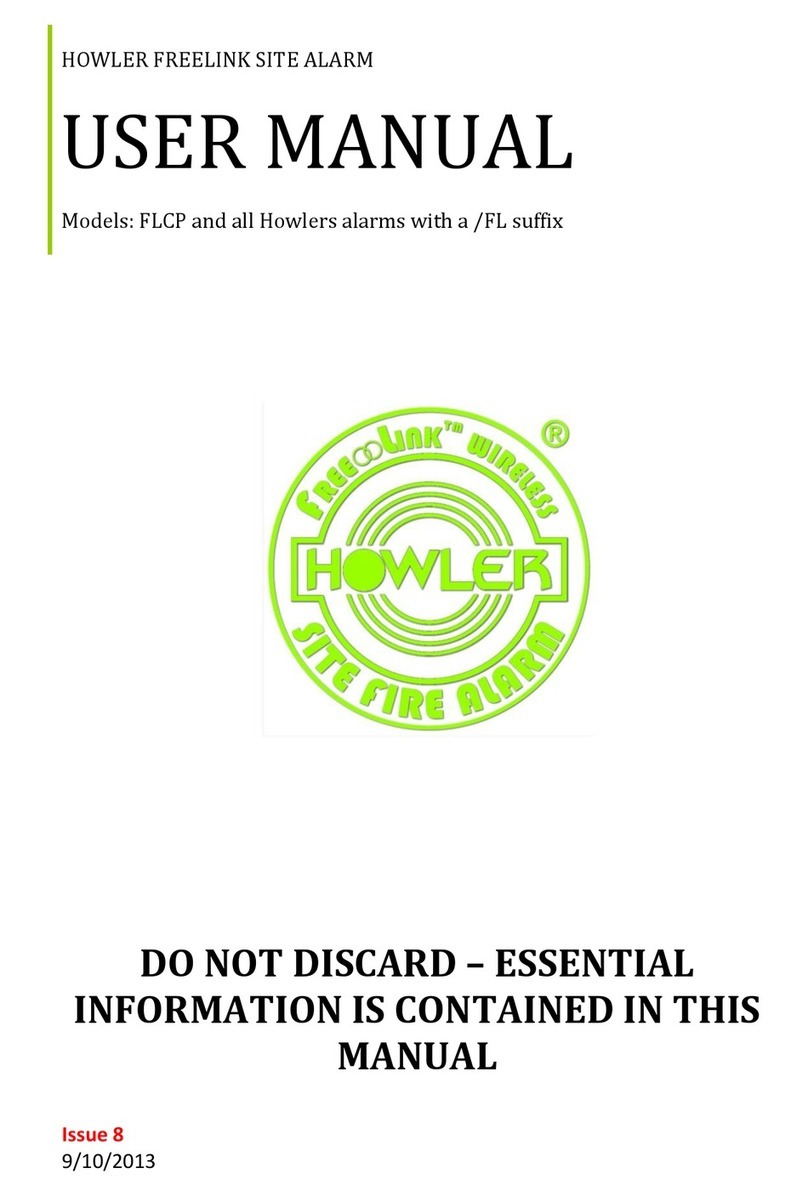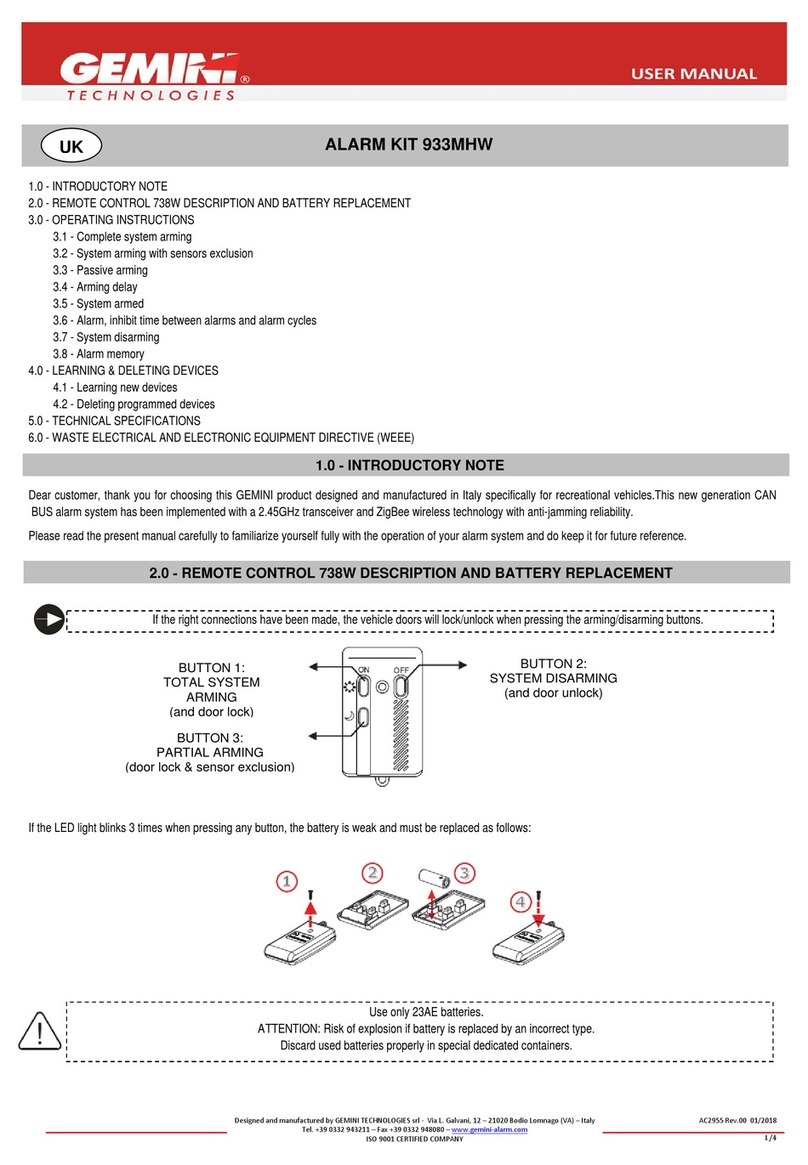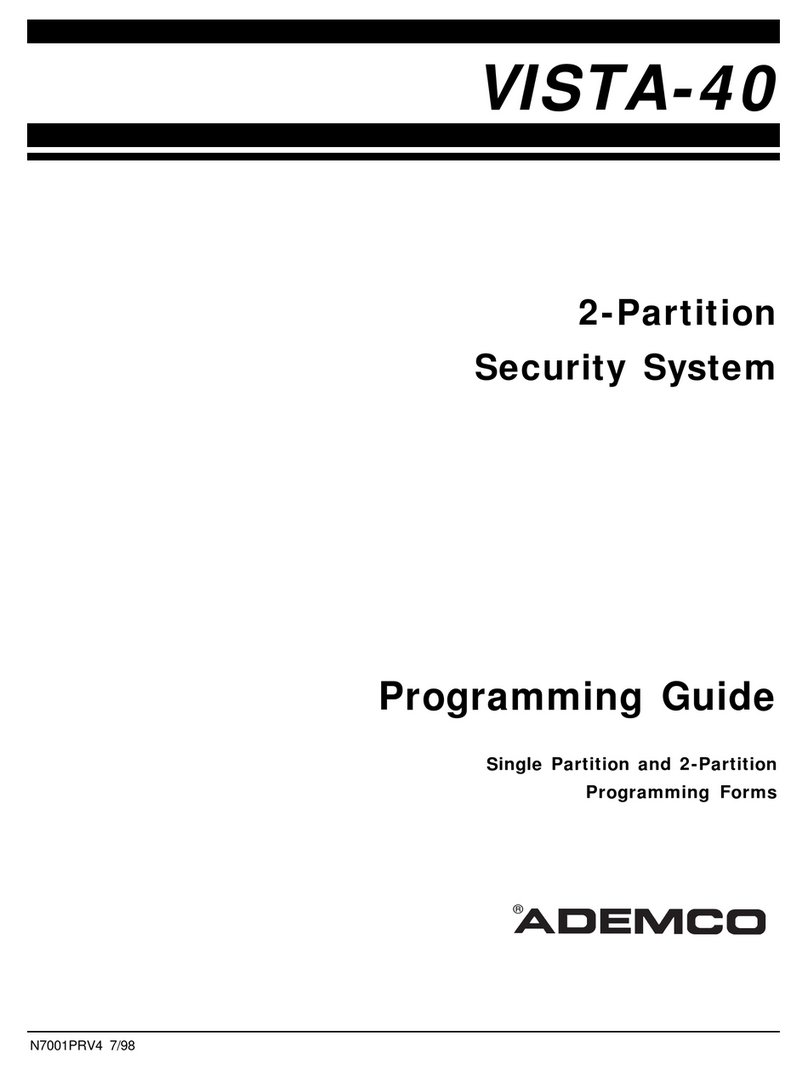2Copyright © 2018 Nortek Security & Control LLC
Overview
The Linear BluePass Multi-Tech Reader provides a simple
and convenient way to leverage state of the art BLE mobile
credentials for access control. Whether for a new site installation
oranupgradeofanexistingsystem,realizing,realizingthepower
of mobile credentials is a very simple process. In this guide, we
will walk you through setting up and configuring the necessary to
get started.
There are several major components in the Linear BluePass
ecosystem solution illustrated in this guide:
1. TheLinearBluePassCloud –Thisisaweb-basedportal used
by the dealer/installer/facility administrator to manage mobile
credentials.
Portal functionality includes the following for issuing and
managing electronic credentials:
a. Redeem store, and distribute your Credential-To-Go™
cards for mobile credential credits.
b. Define top level Organizations in which end-users have
access to via mobile credentials.
c. Issue mobile credentials to end-users for access to an
Organization.
d. Manage existing BLE credentials, their associated
WiegandIDs,andviewreportsonthenumberofcredential
credits remaining for issuance.
2. The BluePass Mobile Application – This mobile app is
available for both iOS and Android and is intended for use
by end-users of an organization to gain entry to a protected
area using a BluePass Multi-Tech Reader. This app displays
virtual credentials assigned for use when the app is opened.
Under normal circumstances, the app runs in the background
Mounting the Reader
Mounting Location
If the unit is used to control a door or pedestrian gate, locate the
unit as near as practical to the entry point. If the unit is mounted
on or in a wall adjacent to the entry point, ensure the wall is
sturdy. The repeated shock and vibration from a slamming door
or spring-loaded pedestrian gate must be isolated from the unit.
Note: Placing a unit directly on a moving door or gate will
damage the reader’s sensitive functionality.
Choose a well-lit location near the controlled opening. Wiring
access for power, network, and earth ground must be available
to the mounting location. This reader supports both single-gang
and mullion-mount applications and is intended for both indoor
and outdoor installations.
The installation and wiring of this reader must be done in
accordance with the National Electric Code andANSI/NFPA70.
Mullion Mount Single-gang Mount
with Adaptor Plate
of the user’s mobile device, transmitting the end-user BLE
credential to the reader when the user activates the reader’s
capacitive touch sensor, typically by touching the reader.
a. TheInstaller Permission Credential +the BluePassAPP–
Isdesignedspecifically for the dealer/installerto configure
and manage BluePass Multi-Tech Readers installed at
the Organizations they manage. This type of credential is
granted by checking the installer Permission box located
at the bottom of the “Add User” page.
This Permission allows theAdministrators/Installers to:
b. Enroll (assign) your reader to a specific Organization
configured in the Dealer Portal account.
i. Change setup configurations of individual reader
hardware, such as BLE range requirements for
acceptance of access requests, and the reader
power setting for LED intensity and animations.
ii. Over-The-Air (OTA) firmware upgrades and
advanced version reporting.
3. TheLinearBluePassMulti-TechReader–This is the physical
reader hardware that supports a standard mullion-style or
U.S. single-gang mounting installation. The reader supports
26 to 37-bit HID™ compatible 125 KHz Wiegand prox cards,
as well as the Linear BluePass Mobile Credential. The
reader is configured using the Linear Dealer/Installer Mobile
Application during installation.
4. Note: There is no separate Linear Dealer/Installer Mobile
Application. It is the type of credential sent that opens up
additional functionality in the commonAPP.