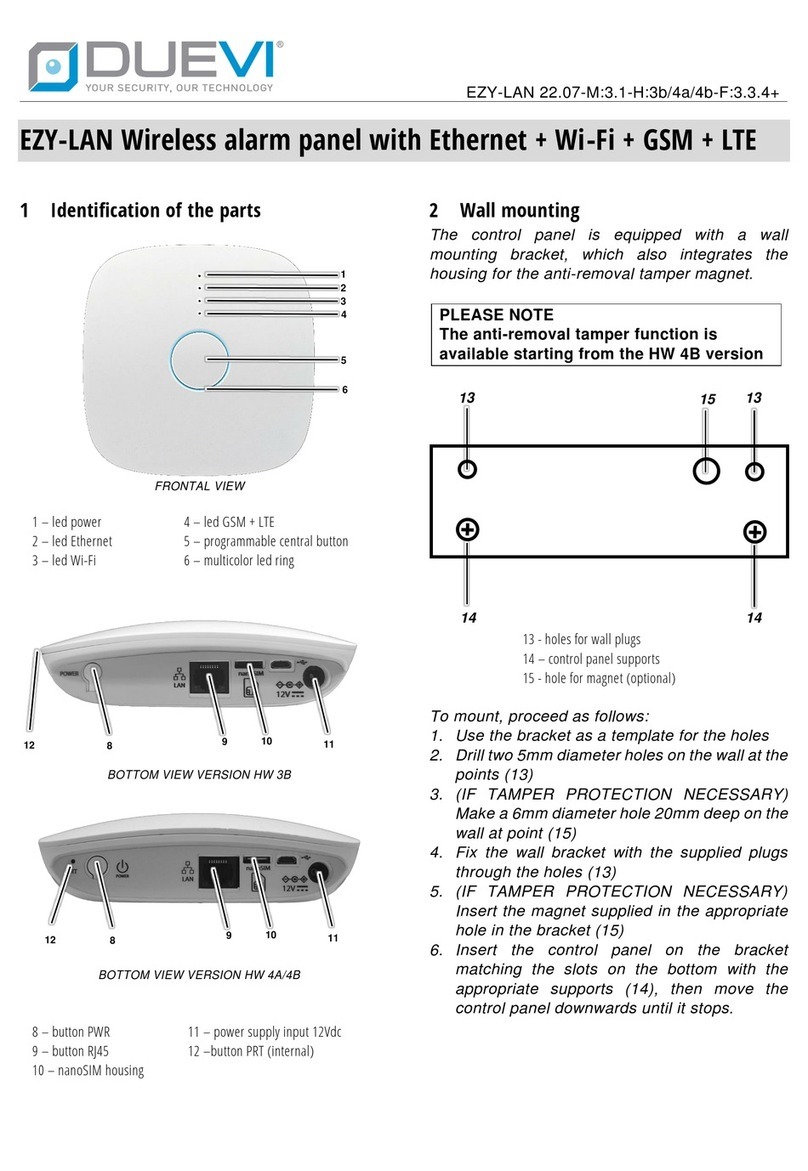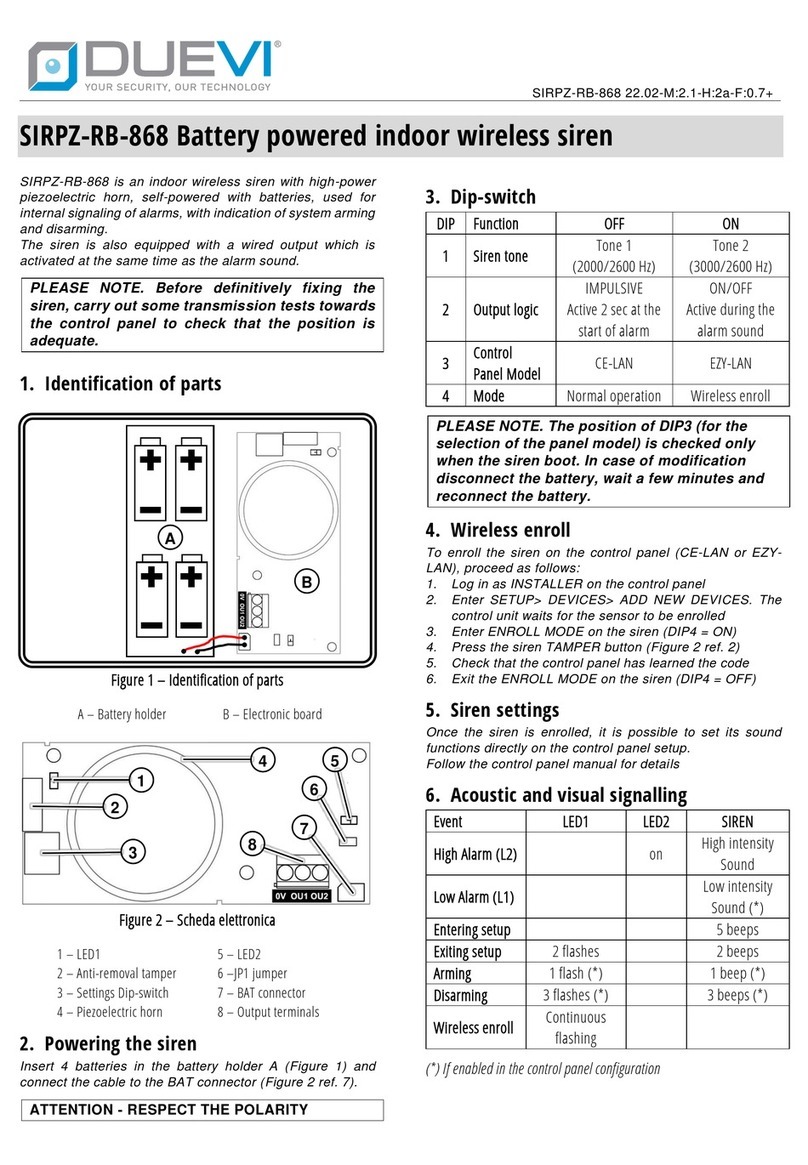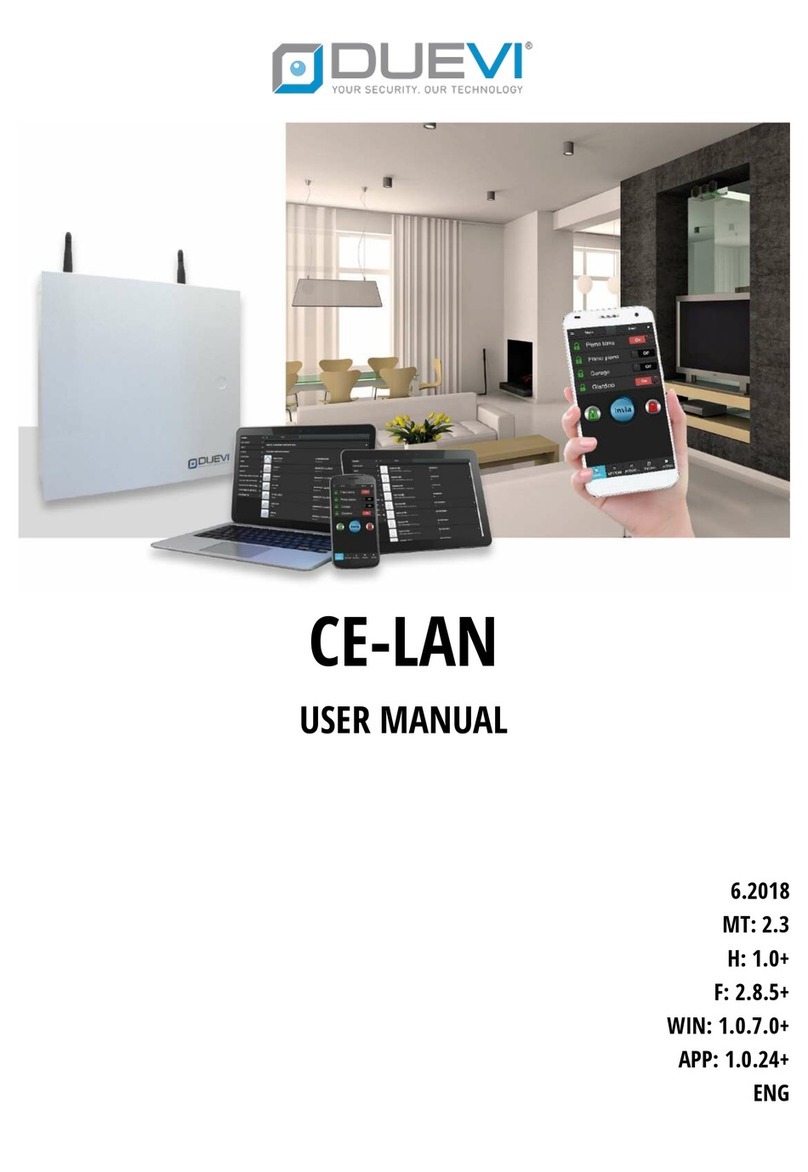6Battery
The control unit is internally equipped with a
rechargeable lithium battery, which guarantees an
autonomy of up to 15 hours in the absence of an
external power supply.
When the battery level drops below the minimum
operating threshold, the control unit switches off
automatically, to preserve battery life. The
control unit automatically switches back on when
power is restored.
7Control of the panel
The panel can be controlled by:
•Keyfob / remote control
•APP for smart devices
This is the privileged tool, thanks to which
you have complete control of the system in
real time.
8Using the keyfob /remote control
Before being used, the remote control must have
been configured in the control panel by the
installer.
Button 6 requests the system status from the
control panel and then displays:
TOTALLY ARMED Led 1/2/3/4 steady ON
DISARMED Led 1/2/3/4 flashing
PARTIALLY ARMED Led 1/2 steady ON
Led 3/4 OFF
Buttons 1-2-3-4, when pressed briefly, perform
the operation for which they were programmed in
the control panel (arming, disarming, scenario
activation, etc)
Button 5, when pressed for at least 5 seconds,
can generate a panic alarm or a silent alarm (if
programmed in the control panel)
If the keyfob does not receive a response from the
control panel (e.g. because it is out of range) or
the control panel cannot carry out the command,
LEDs 5 and 6 flash simultaneously
9Using the App
The control unit can be controlled via a dedicated
App available for IOS and Android systems on the
relevant stores.
The first time the App is run, the graphical
interfaces must be updated.
To connect to a control panel, it must be added to
the list of devices to be managed.
Enter SETTINGS -> MANAGE DEVICES and
perform one of the following actions:
•SEARCH LOCAL DEVICES - automatically
searches for control panels connected to the
same local network to which the App device
is connected. In some cases, the modem /
router or the device itself may block this type
of request, so it will be necessary to proceed
with the manual addition (next point)