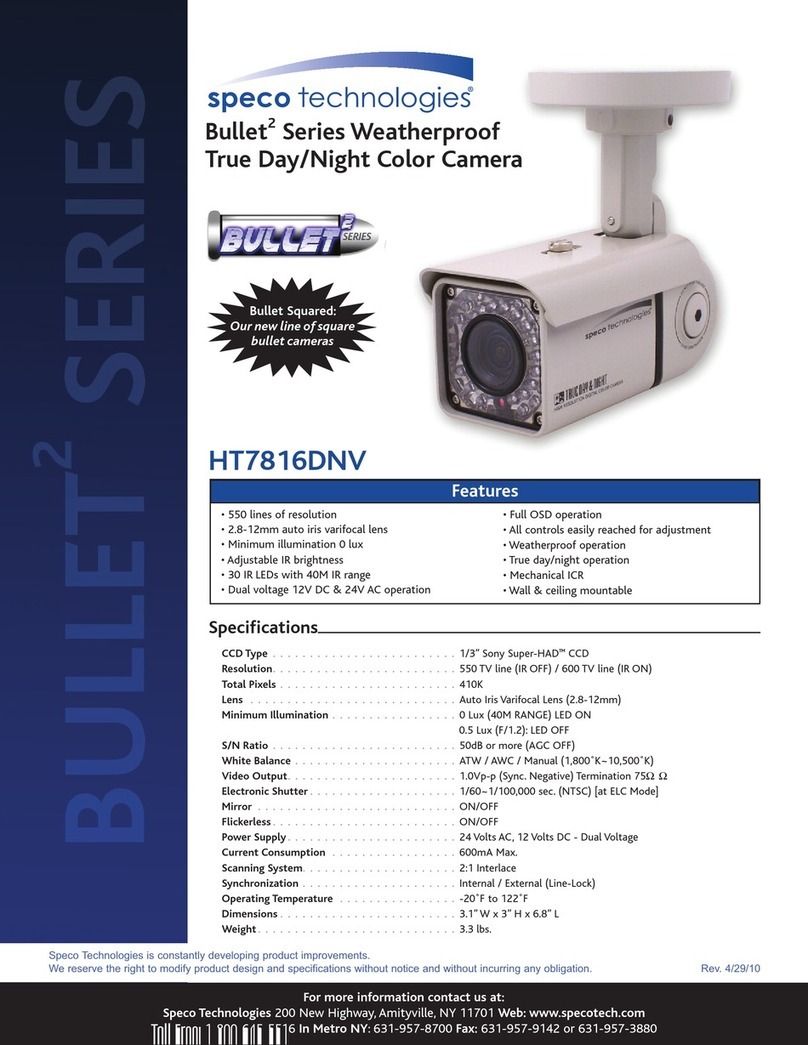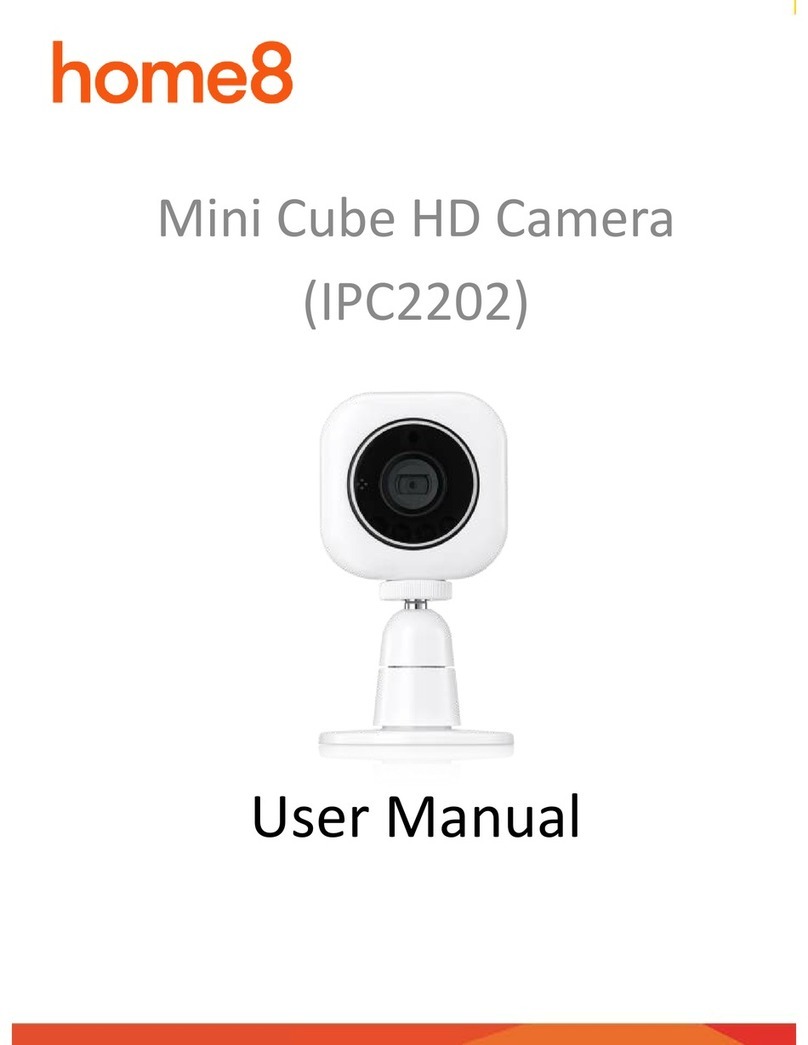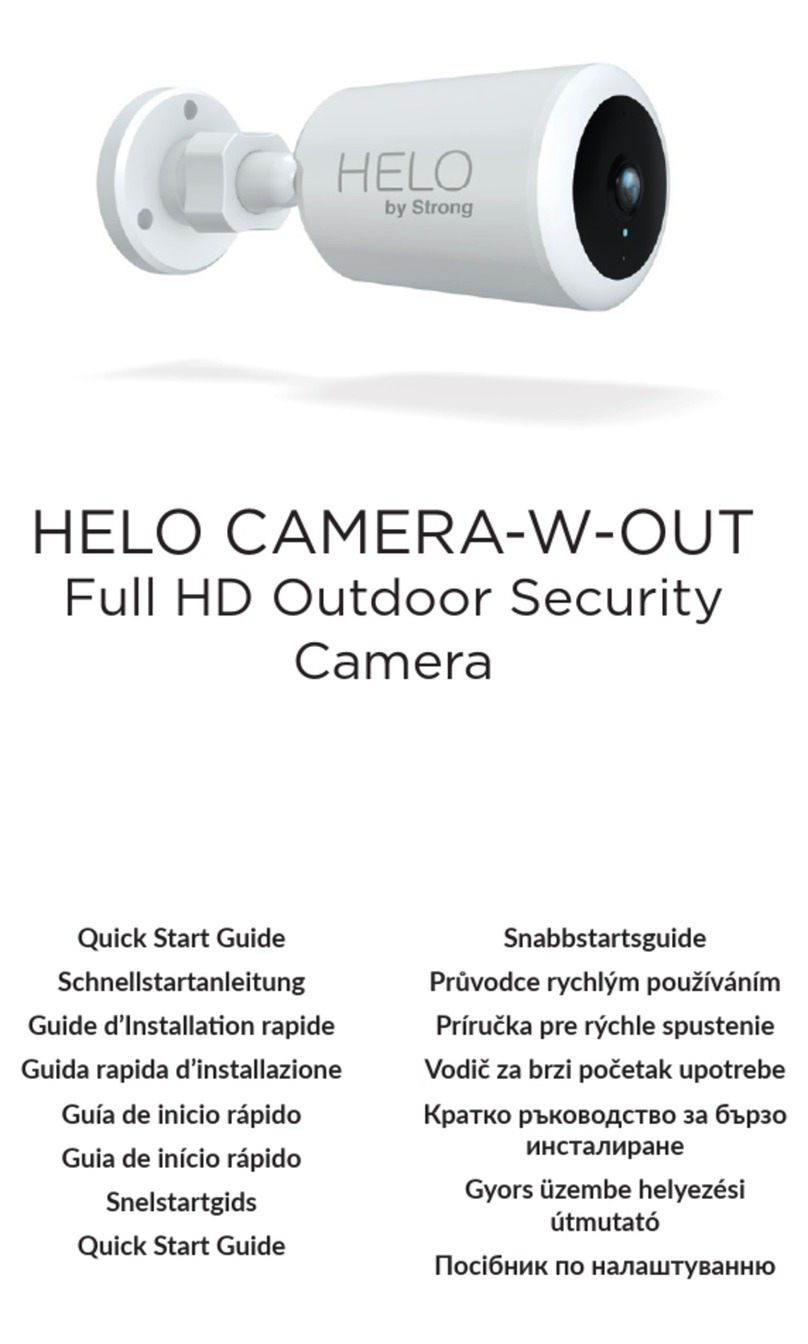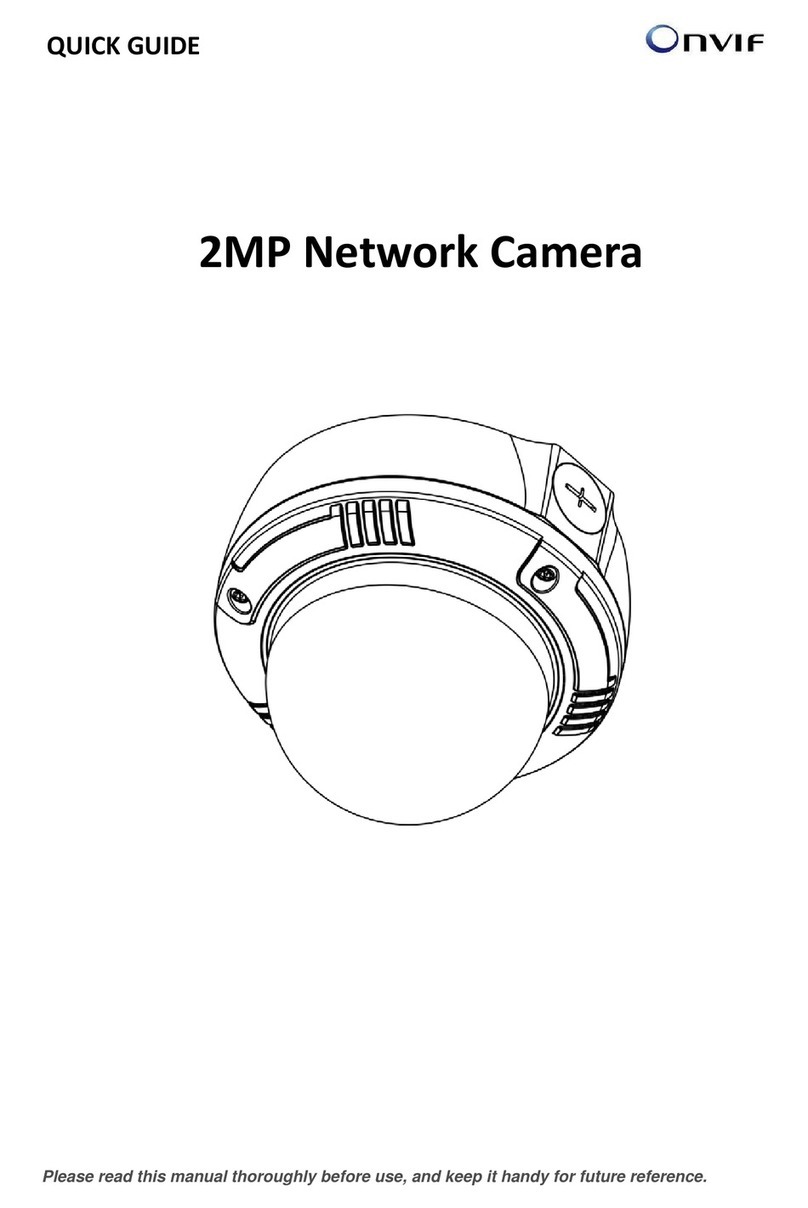Linespex A1BTWCFA80FDCIP Series Instruction Manual

0
Network Camera
Full HD Network Camera
A1BTWCFA80FDCIP
Series
Installation / User’s Manual
(EN REV 1.19)

1
Full –HD Network Camera
Install & User’s Manual
Thank you for purchasing a Network Camera.
Before installation or operation, please become familiar with the user manual and other referenced manuals
mentioned in the booklet.
User manual, software and hardware described here are protected by copyright by law. With the exception
of copying for general use within fair use, copying and reprinting of the user manual, either partially or in
entirety, or translating it into any another language without the consent of our Corporate office is strictly
prohibited.
Product Warranty and Limited Responsibility
The manufacturer does not assume any responsibility concerning the sale of this product and does not
delegate any right to any third party to take any responsibility on its behalf. The product warranty does not
cover cases of accidents, negligence, alteration, misuse or abuse. No warranty is offered for any attachments
or parts not supplied by the manufacturer.
The manufacturer does not assume any responsibility for followings
Malfunctions due to negligence by user
Deliberate disassembly and replacement by user
Connection of power source other than a properly rated power source
Malfunctions caused by natural disasters (fire, flood, tidal wave, etc)
The product is not for exclusive use of crime prevention but for assistance in cases as fire or theft. We
take no responsibility for damage from any incident.

2
Introduction
Warning
Warning
Do not install in area where installation space is not enough.
Do not touch power plug with wet hand.
Do not install nearby power line.
Do not drop and avoid strong impact, vibration.
Please contact professional dealers for construction as there could be risk such as fire or
electric shock.
Do not install under flickering light.
Stop using in case there are smoke or abnormal heat coming from device.
Do not dismantle or put foreign material into device.
A-rated device(Broadcasting Communication Equipment for business use only)
Users/Sellers should under this is A-rated device for business use only and it must not be used outside of
family.
Caution
Please avoid continuous use in high temperature and humid environment. It will affect product life to
short through the deterioration
Please be aware of direct touch of heat apparatus, radiant heat in installed site
If there is strong impact on the cover, it may cause of camera damage or waterlogging in case of rain
Please be aware that strong light do not direct to the camera. When strong lights as the spot lights
incident on screen, blooming or Smear may occur. And through the color filter deterioration of sensor, it
may affect discoloration. Also, by internal reflection of the cover
the abnormal signal may be occurred
Please avoid to drop the product, strong impact and vibration.
It will be direct cause of malfunction.
In case that product is closed to power line, please separate
its distance over 1m or install device after plumbing construction
with separated metal pipe (Please be sure to ground the metal pipe)
If device is installed on floor or slope, it may not work properly or product life will be shortened
Please avoid to install or use in following Places
Places where rapid temperature changes occur. Such as around the air-conditioned
Places where have steam, greasy or flammable materials. Such as kitchen
Places where occur Radiation, X-rays, strong radio waves or magnetism
Places where occur lots of dust in atmosphere or exhaust gas of a motor vehicle
Place where occur corrosive gas. Such as coast and avoid humid place
In case that cover inside/outside is contaminated by foreign substance, it may affect image and its quality.
Therefore, please clean devices regularly

3
Contents
Introduction......................................................................................................................................... 2
Warning.......................................................................................................................................................................................................................2
Products Introduction ....................................................................................................................... 4
Major Features .........................................................................................................................................................................................................4
Common Features of Products....................................................................................................................................................................4
Cable Description ...................................................................................................................................................................................................4
Installation ........................................................................................................................................... 5
Default IP and ID ....................................................................................................................................................................................................5
IP changing & FW upgrade...............................................................................................................................................................................5
Configuration ...................................................................................................................................... 8
Webviewer..................................................................................................................................................................................................................8
LIVE (H264 View).....................................................................................................................................................................................................9
MAIN ......................................................................................................................................................................................................................... 10
SYSTEM SETUP ................................................................................................................................................................................................. 10
ISP SETUP............................................................................................................................................................................................................ 13
VIDEO SETUP..................................................................................................................................................................................................... 24
Control Center Connection ............................................................................................................................................................................. 27
Appendix ............................................................................................................................................ 28
Troubleshooting [FAQ]....................................................................................................................................................................................... 28

4
Products Introduction
Major Features
Common Features of Products
◈1/2.8“, 2.1M Sony Image Sensor
◈Supports 2 H.264 streams including 1920x1080 30fps and 1 JPEG stream
◈Max 6 streams connection simultaneously (3 users based on NVR)
◈3DNR (Noise reduction)
◈Digital Image Stabilizer (DIS)
◈True Day&Night (ICR)
◈Support De-Fog function
◈One-push Auto focus, zoom/focus control
◈Supports Onvif / PoE (LPR camera does not support PoE.)
◈Supports IPv4
Cable Description
No
Description
1
Network connector port
2
Reset button
or
Extern Alarm
(Thermal or Flame detection Camera)
3
DC Power input port
<Caution>
Network connector port, reset button and power input port are not water-proof. Please be careful not to expose
to water.

5
Installation
This camera is high quality security device having important circuits. Before installation please read carefully
below recommendations as high internal temperature of the product can lead to damages and shorten product
life cycle.
Default IP and ID
IP : 192.168.0.2
DHCP : Off
ID : admin
Password : 12345
<Caution>
1. Default user name and password is unprotected to security. It is highly recommended that user should change
the default user name and password. In addition, user should change the password periodically. Please note
that the responsibility of the security problems caused by using the default account is to the user.
2. Please install the anti-virus program on your PC or smart phone to prevent the virus and malware, and please
keep the latest version of the anti-virus program by using update.
IP changing & FW upgrade
User can easily change the IP address, restart camera, initialize settings, connect to camera’s web page
(Webviewer), monitor live video, save camera’s list, upgrade FW, and simultaneously change the many camera’s
IP address at once by using IPTOOL. Run “IPtool.exe” included in CD.
Search camera
A1BTWCFA80FDCIP series cameras on
network are discovered and shown in the
list.
Change IP
Select a camera to change IP address and
click “Change IP” button. Pop-up window
comes to change IP address.
Type IP address, gateway, netmask, DNS,
Admin ID and password. Changed settings
are applied by clicking “OK”.

6
Restart camera
Select a camera to restart and click
“Restart camera”. Type Admin ID and
password, and click “OK”. The camera will
be restarted.
Reset settings
Select a camera to reset settings and click
“Reset settings”. Type Admin ID and
password, and click “OK”. All settings of
camera will be initialized.
Go to settings
Select a camera and click “Go to settings”. Then internet browser is executed. After log in, Webviewer of the
camera will be shown.
Live
Select a camera to see the live video and click “Live”. Type Admin ID and password, and click “OK”. VLC media
player is executed and live video will be shown. Note that VLC media player must be installed. Please download
VLC media player from http://www.videolan.org. 32-bit VLC media player is recommended even though the PC
is 64-bit system.
Save camera list
All camera list shown in IPTOOL is saved as csv file including IP address, port number, model name, MAC
address, serial number and firmware version.
FW update
1. Click “FW update”.
2. Click “Select upload image”.
3. Select firmware file (*x.x.x.img) to
upgrade and click “Open”.
4. Cameras related to the firmware file are
automatically discovered and shown in
the list.
5. Select cameras to upgrade firmware.
6. Type ID and password.
7. Click “Start uploading” to upgrade.
<Caution>
Please be sure that power of camera must
keep ON during upgrade.

7
Change Setting Batch
IPTOOL support “Change IP Batch” function
to change multiple camera’s IP address at
once. “Change IP Batch” is very useful if
there is no DHCP server on network. It can
simultaneously assign multiple camera’s IP
address without overlapping.
1. Select cameras which you want to change
IP settings, and click “Change IP Batch”.
2. Set IP address, Gateway, Netmask and
DNS. Note that the IP address is start
address.
3. Enter Admin’s ID and password.
4. Click OK. IP address of each selected
camera has IP address incremented by 1
from the starting IP address in sorted order.
Ex) If 10 cameras are selected and the “start IP address” is xxx.yyy.zzz.002, IP addresses of 10 camera will be
changed to xxx.yyy.zzz.002 ~ xxx.yyy.zzz.011.
<Caution>
1. Note that IP address, Gateway, Netmask and DNS should be input to use “Change IP Batch” function.
2. IP address of each selected camera has IP address incremented by 1 from the starting IP address.
3. It is recommended that the number of cameras for “Change IP Batch” function should not exceed 100.
Change settings Batch
Stream
FPS and bitrate of multiple cameras can be
changed simultaneously
1. Select cameras to change.
2. Click “Change settings Batch” and select
‘Stream’ tab.
3. Set FPS and Bitrate of main stream and
2nd stream.
4. Enter Admin ID, Password and click OK.
Time
Time of multiple cameras can be changed
simultaneously
1. Select cameras to change.
2. Click “Change settings Batch” and select’
Time’ tab.
3. Set time to apply for all selected
cameras.
4. Enter Admin ID, Password and click OK.

8
Configuration
It is possible to change settings of IP camera using Webviewer.
Video of IP camera can be shown in NVR or internet browser of PC or Control Center Monitor software included
in the CD.
Webviewer
If user connect to the IP camera’s homepage using internet browser, Webviewer will be shown. All functions and
settings of IP camera including live video monitoring and system setting can be done using Webviewer.
Log in
Enter IP address of camera in internet browser to access
Webviewer.
Enter user’s ID and password to log in.
(Default ID: admin / default password: 12345)
System Information
After log in, system information is shown.
Device Name / Model / Serial Number / FW Version / IP
Address / Mac Address
Device name, model name, serial number firmware
version, IP address, MAC address of IP camera is displayed.
Device name is for specific SW and can be changed.
RTSP URL
RTSP URL is used to see IP camera’s video through RTSP.
Enter the RTSP URL in VLC media player to see IP camera’s
video using VLC media player. Please download VLC media
player from http://www.videolan.org.
<Note>
32-bit VLC media player is recommended.
RTSP Connection
Devices (PC, NVR, etc.) information which are connected
to IP camera is shown.

9
LIVE (H264 View)
Live video of IP camera will be shown by selecting Webviewer > VIDEO SETUP > H264 View.
<Note>
1. VLC media player should be installed on PC to show the live video of IP camera. Please download VLC
media player from http://www.videolan.org.
A. 32-bit VLC media player is recommended even though the PC is 64-bit system.
2. H264 View and JPEG View is spossible by using Internet Explorer.
3. Only JPEG View is possible if internet browser is Chrome or Firefox.
4. Please use the latest version of internet browser.

10
MAIN
SYSTEM SETUP
Info
After log in, system information is shown.
Device Name / Model / Serial Number / FW Version / IP
Address / Mac Address
Device name, model name, serial number firmware
version, IP address, MAC address of IP camera is displayed.
Device name is for specific SW and can be changed.
RTSP URL
RTSP URL is used to see IP camera’s video through RTSP.
Enter the RTSP URL in VLC media player to see IP camera’s
video using VLC media player. Please download VLC media
player from http://www.videolan.org. (32-bit VLC media
player is recommended.)
RTSP Connection
Devices (PC, NVR, etc.) information which are connected
to IP camera is shown.
User
User ID and Password can be changed.
<Note>
Name (ID) and Password can have max 16 characters
including number and english.
Date & Time
SNTP
SNTP means ‘Simple Network Time Protocol’and the time
of all devices using SNTP will be synchronized with SNTP
server.
ON: SNTP time synchronization is used.
OFF: Manually set the time of IP camera.
Summer time (Daylight Saving Time)
Support summer time(DST). DST should be applied when
the IP camera is installed in area where DST is applied.
Time/Timezone
Time of product needs to be set before recording setup through connected PC or NVR.
Standard time setup in default is ‘UTC +09:00 Seoul’.
Camera time / PC Time
Shows the time of IP camera and PC respectively.

11
Network
Sets the network setting of IP camera.
DHCP (Dynamic Host Configuration Protocol)
If IP camera is connected to the network which has DHCP
server, IP camera can be assigned IP address automatically
by setting DHCP as ‘Enable’.
If there is no DHCP server on network, user have to set
DHCP as ‘Disable’ and manually set IP address. The IP
address should be assigned by network administrator.
IP Address
IP address is used to connect IP camera to Control Center or NVR. If DHCP is ‘Disable’, IP address must be
assigned by network administrator to avoid network conflict. Also, subnet mask and default gateway should
be correctly set. For more details about this setting, please contact to network administrator.
Subnet Mask
Subnet Mask is setup for communicable IP range which is assigned by network administrator. (In case DHCP
is enabled, this menu is not activated)
Default Gateway
To connect camera with external network, gateway address must be entered. The address of gateway must
be assigned by network administrator. (In case DHCP is enabled, this menu is not activated)
DNS
DNS (Domain Name Server) should be entered to access network with domain name. DNS should be assigned
by network administrator. (In case DHCP is enabled, this menu is not activated)
System Log
Shows log of system changes.
<Refer>
RTSP Play logs are collected and recorded once every 10
seconds.

12
Maintenance
This is page for system maintenance.
Installed FW Ver.
Displays current firmware version of IP camera.
New FW
Clicks “파일 선택” to select firmware file to upgrade, and
clicks “Upload” button to firmware upgrade.
Ping Test
If ping test is set to ‘Enable’, IP camera do ping test to target
IP address. If there is no reponse during 1 minute, IP camera
will automatically reboot. It is recommended to set 'Enable'
when network environment is not good.
Periodically Reboot
If enabled, the camera will be rebooted at the specified time
every day. Only 2~3 seconds is required to reboot.
Reset
Factory Default: All settings including network settings
will be initialized.
Config Reset: All settings excluding network settings will
be initialized.
Reboot: IP camera will be rebooted.
<Note>
1. Default setting - ID : admin / Password : 12345 / IP : 192.168.0.2 / DHCP : Off
2. Please be sure that power must be ON during firmware upgrade.
3. Ping test does not work for 5 minutes after booting. If the target IP address of Ping Test is not reachable, ping
test will be automatically disabled.
4. If network congestion is detected due to looping, etc., the camera will restart after 1 minute. It is recommended
to install the IP camera after completing Spanning Tree Protocol (STP) configuration when configuring network
line redundancy.

13
ISP SETUP
Lens
DC Mode
Auto Iris control lens mode
Manual Mode
Manual lens mode
<Note>
It depends on the model.
2-Motor (for AF Models)
D&N AF
Focus will be adjusted by slightly moving lens while Day
↔Night switches. (OFF/ON)
PWR-ON AF
Focus will be automatically adjusted as soon as the power
is turned on. (OFF/ON)
Zoom AF
Focus will be automatically adjusted after zoom operation.
(OFF/ON)
Auto Focus
Correct AF: Focus is automatically adjusted by scanning
overall range where lens is operable. The speed is slow,
but the focus is precisely adjusted.
Quick AF: Focus is automatically adjusted by scanning
slight range from current lens position. If current focus
is extremely not correct, please use ‘Correct AF’.
Manual
User can control angle and adjust focus manually.
Tele/ Wide: User can control video angle by clicking
‘Tele’ and ‘Wide’.
Near / Far: User can adjust focus length by clicking
‘Near’ and ‘Far’.
Near(Step) / Far(Step): It is used to precisely adjust
focus.
Focus ADJ (for Non AF Models)
It is used to adjust focus of manual lens. If the Mode is ON,
ADJUST FOCUSING guage will be displayed and user can
easily adjust focus using ADJUS FOCUSING guage.
The yellow guage means the best focusable spot and the
green guage means the current focus value. The best focus
can be achiedved by adjusting the yellow guage and the
green guage at the highest position.

14
Exposure
D-EXPOSURE is menu to adjust exposure against Day image,
N-EXPOSURE is menu for Nigh image.
Brightness
Sets brightness level. Higher the value is brighter image is.
(0~20)
Shutter
Indoor: Optimized for indoor environment
Outdoor: Optimized for outdoor environment
Indoor-Anti Blur: Prevents Blur for indoor environment
Outdoor-Anti Blur: Prevents Blur for outdoor
environment
Manual: Manually sets shutter speed
Flicker: Mode for preventing flicker
Speed
When shutter mode is ‘Manual’, shutter speed can be
adjusted in 12 levels between 1/30 ~ 1/30000 sec.
DSS
Digital Slow Shutter is used to increase the amount of light
by slowering shutter speed when the image is dark.
Higher the DSS value can get more bright image, but it
can cause blur phenomenon for moving objects.
AGC
Automatic Gain Control automatically corrects and controls the gain to keep the output constant at all times
when the camera sensitivity is reduced by reducing the amount of light.
Higher the AGC value can cause more noise.
Anti-blur
Anti-blus is used when the shutter mode is Indoor-Anti Blur or Outdoor-Anti Blur.

15
HLC/BLC/WDR
There are 3 modes (HLC, BLC, WDR) for backlight
compensation.
HLC
It revises overall exposure by masking area where
exposure is over valued than standard value.
Level: Selects minimum brightness level to be masked.
Color: Selects color to mask.
BLC
It is backlight compensation feature, having clear image
by making selected area to relevant brightness.
WDR
It is 3D backlight compensation feature. It allows you to
see very dark area clearly as well as very bright area.
DAY & NIGHT
Selects the criterion that changes to day mode or night
mode.
Auto: DAY or NIGHT mode is automatically choosen by
analyzing the image.
Color: Always color image
Black & White: Always B/W image
Extern: DAY or NIGHT mode is automatically choosen by
analyzing the CDS sensor value
Lux Level
Criterion lux level for changing DAY/NIGHT mode. The
lower the value, the DAY/NIGHT mode changes at lower
light.
Anti-Hunt
If the brightness is at the boundary of day and night
changes, it may cause frequent changes of DAY and NIGHT
mode. Adjust the level to prevent frequent changes of DAY
and NIGHT mode. The higher the value, the lower the
frequency of change.
Delay Time
Delay time for DAY/NIGHT changing.
<Note>
1. When color mode or black & white mode, Lux Level, Anti-Hunt and Delay time will be inactivated.
2. When auto mode, Lux Level, Anti-Hunt and Delay time will be activated.
3. When extern mode, Lux Level and Anti-Hunt will be inactivated and Delay time will be activated.

16
Color
AWB
Select white balance mode (AUTO, AUTOext, PRESET,
MANUAL).
AUTO: Automatically adjust the white balance
according to light.
AUTOext: This mode is suitable when the color
temperature is extremely low or extremely high.
PRESET: Adjust white balance using white object.
MANUAL: User can input the gain values for red and
blue to adjust white balance.
Chroma
User sets the value for adjusting the chroma.
Preset
This menu is activated when AWB is PRESET mode. Place
a white object in front of the camera. And click ‘SET’ and
wait a moment. Click ‘Idle’ after white balance is adjusted.
Manual
This menu is activated when AWB is MANUAL mode.
Kelvin: Set color temperature. (3000K, 5000K, 8000K)
R Gain: Adjust the gain for red.
B Gain: Adjust the gain for blue.
Image
Sharpness
Adjust sharpness of image.
Gamma
Adjust GAMMA value of image.
H-Mirror
The left side and right side of the image are reversed.
V-Mirror
The top and bottom of the image are reversed.
ACE
It improves image quality by raising brightness of dark
area under back light environment where brightness gap
is high.
Defog
It makes blurred image due to fog or dust sharpen. (ON/OFF)
AUTO: Automatically applied by analyzing image.
Manual: Manually set the level as Low, Middle, High.

17
Shading
It revises light and shade arising from unbalance between
center of lens and light. (ON/OFF)
DNR
It reduces the noise at low-light environment.
Privacy
Privacy Mask
It can mask specific area of image.
Max 10 different areas can be selected, and all masking
regions are filled with one color which is selected at ‘Color’
menu.
Enable: To set the mask area, select Enable as ON and
select areas by mouse dragging. Various color boxes will
be displayed on PC UI, but that colors are used to
distinguish each mask regions. To delete specific mask
region, click ‘Delete’ button which has same color with
the region.
Color: Select color for masking area. All masking regions
are filled with one color.
Transparency: Set the transparency of masking.
Motion
Motion detection feature can be Enabled or Disabled. Other
below menus are activated when motion detection is
enabled.
Motion OSD
If Motion OSD is ON, the OSD related to motion is ON.
Detection Tone
Regions which are not included in ‘Motion Zone’ are
overlayed with white tone when Motion OSD is ON. The
higher value makes more transparent. 3 means transparent
and 4 displays the border lines of ‘Motion Zone’.
MD Rect Fill
When motion is detected, only the border of the motion
detected regions can be shown if MD Rect Fill is OFF. If MD
Rect Fill is ON, whole regions will be filled with red color.
Note that Motion OSD should be ON to display MD Rect.
Sensitivity
Set sensitivity of motion. The higher value makes more
sensitive for motion detection.
Text Alarm
Text such as “WINDOW MOTION” or “CAMERA MOVING” will be displayed according to the kind of motion.

18
Motion Zone
3 different motion zones can be set for motion detection.
Zone Disp: If Motion Zone is ON, the motions in the motion zone are detected.
H-Pos: Set horizontal position of motion zone.
V-Pos: Set vertical position of motion zone.
H-Size: Set horizontal size of motion zone.
V-Size: Set vertical size of motion zone.
System
Set camera ID and frequency of camera on ‘System’ page.
Cam ID
If Cam ID is ON, user can set camera ID (name) and cam
ID is displayed on video.
Position: Set display position for Cam ID. (Left Up,
Center Up, Right Up, Left Down, Center Down, Right
Down)
Color: Text color for Cam ID.
Frequency
Set 60 Hz or 50 Hz according to the regional characteristics.
ISP Reset
Settings related to ISP(Image Signal Processor) function are
initialized.
<Note>
1. Position and Color is activated when Cam ID is ON.
2. Items for ISP Reset –Lens, 2-Motor, Exposure, BLC/BLC/WDR, Day&Night, Color, Image, Motion, System

19
Flame Sensor
(* Only for flame detection camera)
Sensitivity
It sets sensitivity and schedule of flame detection.
Schedule Off : ‘Sensitivity level for schedule off’ value
is used for flame detection sensitivity regardless of
schedule setting.
Schedule On : Max. 4 schedules can be configured and
user can differently set sensitivities for each schedule.
Sensitivity level : Higher value is more sensitive for
flame. (1~10 steps)
<Notice>
If schedule is duplicated, upper line setting is prior.
Gauge Display
Guage for flame sensing level can be ON/OFF in OSD.
Detect Time
If the flame sensing level is higher than sensitivity level
during 'detect time', then camera recognizes it as a flame.
(3/5/10sec)
Action Time
Flame alarm will occur during flame detection. After flame
detection is ended, flame alarm will be maintained during
action time.
Alarm Display
If ON, user configured color, transparency and line will be
overlayed and blinked on video output of camera when
flame alarm occurs.
Color : Color for overlay
Transparency : Transparency for overlay
Line Width : Line width for overlay
Extern Alarm
When ‘Extern Alarm’ is On, extern alarm cable is used as input to receive alarm signal of external alarm device.
Alarm signal, which is input from external device, is transferred to NVR. Extern alarm cable is not used when
‘Extern Alarm’ is Off.
<Notice>
Flame detection camera has ‘extern alarm’ cable instead of reset button.
Table of contents
Popular Security Camera manuals by other brands

Ikegami
Ikegami PCS-400P Series Installation & setup guide

Weldex
Weldex WDS-3712P user manual
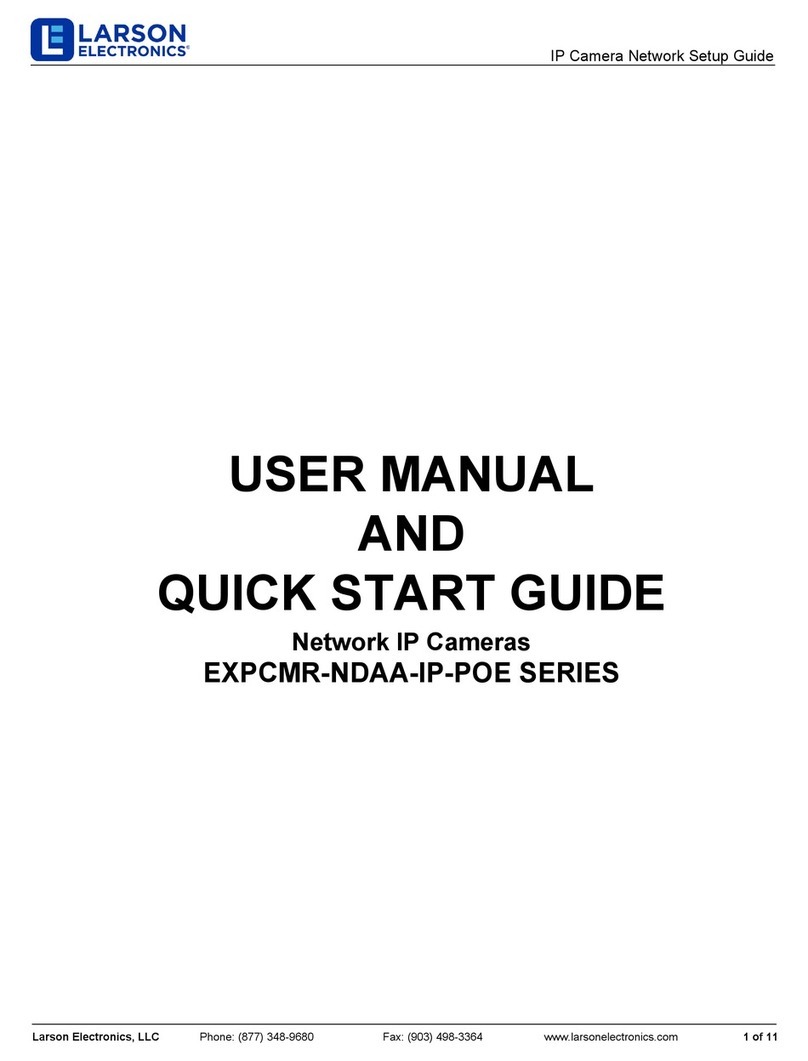
Larson Electronics
Larson Electronics EXPCMR-NDAA-IP-POE Series User manual and quick start guide
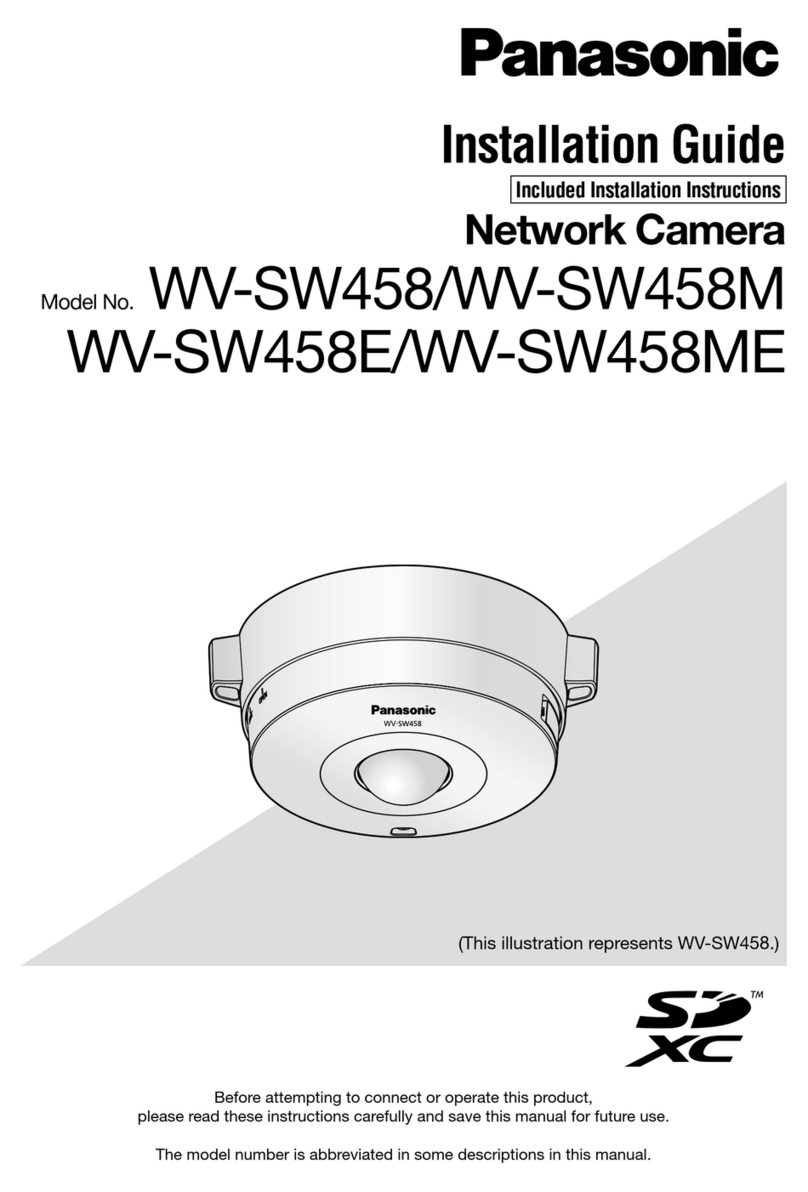
Panasonic
Panasonic WV-SW458 installation guide
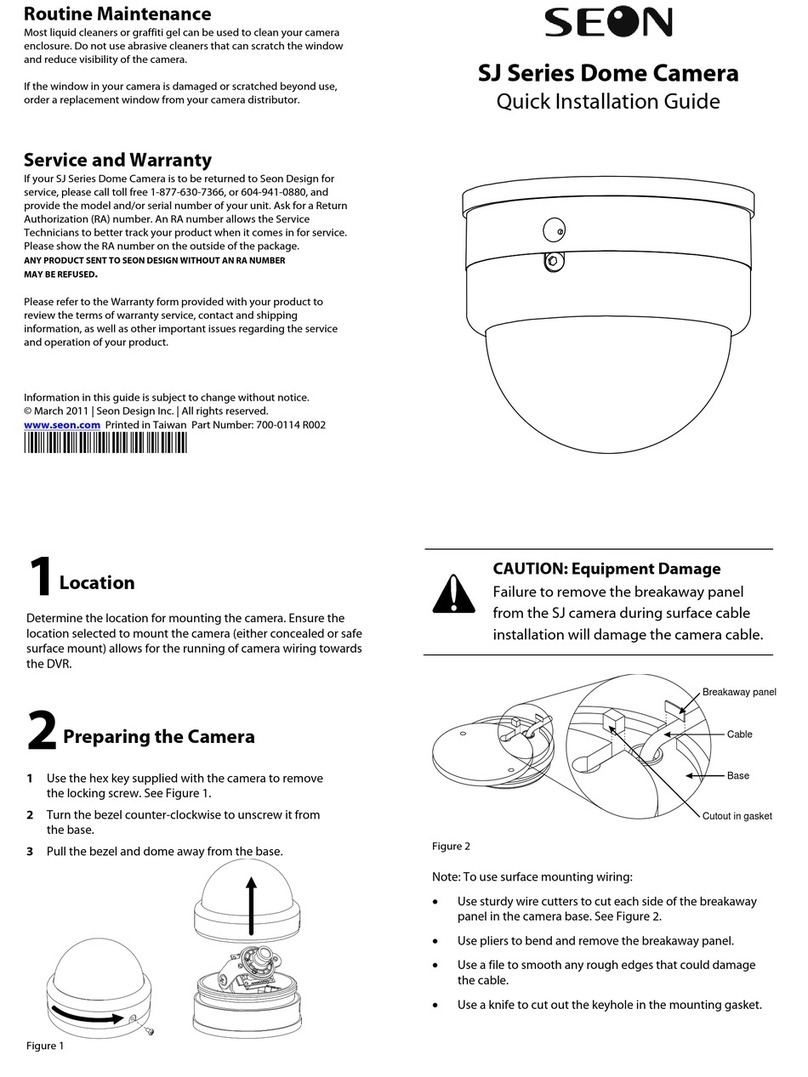
SEON
SEON SJ Series Quick installation guide

Huawei
Huawei IPC6325-WD-VRZ-B quick start guide