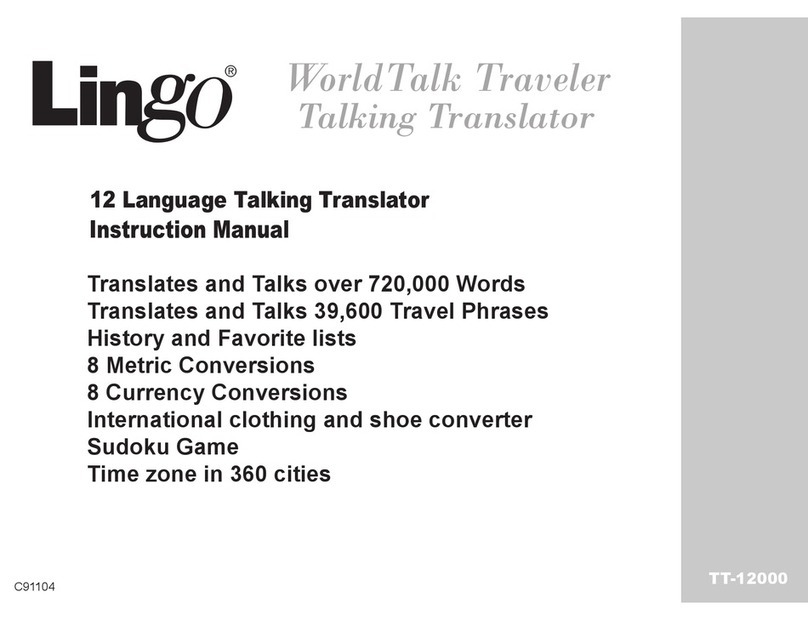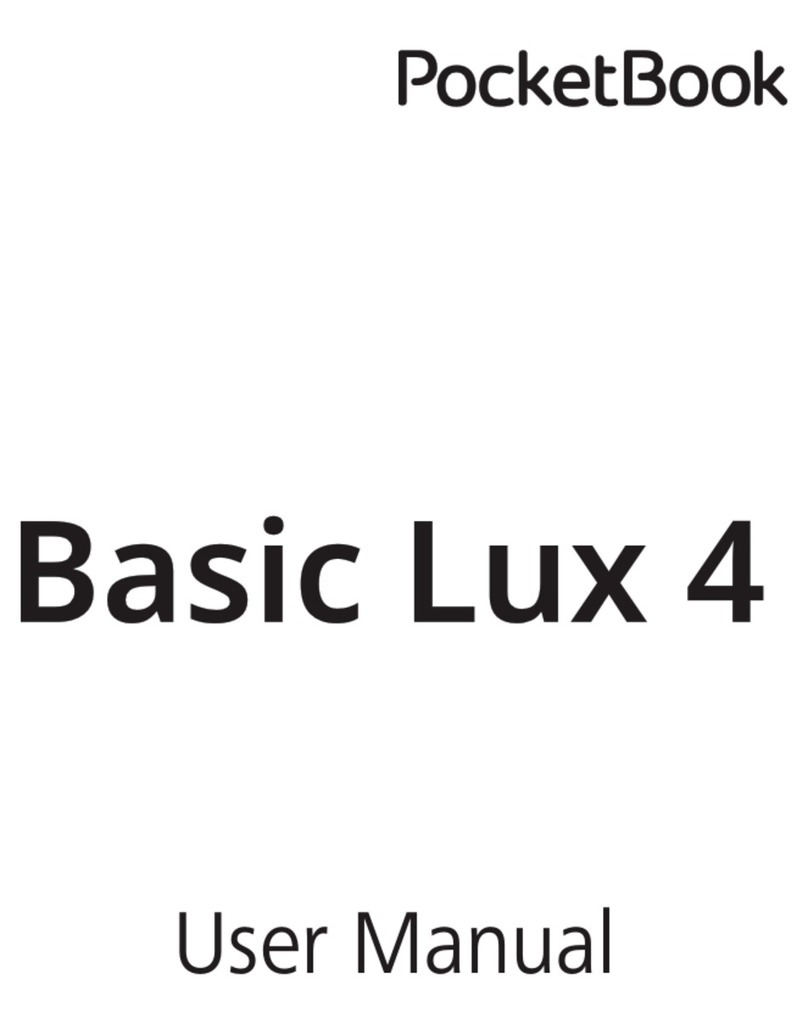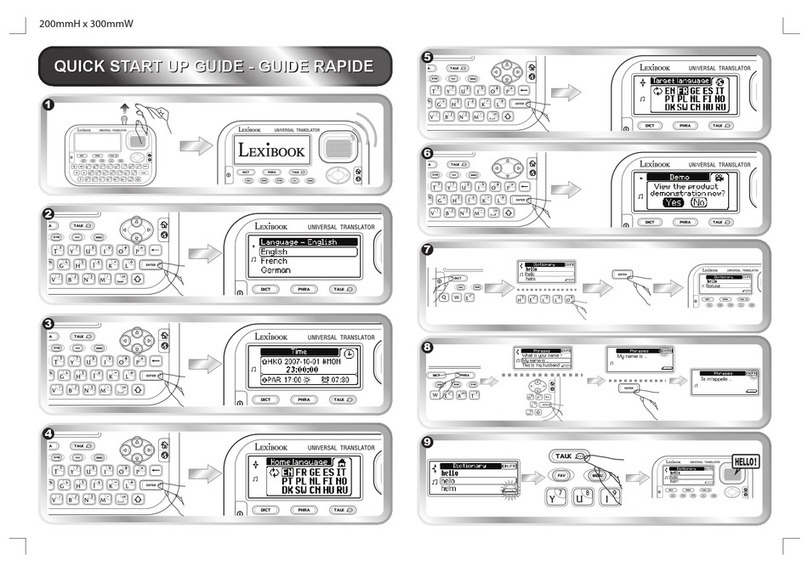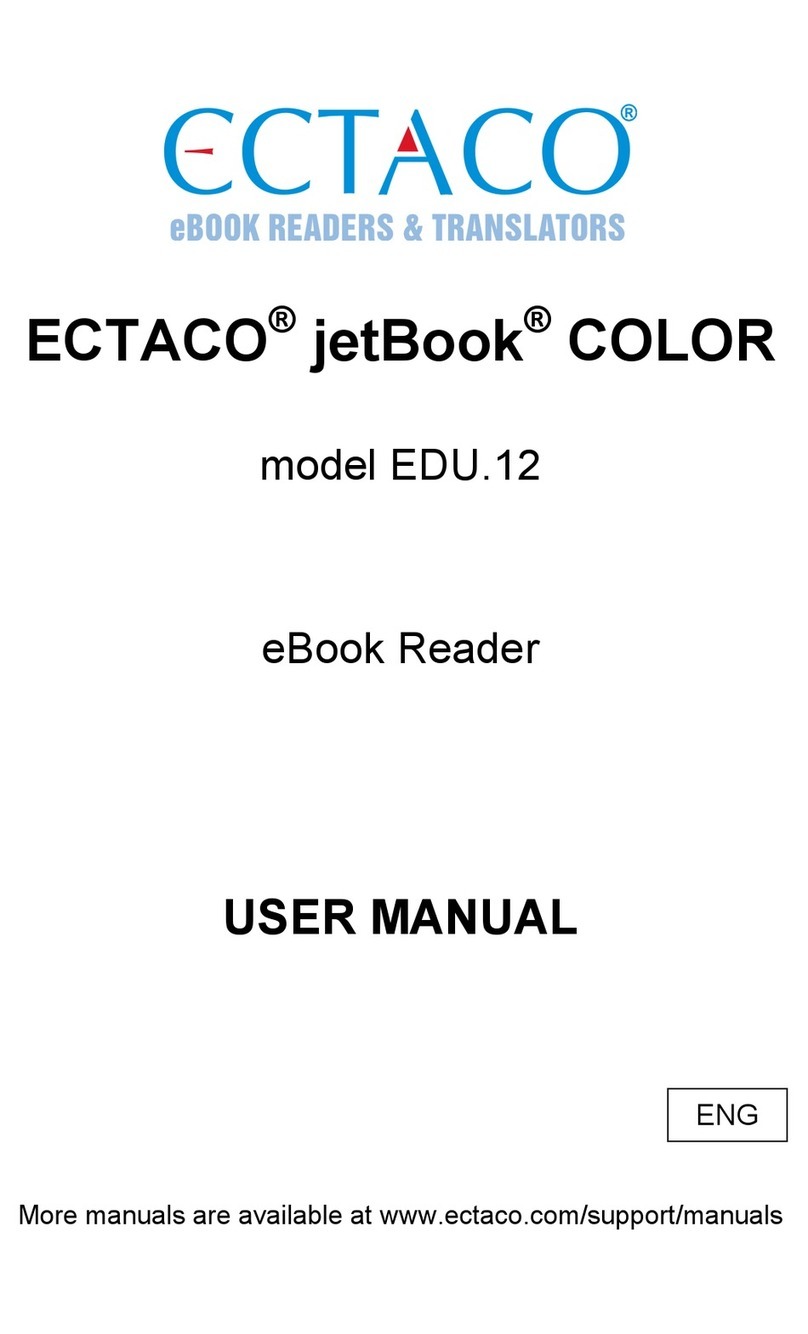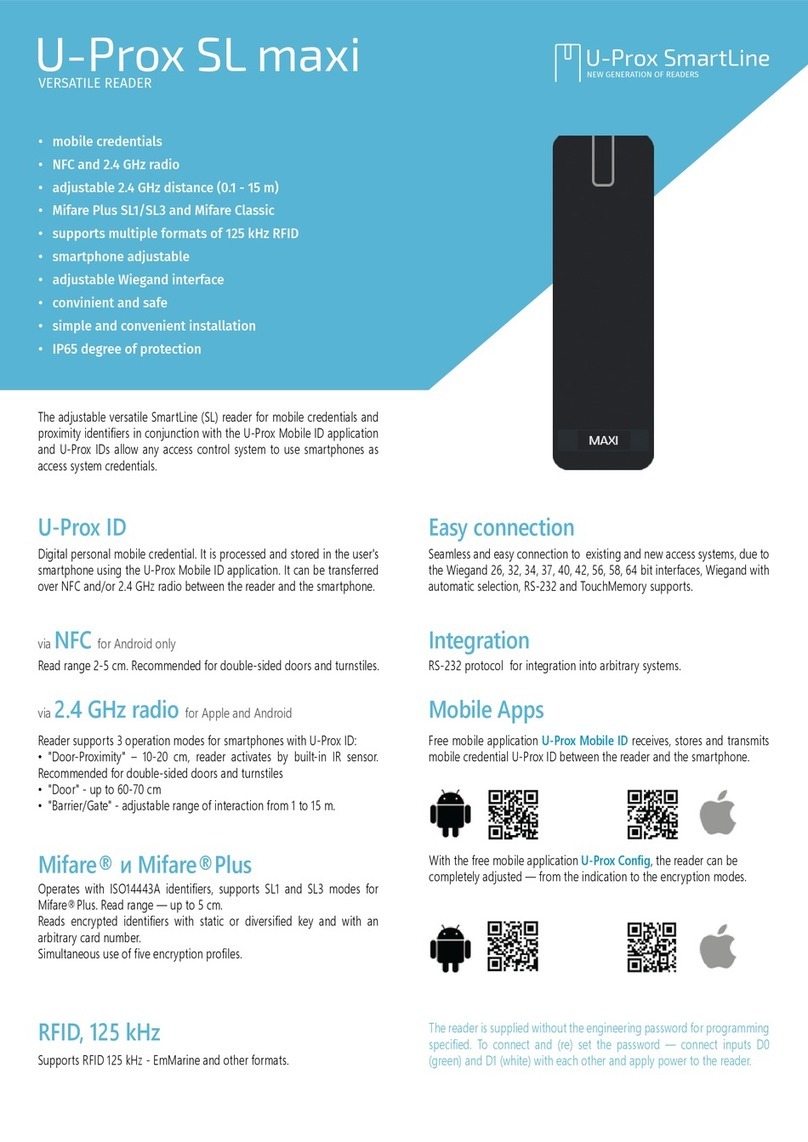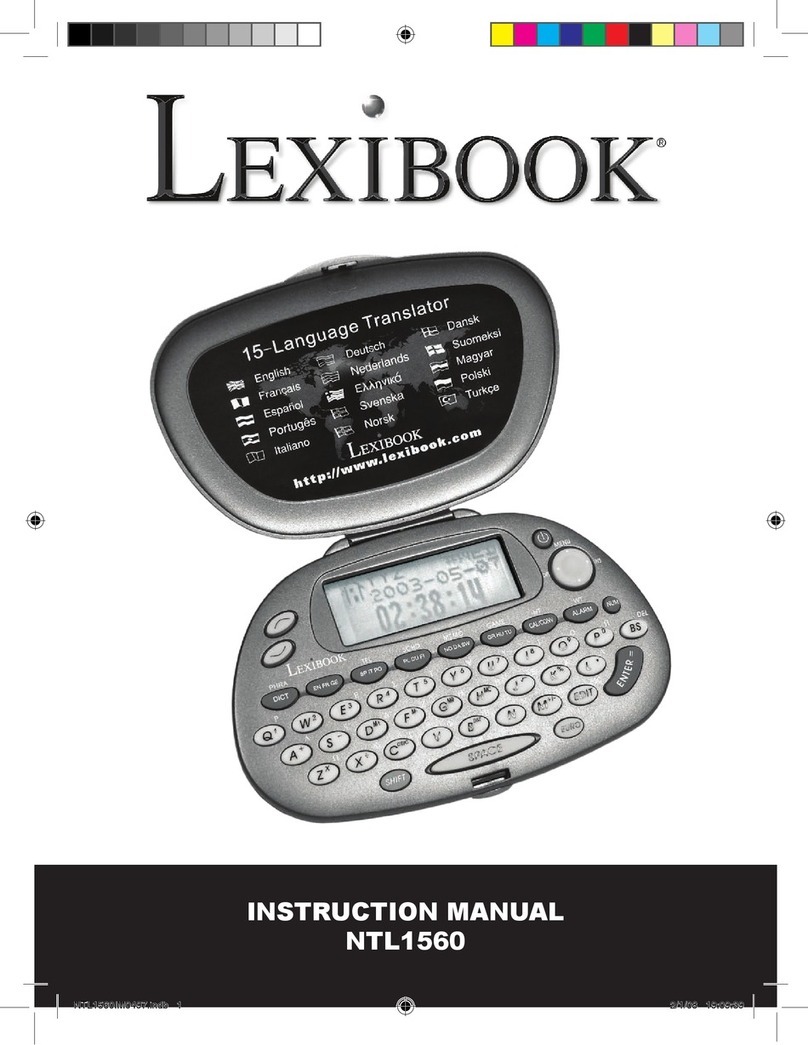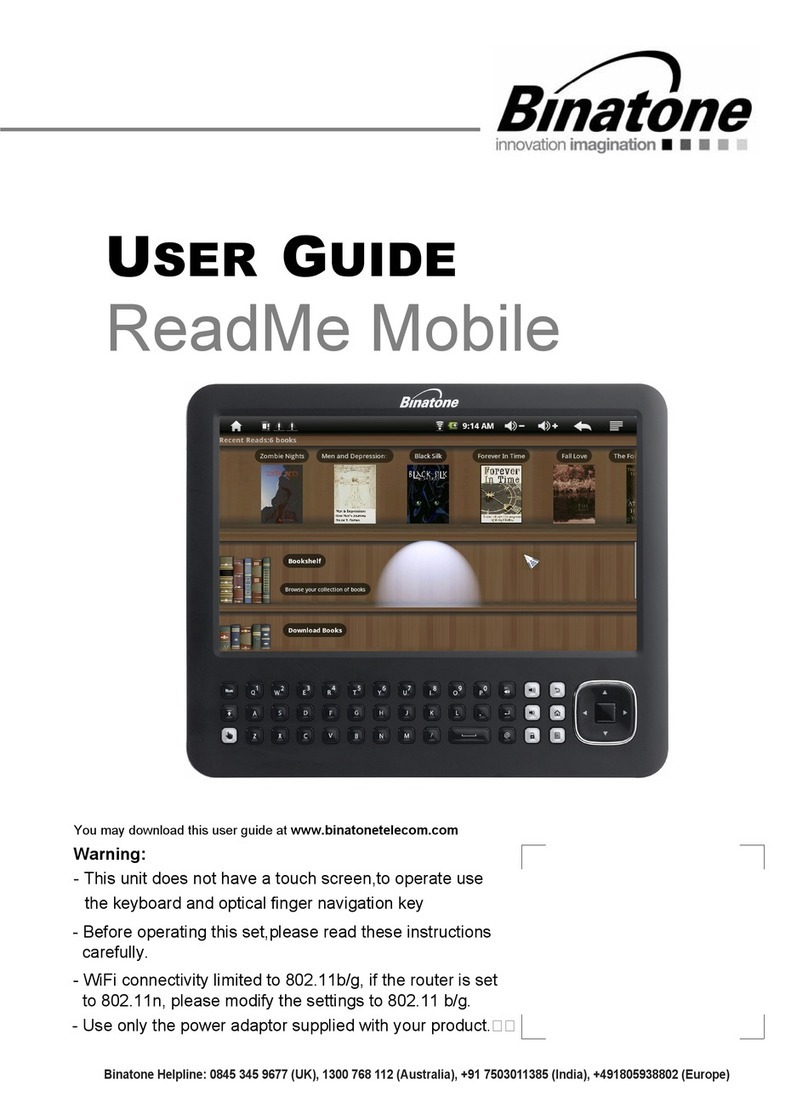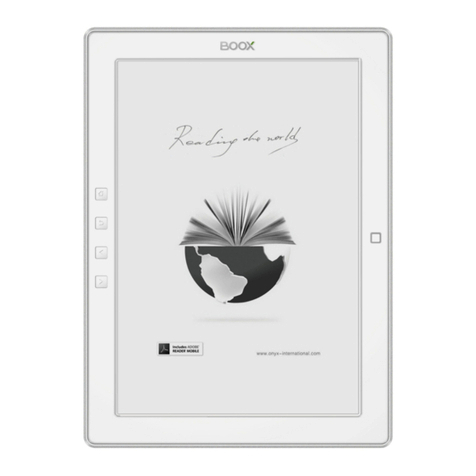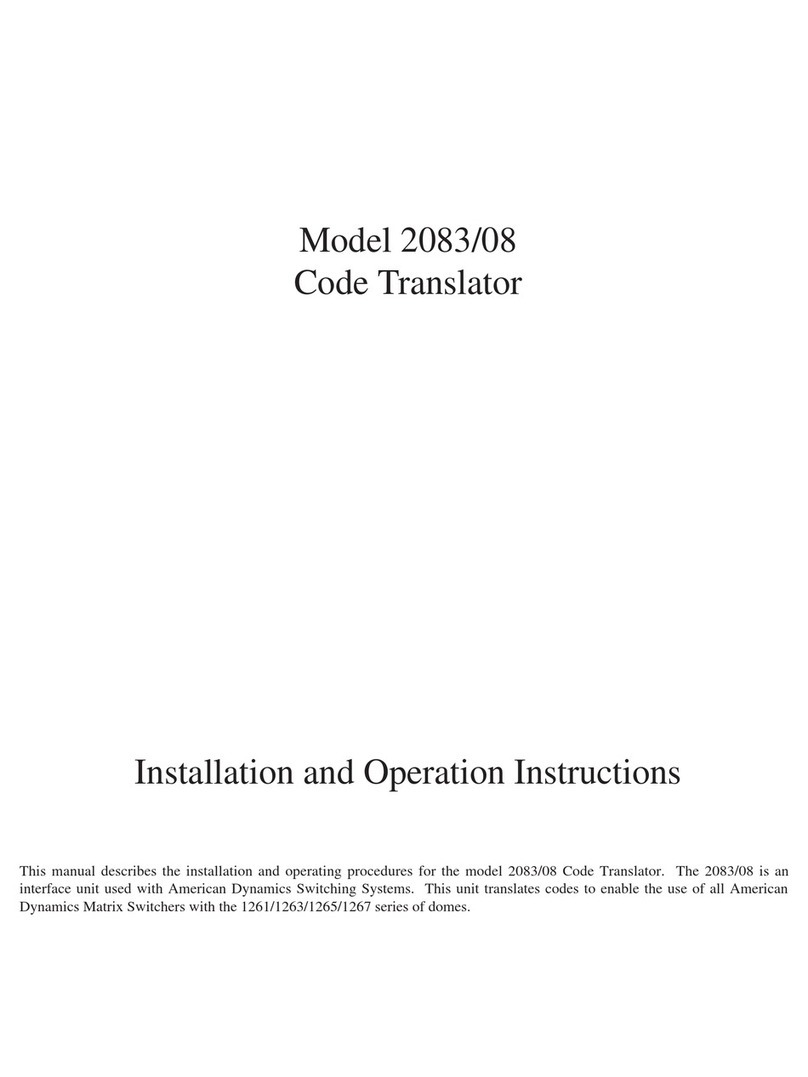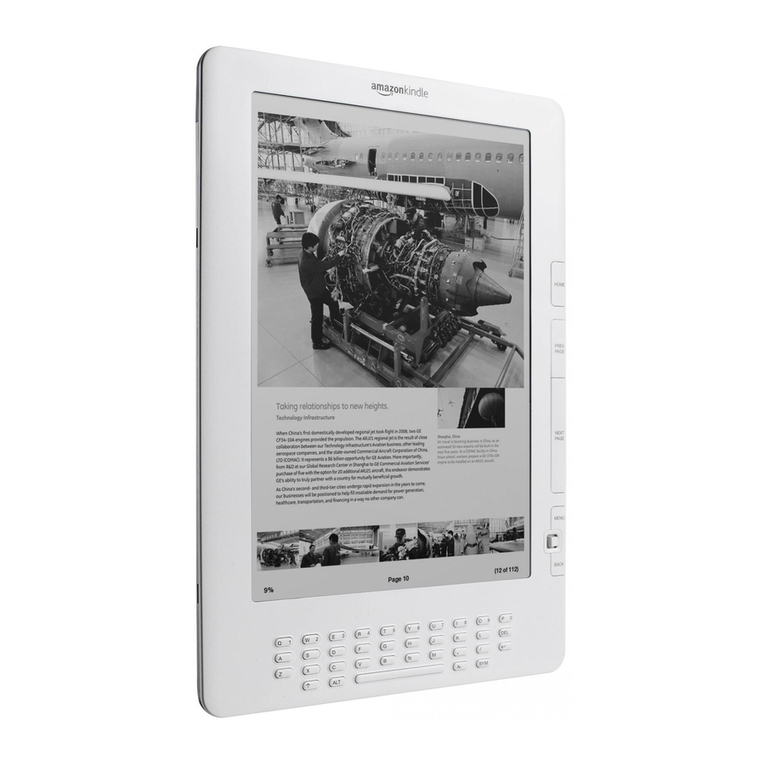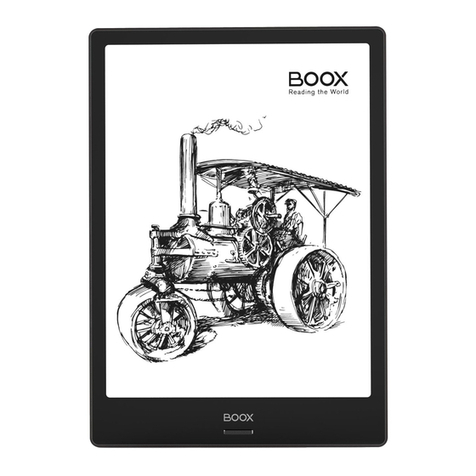Lingo TTV-5 User manual
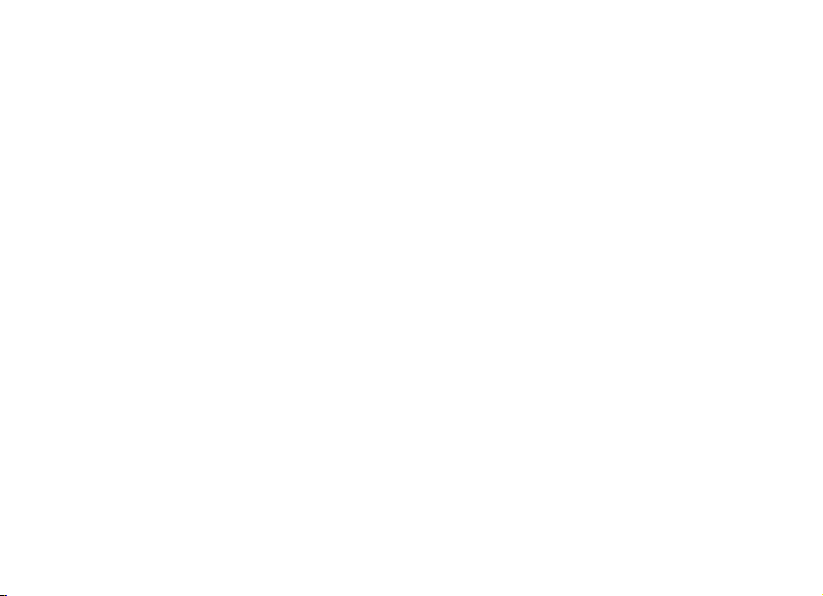
1
OPERATIONAL NOTES
Thank you for purchasing our Translator. To insure trouble-free operation of your Translator,
we recommend the following:
1. Do not expose device to water, sand or dust.
2. Do not expose the device to heavy pressure or bending, The LCD may break.
3. Never use colored paint thinners or other chemical cleaning agents.
4. Never carry out repairs yourself. Save this manual for further reference.
FEATURES
1. Your TRANSLATOR translates 20 languages; on the average, each language contains
20,000 words and 2,300 phrases.
2. HUMAN VOICE, instant speaks in 20 languages.
3. Operational menu with 20 languages, you can select any of the 20 available
languages as the source language.
4. The New Oxford American Dictionary.
5. The built-in DATABANK stores and retrieves names, telephone numbers and memos.
6. 12 digit CALCULATOR can do memory and percent calculations as well as standard
arithmetic operations.
7. LOCAL TIME CLOCK specifies your local date and time. ALARM rings when you preset
your alarm time. Alternative American or English date format, 12-hour or
24-hour format and summer daylight saving time.

2
8. WORLD TIME shows the date and time of any one of 360 major cities in the world.
9. CURRENCY CONVERSION functions as a currency converter for 8 denominations of
your choice.
10. METRIC CONVERSION converts automatically 8 different types of measurement.
11. FM Radio.
12. GAMES.
13. LIGHT/DARK DISPLAY allows you to choose any of 16 levels of light display or dark
display.
14. PERSONAL PASSWORD allows you to lock your databank memory.
15. 119x120 dot graphic display.
16. AUTOMATIC POWER OFF conserves battery power allows you to choose by turning off
the translator from 1 to 15 minutes.
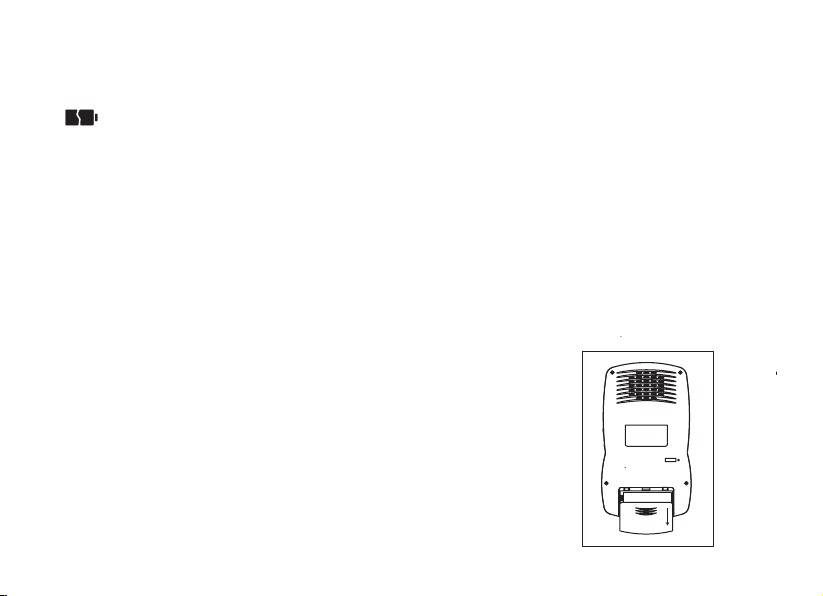
3
BATTERY FITTING
The translator is powered by 2xAAA batteries. When the battery power is low, display shows
< >. If this happens, replace the batteries immediately. The actual service life
depends on the batteries you use. We recommend:
= Replace the 2 batteries every three months.
= Be sure that the positive and negative poles of each battery are facing in the proper
direction.
= Never mix batteries of different types.
= Never mix old batteries and new ones.
= Never leave dead batteries in the battery compartment.
Replacing the batteries
= Turn off the machine. Don’t press any buttons
during the battery replacement.
= Slide off the battery door according the
direction of the arrow indicated. Take out
the old batteries and change them.
= Make sure that the batteries make good
contact with the metal plates.
= Cover the battery door.
RESET

4

5
NAME OF KEYS
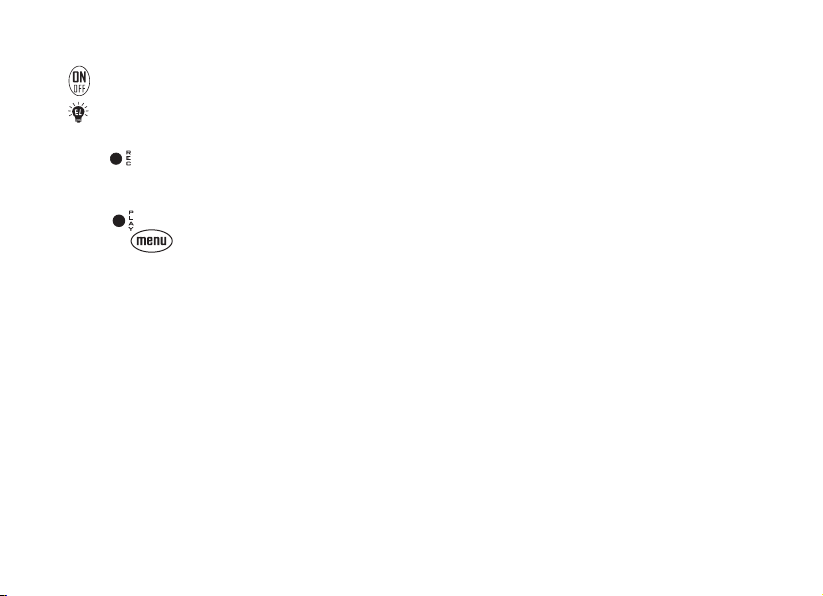
6
1. ON/OFF : a) Switch on & off. The translator will automatically switch off if
you do not press any keys for 1 to 15 minutes .
(please set up the time from 1 to 15 minutes in Set Up Mode)
: b) Backlight. To get backlight, press and hold the On/Off button for
approximately 1 to 2 seconds.
2. REC : REC - Recording key. Press to record a message of about 16
seconds. You can make an instant memory,or record your voice
learning.
3. PLAY : PLAY - Press to listen to the recorded message.
4. MENU : Main Menu, press this to enter function.
5. F1 : Function key 1, use this key to activate the functions according to
the ‘function bar’.
6. F2 : Function key 2, same as Function 1 key to activate the functions
7. ESC : Press this key to return to last screen.
8. ENTER : a) Press this key to have translation in translator mode.
b) Press this key to store data into memory in databank.
c) Press this key to confirm the setting in set up mode.
d) Press ENTER to adjust the volume
9. SHIFT : a) Shift to get capital letters apart from main letter.
b) Shift key to scroll Page Up/Down key.
c) Shift key to Backspace andto delete.
10. SPACE : Provide an interval.
11. LANGUAGE : a) Press these keys to access other language translations
KEYS b) Press these keys to access the calculator mode.

7
a
bcd
e
f
12. : a) BS - BACKSPACE. To clear the last input.
b) In editing mode, as a LEFT KEY. To move the cursor leftward.
c) UP KEY. To move the cursor upward.
d) RIGHT KEY. To move the cursor right.
e) In editing mode, as a Delete key. To delete the letter.
f) DOWN KEY. To move the cursor down. Press [shift] key, then
press it to work as page down key.
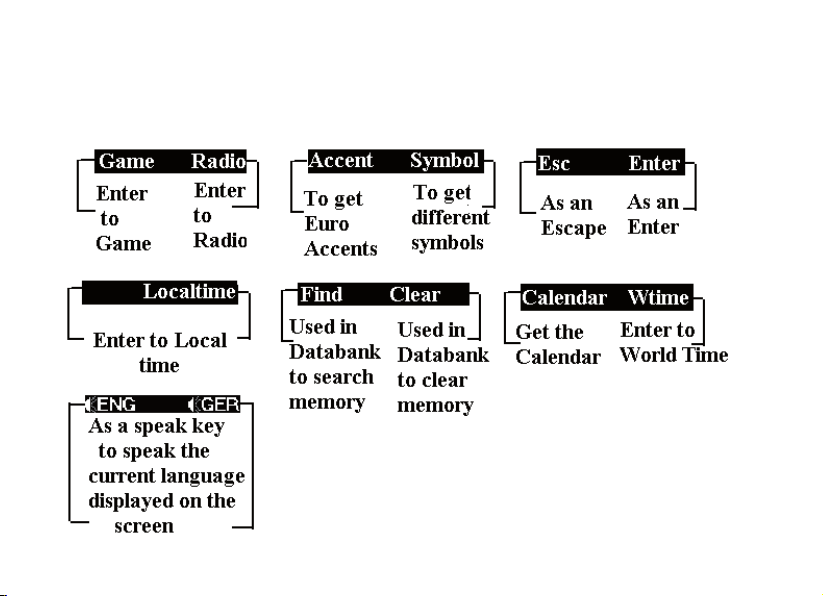
8
FUNCTION KEYS
The translator uses the function keys operating the system same as a cell phone.
There are 2-function key areas beneath the display of the translator which are black high-
lighted. The following are the explanations for the function keys:
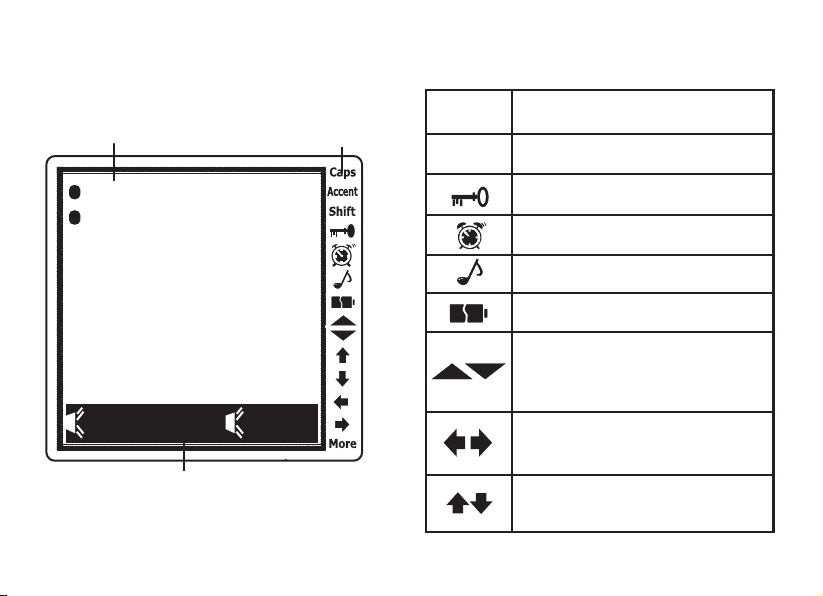
9
Standard
Display area Status bar
with symbols
ENGSPA
car
coche
DISPLAY SYMBOL
Function Bar
Indicates that it is in Capital
Alphabet
Indicates that it is in Shift
status.
Indicates that it is in LOCK
position and needs password.
Indicates that it is set
up with ALARM
Indicates that keyboard tone
is on.
Indicates that the battery
power level is low.
Indicates that you can make
a selection with PAGE
UP or PAGE DOWN key to
scroll further
Indicates that you can make
a selection with the Left
or Right key to see further
Indicates that you can make
a selection with the Up
or Down key to see further
Shift
Caps

10
.
.
.
.
.
OPERATION
Before starting, please read this instruction manual carefully and be sure follow the correct
operating procedures. Keep this instruction manual for future reference.
SWITCH ON YOUR TRANSLATOR - To switch the Translator on, press <ON/OFF>. The
device always starts in the mode that was active when it was last switched off. For
example, if you were in calculator mode during the last use, you will be in calculator
mode again when you switch the device back on.
The translator automatically switches off if no key is pressed for a certain period. You can
select this time period from 1 minute to 15 minutes. Go to <SET UP> mode, number 5,
(off time), from this mode, you can select to set your machine to automatically switch off
in 1 minute to 15 minutes.
SET UP :
SETUP to adjust the basic settings of the Translator. Various options are available in the
setup menu.
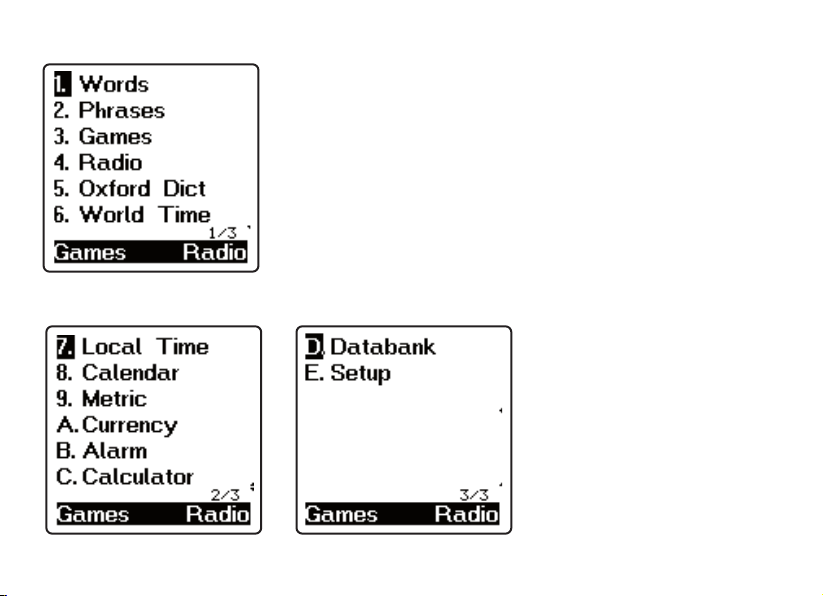
11
Press MENU, display shows:
Press “Page Down” (Shift ) Key to view
other main menus.
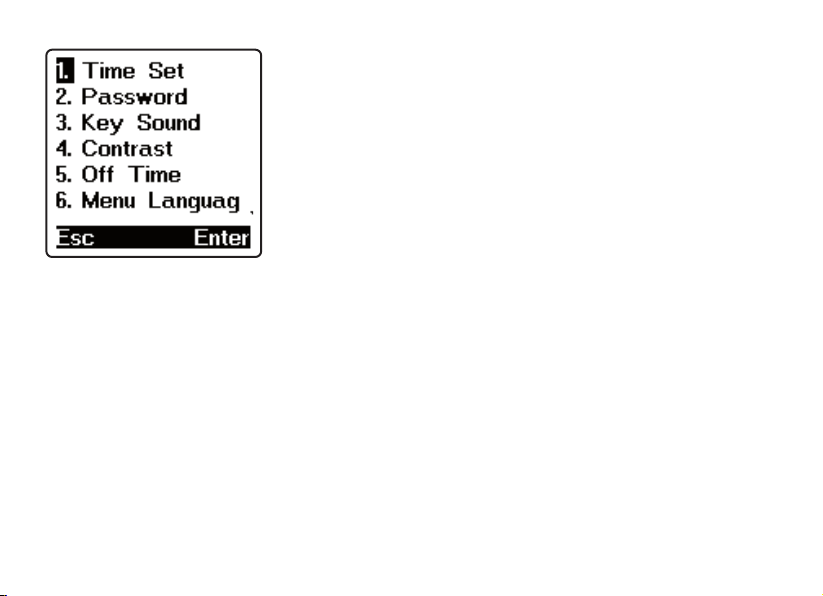
12
Press <E> to SETUP mode. Display shows:
Just press 1-7 or [enter] to select the function you want to set.
1. Menu language
You can select any one of the 20 languages to be your prompt message. Press <6> to
setup your menu language. Use “Up/Down” () key or “Page Up/Down” (Shift ) key to
select your language, and press [enter] to confirm.

13
English = English message, Deutsch = German message,
Français = French message, Español = Spanish message,
Italiano = Italian message, Português = Portuguese message,
Nederlands = Dutch message, Česky = Czech message,
Polski = Polish message, Magyar= Hungarian message,
Slovenčiny = Slovakian message, Românian = Romanian message,
= Greek message, Türkçe = Turkish message,
= Arabic message, = Persian message,
= Russian message, 中文= Chinese message,
日本語 = Japanese message, = Korean message,
Highlight the ENG and press [ENTER] to confirm the setting.
ΡУССКЙЙ
Slovenciny
Romanian
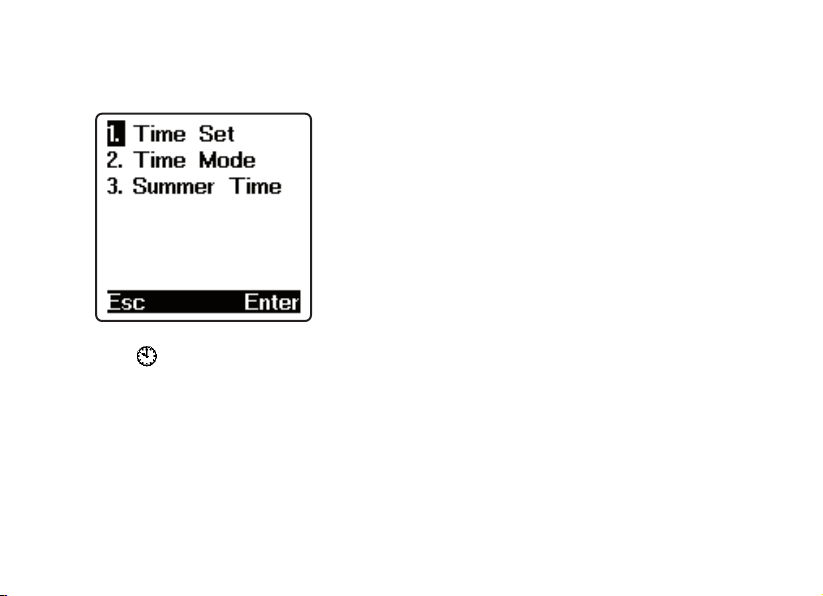
14
2. TIME SET
2.1 Time set
2.1.1 Press <1> to set up your time. The screen displays:
2.1.2 Press <1> or [enter] to setup your time. The screen displays the local time. You can
see “ ” is on left bottom corner, means LOCAL TIME. There are 360 cities’ names
built in to the translator. You can select any one to be your local place.
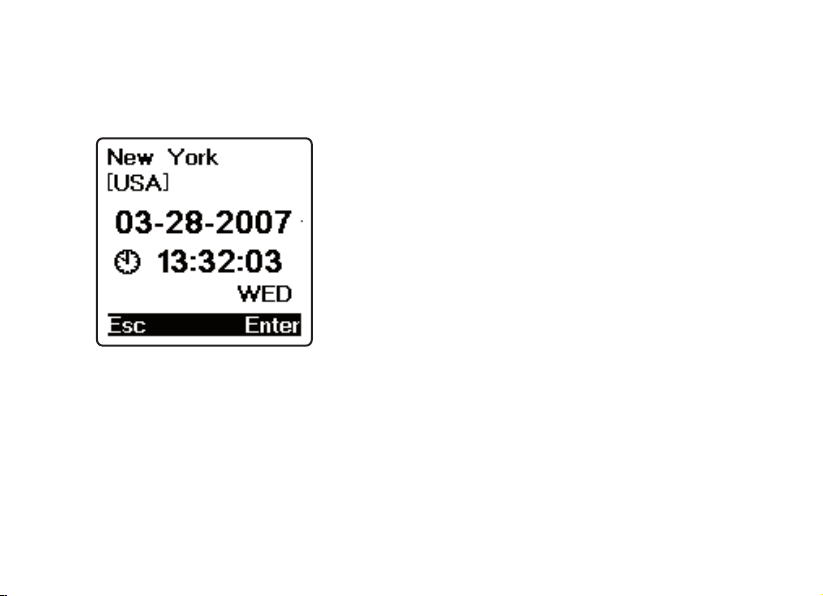
15
2.1.3 Using “Up” () or “Down” () key to search for the place you would like to choose or
you can type in the first alphabet of the places name and then search, e.g. press
“N” to find the New York, display shows all the cities names whose first alphabet is
“N”. Press the “Down” () key until New York appears.
2.1.4 Press “Right” () or “Left” () key to set up the date and time you require, e.g.
change the date to 04-29-2007 and time to 12:30. Move the cursor by pressing the
“Right” () key on the month, press the “Up” () key until the 04 appears.
2.1.5 Press “Right” () key to move cursor to date, year or time, and change your required
time using same procedure as above.
2.1.6 Press [enter] to store the information already entered, display returns to previous
menu.

16
2.2. Time Mode
2.2.1 Press <2> to set up your TIME MODE. i.e. American format in Month/Date/Year, or
British format in Date/Month/Year, 24-hours or 12-hours format. Display shows:
2.2.2 Use Left or Right () key to select the change, e.g. press Right ()key to change
display to show DD / MM (Date/Month). Press Down key () then Right () key to
change display to show 12 - HR (12 hours). Press ENTER to confirm this setting and
return to Time Set menu.
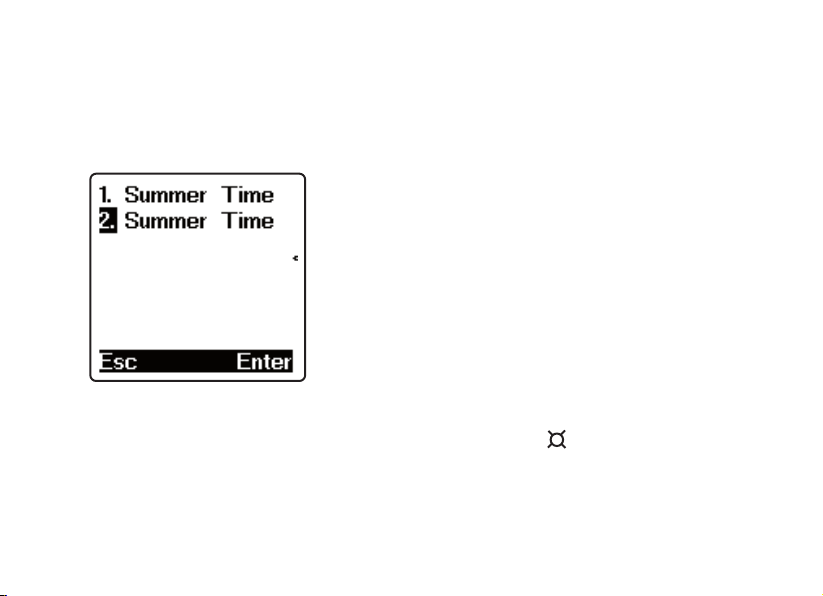
17
2.3. Summer Time
If you are in summer daylight saving time, you can select to switch ON the Summer time in
your translator. When you switch ON the Summer time feature, the current time will auto-
matically advance by one hour.
2.3.1Press <3> in the Time Set menu, display shows:
2.3.2. Press <1> to select “Summer Time ON”.
2.3.3. Press <2> to select “Summer Time OFF’.
2.3.4. After you set “Summer Time ON”, you can see an icon “ ” on your local time:
this icon shows adding an hour for Summer time.
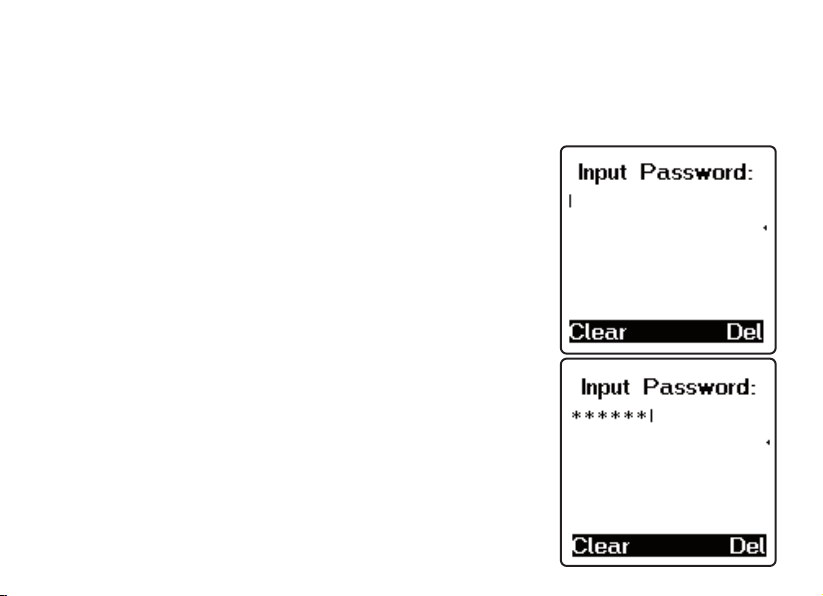
18
3. Password
You can protect your Databank information by inputting your personal password. Before
you input the password, make sure you can remember the password; otherwise your data
stored in Databank memory will be locked until you reset your Translator.
3.1 In the Set Up mode, move the cursor to the
Password and press [enter], or just press <2>
to set up your password. Display shows:
3.2 Enter your password (not more than 6 letters):
(e.g. A1B2C3), display shows:
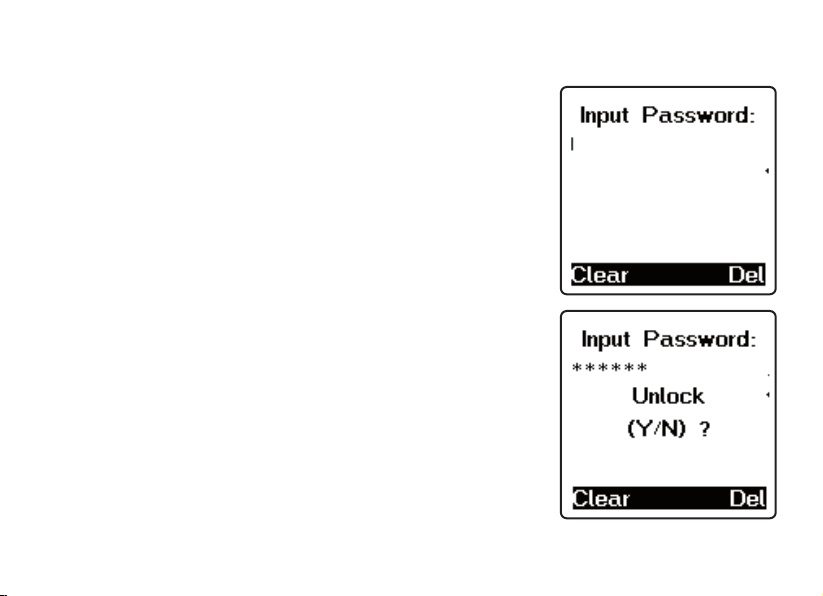
19
3.3 Press [enter], display shows: LOCK (Y/N)?
3.4 Press “Y” for Yes to confirm, “N” for No to skip.
3.5 When you select “Y” to confirm the password, you
have to input the password when you go into the
databank and the display shows:
3.6 When you enter a correct password, it will release
you to the Databank mode. If you enter an incorrect
password, it will flash “INVALID” and ask you enter
Password again.
3.7 Release your password; enter Password in
Set Up mode.
3.8 Type your password, “A1B2C3”,
press [enter] display shows:
3.9 Press “Y” (YES) to confirm unlock, display flashes
“UNLOCKED”, the password is released and display
returns to previous menu.

20
3.10 If you forget your password, you have to reset the translator. In this case, the time and
the setting will revert to original settings and have to be rest.
NOTE: If you find an abnormal screen which might have been caused by unexpected
reasons, you can reset your machine.
To reset the machine :
Use a thin, pointed
object to press the reset
hole.
RESET
RESET
Table of contents
Other Lingo Ebook Reader manuals