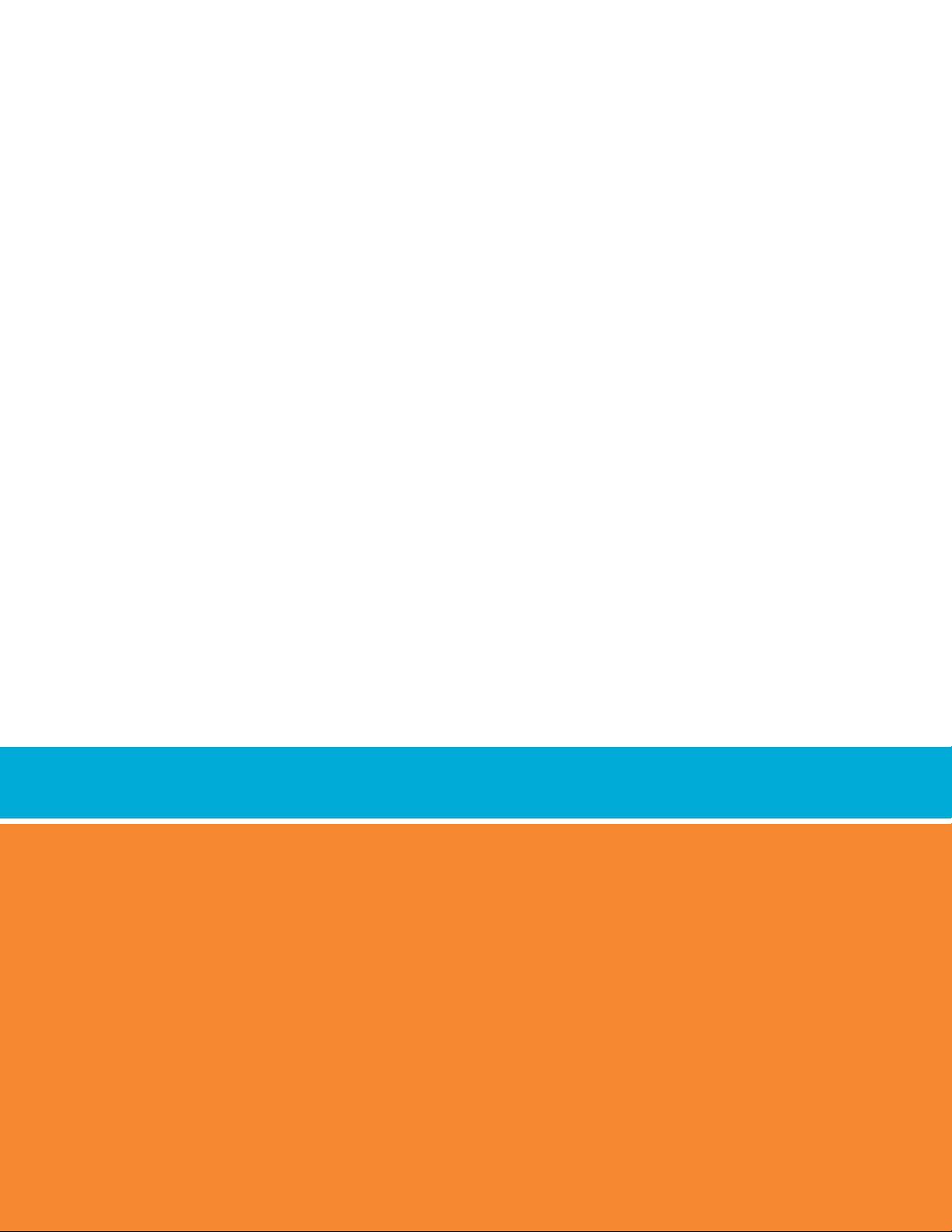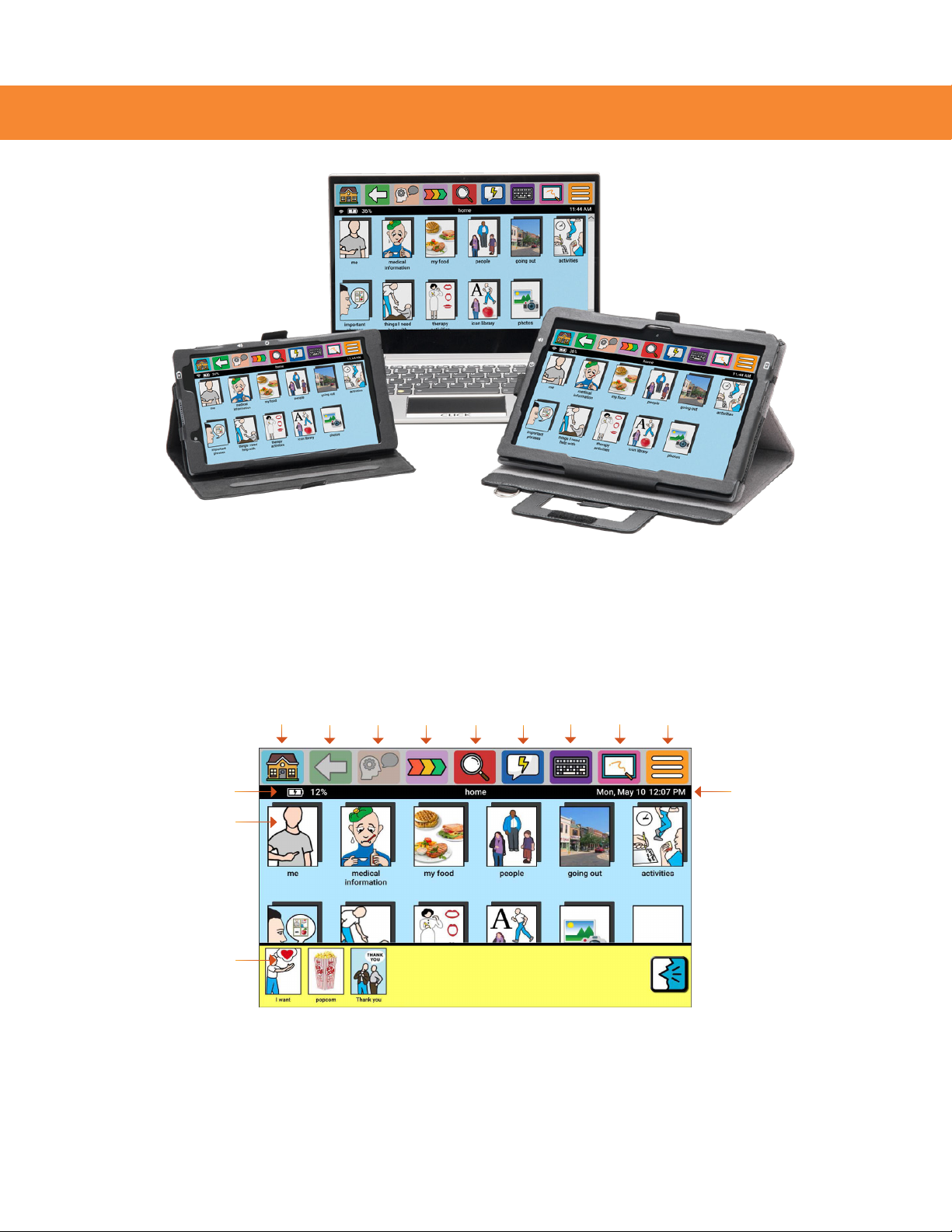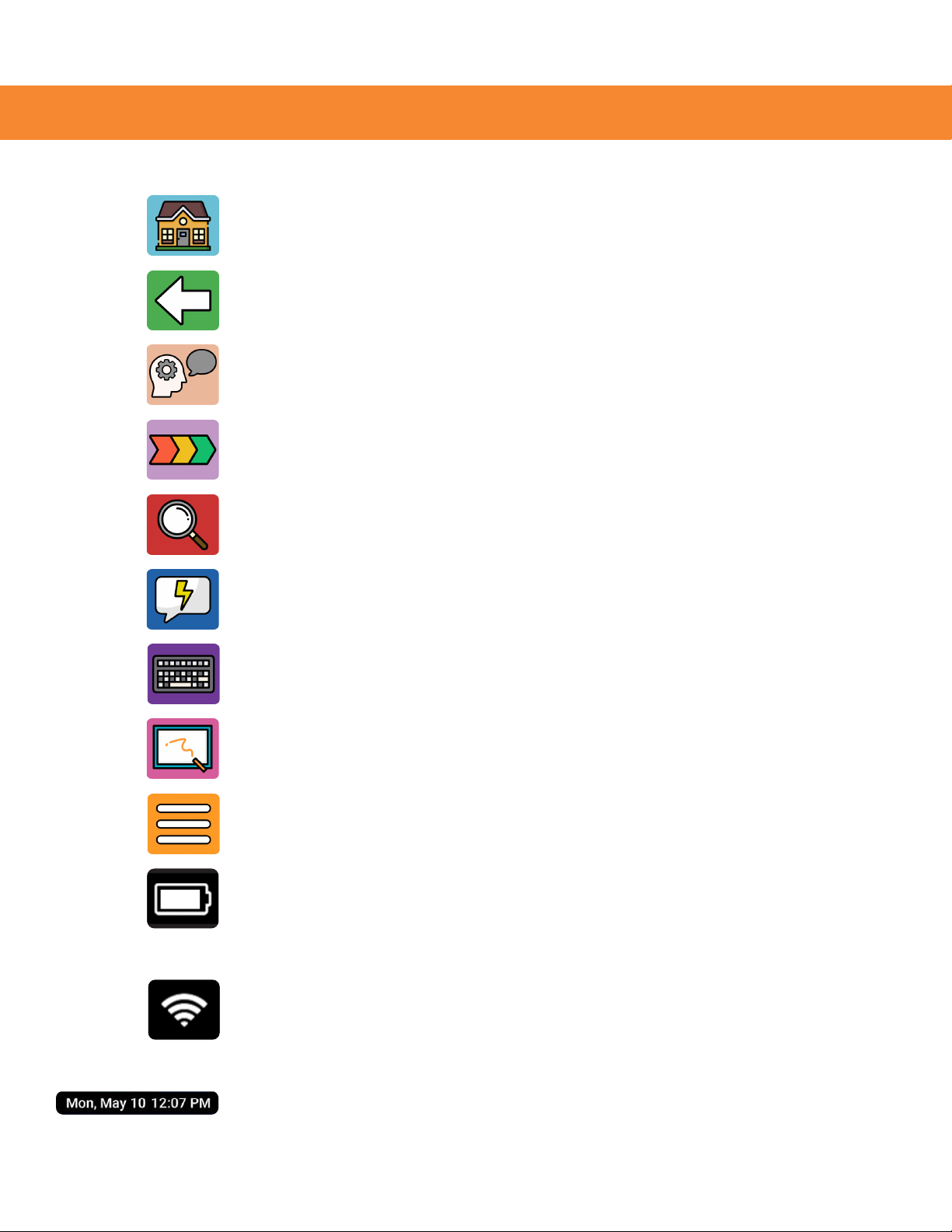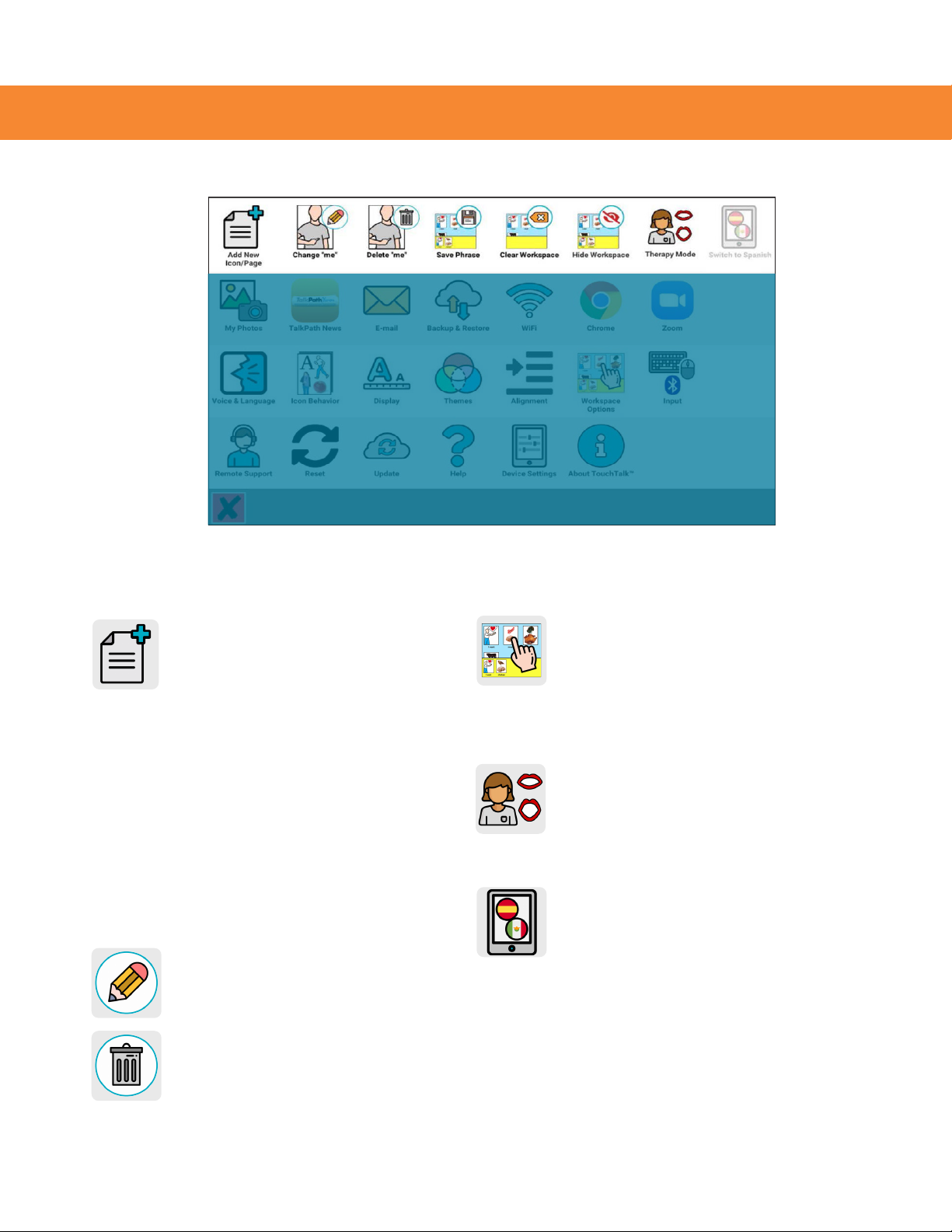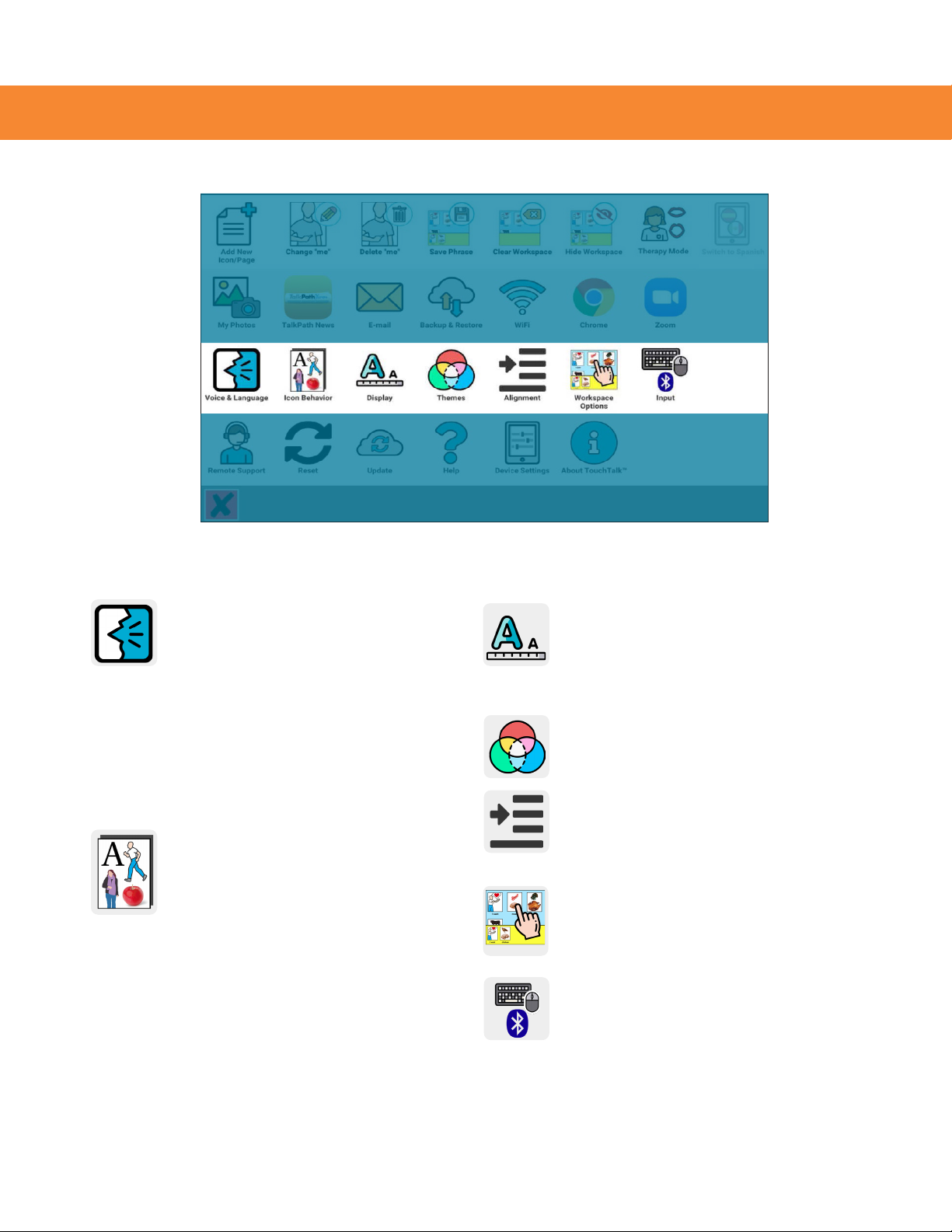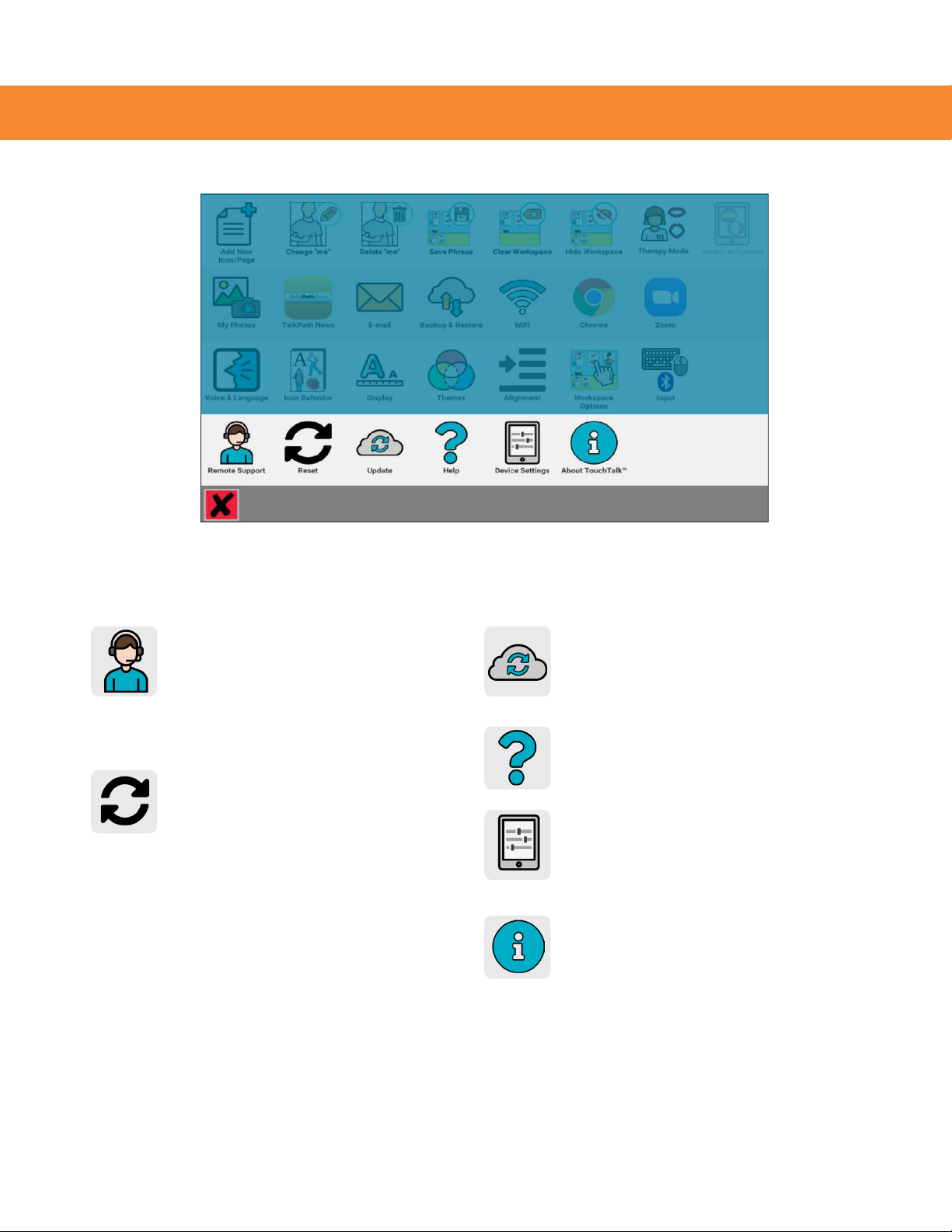AllTalk, TouchTalk, and MiniTalk User Guide | 8
SETTINGS
The third row allows you to make changes to how the device looks and sounds.
The Voice & Language button
allows you to change the voice
that is used by the device and set
the speed of the voice playback.
You can also choose to use a
synthetic voice for all words and
phrases in the system. This menu
also allows you to switch between
English and Spanish language
options for system menus and
icons quickly and easily.
In this setting, you can set
the Icon Behavior to slow,
fast, or custom. The slow
setting enables all the device’s
feedback systems: icons and
phrase icons will project, and
the page icons will project and
speak the word or phrase.
The default fast setting lets
you navigate to a desired icon
quickly without the added
feedback systems. Custom
navigation allows you to choose
if each setting is on or o.
The Display setting lets you adjust
the size of your icons based on
your visual preferences and needs.
Display is also where you set the
Skin Tone for some device icons.
Choose a color Theme for your
device background to help with
low-vision contrast sensitivity.
Align icons on the left, right,
or center of the screen, to help
compensate for visual eld
cut disturbances.
Workspace Options make it easy
to add icons to the workspace and
choose how icon phrases are read
by the system.
The Input button allows you to make
changes to your keyboard. You can
also change the cursor size of an
external mouse, when attached. The
Bluetooth button will automatically
search for available Bluetooth
accessories, such as speakers or
an external keyboard, and let you
connect them to your device.