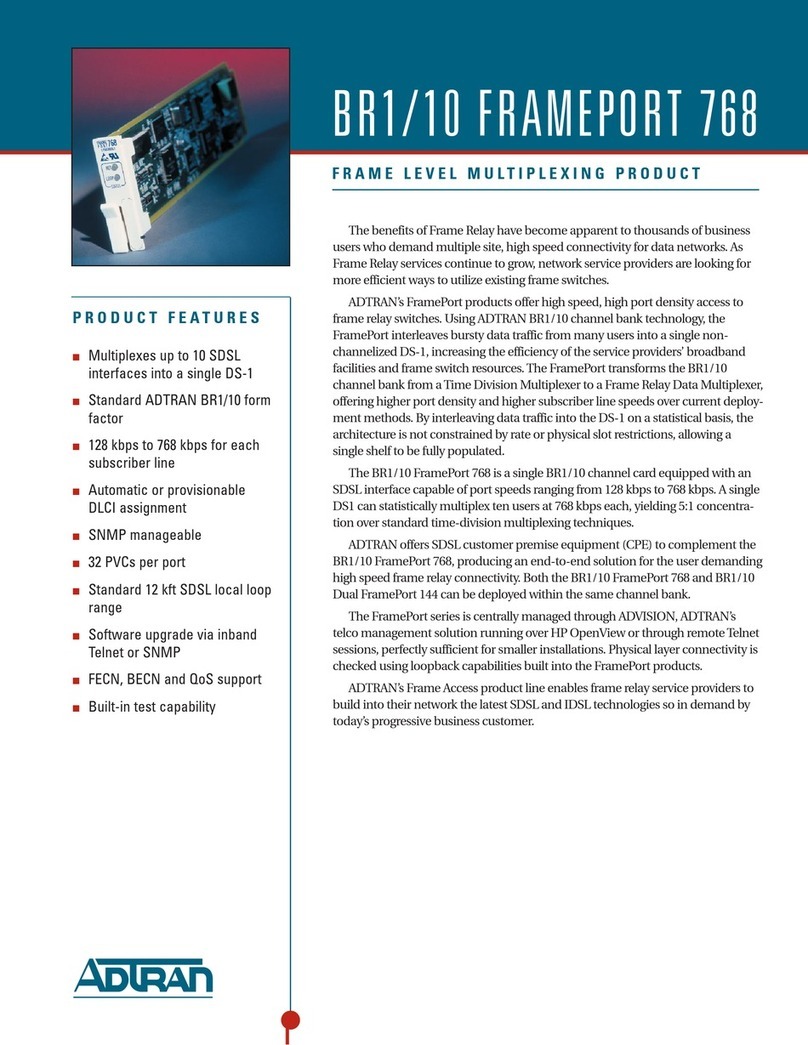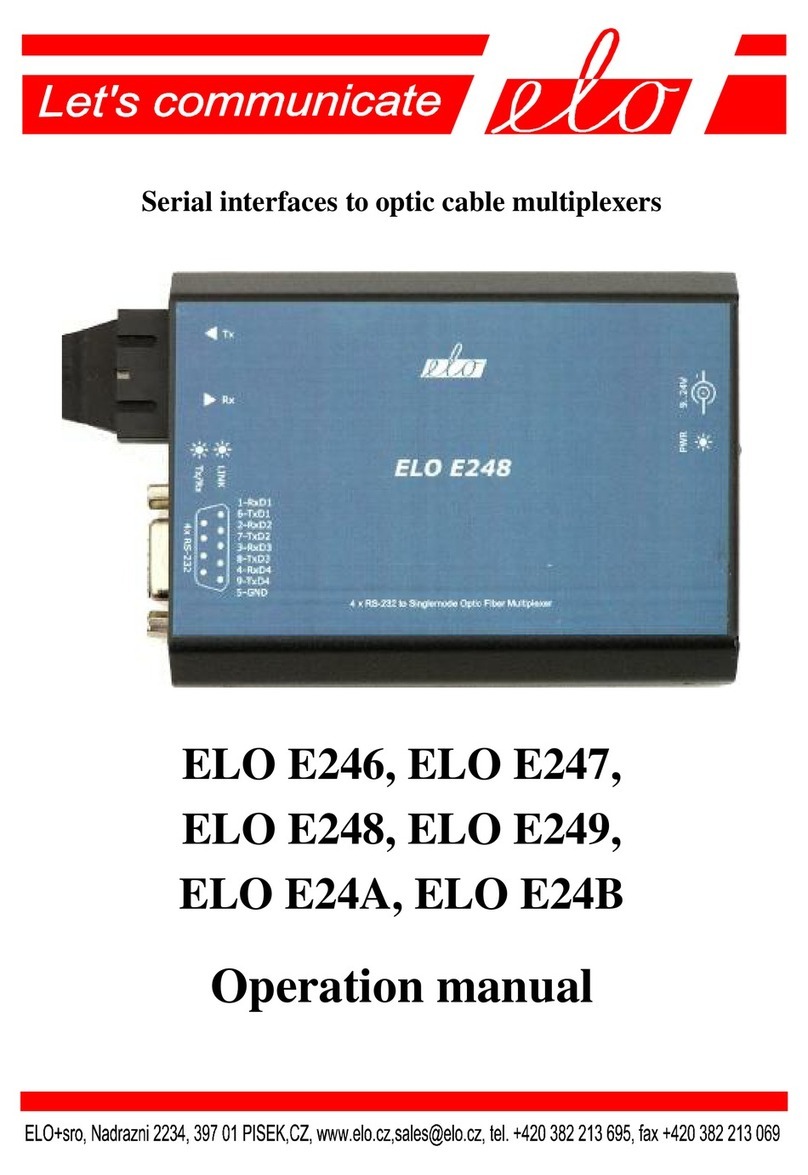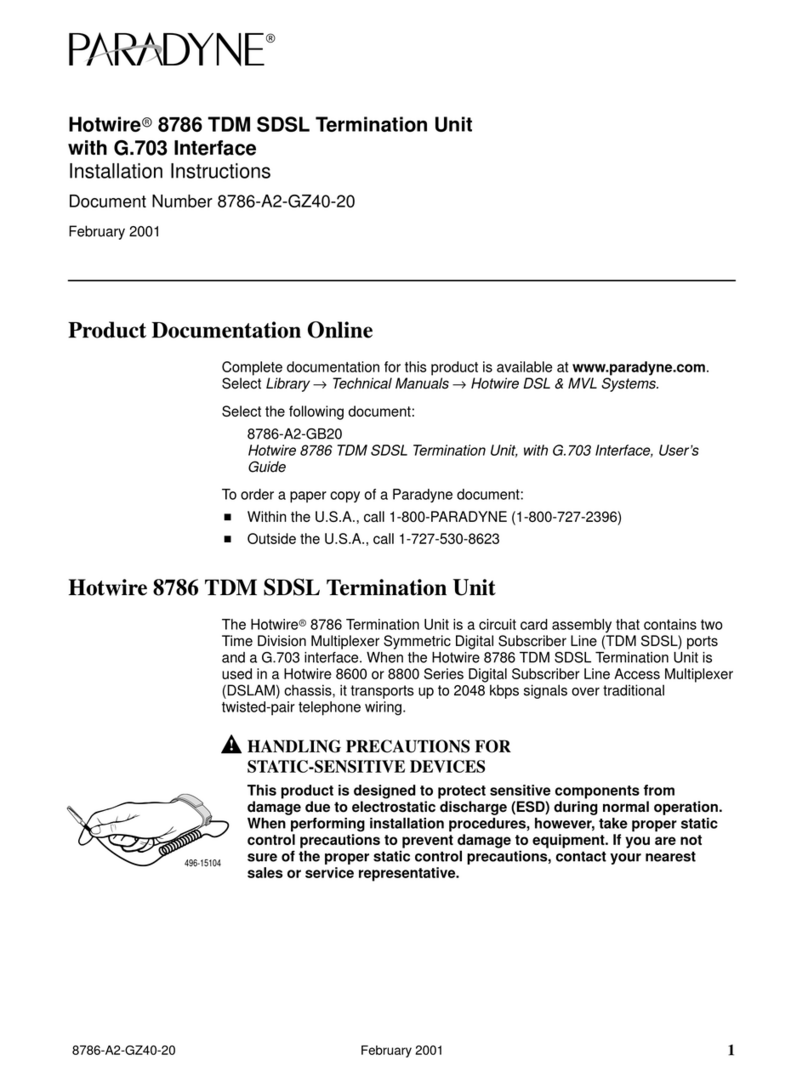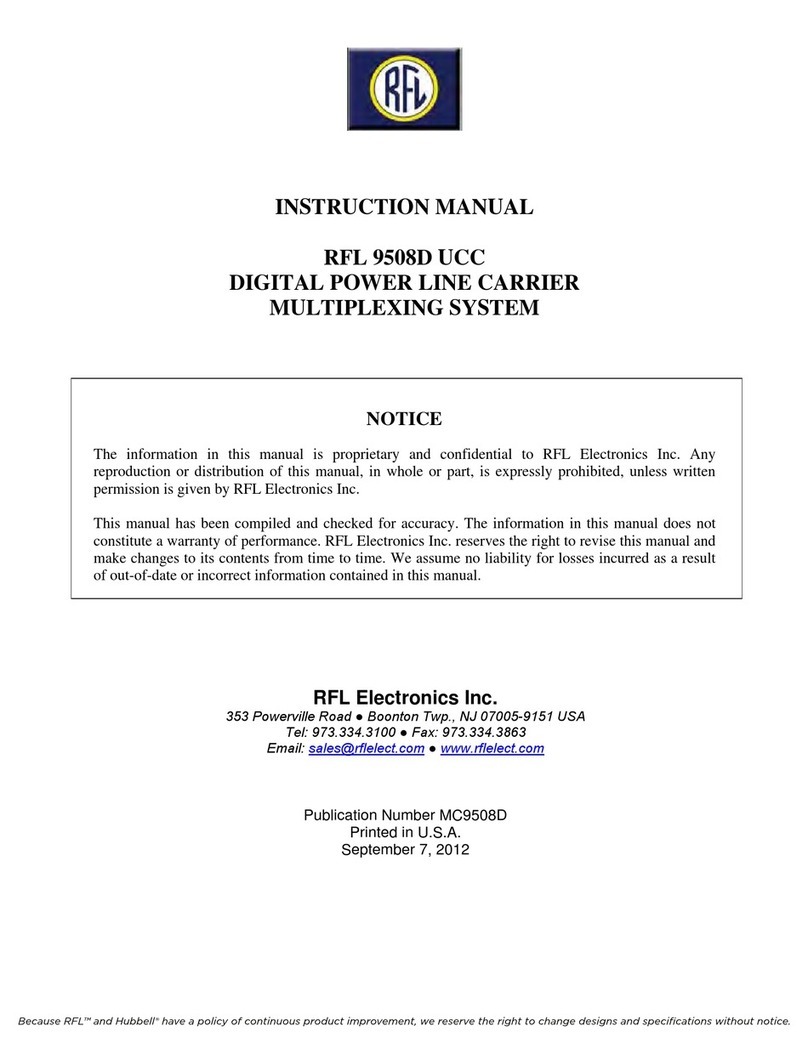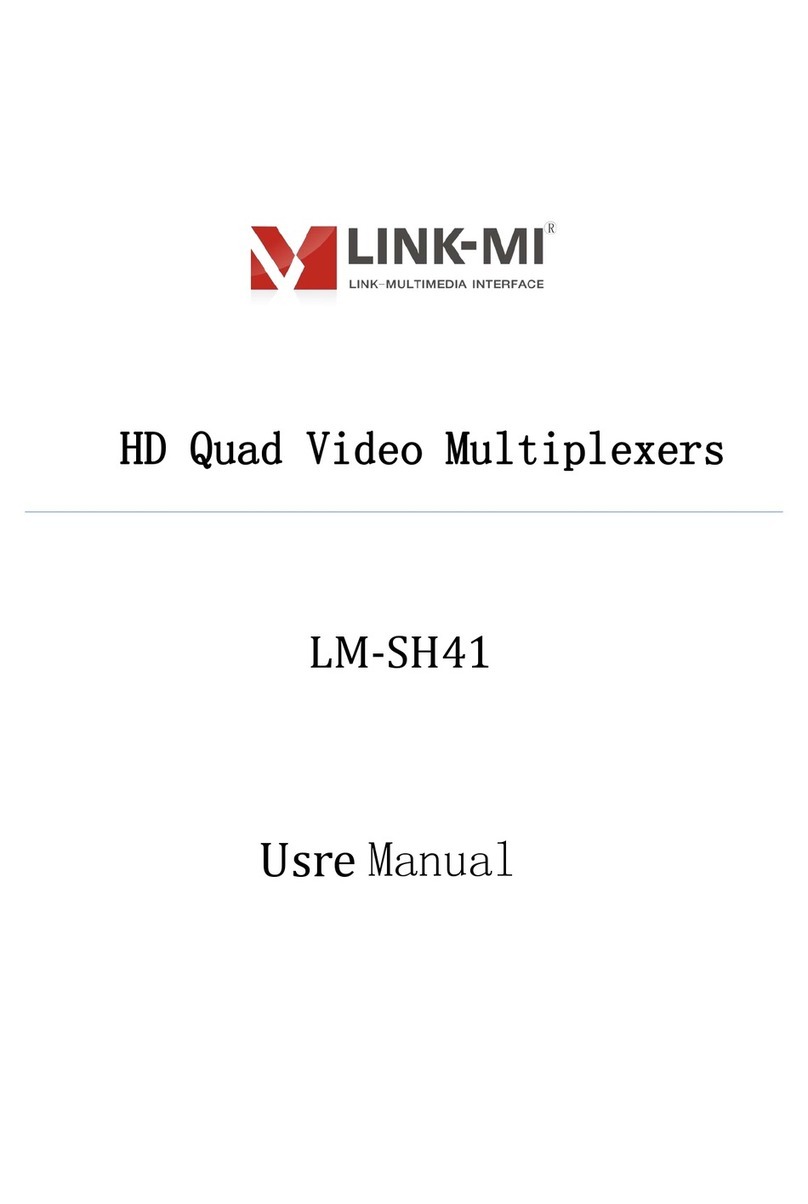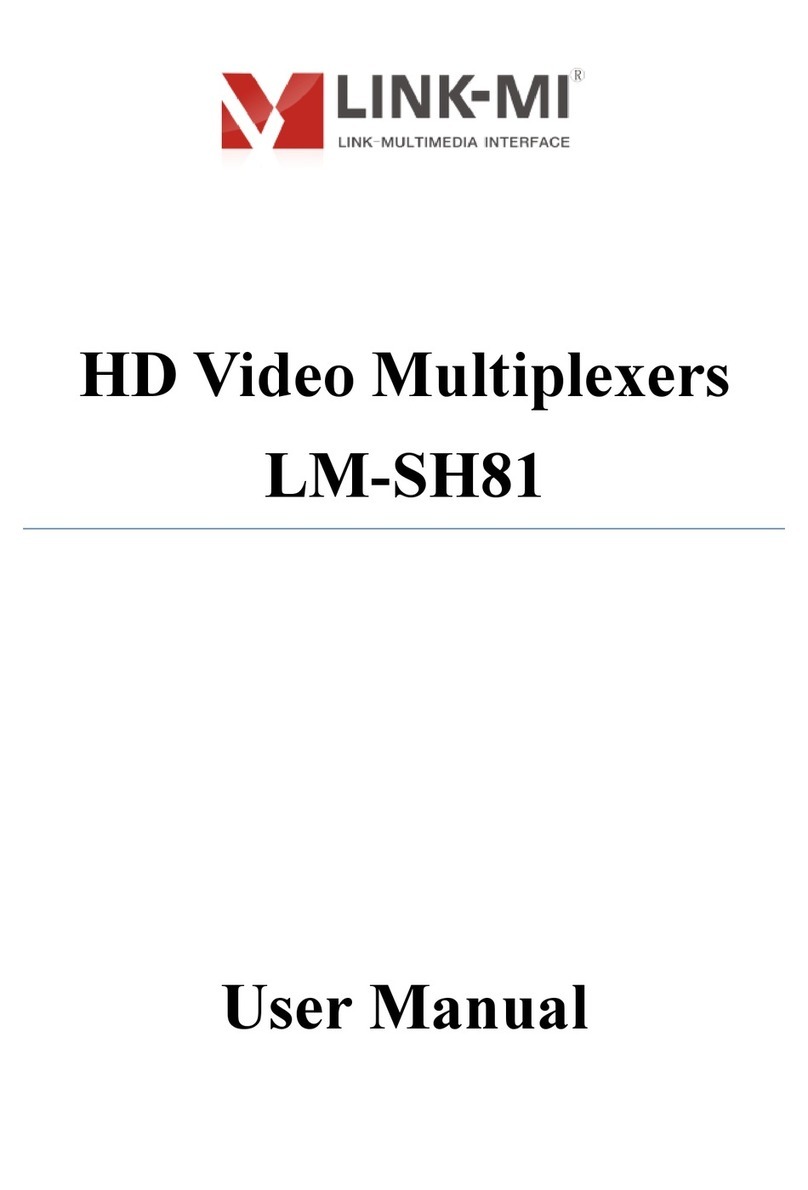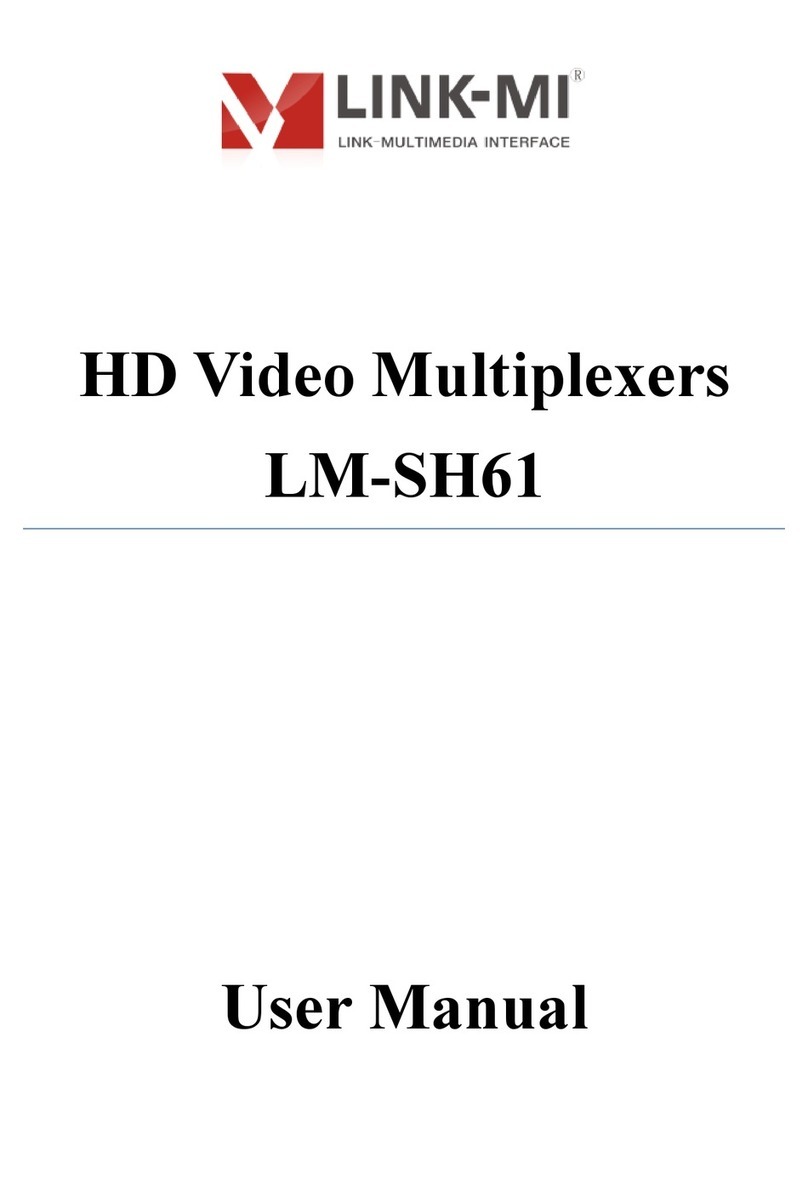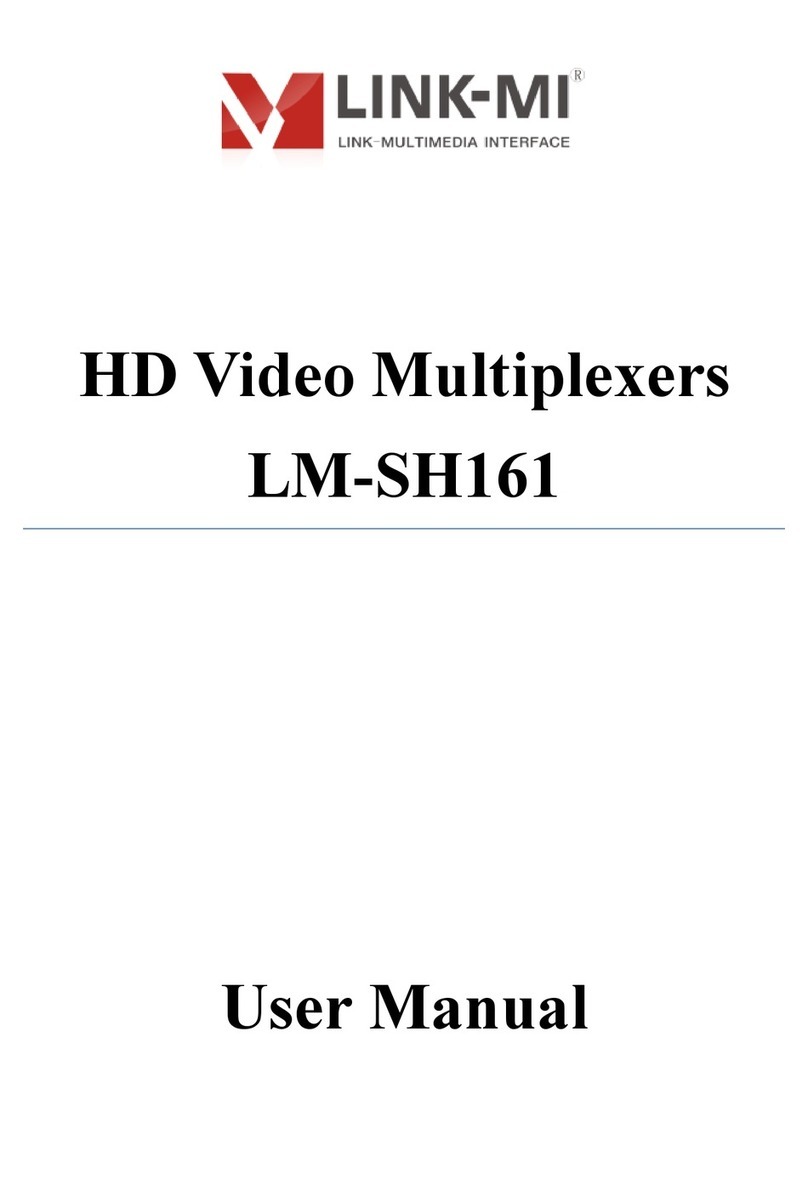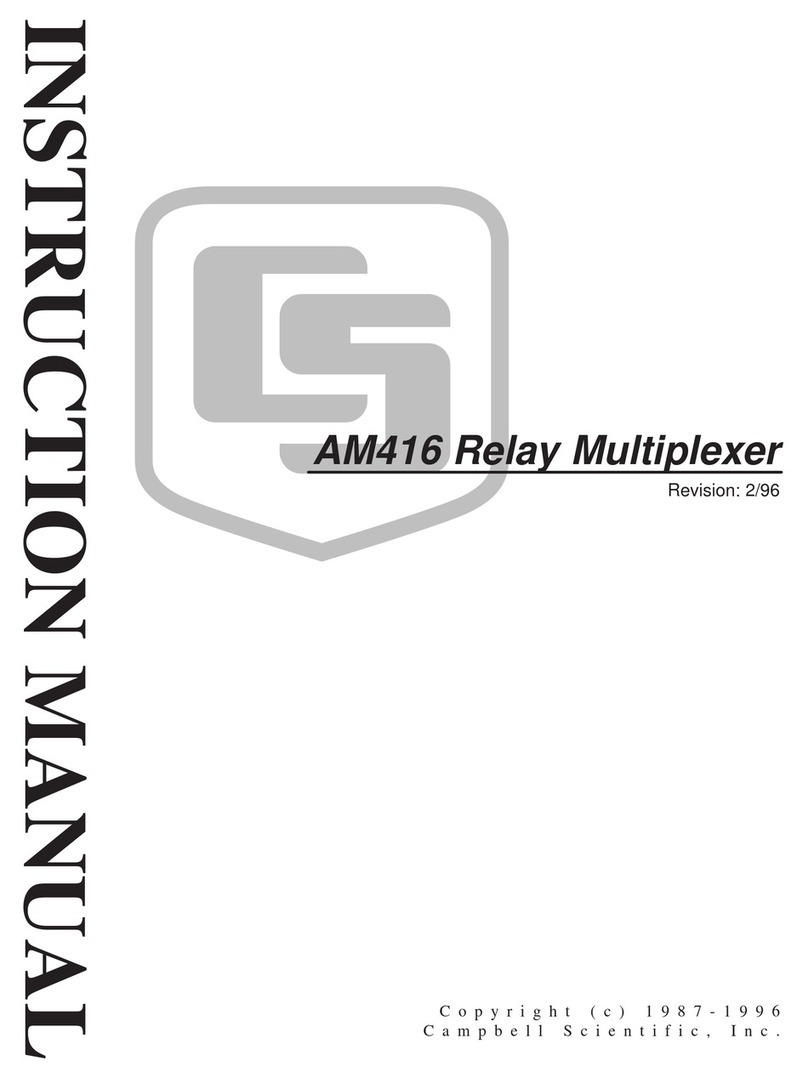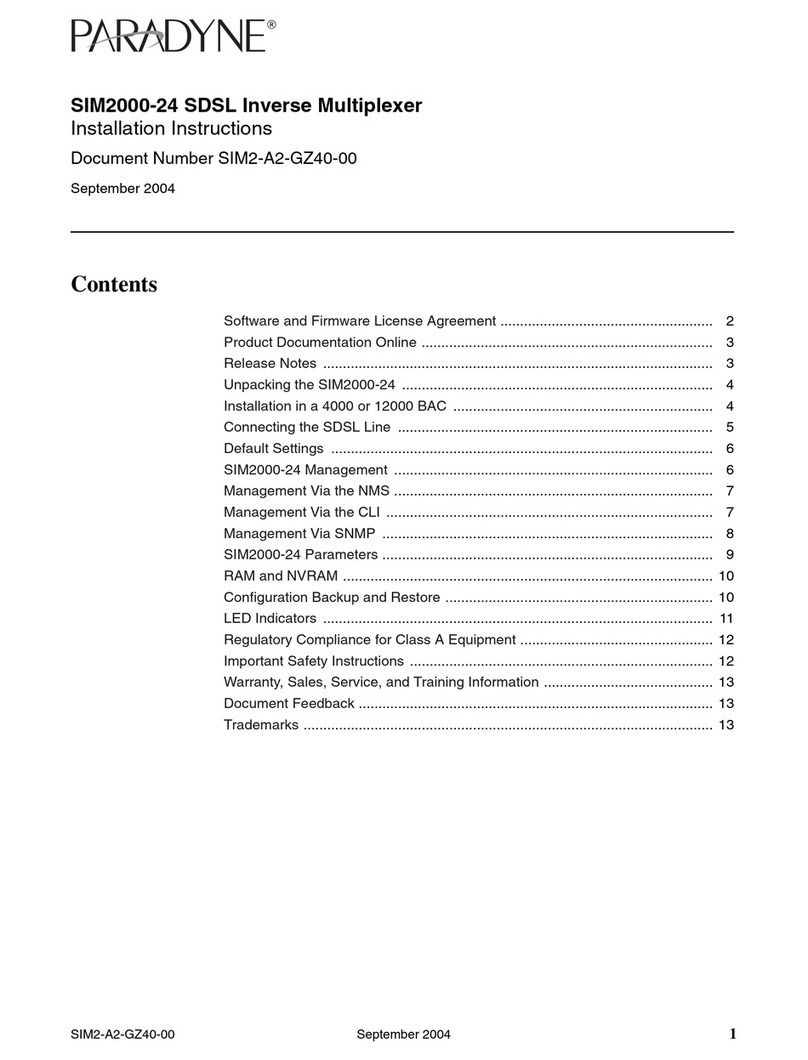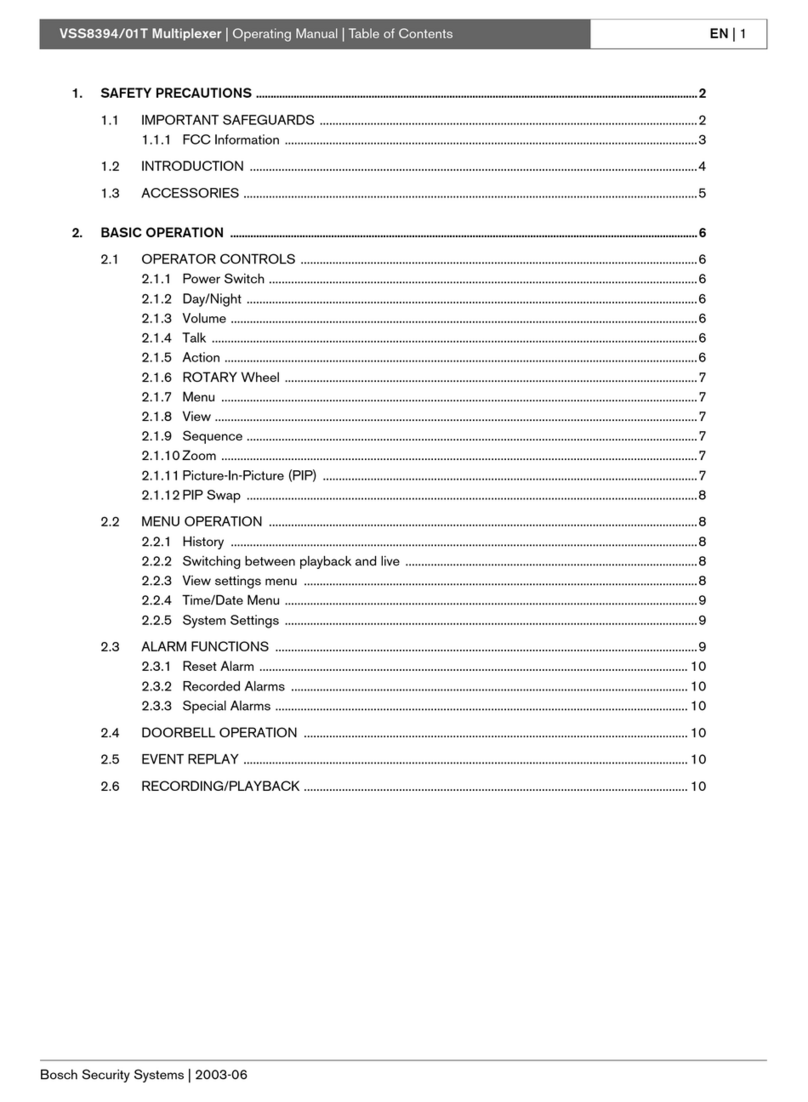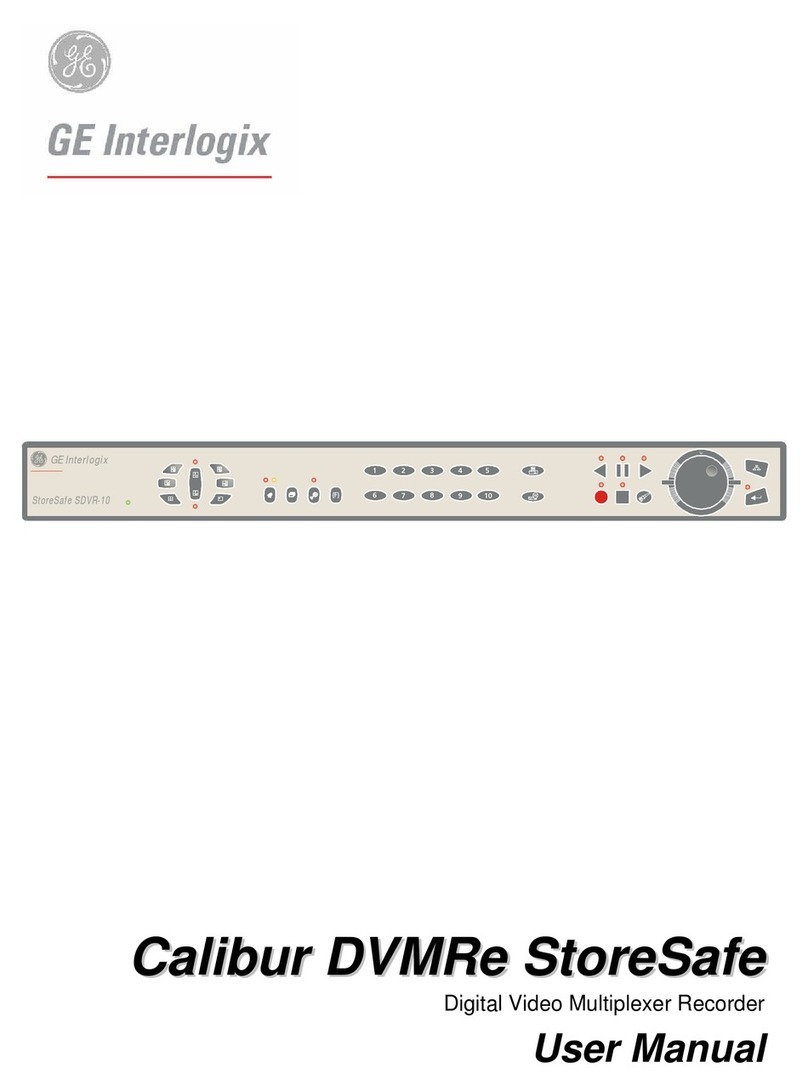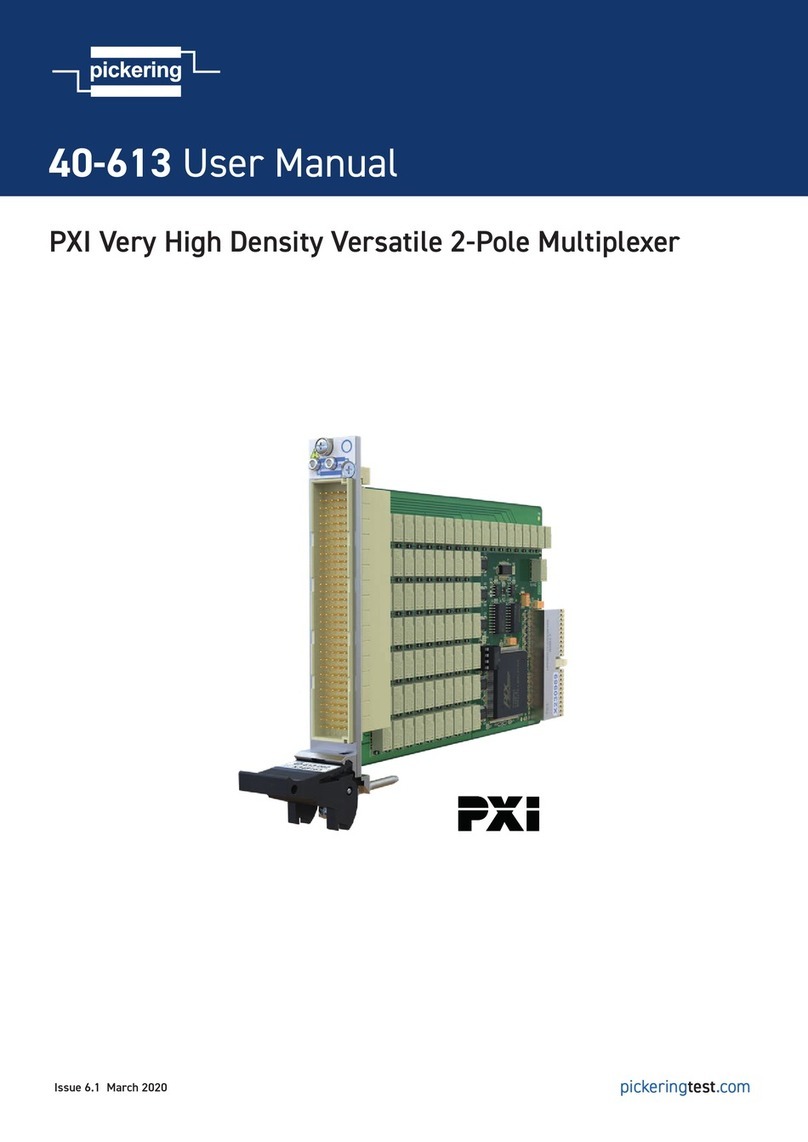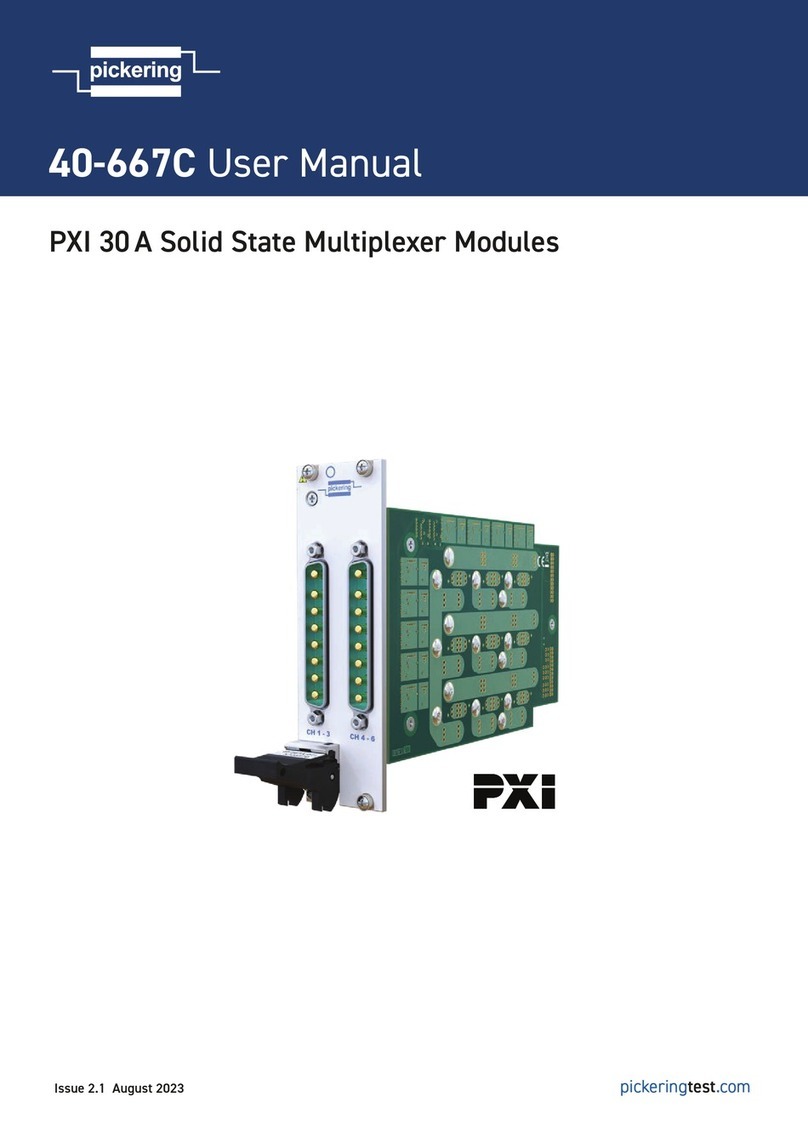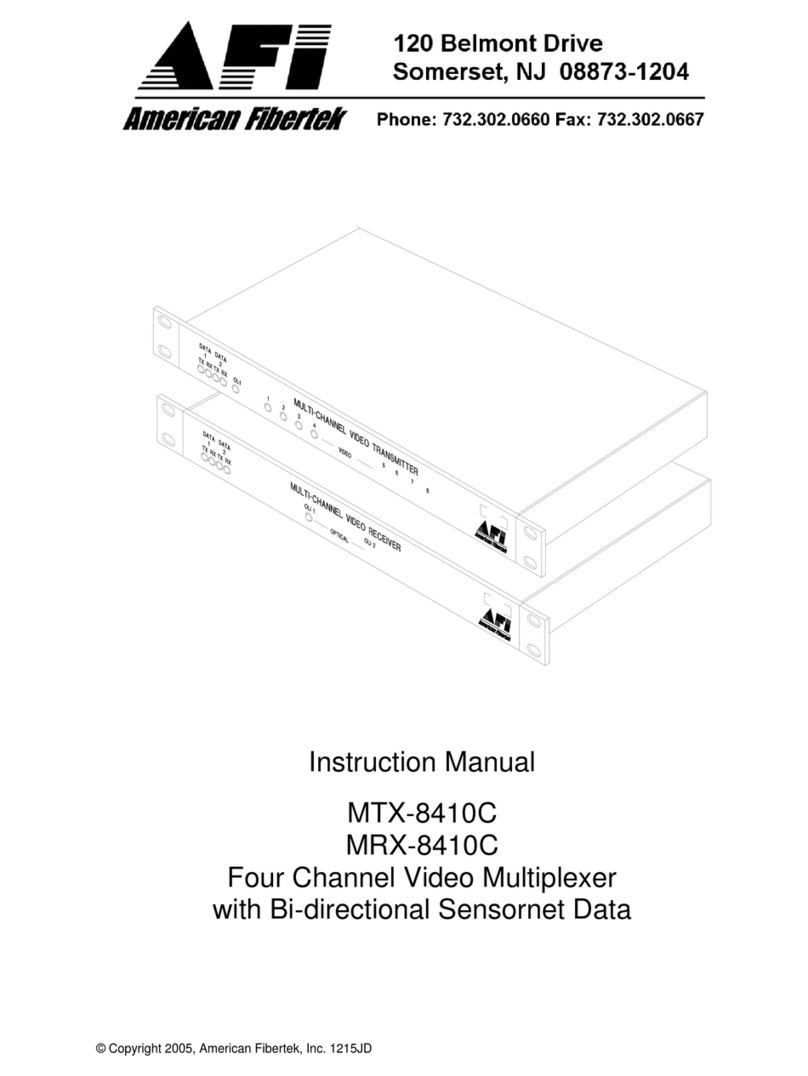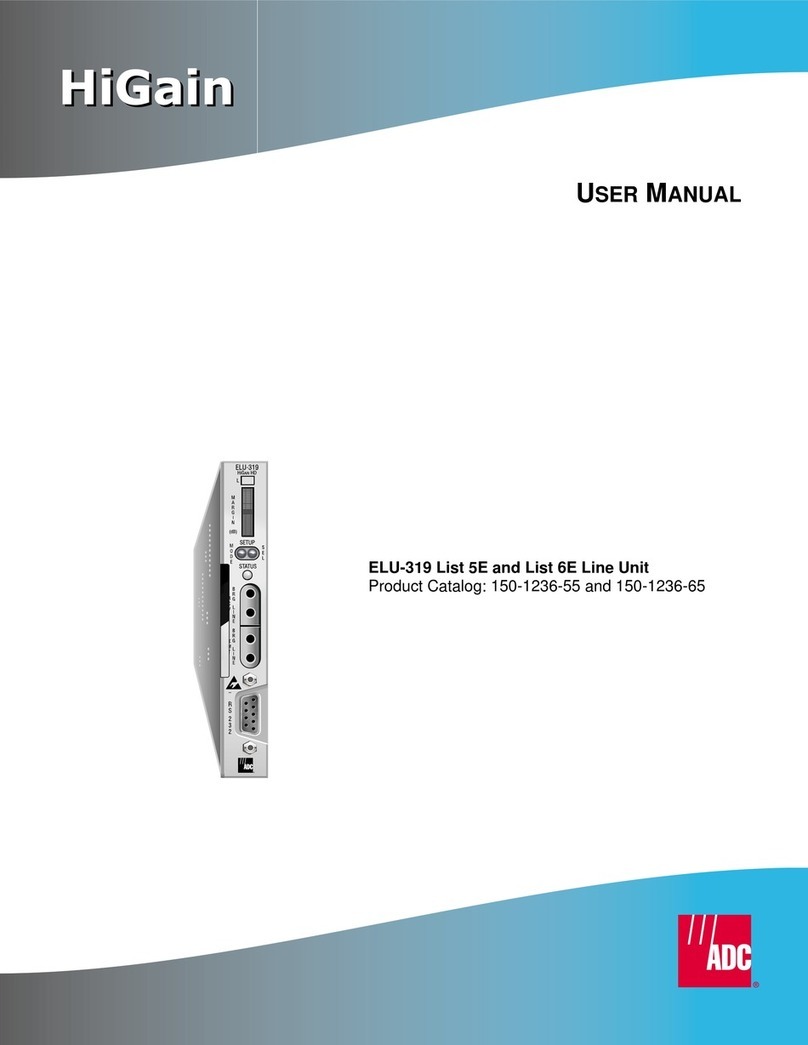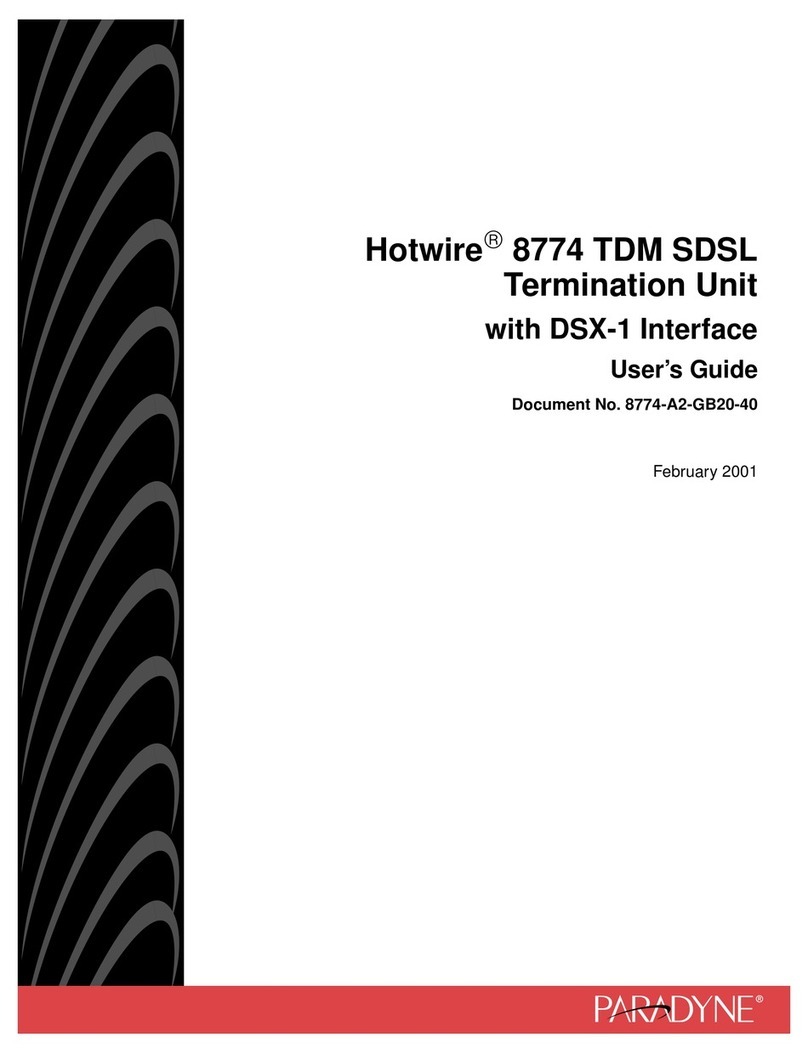8
If you need an external audio, devices connect with external audio through the
headphone jack at both ends 3.5mm of audio cable
Input Signal Connection: Connect the computer or other signal source output devices
with input port of splittervia HDMI cable, VGA cable or DP line ;
If VGA require audio feature, use both ends with 3.5MM headphone jack cable to
connect the computer and the input Audio ports of device ;
3. Power on
After finishing connecting the cables that we have talked above , insert the 12V DC
power supply, turn on the power switch, power indicator lights isgreen for power-on
, the light is red for standby mode;
Chapter Four Device Port Description
In the process of using the device, you need to first get to know each input and
output video port so that operate the equipment more skilled. Device input and
output ports consists of three parts, namely, an input section, output section, USB
section.
1.Input section
Input portion of the chassis rear panel INPUT box ,by A0: VGA, D0: DP, D1: HDMI, D2:
Mobile Signal, D3: Mobile Signal, D4: Mobile Signal, D5: DP, RS232 / IR, Audio
composed of nine input port, under function for each port:
A0:VGA: VGA signal input;
D0:DP:DP signal input,the maximum input resolution / refresh rate to 1920X1080 @
60HZ, backward compatible;
D1:HDMI: HDMI input signal, the input resolution up to 1920 X1080 @ 60HZ,
backward compatible;
D2:Mobile Signal: HDMI input signal, the input resolution up to 1920X1080 @ 60HZ,
backward compatible; compatible Mobile Signal mobile phone signal through the
Micro USB to HDMI input;
D3:Mobile Signal: HDMI input signal, the input resolution up to 1920X1080 @ 60HZ,
backward compatible; compatible Mobile Signal mobile phone signal through the
Micro USB to HDMI input;