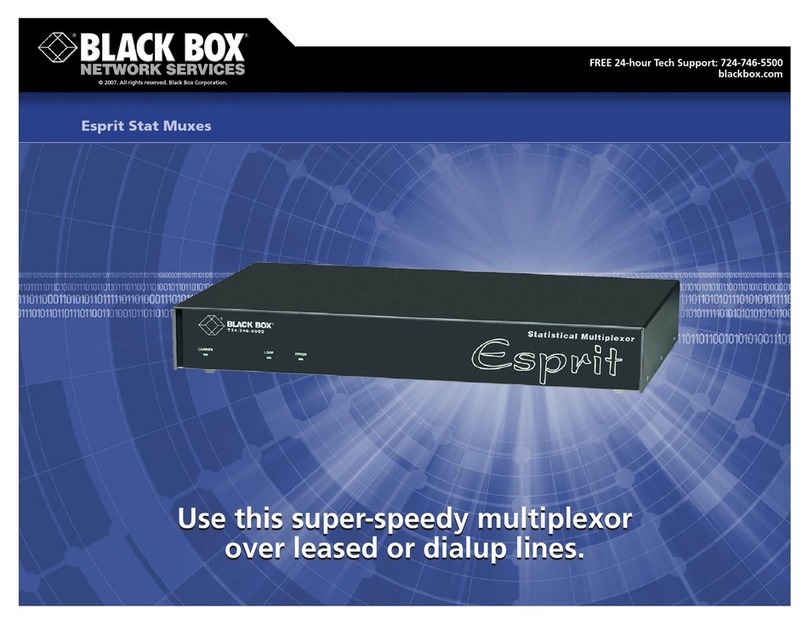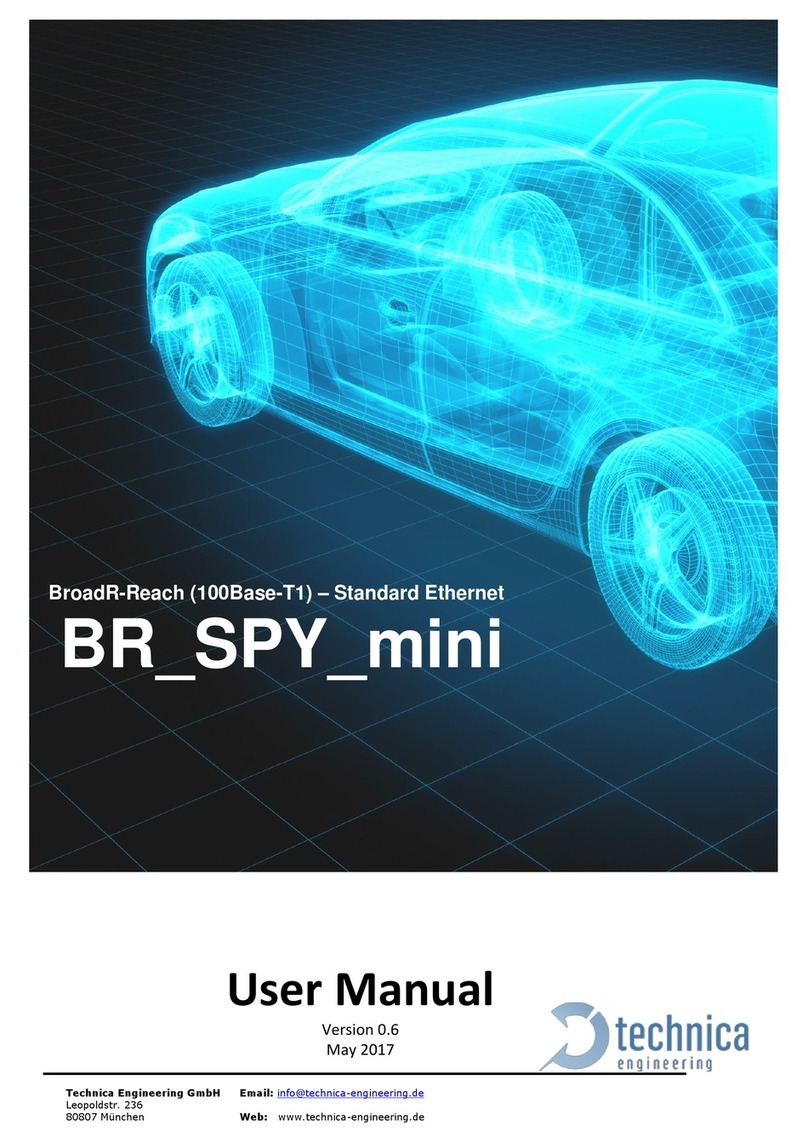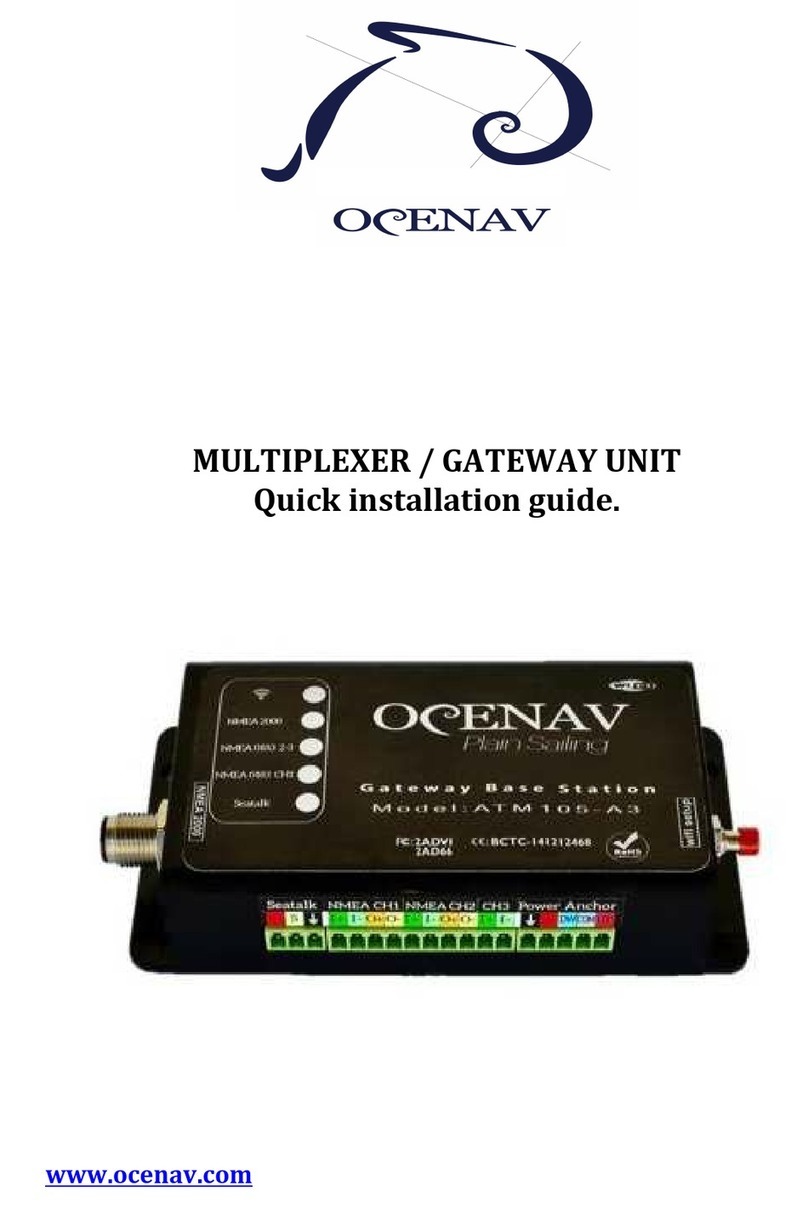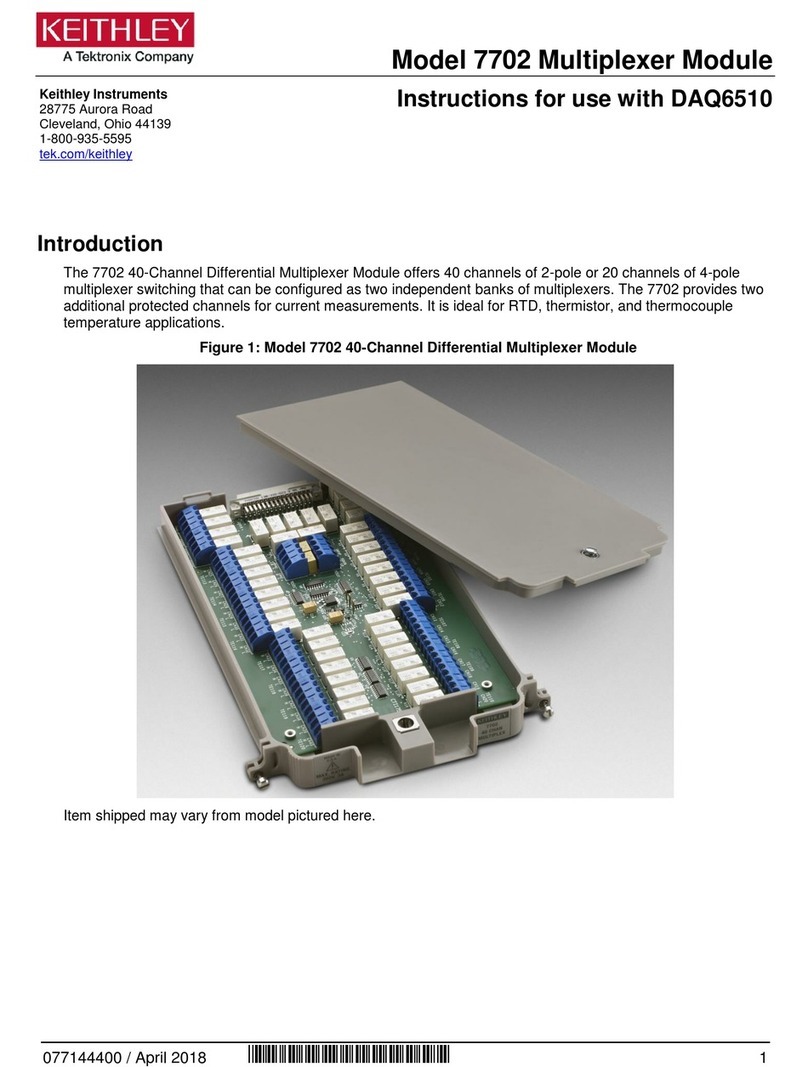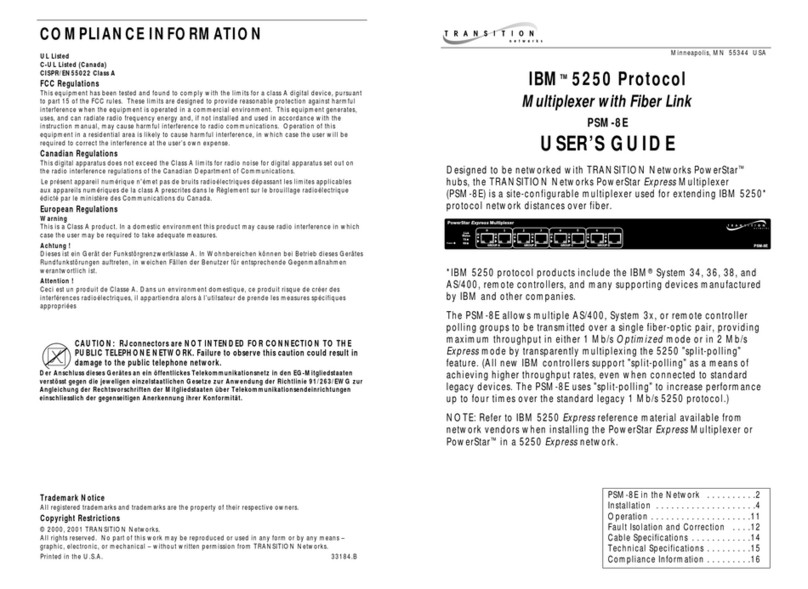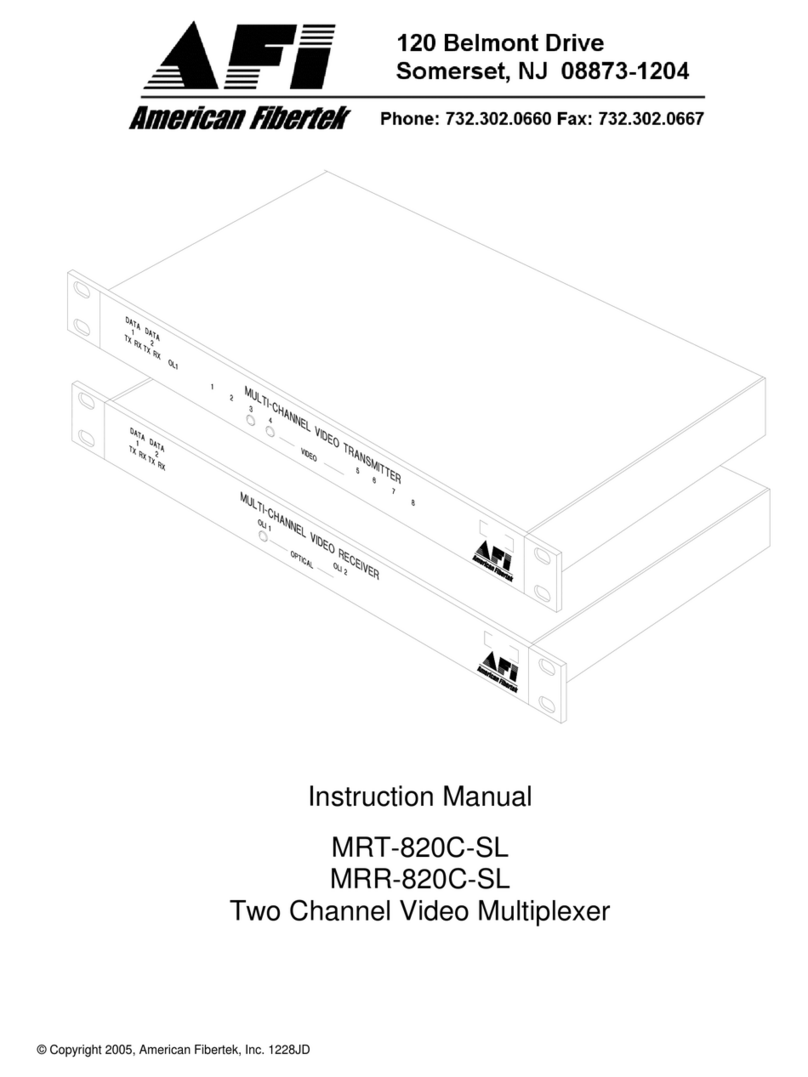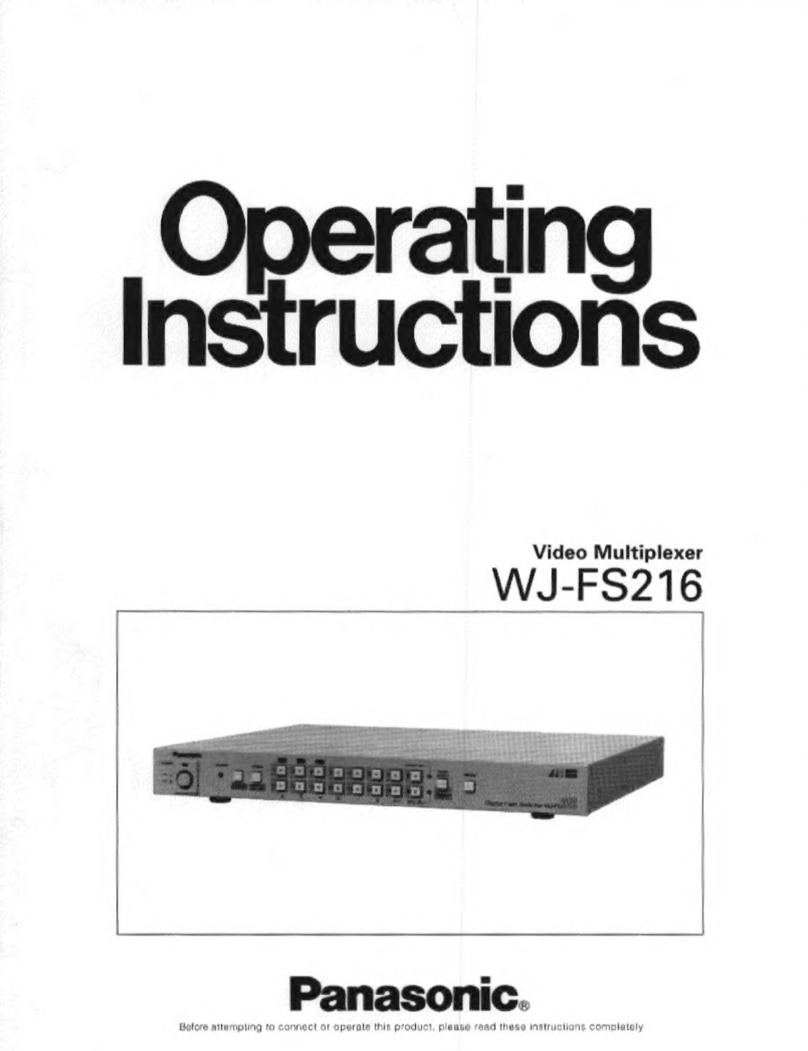Vocality V200 User manual

i
User Manual for V200
Valid for V08_08.02 or V08_48.02
January 2014

ii
BEFORE INSTALLING THE UNIT
PLEASE READ THE SAFETY INSTRUCTIONS
Contacts
For further information, contact:
Vocality International Ltd
Lydling Barn
Lydling Farm
Puttenham Lane
Shackleford
Surrey GU8 6AP
United Kingdom
Tel +44 (0) 1483 813 120
Fax +44 (0) 1483 813 121
For online support, registered users should visit www.vocality.com and select the ‘support portal’.

iii
Safety Instructions
WARNING: THIS UNIT MUST BE INSTALLED BY TRAINED PERSONNEL ONLY
This unit generates hazardous voltages.
There are no user-serviceable parts.
Do not obstruct the fan or the inlets during operation or the unit may overheat.In the event
of failure, the unit should only be repaired by qualified personnel or returned to the factory.
WARNING: THIS EQUIPMENT MUST BE EARTHED BY THE HOST
This equipment relies on the GROUND connection provided by the M4 stud on the rear
panel. This terminal must be permanently connected to an earth to ensure safe operation, so
that the user and telecom network are adequately protected. Operation without this
connection will nullify its safety approval for connection to a network.
WARNING: ESD PRECAUTIONS AND STATIC SENSITIVE CARD HANDLING
Vocality observe the general requirements of BS EN 61340-5-1 (2001) in all matters relating
to the handling and storage of Electrostatic Sensitive Devices (ESDs) and assemblies. We
recommend strict observance of this standard during the installation of all options cards.
All cards should be handled in an ESD Protected Area (EPA) using approved materials (wrist
straps, bonding cords etc) from recognised suppliers. All cards contain at least one ESD and
all subassemblies containing PCBs should be handled in the same way. Products are designed
with protection components on external and internal connectors where appropriate. User
Manuals, Applications Notes and Modification Instructions contain warnings where ESDs may
become exposed.
The packaging of Vocality products is classified as secondary, for physical protection only.
ESDs should always be protected by primary packaging, when moving from EPA to EPA, or to
field sites. Equipment containing ESDs in primary packaging (for example the metal
enclosure) are moved using secondary packaging for mechanical protection. Within an EPA,
cards should be stored in their primary packaging in electrostatic dissipative bags.

iv
WARNING: INSTALLATION OF EQUIPMENT
Any SELV 10/100base-T network plugs used - which could accidentally be plugged into the
telephone ports - must have their key tabs removed such that they can only be removed
using a special tool. This equipment must therefore only be professionally installed by
suitably trained service personnel.
This equipment allows connection only of suitably approved equipment to its ports, the
safety status of which is defined below.
SELV Ports:
Supervisor/Alarm port, DB15HD Data ports, VHDCI Data ports, 10/100/1000base-T Ethernet
Ports, Alarm port, Four Wire E&M Radio Relay ports and Digital Voice ports
The above named ports are classified as SELV (Safety Extra Low Voltage) in accordance with
EN60950-1:2006, and must only be connected to equipment which similarly complies with
the SELV safety classification.
TNV2 Ports:
FXO module voice ports (connect only to PBX extension ports which provide isolation from
TNV3 voltages)
FXS module voice ports (connect only to telephones )
The above named ports, classified as TNV2 (Telecom Network Voltage Type 2) in accordance
with
EN60950-1:2006, must only be connected to circuits complying with the requirements
therein.
The unit complies with EMC emissions standards BS EN 61000-6-3:2001 and immunity
standards
BS EN 61000-6-1:2001 and BS EN 61000-6-2:2005 . In order to meet the requirements of
these standards, the card must be operated with screened link, channel and supervisor
cables. Failure to do so may result in non-compliance.

v
Table of Contents
1 About this User Manual___________________________________________1
1.1 Structure ........................................................................................................2
1.2 Symbols used in this manual .................................................................3
1.3 Professional range overview...................................................................3
1.4 About User Manuals..................................................................................6
2 Functionality_______________________________________________________7
2.1 What it does.................................................................................................7
2.2 Capabilities ...................................................................................................8
2.2.1 Option Cards ........................................................................................8
2.2.1.1 PSU Card 8
2.2.1.2 CPU Card 9
2.2.1.2.1 Control and Monitoring 9
2.2.1.2.2 Compact FLASH 9
2.2.1.2.3 Alarm Port 10
2.2.1.2.4 Gigabit Ethernet Router 10
2.2.1.3 Serial Data Card 10
2.2.1.4 E1 Digital Voice Card 10
2.2.2 Call Routing........................................................................................ 11
2.2.3 Dynamic Bandwidth Allocation (DBA)...................................... 11
2.2.4 Configuration Information Storage........................................... 11
2.2.5 Redundancy and Hot-swap.......................................................... 12
2.3 Network Topologies............................................................................... 13
2.4 LED meanings ........................................................................................... 14
2.4.1 Front Panel Status LEDs................................................................. 14
2.4.2 Rear Panel Status LEDs .................................................................. 14
2.4.2.1 LEDs During Hot-swap 15
2.5 Alarms.......................................................................................................... 15
3 Installation_______________________________________________________ 16
3.1 Supply and Voltage Connection........................................................ 16

vi
3.2 Environmental........................................................................................... 16
3.3 Mechanical Construction...................................................................... 16
3.4 Option Card Installation........................................................................ 17
3.4.1 Removing an Option Card............................................................ 18
3.4.2 Power Supply Card.......................................................................... 18
4 Configuring the Unit ____________________________________________ 20
4.1 Port Addressing Scheme ...................................................................... 21
4.1.1 Node ID ............................................................................................... 21
4.1.2 Slot and Channel Numbers .......................................................... 21
4.2 Connecting to the unit .......................................................................... 24
4.2.1 User interface .................................................................................... 24
4.2.1.1 Using the Web interface 24
4.2.1.2 Using the M&C or Console port 26
4.3 Password Protection............................................................................... 29
4.3.1 Login and logout scheme............................................................. 30
4.3.2 Logging in from SSH ...................................................................... 31
4.3.2.1 SSH password mode 32
4.3.2.2 SSH key mode 32
4.4 Feature Keys .............................................................................................. 32
4.5 Standard Configuration or Push Config.......................................... 33
4.6 Using the menus...................................................................................... 33
5 Getting started __________________________________________________ 36
5.1 Capturing and loading configurations ............................................ 37
5.1.1 Equipment .......................................................................................... 37
5.1.2 Configuration .................................................................................... 37
5.1.3 Technique ........................................................................................... 38
5.1.4 To load a configuration when the unit is in a default state39
5.2 Upgrading your software - via menus .......................................... 39
5.2.1 Configuring IP ................................................................................... 39
5.2.2 Upgrading the software ................................................................ 40
5.3 Upgrading Boot ROM Firmware ........................................................ 42

vii
5.3.1 Confirm Boot ROM firmware version ....................................... 42
5.3.2 Configuring IP ................................................................................... 42
5.3.3 Upgrading the Boot ROMs........................................................... 42
5.4 Renewing your software maintenance licence key ..................... 43
5.4.1 Pre-requisites .................................................................................... 43
5.4.2 Licence Configuration .................................................................... 43
5.4.2.1 Single unit 44
5.4.2.2 Several units 44
5.4.2.3 Special case: upgrading from pre-version 6 software 45
5.4.2.4 Special case: upgrading to software for which you do not have a licence
45
5.5 Installing the Vocality Network Upgrade Tool (VNUT).............. 45
5.5.1 Pre-requisites .................................................................................... 45
5.5.2 Installation.......................................................................................... 46
5.5.3 Vocality Operating System software......................................... 48
5.5.4 Running VNUT .................................................................................. 48
5.5.5 Specifying the upgrade directory .............................................. 49
5.5.6 Settings................................................................................................ 51
5.5.7 Security settings ............................................................................... 53
5.6 Issuing TTY commands.......................................................................... 55
5.7 Issuing debug commands.................................................................... 56
5.8 Managing your unit from Linux ......................................................... 59
5.8.1 Pre-requisites .................................................................................... 59
5.8.2 Telnet access to the Vocality console....................................... 60
5.8.2.1 Standard Telnet 60
5.8.2.2 C-KERMIT 60
5.8.3 Accessing the Vocality console via the port .......................... 61
5.8.4 Software upgrades .......................................................................... 61
5.8.4.1 Linux server setup 62
5.8.4.2 V150 and V200 62
5.9 Configuring SNMP.................................................................................. 62
5.9.1 SNMP Configuration....................................................................... 62

viii
5.9.2 Client Configuration........................................................................ 63
5.9.3 Showing the IP Route Table......................................................... 63
5.10 ‡Configuring IPSec tunnels .................................................................. 64
5.10.1 Protocols and algorithms.............................................................. 65
5.10.2 IPSec tunnels ..................................................................................... 65
5.10.2.1 Creating an IPSec tunnel with pre-shared keys 66
5.10.2.2 Creating an IPSec tunnel with IKE 68
5.10.3 Logs....................................................................................................... 70
5.10.4 Diagnostics......................................................................................... 70
5.11 ‡Configuring SSH..................................................................................... 70
5.11.1 Access table entry............................................................................ 71
5.11.2 Operation............................................................................................ 71
5.11.3 Diagnostics......................................................................................... 72
5.12 TCP optimisation ..................................................................................... 72
5.12.1 How does PEP work? ...................................................................... 72
5.12.2 How to deploy PEP.......................................................................... 74
5.13 Configuring IP aggregates ............................................................. 74
5.13.1 Hardware configuration ................................................................ 74
5.13.2 Software configuration .................................................................. 75
5.13.3 Routing................................................................................................ 76
5.13.4 Keepalive/Clocking implications ................................................ 76
5.13.5 Bandwidth calculations.................................................................. 77
5.14 Setting up clocking for serial ports................................................... 77
5.14.1 Clock Hierarchy................................................................................. 78
5.14.2 Direction Conventions ................................................................... 78
5.14.3 Global Clocks..................................................................................... 78
5.14.4 Example ............................................................................................... 79
5.14.5 Terminal Timing................................................................................ 81
5.14.6 Phase-Locked Loops (PLLs) .......................................................... 82
5.14.7 Receive Clocks................................................................................... 82
5.14.8 Transmit Clocks ................................................................................ 83
5.15 Setting clocks on the Digital Voice card ......................................... 83

ix
5.15.1 Hardware configuration ................................................................ 84
5.15.2 Software configuration .................................................................. 84
5.15.3 Testing ................................................................................................. 85
5.16 Back-to-back testing.............................................................................. 85
5.17 Using static routes .................................................................................. 89
5.17.1 Example ............................................................................................... 89
5.18 Use with satellite modems................................................................... 92
5.18.1 Modem Settings:.............................................................................. 97
5.19 DHCP server/relay ................................................................................... 97
5.20 Configuring broadcast services ...................................................100
5.20.1 Pre-requisites ..................................................................................100
5.20.2 Configuration ..................................................................................101
5.20.3 Voice menu settings .....................................................................101
5.20.4 Vocality routing settings .............................................................102
5.20.5 Routing broadcast traffic between slots ...............................103
5.20.6 Broadcast audio channel keying ..............................................103
5.20.7 FXS / FXO ports .............................................................................103
5.20.8 Serial tributary.................................................................................103


Vocality User Manual
User Manual for V200
Valid for V08_08.02 or V08_48.02
Page 1 of 114
1 About this User Manual
This User Manual describes the essential functionality, installation and configuration of
your V200 unit. It also contains a great deal of reference material, which you may need
when fine tuning your unit for a particular application.
This User Manual is designed to help you to use the following Vocality products:
Part Code
Description
68200
V200 chassis (including PEP)
68201
High speed CPU card
68202
V200 power supply unit
68151
Standard CPU/carrier card
Your product may make use of the following options or accessories:
Part Code
Description
68153
FXS analogue voice option card (8 channel)
68154
Ethernet switch card
68154/PoE
PoE Ethernet switch card
68155
Digital Voice card ISDN E1/T1 PRI (24/30 channels)
68155/DUAL
Dual Digital Voice card ISDN E1/T1 PRI (48/60 channels)
68156
FXO analogue voice option card (8 channel)
68157
ISDN card (single BRI)
68059
ISDN expansion card (expands single to quad BRI)
68164
Radio Relay E&M 4-wire card (8 channels enabled)
68204
High speed serial quad data card
68205
High speed serial quad data expansion card (8 port)
68718/8
8 channel Universal Modem Relay board
68718/30
30 channel Universal Modem Relay board
68230A
V200-V100 converter cable - X.21/V.11 STRAIGHT 15-way V200 multiplexer high-density D-type

Vocality User Manual
User Manual for V200
Valid for V08_08.02 or V08_48.02
Page 2 of 114
Part Code
Description
to 15-way V100 multiplexer converter cable
68220A
V.11 cable - X.21/V.11 STRAIGHT 15-way multiplexer aggregate DTE to network DCE cable
68221A
V.24 cable - X.21 bis/V.24 STRAIGHT 15-way multiplexer aggregate DTE to network DCE cable
68221B
V.24 cable - V.24/RS232 STRAIGHT 15-way multiplexer tributary DCE to PC DTE cable
68221C
V.24 cable - V.24/RS232 STRAIGHT 15-way multiplexer tributary DCE to 9-way PC DTE cable
68221D
V.24 cable - V.24/RS232 CROSSOVER 15-way multiplexer tributary DCE to modem DCE cable
68222A
V.35 cable - X.21bis/V.35 STRAIGHT 15-way multiplexer aggregate DTE to network DCE cable
68223A
RS422/449 cable - RS422/RS449 STRAIGHT 15-way multiplexer aggregate DTE to satellite
modem DCE generic cable
68223B/P1448
RS422/449 cable - RS422/RS449 STRAIGHT 15-way multiplexer aggregate DTE to Paradise P400
satellite modem DCE cable
68225B
RS530 cable - RS530 STRAIGHT 15-way multiplexer aggregate DTE to 25-way modem DCE
cable
68224A
M&C cable - RS232/V.24 STRAIGHT 6-way multiplexer M&C DCE to terminal DTE cable
68231A
Four-way serial data cable
This manual assumes your unit is loaded with V08_08.02 or V08_48.02 VOS software
(standard or secure software respectively).
Note: Products are made available with either 'standard' or 'secure' software. The
security product is classified as ECCN 5A002a.1 and is subject to export control.
Vocality products use a common operating system (VOS), but certain functionality is
only active when particular hardware is present. This User Manual describes only the
software functionality active in your V200, or which can be enabled by Feature Keys on
your unit. If you are configuring a variety of Vocality products you may find our generic
VOS User Manual helpful.
If you need one of our other User Manuals please visit www.vocality.com and select the
‘support portal’ or speak to your local Vocality support representative.
This User Manual contains important Safety Instructions (on page iii) which you must
read before installing the product.
1.1 Structure
The main body of the User Manual contains information on:
Functionality - ports, input and outputs;
Installation - power supplies, environmental conditions and mounting;
Configuring the Unit - initial decisions to make on addressing schemes,
passwords, use of the Push Config feature and working with the menus;

Vocality User Manual
User Manual for V200
Valid for V08_08.02 or V08_48.02
Page 3 of 114
Getting started - how to carry out some of the most common tasks on your
unit, particularly those which require actions beyond using the menu structure,
for example uploading new software and configuring SNMP.
A series of appendices follow:
Menus - detailed examples of all of the menus together with explanations of the
features and lists of all of the parameters available;
Pin assignments;
Cables;
Specification;
Menu Parameters - a list to help you find the menu which contains a parameter
you need to set;
Abbreviations;
Index.
1.2 Symbols used in this manual
Some items are only relevant when your V200 is used to talk to another Vocality device.
Where a feature is dependent on your V200 connecting to another Vocality device the
following icon is shown:
Some features are only unlocked by the purchase of Feature Keys or the purchase of
certain hardware options. These are indicated by the image of a Feature Key box or
card, for example:
IPSec requires the Security software (RTUSEC)
and a Feature Key on all products.
Menu items dependent on a Feature Key or hardware option card are also prefixed ‡
wherever they are mentioned, for example: ‡IP > IPSec menu
Attention is drawn to warnings, cautions and notes used throughout the document, by
using a bold font and a box around the text.
WARNING: Highlights any issue which could affect your safety or could
permanently damage or prevent access to your unit.
CAUTION: Alerts you to issues which could cause you serious inconvenience, such
as losing settings.
Note: Is used to highlight interactions between features which you may have
overlooked, for instance where a particular option will become available only once
something has been set on another menu.
1.3 Professional range overview
Vocality’s flagship multi-function product range, PROFESSIONAL, has its foundations in
voice and data multiplexing. All the products combine efficient multiplexing of IP and a
variety of tributary services. The PROFESSIONAL products are designed for team
communications. They bring together disparate user demands into a managed wide
area network which may be IP, serial or ISDN based.

Vocality User Manual
User Manual for V200
Valid for V08_08.02 or V08_48.02
Page 4 of 114
The V200 is the largest (3RU) and most capable multiplexer in the range, extending the
rackmount format of the V150 from 3 to 10 slots. This provides the redundancy and
reliability needed in the hub of a mission critical network.
The V50plus shares many of the features and functionality provided by its smaller
brother the V25 and both are designed with the remote user in mind. However, the
larger units have some added functionality.
The table below compares some of the key features across the range.
Feature
V25
V50plus
V150
Image
Form factor
Compact
Compact/desktop
1RU Rackmounted
M&C port
Locking mini-DIN
Locking mini-DIN
Locking mini-DIN
Alarm port
No
No
Voltage-free changeover
Cooling
Convection
Fan-assisted
Dual fan-assisted
Ethernet port
2
2 to 16
1 to 24
Data ports
2
2
1 to 25
Data port
presentation
PORT1 DTE only
PORT2 DCE only
DTE or DCE
DTE or DCE
Open slots
or bays
0
2
3
Voice/FAX
channels
2 FXS/4-wire Tie-lines
Up to 16 FXS or FXO with up
to 8 4-wire Tie-lines
Up to 24 FXS or FXO with up to 12 4-wire
Tie-lines
Option
modules
available
2 channel UMR only
FXS (with/without UMR),
FXO (with/without UMR),
Radio Relay E&M Four Wire,
Ethernet, ISDN BRI
FXS (with/without UMR), FXO (with/without
UMR), Radio Relay E&M Four Wire,
Ethernet, ISDN BRI, ISDN PRI
Software
VOS8
VOS8
VOS8
Feature Keys
available
SWF/PEP
SWF/SNMP
SWF/VLAN
SWF/VOIP/SIP10
SWF/SIP REG
SWF/SSH*
SWF/IPSEC*
SWF/PEP
SWF/SNMP
SWF/VLAN
SWF/VOICE8
SWF/VOIP/SIP10
SWF/SIP REG
SWF/SSH*
SWF/IPSEC*
SWF/PEP
SWF/SNMP
SWF/VLAN
SWF/VOICE8
SWF/VOIP/SIP10
SWF/SIP REG
SWF/SSH*
SWF/IPSEC*
Table 1-1 V25, V50plus and V150 feature comparison

Vocality User Manual
User Manual for V200
Valid for V08_08.02 or V08_48.02
Page 5 of 114
* with secure software variant only

Vocality User Manual
User Manual for V200
Valid for V08_08.02 or V08_48.02
Page 6 of 114
1.4 About User Manuals
The accuracy and clarity of our User Manuals is important to us at Vocality. If you find
an error or have any queries which are not answered by our current documentation,
your local Vocality support team would be happy to hear from you.
E-mail support@vocality.com.

Vocality User Manual
User Manual for V200
Valid for V08_08.02 or V08_48.02
Page 7 of 114
2 Functionality
The V200 unit presents the following inputs and outputs:
Figure 2-1 Inputs and Outputs on V200
Refer to the Pin Assignments appendix for details of the individual connectors.
2.1 What it does
Your V200 is a powerful systems multiplexer which adds density, scalability, and
redundancy to the portfolio of Vocality products. It is not only conceived as a flagship
unit that will support legacy V100/V50 networks but more strategically as a unit that will
reliably perform as the hub of a mission-critical network. The 3U rackmount enclosure
provides 10 bays which provide significant expansion and greater connectivity than any
of its predecessors. The high–speed backplane provides the performance required from

Vocality User Manual
User Manual for V200
Valid for V08_08.02 or V08_48.02
Page 8 of 114
such a multiplexer and adds scalability through a distributed processing architecture.
The 10 bays can be used to house up to two power supplies and any combination of
CPU and line cards.
The flexible design allows duplicate PSU, CPU and line cards to be installed in redundant
configurations such that the second card may act as a hot standby for the first in the
event of failure. The V200 also provides hot-swap capabilities such that line cards can
be added or older cards to be replaced without affecting the networks connected to the
cards in the remaining bays. When a card is replaced with another of the same type, the
configuration information is retained.
Cards are plugged in from the rear of the unit, and the status of the card in each bay is
monitored via LEDs on the front of the chassis. The cards may be monitored in detail via
the M&C port connected to a PC running a terminal emulation package such as
HyperTerminal under Windows™. The management interface may also be accessed via
the Telnet protocol in an IP network.
Performance standards have been dramatically raised in the V200 such that all Ethernet
ports are triple-speed Gigabit compliant with auto-MDIX capability and standard serial
data ports now operate at up to 10Mbps. Despite this, legacy support is still maintained
for very low data rates in older networks.
2.2 Capabilities
2.2.1 Option Cards
There are a wide range of option cards available for the V200:
High Speed CPU Card
Power Supply Card
Standard CPU Card
FXS Analogue Voice Card
FXO Analogue Voice Card
Radio Relay E&M Four Wire Card
Ethernet Switch Card
ISDN BRI Card
Serial Data Card
Digital Voice + Dual Digital Voice Card
A few of these are described below:
2.2.1.1 PSU Card
The wide-ranging AC power supply card has an IEC mains input, a fuse, and an integral
fan. Each card can supply sufficient power for a fully loaded chassis. When two power
supplies are installed, the card which powers up first supplies all the power to the
chassis while the second power supply provides none. If the first power supply fails, it is
instantly shut down and the second power supply is brought out of standby mode to
take over. Switchover occurs automatically when any fault or out-of-tolerance condition
is detected and the hot-swap facility allows the defective card to be replaced while the
unit continues to operate.
At least one PSU card must be installed in each V200 chassis.

Vocality User Manual
User Manual for V200
Valid for V08_08.02 or V08_48.02
Page 9 of 114
2.2.1.2 CPU Card
The CPU card provides many functions critical to the V200 –configuration and control,
chassis and hot-swap management and storage of all application software. At least one
CPU card must be installed in each V200 –it is configured as Slot 0 and provides the
management facilities for the entire unit. Another CPU card may be present and
assigned as a redundant Slot 0 CPU card –this card monitors the operation of the active
Slot 0 CPU card and takes over operation of the Slot 0 functions if it detects that the
active Slot 0 card has failed.
By default it is assumed in this manual that your V200 is fitted with the High Speed CPU
card (HSCPU), which includes a multi-protocol serial data port capable of 10Mbps
operation, two 10/100/1000Mbps triple-speed Gigabit Ethernet ports, and an integrated
dynamic IP router with DHCP server, bridging and PEP. It also provides a serial
Management & Control (M&C) port, an Alarm port and an Alert push button for
invoking the hot-swap feature. Two LEDs indicate the status of the CPU card.
Other Standard CPU cards may be present as line cards using the single data port, two
10/100/1000base-T Ethernet ports and integrated IPv4 router.
2.2.1.2.1 Control and Monitoring
The CPU card has a dedicated 6-way locking mini-DIN connector labelled “M&C”. This
port has an RS232 interface and presents either a formatted display for network control
or a terse teletype mode for integration into the overall network management system.
The facility for uploading and downloading configuration data using script files is also
provided.
The mandatory CPU card in Bay A of a V200 chassis is the master controlling entity.
Even when this card has a secondary for backup purposes in Bay B, the leftmost card is
the primary card unless it becomes faulty. The unit must therefore be managed through
this card, either using the serial M&C port or via remote Telnet access.
All of the cards in a chassis and all of the units in a network may be controlled from the
management port of the primary CPU card in a chassis, remote or hub. This includes
any chassis connected via a High Speed Channel link at any point in the network.
Remote management bandwidth is taken from the asynchronous data dynamic pool. A
minimum of 2400bps is used in times of congestion and a maximum bandwidth, up to
the aggregate rate, is used when there is no other traffic. In this way, the responsiveness
of a connection to a remote unit is optimised at all times.
2.2.1.2.2 Compact FLASH
All of the configurations, application software and the firmware, for each card installed
in the V200 chassis, are stored on the compact FLASH located on the CPU card. This
makes it easier to upgrade the software and the firmware on cards and guarantees
cards of the same type are running identical software. This also ensures that disaster
recovery can be achieved by simply removing the compact FLASH card and replacing it
with a new pre-programmed one.
New software can be downloaded to the compact FLASH via TFTP. See Section 5.2
Upgrading your software - via menus for more information.

Vocality User Manual
User Manual for V200
Valid for V08_08.02 or V08_48.02
Page 10 of 114
2.2.1.2.3 Alarm Port
A dedicated 6-way RJ11 connector is presented on the CPU card rear panel, which
contains two voltage-free changeover relays used to indicate major and minor alarms.
These may be linked to ancillary equipment or the network control centre for
equipment monitoring.
The active Slot 0 CPU card monitors the status of all other cards in the chassis. A range
of conditions activate the Minor Alarm relay to indicate the alarm condition, such as loss
of carrier. Any V200 slot reporting a hardware failure condition generates a Major
Alarm. The alarm relays are not used on the standby Slot 0 card or Slot n CPU cards.
2.2.1.2.4 Gigabit Ethernet Router
The HSCPU card includes an integrated IP Router, presented on the RJ45 connectors for
the two triple speed Gigabit Ethernet ports. The majority of applications now demand IP
connectivity in the field, as well as the established voice and data facilities and to
support this the V200 presents an integrated 10/100/1000 base-T port capable of
supporting IPv4 bridging and/or routing functions over a satellite link. IP traffic is
carried over the proprietary V200 link structure alongside other media. This confers a
number of benefits such as improved fragmentation, efficiency and low latency.
The HSCPU card offers bridging and static routing capability with DHCP Server/Relay
functions built in. A UDP relay function enhances this by allowing communication
between a remote client and a server on the home network. Users can plug their laptop
into the remote V200 and log in to their home network, surf the internet and pick up E-
mail.
The V200 IP port may also be used to provide IP aggregate connectivity between V200s
over an intermediate IP network thus enabling data and voice to be carried over an IP-
based infrastructure. The technology is not Voice over IP but Voice and IP.
2.2.1.3 Serial Data Card
The serial data card presents four identical, independent sync/async serial data port
interfaces for use in tributary or aggregate operation.
Not only does the Serial Data Card operate up to 10Mbps on each port but it can also
operate at very low data rates for legacy support.
All four serial ports are presented via a single 68-way VHDCI connector. A four-way
adaptor cable is supplied which presents each port on an individual high density 15-way
D-type connector. This may then be used in combination with our range of type-specific
interface cables. An additional 8 channels are supported by the addition of an
expansion card which presents two further 68-way VHDCI connectors.
Each serial card can provide 4/12 data connections for the slot it is assigned to. A serial
card may be configured to provide a redundancy feature for another serial card.
2.2.1.4 E1 Digital Voice Card
The Digital Voice Card allows Primary rate ISDN circuits to be terminated by a V200 via
an E1 interface, and protocol stacks switch and route calls throughout the V200
Table of contents
Other Vocality Multiplexer manuals