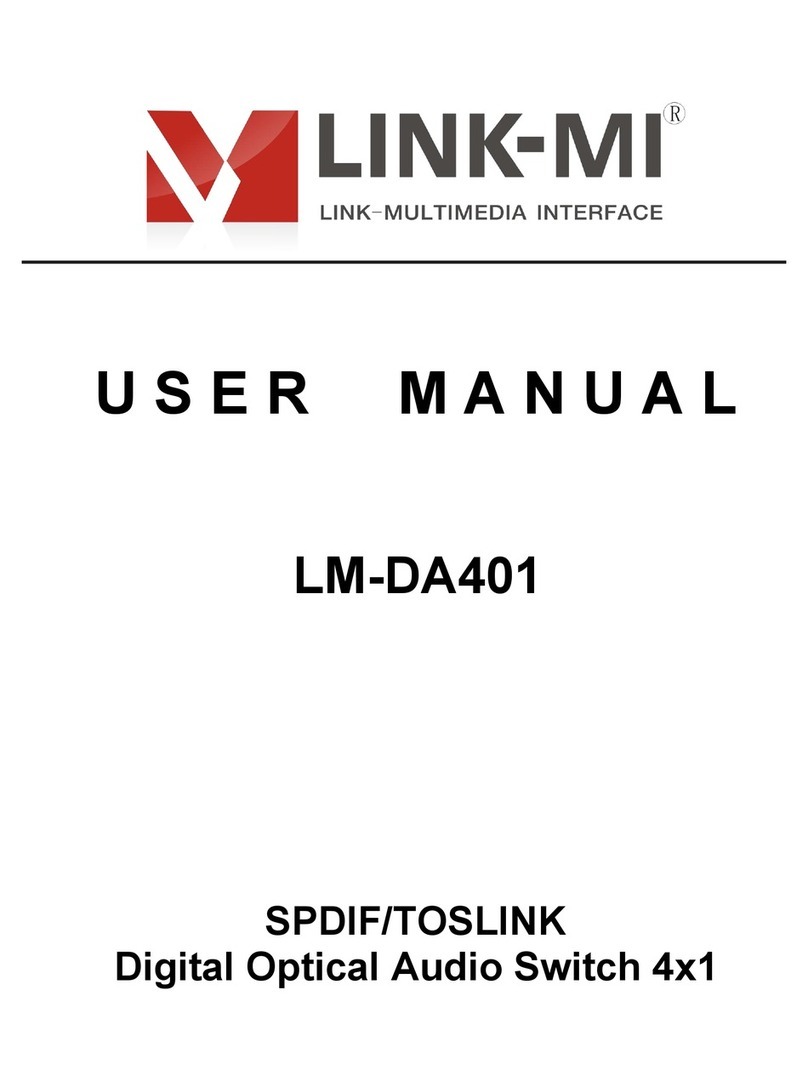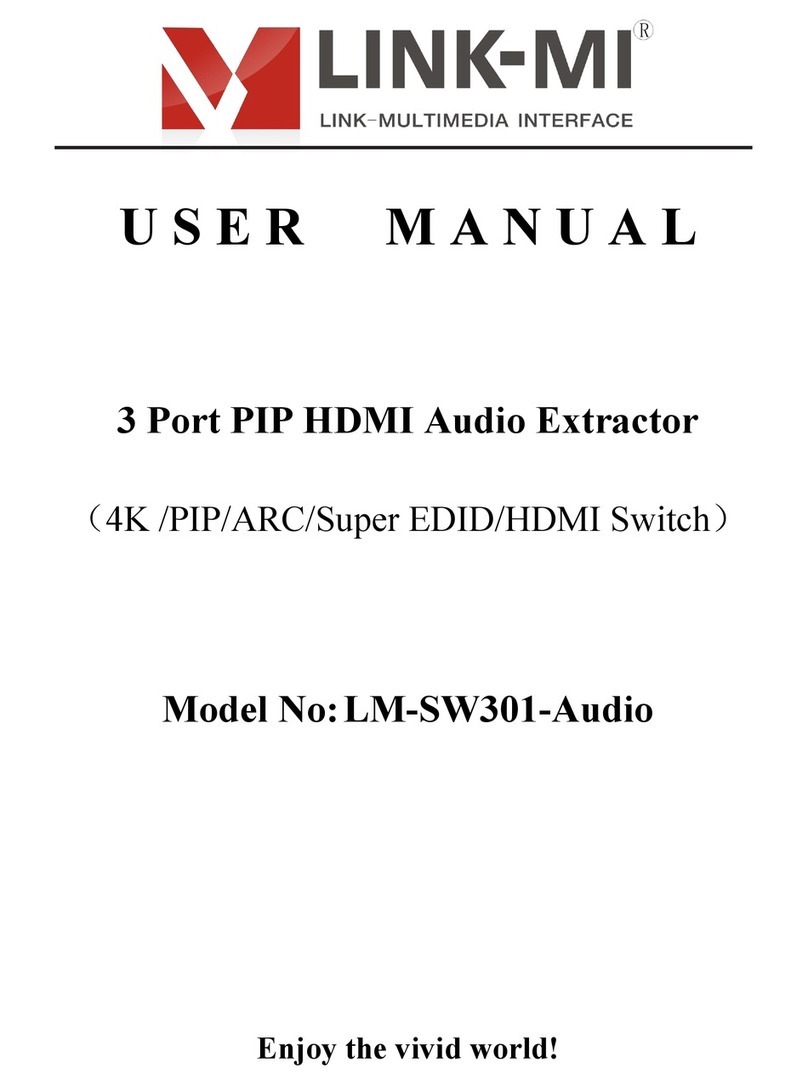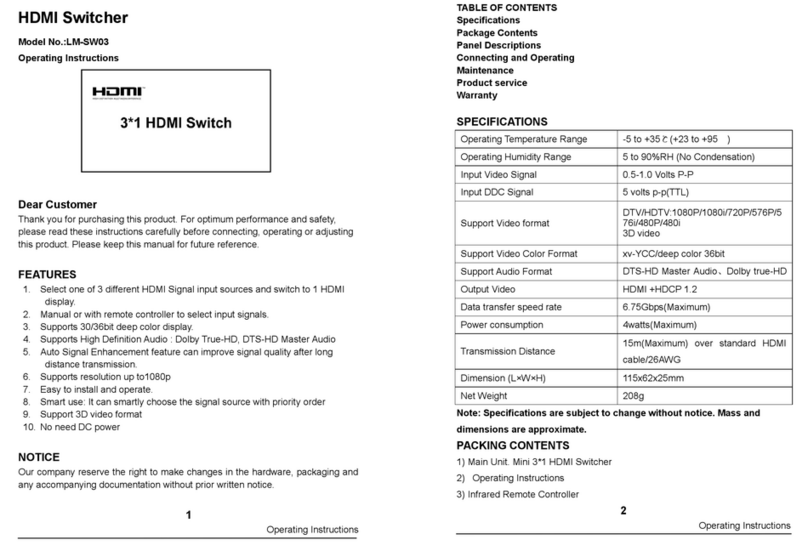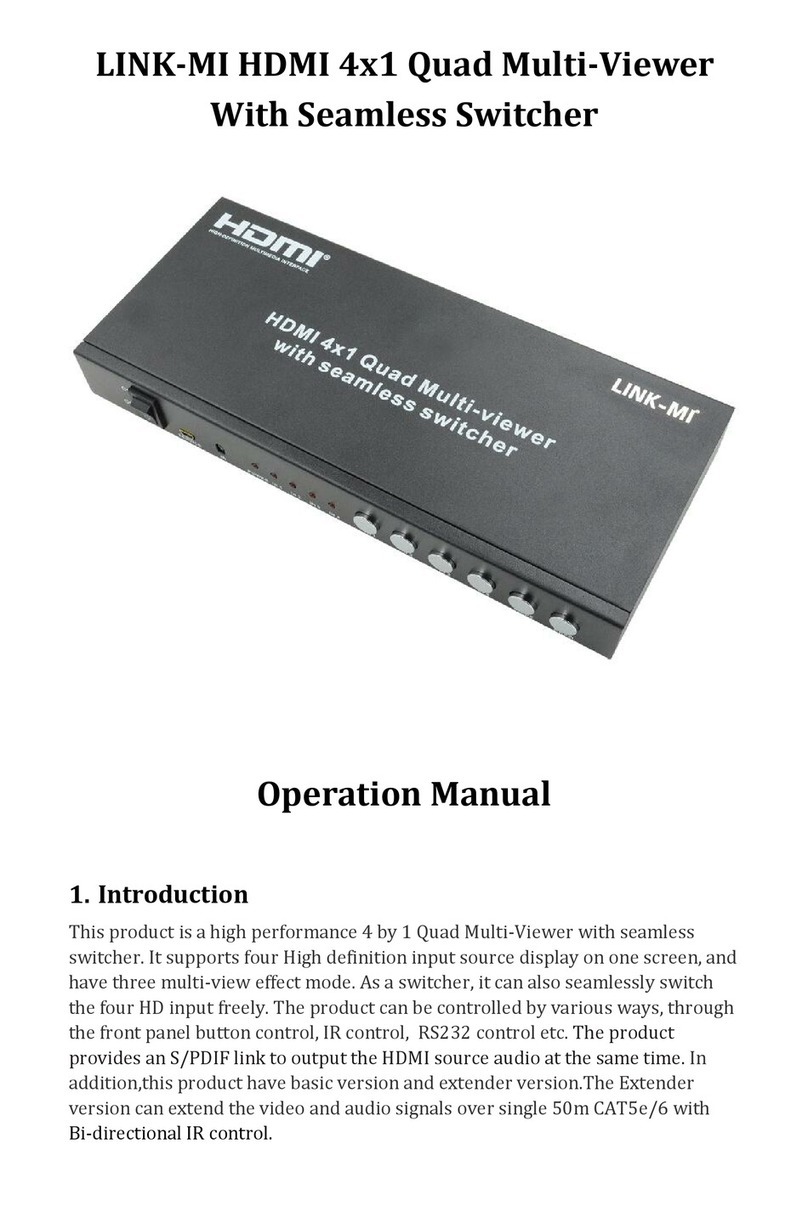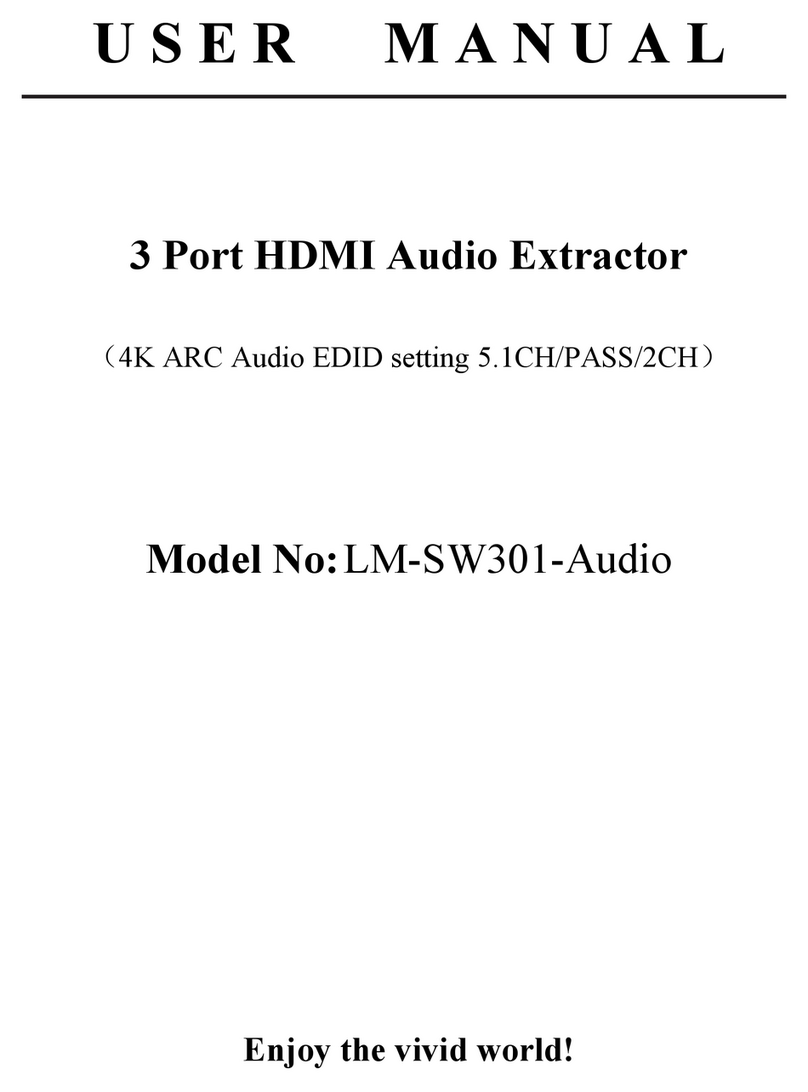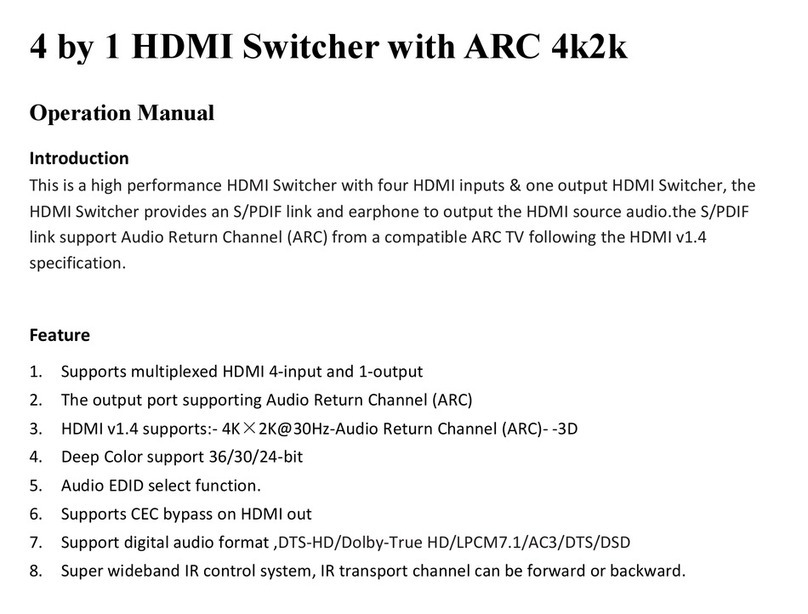3.1.2 Connect the TCP/IP interface of the device to the computer through the cable,
as shown below:
3.1.3 Press the power switch, power led is red on, can operate on the equipment.
3.2 Network settings
3.2.1 network segment setting
Device to factory settings initial segment is 3 , So if you need to segment the computer
control device must be set to 3 Computer setting procedure is as follows:
By RJ45 Network cables connecting computers and devices TCP/IP Ports opened by computer
Control Panel ----- network and sharing Center ---- change adapter settings ---- double-click
Ethernet ---- Property ---- Double-click Internet Protocol version 4(TCP/Ipv4) After
following pop-up window:
Select use the following IP Address ( S ) , Segment and the gateway address is set to
3 Hou, if address is local area network computer or device conflicts is not the same and
normal communications equipment.
3.2.2 Open the device control software
All are set up correctly, double click to open
Control software after the software interface, check the left
corner of IP addresses (pictured below), you can control the equipment: