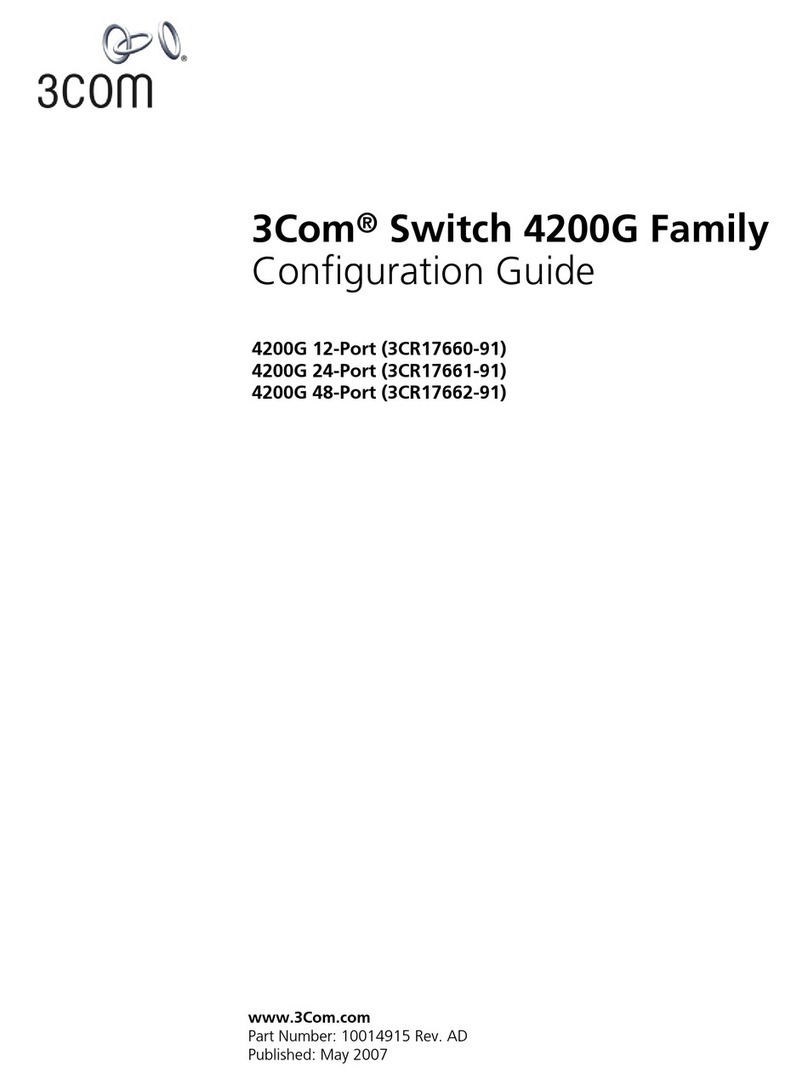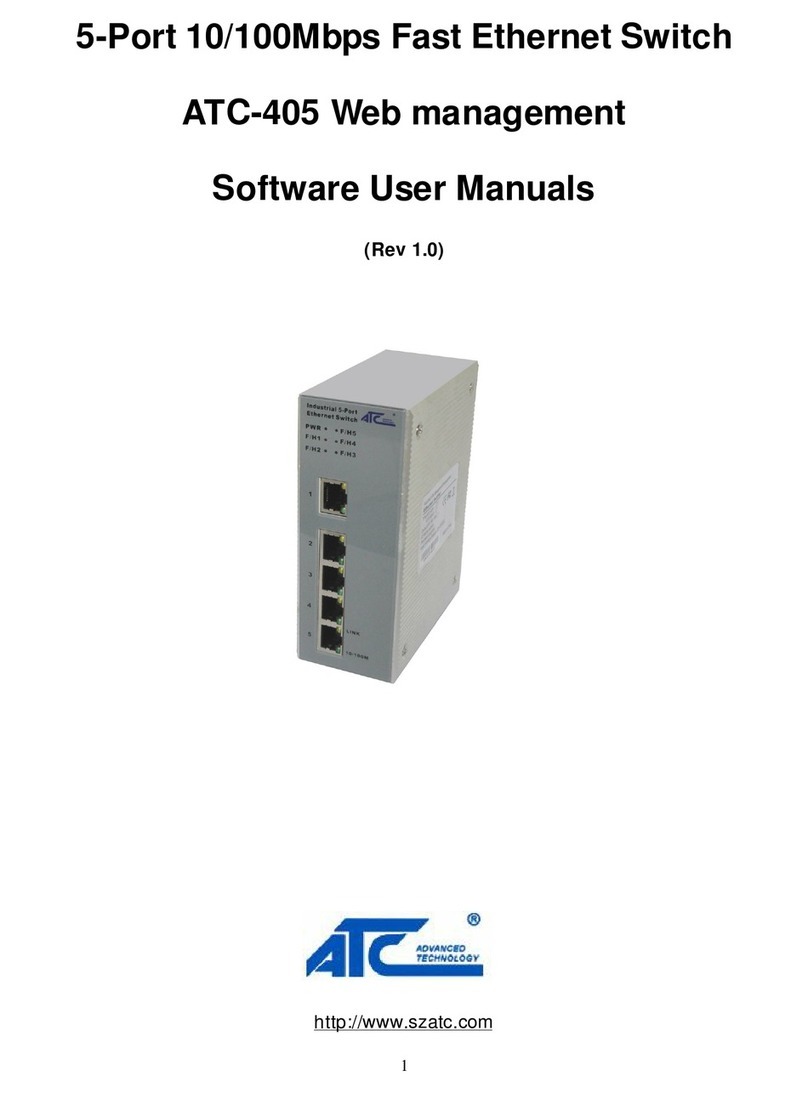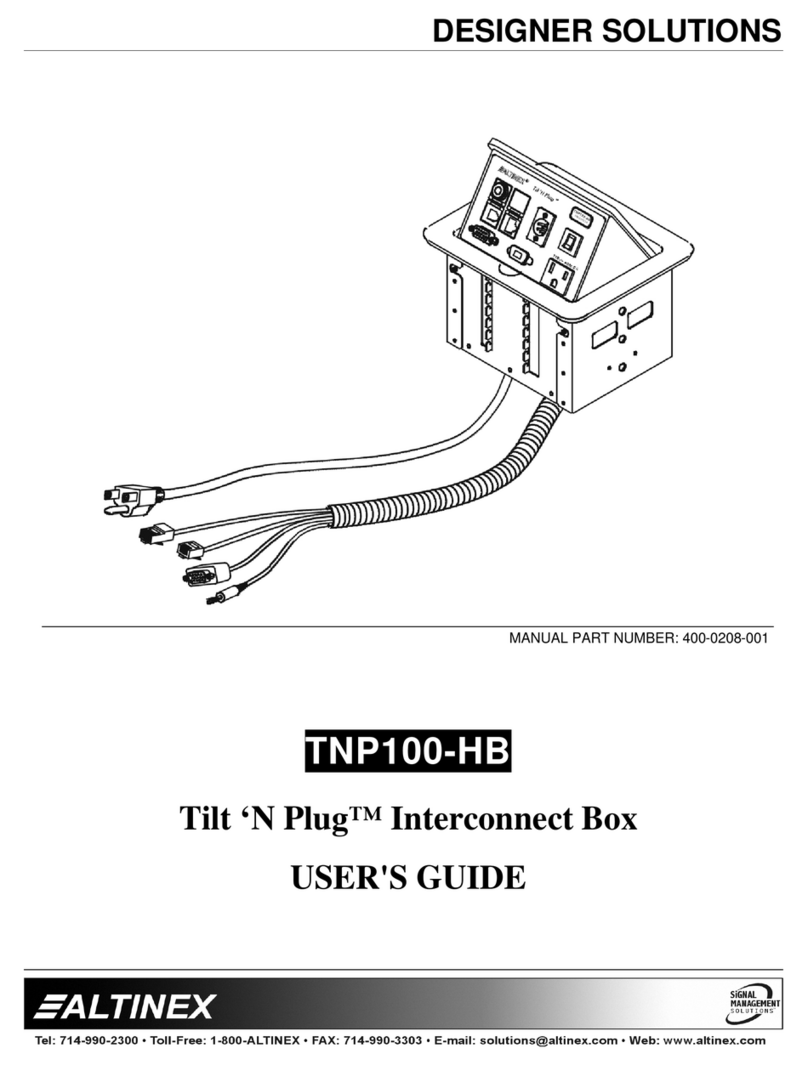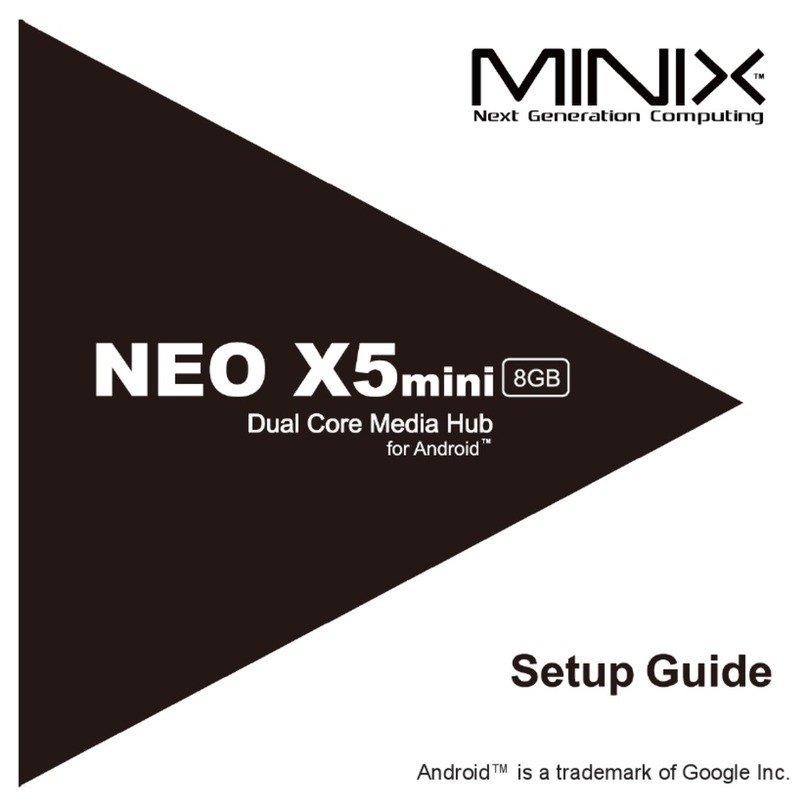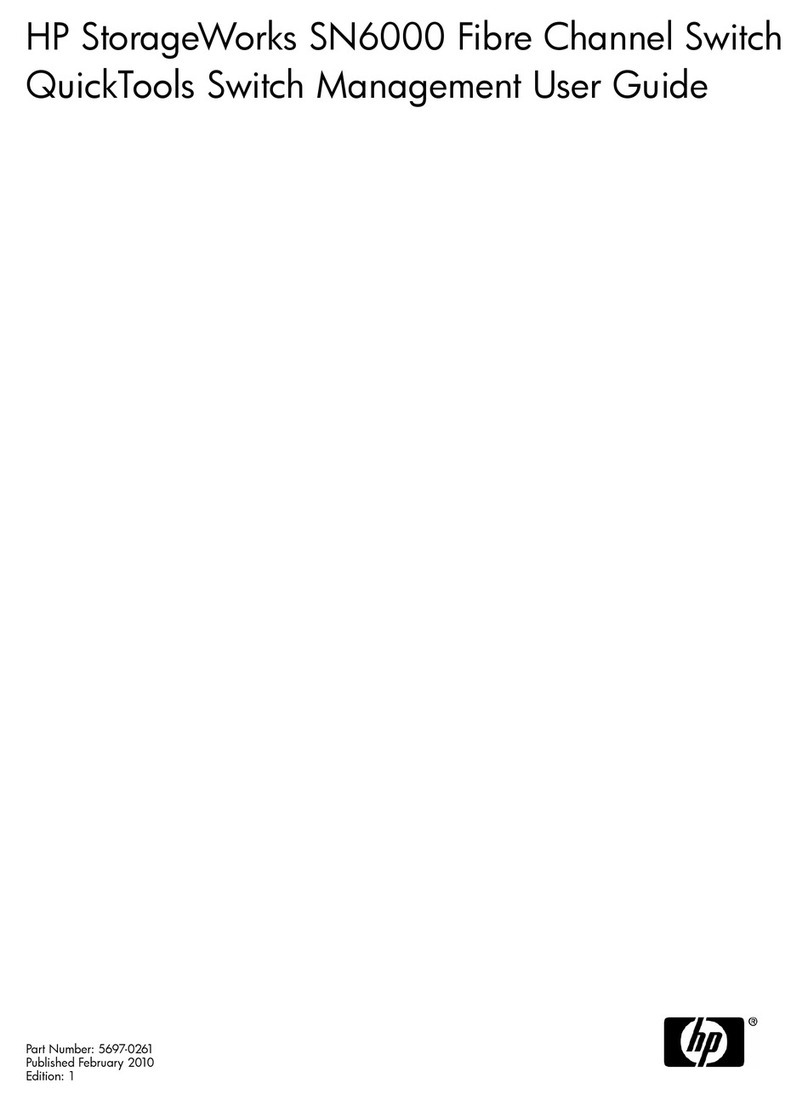technetix AIMA-RFSW Operational manual

AIMA-RFSW
RF A/B
PROTECTION
SWITCH
Online
Email: customer.service.[email protected]
Website: technetix.com
2018-08/EN V1
Technetix Group Limited
Product user manual

2018-08/EN V1
Product user manual
AIMA-RFSW
Technetix Group Limited
Contents
1 About this manual .....................................................................................................................................................1
1.1 Related documentation ..............................................................................................................................................................................1
1.2 Technical support........................................................................................................................................................................................1
2 Precautions.................................................................................................................................................................2
3 Overview.....................................................................................................................................................................3
3.1 Product description ....................................................................................................................................................................................3
3.2 Product key features.................................................................................................................................................................................3
3.3 Specifications..............................................................................................................................................................................................4
3.3.1 Block diagram ...........................................................................................................................................................................................5
3.4 Order details................................................................................................................................................................................................5
4 Module characteristics .............................................................................................................................................6
4.1 Module appearance and port layout ....................................................................................................................................................6
4.1.1 Overview......................................................................................................................................................................................................6
4.1.2 Front panel layout....................................................................................................................................................................................7
4.1.3 Rear panel layout.....................................................................................................................................................................................8
5 Installation ..................................................................................................................................................................9
5.1 Preparatory work for installation ............................................................................................................................................................9
5.2 Unpacking....................................................................................................................................................................................................9
5.3 Module installation ....................................................................................................................................................................................10
5.4 Check module LEDs .................................................................................................................................................................................11
5.5 Test the RF input signal............................................................................................................................................................................11
6 Module configuration & alarm setup .....................................................................................................................12
6.1 Port configuration screen .........................................................................................................................................................................12
6.2 Restoring factory default .........................................................................................................................................................................14
6.3 Reboot...........................................................................................................................................................................................................15
6.4 Alarms monitoring......................................................................................................................................................................................17
6.4.1 Alarm status pages..................................................................................................................................................................................17

2018-08/EN V1
Product user manual
AIMA-RFSW
Technetix Group Limited
6.4.2 Module operating voltage and temperature alarm.....................................................................................................................18
6.4.3 Module port alarms................................................................................................................................................................................19
6.5 Alarm monitoring configuration.............................................................................................................................................................20
6.5.1 Monitoring function ON/OFF ...............................................................................................................................................................20
6.5.2 Temperature, +12V/+5V voltage alarm level management ......................................................................................................21
6.5.3 Input/Output status monitoring..........................................................................................................................................................22
6.6 Logs management ....................................................................................................................................................................................24
6.7 Device uprade.............................................................................................................................................................................................25
7 Troubleshooting.........................................................................................................................................................26
Appendix A: Default alarm limit settings......................................................................................................................27

12018-08/EN V1 Technetix Group Limited
Product user manual
AIMA-RFSW
1 About this manual
1.1 Related documentation
The following documents may be used in conjunction with this manual:
• AIMA3000 - Product User Manual
• AIMA ASMM - Product User Manual
• AIMA3000 NMS Web Management System Product User Manual
• NMS3-EPSM - Basic Inventory Management
• NMS3-EPSM - Basic Alarm Management
• NMS3-EPSM - Basic System Management
• NMS3-EPSM - Basic Template Management
1.2 Technical Support
If you need help in the process of setting up and maintaining RFSW, please contact Technetix customer service:
Europe:
Technetix BV
Kazemat 5
NL-3905 NR Veenendaal
P.O. Box 385
NL-3900 AJ Veenendaal
The Netherlands
Phone: +31 318 58 59 59
Email: customer.service.[email protected]

22018-08/EN V1 Technetix Group Limited
Product user manual
AIMA-RFSW
2 Precautions
WARNING!
This equipment is intended for indoor applications. To prevent fire or electrical shock, or
damage to the equipment, do not expose units to water or moisture.
■You should carefully read and thoroughly understand the contents of the manual before installing
and using this equipment.
■At any time, there may be dangerous voltage inside the device.
■DO NOT power up before the cover and the panels of the equipment are installed and the
enclosure is closed.
Cleaning
Only use a damp cloth to clean the front panel. Use a soft dry cloth to clean the top of the unit.
DO NOT use any spray cleaners or chemicals of any kind.
Outage or overload requiring service and repairs
Unplug the unit and refer the servicing to Technetix qualified service personnel only.
Servicing and repairs
DO NOT attempt to service this unit yourself. Refer all servicing needs to Technetix qualified service
personnel only.

32018-08/EN V1 Technetix Group Limited
Product user manual
AIMA-RFSW
3 Overview
3.1 About the Product
The RF A/B Protection Switch (RFSW) is designed to plug into the latest generation Advanced Intelligent Multi-services
Access platform - the AIMA3000.
Providing reliable radio signal stability, the RFSW is an RF-based switching device designed for automatic or manual
switching of radio signals. It maintains the RF output in the event of a loss or degraded signal of one of the two signals
connected to its inputs.
Engineered for high-isolation, the impedance-matched RF switch relay, is controlled by microcontroller-based logic circuits.
This intelligent microcontroller manages the switch based on the detection of RF input signal levels. In addition, the switch
can operate based on user-defined minimum and maximum RF threshold levels. The RFSW switching module provides
self-monitoring and communicates with the ASMM (AIMA3000 System Management Module) within the AIMA3000 chassis.
The switching action may be set to by automatic or manual operation. When in manual mode, the switch can be controlled
through the ASMM’s Web Interface, the AIMA hand-held controller, or through the NMSE. The module’s microcontroller
determines when to switch signals based on total RF power as commonly used in forward transmission, or based on pilot
tone detection of a single frequency as specified by the customer.
3.2 Product Key Features
■Plug-and-play AIMA3000 platform module
■Forward-path version (5 MHz to 1218 MHz) suits CENELEC and NTSC up to 158 channels (both analog and digital)
■Highly reliable, compact design
■Operates in AUTO or MANUAL mode
■Operator defined adjustable thresholds for both inputs with the maximum and minimum signal parameters
■Comprehensive remote monitoring
■Configurable alarm threshold levels
■Remote firmware upgrade and auto upload/download of configuration files through ASMM webinterface or
using the NMSE
■Bulk firmware updates through the NMSE
■FCC, CE and RCM(1) compliant
(1) See Declaration of Conformity for current status.

42018-08/EN V1 Technetix Group Limited
Product user manual
AIMA-RFSW
3.3 Specifications
RF performance
RF bandwidth 5 - 1218 MHz
RF flatness ± 0.5 dB
Insertion loss 3 dB maximum
Isolation < 65 dB (5 to 1000 MHz)
< 60 dB (1000 to 1218 MHz)
RF impedance 75 Ω
RF return loss > 16 dB
RF test point relative to RF output port -20 ± 1 dB
RF connectors 3 x GSK-type female
RF test points 3 x Mini-SMB
Switching time < 15 ms
Alarms and status Front-panel LEDS and SNMP traps
General
Power supply Powered via AIMA3000 backplane
Power consumption < 0.5 W
Operating temperature -5 - 55°C
Operating humidity Maximum 90 % (Non-condensing)
Storage temperature -25 - 70°C
Storage humidity 90% (non-condensing)
Dimensions (W*D*H) 24.6 * 410 * 152.5 mm
Weight 0.88 kg
Supported network management options The NMSE or through ASMM’s Web Interface

52018-08/EN V1 Technetix Group Limited
Product user manual
AIMA-RFSW
3.3.1 Block Diagram
Figure 3-1 RFSW block diagram
3.4 Order Details
A-RFSW-[Z] RF A/B protection switch
Options:
Z Bandwidth
1G 45 - 1000 MHz (Standard)
12 5 - 1218MHz

62018-08/EN V1 Technetix Group Limited
Product user manual
AIMA-RFSW
4 Module Characteristics
4.1 Module Appearance and Port Layout
4.1.1 Overview
Figure 4-1 Module appearance

72018-08/EN V1 Technetix Group Limited
Product user manual
AIMA-RFSW
4.1.2 Front panel view
Figure 4-2 FPAS Front panel layout
Table 4-1 FPAS Front Panel Functions
Item Number Item Description
1 MODE Module working mode indicator Manual: Green Light Blinking, 1 time per second Automatic: Green
2 STAT Module working status indicator Normal: Green Minor Alarm: Orange Major Alarm: Red
3 RF 1 IN LED Input A working mode indicator (Select input A, light blinking), 1 time per second Normal: Green
Minor Alarm: Orange Major Alarm: Red
4 RF 1 IN TP Input A testing point
5 RF 2 IN LED Input B working mode indicator (Select input B, light blinking), 1 time per second Normal: Green
Minor Alarm: Orange Major Alarm: Red
6 RF 2 IN TP Input B testing point
7 RF OUT LED RF working mode indicator Normal: Green Major Alarm: Red Minor Alarm: Orange
8 RF OUT TP RF output testing point
9 Tab-retaining clip Plug and fix the module. The tab-retaining clip will pop-up after pressing the
release and plug module.
10 Front screw Fix RFSW Module

82018-08/EN V1 Technetix Group Limited
Product user manual
AIMA-RFSW
4.1.3 Rear panel view
Figure 4-3 Rear panel layout
Table 4-2 FPAS rear panel functions
Item Number Item Description
1 Input In A RF input A
2 Input In B RF input B
3 RF out RF output
4 Air vent Air vent allowing air to flow out of the module
5 Multi-pin connector Power and communcation port
6 Placement Pin Used to position the module in the chassis

92018-08/EN V1 Technetix Group Limited
Product user manual
AIMA-RFSW
5 Installation
5.1 Preparatory Work for Installation
Before installing this device, you must ensure that the unit is intact and ready for installation.
Unpack and check the unit: Open the box to check for any damage that may have occurred during shipment.
If damage is found, please contact a Technetix customer support representative.
Necessary equipment and tools for installation:
Table 5-1 Necessary equipment and tools for installation
5.2 Unpacking
Unpack the module. Keep the packaging materials for future transport needs.
Check the package manifest, record the product module type, serial number, purchase date, and any other relevant
information to facilitate later management and maintenance.
Table 5-2 Packing Manifest
Tools/Modules Description
Phillips screwdriver PH1/PH2 For use with the AIMA3000 chassis
RFSW Module The module to install into the AIMA3000 chassis
No. Description Qty
1 RFSW module 1
2 Individual test sheet (Certificate of Performance) 1

102018-08/EN V1 Technetix Group Limited
Product user manual
AIMA-RFSW
5.3 Module Installation
1. Gently depress the retaining clip and release the hinged tab
Hinged tab AIMA Module
Orange retaining clip
Module fastening screw
2. Hold the AIMA module casing upright, align it with the AIMA3000 slide rails for the correct slot,
and insert the module until it reaches the multi-pin connector.
DO NOT use excessive force when inserting the module, but ensure the RF connectors at the rear of the module are
securely connected with the chassis's RF connectors.
AIMA-FPAS Product User Manual
Pacific Broadband Networks 15 January 2015 Page 16 of 36
5.3 Module Installation
1. Gently depress the orange retaining clip and release the hinged tab
2. Hold the AIMA module casing upright, align it with the AIMA3000 slide rails for the correct slot,
and insert the module until it reaches the multi-pin connector.
DO NOT use excessive force when inserting the module, but ensure the RF connectors at the
rear of the module are securely connected with the chassis's RF connectors.
CAUTION!
The module MUST be installed correctly to ensure a proper
connection of the module’s multi-pin connector and the backplane.
Tip:
When inserting the module into the guide rails, vertically tilt the module slightly to check
that the guides are properly seated on the rails. The module is guided to the correct
position using the large metal fastening screw on the lower part of the front panel.
Hinged tab
Orange retaining clip
AIMA module
Module fastening screw
CAUTION!
The module MUST be installed correctly to ensure a proper connection of the module’s
multi-pin connector and the backplane.
Tip:
When inserting the module into the guide rails, vertically tilt the module slightly to check that the
guides are properly seated on the rails. The module is guided to the correct position using the large
metal fastening screw on the lower part of the front panel.
Module fastening screw

112018-08/EN V1 Technetix Group Limited
Product user manual
AIMA-RFSW
3. After the module is inserted, gently push the hinged tab until it snaps into the retaining clip. While pushing
down on the hinged tab, the AIMA module will mate with the power bus and will lock in into the chassis.
4. When the module is fully seated within the chassis, on the AIMA module, fasten the spring-loaded mounting
screw. Only use fingers to fasten the mounting screw. DO NOT use a screwdriver.
5.4 Check Module LEDs
When the module has been installed, and power is supplied to the module, the status LEDs will show a blinking green
light indicating that the input signal is normal. If the signal is normal the module STAT status indicator will show a green
light, and the 'RF 1 IN' and 'RF 2 IN' input port status indicators will also show a green light (when “RF 1 IN” / “RF 2 IN” input
ports both have an input signal).
5.5 Test the RF Input Signal
Measure the RF level at 'RF 1 IN TP'. Add 20 dB to the RF reading to compensate for RF loss. Set the RF settings in RFSW
page in the ASMM’s web interface. Measure 'RF 2 IN TP' at the -20 dB test point to ensure that the RF level present at 'RF
2 IN' is within 1 dB range of 'RF 1 IN'.
Please note that the insertion loss of the RFSW is 2 dB. When measuring RF levels using the -20 dB test point, the RF
levels measured at the input port and output port will read a 2 dB dierence due to the RFSW insertion loss.
When the RF output of the RFSW is not connected to another AIMA module, the RF readings at the RF test point of the
RF output port may not be accurate. In this case, install a 75 Ω terminator to terminate the output port and improve the
accuracy of the RF test point readings.
CAUTION!
If force is required to insert a module, then it may not be correctly seated on the slide rails,
or the mounting screw may be misaligned.
When testing the RF signal at TP port, make sure that the RF output port is
either connected with an RF load or has 75 Ω terminator installed.

122018-08/EN V1 Technetix Group Limited
Product user manual
AIMA-RFSW
6 Module configuration & alarm setup
The module configuration settings can be implemented using the ASMM’s web interface and the NMSE network
management software. This manual only provides web interface configuration methods. For NMSE configuration methods
please refer to the NMSE network management software manual.
6.1 Port Configuration screen
After the logging in to the AIMA-ASMM controller’s web interface, select the 'Modules' tab from the top row and then the
'RFSW' from the left column to configure the RFSW. After selecting the 'RFSW', the main RFSW settings page will appear to
configure the module parameters.
On the main window in the 'Alarm Setting' section, various alarms can be toggled.

132018-08/EN V1 Technetix Group Limited
Product user manual
AIMA-RFSW
Selecting 'Port 1' below the RFSW module on the left column will open up the port configuration page.
In the port settings page, the switch parameters can be set.
On the 'Port 1' configuration page, the 'Switch Control' can be set to:
■Path A
Input limits can be set by configuring the parameters for the 'Critical Alarm' and 'Low Alarm'. When a 'Critical High'
or 'Critical Low' Alarm occurs, the RFSW will automatically switch to 'Path B' (when no critical high or low alarms exist
on 'Path B').
■Path B
Input limits can be set by configuring the parameters for the 'Critical Alarm' and 'Low Alarm'. When a 'Critical High'
or 'Critical Low' Alarm occurs, the RFSW will automatically switch to 'Path A' (when no critical high or low alarms exist
on 'Path A').
Setting Description
Switch Mode Toggle manual or automatic operation
Wait to Restore Time
After the input has been switched, a timer can be set for
the switch to return it to the default input. It prevents the
switch from continuously toggling between states.
Switch Control Sets the primary switch port

142018-08/EN V1 Technetix Group Limited
Product user manual
AIMA-RFSW
6.2 Restoring factory default
Loading factory defaults can restore the device to the original settings.
Detailed operations:
Click on the 'Modules' tab and click the module to be configured as shown in Figure 6-1. Click 'Apply' to the right of the
'Factory Default' label in the commands section. When finished, the device configuration will be reset. For more detailed
factory reset information, please refer to the factory restore and upgrade configuration parameters table as in Table 6-1.
Note:
All the powers displayed on the webpage are total power.
1 Click the module to be configured
2 Click 'Apply' to load factory default settings
Figure 6-1

152018-08/EN V1 Technetix Group Limited
Product user manual
AIMA-RFSW
Table 6-1 Factory default parameter table
Name Configuration Factory Default Value After Software Upgrade
Alarm Control ON/OFF ON Same as the configuration
before upgrade
Switch Mode Automatic/Manual Automatic Same as the configuration
before upgrade
Revert Enable ON/OFF ON Same as the configuration
before upgrade
Switch control Path A/Path B Path A Same as the configuration
before upgrade
Wait to Restore Time 1-10 s 10 s Same as the configuration
before upgrade
6.3 Reboot
The module can be made to reboot remotely, shown in Figure 6-2 below.
Detailed operations:
Click on the 'Modules' tab on the top row, and then click the corresponding 'RFSW' module from the left column. In the
command section, click the 'Apply' button next to the Reboot label. Next, click 'Submit' to confirm, and the module will
automatically restart. The module's configuration will not be lost after rebooting.
Figure 6-2
1 Click the module to be configured
2 Click 'Apply' to reboot device

162018-08/EN V1 Technetix Group Limited
Product user manual
AIMA-RFSW
Items Sub Items Eect and
Configuration method Configuration
Module Information
Model - -
HW Assembly No - -
FW Version Firmware version - -
Serial No - -
FW Part No
Firmware package number - -
Configuration Alarm Control Control Alarm Indicator ON/OFF Enable/Disable
Alarm Setting
Critical High
Alarm level setting, alarm parameters
are not allowed to be changed
Warning High
Warning Low
Critical Low
Deadband

172018-08/EN V1 Technetix Group Limited
Product user manual
AIMA-RFSW
6.4 Alarms Monitoring
All alarm information is monitored by the ASMM module. If an alarm occurs, view the associated pages to find more
detailed alarm information.
6.4.1 Alarm Status Pages
Click the 'Alarms' tab on the top menu bar to display an overview of the alarm status of all the installed modules as shown
in Figure 6-3 below.
There are three alarm statuses:
■Normal: Green light
■Major alarm: Orange light
■Major alarm: Red light
Figure 6-3
Table of contents
Other technetix Switch manuals
Popular Switch manuals by other brands

Alpine
Alpine VPA-B211P owner's manual
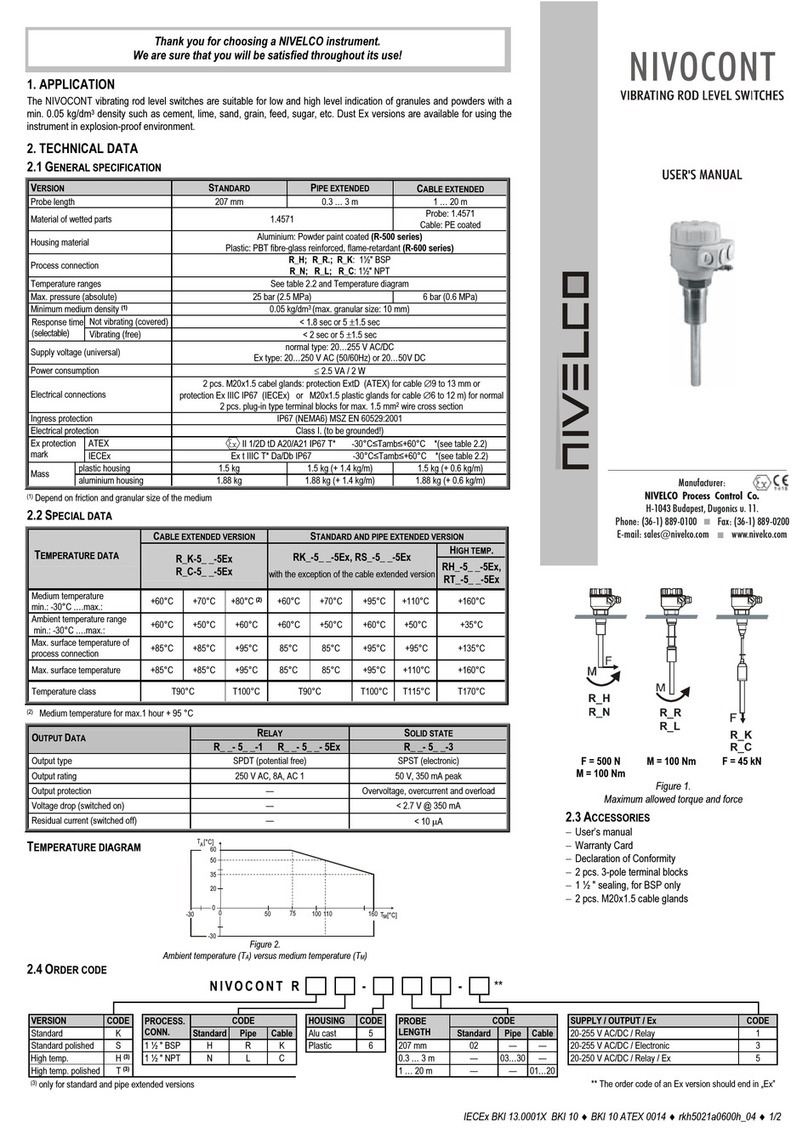
NIVELCO
NIVELCO NIVOCONT R Series user manual

Moxa Technologies
Moxa Technologies EOM-104 Series Quick installation guide

NetComm
NetComm NP2240 quick start guide

CAMBRIONIX
CAMBRIONIX MC14-2.4A user manual

Endress+Hauser
Endress+Hauser Thermophant T TTR31 operating manual