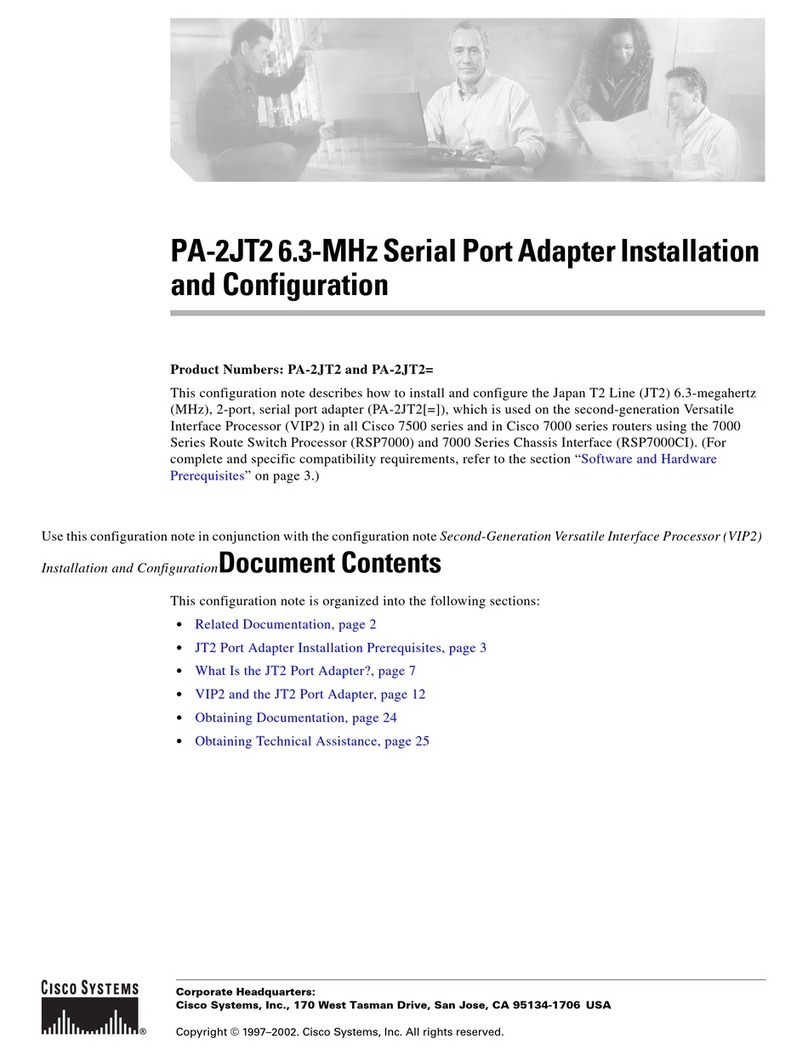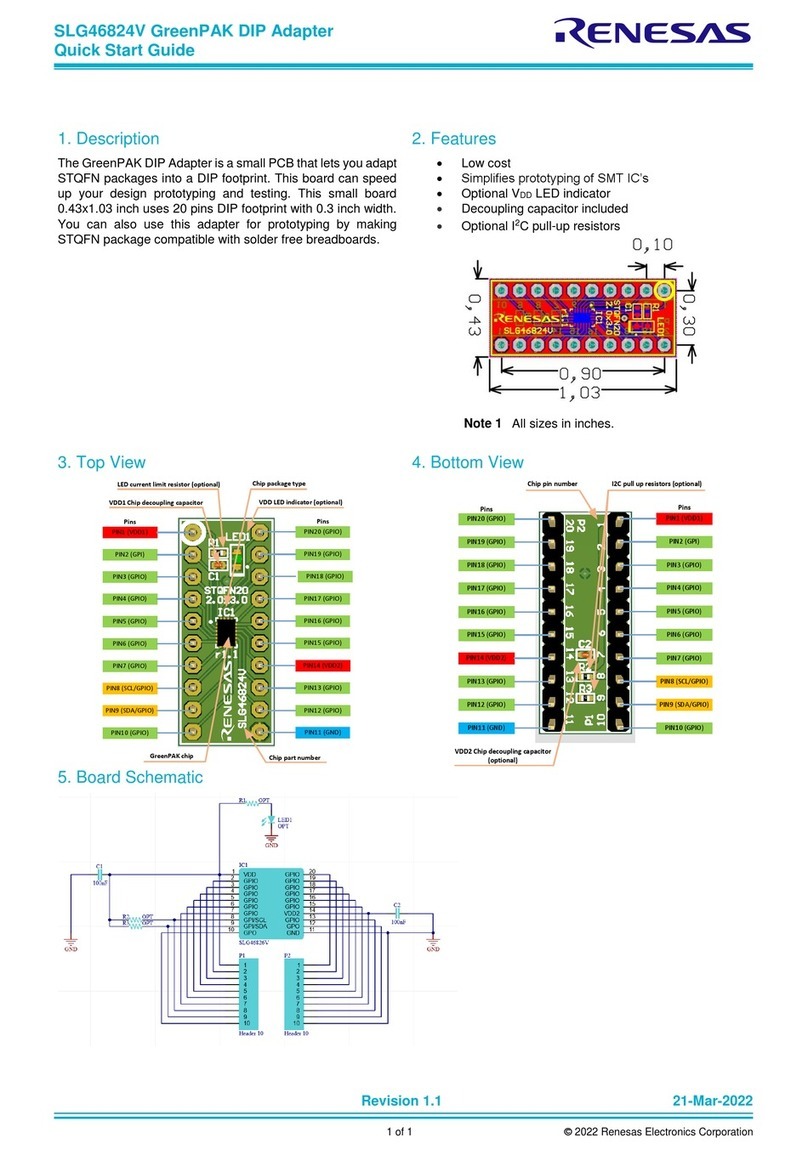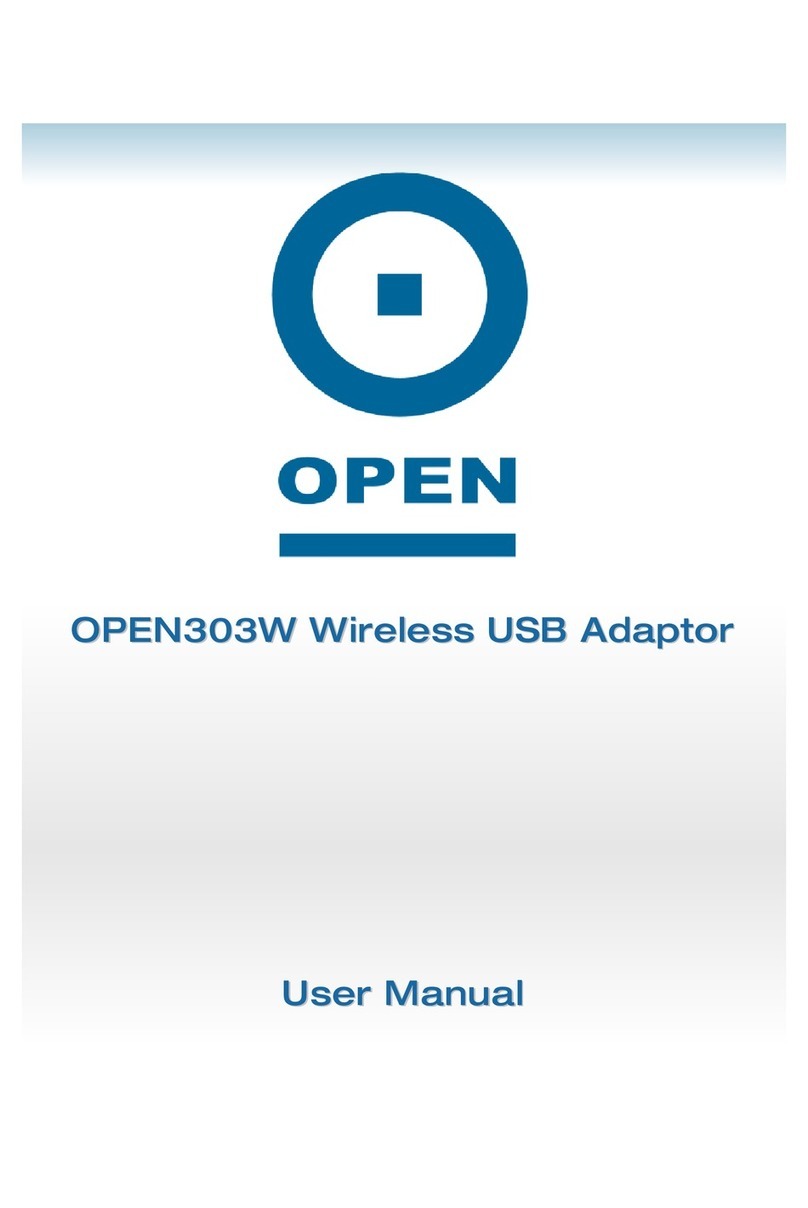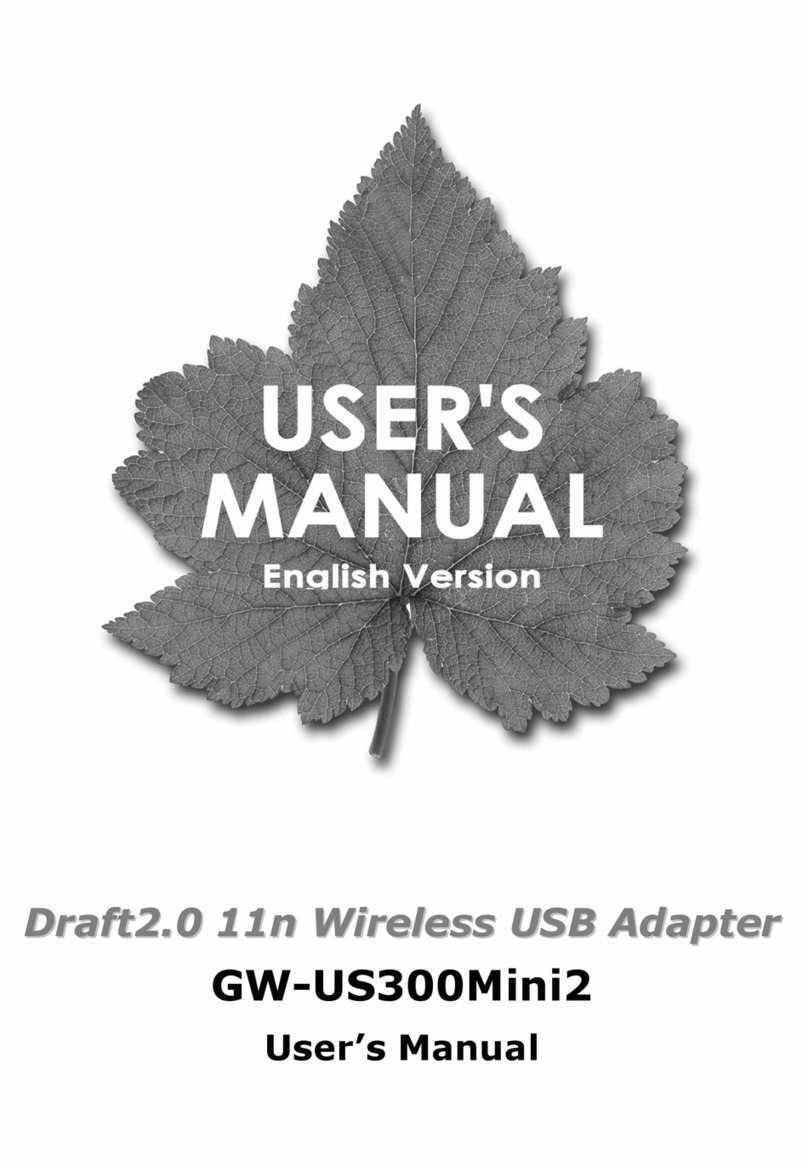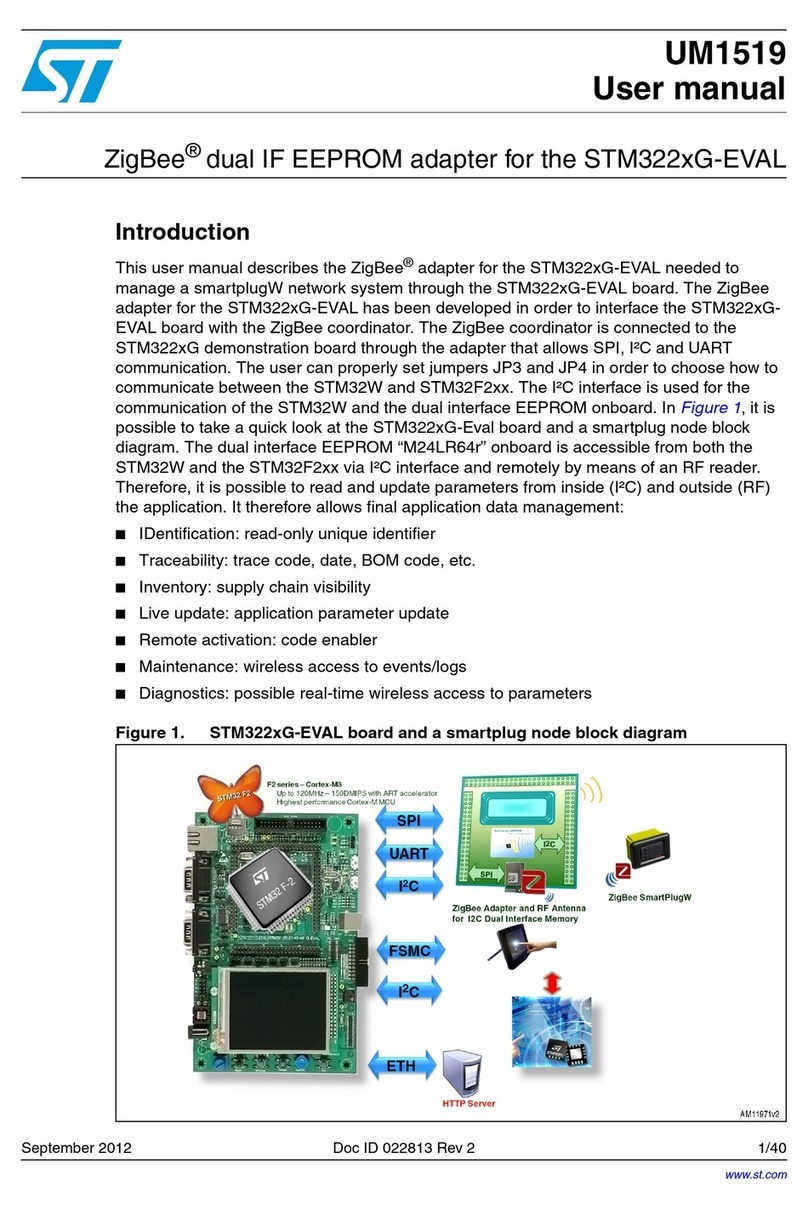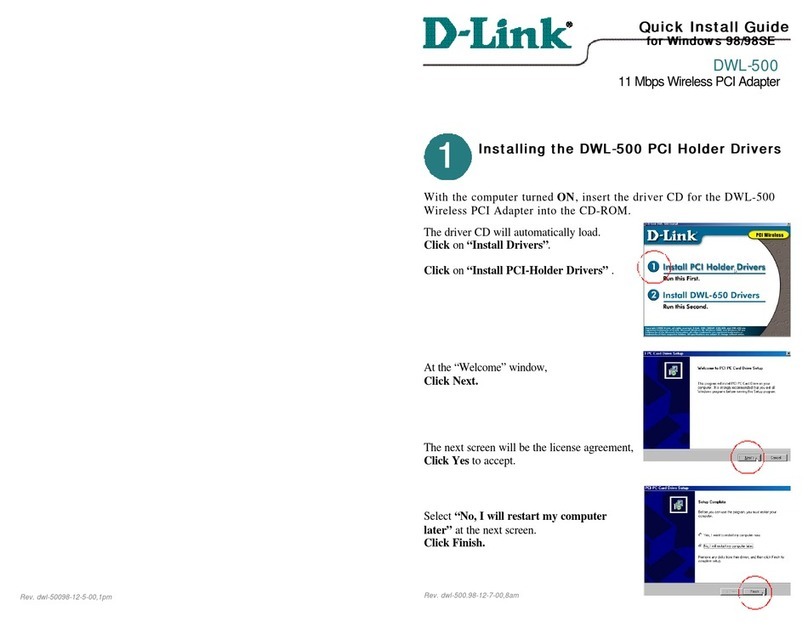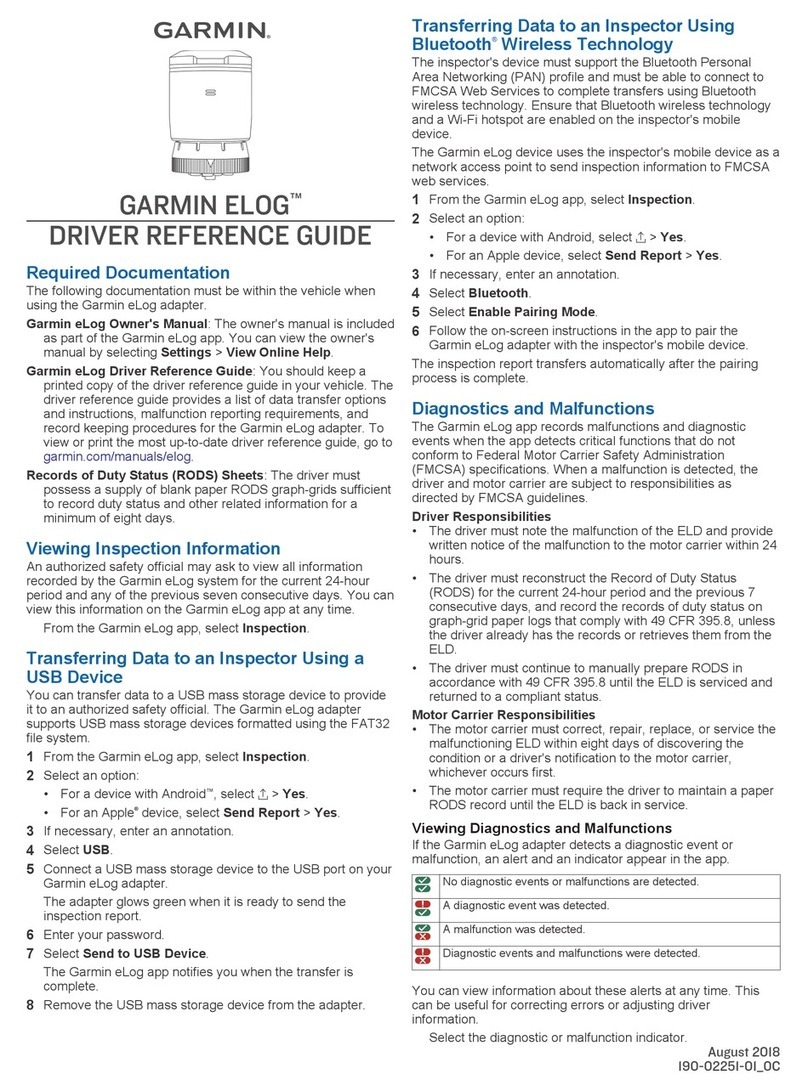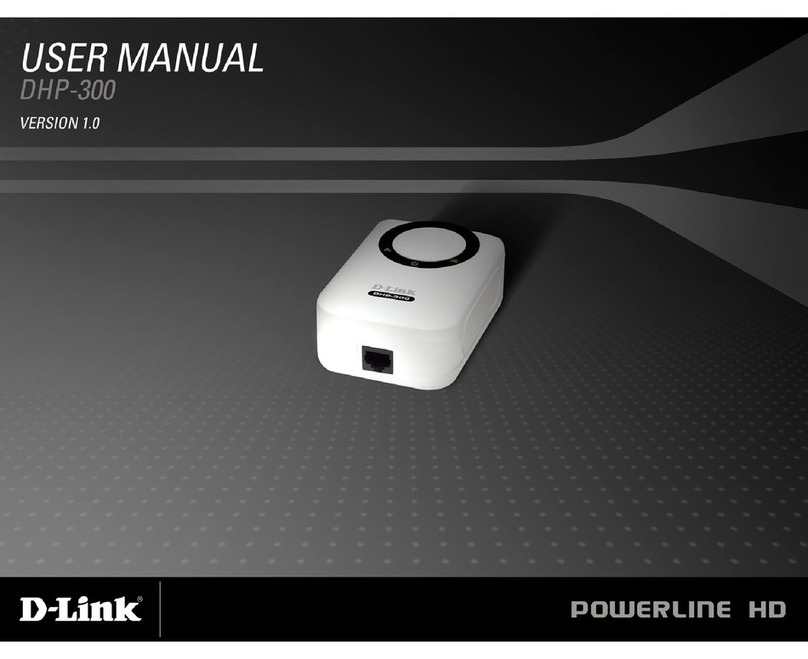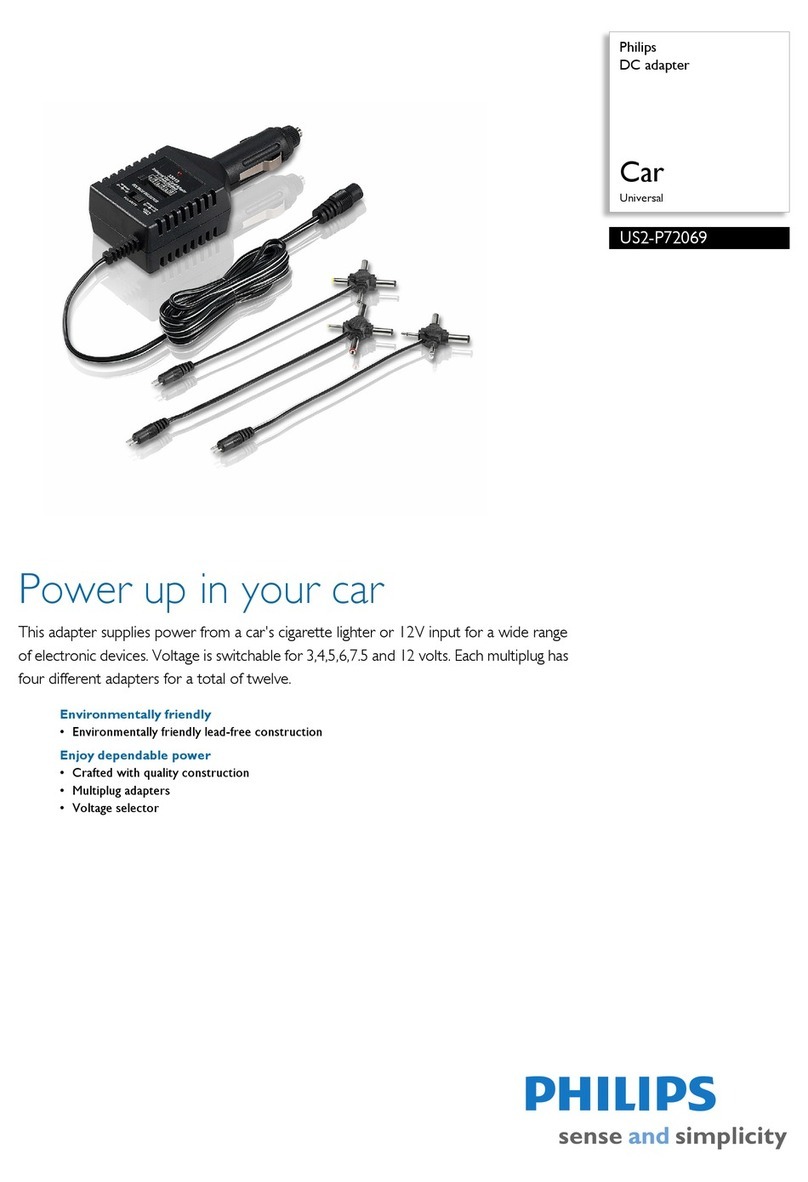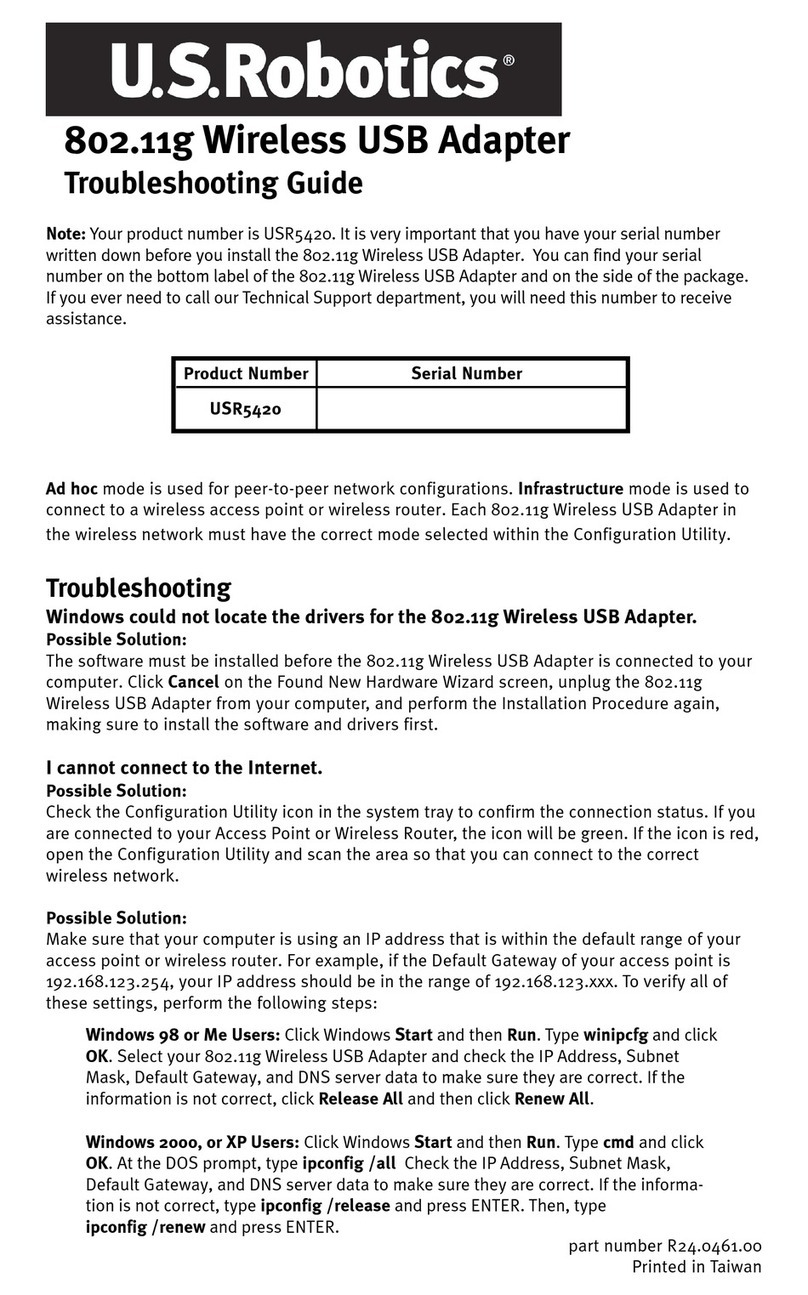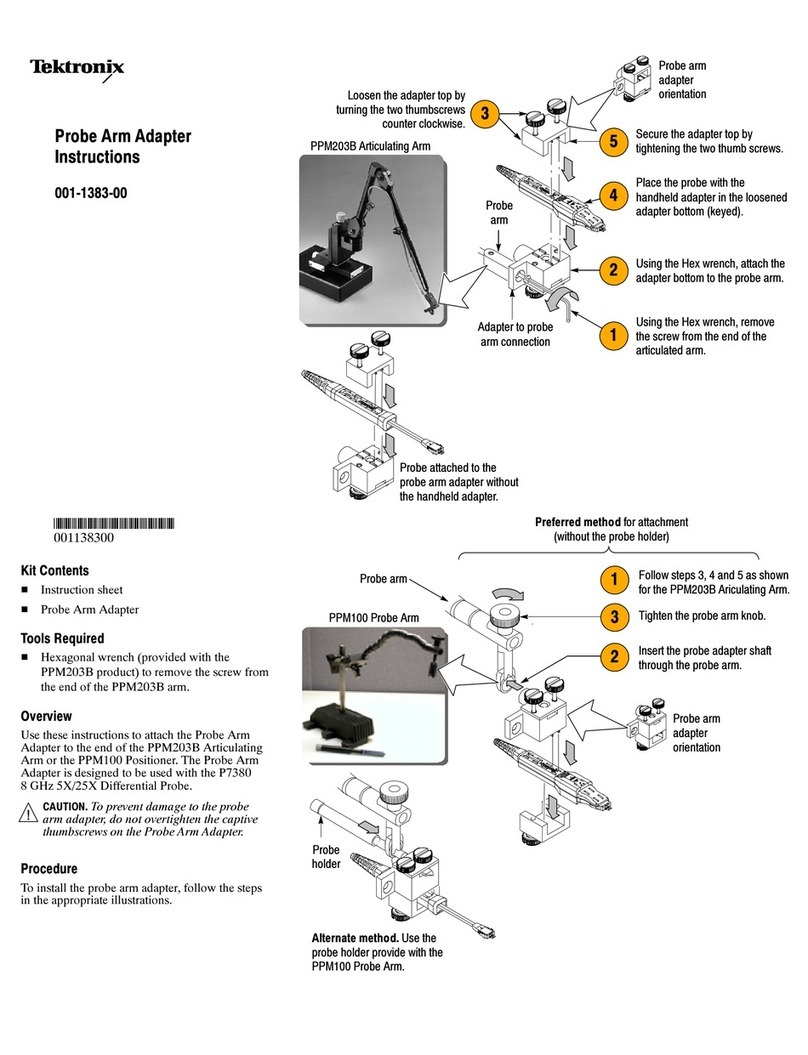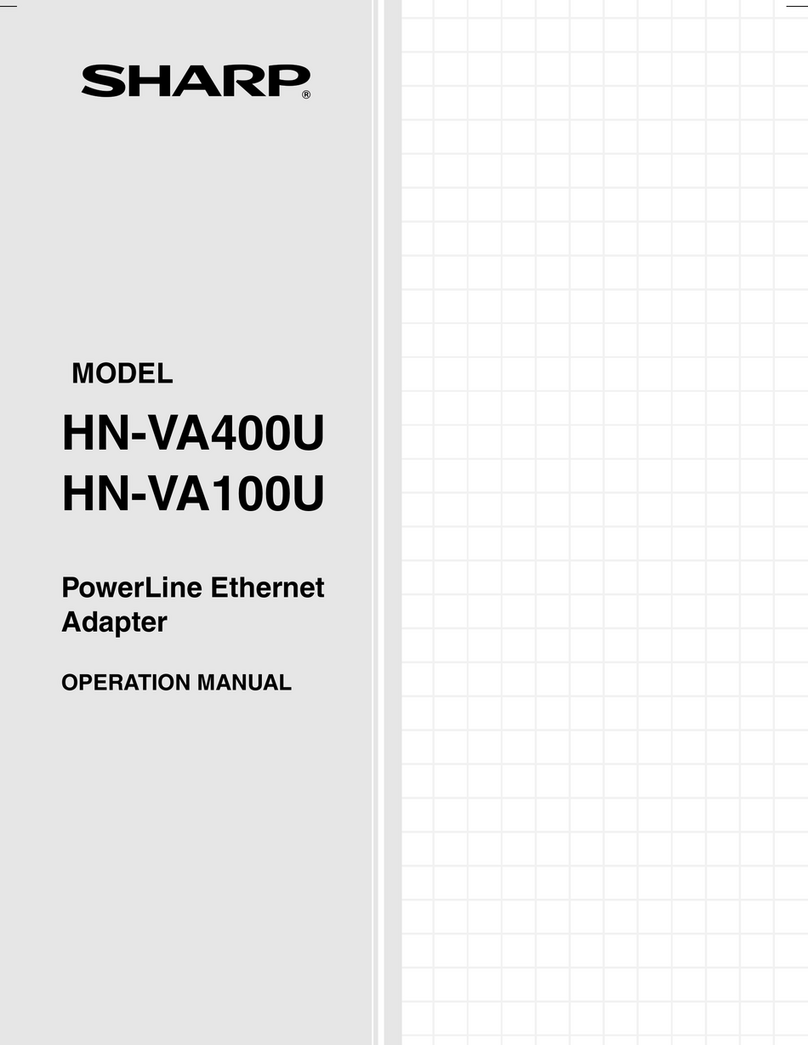Link-One L1-AW1UHD User manual

High Power Wireless N150 USB Adapter
1

High Power Wireless N150 USB Adapter
2
Copyright Statement
is the registered trademark of Shenzhen Tenda Technology Co., Ltd. All the products and
product names mentioned herein are the trademarks or registered trademarks of their respective holders.
Copyright of the whole product as integration, including its accessories and software, belongs to Shenzhen
Tenda Technology Co., Ltd. No part of this publication can be reproduced, transmitted, transcribed, stored in a
retrieval system, or translated into any language in any form or by any means without the prior written
permission of Shenzhen Tenda Technology Co., Ltd. If you would like to know more about our product
information, please visit our website at www.link1.com.br
Pictures, images and product specifications herein are for references only. To improve internal design,
operational function, and/or reliability, Tenda reserves the right to make changes to the products described in
this document without obligation to notify any person or organization of such revisions or changes. Tenda does
not assume any liability that may occur due to the use or application of the product or circuit layout(s)
described herein. Every effort has been made in the preparation of this document to ensure accuracy of the
contents, but all statements, information and recommendations in this document do not constitute the warranty
of any kind, express or implied.

High Power Wireless N150 USB Adapter
3
Contents
Copyright Statement ...............................................................................................................................................................2
Contents.................................................................................................................................................................................3
Chapter 1 Product Overview....................................................................................................................................................4
1.1 Package Contents.........................................................................................................................................................4
1.2 Getting to Know Your Wireless USB Adapter..................................................................................................................4
1.2.1 LED.......................................................................................................................................................................4
1.2.2 Product Features....................................................................................................................................................4
1.2.3 Applications............................................................................................................................................................5
Chapter 2 Install Guide............................................................................................................................................................6
2.1 Before Getting Started...................................................................................................................................................6
2.1.1 Read the User Guide..............................................................................................................................................6
2.1.2 Disable other manufacturers’ wireless network adapters ..........................................................................................6
2.1.3 Maintenance ..........................................................................................................................................................9
2.2 Hardware Install............................................................................................................................................................9
2.3 Connect to a Wireless Network......................................................................................................................................9
Win7 OS.......................................................................................................................................................................10
Windows XP OS...........................................................................................................................................................12
2.4 Software Install ...........................................................................................................................................................13
Chapter 3 Link-One UI Guide................................................................................................................................................17
3.1 Station Mode (Client Mode).........................................................................................................................................17
3.1.1 Advanced.............................................................................................................................................................18
3.1.2 Wireless...............................................................................................................................................................18
3.1.3 Link Status...........................................................................................................................................................19
3.1.4 Configuration........................................................................................................................................................20
3.1.5 WPS Profile..........................................................................................................................................................28
3.1.6 About...................................................................................................................................................................33
Appendix 1 Join a Wireless Connection.................................................................................................................................34
Win7 OS...........................................................................................................................................................................34
Windows XP.....................................................................................................................................................................38
Appendix 2 Glossary.............................................................................................................................................................41
Appendix 3 How to Connect with PSP ...................................................................................................................................43
Appendix 4 FAQs..................................................................................................................................................................46
Appendix 5 Safety and Emission Statement...........................................................................................................................47

High Power Wireless N150 USB Adapter
4
Chapter 1 Product Overview
1.1 Package Contents
Unpack the box and verify that the package contains the following:
Wireless USB Adapter
Resource CD (including Quick Install Guide, driver and PDF reader)
1.5-meter USB extension cable
1.2 Getting to Know Your Wireless USB Adapter
1.2.1 LED
The adapter comes with a status LED, which displays a solid light while functioning properly and a blinking light
while transferring data.
1.2.2 Product Features
Automatically sense network and adjust transmission rate.
Provides with 2 operating modes: Infrastructure and Ad-Hoc.
Access secure networks using WEP, WPA-PSK or WPA2-PSK.
Wi-Fi Protected Setup™ (WPS) for easy connection to a wireless network.
Compatible with Windows7, Vista, Windows XP, Windows 2000, Linux, MAC and more.
Supports the latest IEEE wireless standard, which makes it processing file transmission, videos,
multi-media, etc. faster.
Wireless network setup program for faster and easier wireless clients settings.
Provides with good signal, far transmitting range, easy installation and other advantages.

High Power Wireless N150 USB Adapter
5
1.2.3 Applications
The Link-One adapter delivers powerful, fast and reliable wireless access to your desktop or notebook
computer. It is ideal for use by or in:
1. corporate staff who want to stay connected to Internet while moving around.
2. ancient buildings, places rented or for temporary use where wiring is such a big mess, a huge cost or hard to
reach.
3. business or individual always in need of network topology changes.
4. business or individual who wants to have a wireless network established fast and simple without the mess of
wiring.

High Power Wireless N150 USB Adapter
6
Chapter 2 Install Guide
2.1 Before Getting Started
2.1.1 Read the User Guide
Before installing and using this product, please read the entire user guide.
2.1.2 Disable other manufacturers’ wireless network adapters
Windows XP OS
1) Right click My Computer and select Manage;
2) Click Device Manager;
3) Click Network adapters and disable the wireless adapter you wish to;

High Power Wireless N150 USB Adapter
7
4) On the appearing dialog box click Yes.
Win 7 OS
1)Right click Computer and select Manage;

High Power Wireless N150 USB Adapter
8
2) Click Device Manager;
3) Click Network adapters and disable the wireless adapter you wish to;
4) On the appearing dialog box click Yes.

High Power Wireless N150 USB Adapter
9
Note:
a. If you have a built-in wireless adapter, please disable it in Device Manager before installing this Link-One
adapter.
b. Also, if you have previously installed a different manufacturer's adapter or a different model Link-One
adapter, make sure the software
and driver are uninstalled before installing the new software. Some utilities may cause a conflict with the new
software.
2.1.3 Maintenance
Observe the following to ensure the product continuously stays in good condition.
1. Keep the device away from humidity and water;
2. DO NOT expose the device to corrosive substances (such as acid and alkali, etc)
3. DO NOT expose the device to sunshine or other heat sources;
4. Contact Link-One technical staff if you are running into problems that you are not able to solve.
2.2 Hardware Install
The CD that comes in the package includes both driver and software, which can be installed automatically.
This section will walk you through the installation process.
Software install and operation instructions in this manual are illustrated in Windows 7. If you have a different
operating system, the screenshots on your computer will look similar to the following examples.
Turn on your computer and insert the Link-One adapter into an available USB port on your computer.
2.3 Connect to a Wireless Network
This section will walk you through the configuration process of connecting to a wireless network using your
PC's OS built-in wireless utility.

High Power Wireless N150 USB Adapter
10
To use Window operating system built-in wireless utility, you must first enable the Wireless Zero Configuration
service (enabled by default).
Win7 OS
1. Click the wireless icon in your system tray (lower-right corner). The utility will display any available wireless
networks in your area. Click on a network (SSID) and click the Connect button or directly double-click it. If you
don't find the desired wireless network, click the refresh icon (upper-right corner) to update the list. If you still
can’t find it, please refer to Appendix 1 Join a Wireless Connection>Win7 OS.

High Power Wireless N150 USB Adapter
11
2. If you are prompted to provide a security key, simply enter it exactly as it is on your wireless router or access
point and then click OK.
3.When Connected appears next to the selected wireless network (SSID), you have successfully connected to
it. To disconnect from it, view status, or change wireless properties, etc, simply right click the SSID.

High Power Wireless N150 USB Adapter
12
Windows XP OS
1. Right click My Network Places from the desktop and select Properties.
2. As seen below, Wireless Network Connection displays Not Connected. Right click Wireless Network
Connection and select View available wireless networks.
3. The utility will display any available wireless networks in your area. If you don't see the network you wish to
connect to, click the Refresh network list. Click on the network (SSID) you wish to connect to and click the
Connect button or directly double click it. If you are prompted to provide a security key, simply enter it (case
sensitive) exactly as it is on your wireless router or access point and then click Connect.

High Power Wireless N150 USB Adapter
13
Note:
If the network you selected is not encrypted, you will not see this dialog box requesting a security key.
4. When this screen appears, you have successfully connected to your wireless network.
2.4 Software Install
1. Insert the Link-One Driver CD in your PC's CD-ROM drive. If the CD Autorun function does not automatically
start on your computer, double click Link-One.exe. When the autorun screen appears, click Run.

High Power Wireless N150 USB Adapter
14
2. Check I accept the terms of the license agreement and then click Next.
3. You can either install the standalone driver without Link-One adapter utility by selecting Install driver only
or install both driver and Link-One adapter utility by selecting Install driver and Link-One WLAN Utility.

High Power Wireless N150 USB Adapter
15
Note:
If you wish to use Windows system built-in wireless utility, you can install the standalone driver; however, if you
want to use advanced features like WPS, you must also install the Link-One adapter utility.
4. Click Install to install the driver.

High Power Wireless N150 USB Adapter
16
5.Wait till the driver is completely installed and then click Finish to exit.

High Power Wireless N150 USB Adapter
17
Chapter 3 Link-One UI Guide
If you select Install driver and Link-One WLAN Utility, .then both of them will be installed on your PC. All
features on the adapter can be configured and implemented through the Link-One adapter utility (abbreviated
to UI).
To start the Link-One UI
Method 1:
select Start-> All Programs-> Link-One Wireless -> Link-One Wireless Utility or directly click Link-One
Wireless Utility shortcut from your desktop.
Method 2:
Directly click on the icon on your desktop.
3.1 Station Mode (Client Mode)
Station mode (Client Mode) Overview
It is a common solution to use the wireless network adapter as a client to receive signals.

High Power Wireless N150 USB Adapter
18
Main interface for station mode
3.1.1 Advanced
This section displays band settings and national area code setting for the current wireless adapter.
3.1.2 Wireless
Wireless displays all available wireless networks in the area and lets you see at a glance MAC address,
channel, network mode (a/b/g/n), signal strength, authentication mode, encryption mode and/or WPS
authentication of each AP. Also, you can select to connect to the desired wireless network.
Before connecting to a wireless network, click Rescan to update the available wireless network list, select a
desired wireless network and then click Connect.

High Power Wireless N150 USB Adapter
19
If you are prompted to provide a security key, simply enter it exactly as it is on the wireless router or access
point you plan to connect to and then click Next.
Note:
If you check Save wireless network upon successful connection, then, after the adapter connects to the
network, it automatically saves the network connection information to a profile.
For detailed illustrations of authentication and encryption modes, see below:
WEP: Support 10 or 26 Hex characters; 5 or 13 ASCII characters.
WPA-PSK: Support 8~63 ASCII characters; 8~64 Hex characters.
WPA2-PSK: Support 8~63 ASCII characters; 8~64 Hex characters.
WPA-PSK/WPA2-PSK: Support 8~63 ASCII characters; 8~64 Hex characters.
Note:
1.Hex characters include numbers of 0~9 and letters of a~f.
2.ASCII characters include any alphanumeric characters.
3.1.3 Link Status
After you have successfully connected to a wireless work, you can click Wireless to view details of the
connection, including link info and traffic statistics.

High Power Wireless N150 USB Adapter
20
3.1.4 Configuration
Also, you can manually add a profile to connect to a specified wireless network. After the adapter joins the
network, it automatically saves the network connection information to a profile, which can be used by adapter
utility. The next time you launch adapter utility, it will automatically connect to the network you previouslyjoined
if there's no change in the network information. If you wish to join a hidden network (A hidden network does not
broadcast its SSID), you must add a profile to manually connect to it. Fields on screenshot are described
below:
Add: Click to create a new wireless network profile;
Edit: Click to edit a current profile;
Delete: Click to remove an existing profile;
An 802.11 wireless adapter (WNIC) can operate in two modes known as infrastructure type and ad hoc type:
This manual suits for next models
3
Table of contents