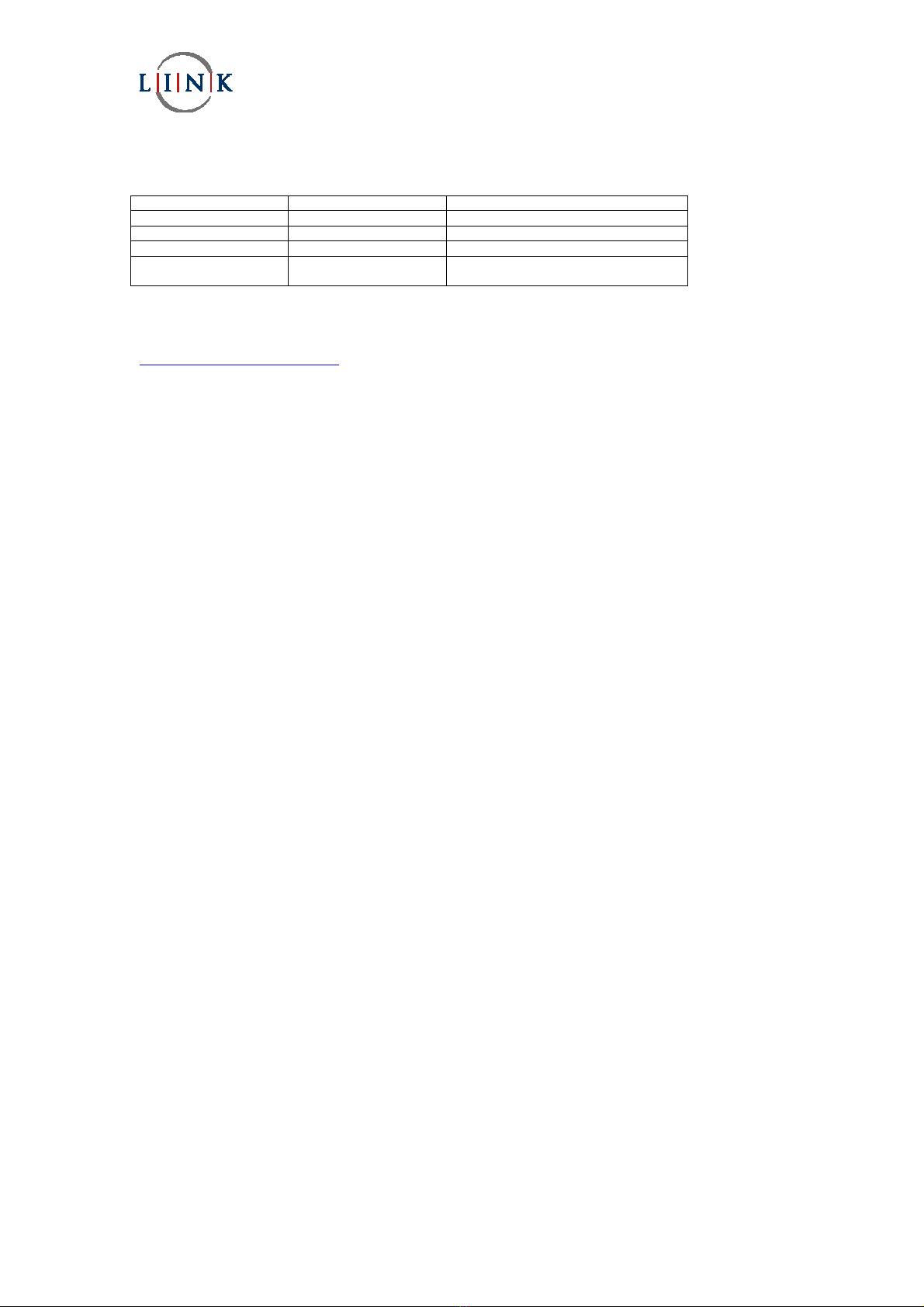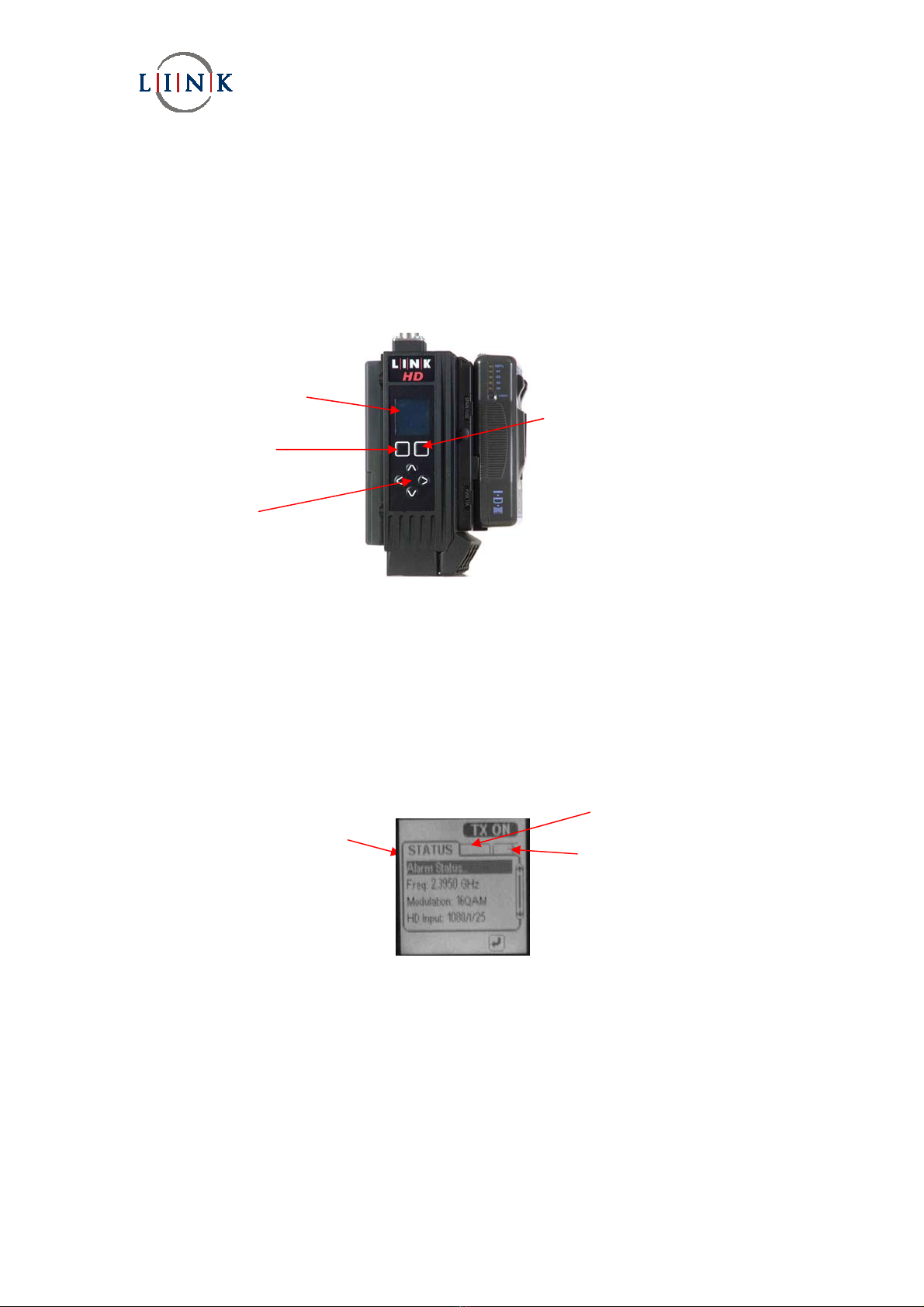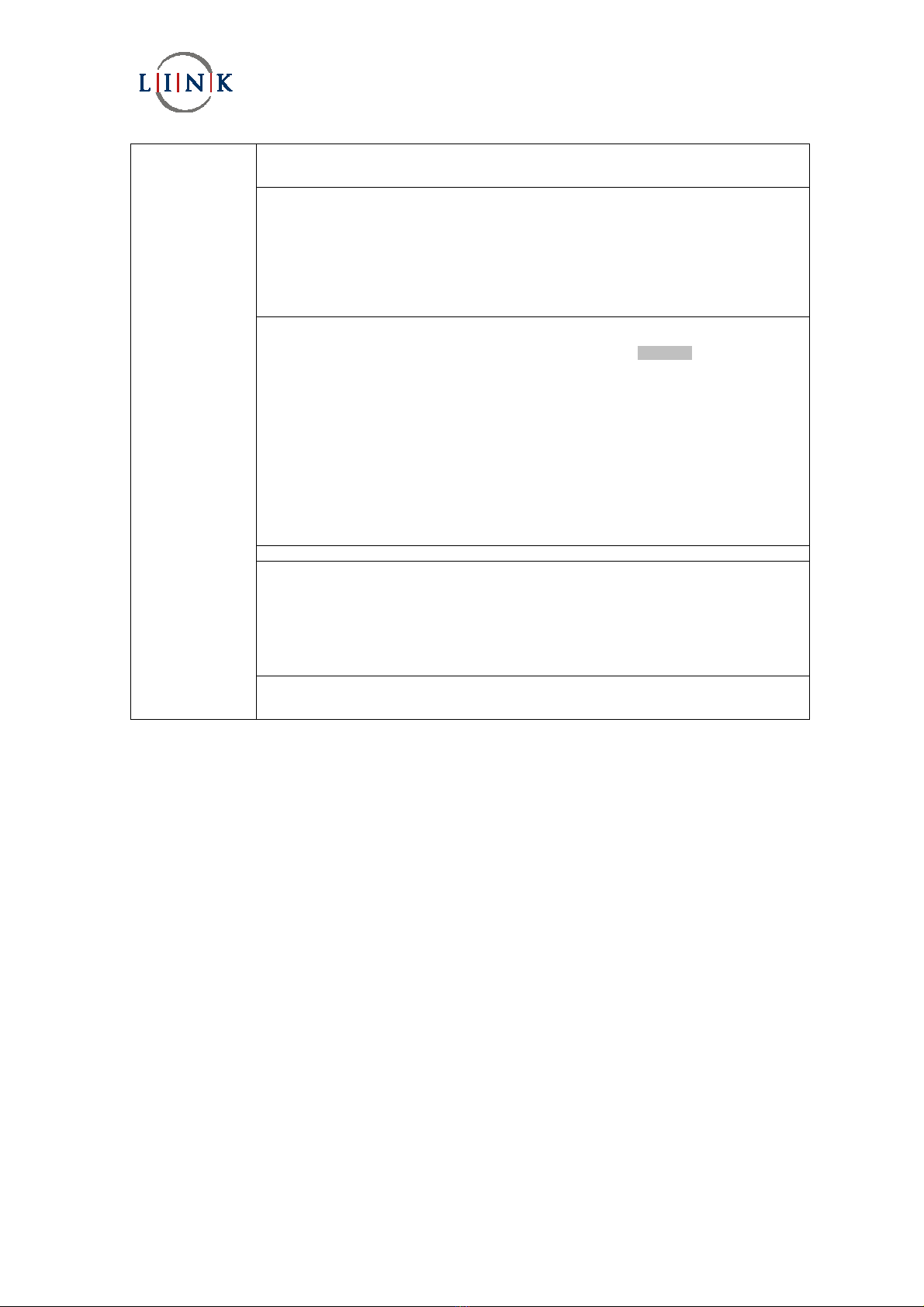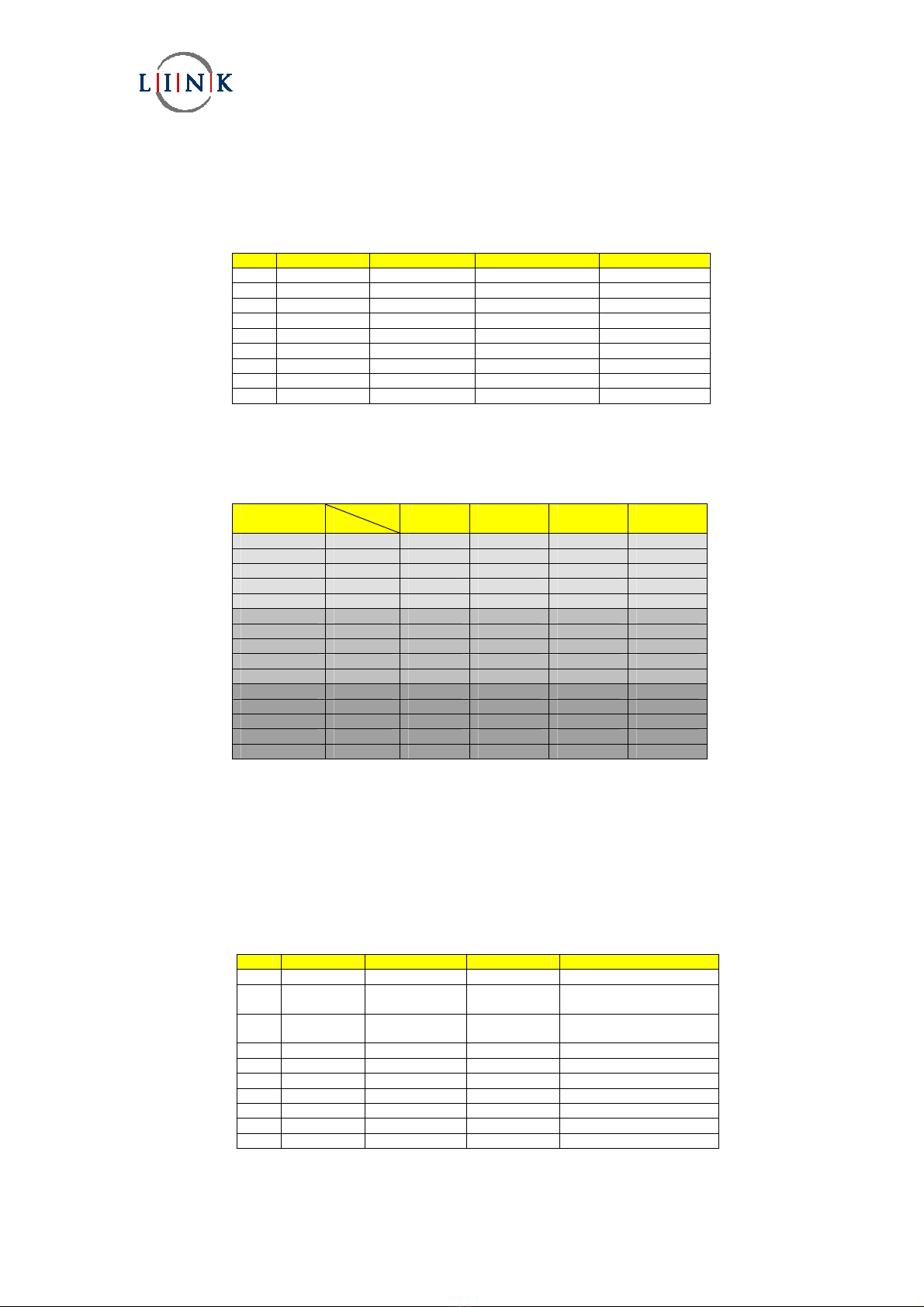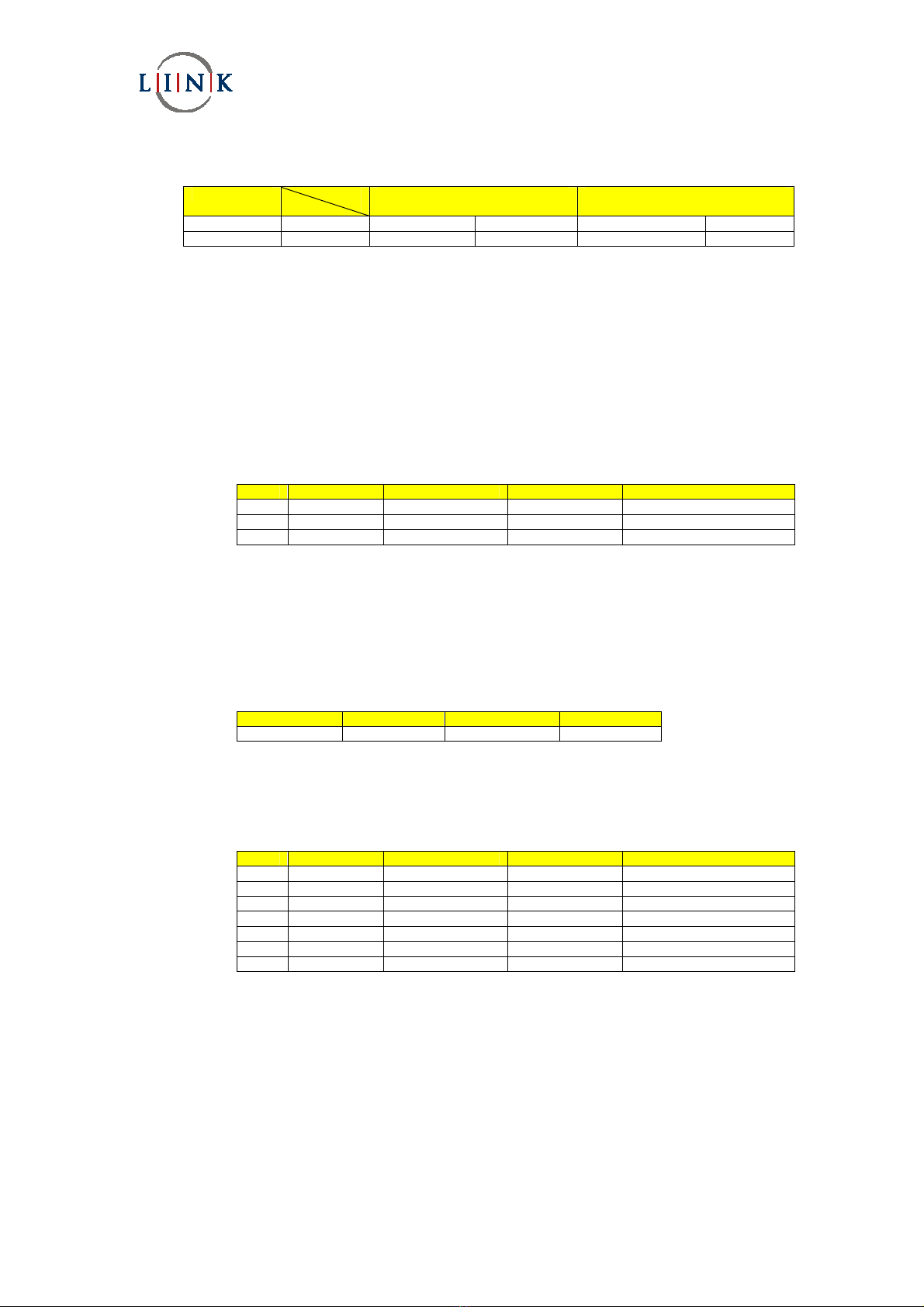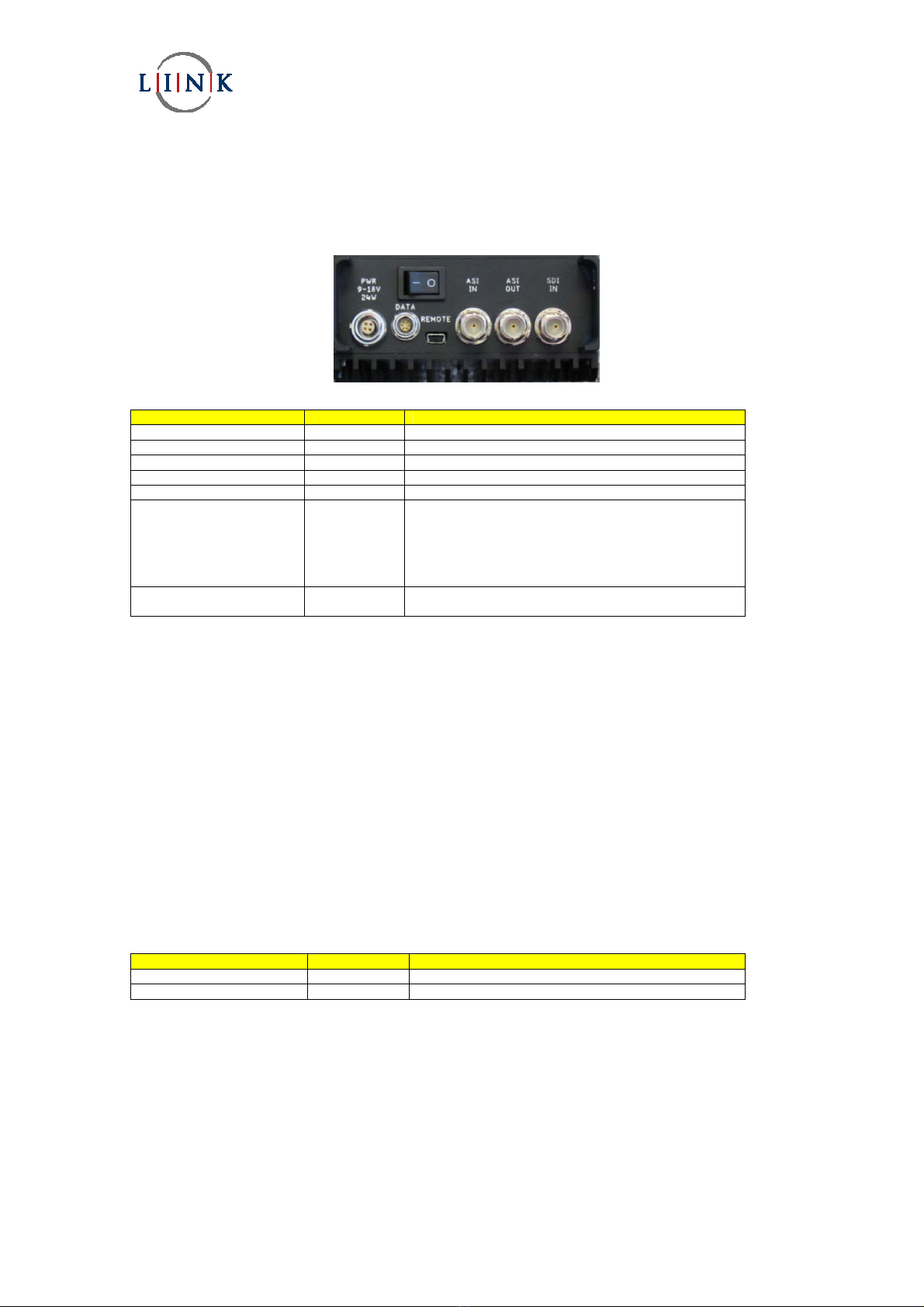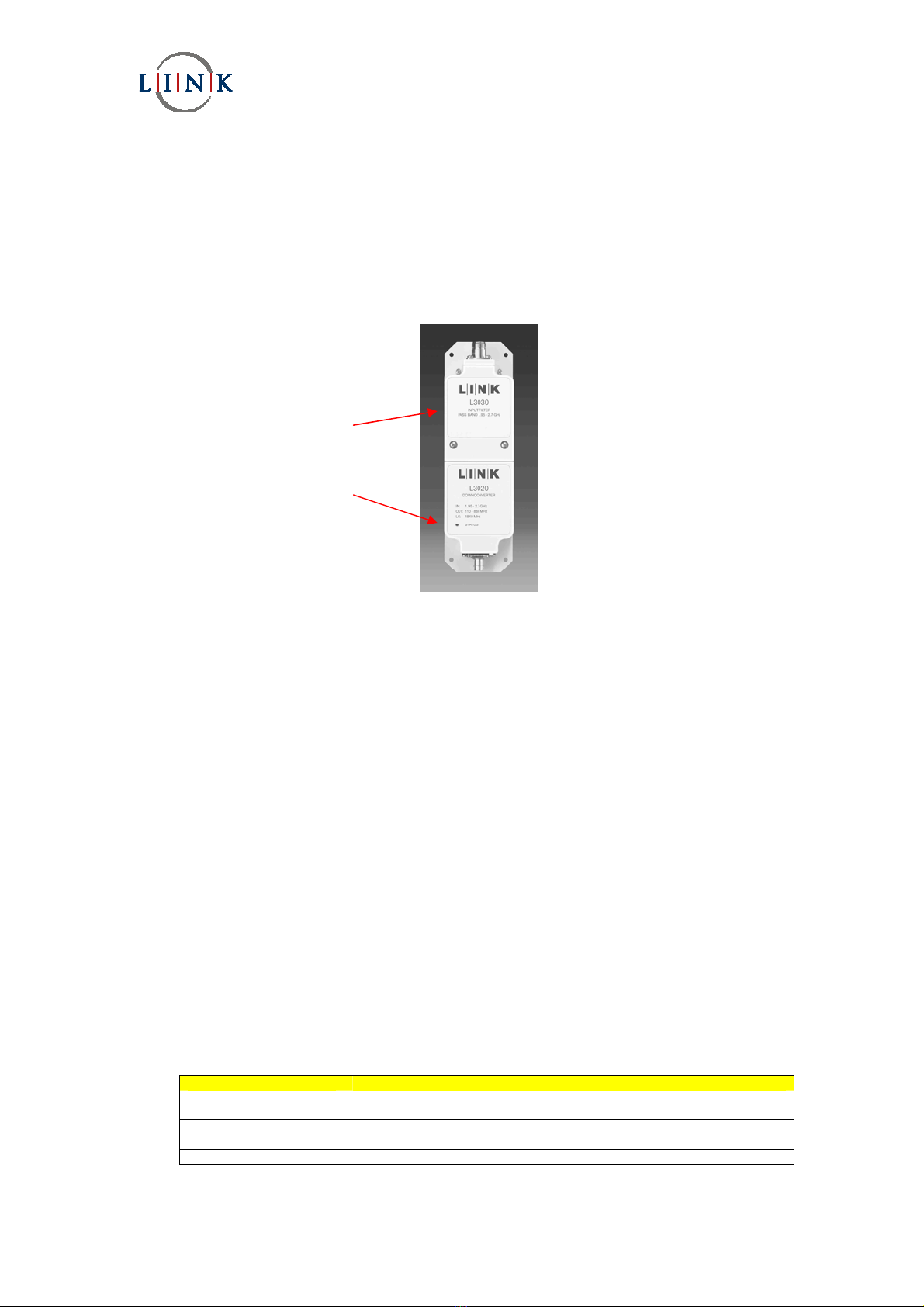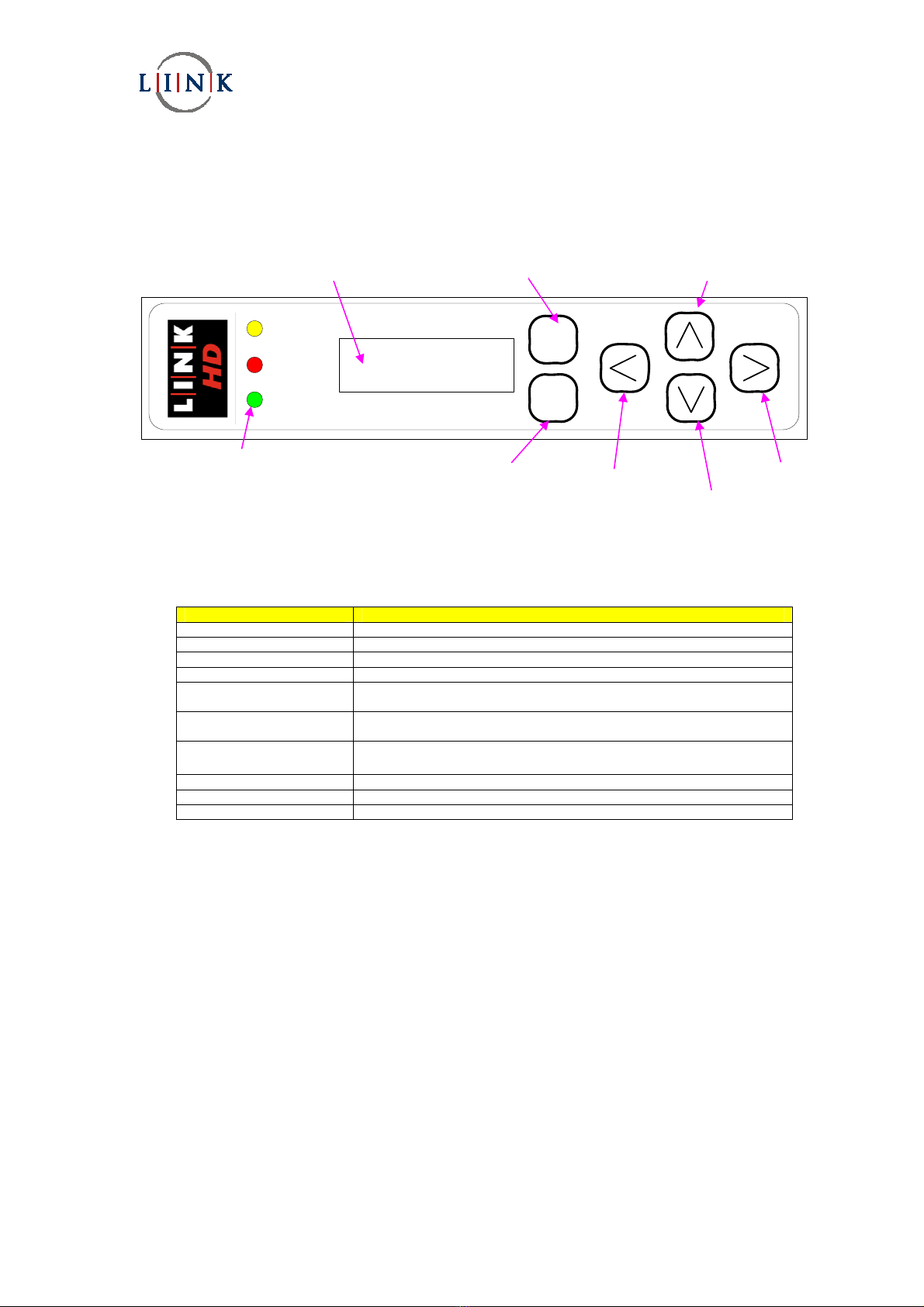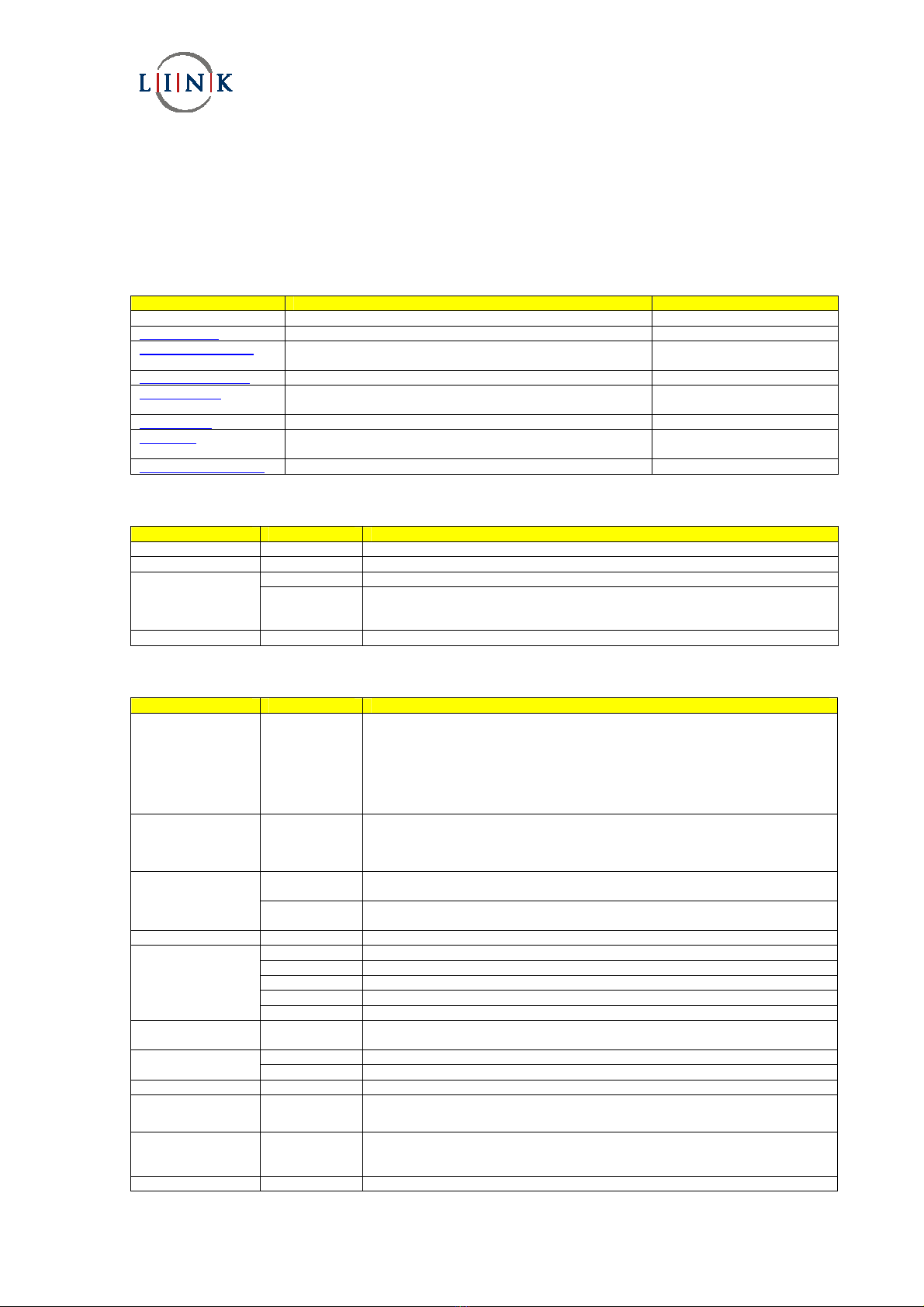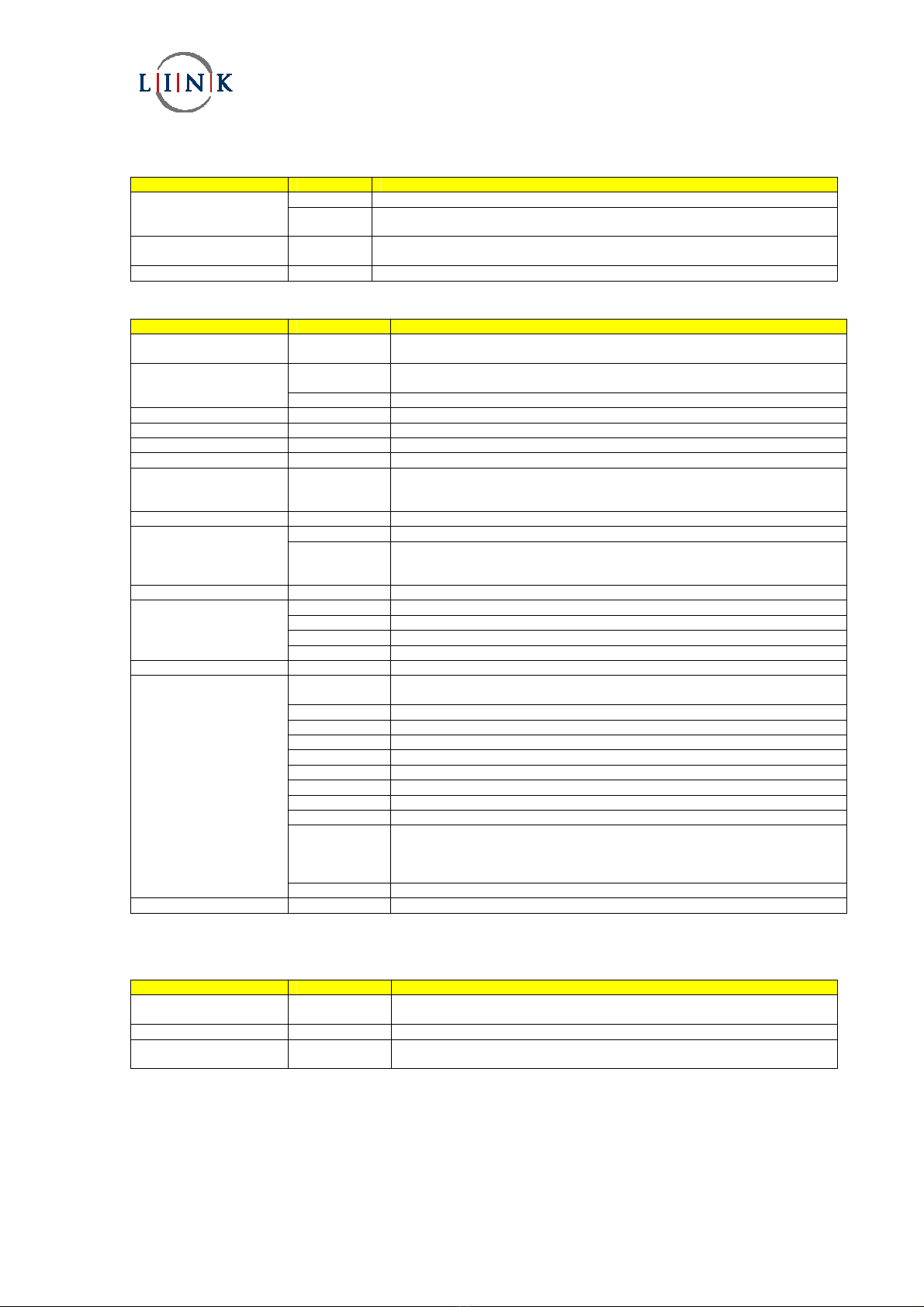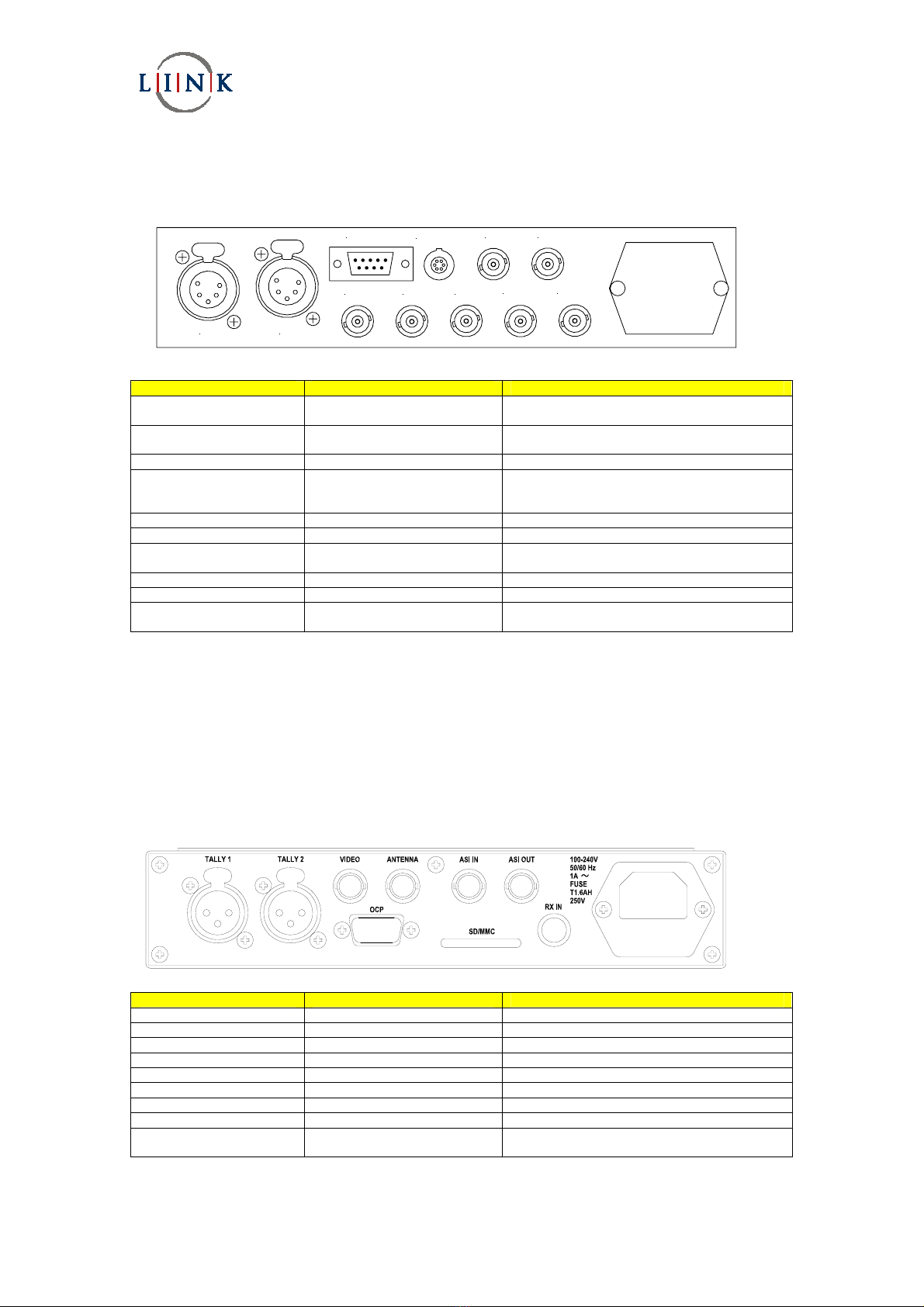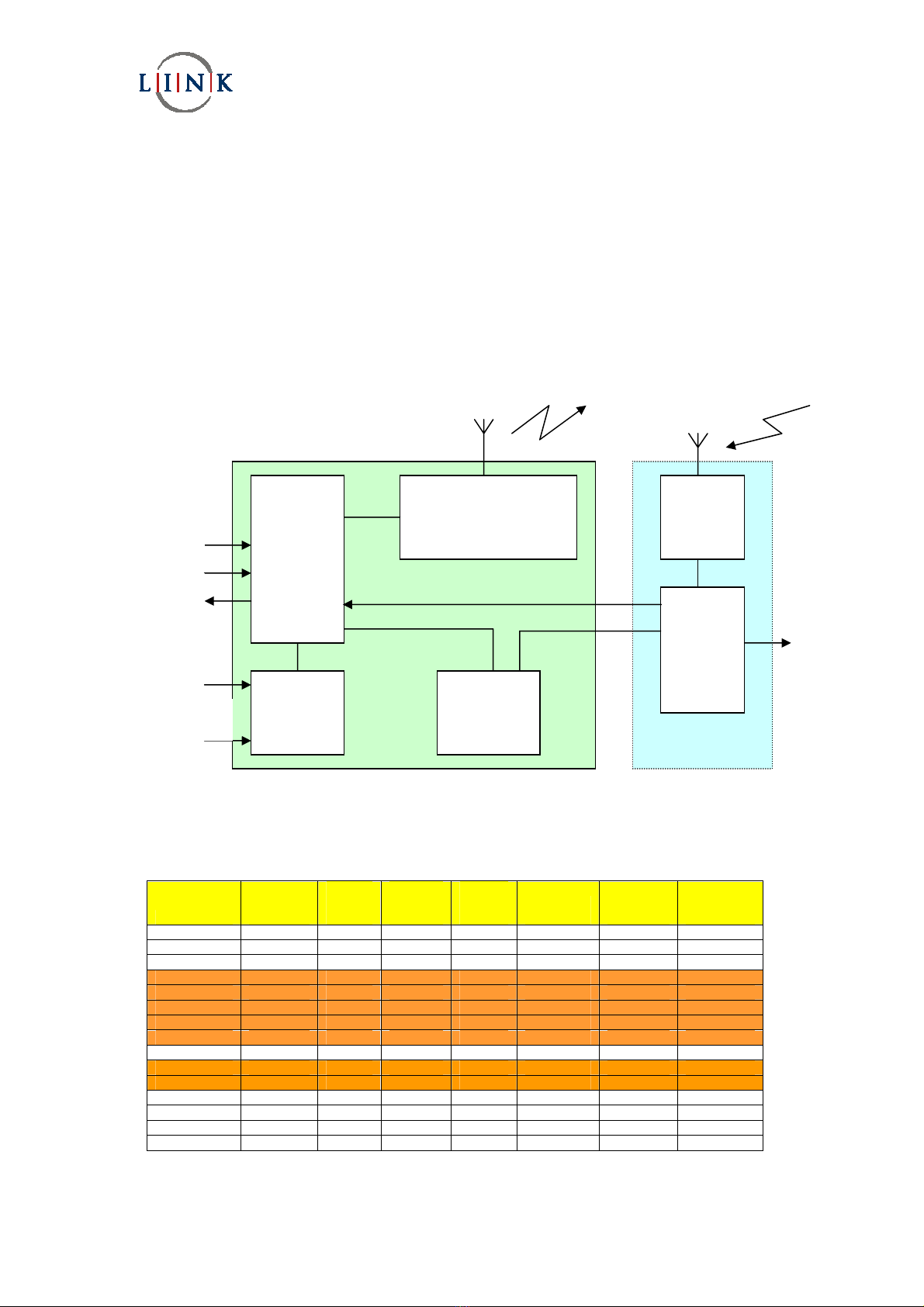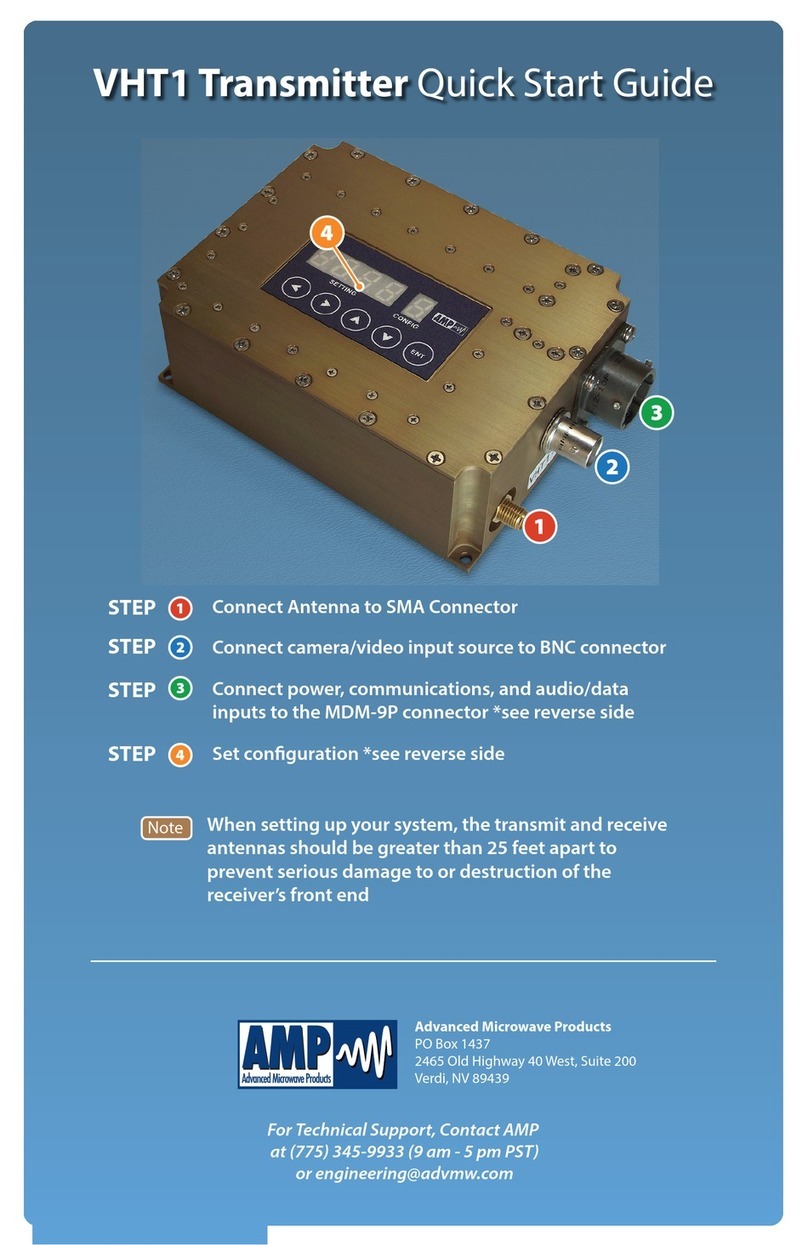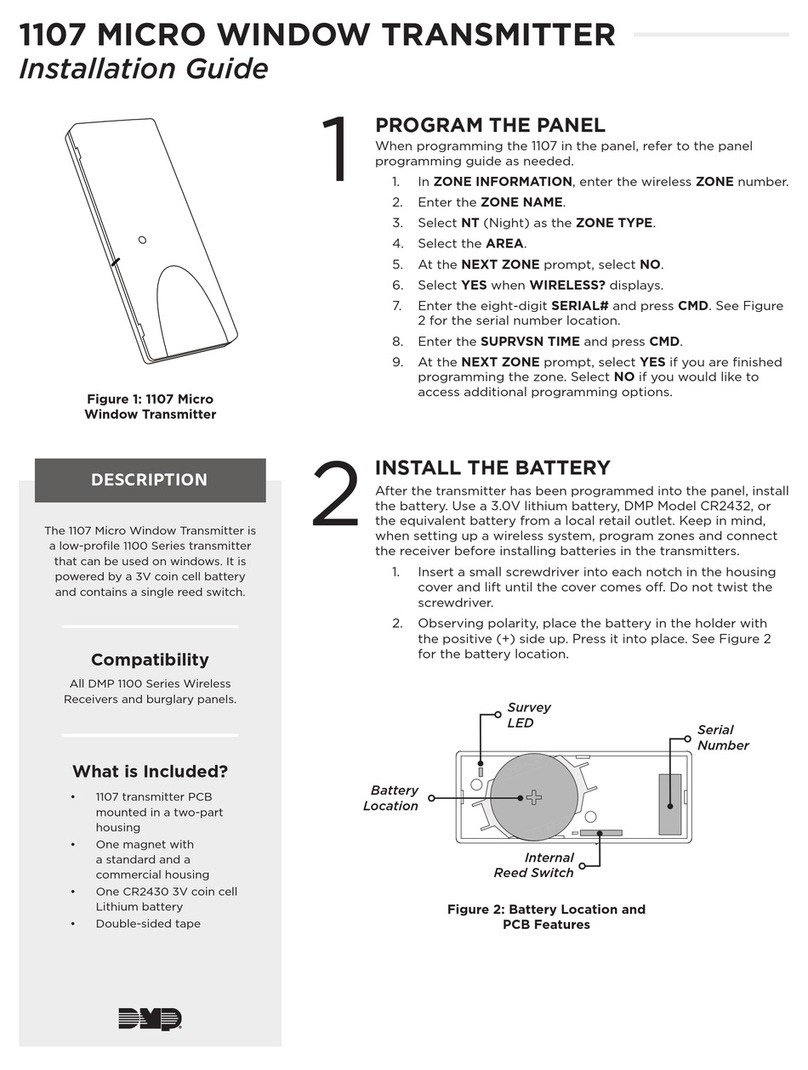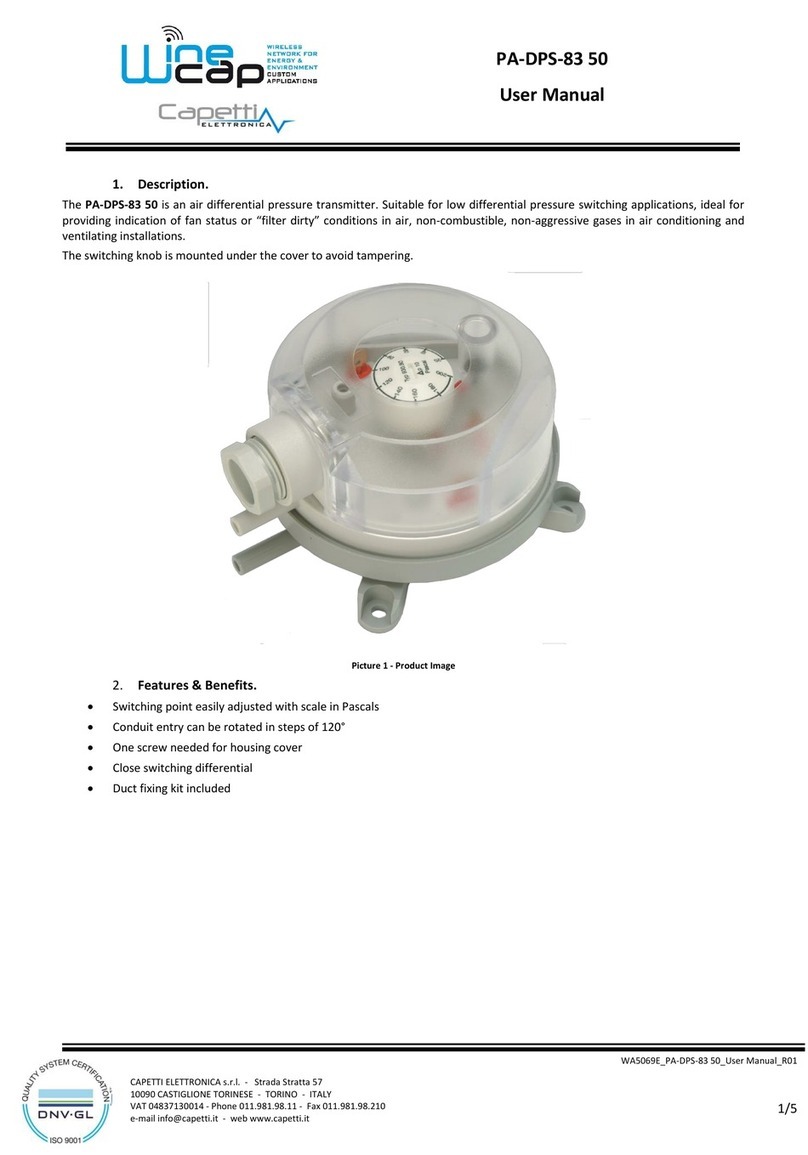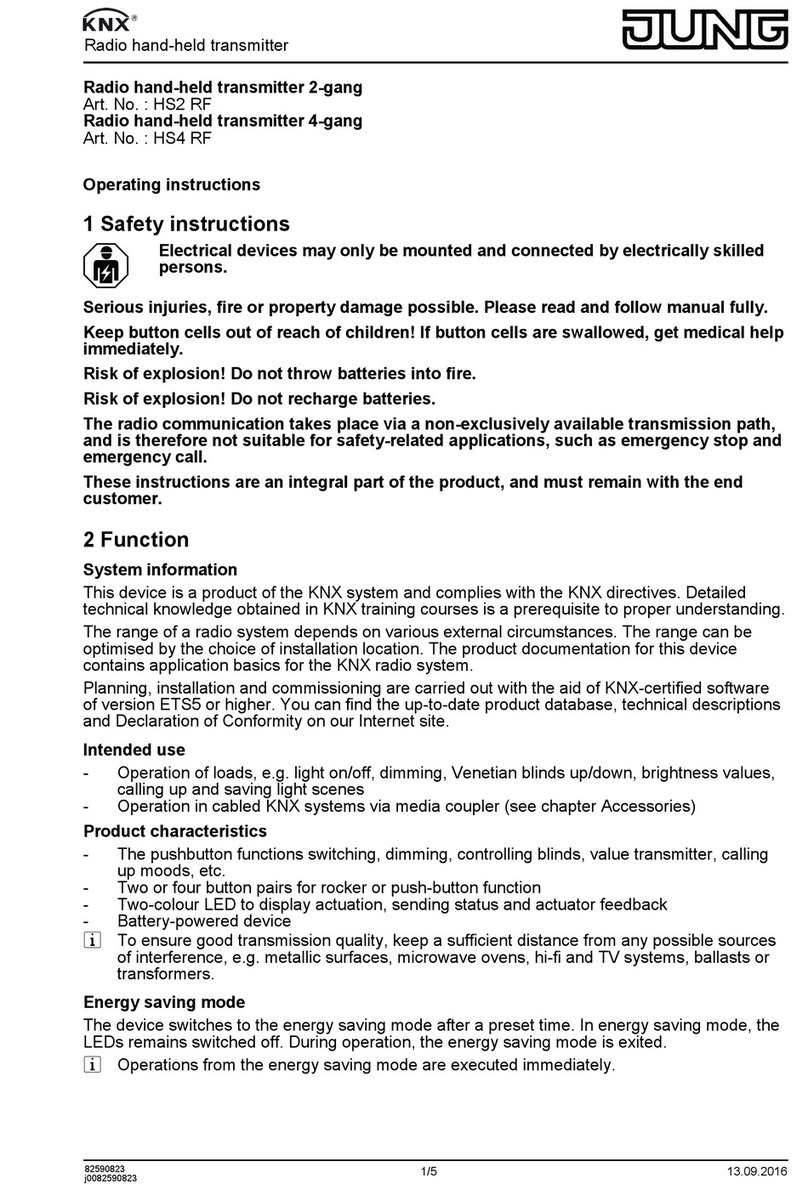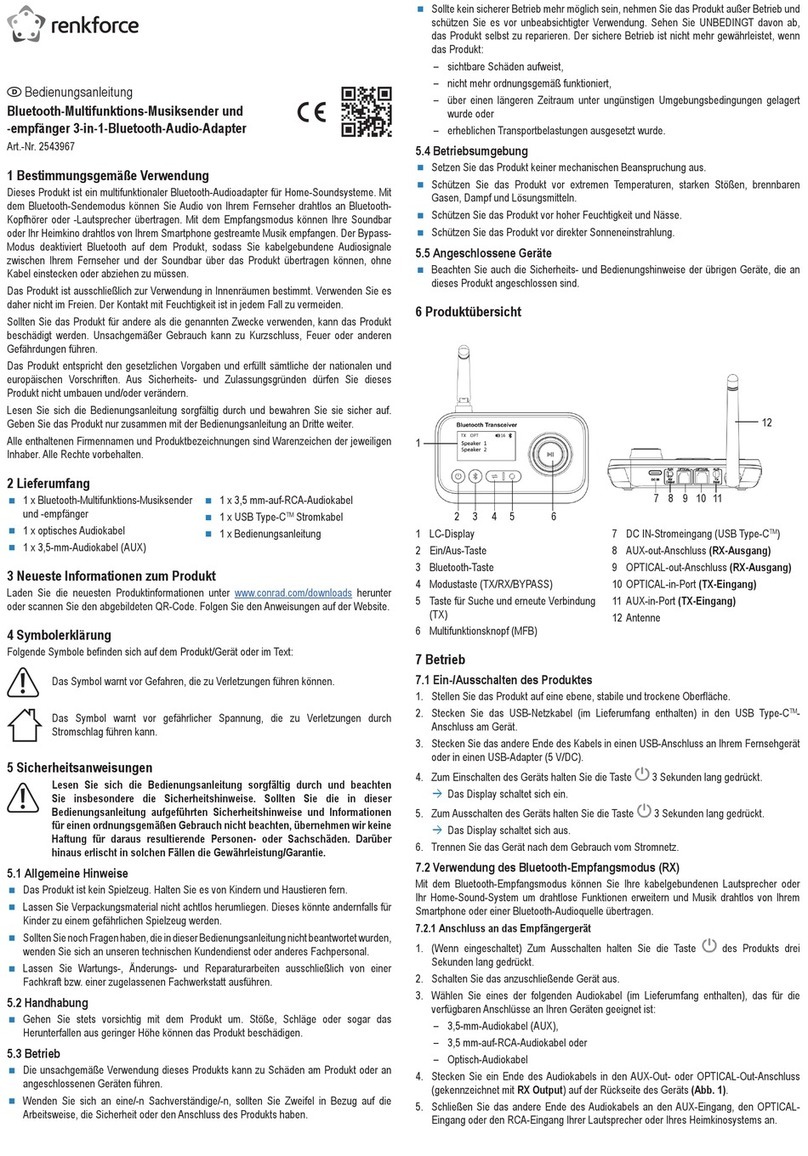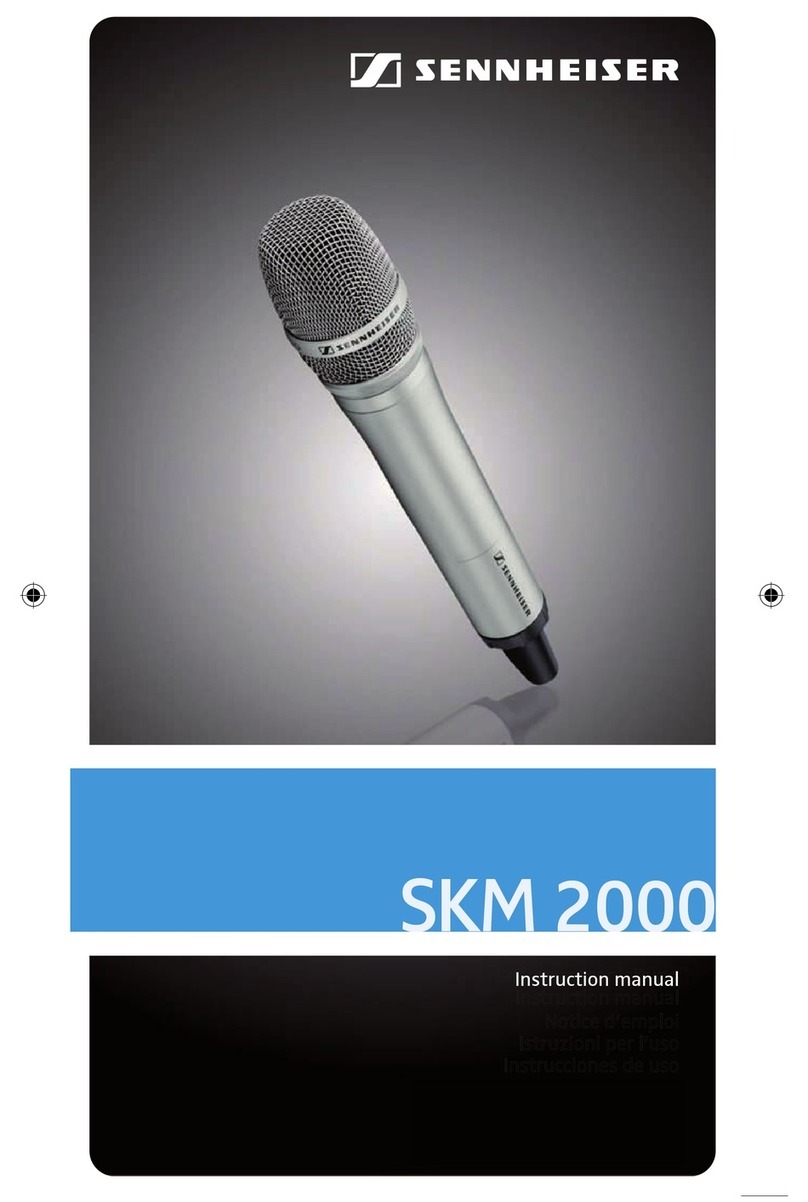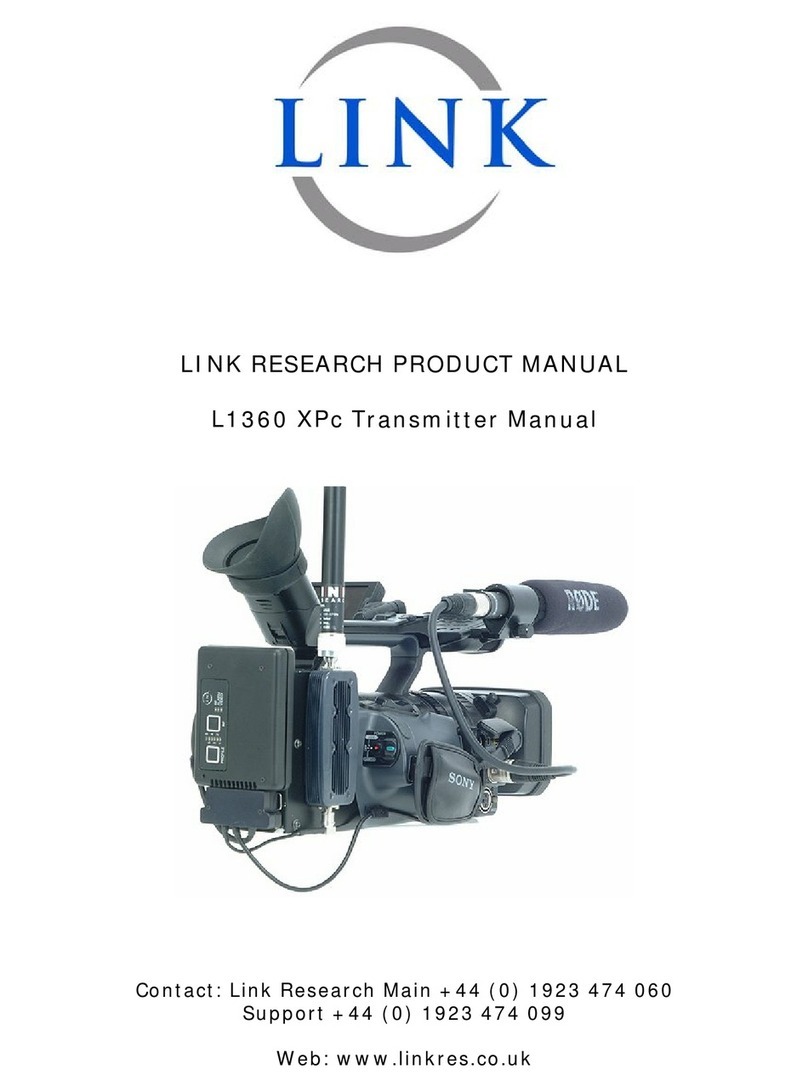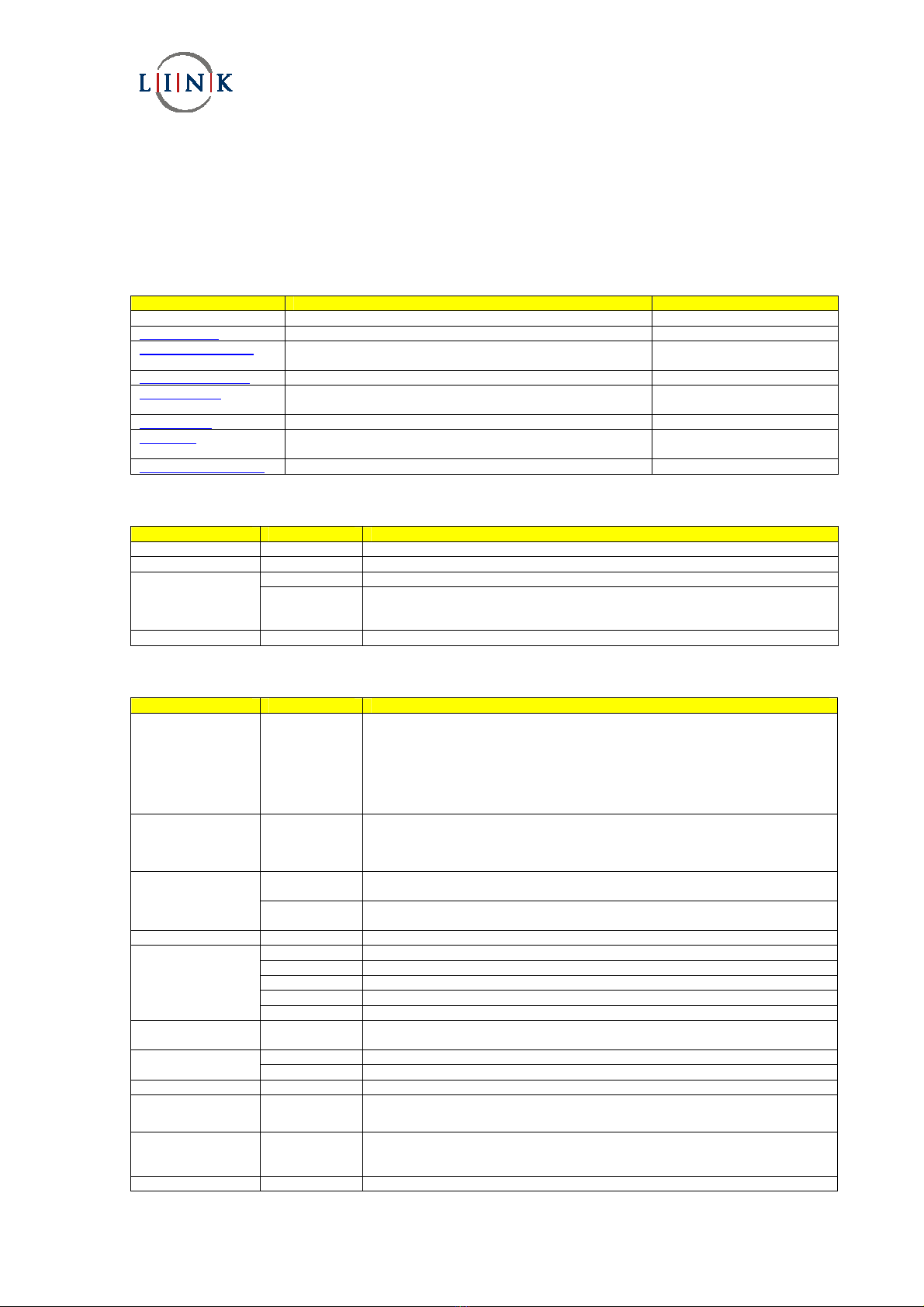
Link HD System Manual
Document # -HD System Man Iss 1.1 Issue 1.1 06/11/2007
Page 15 of 31
2.4.2 Operator Menus
The following table indicates the top level menu structure and gives the cross reference for the detailed explanation of each
sub menus.
The ‘Up/Down’ buttons are used to scroll through the menus,
‘Enter’ is then used to select and enter the sub-menu.
‘Enter’ selects the required parameter or ‘Exit ‘ can be used to return to the level above without selecting the new
paramenter..
Menu Function Reference
Status Displays Rx Lock Status
Memory Menu Used to select and store the configuration menus See 2.4.2.1
OFDM Demod Menu Used to select and monitor operating frequency and
demodulation settings
See 2.4.2.2
Descrambling Menu Used to select and configure required descrambling See 2.4.2.3
Decoder Menu Shows Service name and Decoder status, selects required
audio configuration,
See 2.4.2.4
RS232 Menu Configure RS232 port See 0
Unit Menu Configure Down Converter, Shows code versions, selects
operating mode
See 2.4.2.6
CCU Camera Control If L1255 is connected, selects UHF frequency and OCP type See 2.4.2.7
2.4.2.1 Memory Menu
Sub menu Options Comments
Store –Config? Config 1…9 Stores the current settings into selected memory location 1 to 9
Load – Config? Config 1…9 Loads stored settings from the selected memory location 1 to 9
No Does not change the current active settings.
Default Restore No Yes Restores the current active settings to factory defaults.
NB – If the receiver cannot be set up, it is worth using this option and then
restarting the set-up again.
Last Config # None Shows the last configuration (memory) that was used.
2.4.2.2 OFDM Demod Menu
Sub menu Options Comments
IPFreq #.###GHz
Enter required
frequency
The transmit frequency of the camera transmitter is entered here. Note that
although tuning steps of 10kHz can be entered on the screen, when the enter key
is pressed the receiver locks to the nearest 1MHz step.
If the down converter settings in the Unit menu are set to L3010 or L3020 (Link),
the frequency is automatically copied to the OFDM Demod 2 menu. If the down
converter setting is set to Other, a frequency can be entered that does not have to
be the same as in OFDM Demod 2.
DConvLO
#.###GHz
Enter required
frequency
The down converter local oscillator frequency is entered here. Where Link down
converters are being used, the figure is automatically entered from a menu setting
in the Unit menu. For down converters from other manufacturers enter the local
oscillator frequency here: see supporting documentation for details.
High Selects the local oscillator output mix for the down Converter. Used with Link down
Converters.
LoSide Low
Low Selects the local oscillator output mix for the down Converter. Used with other
manufacturers’ down converters. See supporting documentation.
Polarity ??? None Automatically detected from the incoming signal.
20MHz
10MHz
8MHz Channel bandwidth. Check with local RF Authorities for appropriate regulations.
7MHz Channel bandwidth. Check with local RF Authorities for appropriate regulations.
Width #MHz
6MHz Channel bandwidth. Check with local RF Authorities for appropriate regulations.
Guard ??? None Automatically picked up from the incoming signal. When a value is displayed here,
it is an indication that the receiver is locked to an incoming signal.
No Automatically detected: the receiver is not locked to any incoming signal.Lock ##
Yes Automatically detected: the receiver is locked to an incoming signal.
Modulation ??? None Automatically detected from the incoming signal.
FEC Rate ??? None Automatically detected from the incoming signal.
SNR #.####dBm
None
Signal to noise ratio automatically detected from the incoming signal. The reading
shown is an instantaneous measurement taken at the time the return key is
pressed. To update the reading, the menu must be exited and then re-entered.
Modulation error rate automatically detected from the incoming signal. The reading