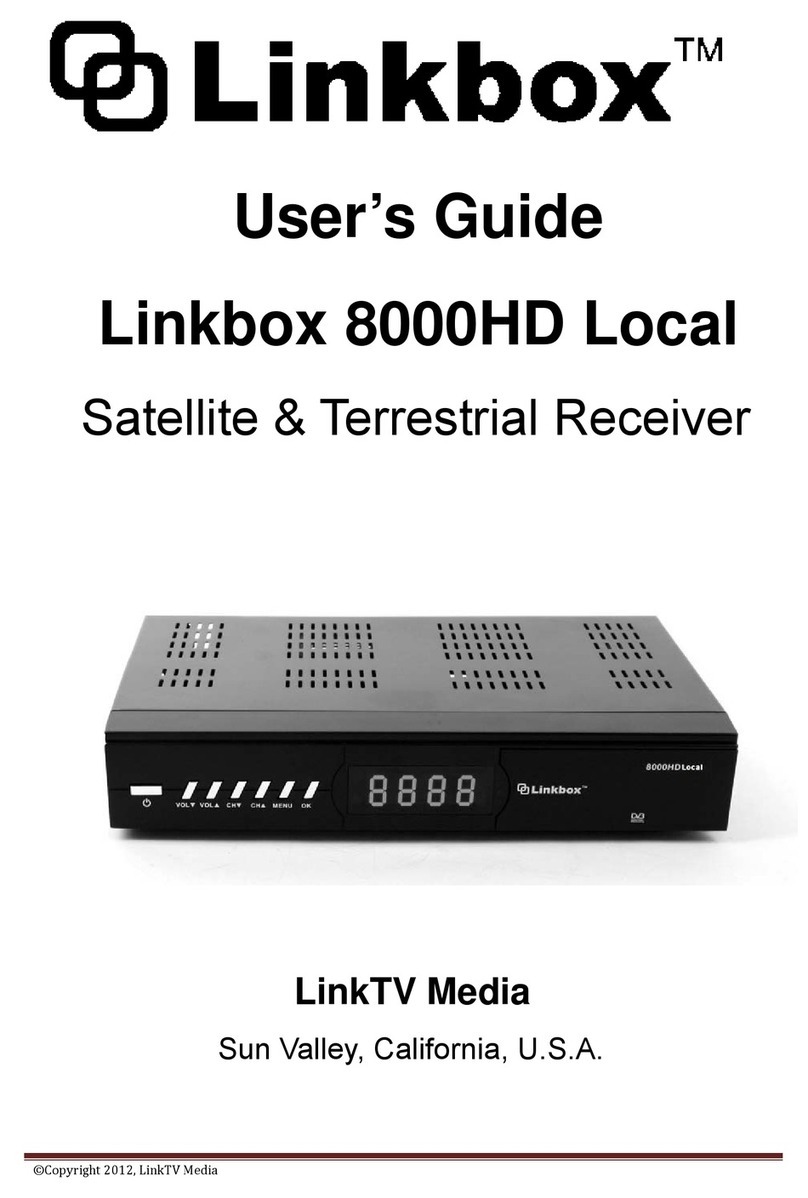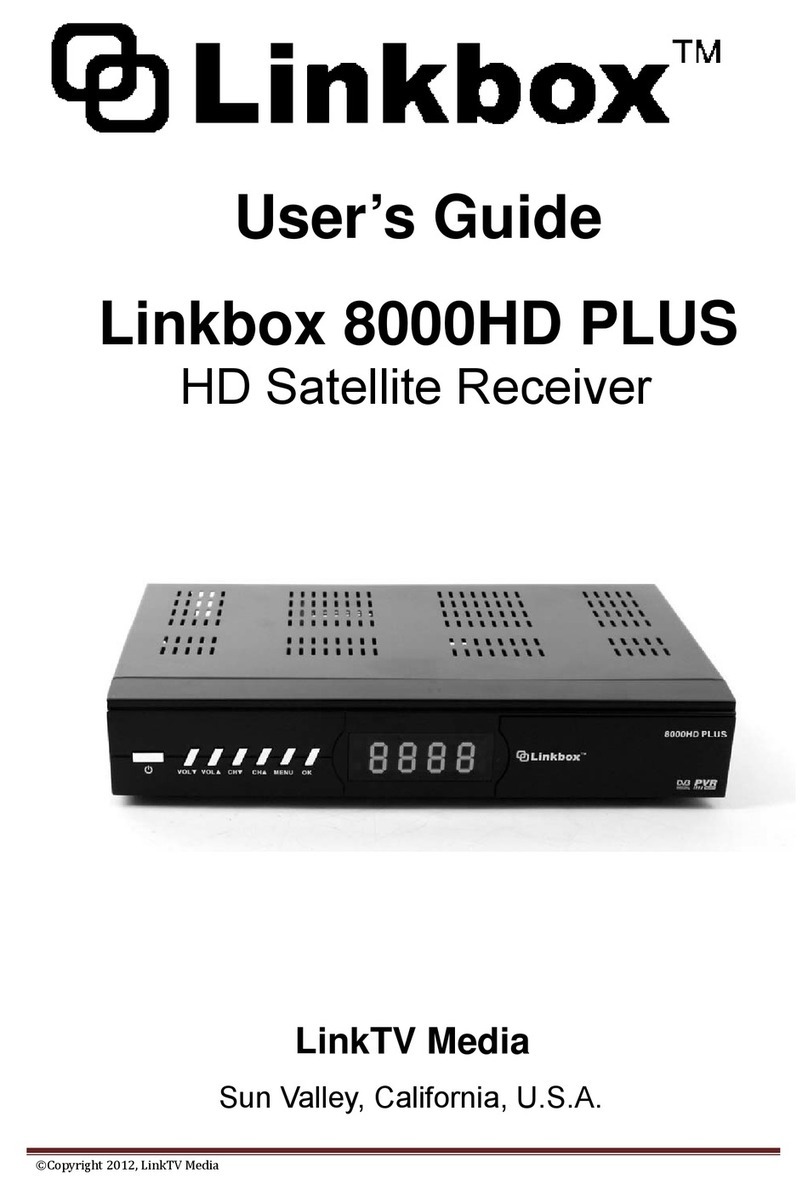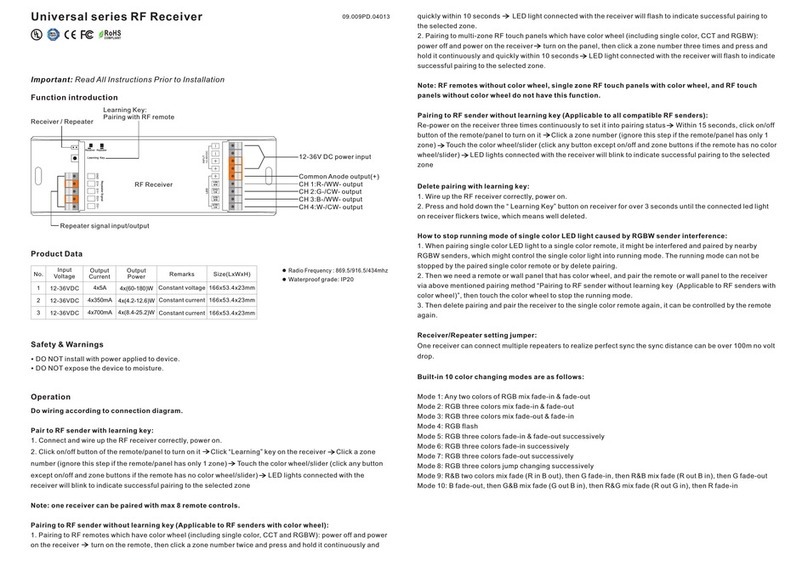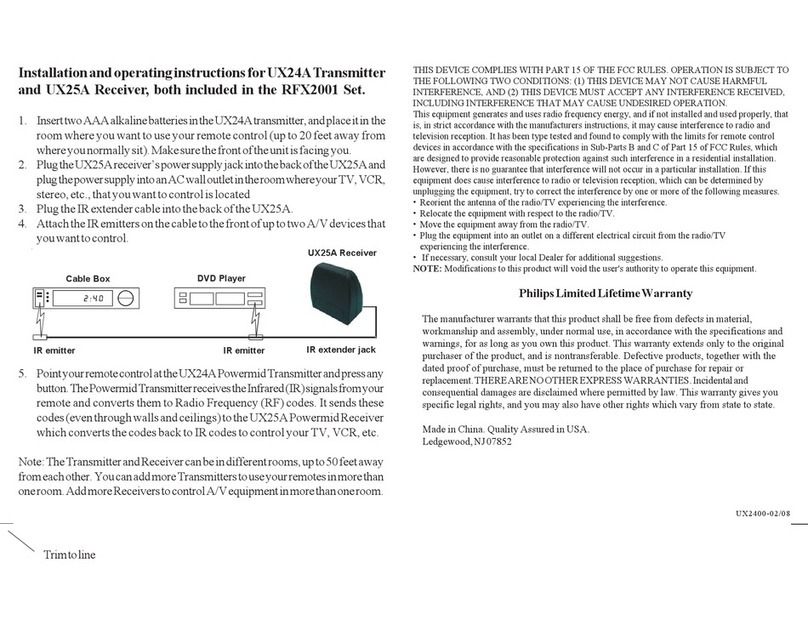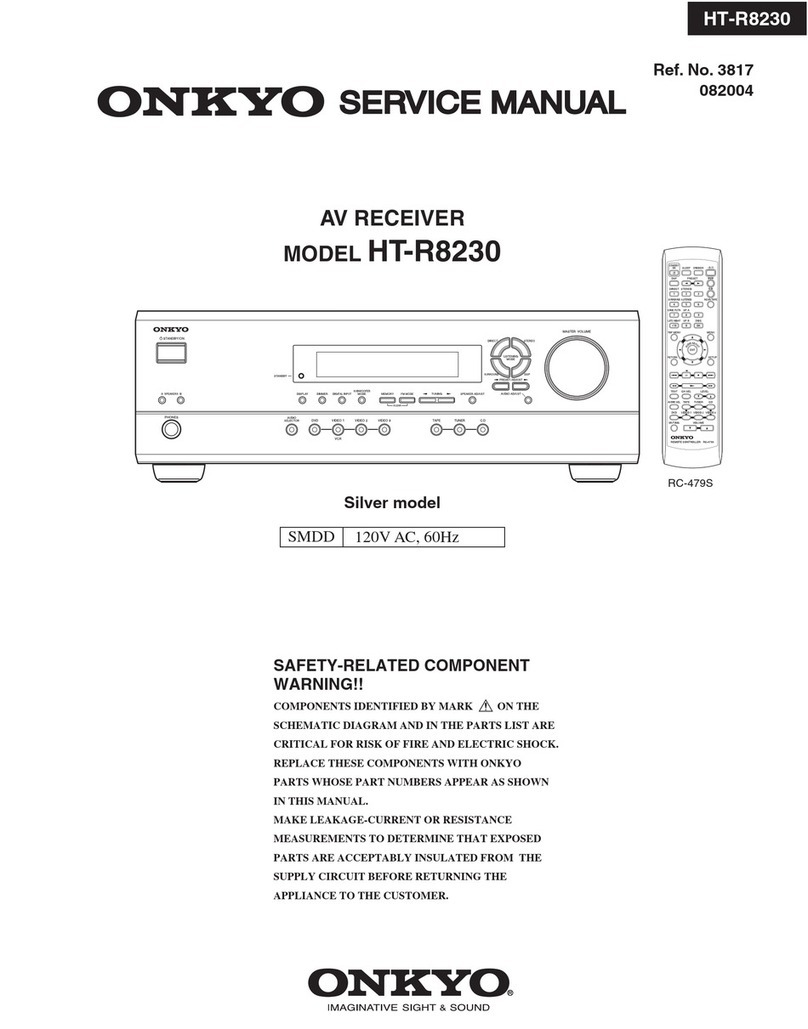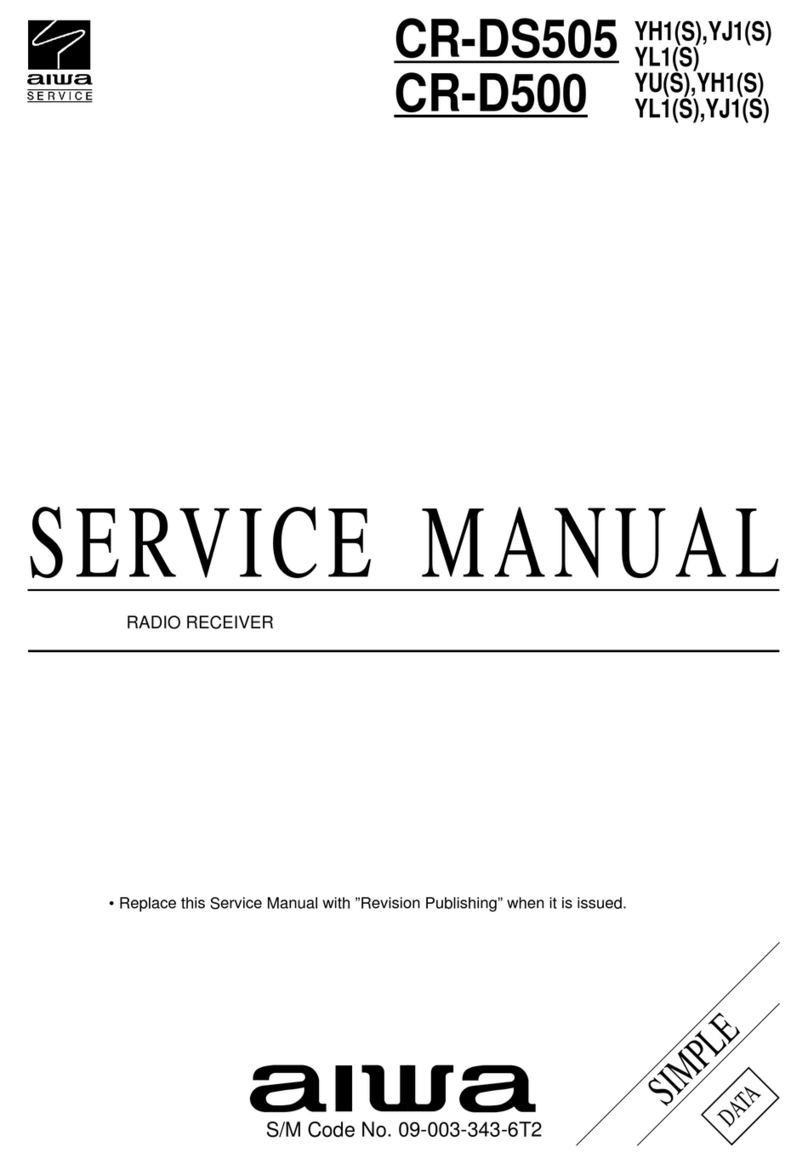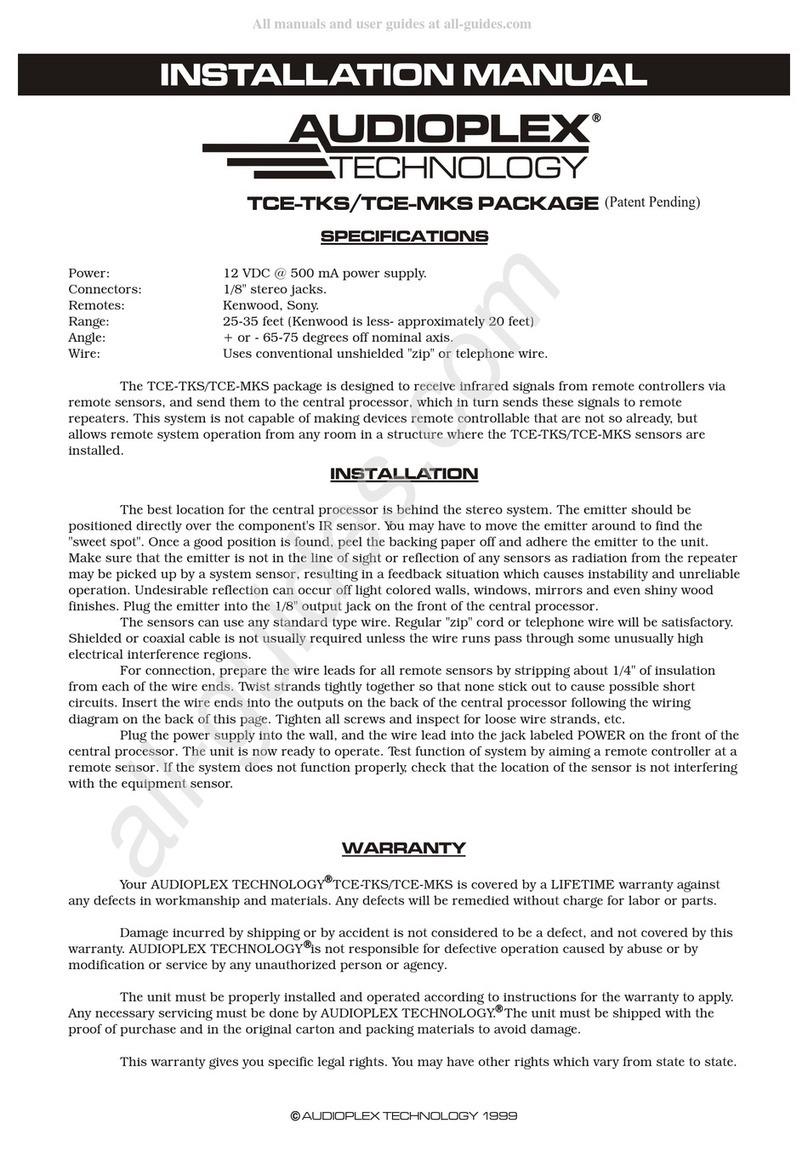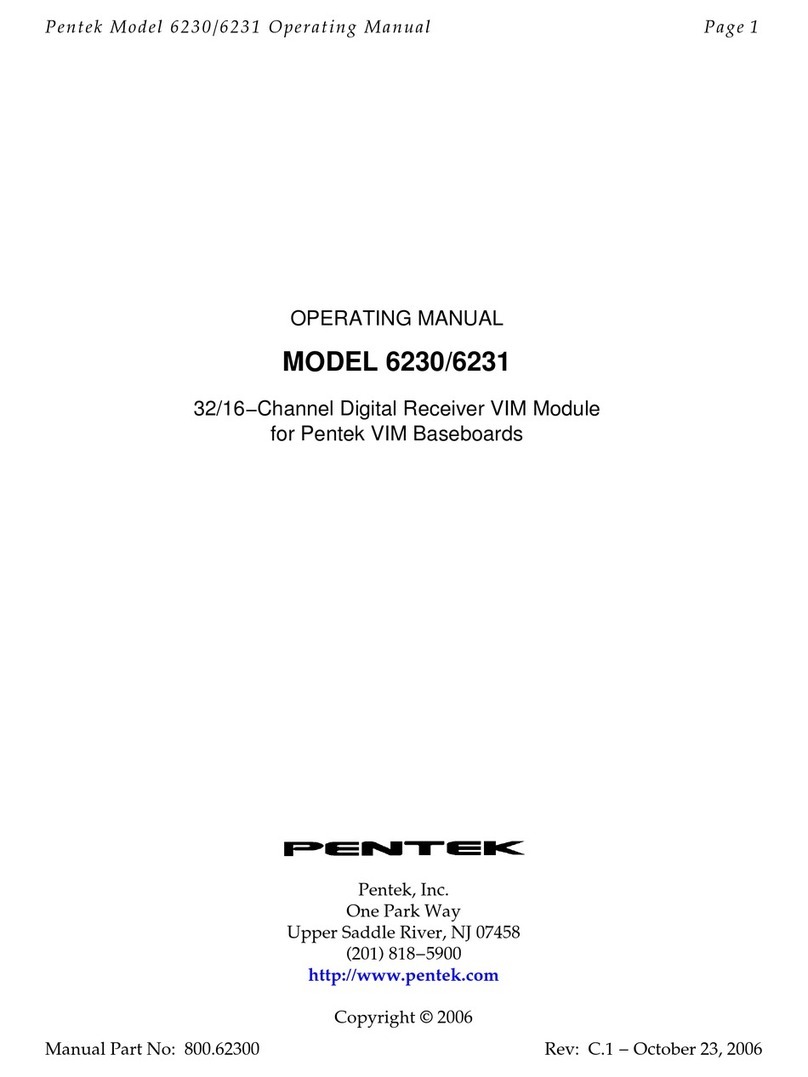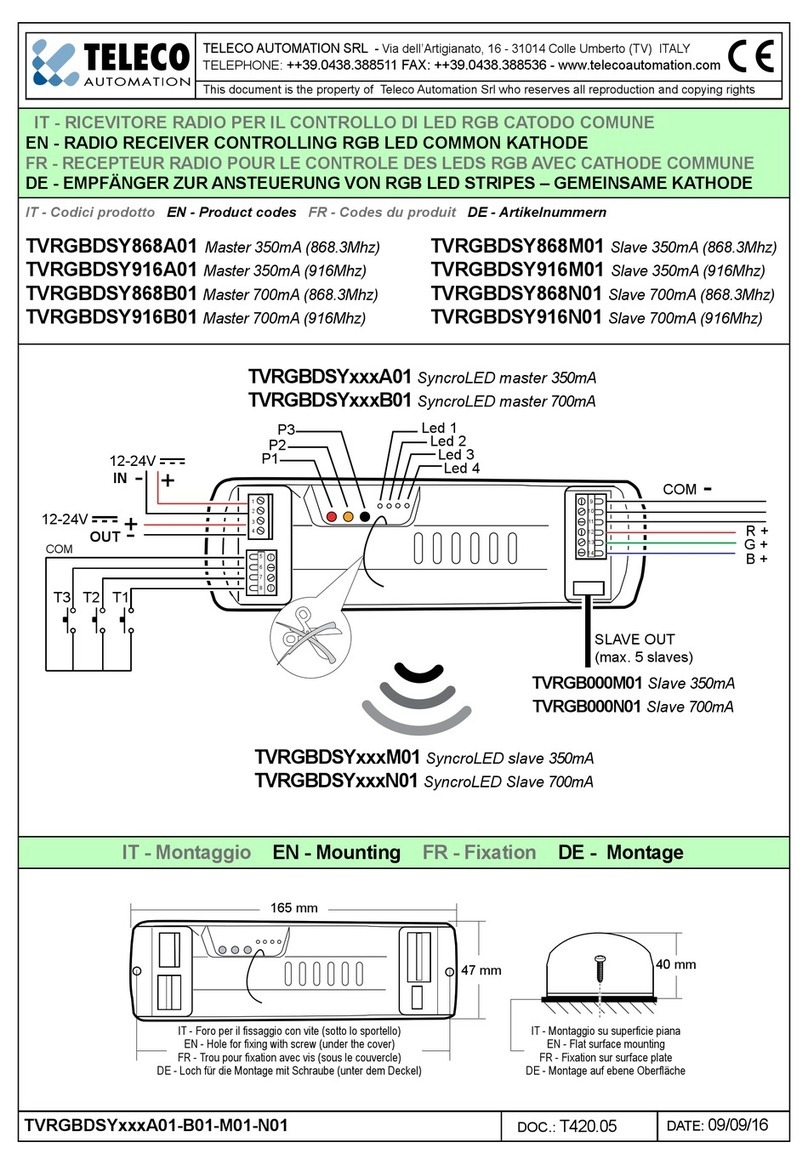Linkbox 8000HD User manual

© Copyright 2012, LinkTV Media
User’s Guide
Linkbox 8000HD
HD Satellite Receiver
LinkTV Media
Sun Valley, California, U.S.A.

© Copyright 2012, LinkTV Media Page 1

© Copyright 2012, LinkTV Media Page 2
CONTENTS
1. GETTING STARTED.............................................................................................4
1.1 Introduction ........................................................................................................4
1.2 Caution...............................................................................................................4
1.3 What’s inside the box .........................................................................................5
2. Control and Displays .............................................................................................6
3. Operation...............................................................................................................8
3.1 Initial Setup ........................................................................................................8
3.2 Installation..........................................................................................................8
3.2.1 Antenna Connection .......................................................................................8
3.2.2 Satellite List and Antenna Setup.....................................................................8
3.2.3 Single Satellite Search..................................................................................10
3.2.4 Multi Satellite Search....................................................................................10
3.2.5 TP List and Search .......................................................................................10
3.3 Edit Channel..................................................................................................... 11
3.3.1 TV Channel List ............................................................................................ 11
3.3.2 Radio Channel List........................................................................................13
3.3.3 Delete Channel.............................................................................................13
3.4 System Setup...................................................................................................13
3.4.1 Language......................................................................................................13
3.4.2 TV System ....................................................................................................13
3.4.3 Display Settings............................................................................................14
3.4.4 Local Time Setting ........................................................................................14
3.4.5 Timer Setting.................................................................................................14
3.4.6 Parental Lock................................................................................................15
3.4.7 OSD Setting..................................................................................................16
3.4.8 Favorite.........................................................................................................16
3.4.9 Others...........................................................................................................16
3.5 Tools.................................................................................................................16
3.5.1 Information....................................................................................................16
3.5.2 Factory Setting..............................................................................................16
3.5.3 Upgrade via RS232 (Receiver to Receiver)..................................................16
3.5.4 Upgrade via USB..........................................................................................17
3.6 Game...............................................................................................................17
3.7 HDD(PVR)........................................................................................................17
3.7.1 Record Manager...........................................................................................18
3.7.2 Storage Information.......................................................................................18

© Copyright 2012, LinkTV Media Page 3
3.7.3 PVR Setting ..................................................................................................18
3.7.4 Media Player.................................................................................................18
3.8 PVR..................................................................................................................20
3.8.1 Recording .....................................................................................................20
3.8.3 Timeshift .......................................................................................................20
3.8.4 Jump.............................................................................................................21
3.9 Channel List.....................................................................................................21
3.10 Program Guide (EPG)......................................................................................21
3.11 Audio Change ..................................................................................................21
3.12 Favorite Channels............................................................................................22
3.13 Video Mode......................................................................................................22
4. SPECIFICATIONS...............................................................................................23
5. TROUBLESHOOTING ........................................................................................25

© Copyright 2012, LinkTV Media Page 4
1. GETTING STARTED
1.1 Introduction
The Linkbox 8000HD allows you to record HD digital satellite programming
and enjoy it whenever you choose. You can enjoy the vivid picture and lifelike
sound of any of the digital broadcasting channels.
This manual will show you how to setup and operate the Linkbox 8000HD.
You will find the operation of the Linkbox 8000HD to be simple and easy to
handle. Any problems not addressed in this manual should be handles by
qualified personnel.
1.2 Caution
Do not attempt to open the cover. There is risk of malfunction or electric
shock.
When you are not using the product for extended periods of time, please
unplug the unit from the outlet.
Do not use damaged power cords. There is danger of fire or electric shock
if damaged power cords are used.
Do not install the unit on the following places:
oin direct sunlight
oin damp or wet areas
oin extremely cold or hot areas
oin very dusty areas
oin places that have hot fumes or oils
oin areas of high vibration or movement
onear open liquids
Do not cover the product or place heavy items on top of the product
Keep area around the unit clear for proper ventilation
Do not connect/disconnect any cables while the power cable is plugged in
Avoid using sprays or liquid materials around the unit. Caution should be
used to ensure foreign objects/materials do not enter the unit.
A means to disconnect the power cable should be easily accessible.

© Copyright 2012, LinkTV Media Page 5
1.3 What’s inside the box
Please confirm that the following items are enclosed in the box when you
open it:
1- Remote Control
2- AAA Batteries
HDMI Cable
NOTE: If any of the items are missing, please contact the vendor where this
product was purchased.

© Copyright 2012, LinkTV Media Page 6
2. Control and Displays
Remote Control
Key
Function
Power on/off
Mute
PAUSE
Holds the picture or releases the pause
INFO
Shows channel information
AUDIO
Selects audio mode, Selects audio language
LAST
Returns to previous channel
MENU
Enter/Exit main menu screen
EXIT
Move to previous menu
Page down
Page up
FIND
Find Channel
EPG
Shows program information
FAV
Enter/Exit favorites menu
SAT
Enter programmed satellite list
SIG
Check signal quality
TIME
Shows current Time , Set time
Fast rewind playback
Fast forward playback
Plays recorded program
Stop recording or playing
Slow rewind
Slow forward
Pause the playback
Starts recording
HDD
Enter Hard Disk Recording menu
PVRi
PVR Information
ZOOM
Zoom Screen
SLEEP
Sleep timer
TV/SAT
Select TV/SAT
SUBT
Subtitle Function
V.MODE
Show/Modify video out resolution
OK
Shows Channel list. Confirm selection
TV/RADIO
Toggles between TV and Radio operation
F1
Function Key
F2
Function Key
Change the value of a selected line,
Volume up/down

© Copyright 2012, LinkTV Media Page 7
Front Panel
No
Name
Fuction
1
POWER
Switches the unit between standy and on
2
VOL ▼
Change volume up
3
VOL ▲
Change volume down
4
CH ▼
Change CH down
5
CH ▲
Change CH up
6
MENU
Moves to MENU
7
OK
Select in menus
8
DISPLAY
Segment LED Display
9
IR
IR Receiver
10
USB
USB Port (+5V 500mA)
Rear Panel
No
Name
Function
1
IF Input / Output
IF INPUT From LNB to receiver / IF Loop-through output to 2nd receiver
2
Component Output
Component Video Output(Y, Pb, Pr)
3
Composite Output
Composite Video Output/Audio Left/Right Output.
4
HDMI
Digital Video/Audio Output
5
Moduator Output
CH 3/4 Modulator Output
6
RS232
Serial Port used for software upgrade
7
UHF
Option for UHF Remote Controller kit
8
AC POWER
AC Power Switch
9
POWER CORD
AC Power Cord

© Copyright 2012, LinkTV Media Page 8
3. Operation
3.1 Initial Setup
When the receiver is powered on for the first time, the main menu will appear.
When first powering on the unit, please do
the following:
1) Select the System Setup
2) Switch the language using the ◀▶
buttons. Confirm the language by
pressing [OK].
3) Select installation on the main
menu and configure antenna
setting (See section 3.2)
4) Adjust the LNB configuration for
each satellite
5) Start scan to find programs
6) Exit the installation after all
programs are scanned and found
Use the ◀▶▲▼ buttons to navigate the menu and press [OK] on the
remote to make the selections.
3.2 Installation
The Installation menu is located on the main menu.
3.2.1Antenna Connection
Use the ◀▶buttons to set the “Antenna Connection Type”.
3.2.2Satellite List and Antenna Setup

© Copyright 2012, LinkTV Media Page 9
You can Edit, Add, or Delete entries in
the Satellite List
Select Tune LNB1 or LNB2, Satellite,
LNB Type, transponder and
DiSEqC(1.0 and 1.1).
3.2.2.1 Motor DiSEqC
3.2.2.1.1 DiSEqC 1.2
“Local Longitude”/”Local Latitude” is disabled for DiSEqC 1.2
3.2.2.1.2 Motor Setting
Select “Motor Setting” in the
DiSEqC 1.2 menu
Press◀▶buttons to change
satellite or transponder
Go to “Position No. & Save”
oPress ◀▶buttons or
numbers to select or input
Position NO.
“Go to X”
oPress [OK] to open a list. You
can go to X or go to
reference.
Select “Satellite”
oHighlight“West/Save/East”
and press the ◀▶buttons to
move the dish.
oPress [OK] to save the position.
“Recalculation”
oSelection this option and press [OK] to recalculate.

© Copyright 2012, LinkTV Media Page 10
3.2.2.1.3 USALS
Set the satellite’s longitude and local longitude / local latitude.
USALS can move the dish automatically.
Local Longitude: Please input the Local Longitude using the
numeric keys. Adjust East/West using the ◀▶buttons
Local Latitude: Please input the Local Latitude using the numeric
keys and adjust South/North using the ◀▶buttons
Motor Setting: Switching the satellite can move the dish to the right
place
Limit Setup: When you set “limit setup” to “West Limit/ East Limit”,
you can move the dish to the west or east by pressing◀▶buttons
manually. When you are finished moving to the target place, please
press [OK] key to save the point.
3.2.3 Single Satellite Search
Select the satellite to scan
Scan Option: Scan All Channels or Scan Free Channels
Scan Channel: Scan TV+Radio Channels, TV Channels, or Radio
Channels
Network Scan: Enable/Disable Network Scan
Scan Mode: Normal Scan or Blind Scan
Scan Start:After options are chosen press [OK] to start the search.
3.2.4 Multi Satellite Search
Under “Satellite”, press [OK] to view the selected satellite. The system will
use the DiSEqC1.0/DiSEqC1.2/USALS function to search for the satellite
and scan the channels. The satellites displayed in the bottom box will be
scanned.
3.2.5 TP List and Search
Press the ◀▶buttons to switch between the satellites and press [OK] to
begin the TP Scan.

© Copyright 2012, LinkTV Media Page 11
3.3 Edit Channel
3.3.1TV Channel List
Press [OK] key to preview
the highlighted program in
the right side window.
Use ◀▶buttons to switch
the “Program Group”.
Press [Menu] or [Exit] keys
to go back to the “Edit Channel” menu.
Press the color key to implement the corresponding function in
“Channel List”.
3.3.1.1 Favorites
Choose between 8 different favorite groups using the ▲▼ buttons.
Press [OK] to place a favorite marker.
Press [OK] on a marked favorite group to cancel the existing
favorite marker.
When finished, press [EXIT[ to go back to “TV Channel List”. A
favorite marker should be visible on selected channels.
3.3.1.2 Lock
Press the red button.
The default password is “0000”. If the password is successfully
entered, you will see a lock figure on the right side of the
highlighted channel.
After saving and exiting the menu, the unit will require the password
to watch the locked channel.
3.3.1.3 Skip
Press the green button.
This will place a “skip” marker on the right side of the highlighted
channel.
After saving and exiting the menu, the channel will be skipped
when navigating through the channels.
3.3.1.4 Move
Press the yellow button.

© Copyright 2012, LinkTV Media Page 12
This will place a “move” marker on the right side of the highlighted
channel.
Press the ▲▼ buttons to movethe channel to the desired position.
Press [OK] when finished.
3.3.1.5 Edit
Pressing the blue button will open the Edit menu
3.3.1.5.1 Sort
Press the red button in the Edit Channel menu.
Channels may be sorted in the following ways:
Name(A-Z): Sort in alphabetical order. “$” symbol is
ignored.
Name(Z-a): Sort in descending alphabetical order. “$”
symbol is ignored.
FTA: Sort the channel into free and scrambled order. Free
channels will be in the front of the channel list while
scrambled channels will be found at the end of the
channel list.
Lock: All locked channels will be placed in the end of the
channel list.
3.3.1.5.2 Edit
Press the green button in the Edit Channel menu.
Navigate to a channel and press [OK] to open the “Rename”
window.
1) Press the red button to switch to capital.
2) Press the green button to delete the character.
3) Press the yellow button to save the modification.
4) Press the blue button to cancel the operation.
3.3.1.5.3 Delete
Press the blue button in the Edit Channel menu.
Navigate to a channel and press [OK] to mark the channel for
deletion.
After saving and exiting the Edit Channel menu, the marked

© Copyright 2012, LinkTV Media Page 13
channel(s) will be deleted.
3.3.2Radio Channel List
Operation of the Radio Channel List is similar to operation of TV Channel
List. Please refer to the “TV Channel List” section.
3.3.3Delete Channel
3.3.3.1 Deleting a satellite channel
Use the ◀▶buttons to navigate.
Press [OK] to delete.
3.3.3.2 Delete All Satellite Channels
Press [OK] to delete all channels.
3.4 System Setup
Press [OK] or the ▶button to enter the System Setup Menu from the Main
Menu.
Press▲▼ key to select menu items and press ◀key or [Exit] key to go back
to main menu.
3.4.1Language
Use the ◀▶buttons to select menu languages
oLanguage options include: English, French, German, Russian,
Arabic, Portuguese, Turkish, Spanish, Polish, Italian and Persian.
First Audio: Some channels have more than one audio language option.
Use this function to set the default audio language. If a channel offers
the language you choose, it will be used by default.
Second Audio: If the channel does not offer audio in the language
selected in “First Audio”, it will play use the audio selected in “Second
Audio” if available.
3.4.2 TV System
Video Resolution : 576i, 576p, 720p, 1080i
oPress [OK] to select the Video Resolution (options : 576i, 576p,
720p, 1080i.). After selecting the resolution, it will ask you if you
would like to save the setting. If you select “No”, or if you do not
confirm in 15 seconds, it will go back to the original resolution.
Aspect Mode

© Copyright 2012, LinkTV Media Page 14
oSet the TV aspect mode (4:3 Letter Box, 16:9, Auto, 4:3 Pan &
Scan) by using the ◀▶buttons.
Video Output
oUse the ◀▶buttons to switch between CVBS and RGB.
Digital Audio Out
oSet DigitalAudio Out mode ( BS out, LPCM Out)
3.4.3Display Settings
Use the ◀▶buttons to fix Brightness, Contrast and Saturation of Display.
3.4.4Local Time Setting
GMT Usage
oUse the ◀▶buttons to switch between “On” and “Off”
GMT Offset
oThis option is enabled only when you select “TDT Auto” mode.
oUse the ◀▶buttons to switch the GMT Offset value. The range
is from -12:00 to +12:00 in half house increments.
Summer Time
oThis option is enabled only when you select “TDT Auto” mode.
oWhen turned on, it will add one hour for Daylight Savings.
Date and Time
oThese options are enabled only when the GMT Usage option is
turned off
oUse the ◀▶buttons to navigate fields.
oUse the numeric buttons for input.
oIf the current channel provides the correct time information, you
will see the current time while you enter the Time menu. If the
channel does not provide the time, you will have to input the date
and time information manually.
Press [Exit] to leave the Time menu.
3.4.5Timer Setting
Use the ▲▼ buttons to select a timer, then press [Enter] to open the
timer menu.

© Copyright 2012, LinkTV Media Page 15
The current time information will be displayed on the first column. If the
current time is incorrect, please modify the time information using the
Time item.
Timer Mode: There are several modes for Timer setting available.
These include Off, Once, Daily.
Recording: Select On/Off to enable or disable recording of the wakeup
program.
Wakeup Channel: Press [OK] to enter the channel list and select the
channel you want to play.
Wakeup Date: Use the number buttons to input the date.
Wakeup Time: Use the number buttons to input the wakeup time.
When the time has occurred, the system will automatically switch to the
wakeup channel, regardless of whether the system is in standby mode
or in use.
Duration: Once the wakeup duration has expired, the system will enter
standby mode. To disable the duration timer, set the duration to 00:00.
Select Save and press [OK] to save the timer settings. Select Cancel or
press [Exit] to cancel the operation.
3.4.6Parental Lock
Select Parental Lock and enter the password. The default password is
“0000”.
Use the Menu Lock to enable/disable password entry into Edit
Channel/Installation/Tools menus.
Use the Channel Lock to enable/disable the password requirement for
locked channels.
To change the password, select New Password. Use the numerical
buttons to enter the new password when prompted. The user will be
asked to re-enter the new password to confirm. If both entries match,
the new password will be saved and you will be taken to the System
Setup menu.
Press [Exit] to leave the Parental Lock menu.

© Copyright 2012, LinkTV Media Page 16
3.4.7OSD Setting
You can adjust the OSD timeout and transparency by using the ◀▶
buttons.
3.4.8Favorite
Press [OK] to rename the favorite group.
oPress the red button to switch to capital.
oPress the green button to delete the character.
oPress the yellow button to save the modification.
oPress the blue button to cancel the operation.
3.4.9Others
LNB Power: If turned On, the receiver will supply power to the satellite
antenna. If the setting is Off, the receiver will not supply power to the
antenna.
Channel Play Type: You can choose to play Free, Scrambled, or All
channels.
Press [Exit] to exit the “Other” menu.
3.5 Tools
3.5.1Information
Show the system information including model name, boot version, main, and
dB code.
3.5.2Factory Setting
Use is option to revert the system to the default factory settings.
Select “Yes” to continue
Enter the 4 digit password when prompted and press [OK]. The default
password is “0000”. If you have forgotten your password, contact your
dealer for a master factory password.
If you do not wish to proceed, press [Exit] before password is entered.
3.5.3Upgrade via RS232 (Receiver to Receiver)
Connect the master and slave receivers with a Null Modem RS232
Cable (Pins #2 and #3 twisted).

© Copyright 2012, LinkTV Media Page 17
Connect the master receiver to the TV and select transfer mode.
Power on the slave receiver.
Select “Start on the master receiver screen and press [OK] to start the
upgrade.
When finished, press [Exit] button to save the parameters and exit
WARNING! Do not disturb the data transfer by pressing any remote
control buttons or disconnecting the RS232 cable, IF cable, RCA cable,
etc. during the data transfer until the “Please wait for saving” message
disappears.
3.5.4Upgrade via USB
Download –USB Mode has the
following options:
oMaincode
oCh Data
oAll Code
oAll Data + Boot_code
oBackground
oBootloader
oUpload(All Data Backup)
User needs to put the upgrade file under root in the USB storage
device.
When the user switches to the Download –USB mode, “File” field will
show the upgrade file.
Select the mode and download the file.
When complete, you can remove the USB device.
3.6 Game
Games such as Tetris, Othello, and Sudoku can be found in the Game menu.
3.7 HDD(PVR)
HDD and PVR setting information can be found in the USB menu.

© Copyright 2012, LinkTV Media Page 18
3.7.1Record Manager
To play recorded content;
Press [Play] to preview the content.
Press [OK] to play the content in full screen.
Press [Pause] once to pause the content.
Pressing [Pause] repeatedly will utilize the step function.
Use the buttons to rewind or fast forward at x2, x4, x8, x16, x24
speeds
Use the buttons to rewind or play at x1/2, x1/4, x1/8 speeds.
3.7.2Storage Information
Storage Information of the USB or SATA device will be displayed if
connected to the unit.
Use the Yellow button to format the File System in either NTFS or FAT
Use the Blue button to set the DVR Type(REC & TMS, Record).
3.7.3PVR Setting
Enable/Disable Timeshift, Timeshift to Record, PS Record options.
Jump: Fixes the time difference of a step move
3.7.4Media Player
The Media Playlist will be displayed if the USB device is plugged in.
Scroll through the playlist to preview pictures (JPG,BMP). A MP3 logo
is displayed for MP3 files.
Pressing [F1] once will allow the Storage Type (Partition and other
Device) to be changed.
Subsequent presses of [F1] will allow the Media PlayerType (Music,
Image, and Video) to be changed.
3.7.4.1 Music Player
Use the ▲▼ buttons to navigate to music files and press [OK] to
play. The music file information will be displayed in the right
window.
Use the [Red] button to show the playlist you selected.
Use the [Green] button to select the music file to play.

© Copyright 2012, LinkTV Media Page 19
Use the [Yellow] button to select all files in the folder.
Use the [Blue] button to enter Edit Mode
oEDIT MODE
[Red] button: Use to change selected filename or folder
name
[Green] button: Use to copy selected file or folder into
other folders or storage.
[Yellow] button: Deletes selected file or foler.
[Blue] button: Remake the folder.
Use the [F1] button to change the Storage type and the Media type.
Use the [F2] button to sort by Name, Time, Size, or Favorite
Use the [FAV] button to choose the playback mode (Repeat the
folder contents, Shuffle, Repeat a single file)
3.7.4.2 Image Player
Use the ▲▼ buttons
to navigate through image files
(JPG,BMP) and display them in
the preview window.
Press [OK] to select a file and
start the slideshow.
Use the [Red] button
to show the playlist you
selected.
Use the [Green] button
To select the file.
Use the [Yellow] buttons
to select all files in the folder.
Use the [Blue] button to enter Edit Mode
Use the [FAV] button to set the slideshow time and mode
Use the [SAT] button to enter the Multi Image View Mode.
Navigate the files using the ▲▼◀▶ key and press [OK] to select
Slideshow can be viewed after the files are selected.
Other manuals for 8000HD
1
Table of contents
Other Linkbox Receiver manuals