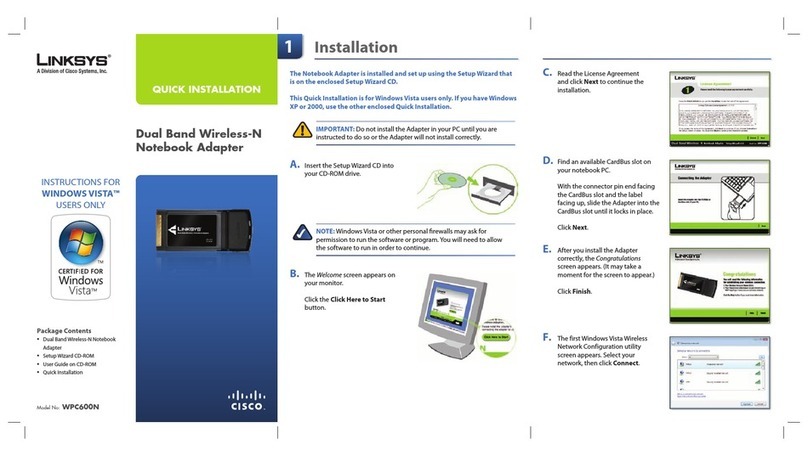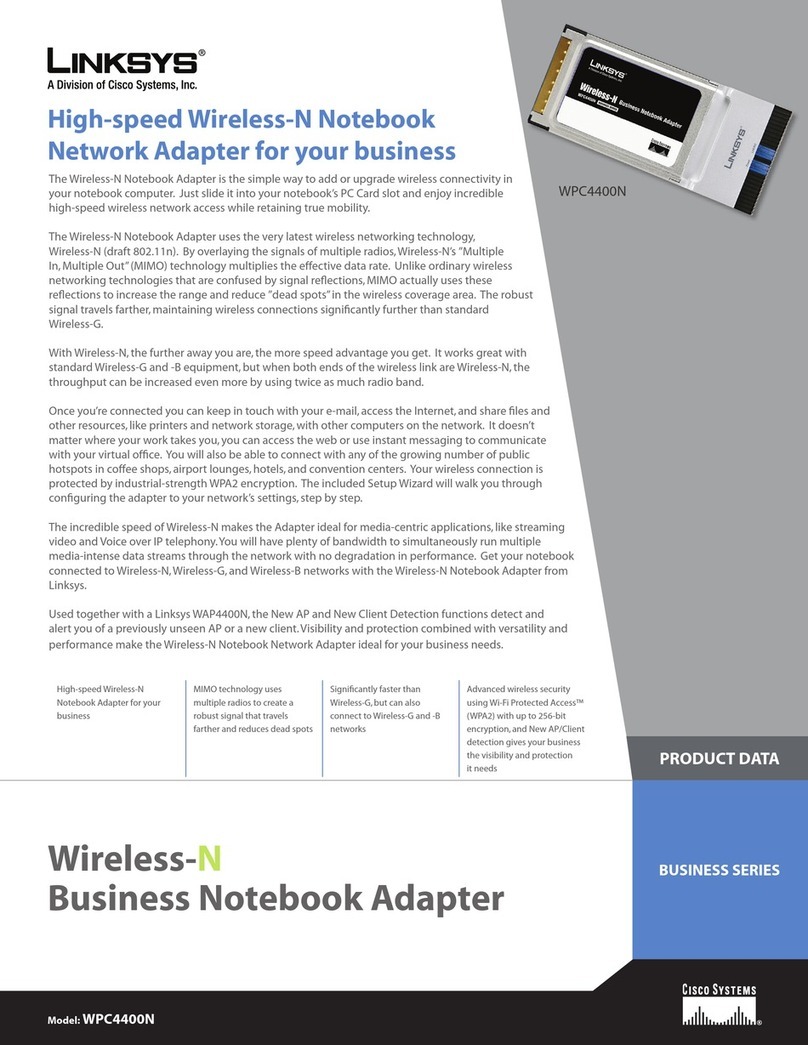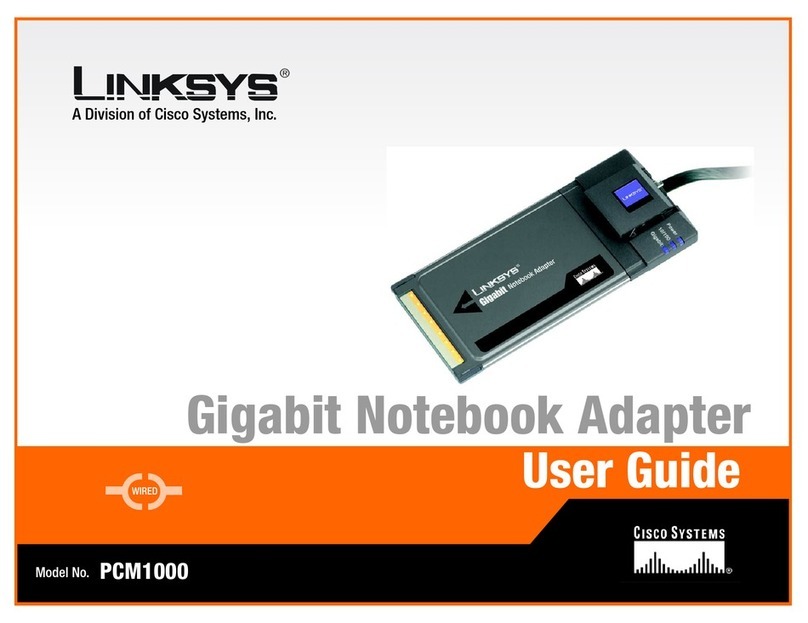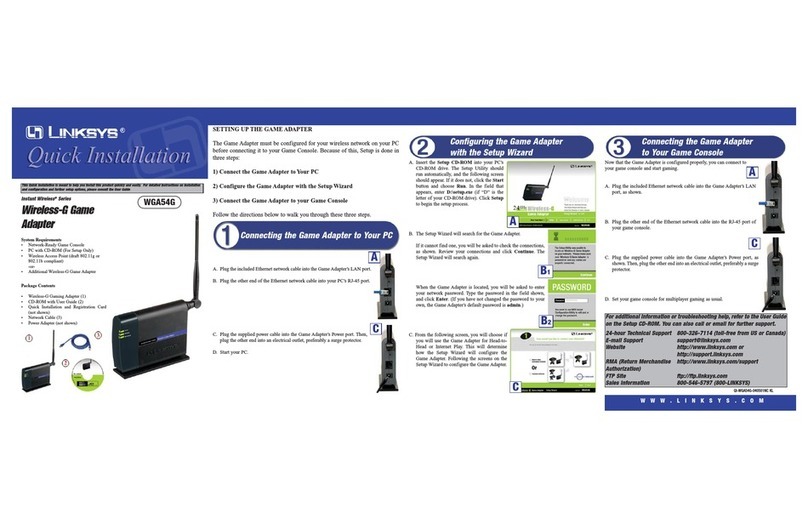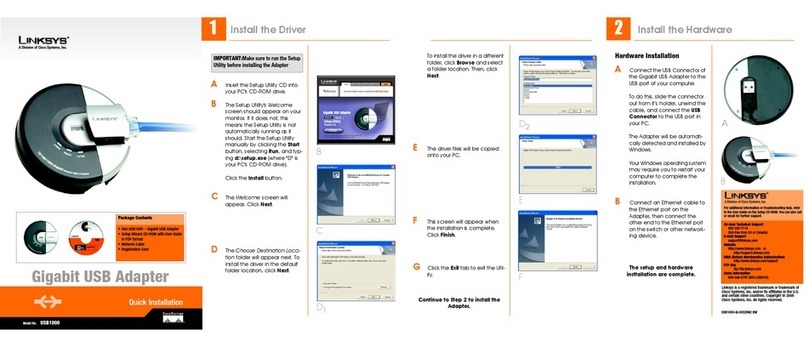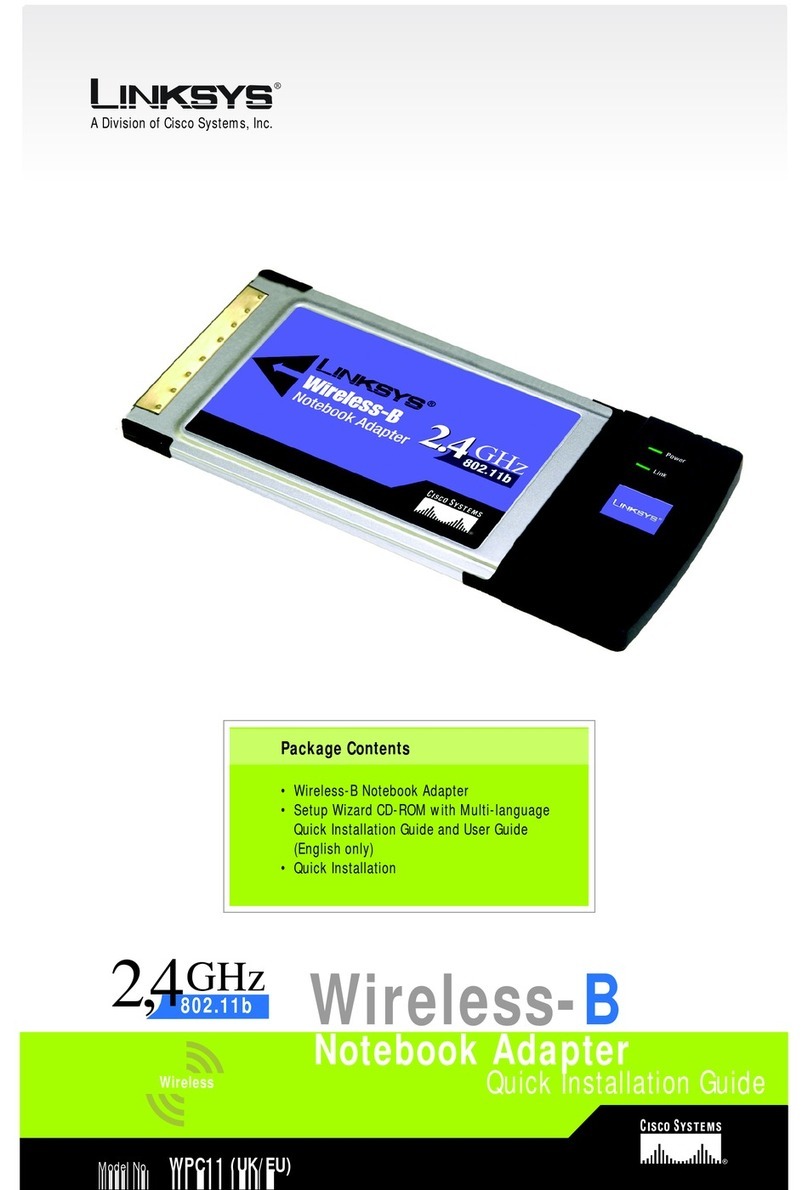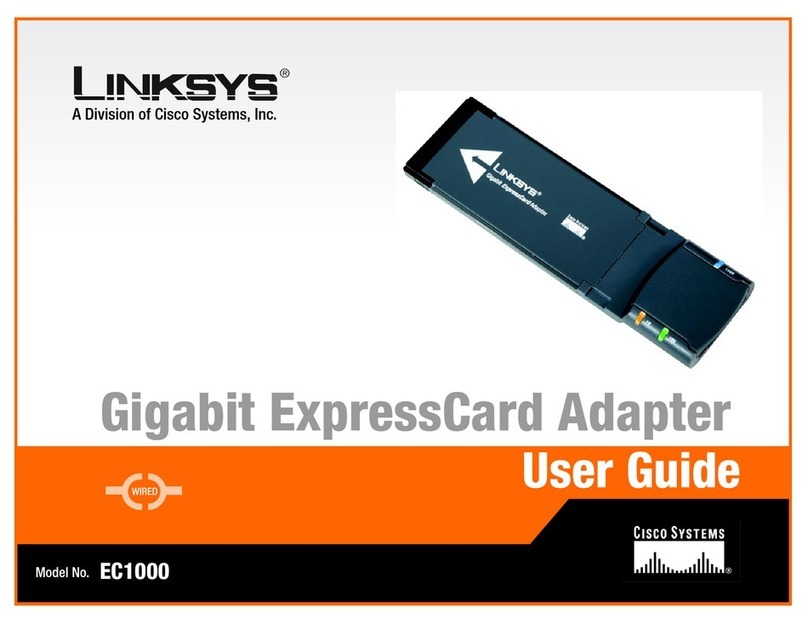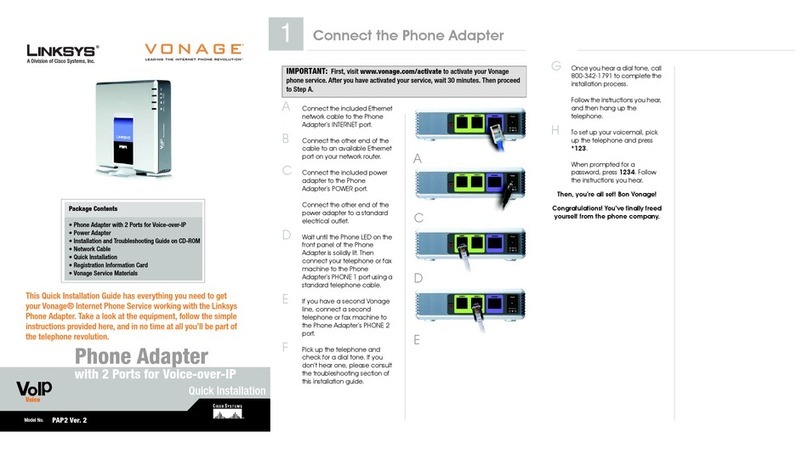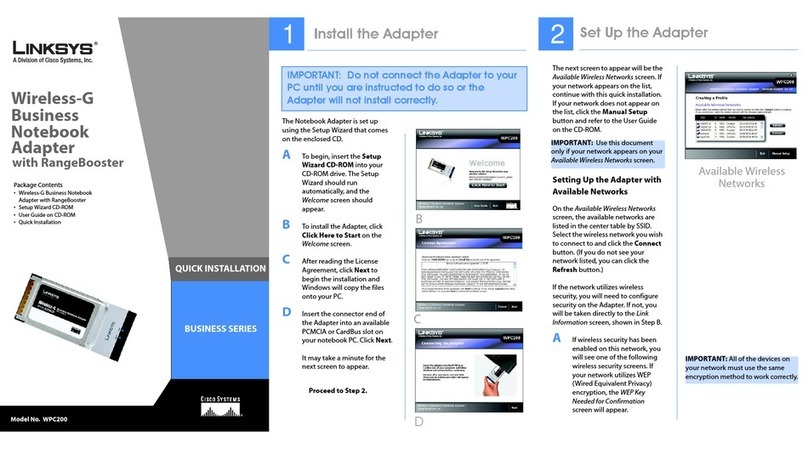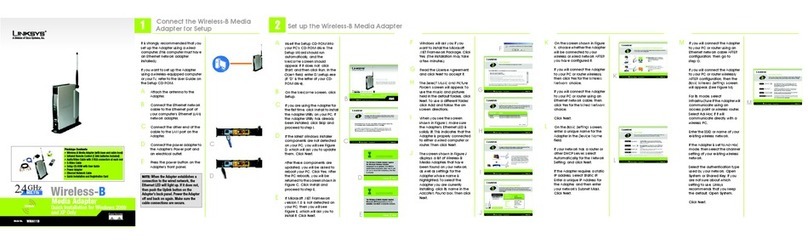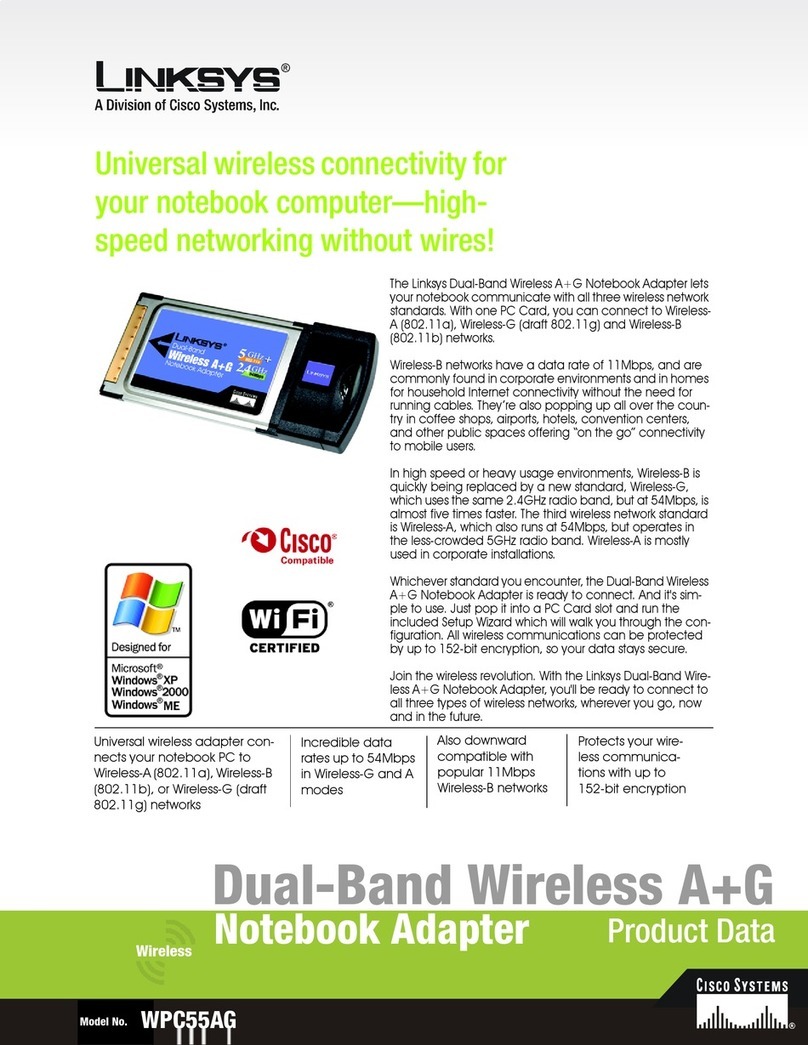A Division of Cisco Systems, Inc.
®
Model No.
Quick Installation
Model No.
Wireless
Wireless-G devices, select G-Only
Mode. Click Next.
ESelect your type of security: 64-bit
WEP, 128-bit WEP, or WPA-PSK. All
devices in a network must use the
same type.
WEP
The Passphrase is used to gener-
ate one or more WEP keys. It is
case-sensitive and should not be
longer than 16 alphanumeric
characters.
If you are using 64-bit WEP encryp-
tion, then the key must be exactly
10 hexadecimal characters. If you
are using 128-bit WEP encryption,
then the key must be exactly 26
hexadecimal characters.
Select the TX key and Authentica-
tion method of your network.
WPA-PSK
Select TKIP or AES encryption.
Then, choose a passphrase
between 8-63 characters.
FThe Setup Wizard will ask you to
review your settings before it starts
to install files. Click Next if you are
satisfied with your settings, or click
Back to change any settings.
GAfter the software has been suc-
cessfully installed, click Exit.
WPC54GS
Notebook Adapter
Package Contents
• Wireless G Notebook Adapter
• Setup CD-ROM
•UserGuideonCD-ROM
• Quick Installation
• Registration Card
1
AInsert the Setup CD-ROM into your
CD-ROM drive. The Setup Wizard
should run automatically, and the
Welcome screen should appear.
If it does not, click Start and
choose Run. In the field that
appears, enter D:\setup.exe (if “D”
is the letter of your CD-ROM drive).
Click the Install button.
BAfter reading the License Agree-
ment, click Next to continue the
installation.
CNext you will choose a wireless
mode for your network. Click the
Infrastructure Mode radio button if
you want your wireless computers
to network with computers on your
wired network using an access
point. Click the Ad-Hoc Mode
radio button if you want multiple
wireless computers to network
directly with each other.
In the SSID field, enter the SSID of
your wireless network. The SSID
must be identical for all devices in
the network. The default setting is
linksys (all lowercase). Click Next.
DIf you chose Infrastructure Mode,
go to Step E now. If you chose Ad-
Hoc Mode, select the correct
operating channel for your net-
work.
If you have Wireless-G (802.11g)
and Wireless-B (802.11b) devices
in your network, then keep the
default Network Mode setting,
Mixed Mode. If you have only
E1
A
Installing the Wireless-G
Notebook Adapter Software
Wireless-G
B
C
DG
with SpeedBooster
GHz
2.4
802.11g
F
E2