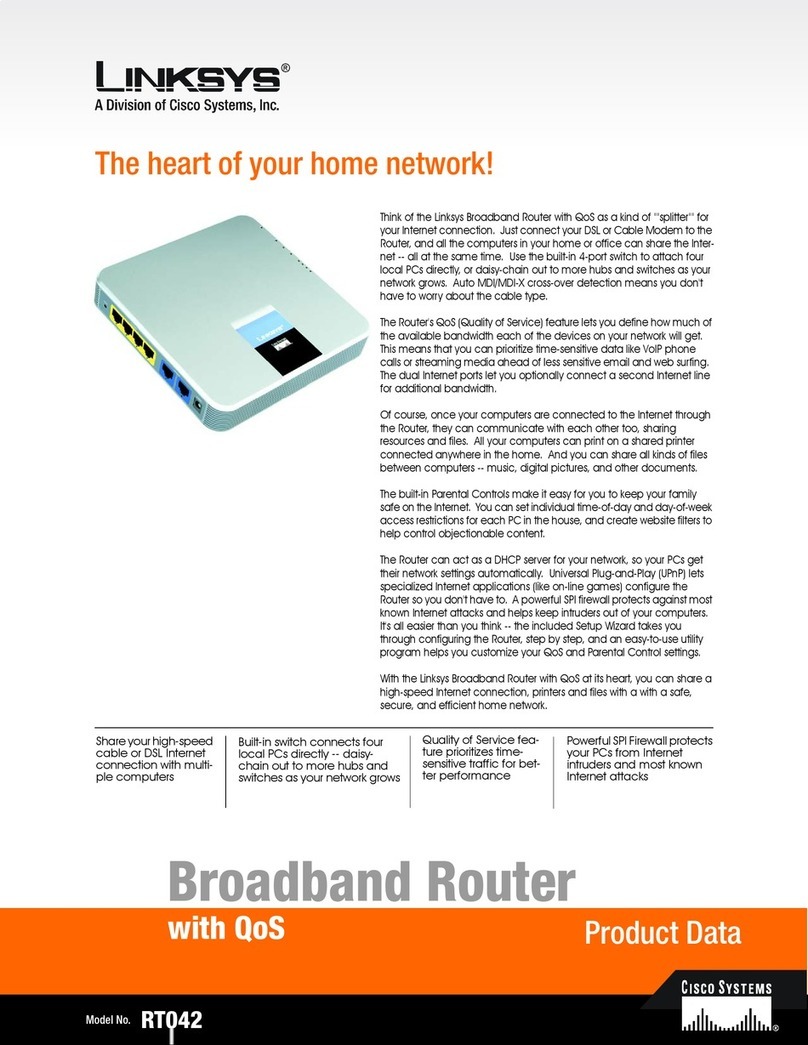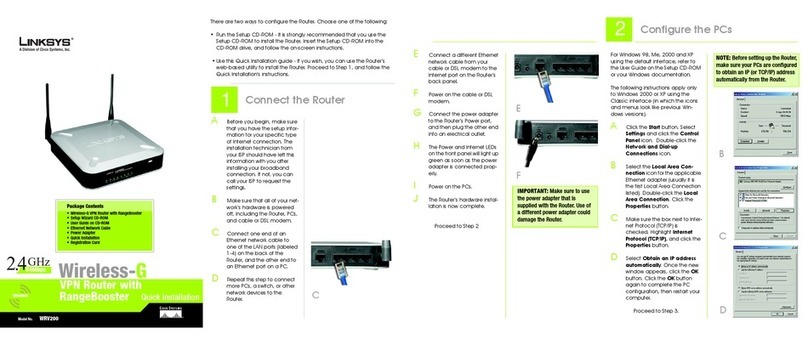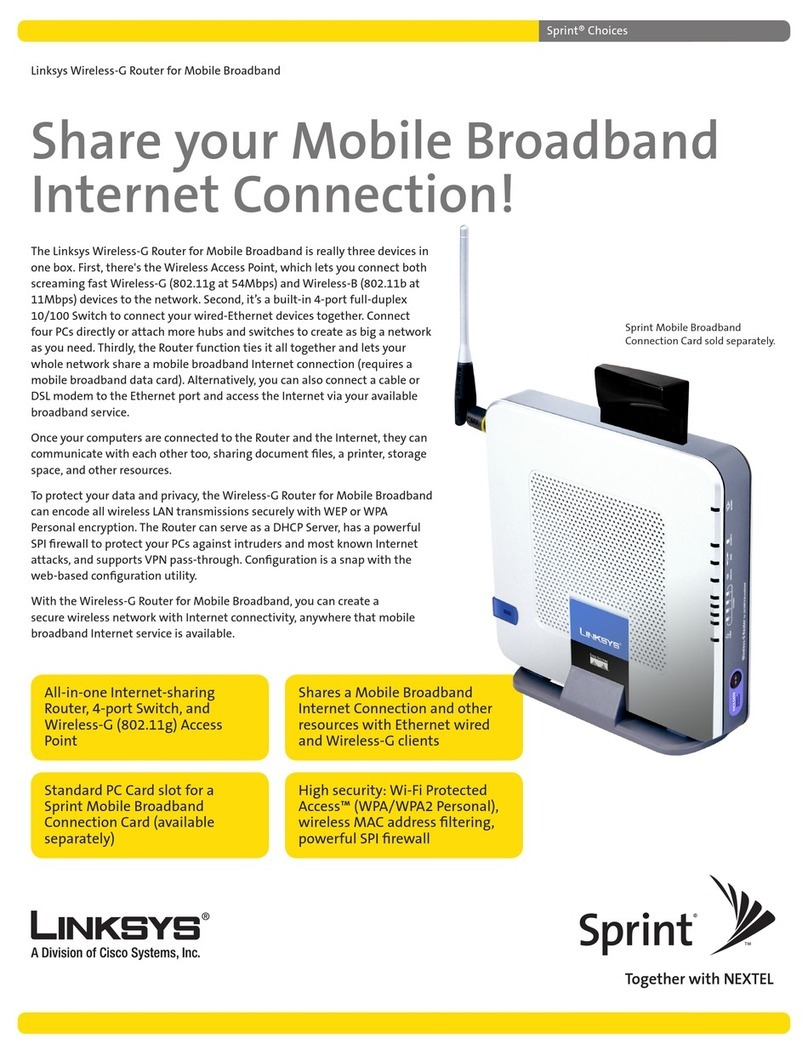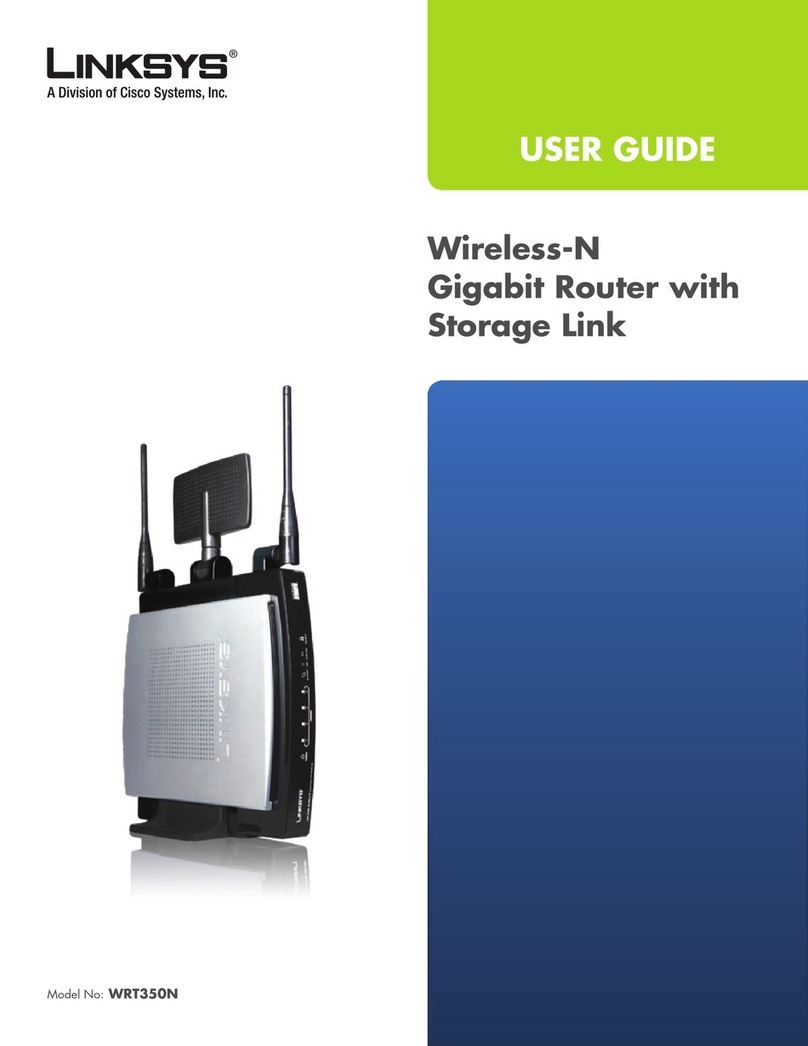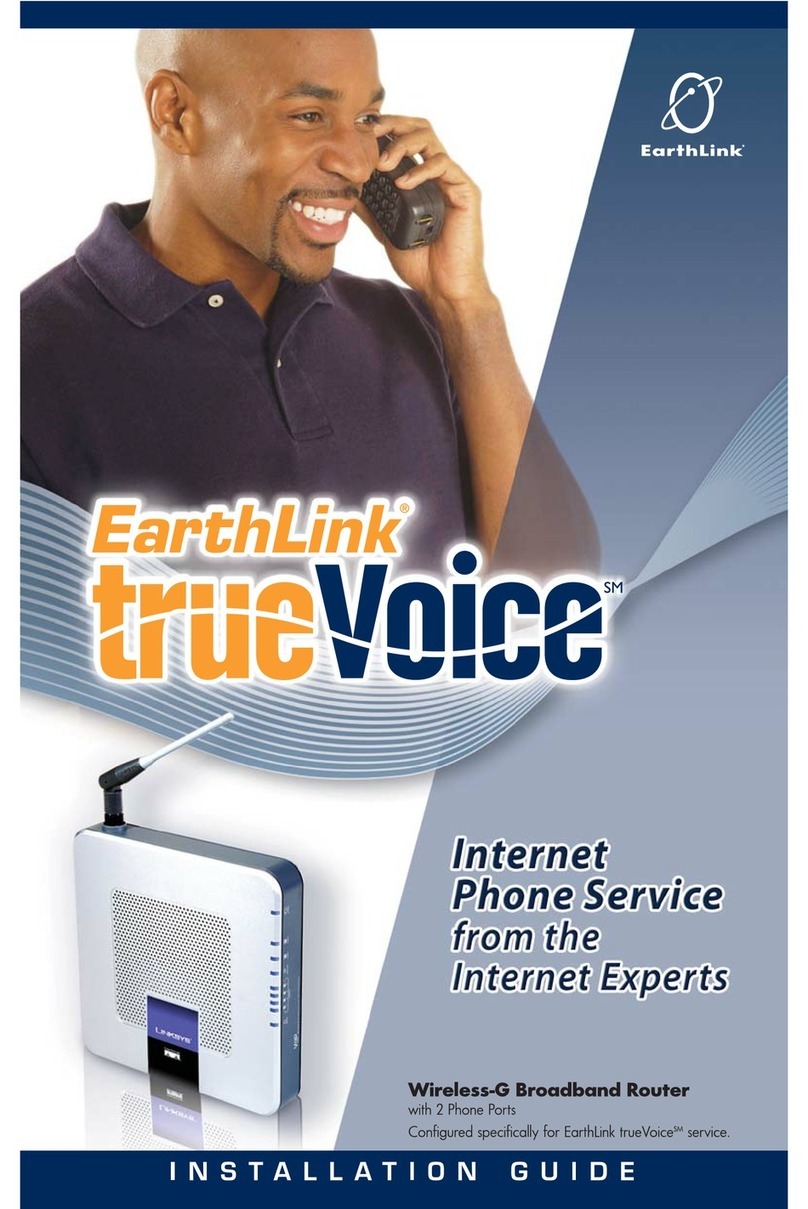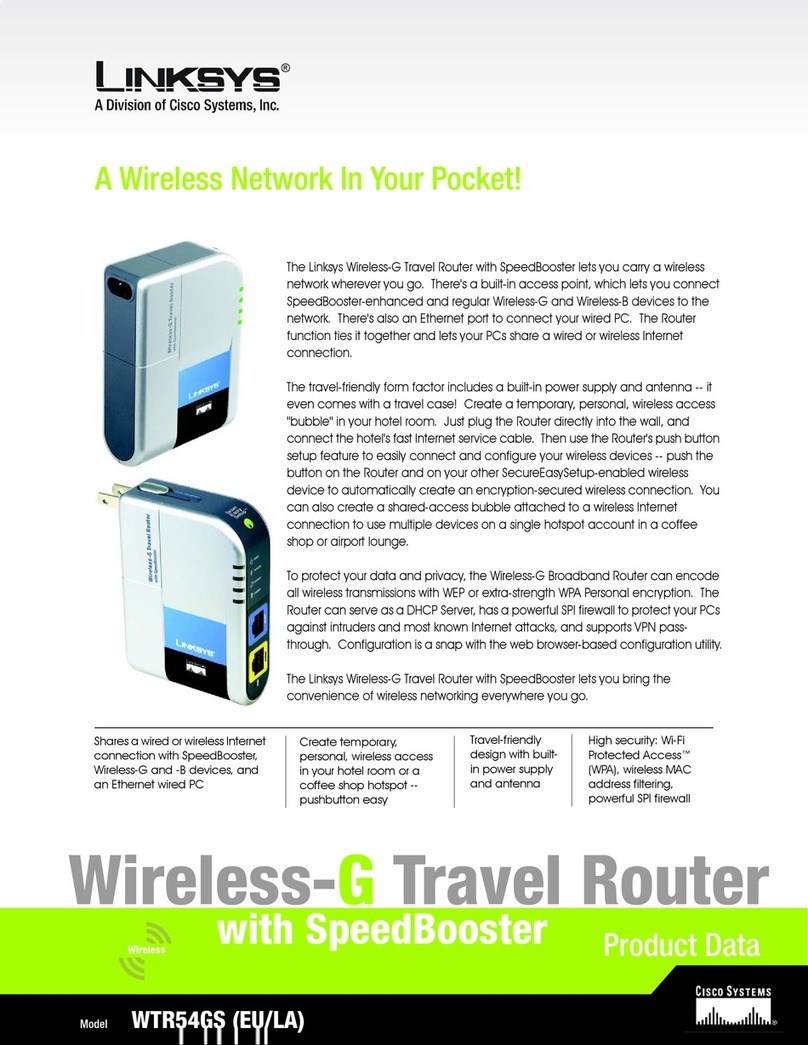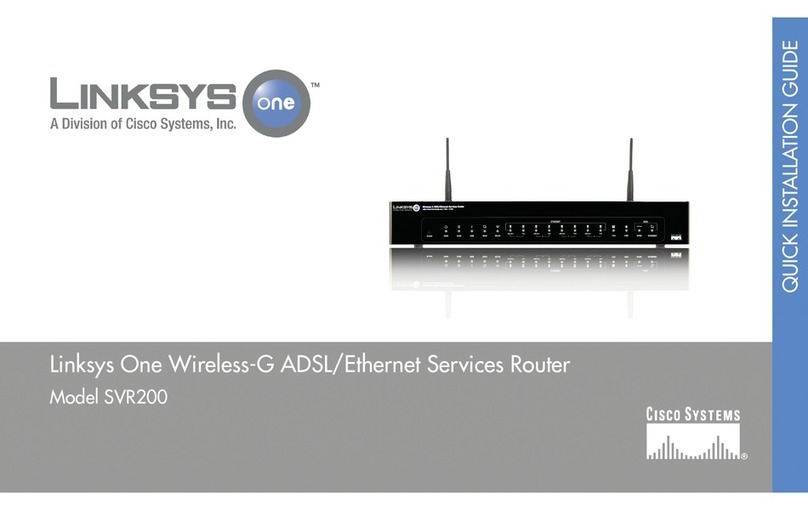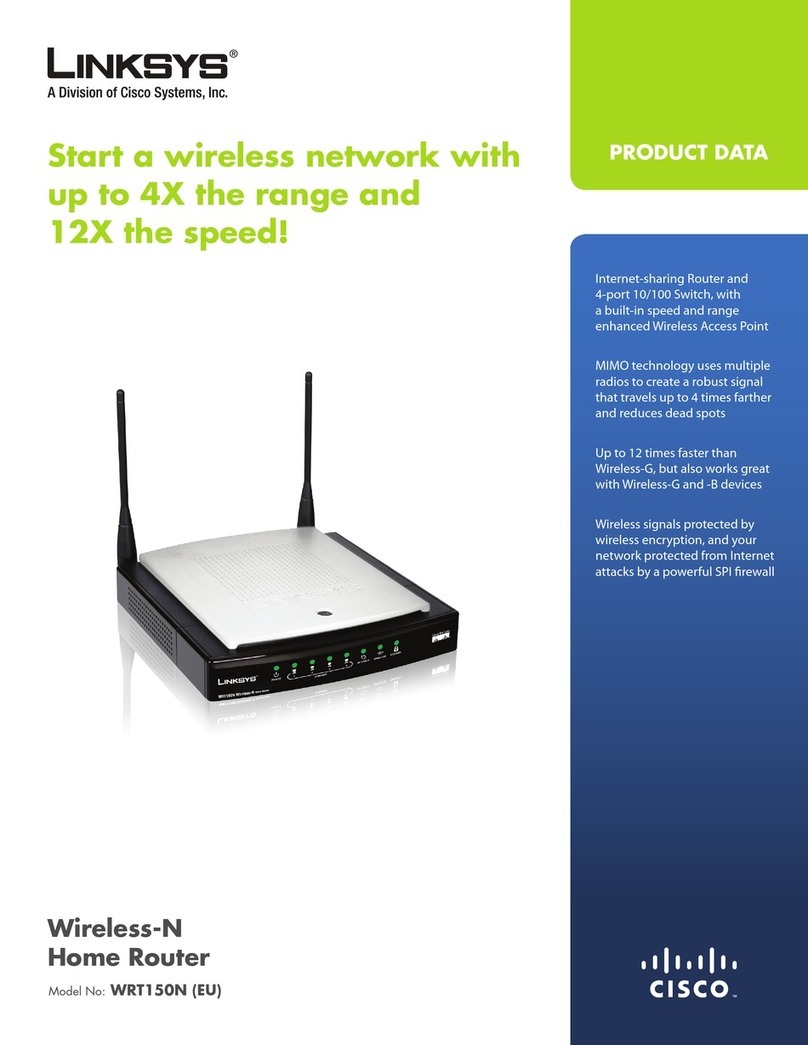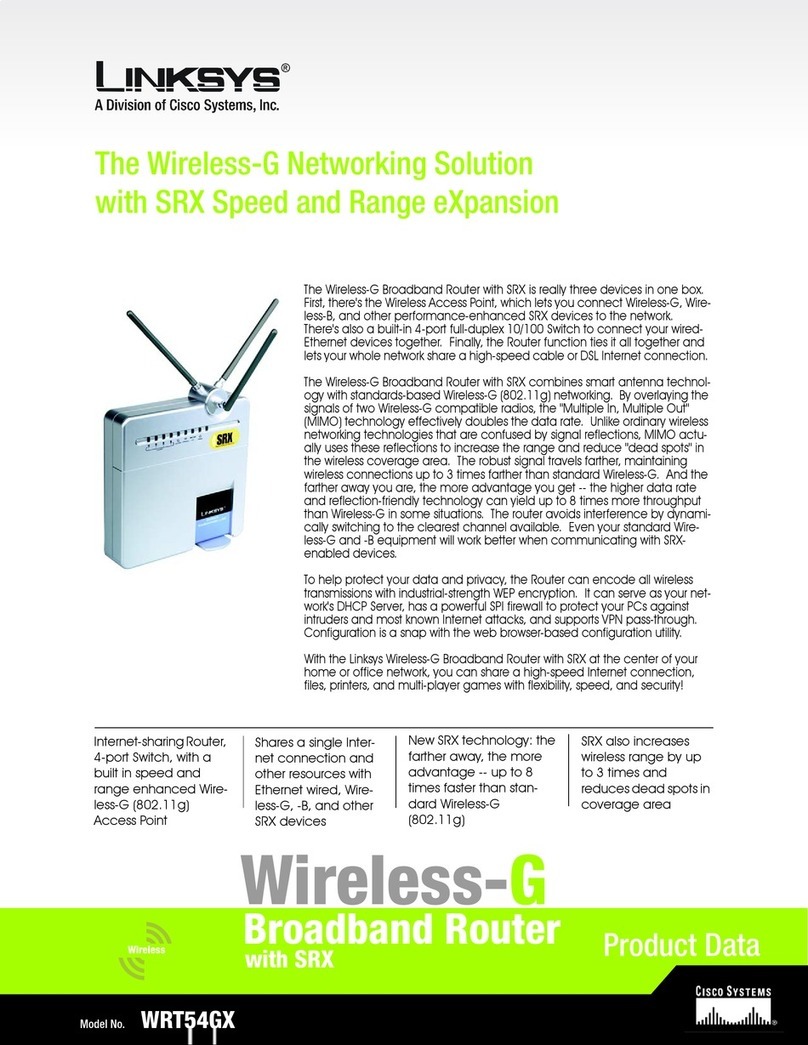A Division of Cisco Systems, Inc.
®
Model No.
Quick Installation
Model No.
WIRED
RT41P2-AT
with 2 Phone Ports
Broadband Router
FConnect the included power
adapter to the Router’s Power
port, and then plug the power
adapter into an electrical
outlet.
The Power LED on the front
panel will start flashing as soon
as the power adapter is
connected properly. This LED
will continue to flash while the
Router is booting up.
GWhen the Power LED stops
flashing and is solidly lit, power
on the PC you wish to use to
configure the Router.
2
In Step 2, you will need the setup
instructions provided by your high-
speed Internet service provider. If
you do not have this information,
then contact your high-speed
Internet service provider before
proceeding.
These instructions tell you how to set
up your PC for Internet access.
Because you are now using the
Router to share Internet access
among several computers, you will
use the setup information to
configure the Router instead of
your PC.
AOpen your PC’s web browser.
Enter http://192.168.15.1 (the
Router’s default local IP
address) in the web browser’s
Address field. Then press the
Enter key.
BA screen will appear and ask
you for a User Name and
Password. Leave the User
Name field blank, and enter
admin (the default) in the
Password field. (Later you
should set a new password
using the Administration tab’s
Management screen. This will
help secure access to the
Web-based Utility.)
Then click the OK button.
CThe Router’s Web-based Utility
will appear with the Basic Setup
screen showing.
B
A
AMake sure that all of your
hardware is powered off,
including the Router, PCs, and
cable or DSL modem.
BConnect one end of an
Ethernet network cable to one
of the numbered ports on the
back of the Router. Connect
the other end to an Ethernet
port on a network device, e.g.,
a PC, print server, or switch.
Repeat this step to connect
more PCs or other network
devices to the Router.
CPlug a standard telephone into
the Router’s Phone1 port.
DConnect your cable or DSL
modem’s Ethernet cable to the
Router’s Internet port.
EPower on the cable or DSL
modem.
NOTE: Make sure your PC’s
Ethernet adapter is set to obtain
an IP address automatically. For
more information, refer to
Windows Help.
C
B
There are two ways to configure the Router. Choose one of the following:
• Run the Setup CD-ROM - It is strongly recommended that you use the
Setup CD-ROM. Insert the Setup CD-ROM into the CD-ROM drive, and
follow the on-screen instructions.
•Use this Quick Installation guide - If you wish, you can use the Router’s
Web-based Utility. Proceed to Step 1 of this Quick Installation.
1Connect the Router
Configure the Router
D
F
NOTE: Makesureyourtelephone
is set to its tone setting (not
pulse).
Package Contents
• Broadband Router with 2 Phone Ports
• Power Adapter
• Setup Wizard CD-ROM
• User Guide on CD
• RJ-45 Network Cable
• Quick Installation
• Registration Card
• AT&T CallVantagesm Service documentation included
NOTE: If you want to connect the
Router to another router, refer to
the User Guide on the Setup CD-
ROM for instructions.