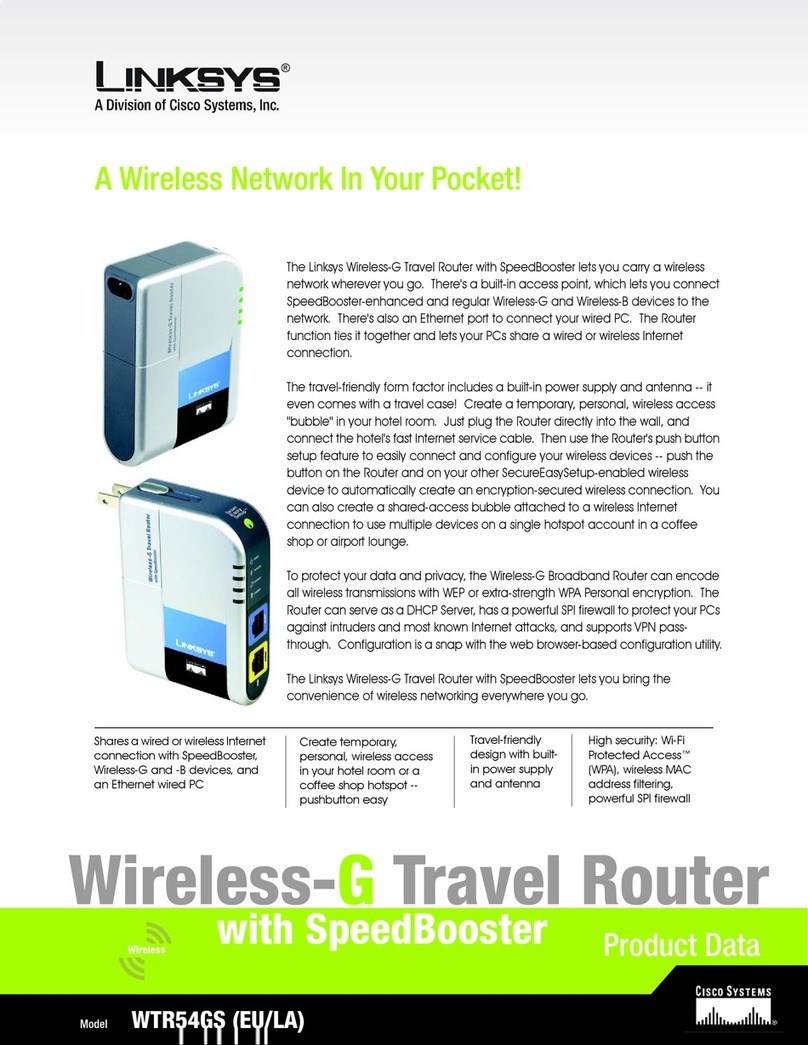Linksys X2000 Operating and safety instructions
Other Linksys Wireless Router manuals

Linksys
Linksys WRT32X User manual
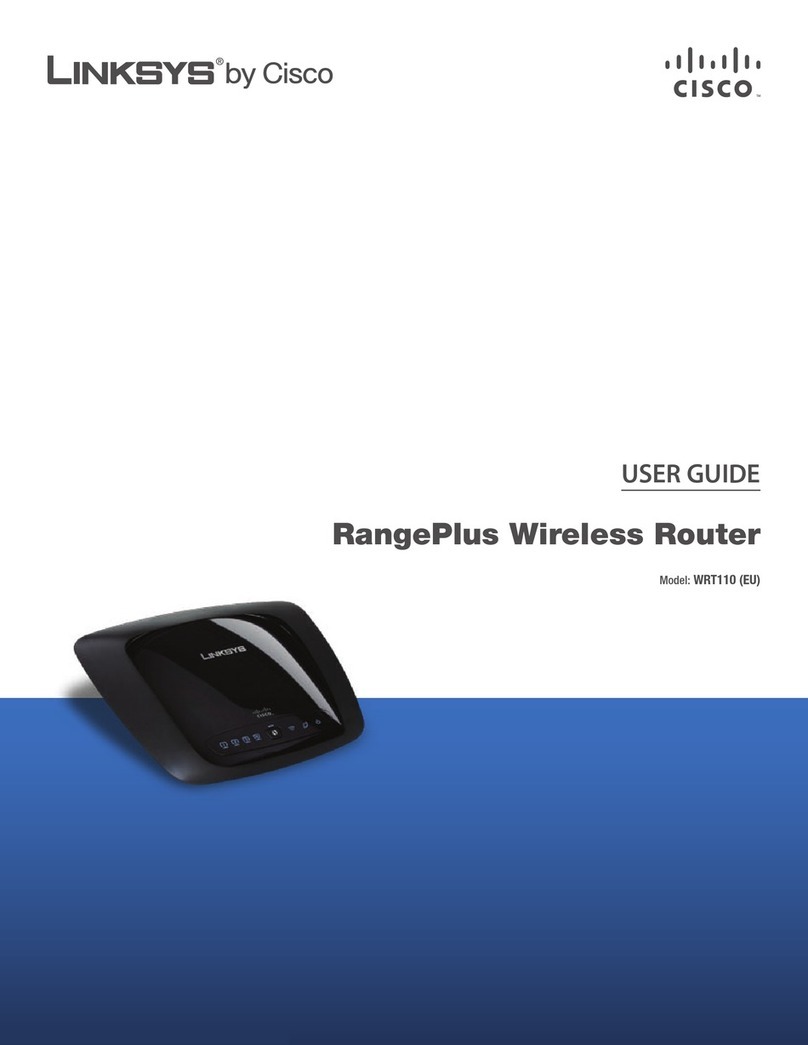
Linksys
Linksys RangePlus WRT110 User manual

Linksys
Linksys WRT54G - Wireless-G Broadband Router... Operation manual
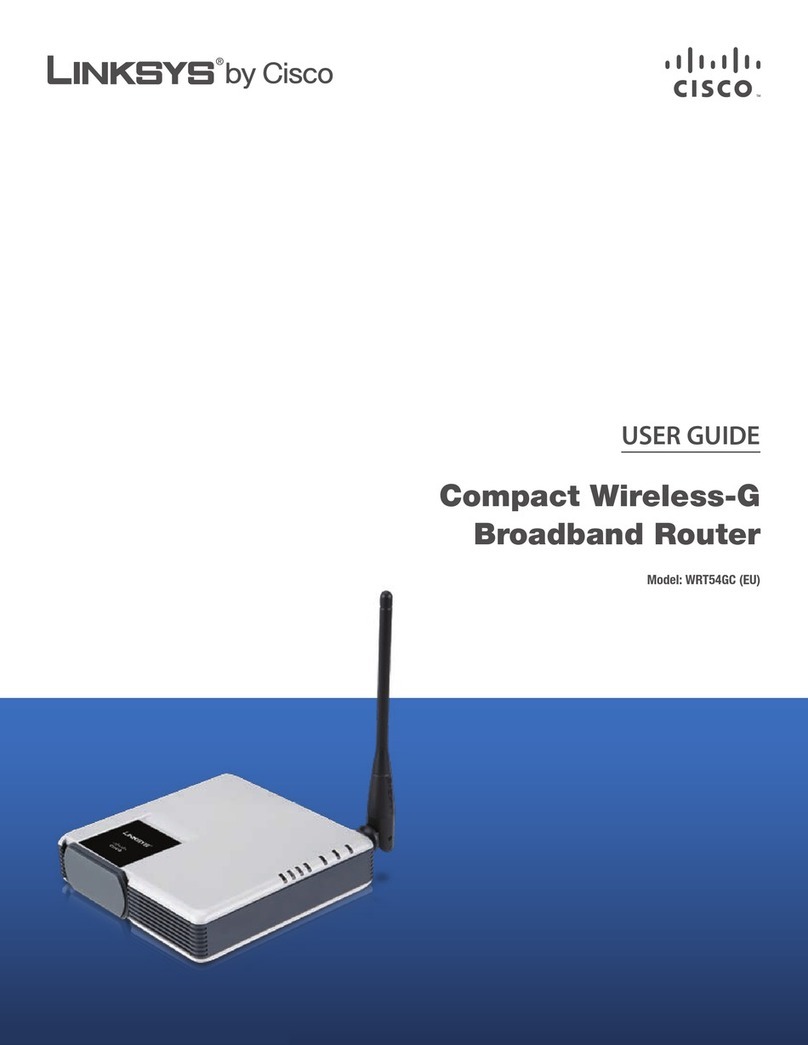
Linksys
Linksys WRT54GC - Compact Wireless-G Broadband Router... User manual
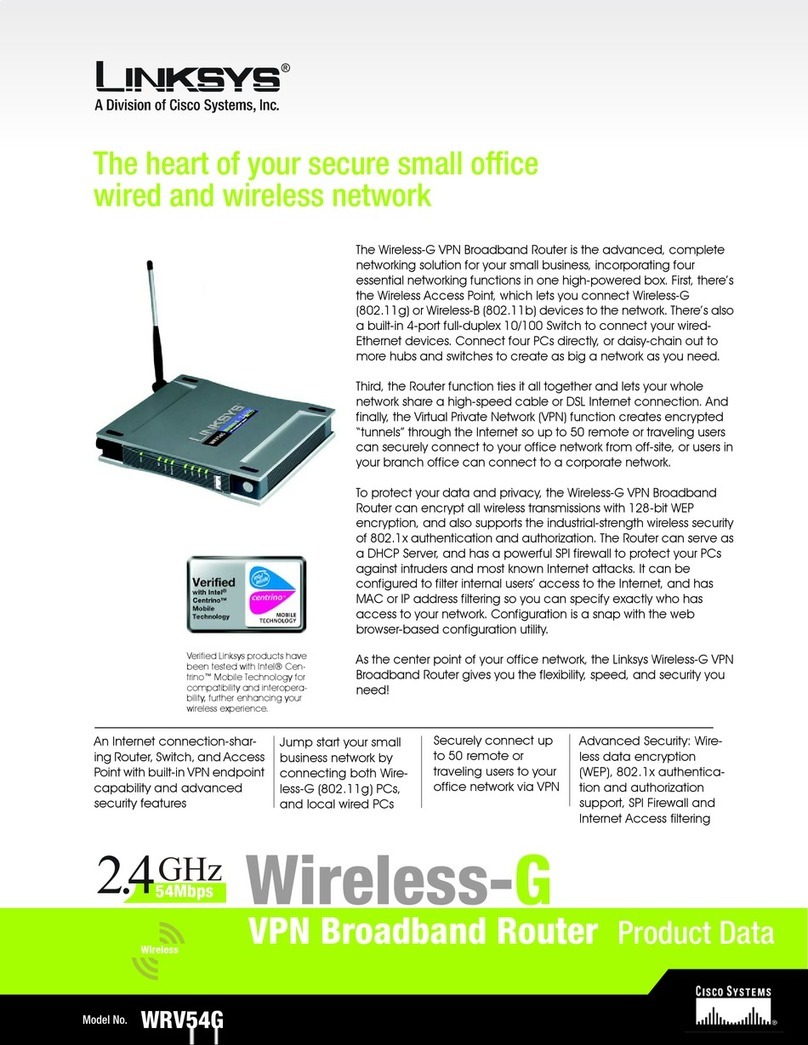
Linksys
Linksys WRV54G - Wireless-G VPN Broadband Router... Operation manual

Linksys
Linksys WRT320N - Wireless-N Gigabit Router Wireless User manual
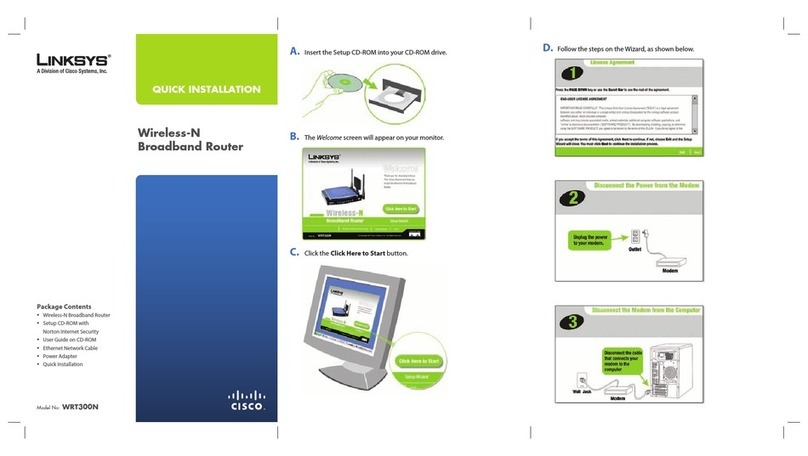
Linksys
Linksys WRT300N - Wireless-N Broadband Router... Original operating instructions

Linksys
Linksys WRTU54G-TM User manual

Linksys
Linksys WRT54G - Wireless-G Broadband Router... User manual
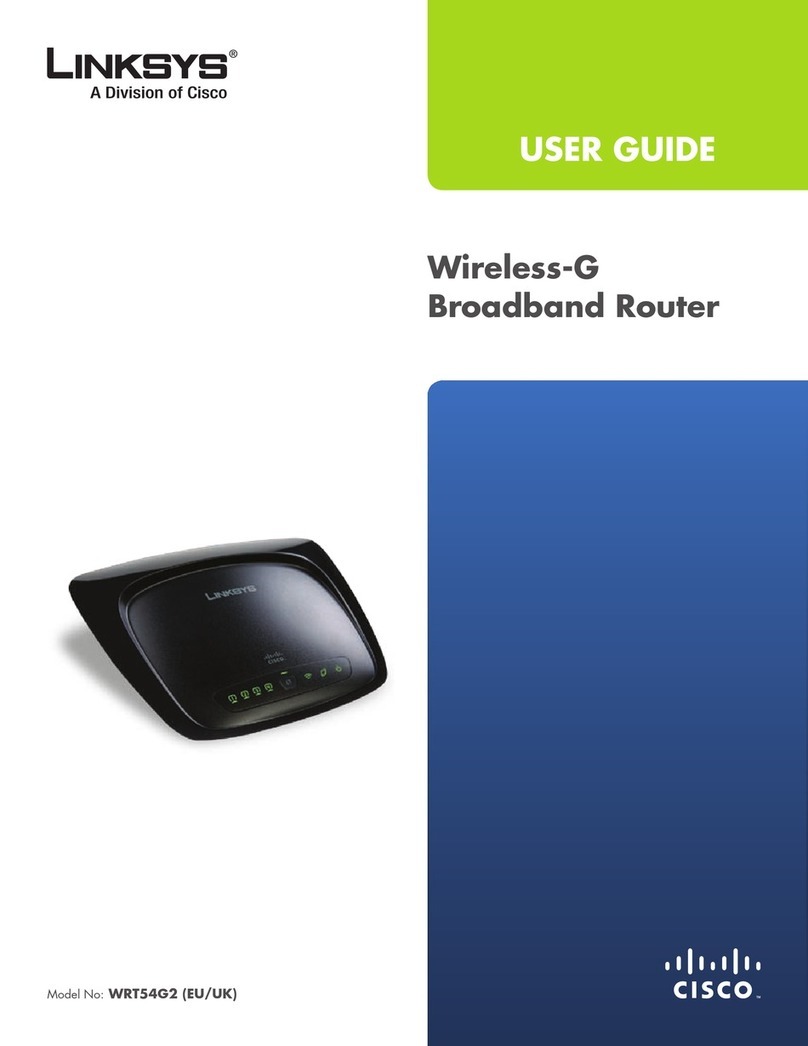
Linksys
Linksys WRT54G2 - Wireless-G Broadband Router User manual

Linksys
Linksys WRT54G-TM User manual

Linksys
Linksys WRT54GX - Wireless-G Broadband Router Operation manual
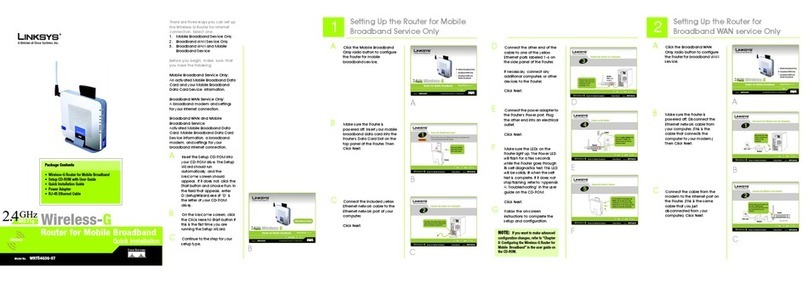
Linksys
Linksys WRT54G3G-ST User manual

Linksys
Linksys E3000 User manual
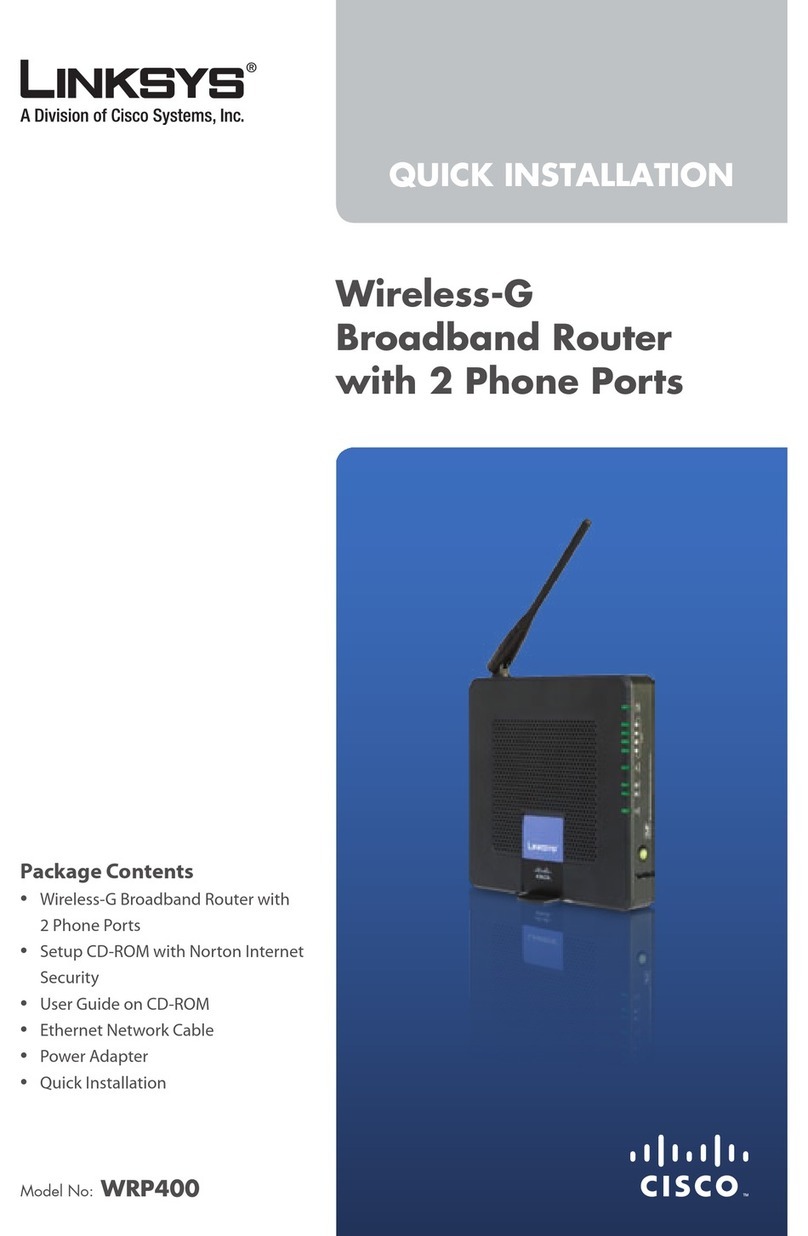
Linksys
Linksys Small Business WRP400 Original operating instructions
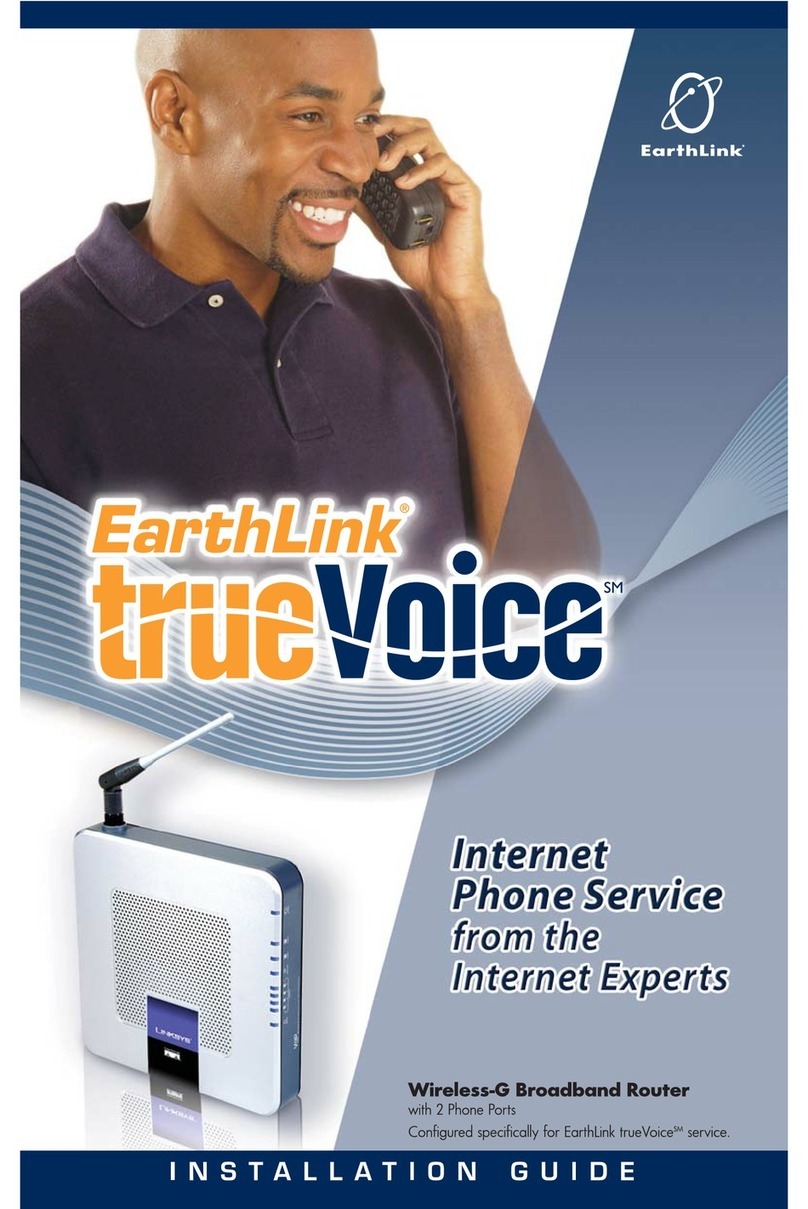
Linksys
Linksys WRTSL54GS User manual
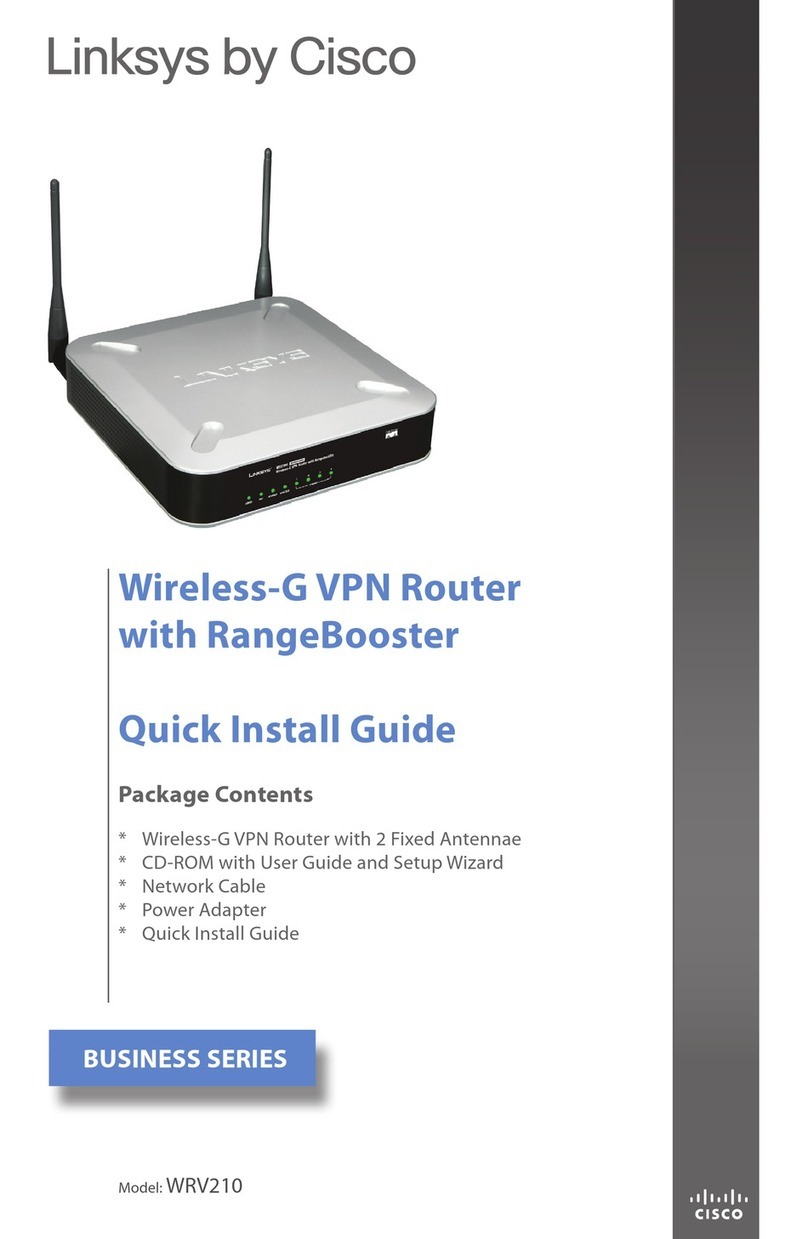
Linksys
Linksys WRV210 - Wireless-G VPN Router User manual

Linksys
Linksys WRT54G3G - Wireless-G Router For Verizon Wireless... User manual
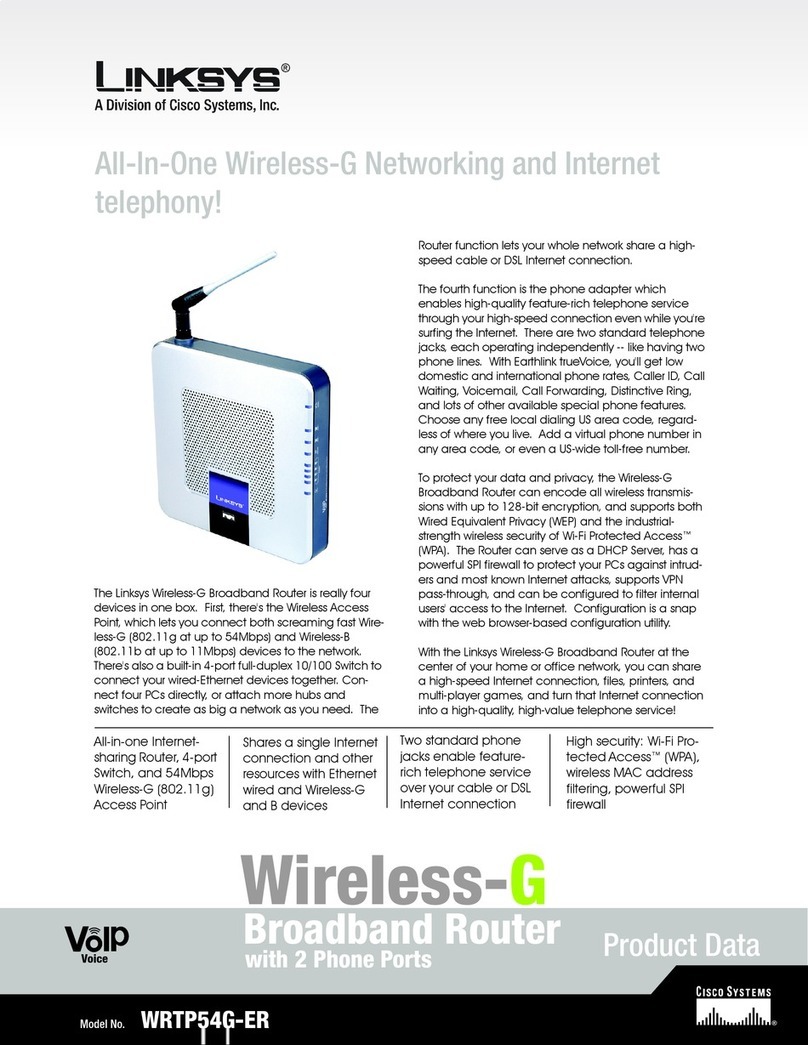
Linksys
Linksys WRTP54G-ER Operation manual
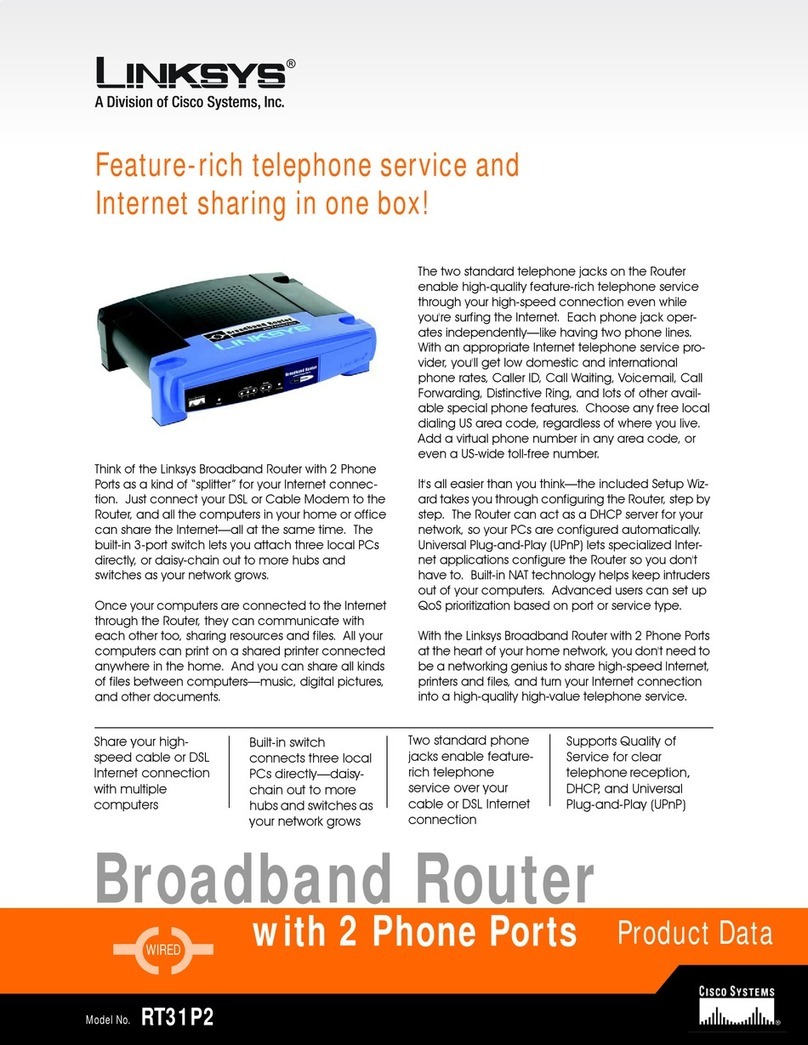
Linksys
Linksys RT31P2 - Broadband Router Operation manual