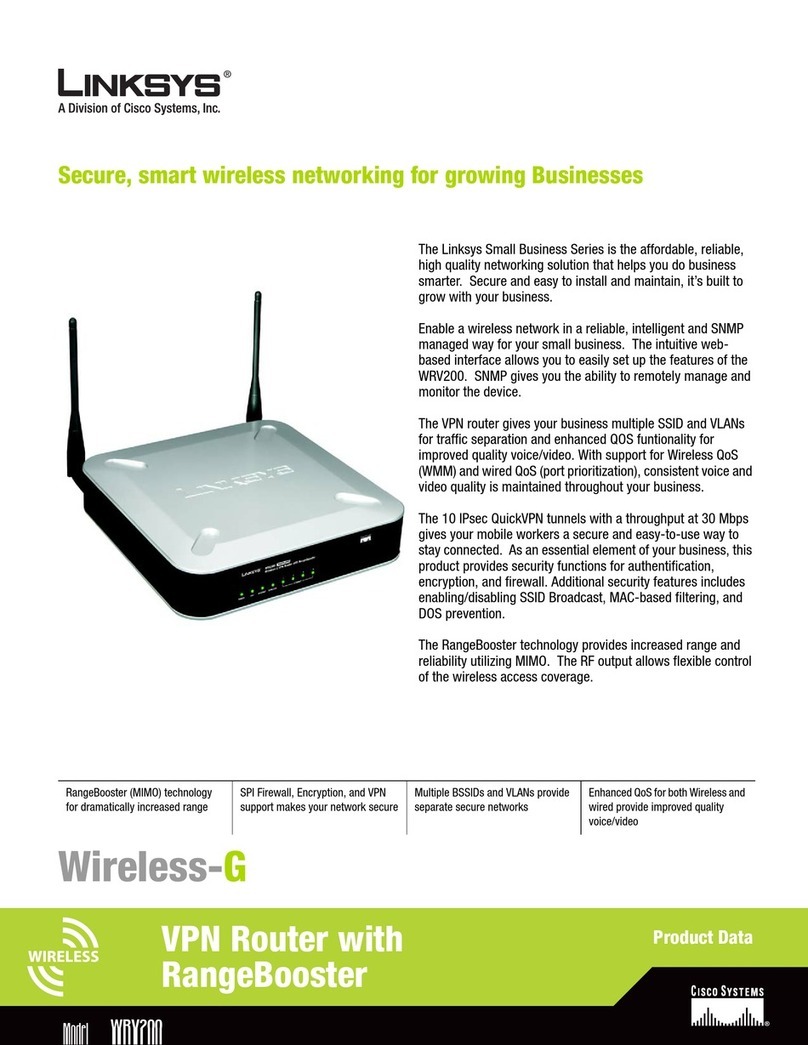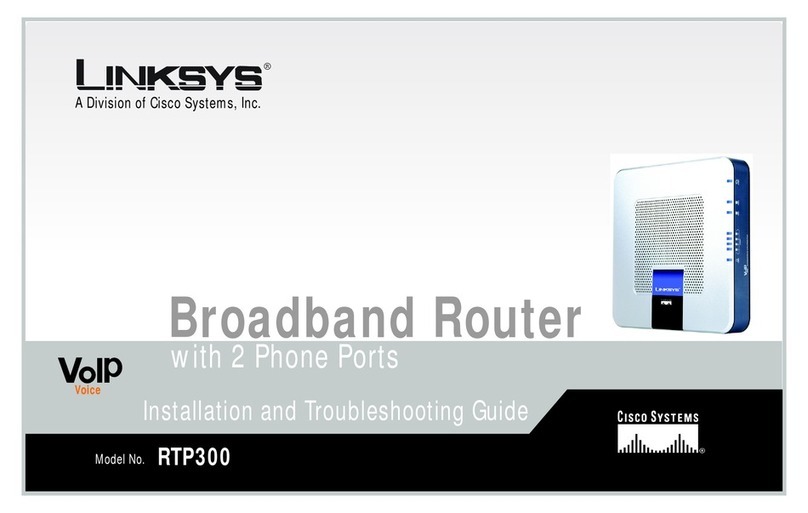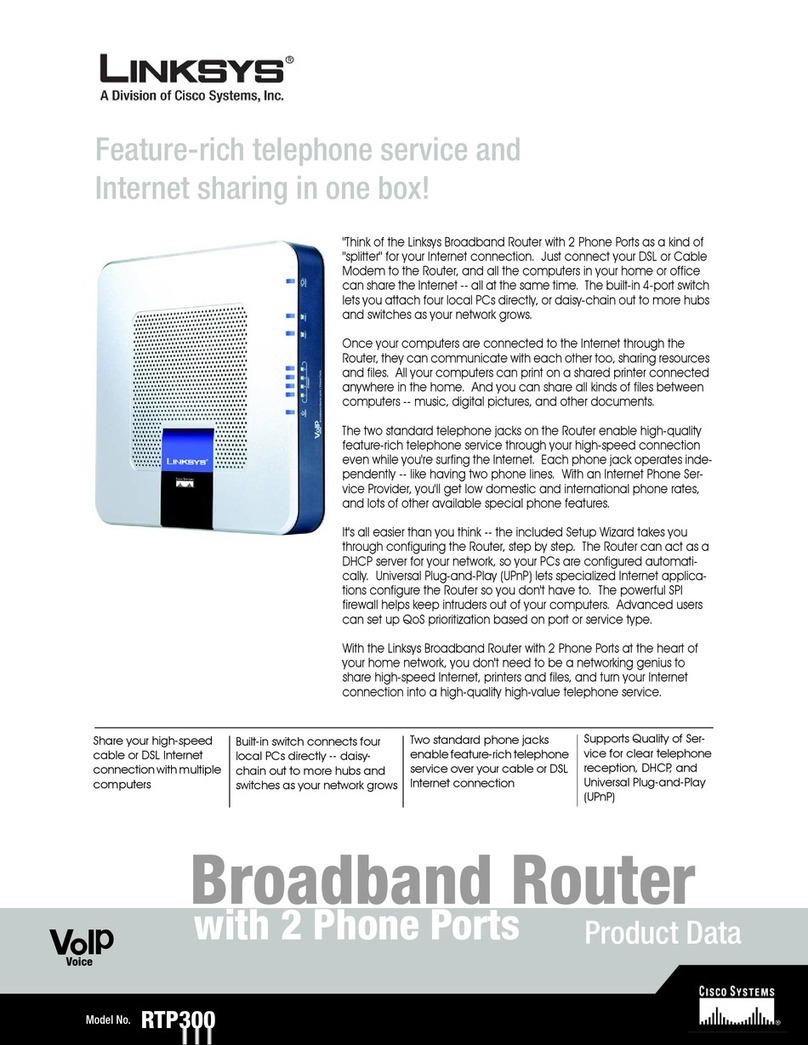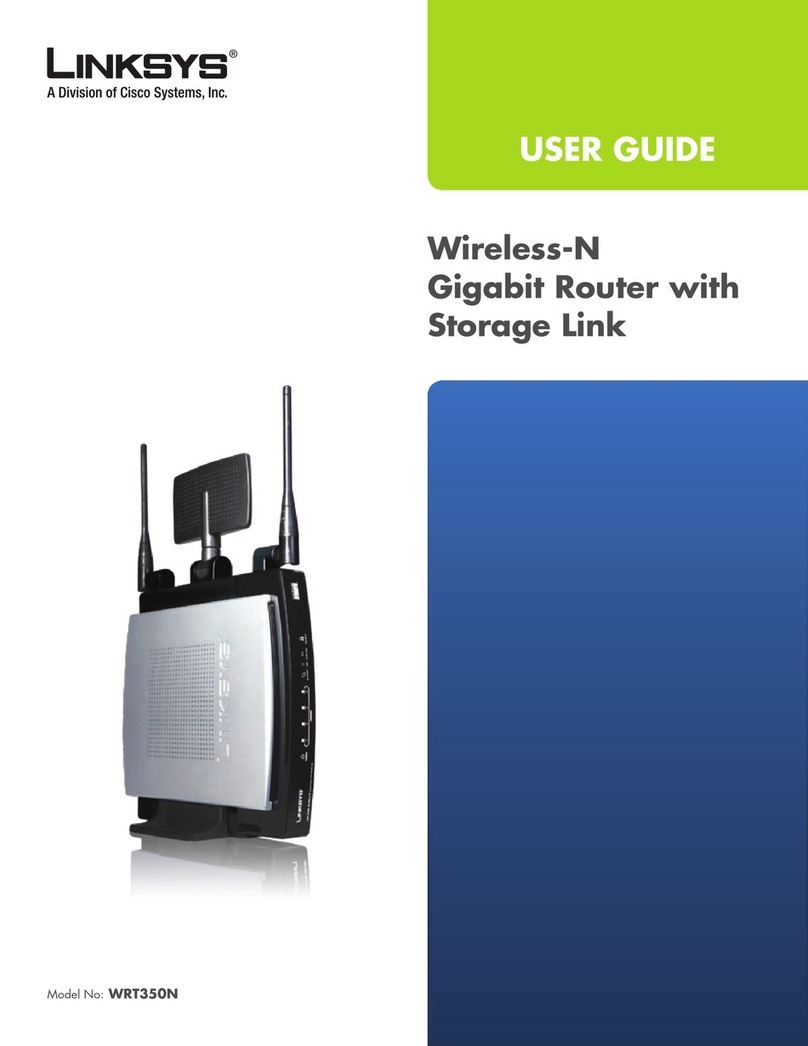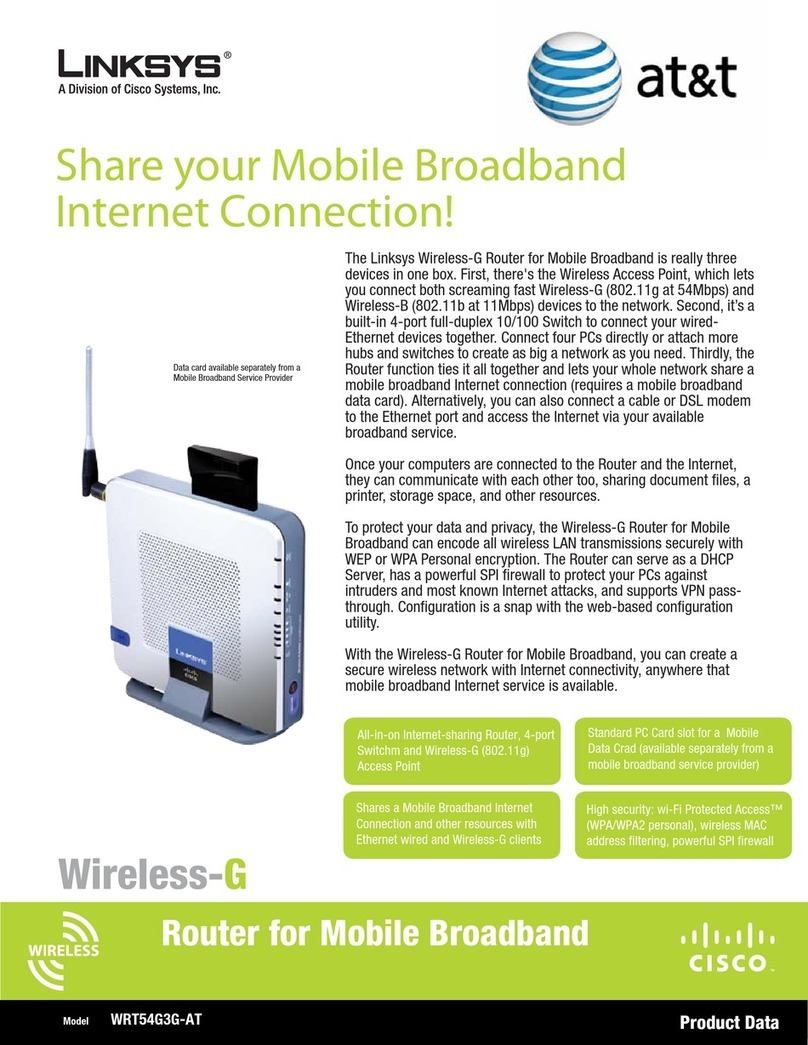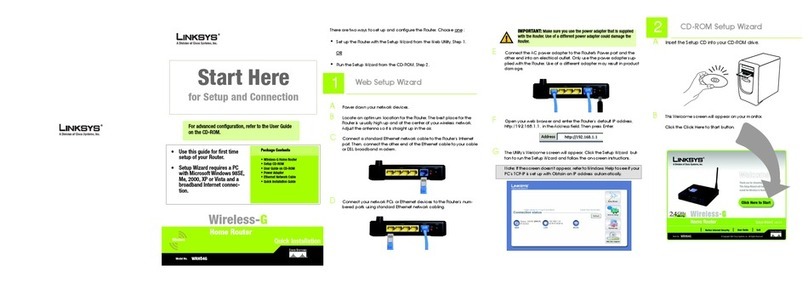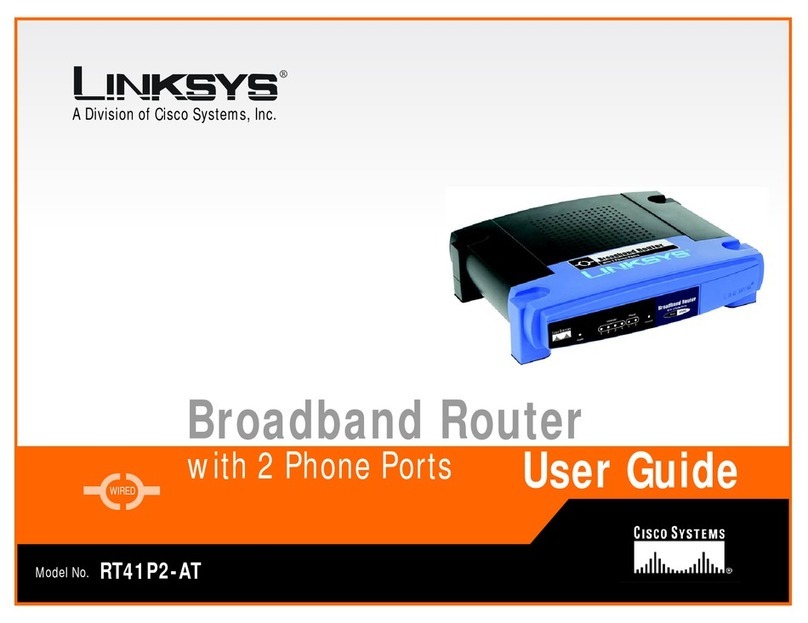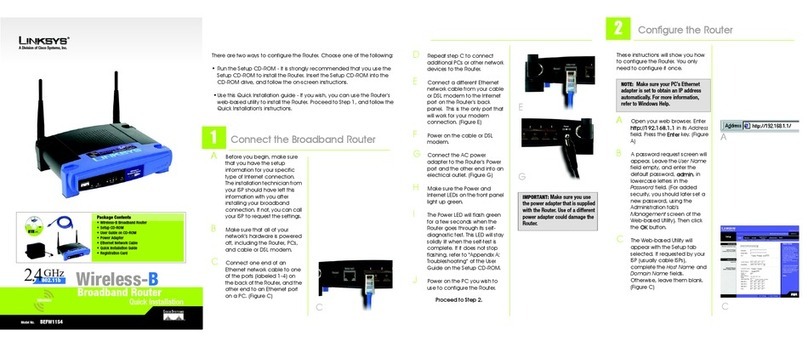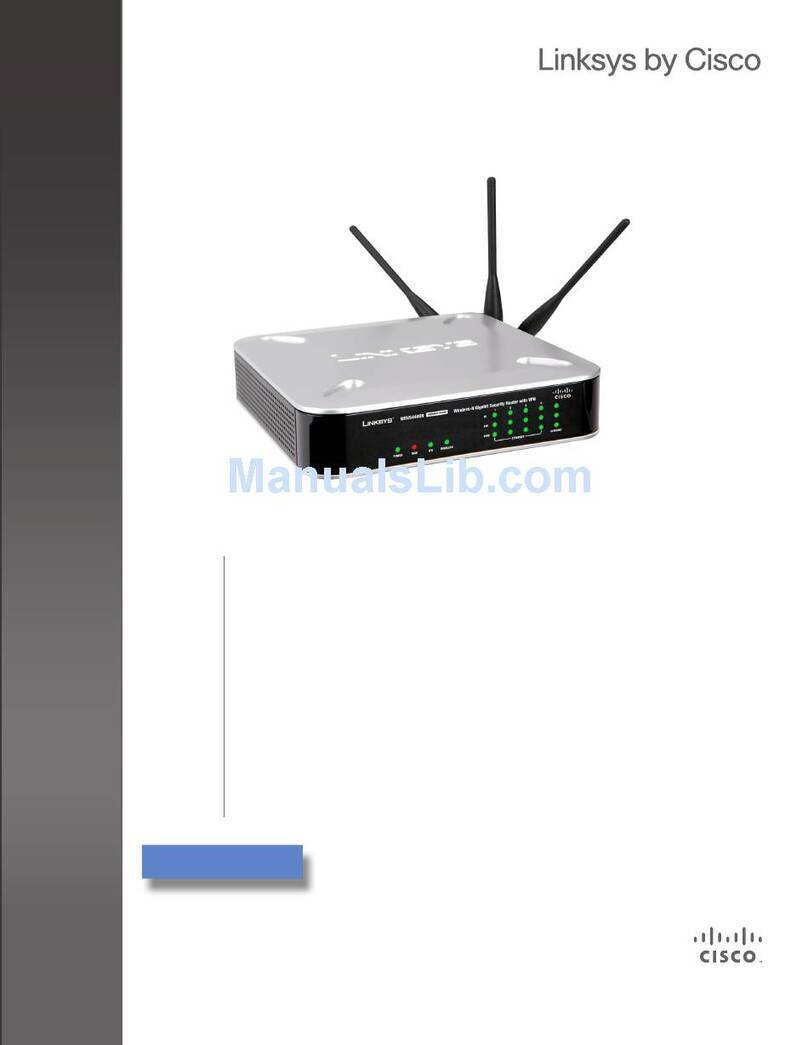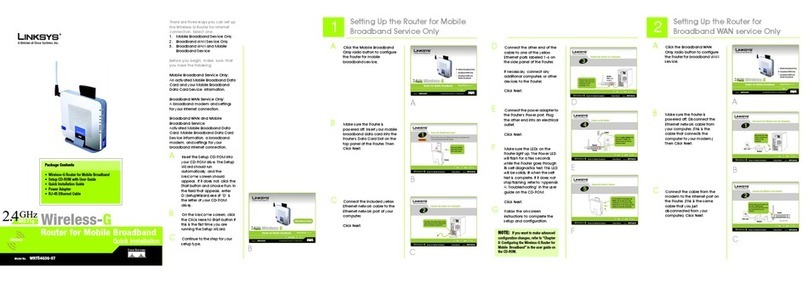Internet Configuration Type
Automatic Configuration - DHCP: If
you are connecting through DHCP
or a dynamic IP address from your
ISP, keep this default setting.(D1)
Static IP: If your ISP assigns you a
static IP address, select Static IP
from the drop-down menu. Com-
plete the Internet IP Address, Sub-
net Mask, Gateway, and DNS
fields. You need to enter at least
one DNS address. (D2)
PPPoE: If you are connecting
through PPPoE, select PPPoE from
the drop-down menu. Complete
the User Name and Password
fields. (D3)
PPTP: PPTP is a service used in
Europe only. If you are using a PPTP
connection, check with your ISP for
the necessary setup informa-
tion.(D4)
EWhen you are finished entering
your Internet connection set-
tings, click the Save Settings
button to save your changes.
FTo configure the Router for your
wireless network, select the
Wireless Tab’s Basic Wireless
Settings screen.
These instructions will show you how
to configure the Router. You only
need to configure the Router once
using any computer you have set
up.
AOpen your web browser. Enter
http://192.168.1.1 in its Address
field. Press the Enter key.
BA password request screen will
appear. Leave the User Name
field empty, and enter the
default password, admin, in
lowercase letters in the Pass-
word field. (For added security,
you should later set a new
password, using the Adminis-
tration tab’s Mangagement
screen of the web-based util-
ity). Then click the OK button.
CThe web-based utility will
appear with the Setup tab
selected. If requested by your
ISP (usually cable ISPs), com-
plete the Host Name and
Domain Name fields. Other-
wise, leave them blank.
DFor the Configuration Type set-
ting, four connections types
are offered through the drop-
down menu. Each Setup
screen and available features
will differ depending on which
connection type you select.
G
4
Configure the Broadband Router
same channel in order to func-
tion correctly.
JWireless SSID Broadcast. When
wireless clients survey the local
area for wireless networks to
associate with, they will detect
the SSID broadcast by the
Router. To broadcast the
Router's SSID, keep the default
setting, Enable. If you do not
want to broadcast the Router's
SSID, then select Disable.
KChange these settings as
described here and click the
Save Settings button to apply
your changes.
LRestart your computer.
MTest the setup by opening your
web browser from any com-
puter and entering
http://www.linksys.com/regis-
tration.
Congratulations! The installation of
Wireless-G Broadband Router is
complete.
GSelect the Wireless Network
Mode:
Mixed: If you have Wireless-G and
802.11b devices in your network,
then keep the default setting,
Mixed.
G-Only: If you have only Wireless-G
devices, select G-Only.
B-Only: If you have only Wireless-B
devices, select B-Only.
Disable: If you want to disable
wireless networking, select Disable.
HWireless Network Name (SSID).
The SSID is the network name
shared among all points in a
wireless network. The SSID must
be identical for all points in the
wireless network. It is case-sen-
sitive and must not exceed 32
characters (use any of the
characters on the keyboard).
Make sure this setting is the
same for all points in your wire-
less network. For added secu-
rity, you should change the
default SSID (linksys) to a
unique name.
IWireless Channel. Select the
appropriate channel from the
list provided to correspond with
your network settings. All
devices in your wireless network
must be broadcast on the
WRT54G-v1.1-QI-30731NC-BW
For additional information or troubleshooting
help, refer to the User Guide on the Setup CD-
ROM. You can also call or email for further
support.
24-hour Technical Support
800-326-7114
(toll-free from US or Canada)
E-mail Support
Website
http://www.linksys.com or
http://support.linksys.com
RMA (Return Merchandise Authorization)
http://www.linksys.com/support
FTP Site
ftp://ftp.linksys.com
Sales Information
800-546-5797 (800-LINKSYS)
Linksys is a registered trademark or trademark of
Cisco Systems, Inc. and/or its affiliates in the U.S.
and certain other countries. Copyright © 2003
Cisco Systems, Inc. All rights reserved.
Model No.
Quick Installation
3
NOTE: For more advanced set-
tings and security options, refer
to the User Guide on the Setup
CD-ROM.
C
A
D1
D2
D3
D4
M