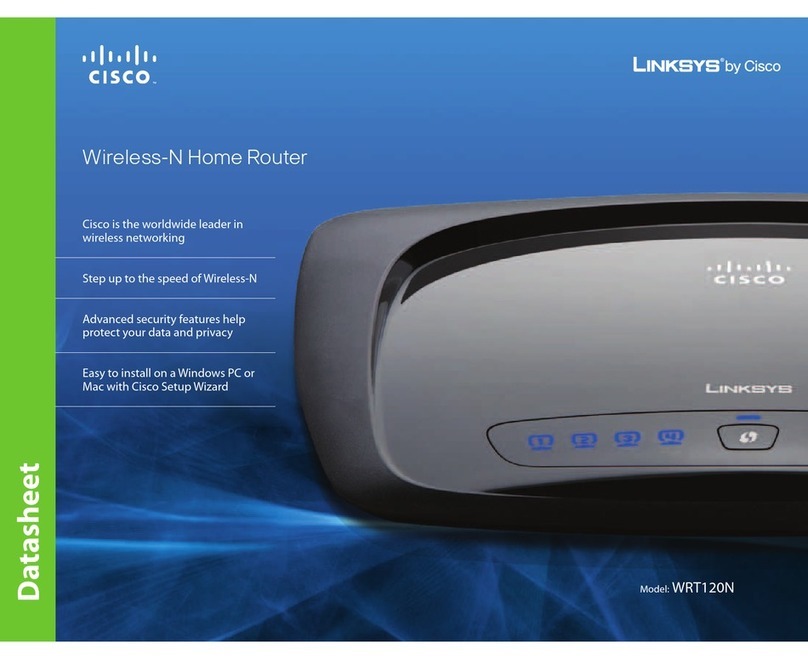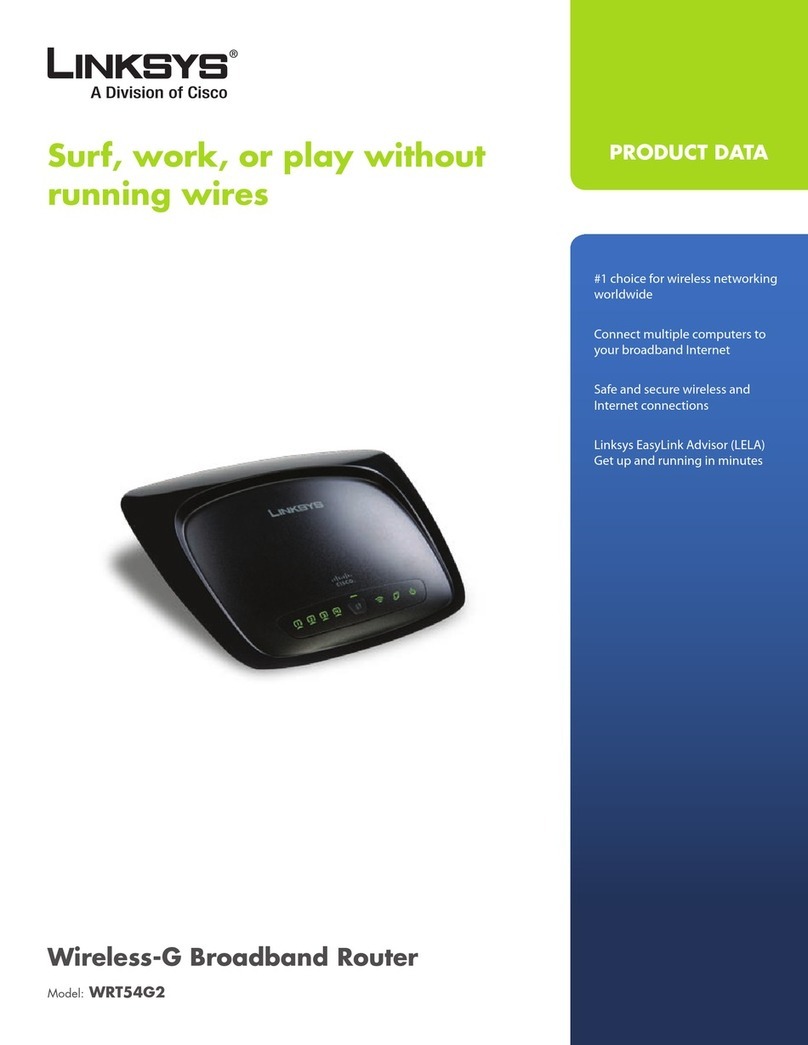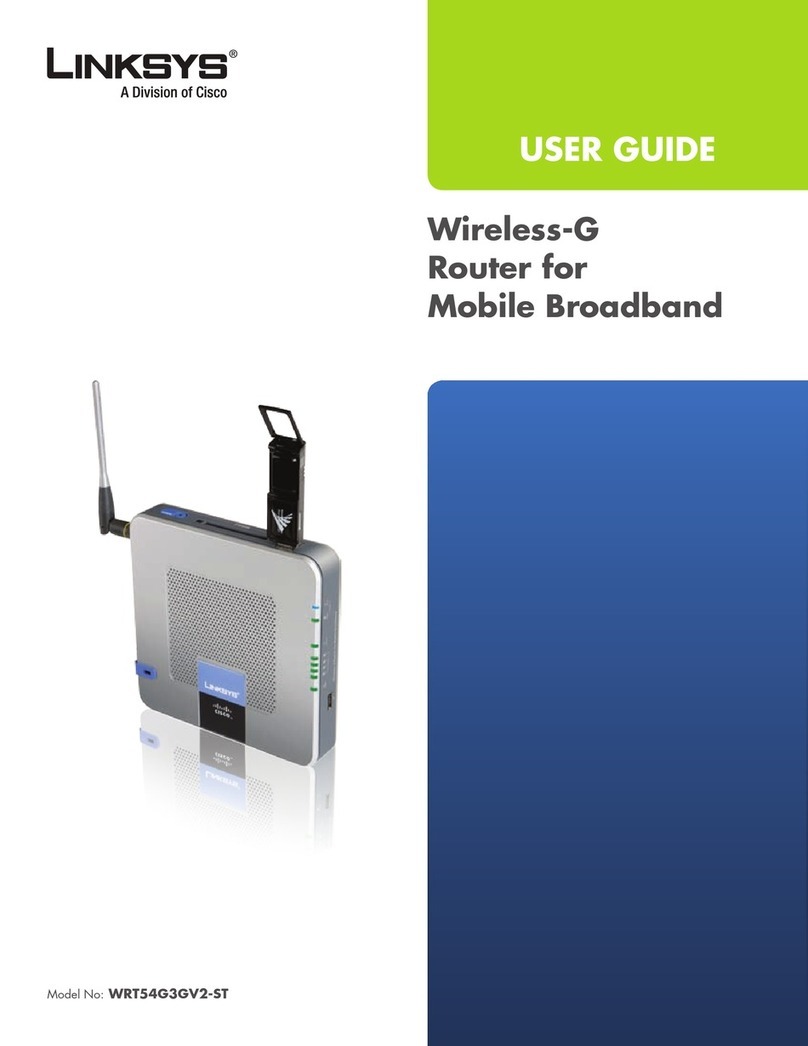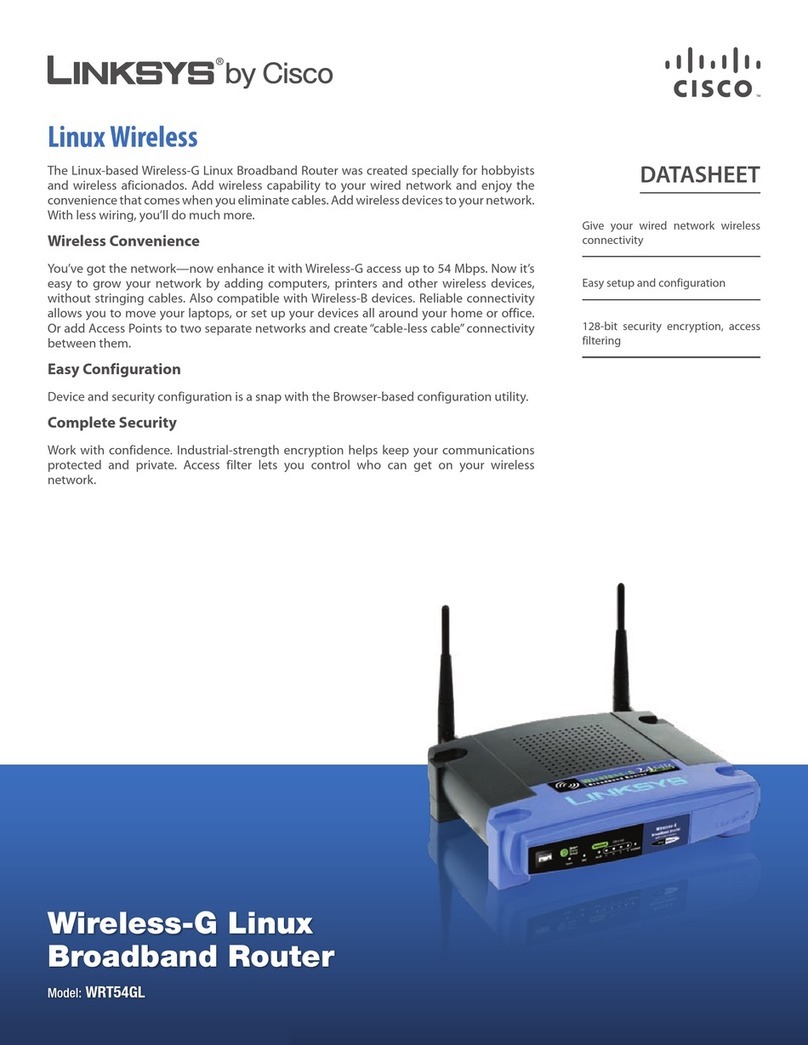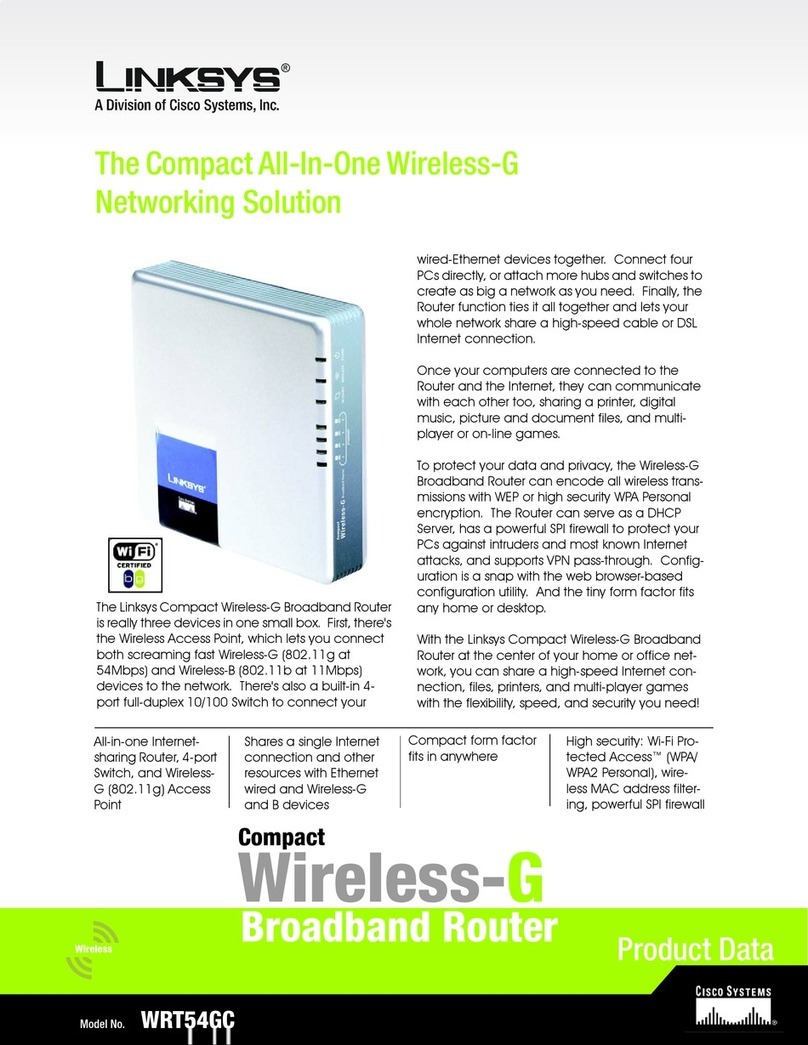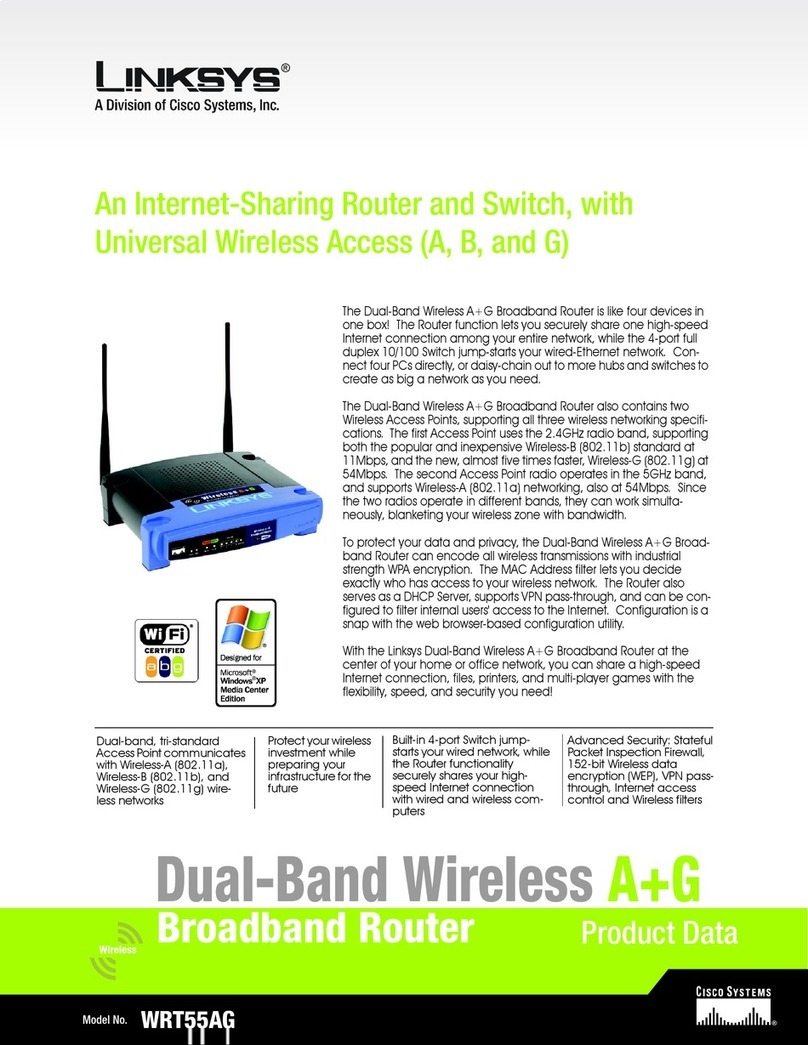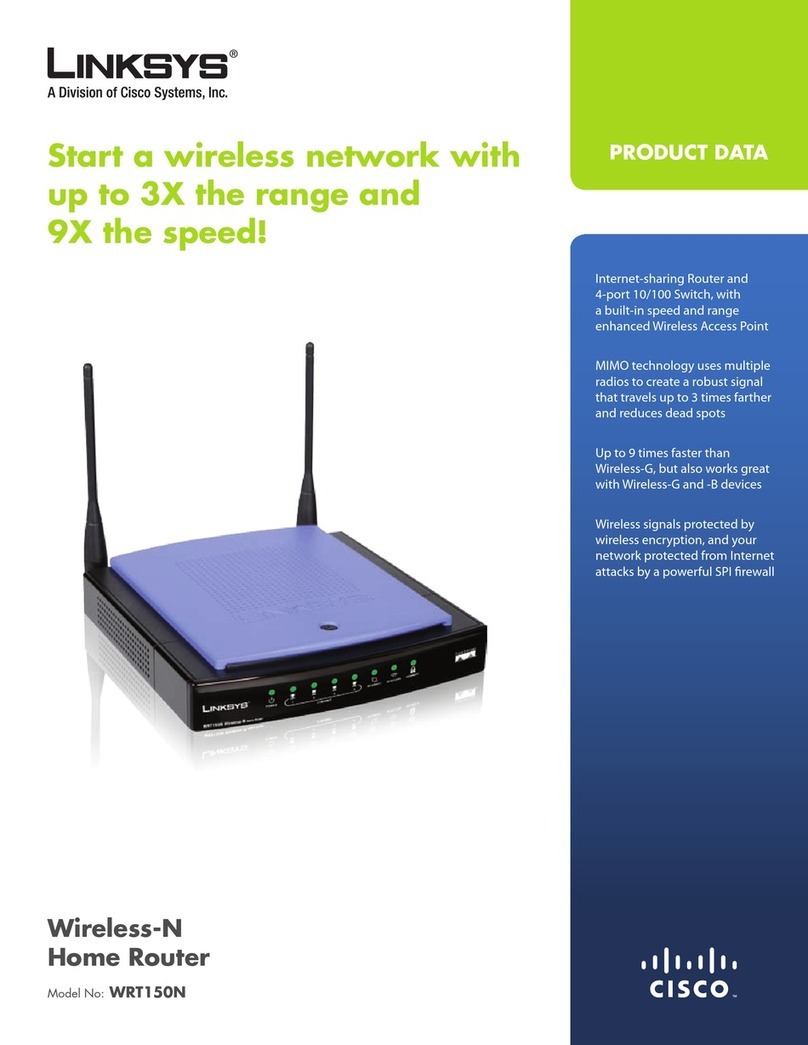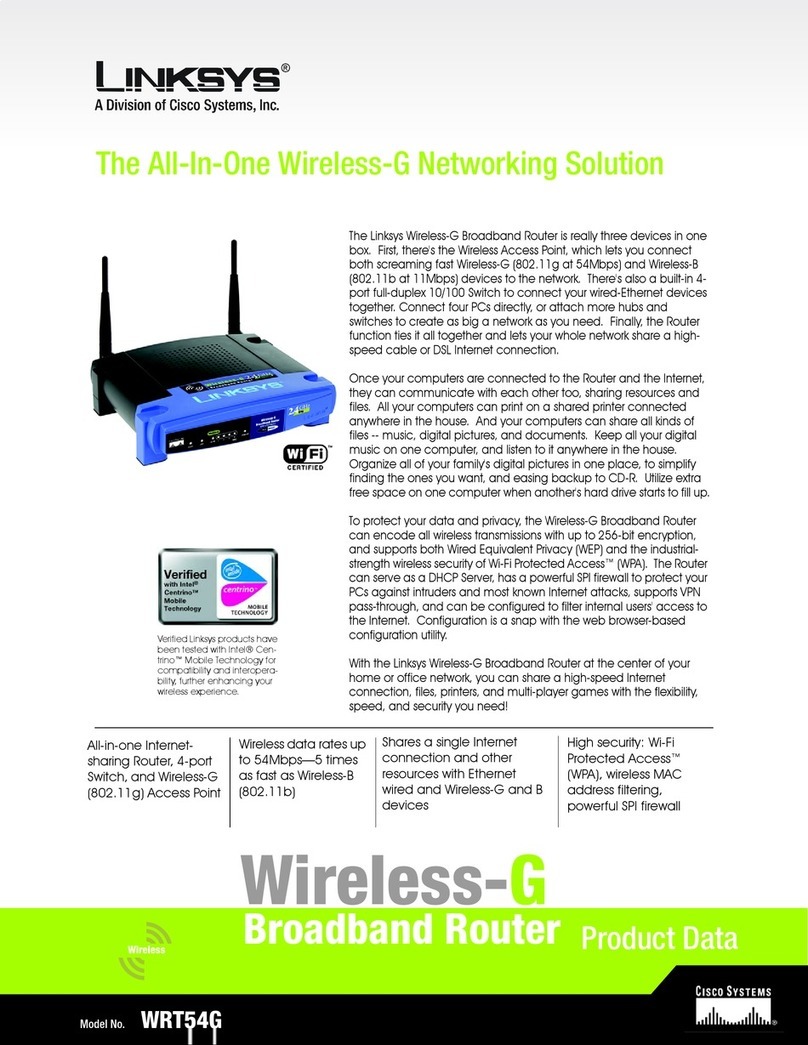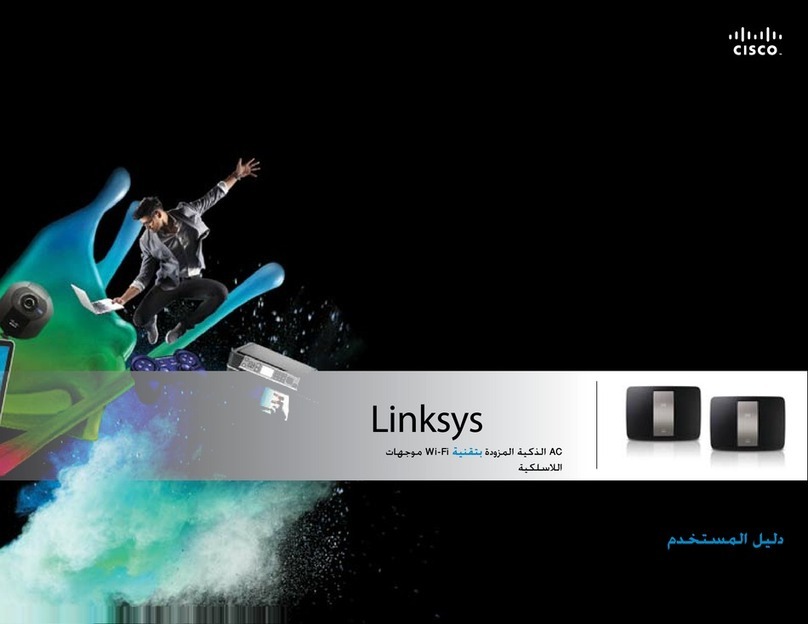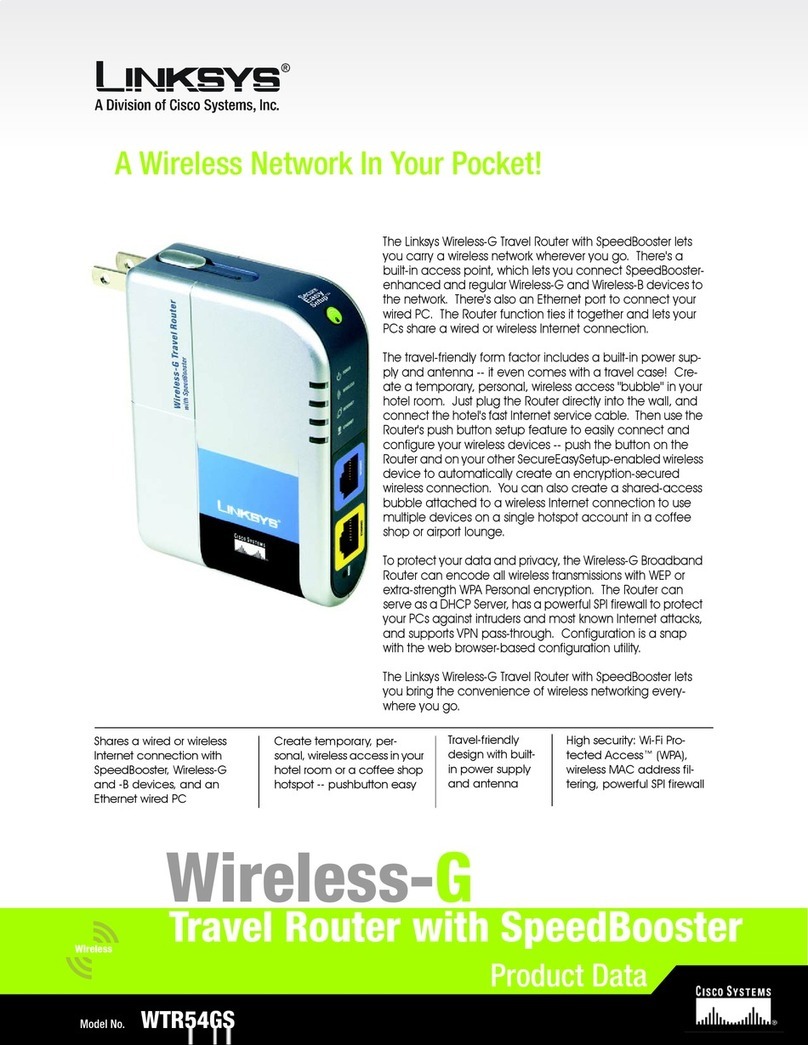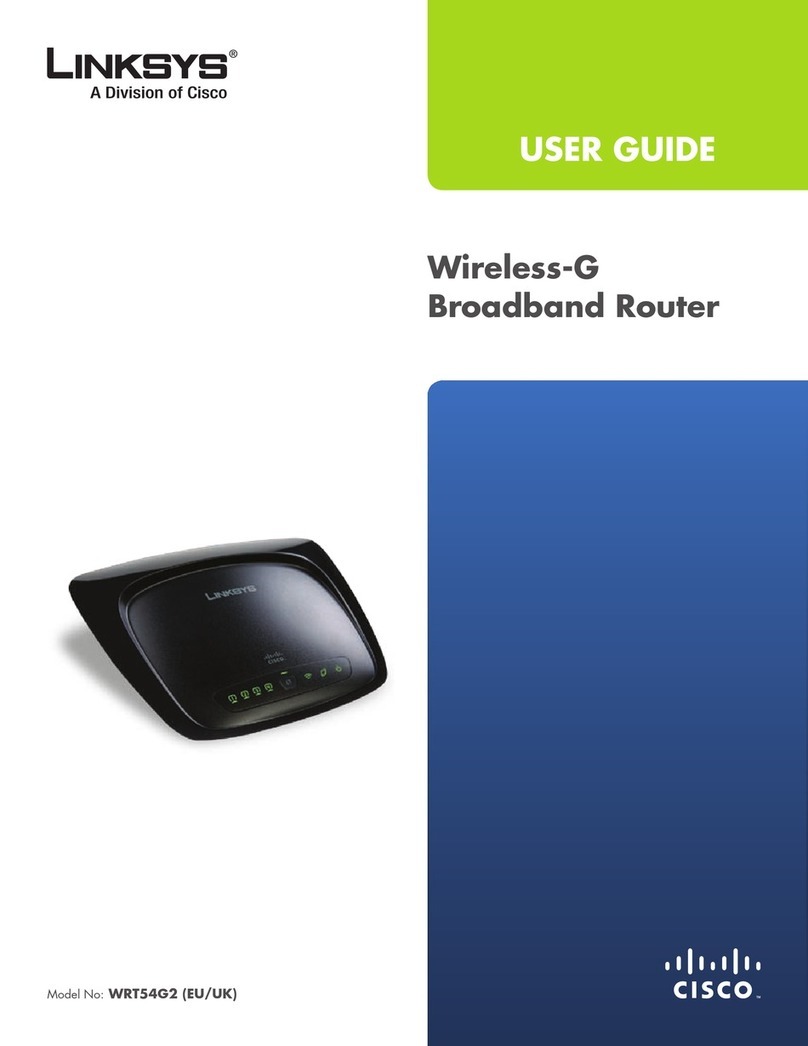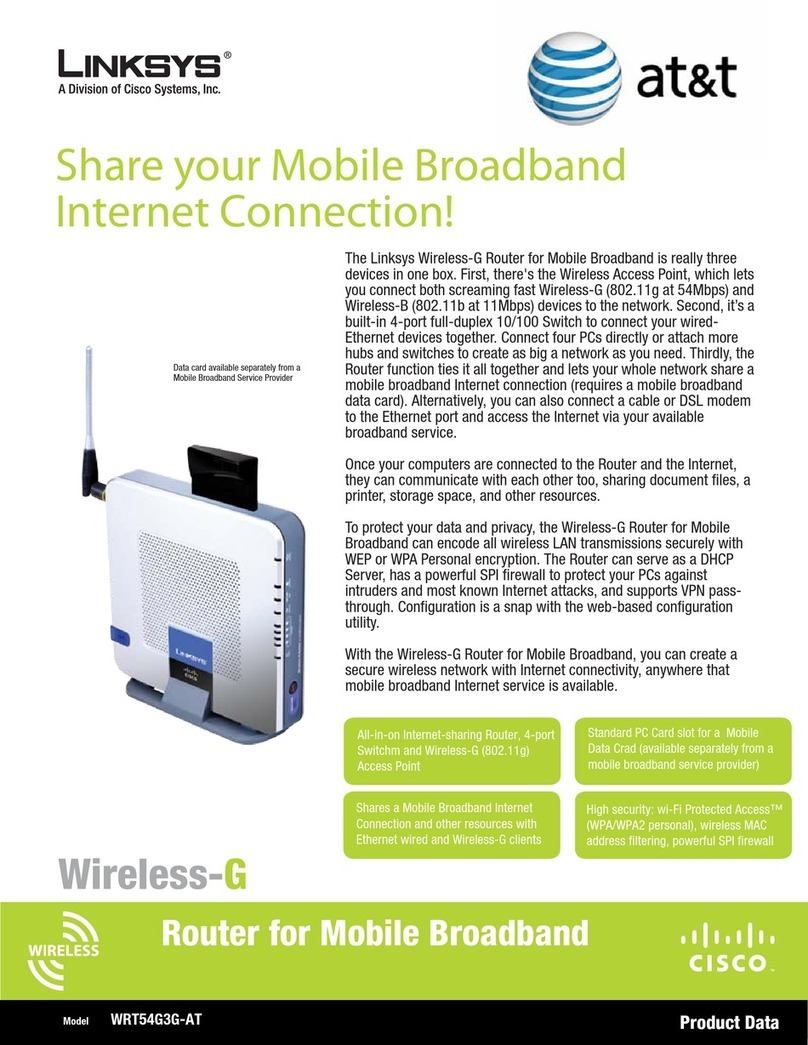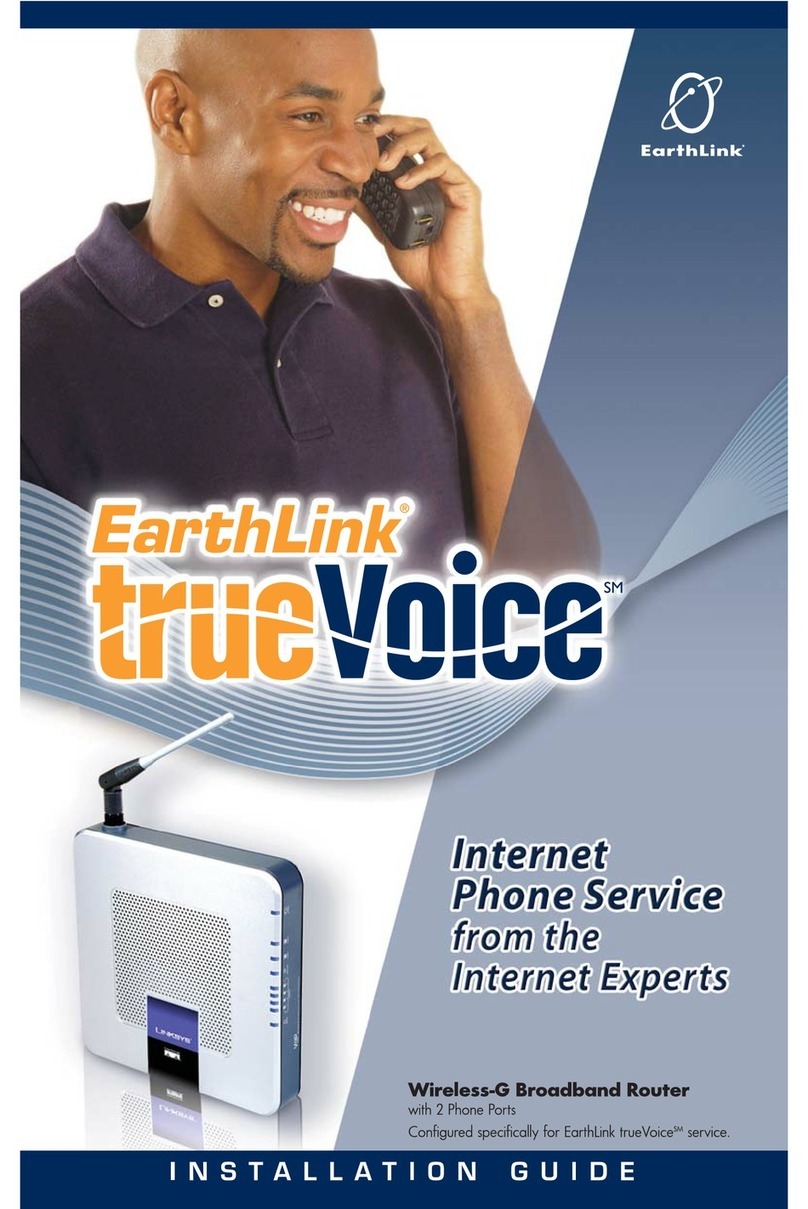4 PPTP
PPTP is a service used in Europe and
Israel only. If you are using a PPTP
connection, check with your high-
speed Internet service provider for
the necessary setup information.
Then proceed to Step E.
EIf requested by your high-
speed Internet service
provider, complete the Host
and Domain Name fields.
Otherwise, leave them blank.
FIf you haven’t already done so,
click the Save Settings button.
GTo configure the Router for your
wireless network, select the
Wireless Tab’s Basic Wireless
Settings screen.
HSelect the Wireless Network
Mode you want to use.
Mixed. If your network uses
Wireless-G and Wireless-B
devices, keep the default
setting, Mixed.
G-Only. If your network only
uses Wireless-G devices, select
G-Only.
B-Only. If your network only uses
Wireless-B devices, select
B-Only.
Disable. To disable wireless
networking, select Disable.
1 Automatic Configuration - DHCP
aIf you use DHCP or a dynamic
IP address, then select
Automatic Configuration - DHCP
.
bClick the Save Settings button,
and then proceed to Step E.
2 Static IP
aIf you use a static or fixed IP
address, then select Static IP.
bComplete the Internet IP
Address, Subnet Mask,
Gateway, and Static DNS
fields. (You need to enter at
least one DNS address.)
cClick the Save Settings button,
and then proceed to Step E.
3 PPPoE
aIf you use PPPoE or normally
enter a user name and
password to access the
Internet, then select PPPoE.
bComplete the User Name and
Password fields. Always select
Keep Alive.
cClick the Save Settings button.
dSelect the Status Tab’s Router
screen, and click Connect.
Then proceed to Step E.
IEnter the SSID or name of your
wireless network in the SSID
field. All devices in your wireless
network must use the same
SSID. The SSID is case-sensitive
and should not have more
than 32 keyboard characters.
For added security, you should
change the default SSID
(linksys) to a unique name that
you create.
JSelect the appropriate
channel from the Wireless
Channel drop-down menu. All
devices in your wireless network
must use the same channel.
KWhen wireless computers
survey the local area for
wireless networks, they will
detect the SSID broadcast by
the Router. To broadcast the
Router’s SSID, keep the default
setting, Enable. To disable the
broadcast, select Disable.
LClick the Save Settings button.
Then close the web browser.
MPower your cable or DSL
modem off and back on
again.
NRestart or power on your PCs so
they can obtain the Router’s
new settings.
Model No.
For additional information or troubleshooting
help, refer to the User Guide on the Setup CD-
ROM. You can also call or e-mail for further
support.
AT&T
24-hour Support
1-866-596-8464
(toll-free from US and Canada)
Website
https://www.callvantage.att.com
LINKSYS
24-hour Technical Support
800-326-7114
(toll-free from US or Canada)
E-mail Support
Website
http://www.linksys.com or
http://support.linksys.com
RMA (Return Merchandise Authorization)
http://www.linksys.com/support
FTP Site
ftp://ftp.linksys.com
Sales Information
800-546-5797 (800-LINKSYS)
Linksys is a registered trademark or trademark of
Cisco Systems, Inc. and/or its affiliates in the U.S.
and certain other countries. Copyright © 2004
Cisco Systems, Inc. All rights reserved.
OTo test the Router’s settings,
open your web browser from
any computer. In the browser’s
Address field, enter
www.linksys.com/registration
and press the Enter key.
PTo sign up for or activate your
AT&T CallVantage Service
account, visit
http://www.att.com/linksys
and follow the on-screen
instructions.
Congratulations! The installation of
the Router is complete.
WRT54GP2A-AT-QI-40901NC JL
PPTP
PPPoE
Automatic
Static IP
Configuration - DHCP
O
H