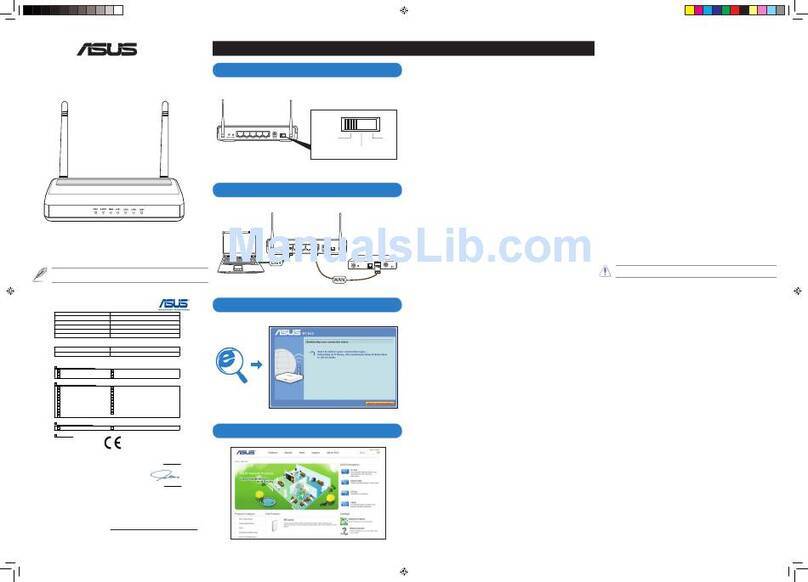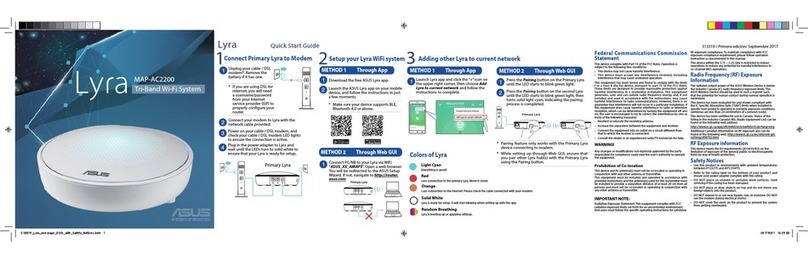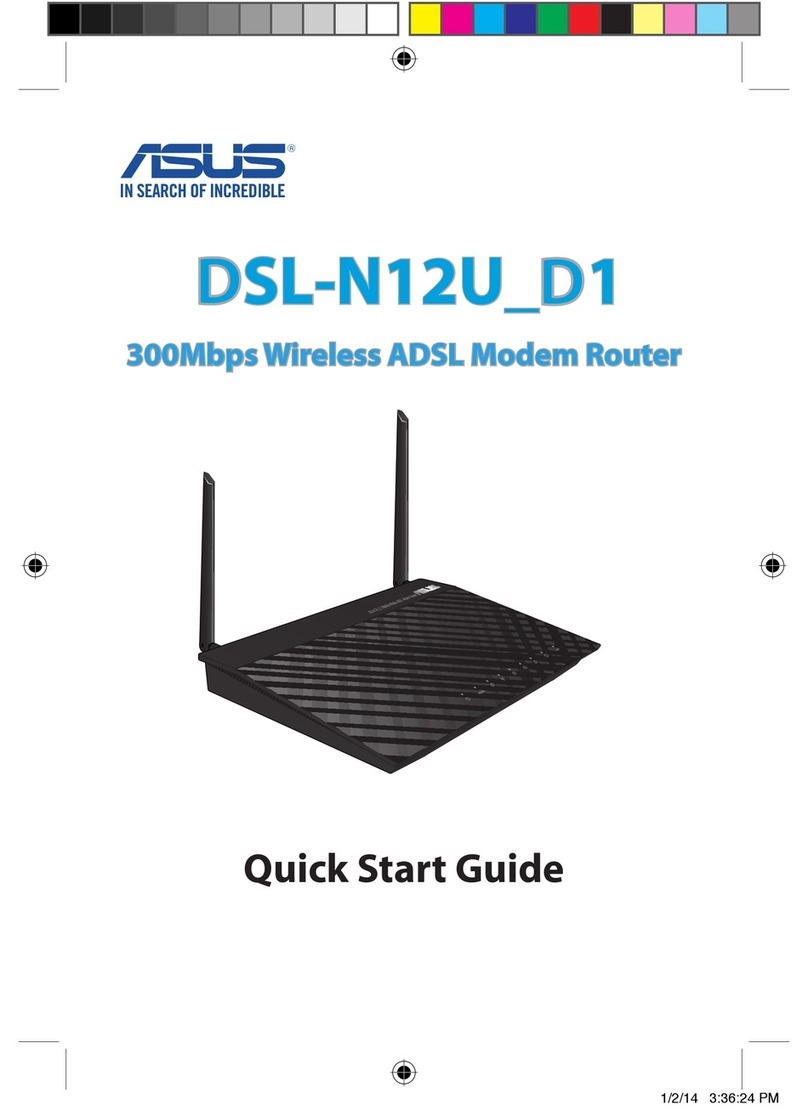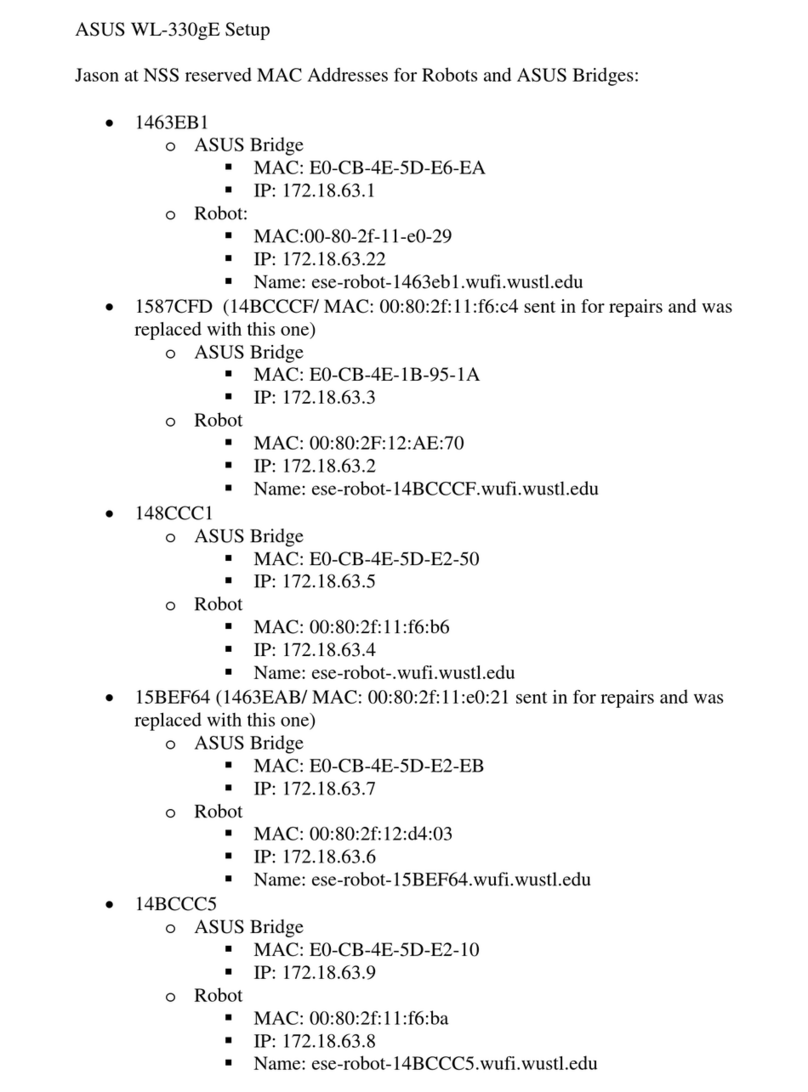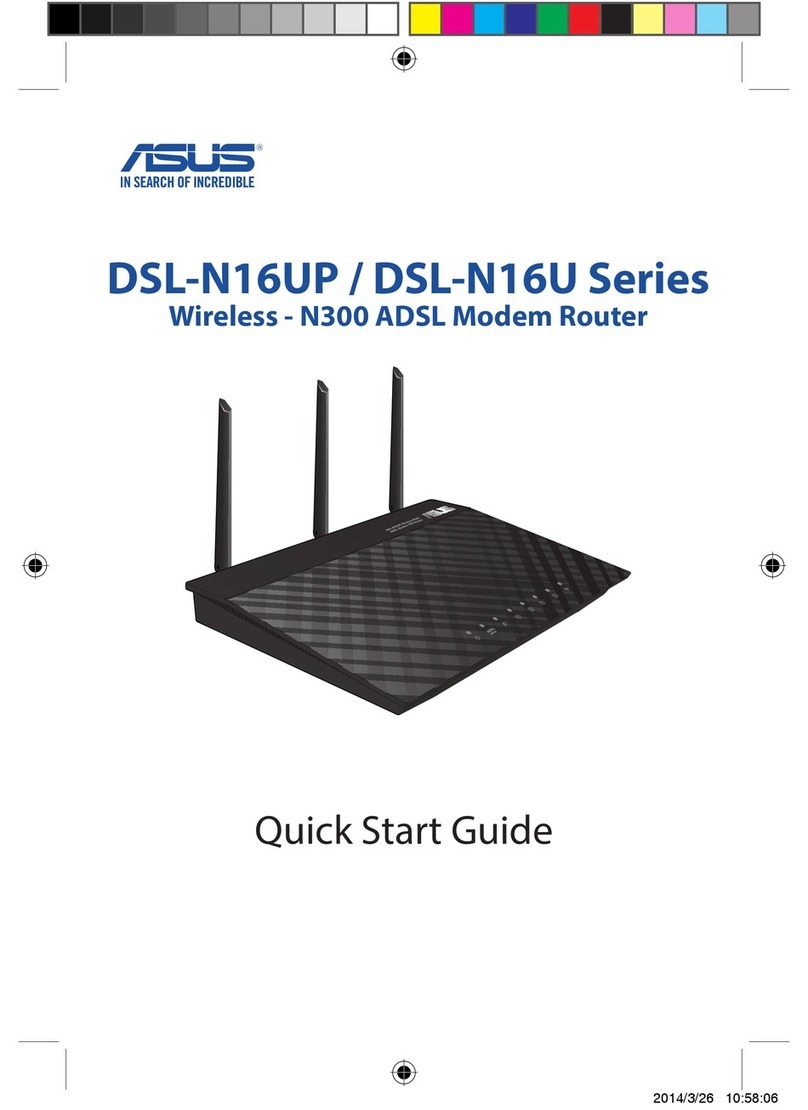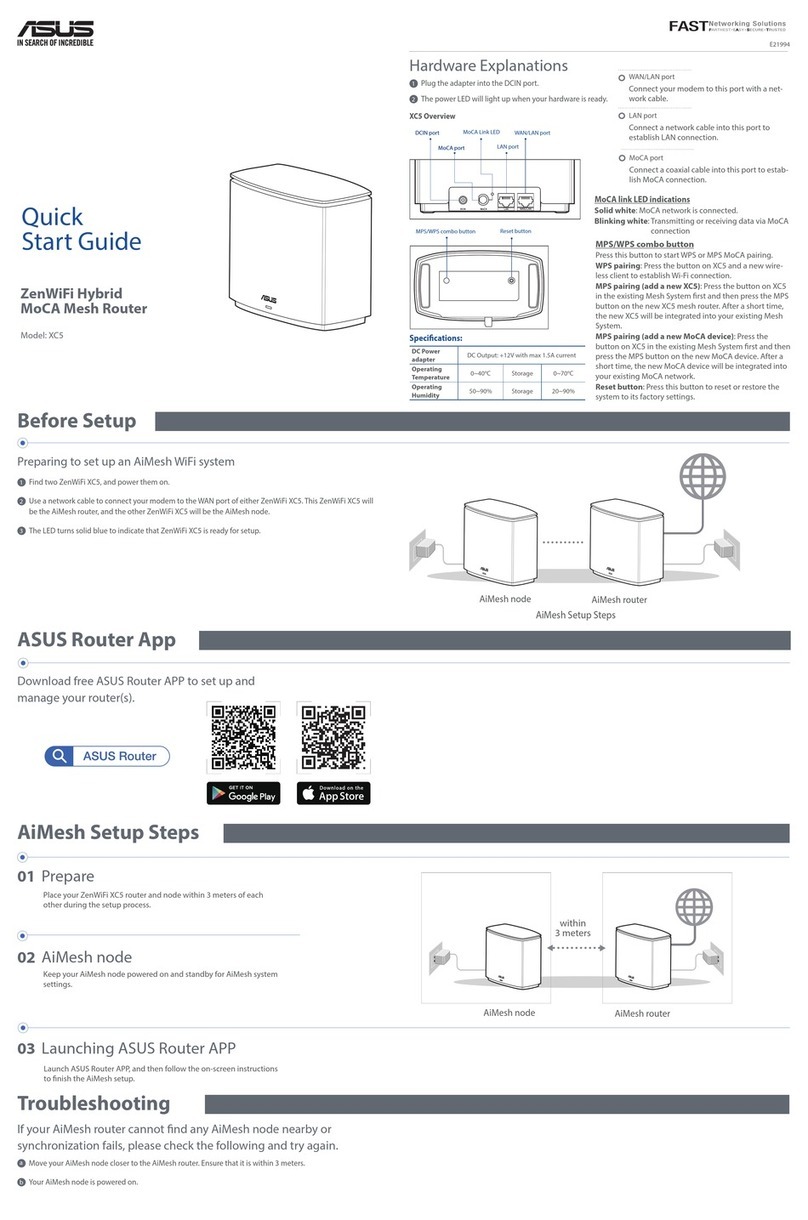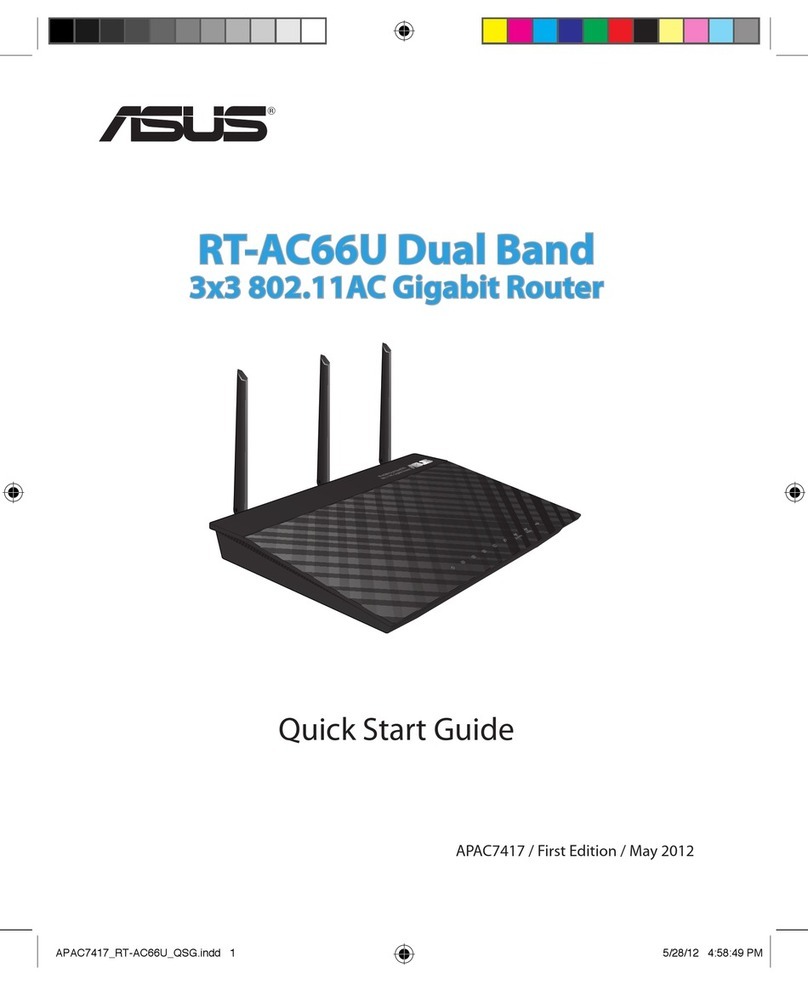English.............................................................................................6
Nederlands ....................................................................................19
Suomi...............................................................................................32
Français ...........................................................................................45
Deutsch...........................................................................................58
Norsk................................................................................................71
Dansk...............................................................................................83
Svenska ...........................................................................................97
Ελληνικά..........................................................................................110
Italiano ............................................................................................123
Português.......................................................................................136
Español............................................................................................149
Русский...........................................................................................162
Table of contents
NOTE
• For more details, refer to the user manual included in the support
CD.
• Für weitere Details beziehen Sie sich auf das Handbuch auf derFür weitere Details beziehen Sie sich auf das Handbuch auf der
Support-CD.
• Katso lisätietoja tuki-CD-levyllä olevasta käyttöoppaasta.
• Pour plus de détails, consultez le manuel de l'utilisateur contenuPour plus de détails, consultez le manuel de l'utilisateur contenu
dans le CD de support.
• Für weitere Details beziehen Sie sich auf das Handbuch auf der
Support-CD.
• For mer detaljert informasjon, se brukerveiledningen som fulgte
med på støtte CD-en.
• For yderligere oplysninger herom, bedes du venligst se i
brugervejledningen på den medfulgte cd.