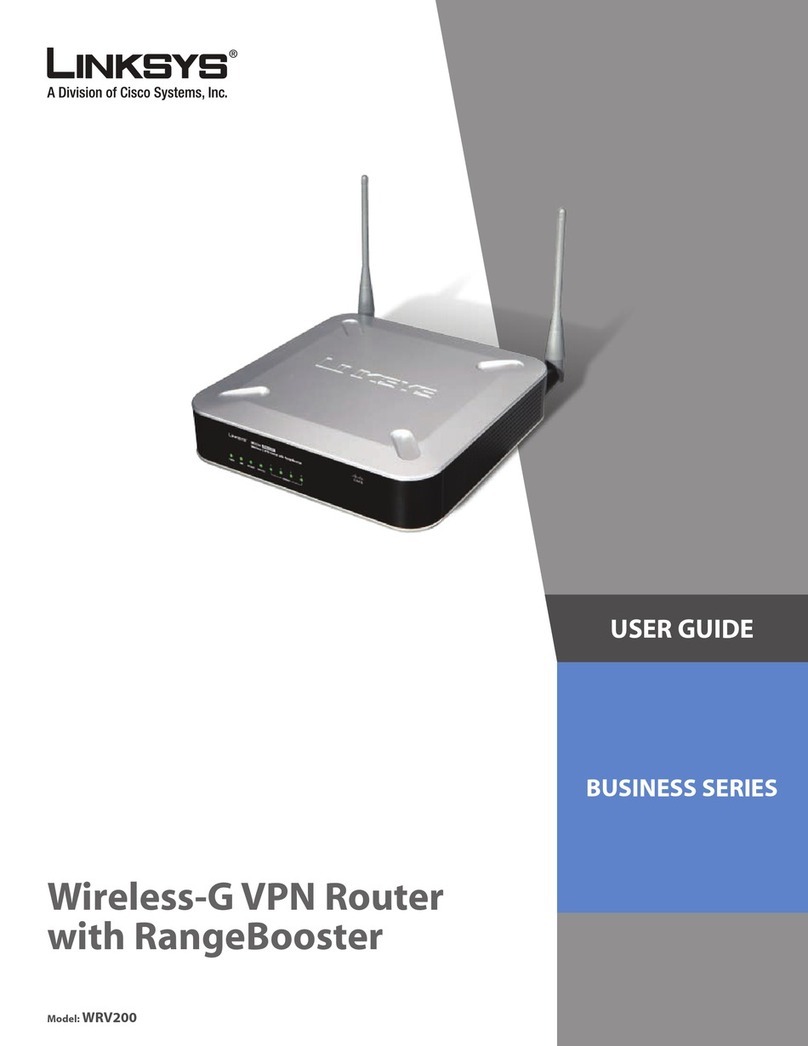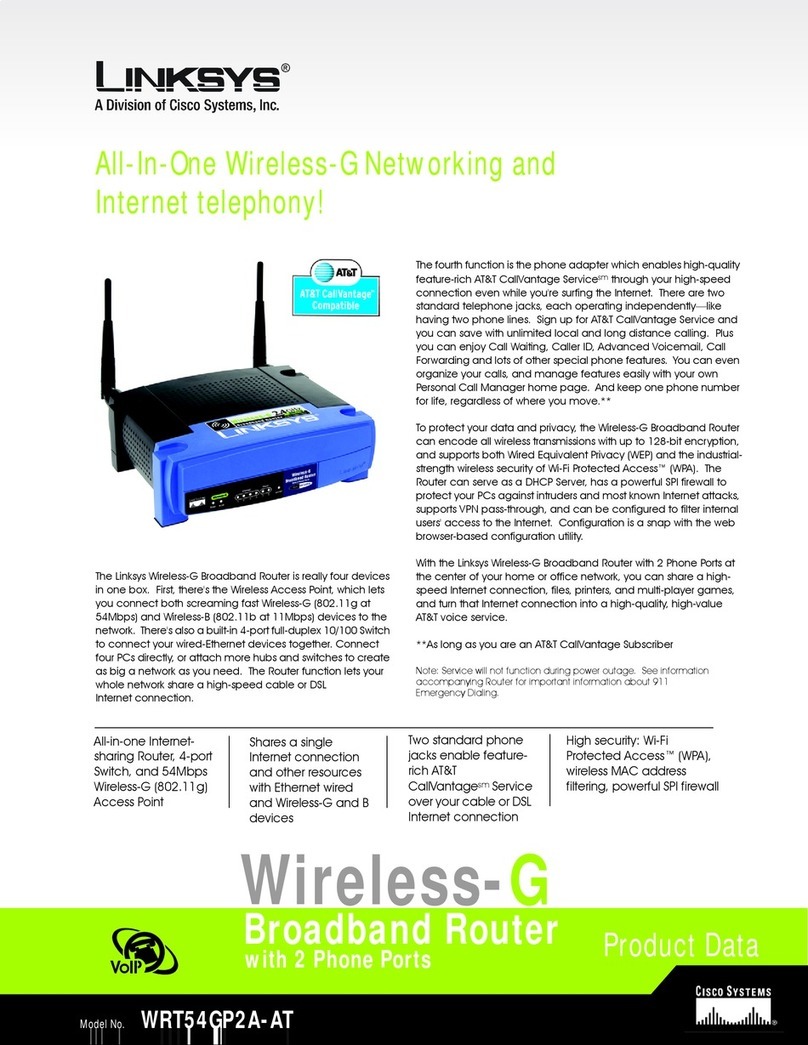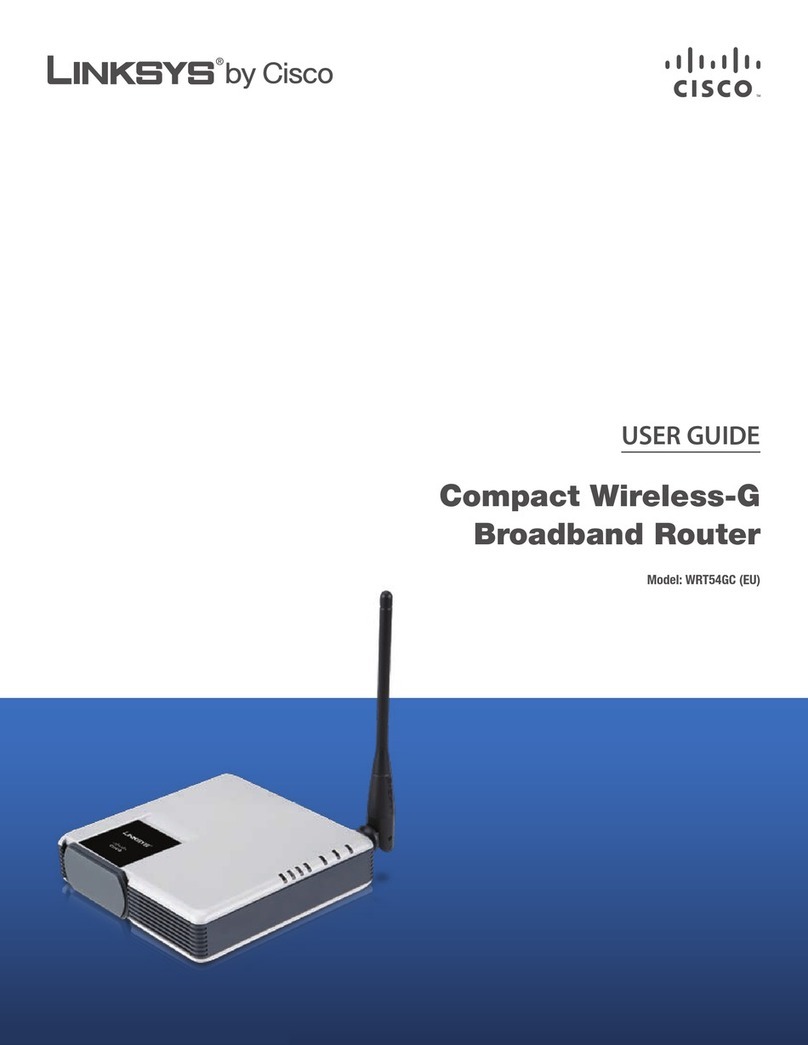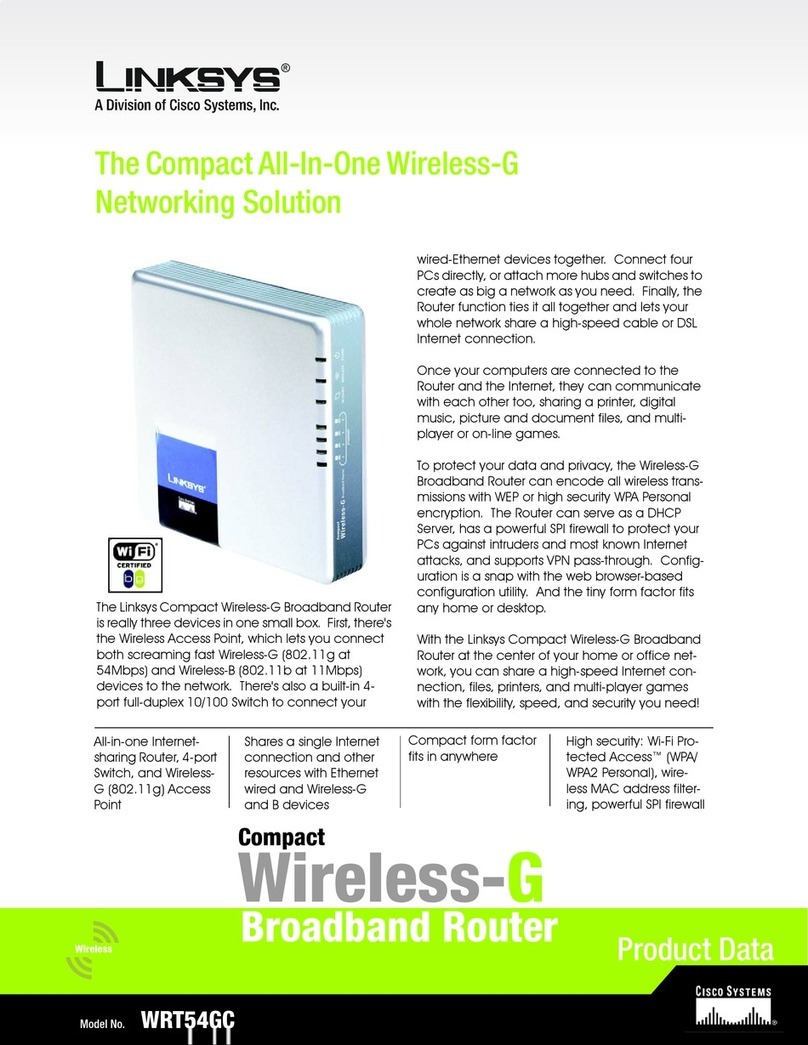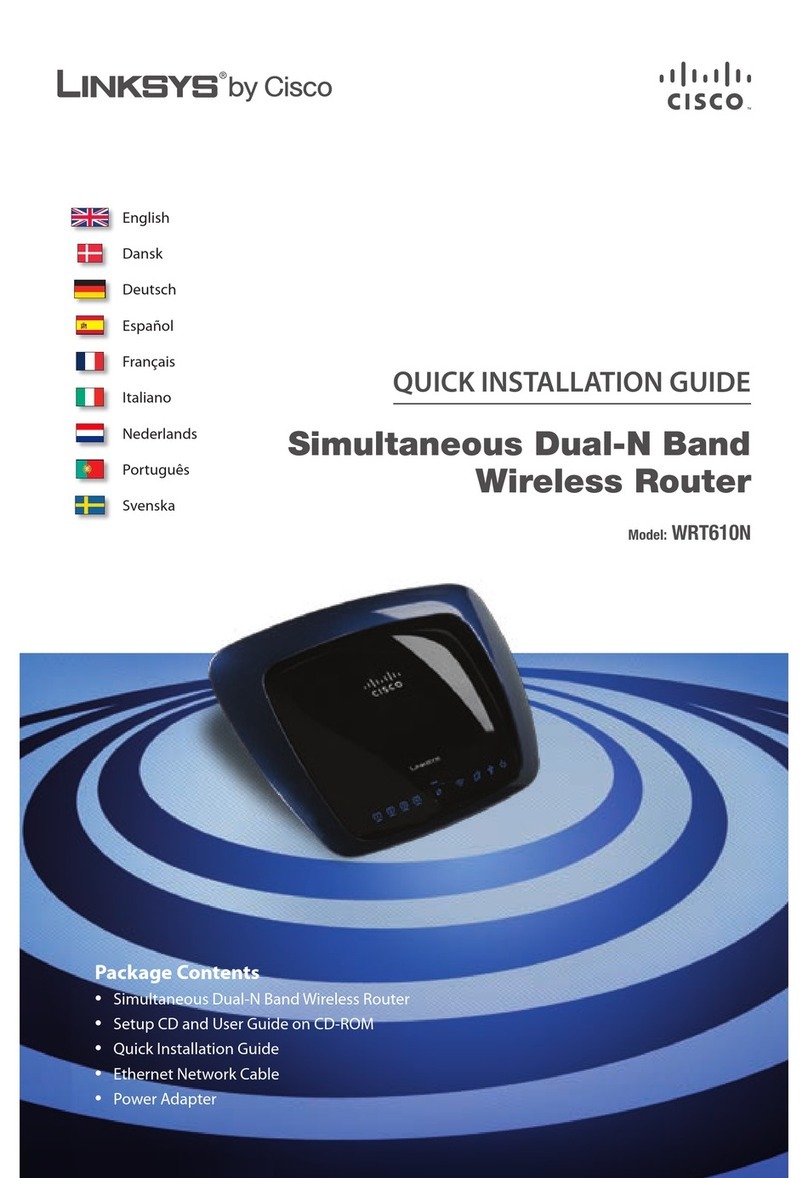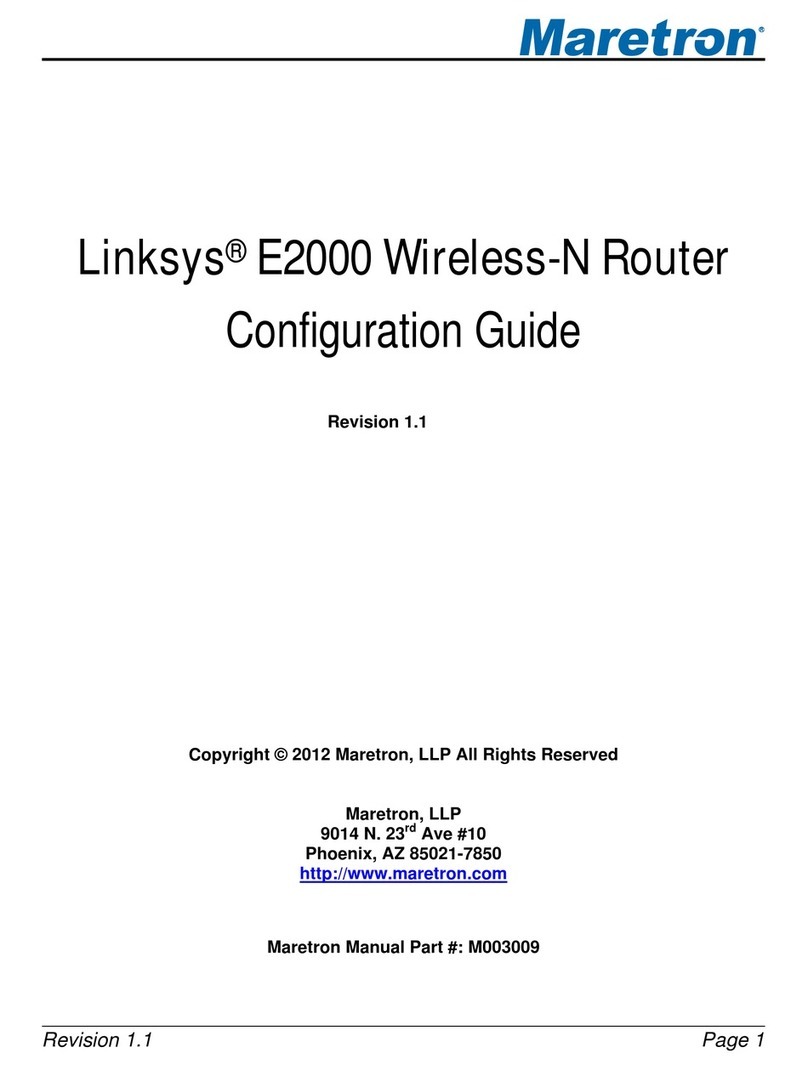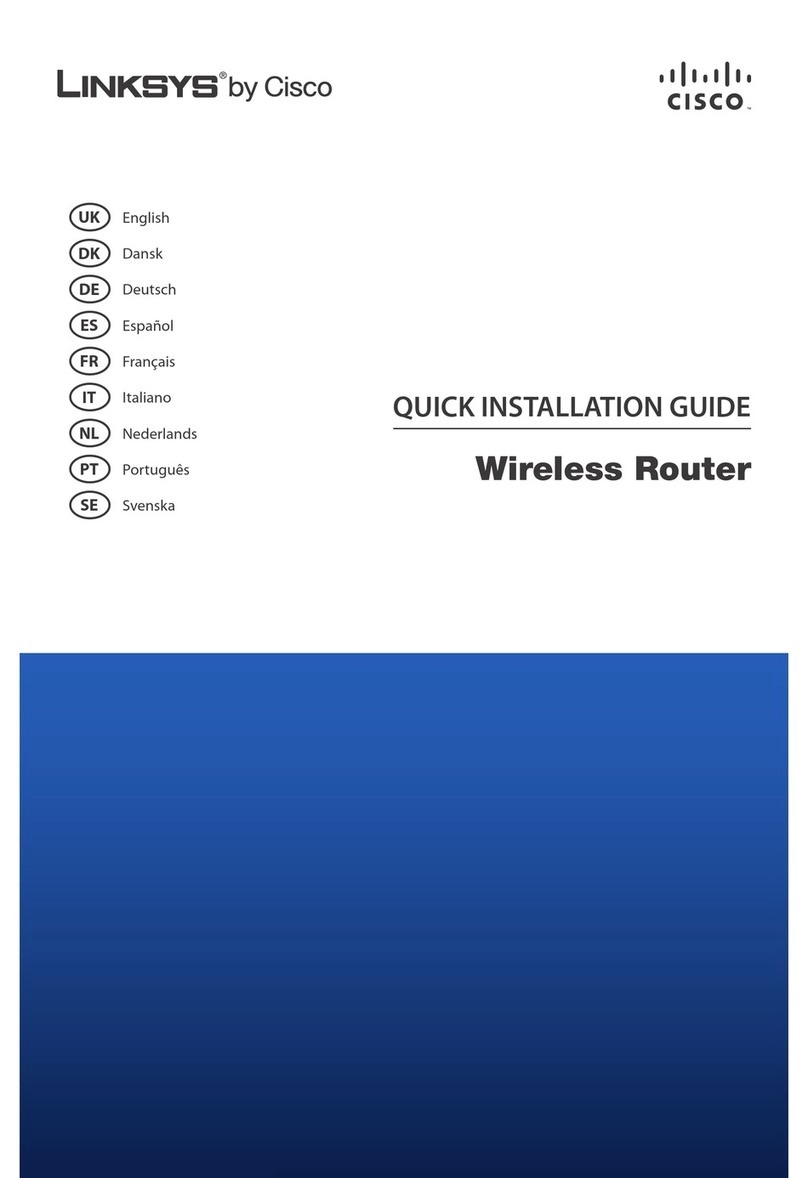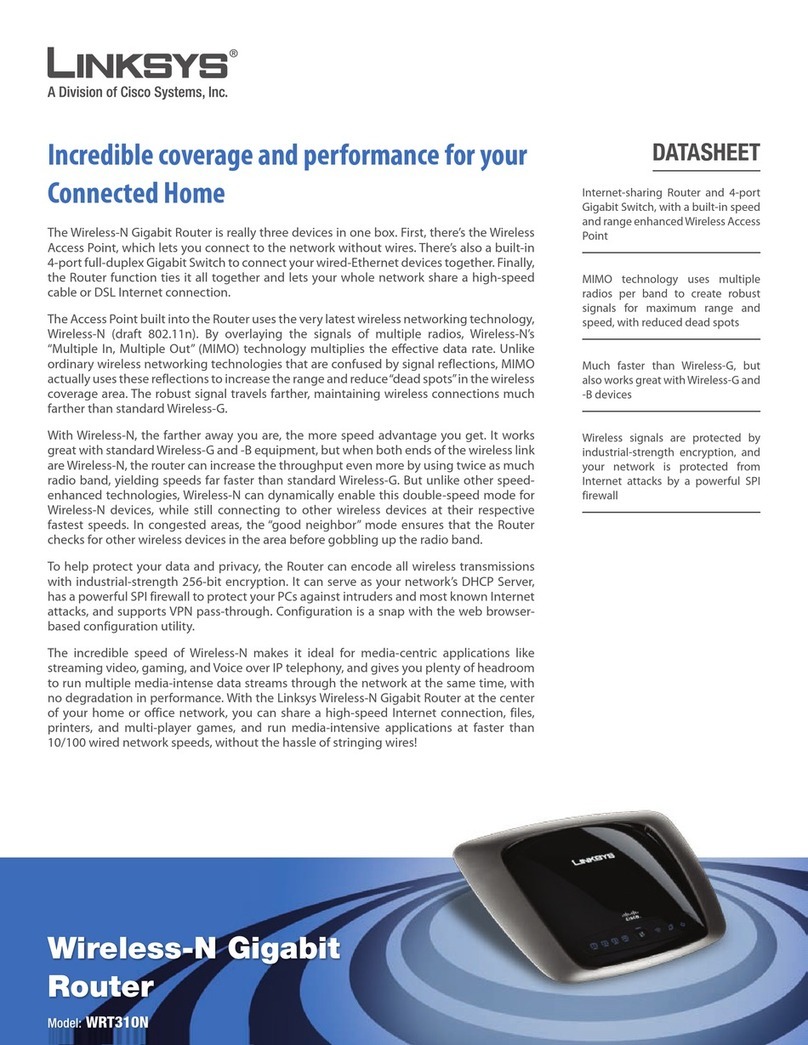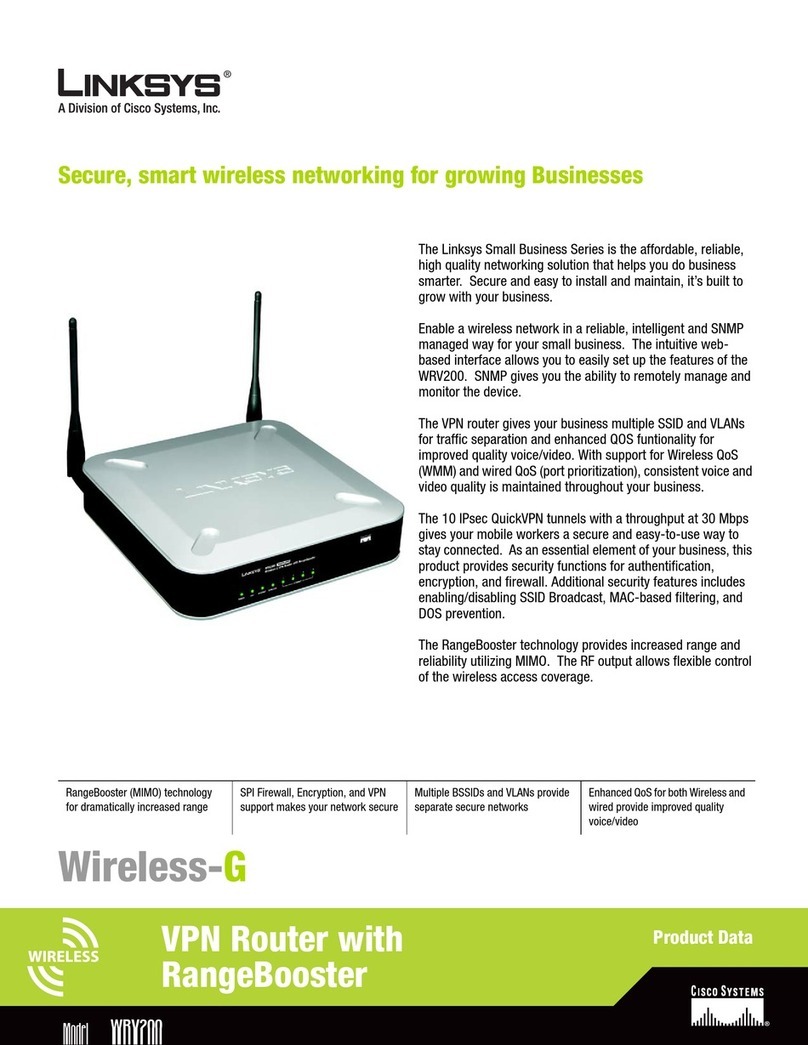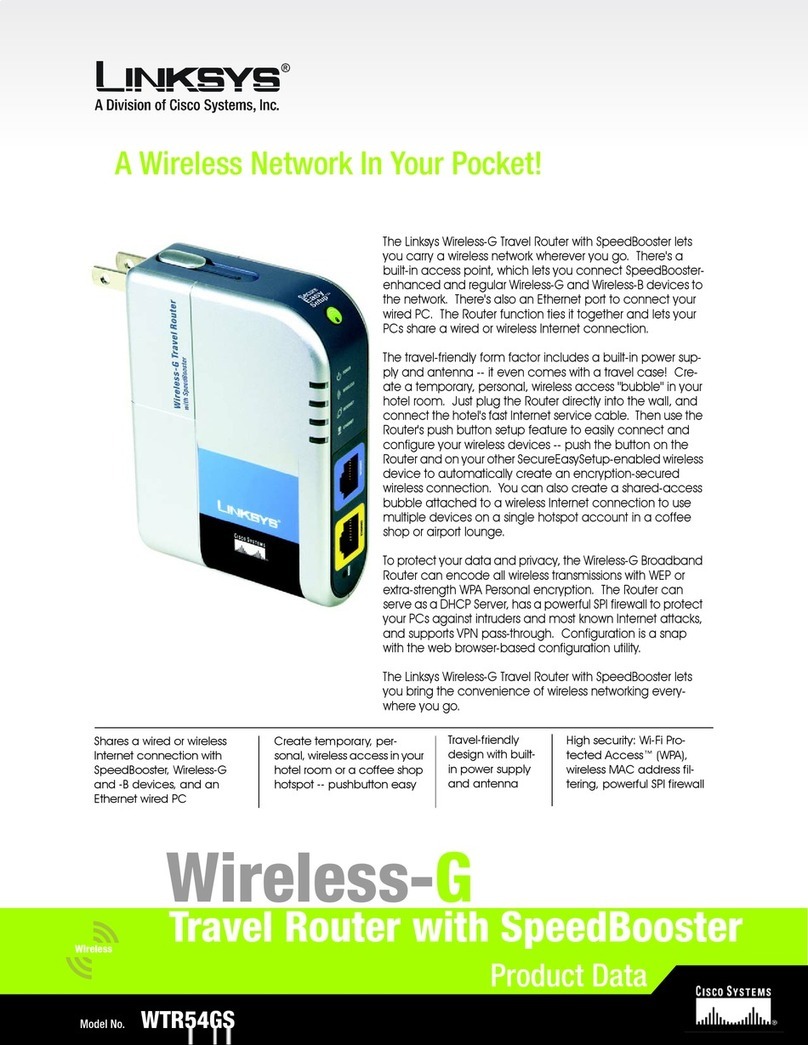WWW.LINKSYS.COM
C. Make sure the box next to Internet
Protocol (TCP/IP) is checked.
Highlight Internet Protocol
(TCP/IP), and click the Properties
button.
D. Select Obtain an IP address auto-
matically. Once the new window
appears, click the OK button. Click
the OK button again to complete the
PC configuration.
E. Restart your computer.
Proceed to Step 3.
These instructions will show you how to configure the Router. You only need
to configure the Router once using any computer you have set up.
A. Open your web browser. Enter http://192.168.1.1 in its Address field. Press
the Enter key.
B. An Enter Network Password window will appear. Leave the User Name
field empty, and enter the default password, admin, in lowercase letters in
the Password field. (For added security, later you should change the default
to your own, using the Password tab of the web-based utility). Then click the
OK button.
C. The web-based utility will appear with the Setup tab selected. If requested
by your ISP (usually cable ISPs), complete the Host Name and Domain
Name fields. Other-wise, leave them blank.
D. For the Configuration Type setting, four connections types are offered
through the drop-down menu. Each Setup screen and available features will
differ depending on which connection type you select.
Internet Configuration Type
Automatic Configuration - DHCP: If you are connecting through DHCP
or a dynamic IP address from your ISP, keep this default setting.
Static IP: If your ISP assigns you a static IP address, select Static IP from
the drop-down menu. Complete the Internet IP Address, Subnet Mask,
Default Gateway, and DNS fields. You need to enter at least one DNS
address.
PPPoE: If you are connecting through PPPoE, select PPPoE from the drop-
down menu. Complete the User Name and Pas sword fields.
PPTP: PPTP is a service used in Europe only. If you are using a PPTP con-
nection, check with your ISP for the necessary setup information.
When you are finished entering your Internet connection settings, click the
Apply button to save your changes.
E. To configure the Router for your wireless network, select the appropriate
network mode.
Mode 802.11a
The default setting is Enable. To disable wireless networking for 802.11a,
select Disable.
Mode 54g
Mixed: If you have Wireless-G and 802.11b devices in your network, then
keep the default setting, Mixed.
G-Only: If you have only Wireless-G devices, select G-Only.
Disable: To disable wireless networking for 54g and 802.11b, select
Disable.
F. Customize the SSID and Channel settings as needed. For added security,
you should change the default SSID (linksys-a or linksys-g) to a unique
name and enable WEP encryption in step G.
G. To enable WEP encryption (recom-
mended), click the Enable radio
button next to WEP. Then click the
Edit WEP Settings button, and
customize the WEP encryption set-
tings as needed (see Figure G).
Click the Apply button to save
your settings. For more informa-
tion, refer to the User Guide on the
Setup CD-ROM.
H. On the Setup screen, click the Apply button to save your settings. Close
the web browser.
I. Restart your computers so that they can obtain the Router’s new settings.
J. Test the setup by opening your web browser from any computer and enter-
ing http://www.linksys.com/registration.
WRT54AG-QI-40227NC KL
Configure the Dual-Band Wireless A+G
Broadband Router
CA
C
J
D
For additional information or troubleshooting help, refer to the User Guide
on the Setup CD-ROM. You can also call or email for further support.
24-hour Technical Support 800-326-7114 (toll-free from US or Canada)
Website http://www.linksys.com or
http://support.linksys.com
RMA (Returh Merchandise http://www.linksys.com/support
Authorization
FTP Site ftp://ftp.linksys.com
Sales Information 800-546-5797 (800-LINKSYS)
G
Refer to the table below, if you need the default settings during configuration.
Default Settings for the Wireless A+G Broadband Router
Basic Settings________________________Default_______________
Internet Configuration Type Automatic Configuration - DHCP
Router’s IP Address 192.168.1.1
Router’s Subnet Mask 255.255.255.0
Router’s Password admin (lowercase)
DHCP Settings____________________________________________
DHCP Server Enable
DHCP Starting IP Address 192.168.1.100
Number of DHCP Client Users 50
5GHz Wireless Settings_____________________________________
SSID linksys-a
Channel 52
WEP (Encryption) Disable
2.4 GHz Wireless Settings___________________________________
SSID linksys-g
Channel 6
WEP (Encrytion) Disable