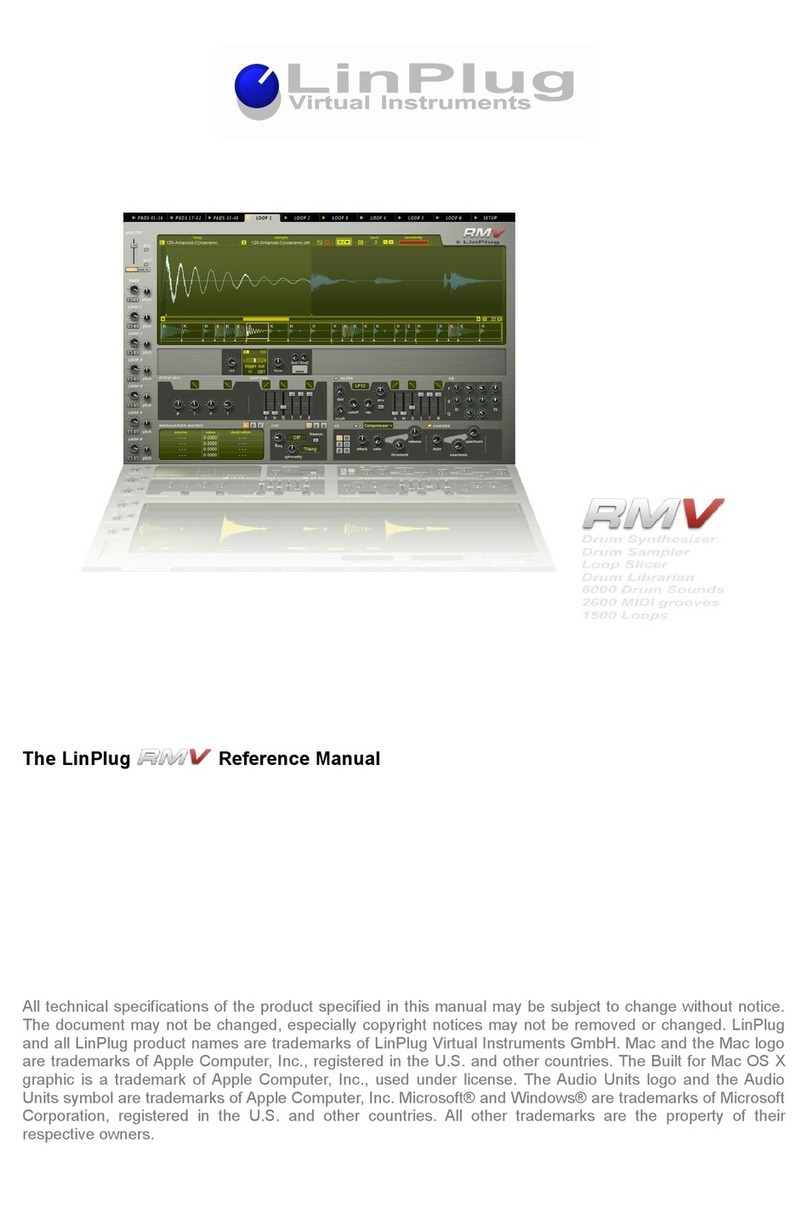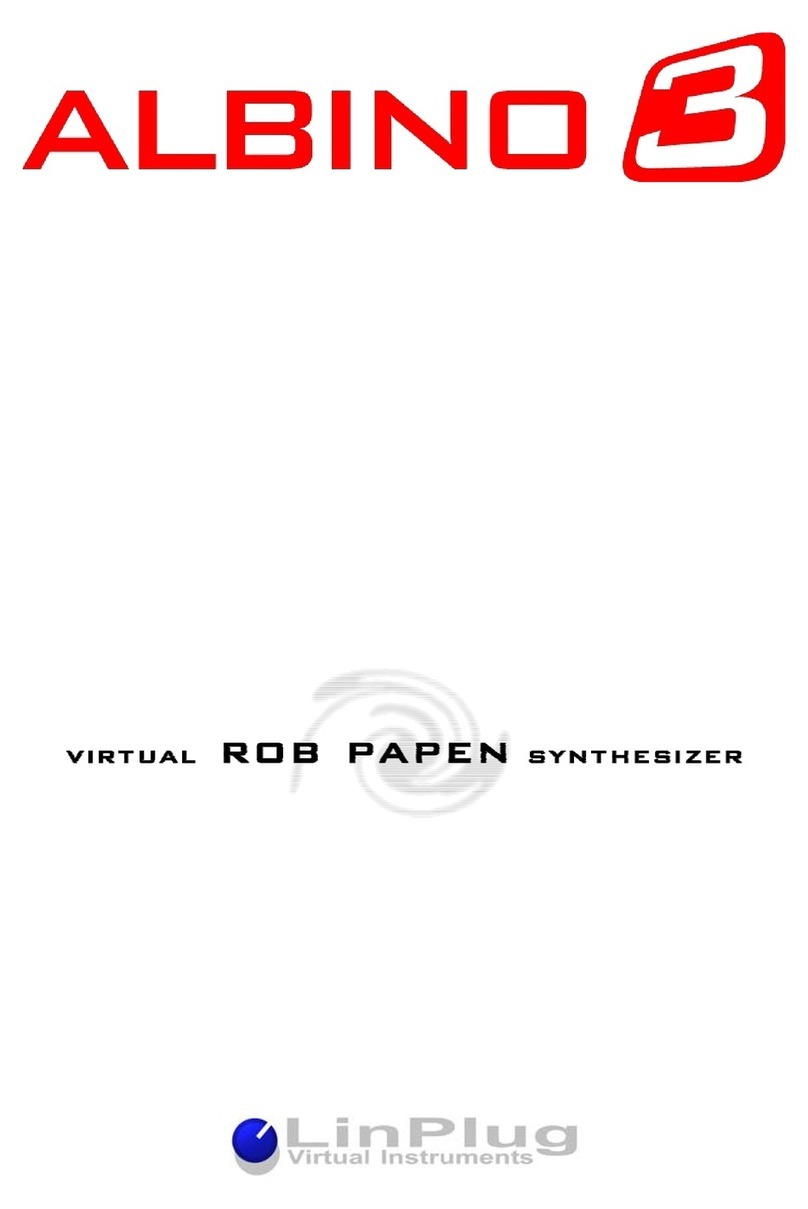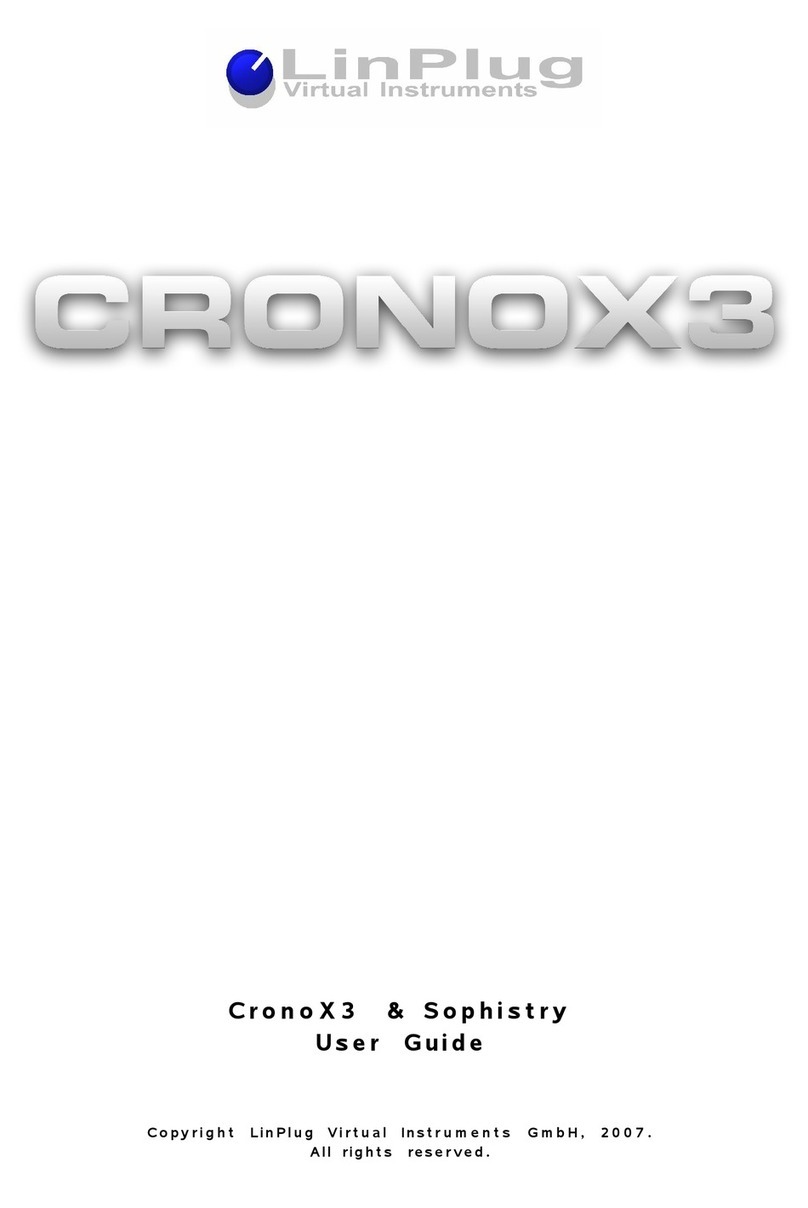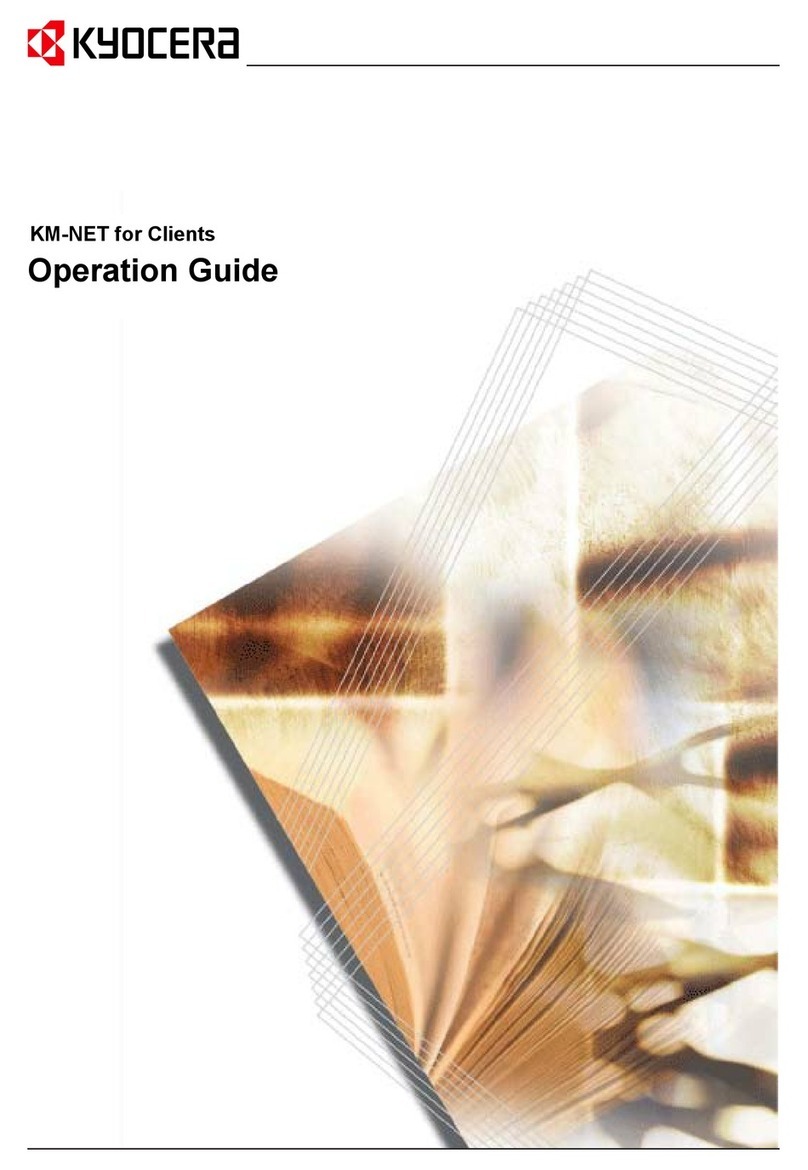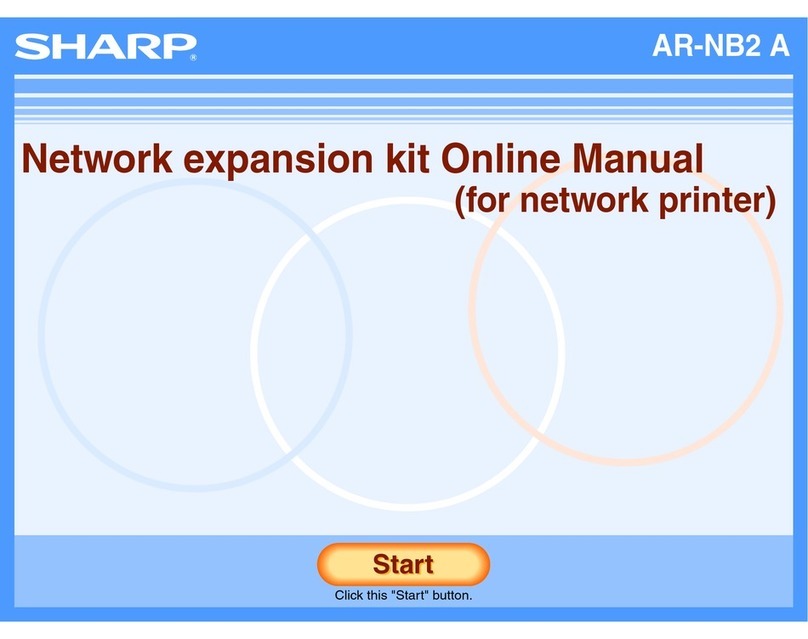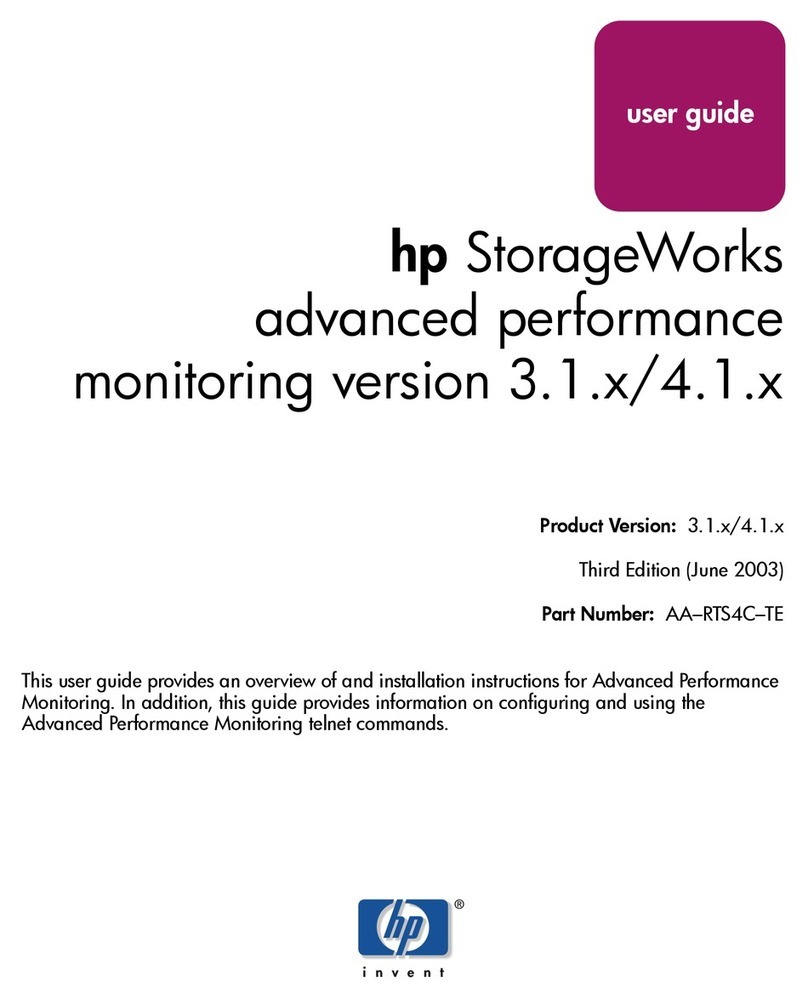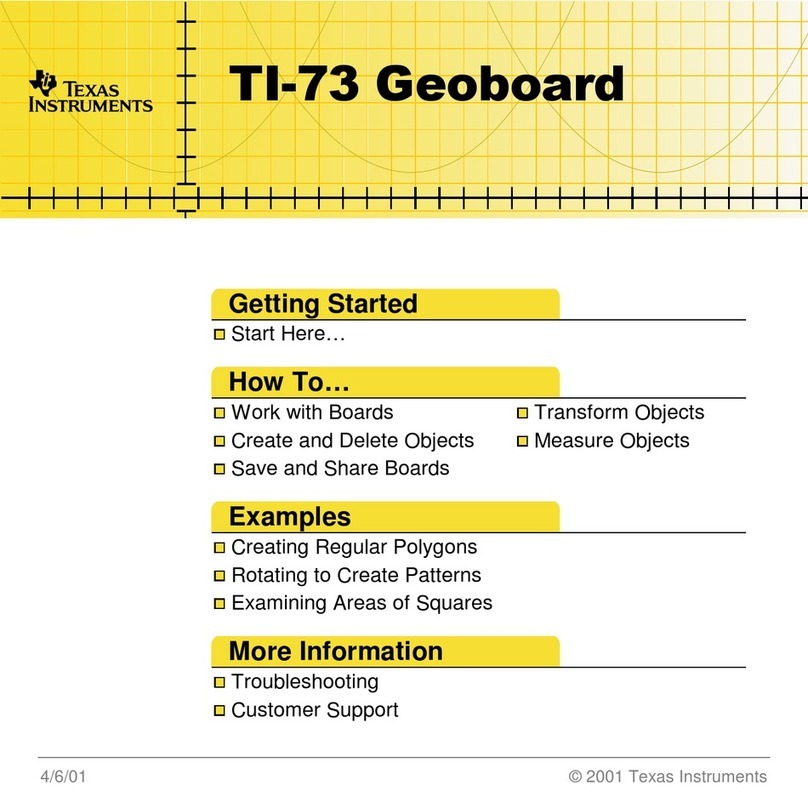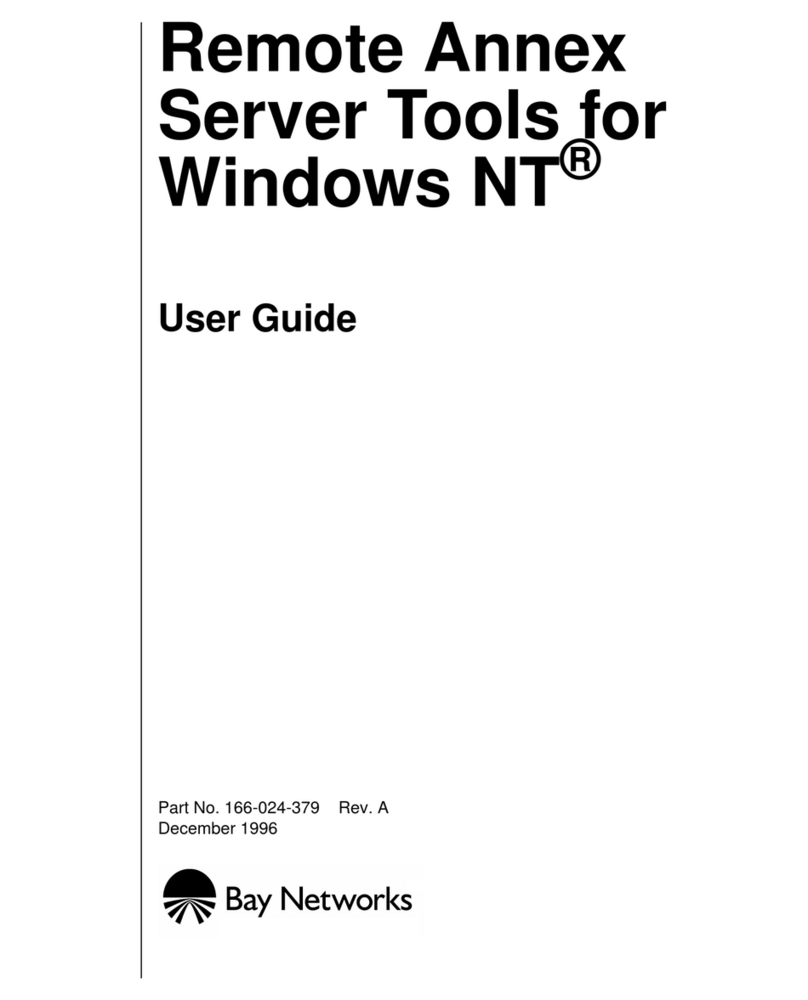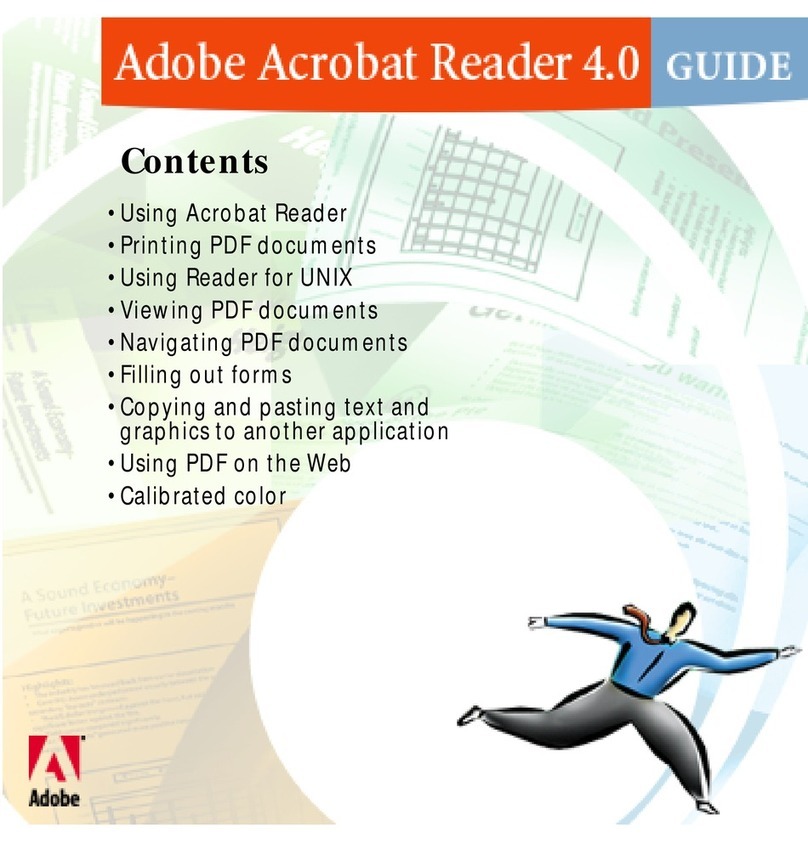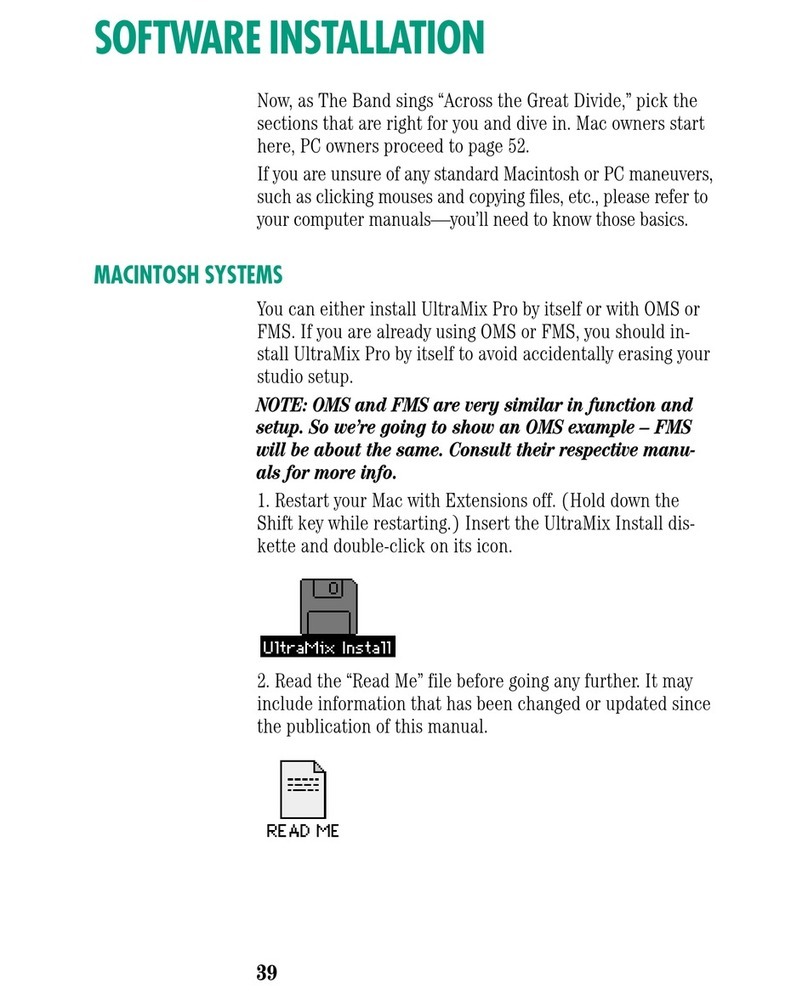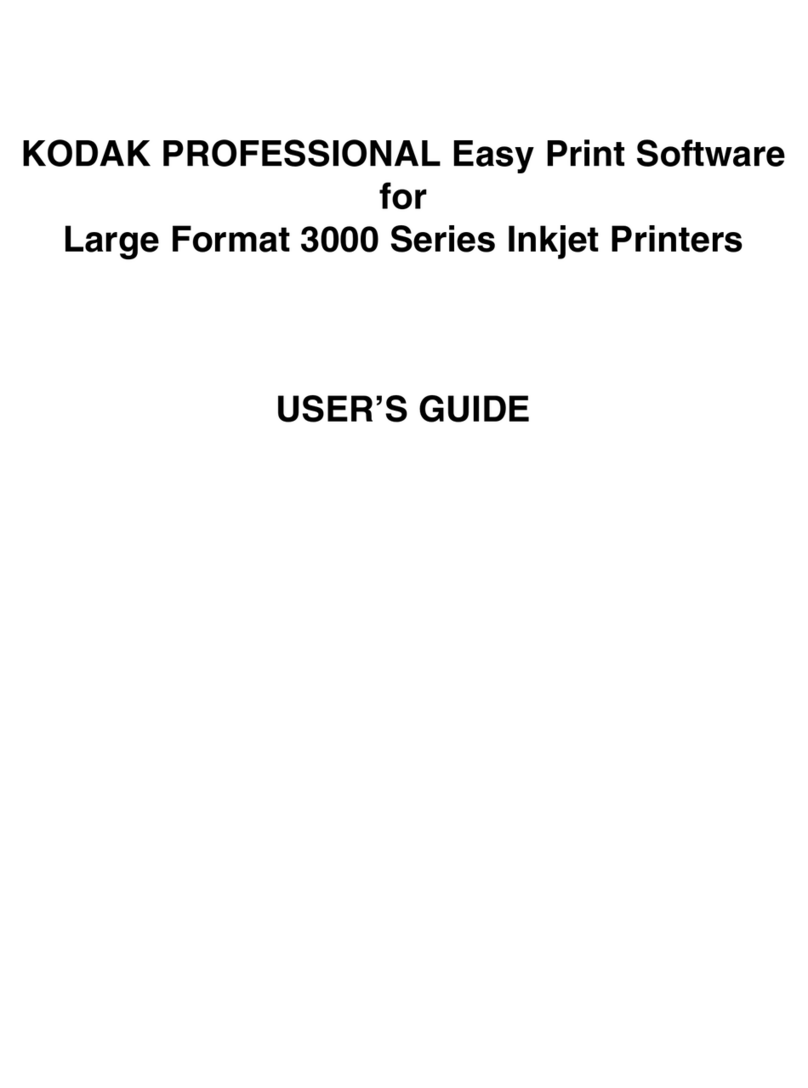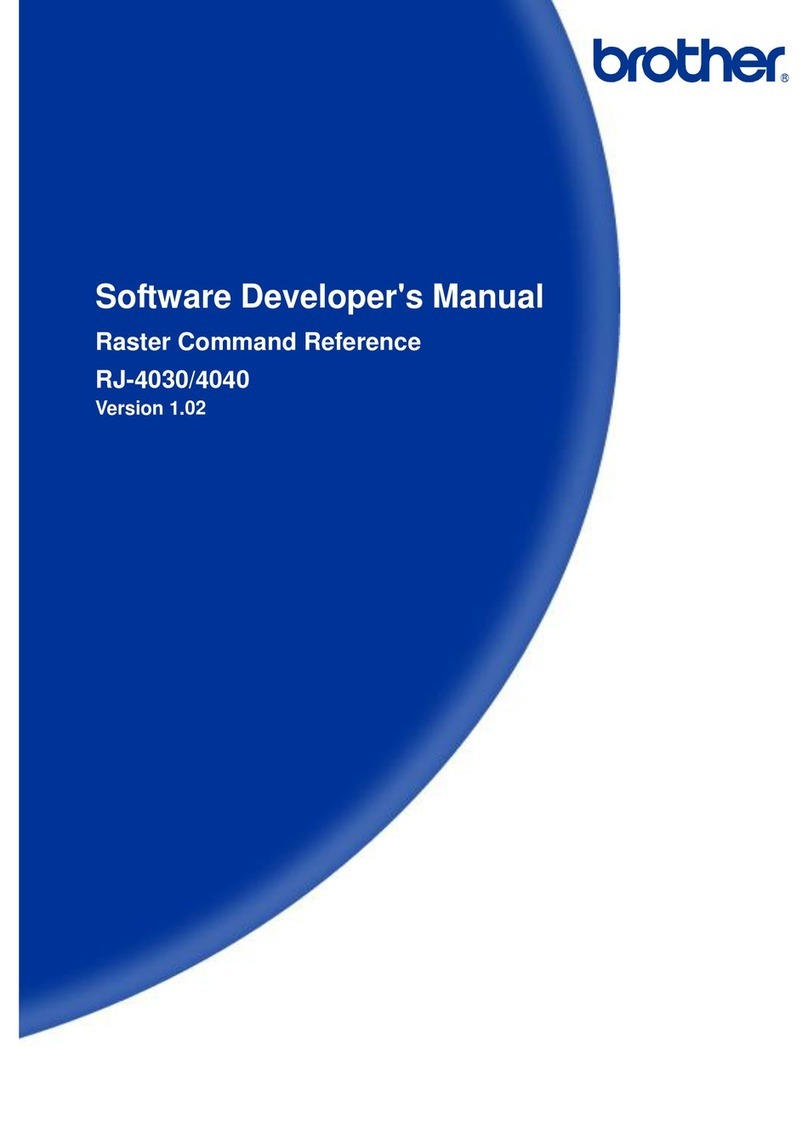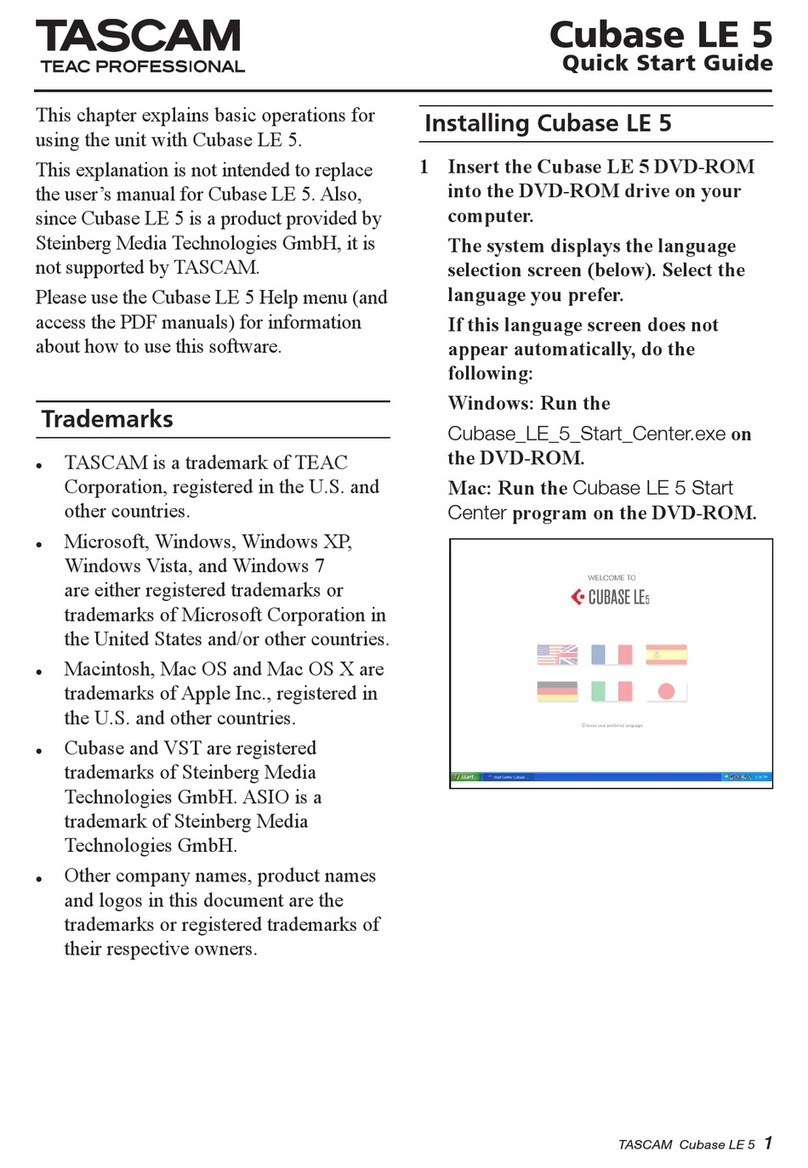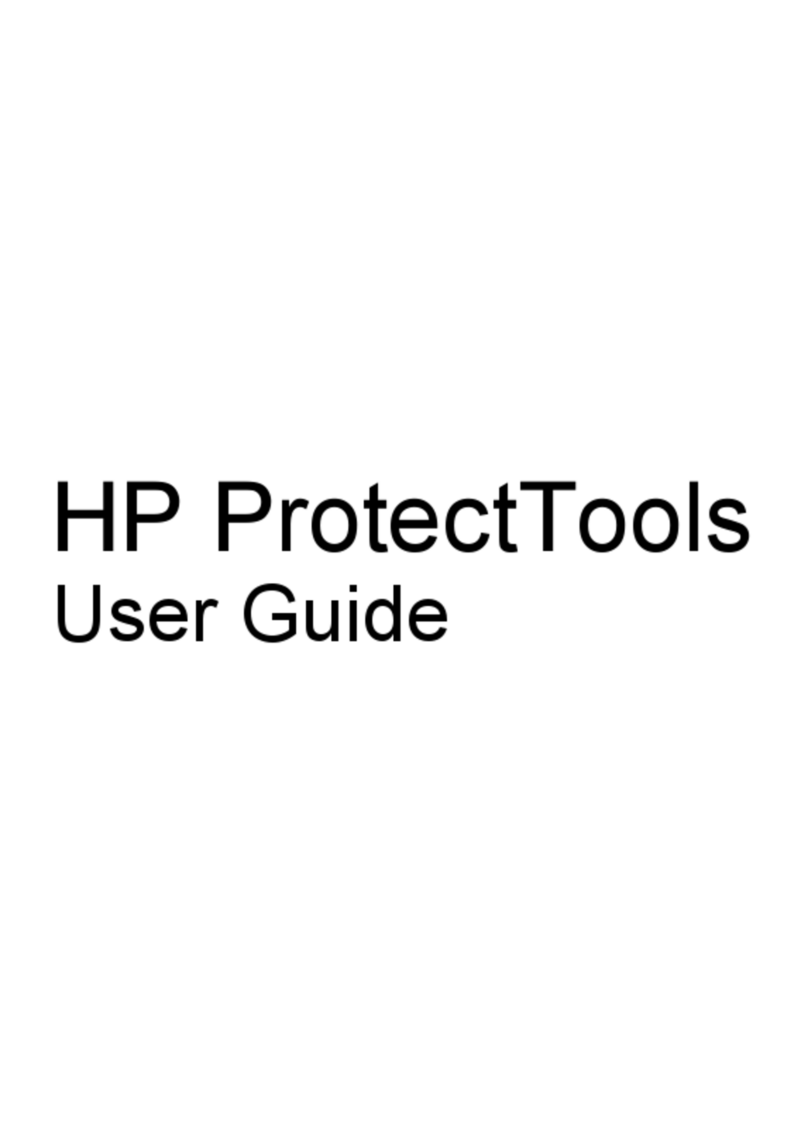LinPlug MorphoX User manual

user manual

Copyright: LinPlug Virtual Instruments GmbH, 2010, All rights reserve .
Concept: Peter Linsener
Instrument: Pavol Markovič an Peter Linsener
Graphics: Branislav Pakic
Soun s: in alphabetic or er
Bigtone
Cet Merlin
ubha
E Ten Eyck
Ján Ančic
Luigi Raimon i
Summa
Vivolator
Manual: Peter Linsener
Thanks to all beta testers
All technical specifications of the pro ucts specifie in this manual may be subject to change
without notice. The ocuments may not be change , especially copyright notices may not be
remove or change . MorphoX is a tra emark of LinPlug Virtual Instruments GmbH. LinPlug
is a tra emarks of LinPlug Virtual Instruments GmbH. VST is a registere tra emarks of
Steinberg Me ia Technologies GmbH. All other tra emarks are the property of their respective
owners.

Welcome
Thank you for purchasing the LinPlug MorphoX.
The LinPlug MorphoX is a morphing synthesizer esigne for creating
music on your personal computer.
The LinPlug MorphoX's key features is the ability to morph between two
soun s. It comes with a set of high quality presets in a wi e range of
styles, an easy-to-use interface an a highly flexible soun engine inclu ing
many processing an mo ulation options an a powerful, flexible
arpeggiator.
This manual escribes all aspects of the LinPlug MorphoX synthesizer an
is esigne so that your use of this software is as efficient an as
pleasurable as possible.
We feel that the LinPlug MorphoX is exceptional because of its au io
quality an its features, especially because of it real time morphing ability.
We are confi ent that you will get a lot of pleasure using the LinPlug
MorphoX synthesizer an that it will become an inspirational part of your
music-making.
the LinPlug team, September 2010
LinPlug MorphoX 1.0 3

Table of Contents
INSTALLATION............................................................................................ 5
FEATURES...................................................................................................6
OVERVIEW.................................................................................................. 7
OPERATION / CONTROLS..........................................................................9
MORPHING AREA AND GLOBAL AREA................................................... 10
OSCILLATORS...........................................................................................12
OSCILLATOR MIXER.................................................................................15
FILTER / FILTER ENV................................................................................ 16
FILTER MIX................................................................................................ 17
ADSR ENVELOPE..................................................................................... 18
MASTER / AMP ENV..................................................................................19
EFFECTS................................................................................................... 20
CHORUS.............................................................20
DELAY............................................................... 21
MODULATION............................................................................................ 22
LFO 1 AND LFO 2.............................................22
MODULATION MATRIX............................................ 23
MODULATION ENVELOPE.........................................24
GLIDE................................................................25
PRECISION.......................................................... 25
GLOBAL AREA...........................................................................................26
THE ARPEGGIATOR................................................26
STAIR GENERATOR............................................... 30
LFO 3..............................................................31
MORPH SETTINGS................................................ 32
PRESET BROWSER / FILE CONTROLS........................33
VOICES.............................................................. 34
ECS (MIDI LEARN)............................................34
SETTINGS................................................................................................. 35
GLOSSARY................................................................................................ 37
MIDI IMPLEMENTATION CHART.............................................................. 39
APPENDIX A: MODULATION SOURCES AND DESTINATIONS..............40
MODULATION SOURCES..........................................40
MODULATION DESTINATIONS.................................... 42
APPENDIX B: USING TUN FILES............................................................. 45
LinPlug MorphoX 1.0 4

Installation
Installation on Mac
After ownloa ing the LinPlug MorphoX for Mac you will fin a file name
"MorphoX Installer xxx. mg" locate in your ownloa fol er. The xxx Is the
actual version number, in example 100.
Double-click this file to ecompress an open the image, then ouble-click
the installer program which will gui e you through the installation process.
The instrument file "MorphoX" an the factory presets will now be place in
the right irectory for virtual instruments on your Mac.
The next time you start your host software the LinPlug MorphoX will be
liste in the AU / RTAS / VST Instrument list.
Installation on PC
After ownloa ing the LinPlug MorphoX for PC you will fin a file name
"MorphoX Installer xxx.exe" locate in your ownloa fol er. The xxx Is the
actual version number, in example 100.
Start this program an the Installer will gui e you through the installation
process. Make sure you choose the right irectory, so your host software
fin s the MorphoX. Refer to your host software's manual if you are unsure
about where the host software plug-in irectory is locate .
The instrument file "MorphoX. ll" an the factory presets will be place in
the chosen irectory. The next time you start your host software the LinPlug
MorphoX will be liste in the VST Instrument list.
Common to Mac and PC
After you've installe an opene the LinPlug MorphoX, for the first time
you will see a “S/N” e it box on the Settings page, which shoul rea
"Enter here" in re letters.
Enter the serial number you have receive into this e it box. If the serial
number has not been entere or it has been entere incorrectly, the LinPlug
MorphoX will remain in emo mo e. To switch back to the main edit
screen click the LinPlug MorphoX logo on the rear panel or the Edit
button located bottom right.
If you have any questions regar ing the installation of LinPlug MorphoX
please contact our support team at
http://www.linplug.com/support/support.htm.
LinPlug MorphoX 1.0 5

Features
The LinPlug MorphoX combines a number of features which LinPlug is
famous for with some new, exciting features:
§The soun can be continuously morphe between two in ivi ual
soun s in real time using the mo ulation wheel.
§Two versatile oscillators with many mo ulation capabilities plus noise
oscillator.
§Oscillator cross mo ulation (FM, AM, Ringmo ), cross mo ulation
intensity itself can also be mo ulate
§In ivi ual sprea (multiple voices) an saturation for both oscillators
§Stereo Filter with simultaneous low pass, ban pass an high pass
§Filter FM, intensity itself can also be mo ulate
§Three ADSR envelopes for filter, amplitu e an general mo ulation,
the envelope times can be mo ulate
§Two LFOs with various waveforms, elay, attack an tempo-sync, LFO
tempo can be mo ulate
§Mo ulation Matrix which inclu es 10 routings with more than 20
sources an more than 40 estinations.
§A justable Precision for recreating the warmth of analog synthesizers.
§Mono- an polyphonic Portamento/Gli e, morphing
§Chorus an Stereo Delay effect units, fully morphing
§2 soun layers, each containing all above mentione features
§Arpeggiator with 16 step rhythm sequencer, step length, clock settings,
various mo es inclu ing mo ulation an chor , switchable re-trigger,
save/loa /copy/paste functionality
§Two global LFOs, one with special, a justable “stair” waveform
§Morph Section, allowing setting the morph range an the morph curve
for fine a justing the morphing
§Soun programs are store irectly on har isk. Soun s are sorte
into style-maps for easy search. Integrate Soun Browser, MIDI
program change supporte .
§Microtonal support (Scala file import) for ifferent scales (In ian,
Arabic, etc.)
§32-voice polyphony, a justable voice limit (mono, 1...12, 32).
§MIDI Learn, settings can be save / restore .
LinPlug MorphoX 1.0 6

Overview
The LinPlug MorphoX is a 32 note-polyphonic virtual subtractive-style
synthesizer, combining various oscillators, a special filter mo ule, many
mo ulation an effects mo ules with its real time morphing capability.
The block iagram below shows the signal flow within the LinPlug MorphoX
synthesizer:
The sha ow behin each mo ule in icates that there are two complete
in epen ent settings for all these mo ules, the sub-programs A an B
(actually there are even more mo ules morphing, in example all the LFO's
an Envelopes, but this is only au io signal flow).
Au io signals are generate by the oscillators who gets pitch information
from the host software. MorphoX receives its MIDI ata on all Channels
simultaneously (Omni mo e).
The LinPlug MorphoX has two oscillators plus a noise oscillator. Each
oscillator's pitch, amplitu e, panning an more can be controlle using the
Mo ulation Matrix. Oscillator 2 is followe by a Ringmo ulator which is also
fee from Oscillator 1.
The output of all of the oscillators an Ringmo ulator is route to the Filter.
The Filter mo ifies the frequency spectrum of the oscillator's output. The
LinPlug MorphoX 1.0 7

filters works in stereo an has an envelope for controlling its cutoff
parameter.
Oscillators one's output can be use to in epen ently mo ulate the
frequency of oscillators two an the filter cutoff. This option increases the
richness of the spectrum of the mo ulate oscillator an filter, pro ucing
very interesting, harmonically-rich results.
The output of the Filter section is then sent to the Amp / FX (Effects)
section which contains two successive stereo effects mo ules: a Chorus
an a Delay. The output of the effects is sen back to the host software's
mixer.
At various points throughout the signal path you can mo ulate the signal
using either envelopes, LFOs, the Arpeggiator or MIDI Controllers. The
LinPlug MorphoX contains 3 in epen ent envelopes: one for the filter cutoff
frequency, one for the main amplitu e an one general purpose envelope
esigne for use with the Mo ulation Matrix. All of these can control any
available mo ulation estination via the Mo ulation Matrix.
The LinPlug MorphoX also contains 4 in epen ent LFOs. Two LFOs allow
morphing, inclu ing their elay/attack envelopes. The other two LFOs are
not morphing but have other special features. LFOs can be route to any
available mo ulation estination.
The Arpeggiator finally allows to create a vast variety of user- efine
arpeggios. Arpeggios are chor s that are playe as separate successive
notes or "broken chor s". With the MorphoX's Arpeggiator you can control
the way the Arpeggio is playe in many, unusual ways inclu ing some
wicke mo ulations.
More etaile information can be foun in the following chapters.
LinPlug MorphoX 1.0 8

Operation / Controls
Users have the option of controlling all LinPlug MorphoX ials in either a
circular or a linear manner epen ing on the Dial Mo e setting on the
LinPlug MorphoX's rear panel (see the Settings chapter of this manual for
more information about the MorphoX's rear panel).
Hol ing own the ALT key while clicking on a control changes the selecte
control's value a minimum step upwar s (when clicking in the upper half of
the control) or a minimum step ownwar s (when clicking in the lower half
of the control).
Hol ing own the CTRL key (Win ows) or COMMAND key (Mac) while
clicking on a control sets the control to its efault value (e.g. for Volume
controls it sets the control's value to 0 B).
Hol ing own the SHIFT key while changing a control's value enables finer
control values to be set.
Double clicking once in a Mo ulation Matrix slot sets the value of the slot to
0.00. Double clicking in the same slot a secon time resets the slot to its
previous value.
All Controls can be controlle using external MIDI messages. To o this you
nee to use the LinPlug MorphoX's ECS which is escribe in etail later in
this manual.
LinPlug MorphoX 1.0 9

Morphing Area an Global Area
The upper part of the MorphoX user interface shows what we call the
Morphing Area. That's the area hol ing all the controls to operate the
mo ules which are morphing between the two sub-programs A an B. It's
not require to technically un erstan the process of morphing, especially
as it behaves ifferently for each mo ule. The important thing is that it's not
just a volume crossfa ing, which woul be quite boring, but a process
which gra ually changes one soun to another, revealing some – often
unexpecte – interme iate soun s between the two sub-programs A an B.
You surely alrea y came across a soun where moving the mo ulation
wheel oes open the filter, that's a very simple morphing process, having
two synth soun s, one with filter close an one with the filter more open.
In MorphoX however, there is not changing just one property, but about 100
properties of a soun , from which some escribe complex mo ulations (the
ones from the mo ulation matrix).
While the complete basic synth engine an the chorus an elay effect can
be morphe , there is also a Global Area. The Global Area, oppose to the
Morphing Area above, oes hol mo ules an controls for the whole
instrument which oes not epen on the mo ulation wheel an thus not
morph.
All aspects of the Morphing Area an the Global Area are escribe in
etail in the following chapters.
LinPlug MorphoX 1.0 10

The reason for having a not-morphing (or global) area are as follows (in
case you are intereste , otherwise just skip this an continue with chapter
Oscillators):
The arpeggiator cannot really morph between two settings because there is
no way to musically morph from in example a 3 step pattern to a 5 step
pattern. Moreover, even if the amount of steps woul be the same there still
coul be “tie ” notes in one pattern, but not in the other which forbi s
morphing.
The Stair Generator an the LFO 3 are host synce LFO's. Oppose to the
morphing LFO's 1 an 2 (which are only tempo synce ), the Stair
Generator an LFO 3 are also position-synce , which means they on't
epen on the triggering of a note but also run when no note is playe , this
is useful for certain rhythmic patterns. However, once position-synce you
cannot morph them anymore.
Finally there are the morph-settings itself in the Global Area, preset
management, ECS (MIDI learn) an the amount of voices (polyphony also
cannot be musically morphe ).
LinPlug MorphoX 1.0 11

Oscillators
The LinPlug MorphoX contains 2 oscillators plus a noise source. The
oscillators are similar, but not i entical.
Common to both oscillators
The LinPlug MorphoX's oscillators' outputs a waveform that is a
combination of two basic waveforms. These waveforms are constructe
from harmonic sine waves using a unique a itive process which ensures a
smooth, high quality output signal.
The type of waveform is set by clicking on one of the Wave names below
the Waveform Display. This opens a menu that allows you to select from
the available waveforms. With the arrow keys next to the wave name you
can switch through all available waveforms one by one (goo for checking
while playing). Left of the name you have the option to set various basic
frequency, where 8” is as playe an 4” an 2” is 1 an 2 octaves higher
while 16” an 32” is 1 an 2 octaves lower as playe .
The combine output waveform is shown in the Waveform Display.
LinPlug MorphoX 1.0 12

The Wave ial allows you to interpolate between the two basic waveforms.
When the ial is at its leftmost setting, the waveform consists of purely the
first waveform. Similarly, if the ial is move all the way to the right the
waveform consists of purely the secon waveform.
When in an interme iate position, the waveform is a mixture of the
harmonics of the basic waveforms. It's probably easier to see this (in the
isplay) rather than explain it, so try it for yourself: Set one wave to Sine (in
the Dark category) an the other to Sawtooth. As you move the Wave ial
from one en to the other you can see the wave changes between Sine
an Sawtooth.
The ymm (symmetry) ial right next to the isplay changes the waveform
symmetry. As the waveform isplay also shows the current symmetry
setting, we suggest you just play with ial with having two clear basic
waveform as Sine an Sawtooth to see how it affects he waveform. It's
pretty straightforwar .
The F (free-run) button – locate on top, just right of the oscillators label -
etermines if the oscillator is re-triggere or not. When the Free-run button
is Off, the phase of each note is reset at each onset. When the Free-run
button is On, the phase of each note continues on from the phase of the
previous note.
Both oscillators of the LinPlug MorphoX allow pread, which means
playing multiple etune voices with one Oscillator without the loss of
voices (full polyphony). The Sprea sli er is use to set the egree of
LinPlug MorphoX 1.0 13

etuning among these voices. When move from the bottom position the
sli er gra ually etunes the voices to pro uce a thick an fat soun .
While oscillator one uses five voices an pro uces a more thick soun ,
oscillator two uses three voices an thus soun s ifferent which might be
better suite for certain soun s.
Oscillator 1
The Phase parameter oes allow to specify at which point in the
waveforms cycle the oscillator starts from. This parameter has no effect in
case the oscillator is set to run free (see above: Free-run). The Phase is
particularly interesting for certain types of soun s (mainly Bass), but also
when Oscillator 1 is use for FM or AM (FM an AM are explaine in the
Glossary) of either the Oscillator 2 or the Filter.
Between the two oscillators you fin the Detune ial, which allows you to
a just both oscillators' frequency in two ifferent irections to create the
typical “swirling” or “ etune ” soun .
Oscillator 2
The FM controller will a just the amount of frequency mo ulation of
Oscillator 2 through Oscillator 1. This type of mo ulation is great for
pro ucing metallic, bell-like tones an can also be use to pro uce rich an
complex waveforms.
LinPlug MorphoX 1.0 14

Oscillator Mixer
In the Oscillator Mixer you can a just the volume of the two oscillators an
the noise source.
The ials Osc 1 an Osc 2 can be turne into “re ”, which means that their
volume can be turne so high that it saturates at the filter input an thus
pro uces new harmonics.
The Ring (ring-mo ulation) parameter below the Osc 2 ial allows a
gra ual a justment of how the output of Oscillator 2 is ma e from Oscillator
2 an its integrate Amplitu e- an Ring-Mo ulator (see glossary for
explanation of Amplitu e- an Ring-Mo ulation).
Turne fully left the output of Oscillator 2 is purely Oscillator 2. Turne fully
right the output of Oscillator 2 is fully the ring mo ulation result of Oscillator
1 an Oscillator 2. In mi le position the output is mix of Oscillator 2 an
the ring mo ulation result (which is the same as Amplitu e Mo ulation or in
short AM).
LinPlug MorphoX 1.0 15

Filter / Filter Env
The LinPlug MorphoX contains a special, newly esigne filter, which
pro uces a unique, characteristic soun you won't fin in any other
instrument. It supports morphing an offers three simultaneous outputs: low
pass, ban pass an high pass.
The FM parameter etermines how much the filters cutoff frequency is
mo ulate by Oscillator 1. Note, that even if Oscillator 1 is turne fully
silent in the Oscillator Mixer, it can be use to mo ulate the filter cutoff
frequency.
Cutoff is use to set the frequency at which frequencies are filtere out of
the signal. When using the Low Pass output, higher settings pro uce
brighter soun s while lower settings result in arker soun s. When using
the High Pass output higher settings pro uce thinner, brighter soun s,
while lower settings pro uce fatter, arker soun s.
When using the ban pass output, only the frequency spectrum aroun the
cutoff frequency is passing the filter.
Track (tracking) is use to control the egree to which the filter tracks the
note being playe . So higher notes have a higher cutoff frequency, while
LinPlug MorphoX 1.0 16

lower notes have a lower cutoff frequency. When the ial is move to the
left the effect of filter tracking is just opposite as escribe .
The Depth ial is use to set the egree to which the filter's envelope
effects the Cutoff. Setting Depth to -100% (i.e. turning the ial completely
counter-clockwise) means that the envelope has full negative effect on the
filter. A justing the ial to the mi le position means that it has no effect on
the filter. Turning the ial completely clockwise means that the filter is
mo ulate by the envelope's full range (100%).
The negative envelope epth can be use for special effects, in example
for opening the Filter when a note is release (this is impossible with a non-
inverte ADSR envelope).
Reso (resonance) is use to set the amount of emphasis aroun the cutoff
frequency, up to self resonance, thus a ing something to the signal.
Higher settings create a more pronounce peak in the signal while lower
settings pro uce a flatter response.
Below the Filter you fin the Filter Envelope, which is a stan ar ADSR
envelope, for more etails see the chapter ADSR envelopes right after the
Filter Mix section.
Filter Mix
To the right of the filter there on three ials to mix the ifferent outputs of
the filter. Each ial controls the volume of low pass, ban pass an high
pass respectively.
LP (lowpass): This filter type allows frequencies that fall below the cutoff
frequency to pass.
HP (high-pass): This filter type allows frequencies above the cutoff
frequency to pass.
BP (ban pass): The frequency ban irectly surroun ing the cutoff
frequency is allowe to pass. All other frequencies are cut.
By mixing LP an HP one can also create a ban reject filter (BR or Notch
filter).
LinPlug MorphoX 1.0 17

ADSR Envelope
ADSR envelopes can be foun in the Filter Env section (controlling filter
cutoff, epen ing on the Depth ial in the Filter section), in the Amp Env
section (controlling the overall amplitu e of the soun ) an in the Mo Env
section (a general purpose envelope, route in the mo ulation matrix).
The A (Attack Time)
Sli er is use to set
the time it takes for the
envelope to reach its
full level. For example,
if the Attack Sli er is
set at lowest position
(full own), the envelope will move from zero to peak level imme iately. If
the Attack Sli er is set to highest position, the envelope will move from zero
to peak level in the maximum time of about 16 secon s.
So by a justing the sli er position one can change the time it takes for the
envelope gra ually from zero over some millisecon s up on many secon s
an finally 16 secon s.
The D (Decay Time) Sli er etermines the time it takes for the envelope to
move from the peak level to the Sustain level (which is set with the next
sli er). Again, set to the lowest position, the envelope will move from the
peak level to the Sustain level imme iately an set to top position it will
take about 16 secon s.
The S (Sustain Level) Sli ers setting etermines the envelope level after
the initial Attack/Decay phase while a note is being hel . If set to the lowest
position the envelope will be at zero level when finishing the Decay phase.
If set to the maximum position the envelope will remain on peak level (so
actually it will not really ecay when sustain is at maximum position).
The R (Release Time) Sli er is use to set the time that the envelope takes
to move from their current level to silence after the note is release .
Typically this will happen from Sustain level, however, when the note is
being release before Sustain is reache , the release time starts right
where the envelope currently is.
LinPlug MorphoX 1.0 18

Master / Amp Env
The LinPlug MorphoX's Master section is locate to the right of the Filter
Mix section. This section contains controls for overall- an effects-
amplitu e.
The Master sections follows right of the filter section. It features Vol
(volume) control to a just the overall output volume.
The Vel (velocity) control allows a justment of the influence that the note's
velocity has on volume. When turne fully to the left the velocity has no
influence on the volume while turne fully right means that the volume is
mainly epen ing on velocity.
The Chorus an Delay sli ers control the amount of chorus an elay
which is a e to the synth output signal. It's the same as the Wet control
you often fin on effects plugins.
Right below the Master section is the Amp Env section which consists of a
stan ar ADSR envelope to control the overall volume. Refer to chapter
ADSR Envelope right prior this chapter for more etails about ADSR
envelopes.
LinPlug MorphoX 1.0 19

Effects
The LinPlug MorphoX has two fully morphing stereo effects units: Chorus
an Delay.
Chorus
The Chorus effect can be use to "thicken" a single soun creating the
impression that it contains multiple voices. The Chorus works by mixing
elaye signals with the original signal.
The Chorus sli er in the Master section left of the Chorus allows you to set
the amount of chorus mixe to the signal.
The Time ial is use for setting the elay time. Longer times pro uce a
"chorusing" effect while shorter times create a "flanging" effect.
The Rate ial sets the rate at which the elay time is mo ulate .
The Fee back ial allows you to sen back the signal from the output of
the Chorus to its input. This is usually use when creating flanging soun s
with shorter elay times.
LinPlug MorphoX 1.0 20
This manual suits for next models
1
Table of contents
Other LinPlug Software manuals
Popular Software manuals by other brands
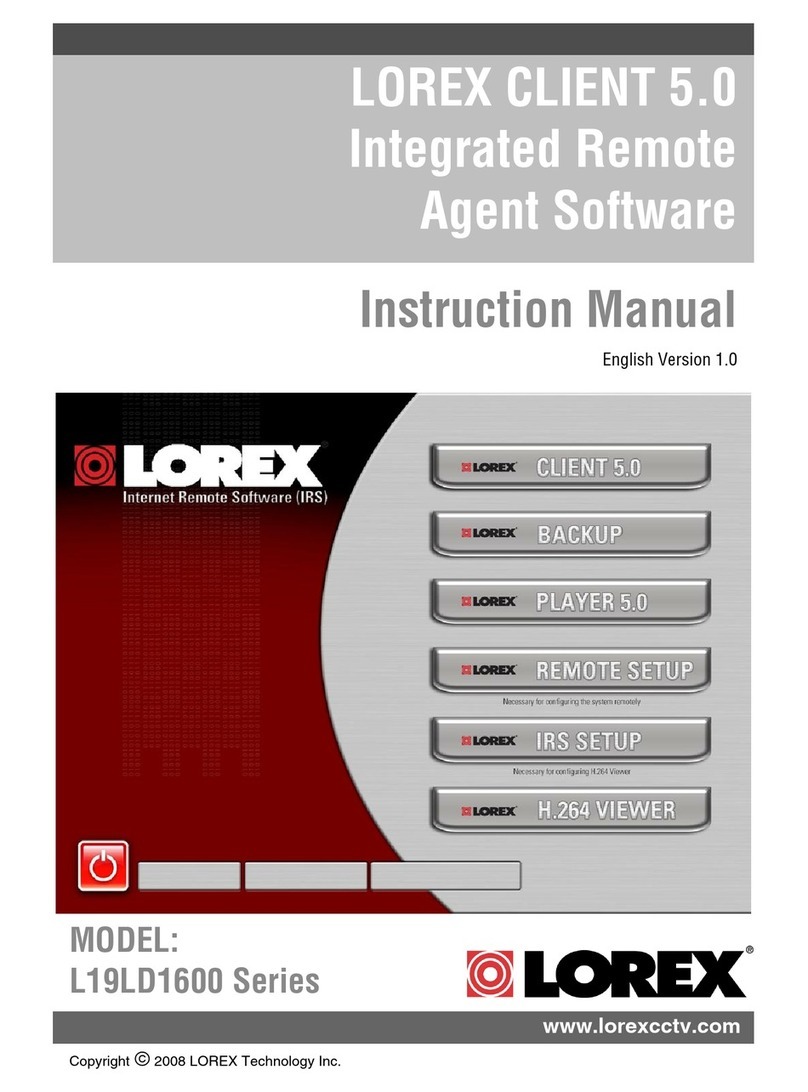
Lorex
Lorex L19LD1600 Series instruction manual
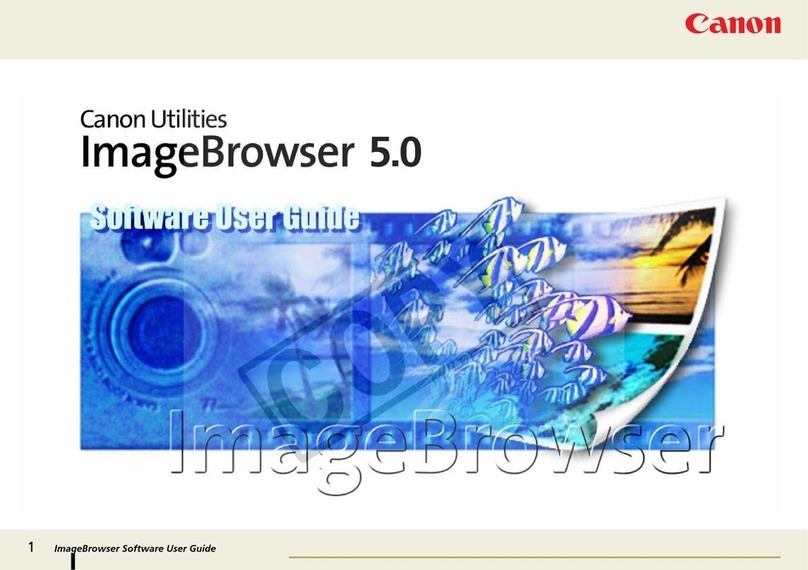
Canon
Canon PowerShot A520 manual
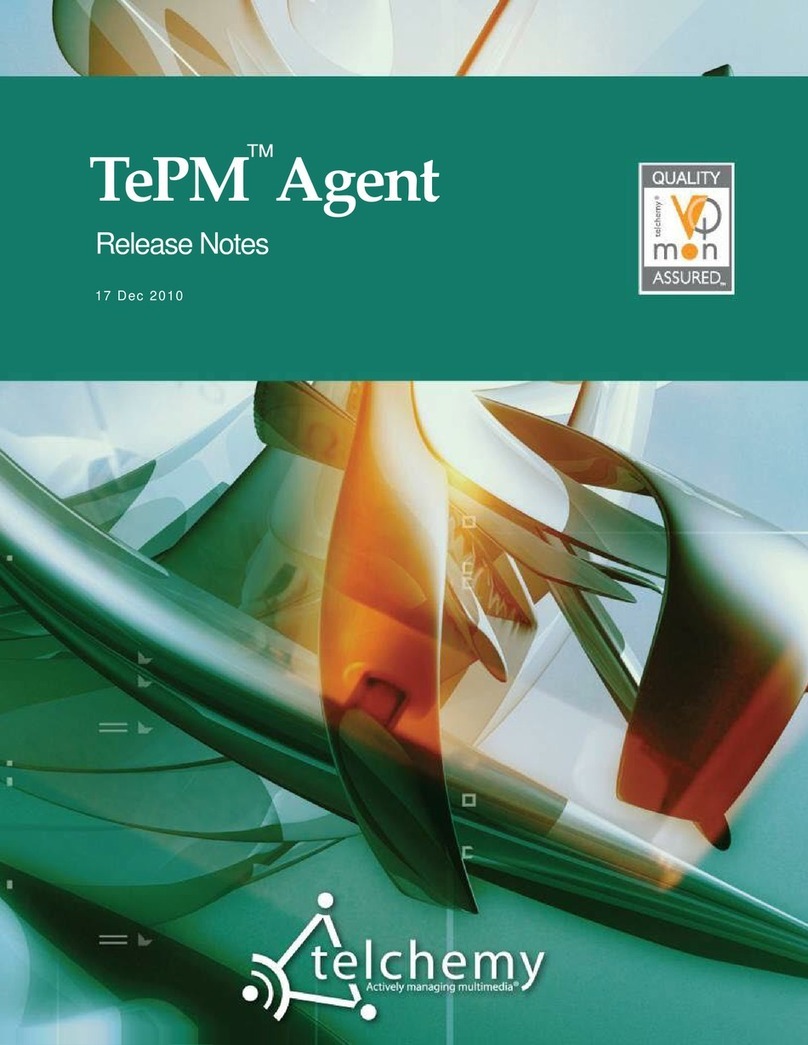
Juniper
Juniper TEPM AGENT - RELEASE NOTES 17-12-10 release note
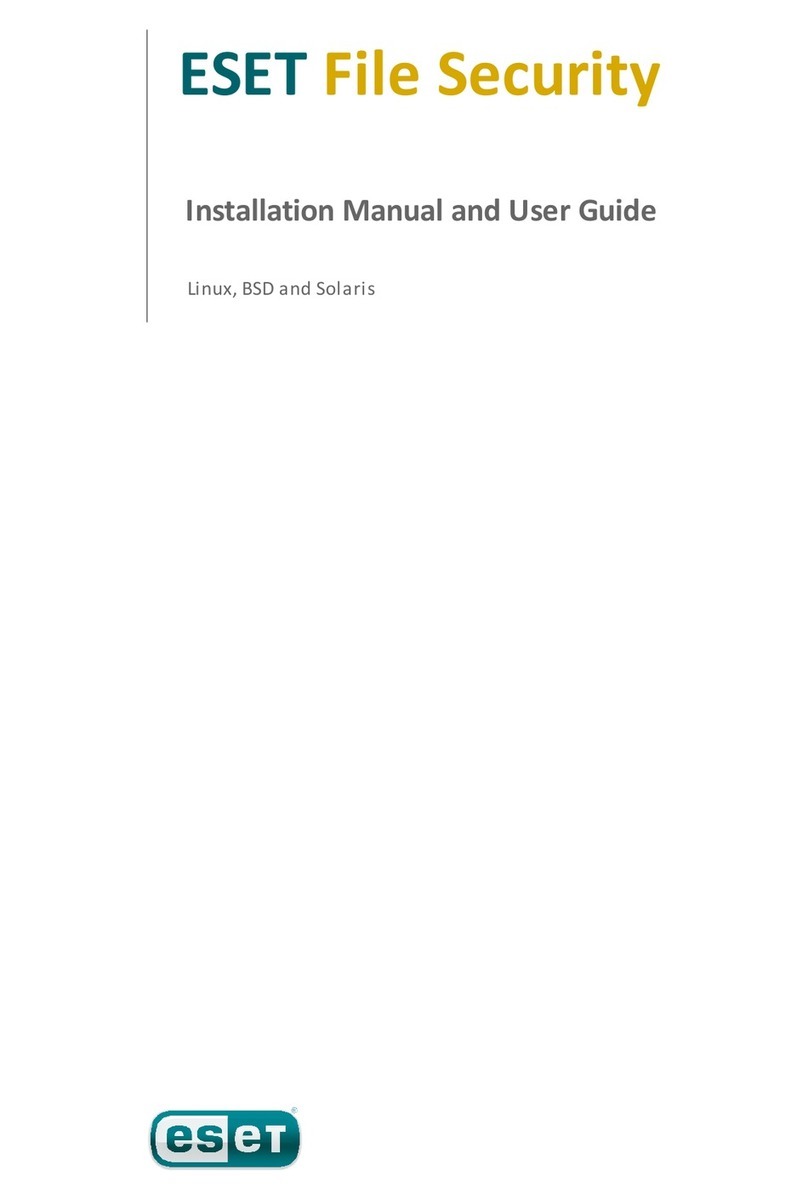
ESET
ESET FILE SECURITY - FOR LINUX BSD AND SOLARIS installation manual
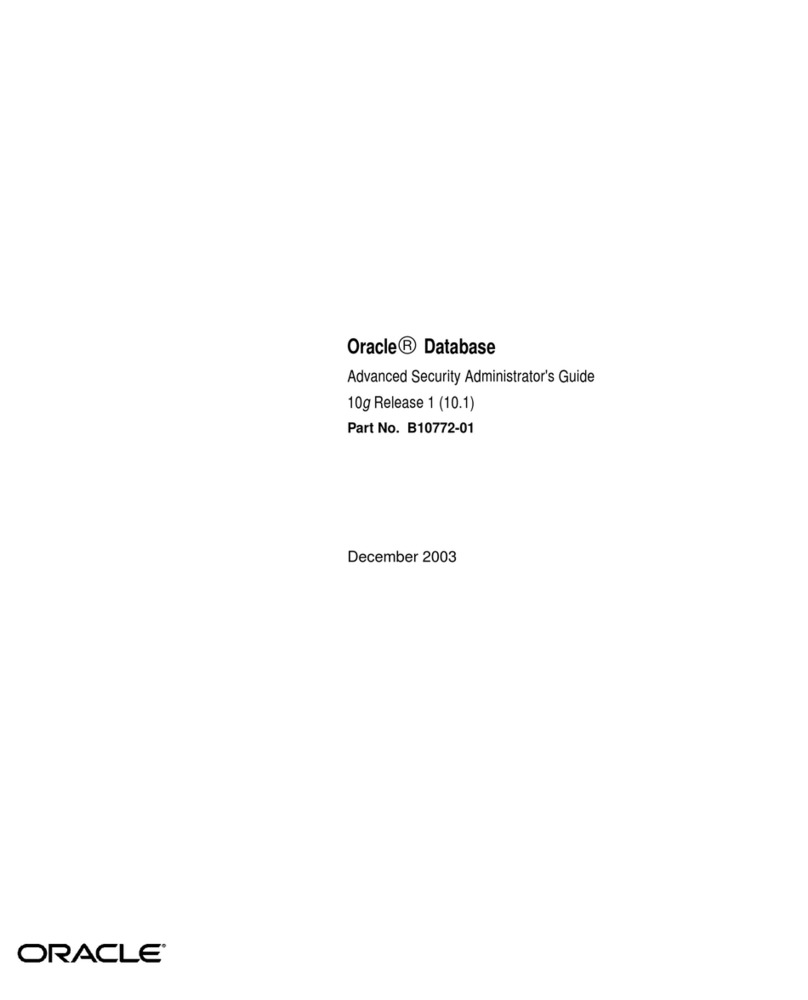
Oracle
Oracle Oracle Database B10772-01 Administrator's guide
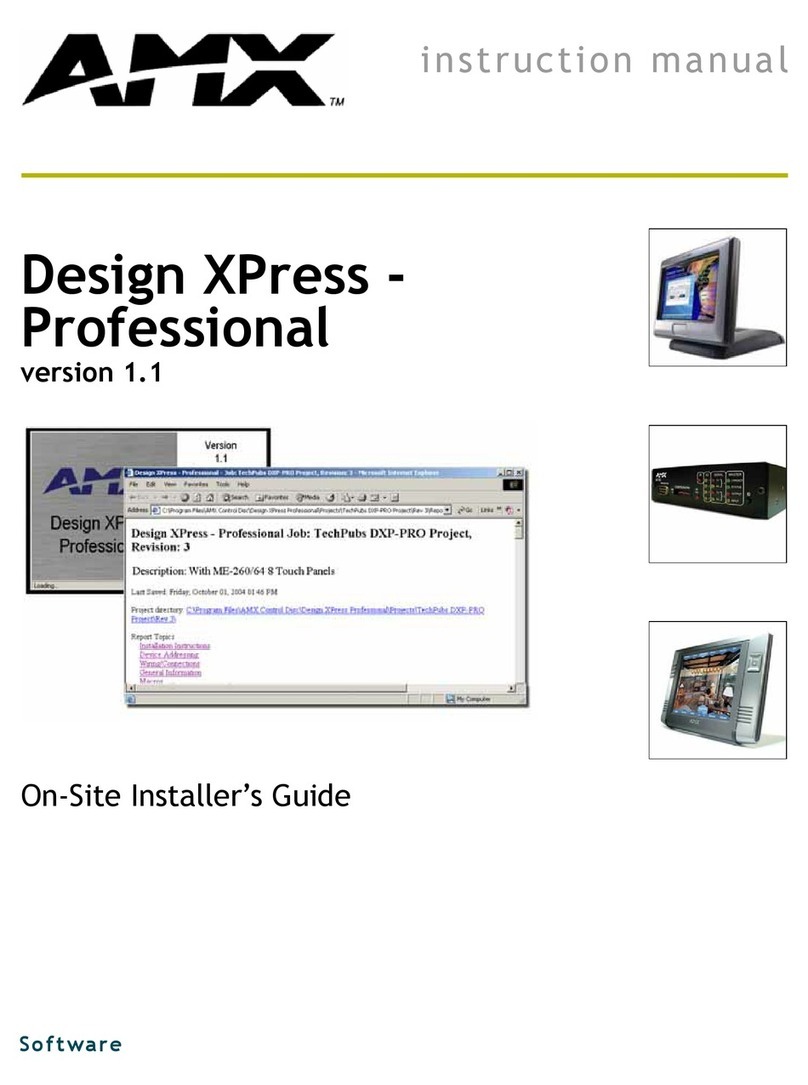
AMX
AMX AXT-CA10 instruction manual