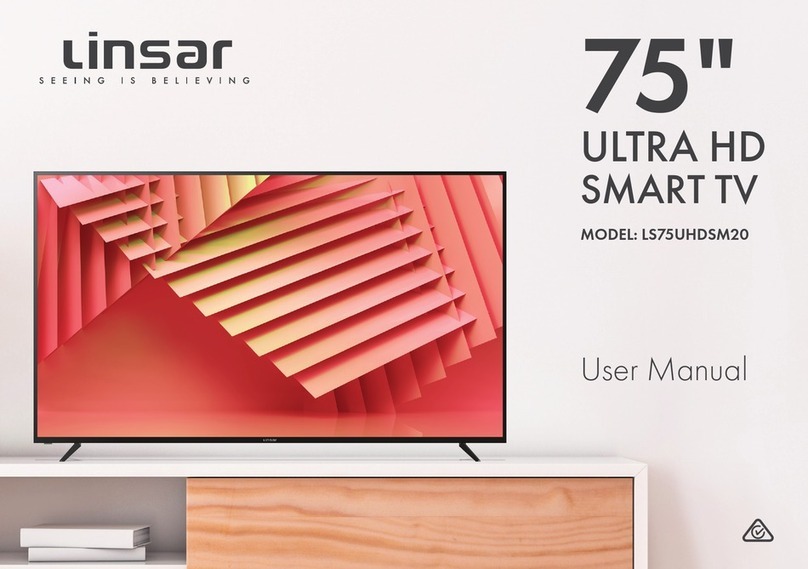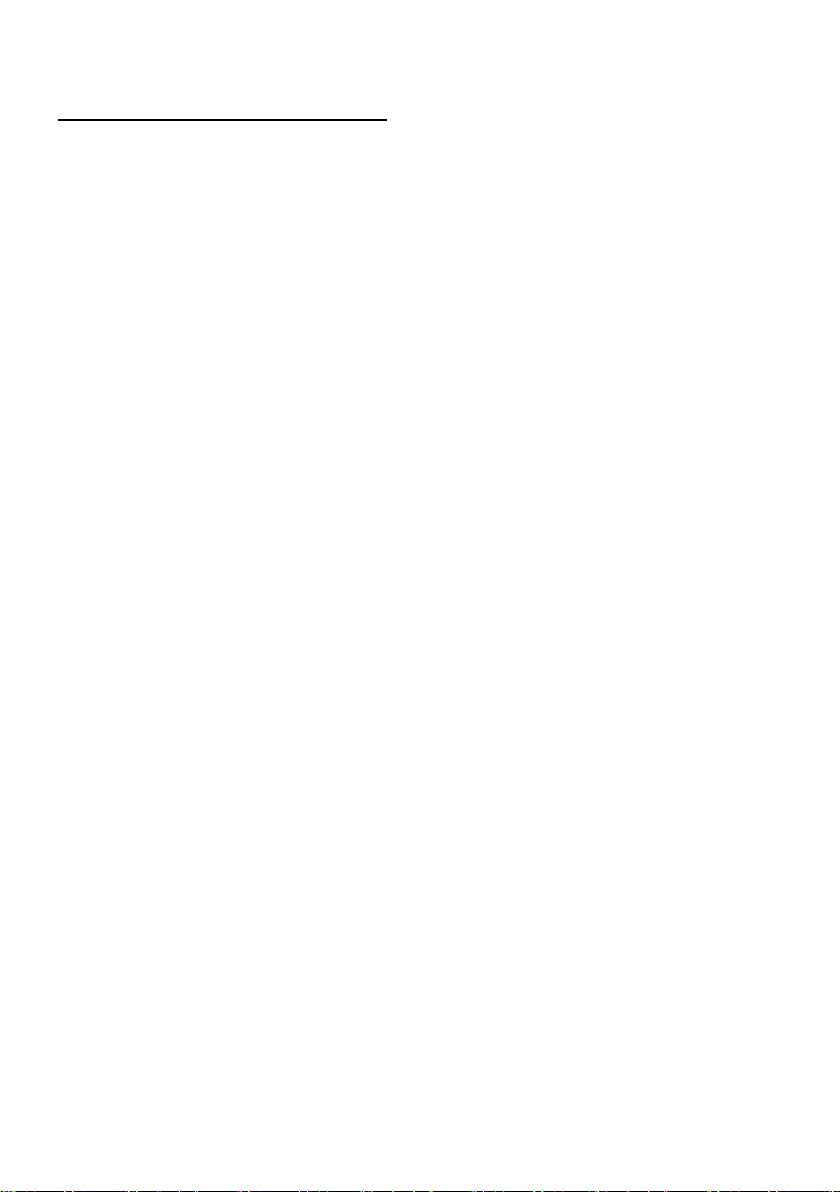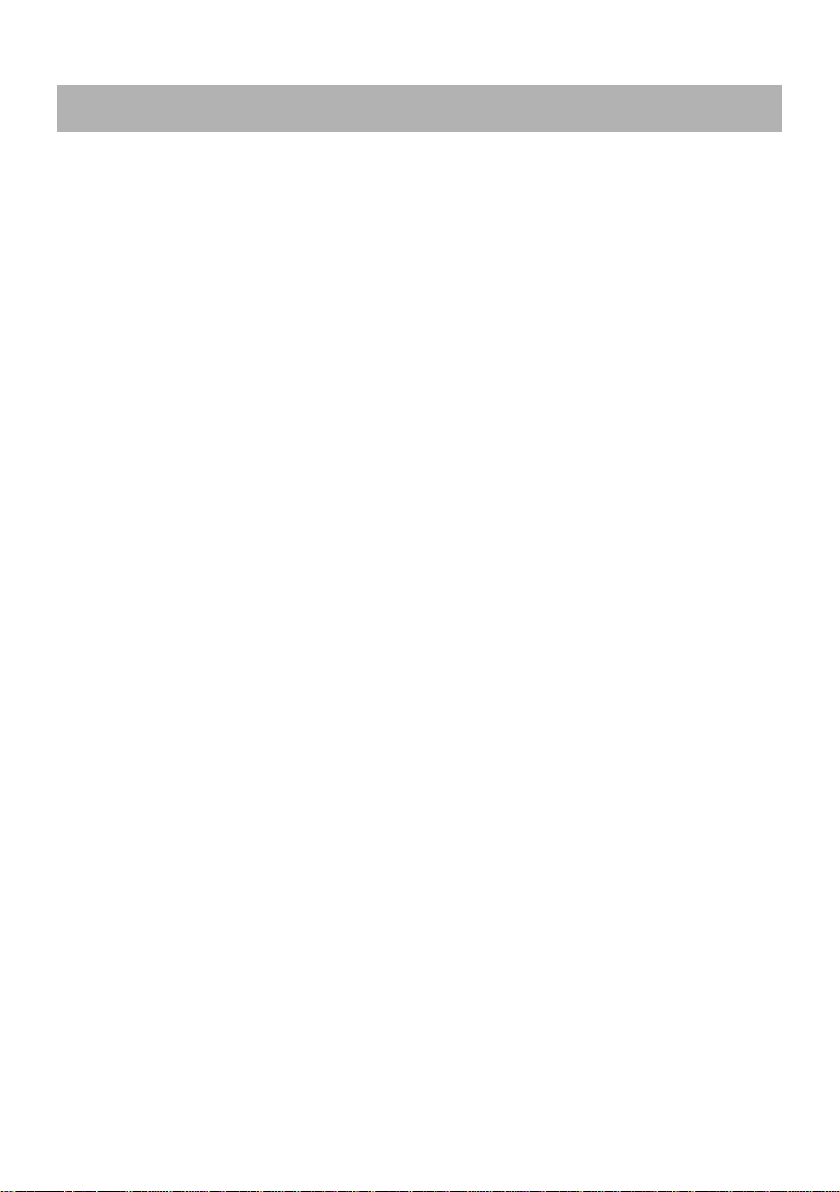Safety precautions
Read these safety instructions before using your device and store them for possible future
reference.
●If the cord is damaged, have it repaired by the manufacturer, its service or a similarly
qualified person in order to avoid any hazard.
●The cord should always be readily accessible.
●The apparatus shall not be exposed to dripping or splashing of water or liquids and that
no objects filled with liquids such as flowers vases shall be placed on the product.
●The normal ventilation of the product shall not be impended for intended use.
●Always leave a minimum distance of 10 cm around the unit to ensure sufficient
ventilation.
●Open flame sources, such as candles, should not be placed on top of the device.
●The device is intended for use only in a temperate climate.
●CAUTION: Danger of explosion if battery is incorrectly replaced or not replaced by the
same type or equivalent.
●The battery should not be exposed to excessive heat such as sunshine, fire or similar.
●Different types of batteries, new and used batteries should not be mixed.
●The battery must be installed according to the polarity.
●If the battery is worn, it must be removed from the product.
●The battery must be disposed of safely. Always use the collection bins provided (check
with your dealer) to protect the environment.
LASER SAFETY
This set employs an optical laser beam system in the CD mechanism
designed with built-in safeguards. Do not attempt to disassemble.
Exposure to this invisible laser light beam may be harmful to the human
eye. This is a Class-1 laser product. Use of controls, adjustments or
procedures other than those specified herein may result in hazardous
laser light beam exposure. This compact disc player should not be
adjusted or repaired by anyone except qualified service personnel. The
laser mechanism in the set corresponds to the stylus (needle) of a record
player. Although this product uses a laser pick-up lens, it is completely
safe when operated according to directions.
NOTE: The manufacturer is not responsible for any radio or TV interference caused by
unauthorized modifications. Such modifications could void the user's authority to operate
the equipment.
1) Operate turning controls and switches as instructed in the manual.
2) Before turning on the power for the first time, make sure that the power plug is properly
installed.
3) Store your discs in a cool area to avoid damage from heat.