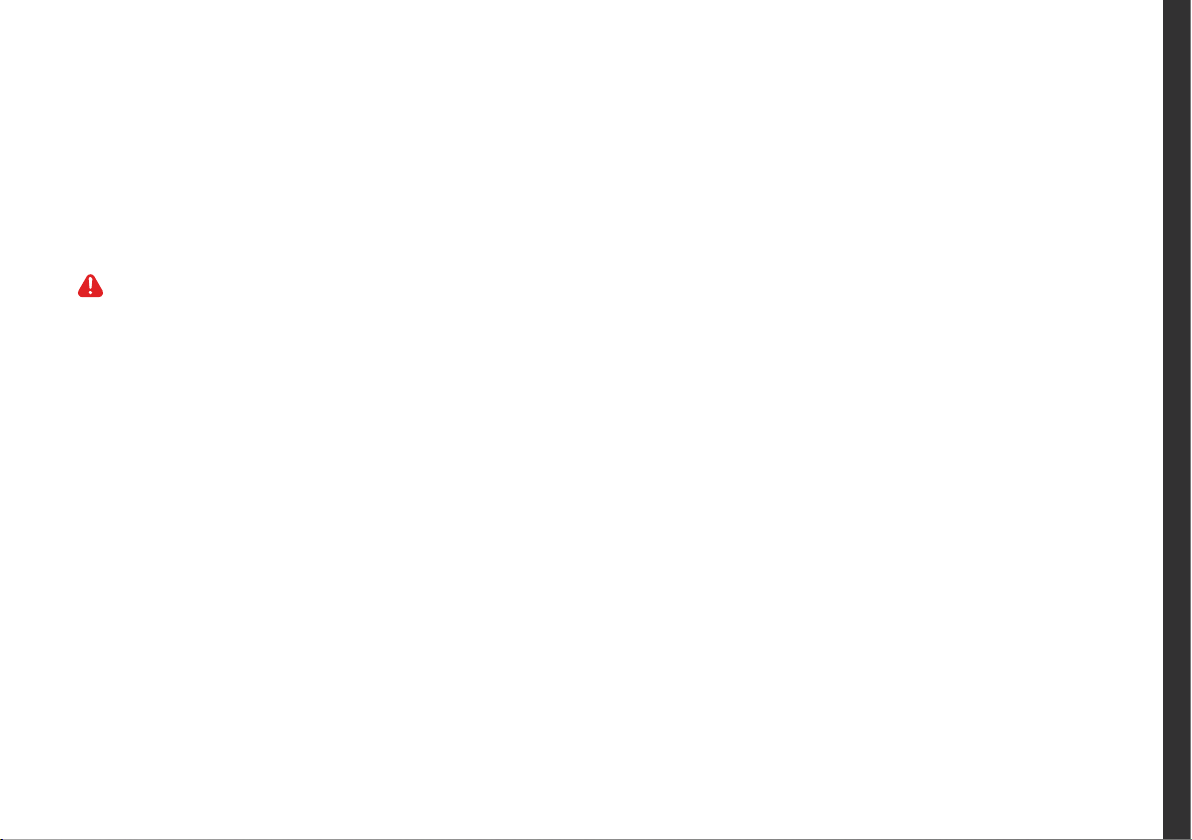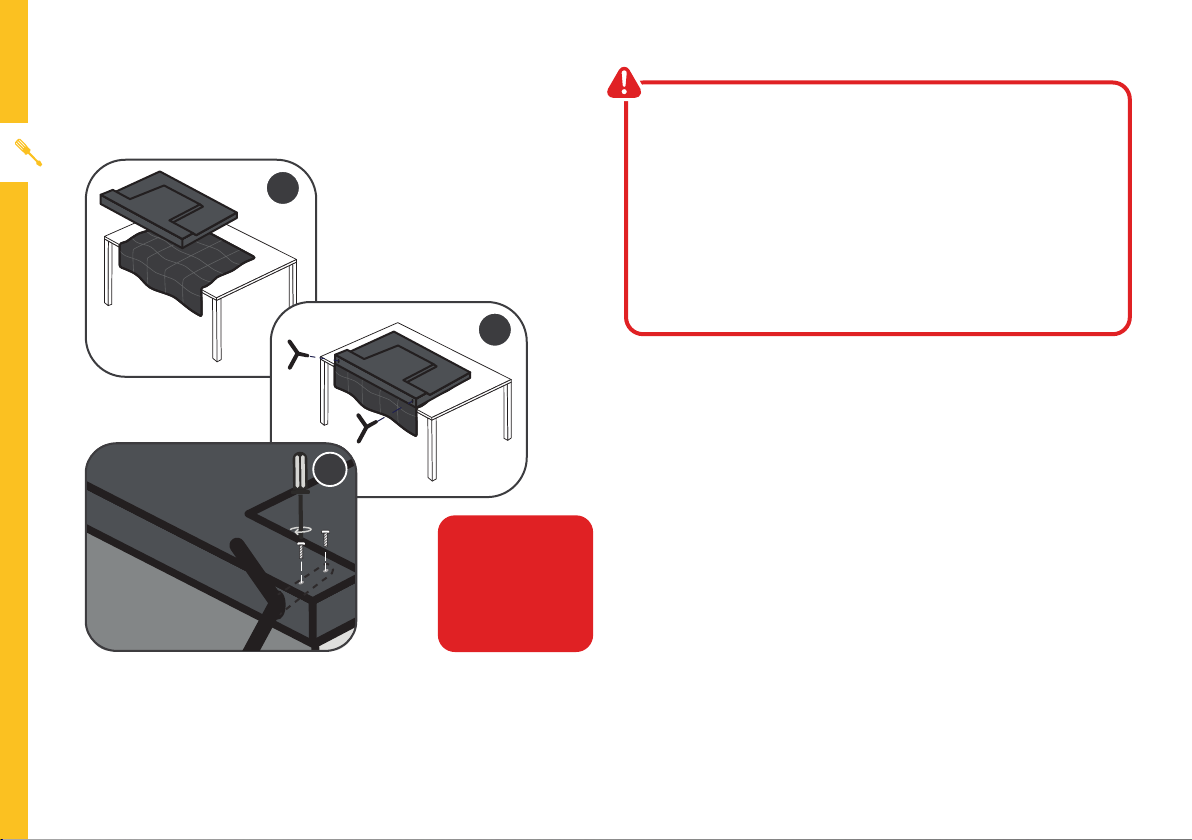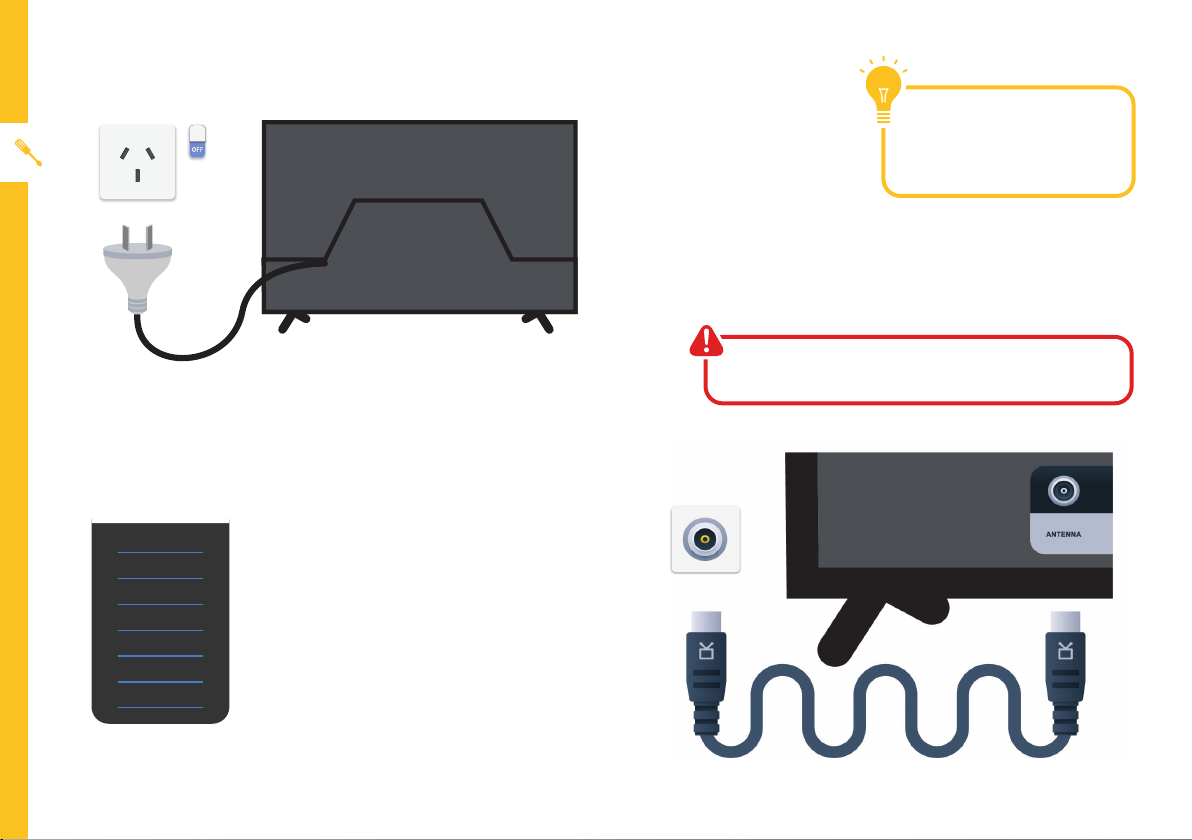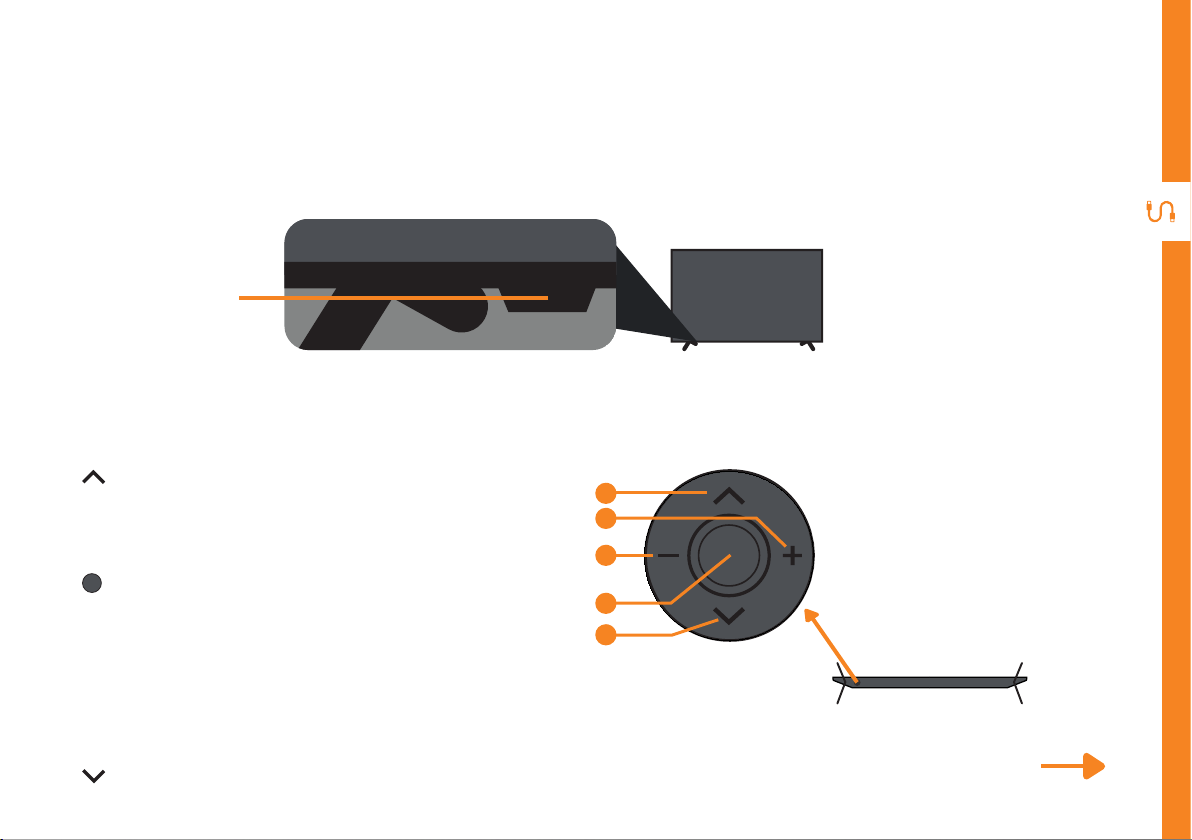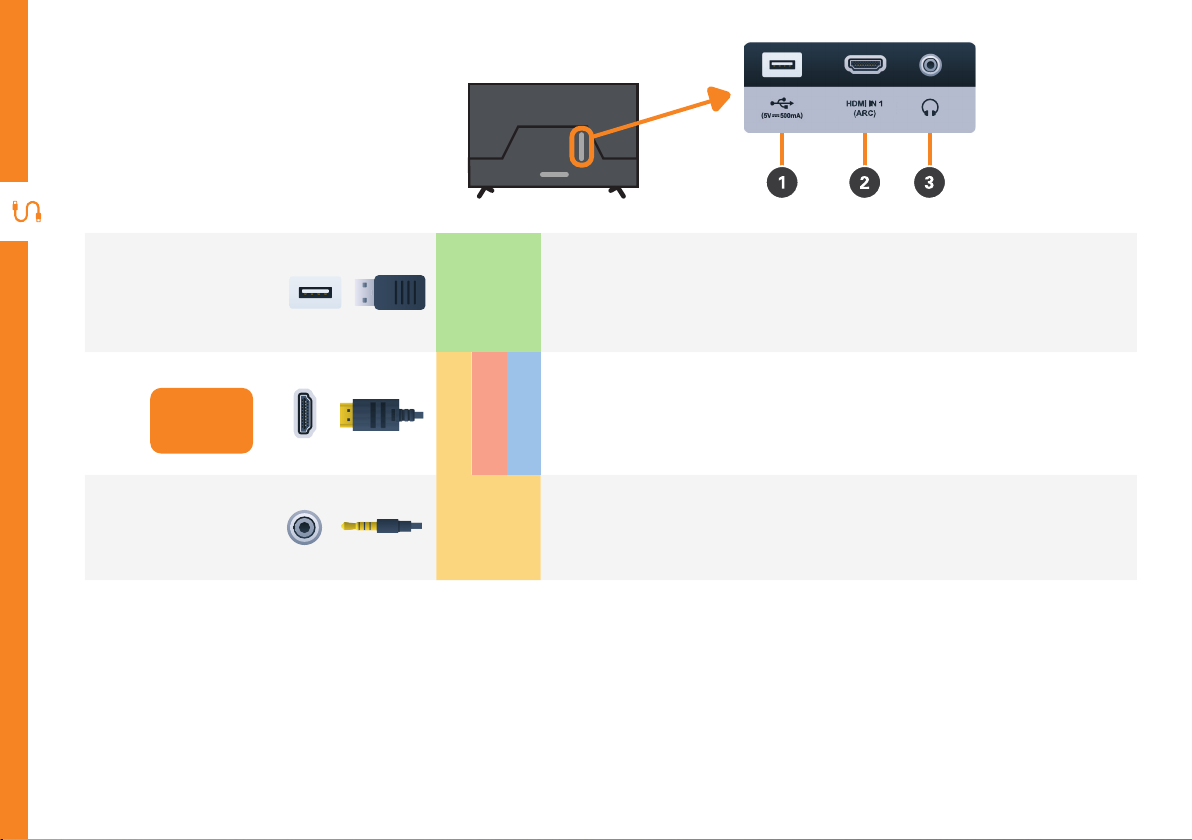Linsar LS40FHDG-SCA User manual
Other Linsar LED TV manuals
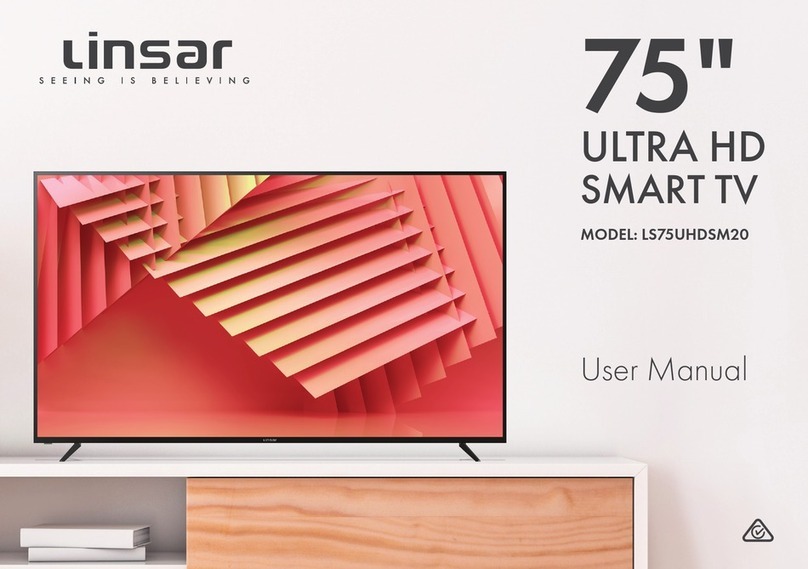
Linsar
Linsar LS75UHDSM20 User manual

Linsar
Linsar 75UHD8050FP User manual

Linsar
Linsar 40SB100 User manual

Linsar
Linsar X24DVDMK3 User manual

Linsar
Linsar 58UHD8050FP User manual

Linsar
Linsar 32LED320 User manual

Linsar
Linsar 65UHD8050FP User manual

Linsar
Linsar 32SB100 User manual

Linsar
Linsar 24LED325DVD User manual

Linsar
Linsar 55UHD110 User manual

Linsar
Linsar 65UHD8000FP User manual

Linsar
Linsar X24DVD-MK2 User manual

Linsar
Linsar 55UHD8000FP User manual

Linsar
Linsar 32LED400 User manual

Linsar
Linsar DGTEC DG-320H User manual

Linsar
Linsar 24LED320 User manual

Linsar
Linsar 24LED450H User manual

Linsar
Linsar 43UHD8000FP User manual

Linsar
Linsar 40LED320 User manual