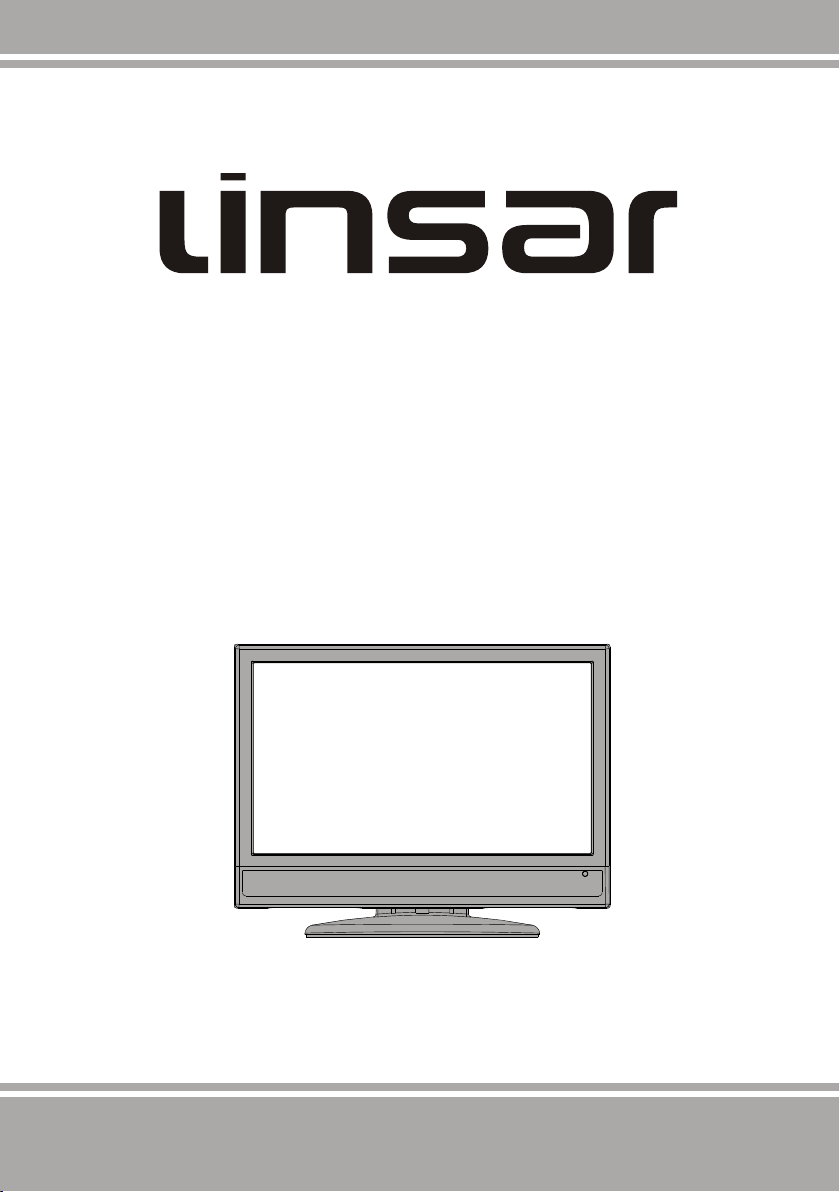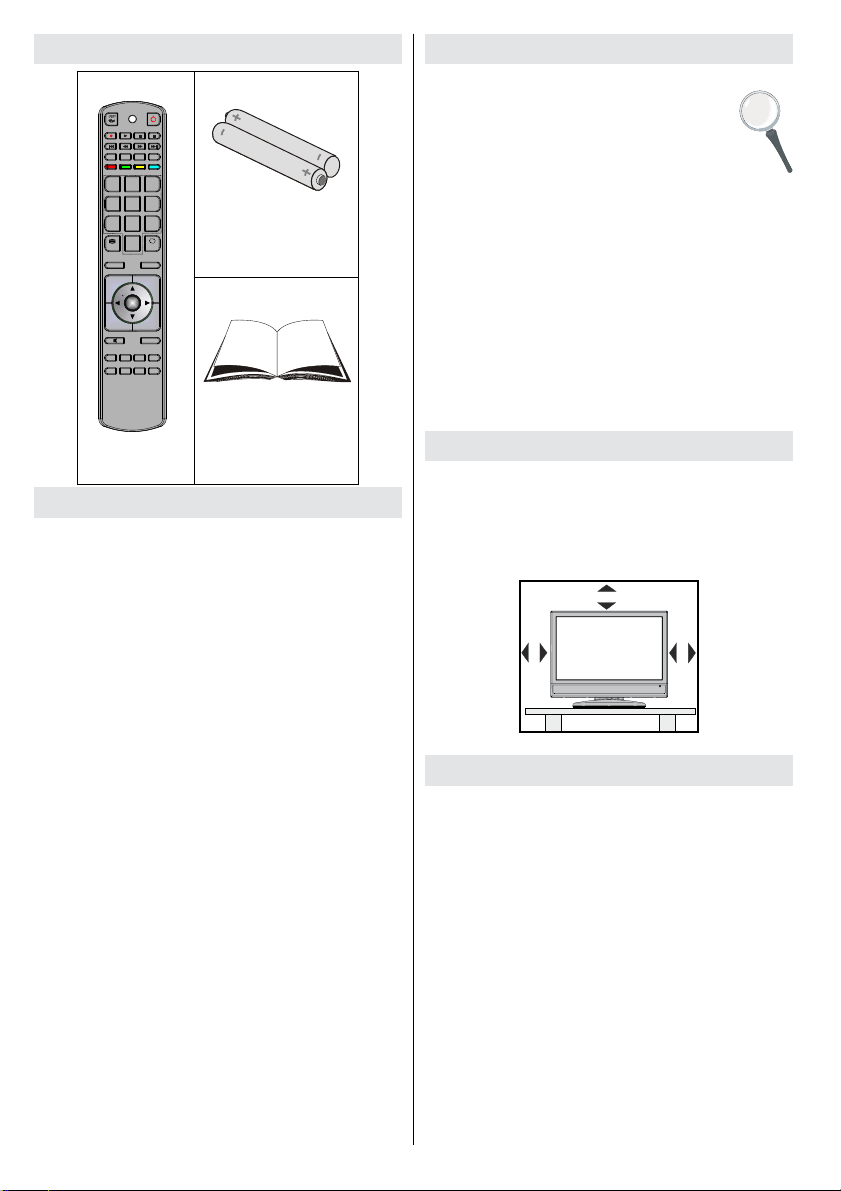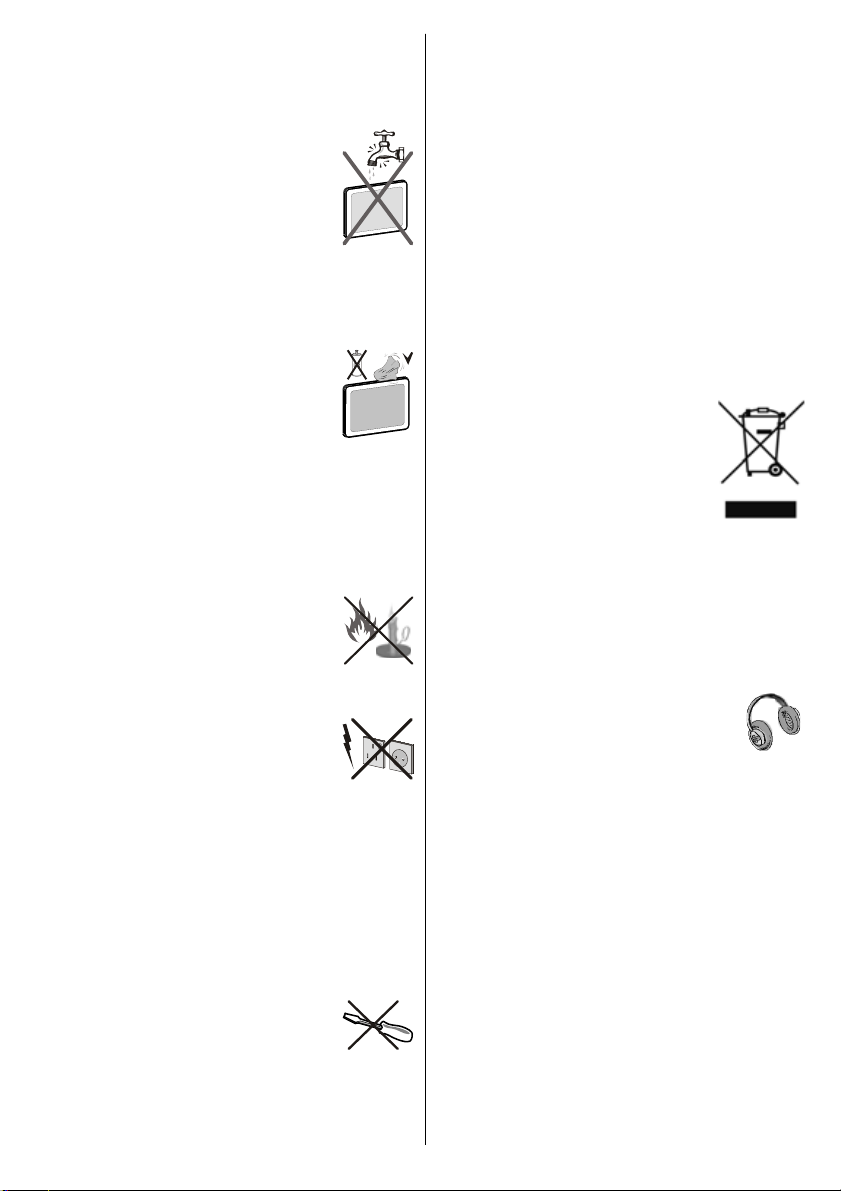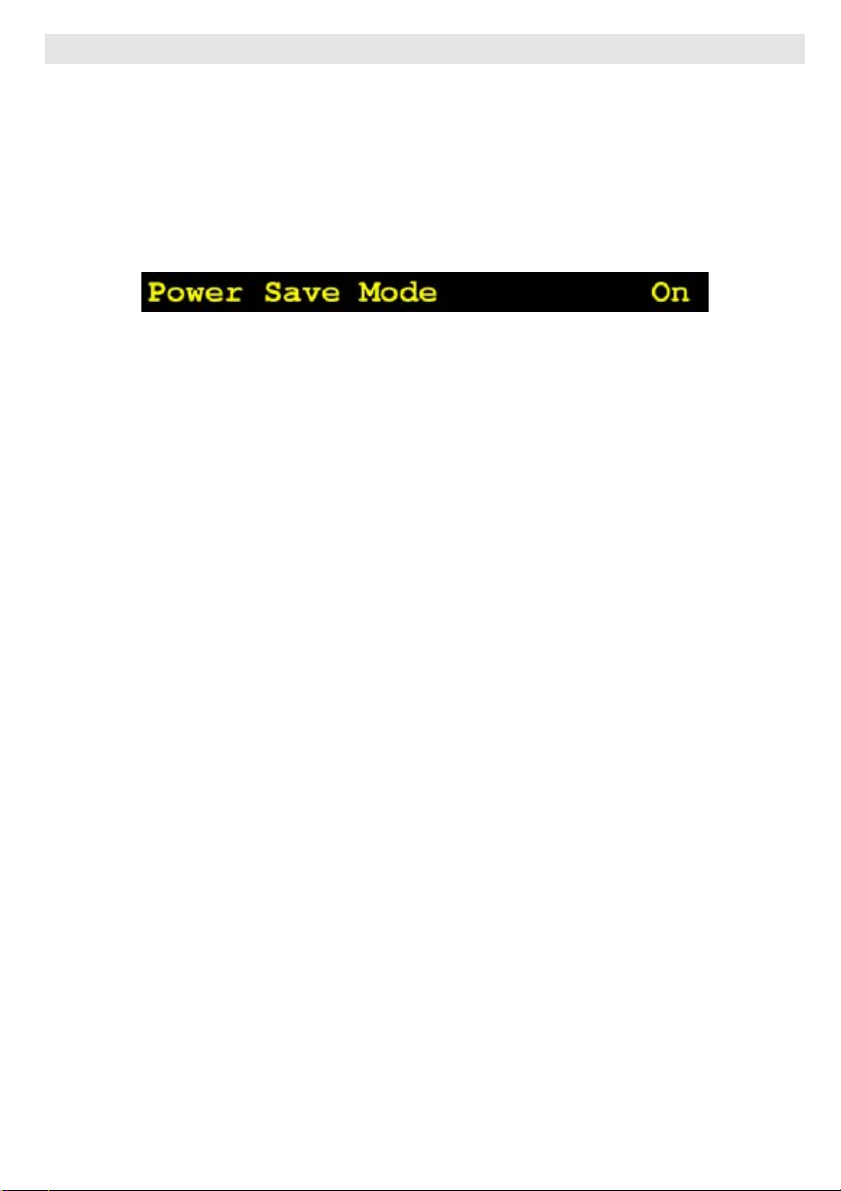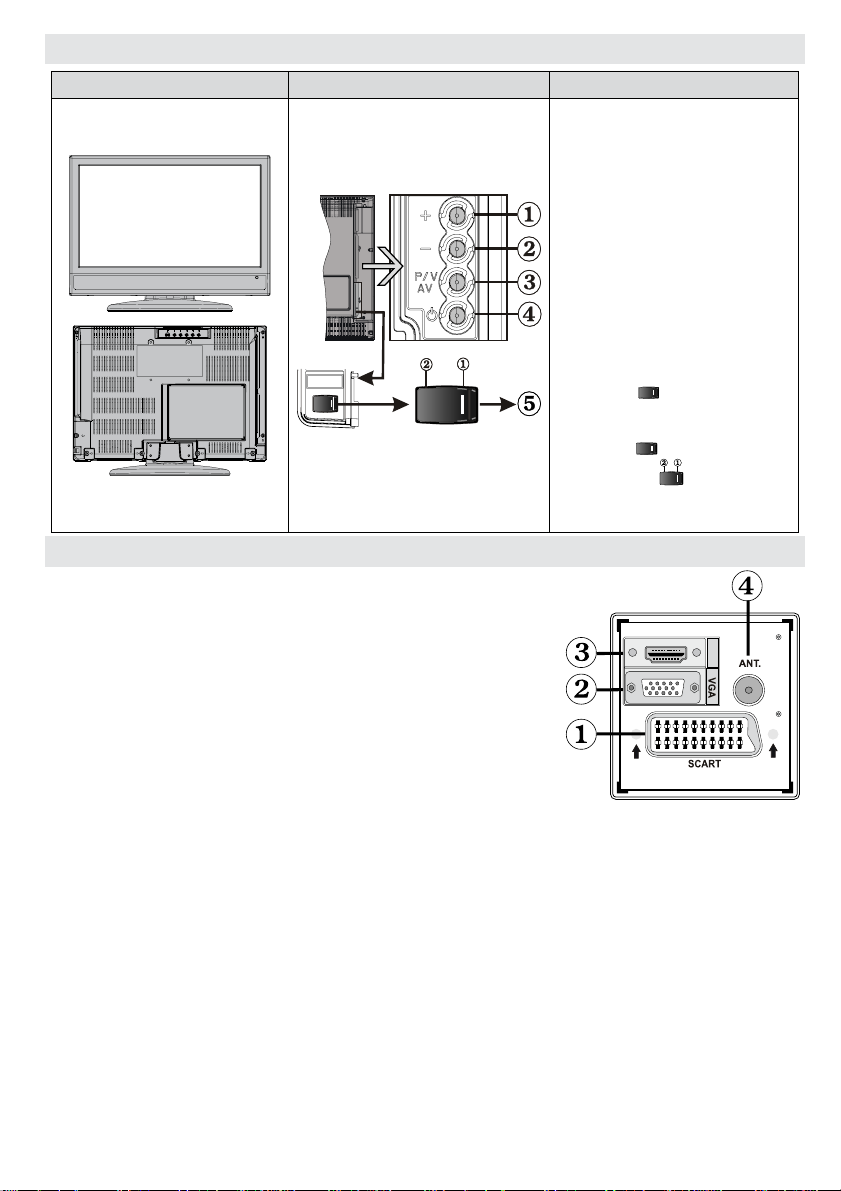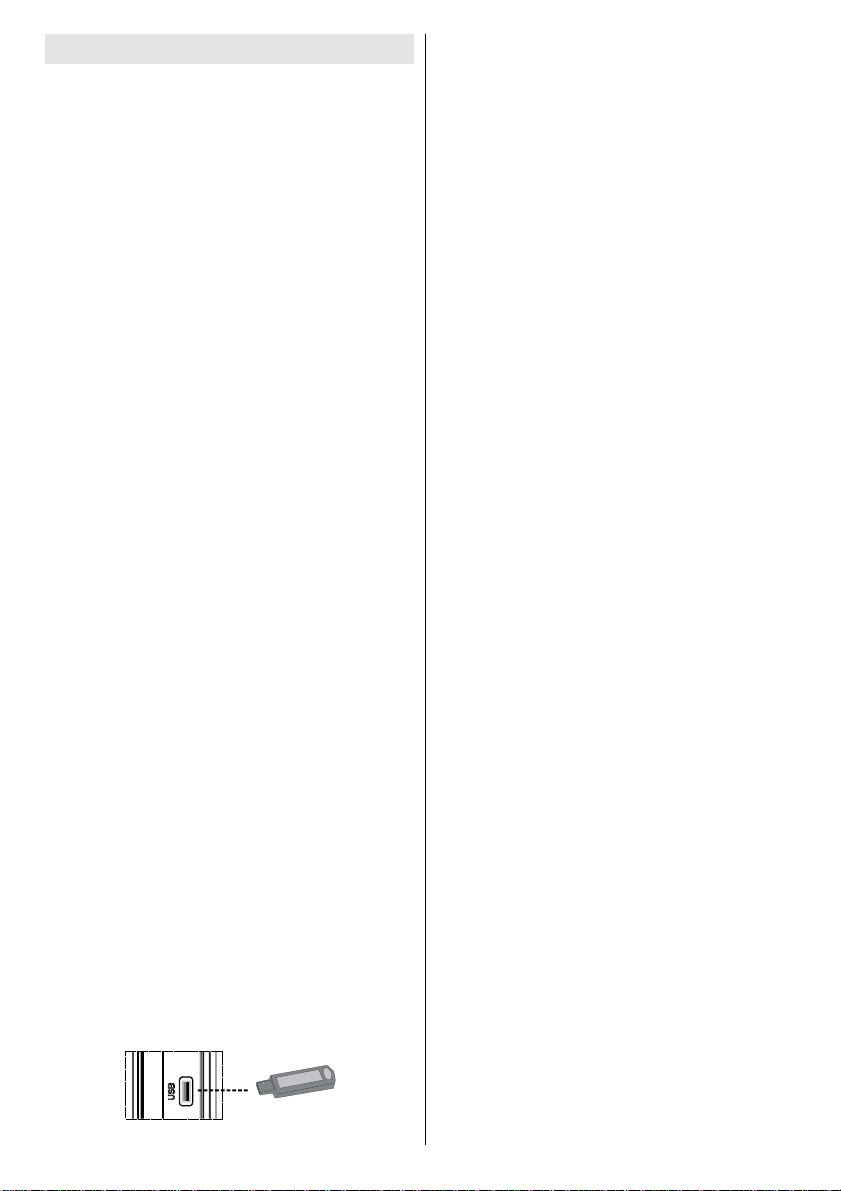English - 1 -
Contents
Package Contents.................................................. 2
Features ................................................................. 2
Preparation............................................................. 2
Safety Precautions ................................................. 2
Power Source..................................................... 2
Power Cord......................................................... 2
Moisture and Water ............................................3
Cleaning.............................................................. 3
Heat and Flames ................................................ 3
Lightning............................................................. 3
Replacement Parts............................................. 3
Servicing............................................................. 3
Waste Disposal................................................... 3
Information for Users in European Union
Countries ............................................................ 3
Disconnecting the Device...................................3
Headphone Volume............................................ 3
Installation........................................................... 3
LED Screen ........................................................ 3
Warning .............................................................. 4
Connection to a Television Distribution System
(Cable TV etc.) from Tuner.................................4
Electrical device not in the hands of children .....4
Environmental Information ..................................... 5
Repair Information.............................................. 5
Overview of the Remote Control ............................ 6
LED TV and Operating Buttons.............................. 7
Viewing the Connections- Back Connectors .......... 7
Viewing the Connections - Side Connectors.......... 8
Power Connection.................................................. 8
Aerial Connection................................................... 8
USB Connection..................................................... 9
USB Disk Connection.........................................9
Programme Recording........................................ 9
Connecting the LED TV to a PC........................... 10
Connecting to a DVD Player................................. 10
Using Side AV Connectors................................... 10
Connecting Other Equipment via Scart.................11
Inserting Batteries into the Remote Control...........11
Switching the TV On/Off........................................11
To Switch the TV On .........................................11
To Switch the TV Off..........................................11
Input Selection...................................................... 12
Basic Operations.................................................. 12
Operation of the TV Buttons of the TV.............. 12
Initial Settings....................................................... 12
General Operation................................................ 13
Timeshifting ......................................................... 13
Instant Recording ................................................. 13
Watching Recorded Programmes .......................14
Slow Forward.................................................... 14
Electronic Programme Guide (EPG) .................... 14
Programme Options.......................................... 15
Displaying Subtitles .......................................... 15
Digital Teletext (** for UK only) ......................... 15
Analogue Teletext............................................. 15
Widescreen....................................................... 15
IDTV Menu System .............................................. 16
Channel List...................................................... 16
Recording Timers.............................................. 17
Recordings Library............................................ 19
Conditional Access ........................................... 19
TV Setup........................................................... 19
Setup ................................................................ 19
Media Browser.................................................. 24
Slideshow Options............................................ 24
Video Playback................................................. 25
Recordings........................................................ 25
Media Browser Settings.................................... 25
Analogue TV Menu System.................................. 26
Picture Menu..................................................... 26
Sound Menu ..................................................... 26
Feature Menu ................................................... 27
Install Menu ...................................................... 28
Source Menu .................................................... 30
PC Mode Menu System........................................ 30
PC Position Menu.............................................30
Displaying TV Information .................................... 31
Mute Function....................................................... 31
Picture Mode Selection......................................... 31
Freezing Picture ................................................... 31
Zoom Modes......................................................... 31
Teletext................................................................. 32
Tips....................................................................... 33
Image Persistence............................................ 33
No Power.......................................................... 33
Recording Unavailable...................................... 33
USB Is too Slow................................................ 33
Poor Picture...................................................... 33
No Picture......................................................... 33
Sound ............................................................... 33
Remote Control................................................. 33
Input Sources.................................................... 33
Appendix A: PC Input Typical Display Modes....... 34
Appendix B: AV and HDMI Signal Compatibility
(Input Signal Types).............................................. 35
Appendix D: Supported File Formats for
USB Mode............................................................ 36
Specifications ....................................................... 37
Important Instruction............................................. 38
Please read the corresponding instructions of this
handbook prior to the first use of the device, even
when the usage of electronic devices is familiar
to you. Notice especially the chapter SAFETY
PRECAUTIONS. Carefully keep the handbook as
future reference. When selling the device or giving
it away, ensure these instructions are passed to the
owner.