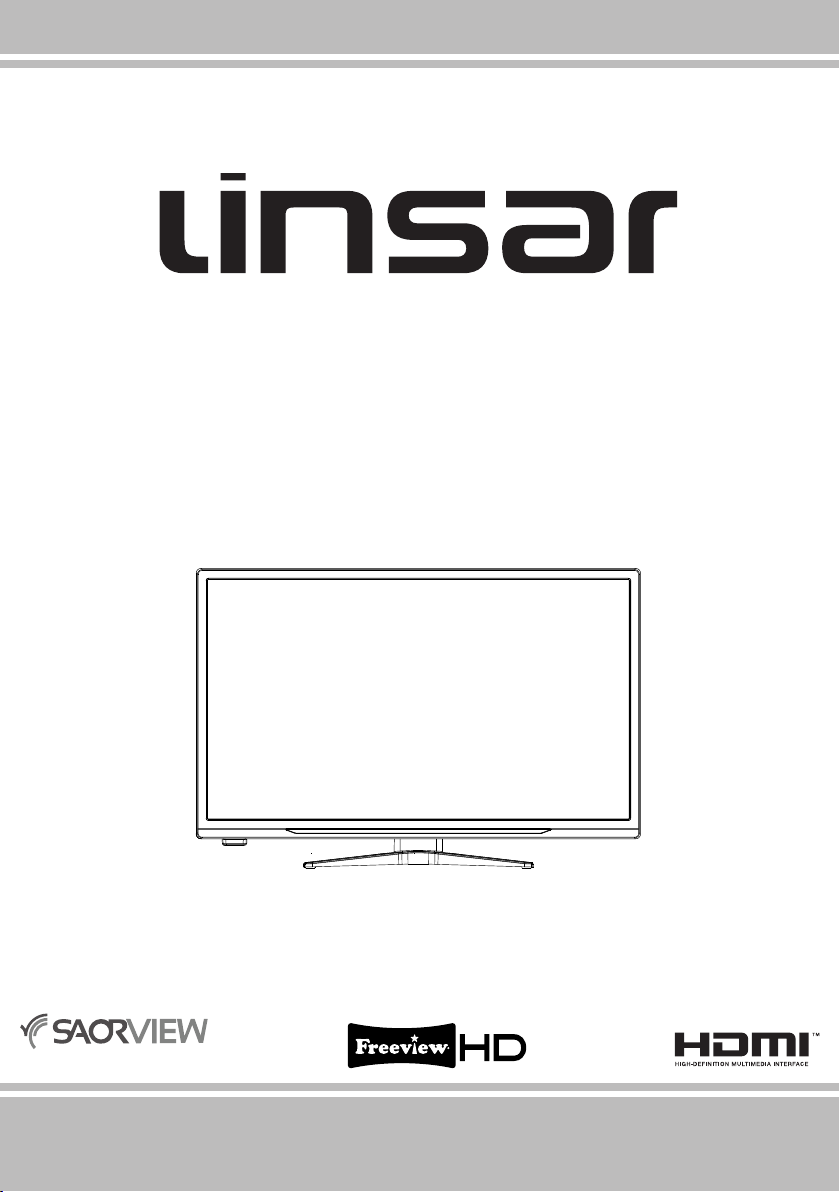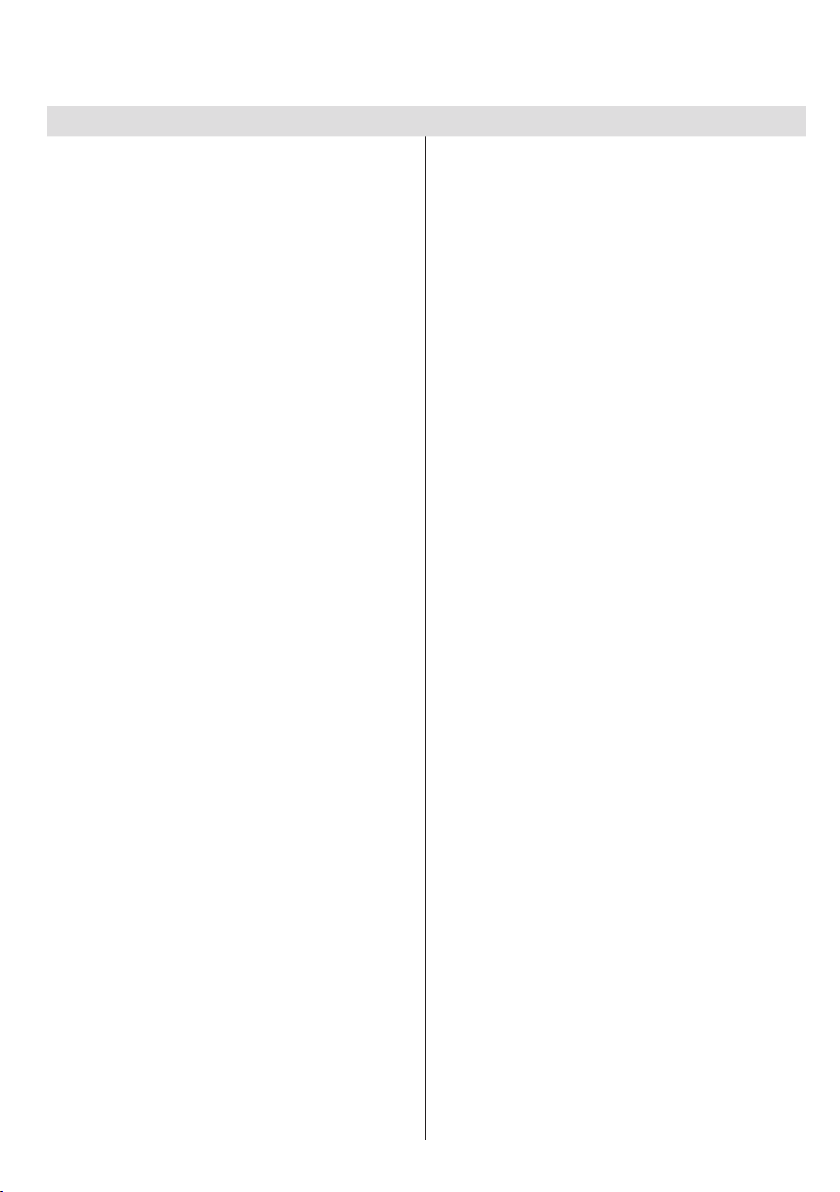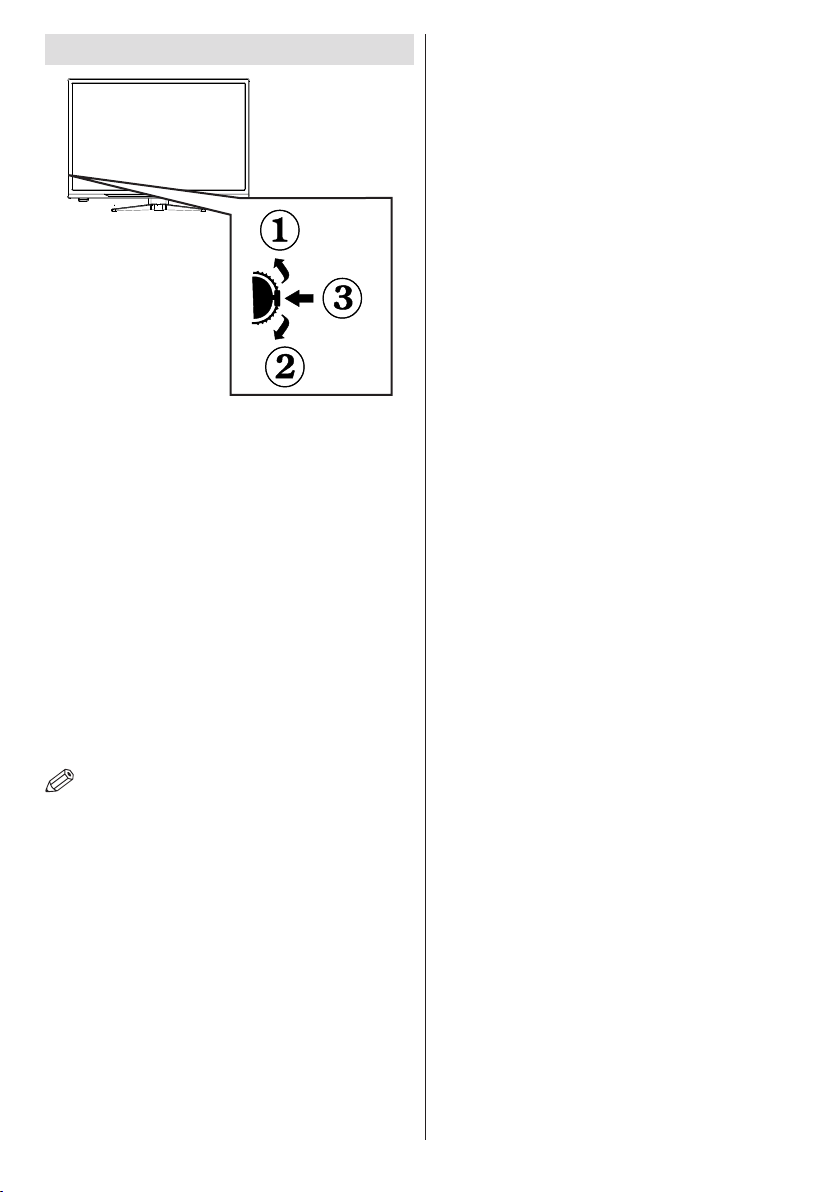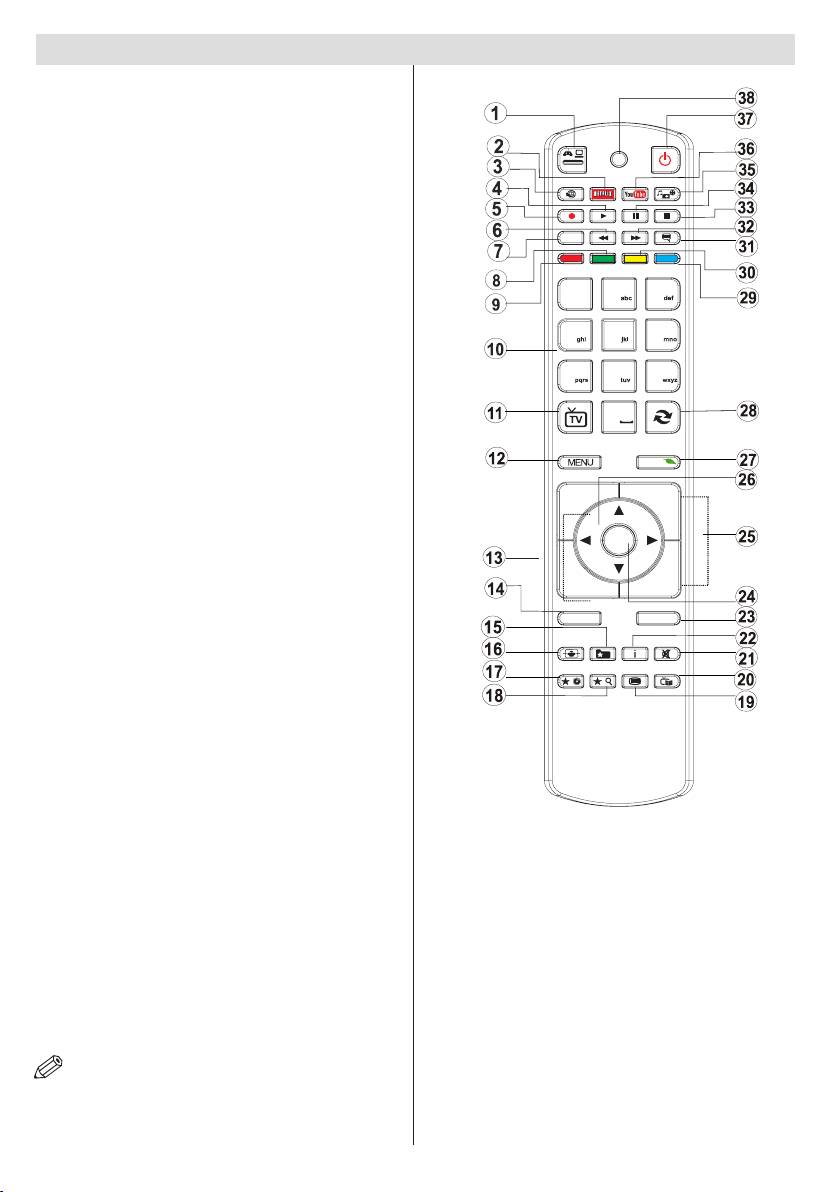English - 2 -
and have it checked by qualied personnel before
operating it any further.
•Donot expose the TV to direct sunlight,
open ames or place it near intense heat
sources such as electric heaters.
• Listening in excessive volumes from earphones and
headphones may cause hearing loss.
• Ensure that no open ame sources, such
as lit candles, are placed on top of the TV.
• To prevent injuries, this TV must be securely
attached to a wall by carefully following the
instructions (if the option is available).
• Occasionally, a few non-active pixels may appear
on the screen as a xed blue, green or red point.
Please note that this does not affect the performance
of your product. Take care not to scratch the screen
with ngernails or other hard objects.
• Before cleaning, unplug the TV from the wall socket.
Only use a soft, dry cloth while cleaning.
Warning Serious injury or death risk
Risk of electric shock Dangerous voltage risk
Caution Injury or property damage risk
Important Operating the system correctly
Notice Additional notes marked
SafetyInformation
Don’t operate your TV in extreme ambient
conditionsasthismaycausedamagetoyourTV.
CAUTION
RISKOFELECTRICSHOCK
DONOTOPEN
CAUTION:TO REDUCE THE RISK OF ELECTRIC SHOCK DO
NOT REMOVE COVER (OR BACK).
NO USER-SERVICEABLE PARTS INSIDE. REFER
SERVICING TO QUALIFIED SERVICE PERSONNEL.
Note: Follow the on screen instructions for operating the
related features.
In extreme weather (storms, lightning) and long
inactivity periods (going on holiday) disconnect
the TV set from the mains. The mains plug is
used to disconnect TV set from the mains and
therefore it must remain readily operable.
This sign is present wherever there is very
important information on operation and
maintenance of the appliance in the literature
accompanying it.
IMPORTANT - Please read these
instructionsfullybeforeinstallingor
operating
WARNING: Never let people (including
children) with reduced physical, sensory or
mentalcapabilitiesorlackofexperienceand/or
knowledgeuseelectricaldevicesunsupervised.
• For ventilation purposes, leave a free space of at
least 10 cm all around the set.
•Donotblock ventilation holes.
•Donot place the TV on sloping or unstable surfaces,
the TV may tip over.
• Use this device in moderate climates.
• The power cord plug should be easily accessible.
Donotplace the TV, furniture, etc. on the power
cord. A damaged power cord/plug can cause re
or give you an electric shock. Handle the power
cord by the plug, do not unplug the
TV by pulling the power cord. Never
touch the power cord/plug with wet
hands as this could cause a short
circuit or electric shock. Never make
a knot in the power cord or tie it with
other cords. When damaged it must be replaced,
this should only be done by qualied personnel.
•Donot use this TV in a humid or damp environment.
Do not expose the TV to liquids. In case the cabinet
contacts any liquids unplug the TV immediately