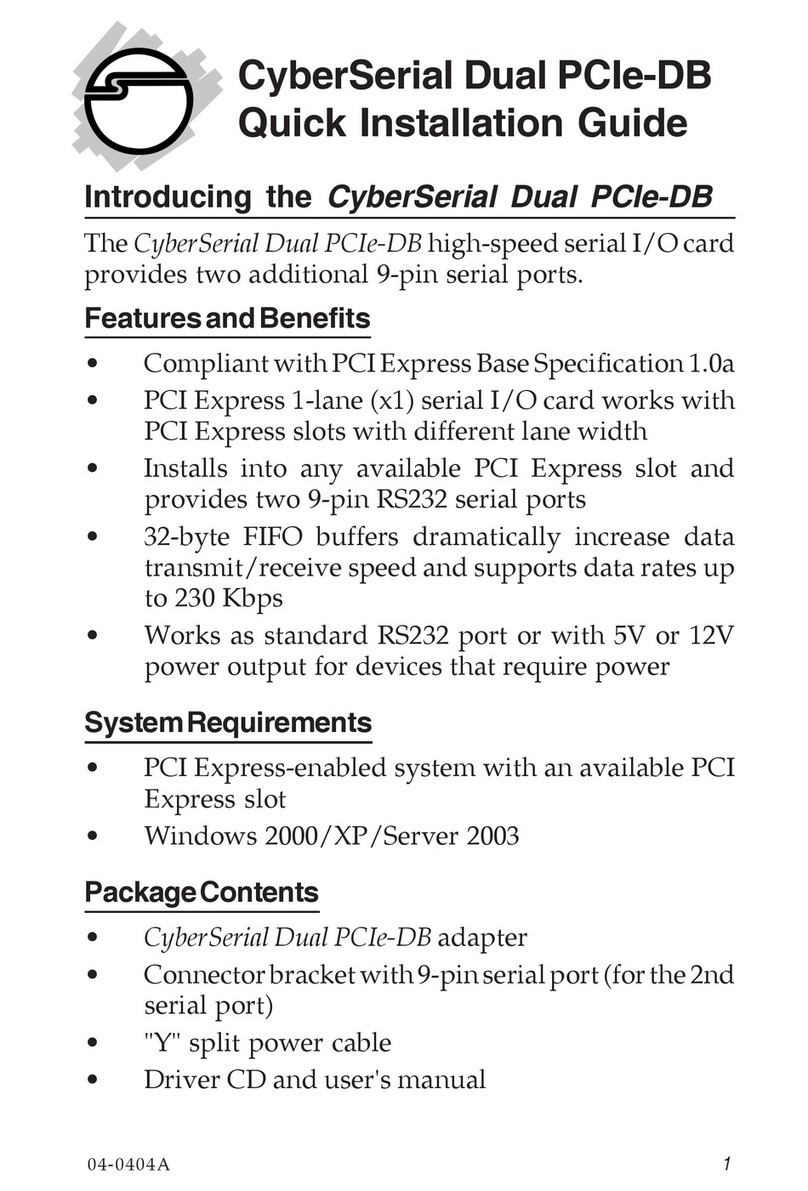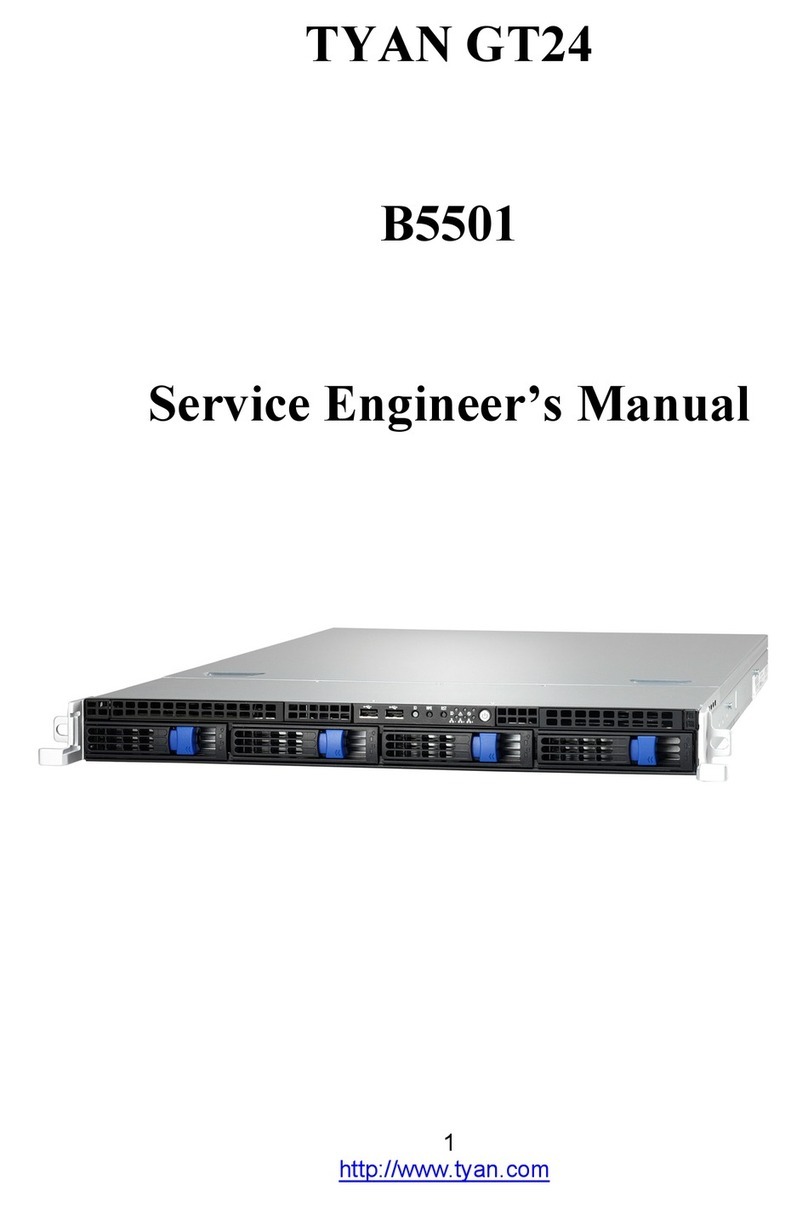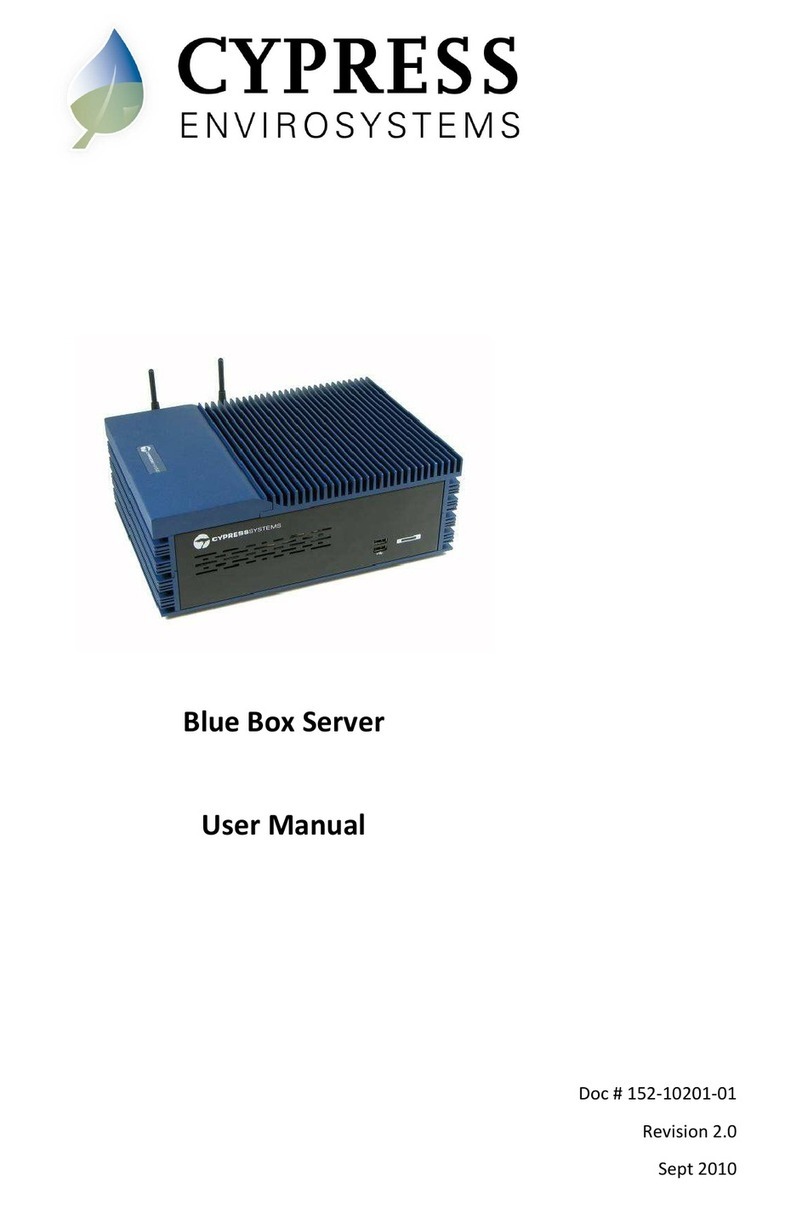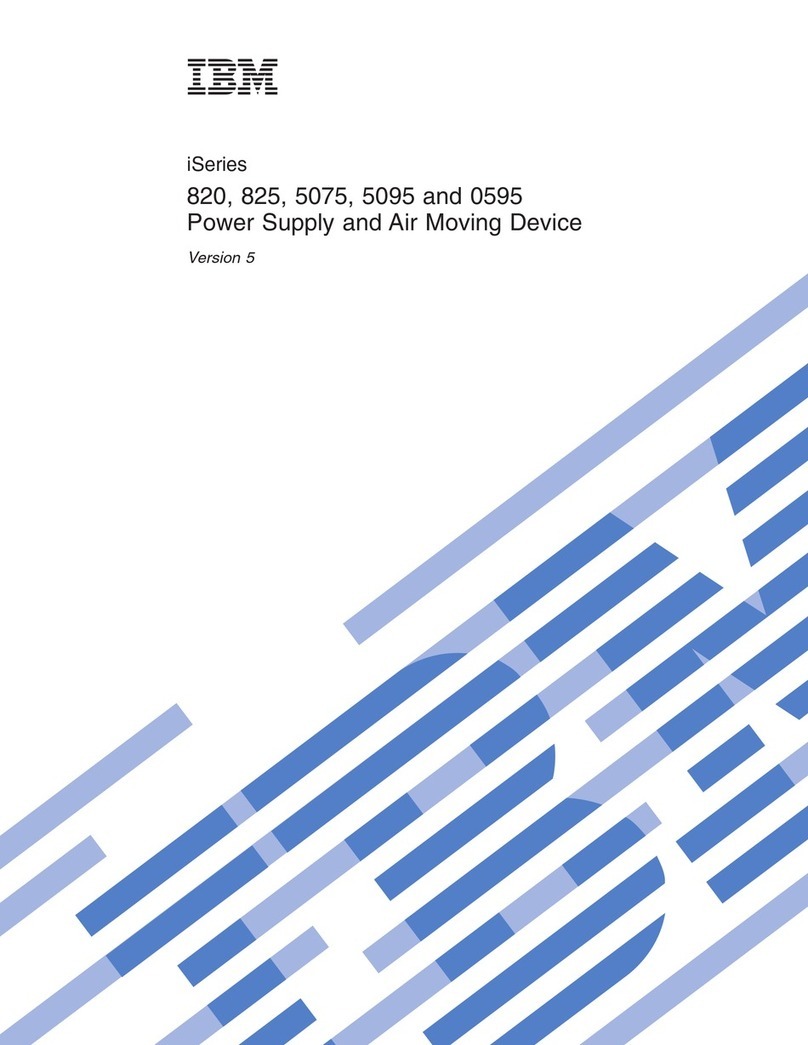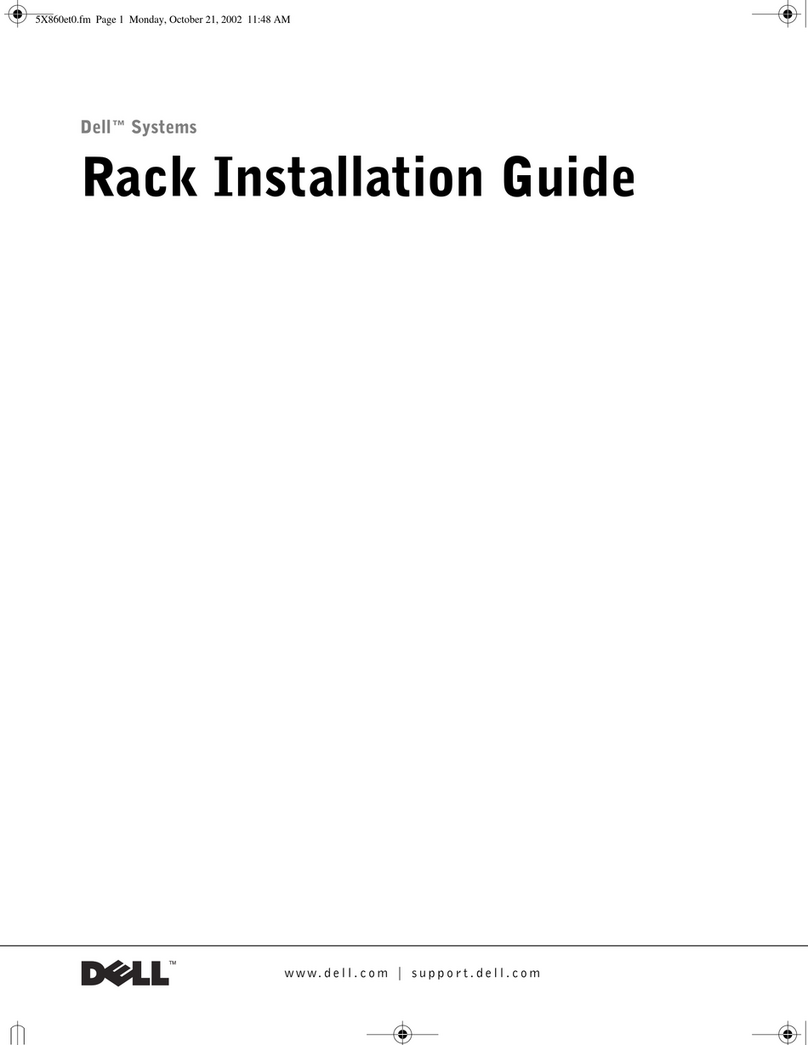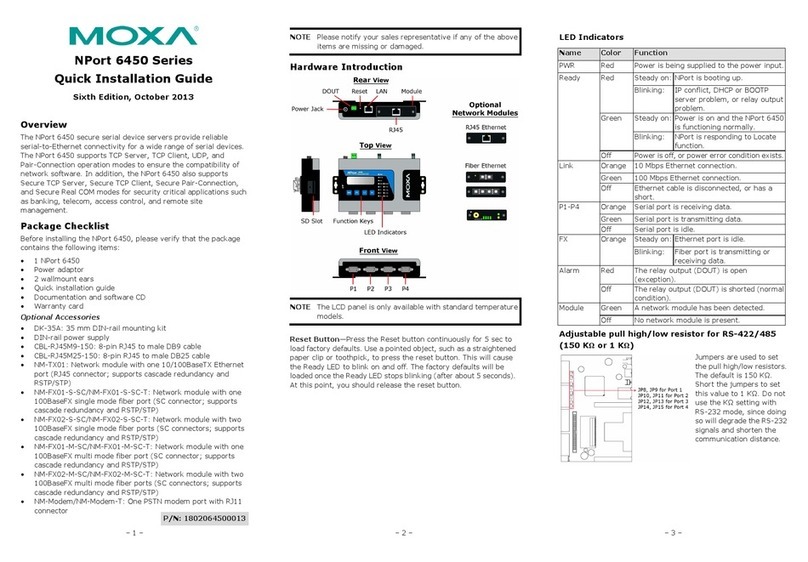Linudix LWS-110F User manual

IP DVR SERVER USER MANUAL
1
User Manual
Version 1.0.3 / 2008.3
1.Product Description.
1.1. Outline.
This user manual is intended to help its users to understand the usage and setup of IP DVR
SERVER, by listing and explaining appearance, network connectivity, functional capability and etc.
The software of this product can be and will be upgraded without any notice, in order to improve
its quality. Its users can check the current software version of the product in the administration
page.
Linudix Co., Ltd. has intellectual property rights relating to technology embodied in the product
described in this document. It is prohibited by law to copy part or all of this user manuals
contents without prior consent of Linudix Co., Ltd.
1.2. Main Function.
1.2.1. Definition of IP DVR SERVER.
IP DVR SERVER is capable of transmitting live video on real time basis and record at the same
time. Simply by connecting a network cable, its user can have an access to real time streaming
and recorded images, regardless of time and place via internet.
1.2.2. Dual Codec & Resolution.
IP DVR SERVER uses MPEG-4 and Motion JPEG, simultaneously. MPEG-4 supports 640x480(VGA)
and 320x240(QVGA) for its resolution and Motion JPEG supports 640x480(VGA), 320x240(QVGA)
and 160x120(1/8 VGA) for its resolution.
1.2.3. Audio Support.
User can connect an active speaker with built-in amp to its Line-Out (mono) and condenser
microphone to its Line-In (mono) or output signal (to audio equipment) to the Line-Level. It
supports Simplex, Half-duplex, and Full-duplex, allowing its user to have an access to audio along
with video on real time basis.
1.2.4. Recording Capability.
IP DVR SERVER is capable of saving detected events, per event condition preset, to its built-in
memory, allowing its user to view and search the saved images or back-up to the hard drive of
user’s PC, working as a miniature DVR.

IP DVR SERVER USER MANUAL
2
1.2.5. External Devices Connectivity.
IP DVR SERVER comes with RS485 for PTZ driver connection and input/output terminal for
various alarm connections.
1.3. Product Terms.
1.3.1. Terms.

IP DVR SERVER USER MANUAL
3
Terminology Description
Camera Install Hole To be used when connecting CCD to the server’s body and requires a
designated screw.
NETWORK Indicates the status of network connection. If running on ‘DHCP’
network, LED will be on once IP is obtained successfully.
LIVE If there is at least one user connected to the ‘IP DVR SERVER’, it will
indicate by flashing periodically.
LED
RECORD When it is saving to its built-in memory, it will flash periodically.
Preset Returns back to factory default setting. Press and hold it down for 1
second or till all the LED indicators go off.
In Connects a condenser microphone or output signal of audio equipment.
Audio
Out Connects an active speaker (with built-in amp) or headset.
Video Port for connecting to CCD camera. ‘IP DVR SERVER’ distinguishes the
difference between NTSC/PAL and performs accordingly.
75Ω
If video is connected along with external device concurrently, it allows its
user to choose to use 75Ωvertical resistance or not. If it is connected
without any external device connected concurrently, it must be ‘On’.
ETH 10/100
RJ-45 connector, for connecting network LAN cable. Comes with
auto-MDIX function, compatible with every kind of cable used in the
market today.
Green On when power is being supplied to IP DVR SERVER and operating
normally.
LED
Yellow Indicates the STATUS. If IP DVR SERVER stops to function, it will be on.
In other cases, it will use different methods to indicate.
RS485(-)
RS485(+)
RS485 connector for connecting PTZ equipment.
DI Alarm input connector, connecting an external alarm device to the IP
DVR SERVER to be used along with GND connector.
DO Alarm output connector, to be used along with GND connector.
GND To be used along with alarm or power connector.
I/O
Terminal
DC 12/24 Connector, which provides power to connected camera.
DC 12/24V Power outlet.

IP DVR SERVER USER MANUAL
4
2.Connecting to Network.
Temporary IP address needs to be assigned via using NetSetup Utility or ARP/Ping in the initial
stage of using the product, in order to connect to the IP DVR SERVER.
The default network setup is as following;
zIP Address: 192.168.1.200
zSubnet Mask: 255.255.255.0
zDefault Gateway: 192.168.1.1
2.1. IP Address Setup.
There are two methods to assign a temporary IP address, ARP/Ping and using NetSetup.
ARP/Ping is processed in user’s computer, executing the commands given in order of inputs and
NetSetup is designated software to be used in Microsoft Windows
2.1.1. Using ARP/Ping.
After checking the MAC address from the bottom of IP DVR SERVER run the ‘Terminal’ screen on
your computer (dos if you are using Microsoft Windows).
(1)Connect the computer and IP DVR SERVER in the same network.
(2)After checking the computer’s network, choose the temporary IP address for your ‘IP DVR
SERVER’. (You can simply use the IP address from your computer, by changing the last digit only,
as long as that specific IP address is not used by other devices in the same network).
(3)Reboot the IP DVR SERVER and wait for 1 minute or so till it powers back on.
(4)Here is a sample per O/S used in the computer.
O/S Methods Example
Windows arp –s <IP address> <MAC address>
ping <IP address>
arp –s 192.168.1.200 00-30-ba-bf-56-10
ping 192.168.1.200
Unix
Linux
Mac
arp –s <IP address> <MAC address>
temp
ping <IP address>
arp –s 192.168.1.200 00:30:ba:bf:56:10
temp
ping 192.168.1.200
(5)If you are getting a feedback from the temporary IP address, when ping, go to next step. If
not, please check the status of IP DVR SERVER and start from the beginning again.
(6)Try to connect to the IP DVR SERVER by entering the temporary IP address in the web
browser’s address section.
(7)If you are not getting an answer from the web browser, click on `PRESET’ to return to factory
default setting and start from the beginning again.

IP DVR SERVER USER MANUAL
5
2.1.2. Temporarily Changing IP DVR SERVER’s IP Address, Using NetSetup Utility.
When executed, NetSetup Utility in shows the IP DVR SERVER’s MAC address in the same
network. Even if it’s not indicated, you can manually input the MAC address and use it.
You must meet the following system requirements for executing NetSetup.
zCompatible O/S : Microsoft Windows 2000 / XP / 2004 Server / Vista
Please make sure to have computer used and the IP DVR SERVER in the same subnet (network
group).
(1)Connect the computer and IP DVR SERVER in the same network.
(2)Please check the computer’s network setup and choose an IP address for IP DVR SERVER
(make sure to have computer used and the IP DVR SERVER in the same network group).
(3)After confirming from its appearance that it is functioning after power is on (check to see if
status LED is on or not), run the NetSetup in the computer.
(4)Check the MAC address of IP DVR SERVER, choose the one you’d like to change and input the
desired new IP address and click on ‘Set IP Address’ to request for a change. If MAC address of IP
DVR SERVER you wish to change does not show up on the list, you can manually input the MAC
address and IP address and do the same.
(5)If a window pop up, stating process was carried out successfully, try to connect to the IP
address from web browser.
(6)If you are not getting an answer from the web browser, click on `PRESET’ to return to factory
default setting and start from the beginning again.

IP DVR SERVER USER MANUAL
6
3.IP DVR SERVER Login.
Connect to IP DVR SERVER after running an internet explorer from a PC with internet connection.
3.1. Initial Login Screen.
3.1.1. Initial Login Screen Description.
(1)When connecting to IP DVR SERVER via web browser, it will ask for user ID and password for
live page first.
(2)Default user ID and password.
zLIVE: user/user00
zSETUP: admin/admin0
zPLAYBACK: admin/admin0
LIVE: Real Time Image &
Sensor Data
PLAYBACK: Record Image &
Sensor Data
SETUP: Video, Network,
Event, Record,..
Preset Function
Live Control:
Video
Audio
PTZ
I / O
Recording Data Diagram:
Hour, Minute, Motion,
Event
MPEG4 or
Motion JPEG

IP DVR SERVER USER MANUAL
7
(3)<LIVE> is for viewing the IP DVR SERVER on real time basis only, which can be accessed by
a designated user ID and password provided by the administrator.
(4)<SETUP> is for adjusting and managing the current setup of IP DVR SERVER, which requires
a special administrator’s user ID and password.
(5)<PLAY BACK> s for reviewing the saved images from built-in memory of IP DVR SERVER,
which requires a special administrator’s user ID and password.

IP DVR SERVER USER MANUAL
8
4.LIVE.
Users, with assigned user ID and password by administrator of IP DVR SERVER, can watch, listen
and speak to the IP DVR SERVER and also controls the digital output and PTZ driver, if available.
4.1. LIVE.
4.1.1. Contents.
Can control real time image output, audio input/output, digital output and PIZ driver.
Subject Function Description
Choose a desired video format.
Stop
Stops the real time image.
Play
Starts the real time image.
Snapshot
Takes a snapshot of the current image.
Video
View Size
Adjust the image size on display. Have no effect on actual
output by the IP DVR SERVER and no effect on network traffic.

IP DVR SERVER USER MANUAL
9
Full
Displays the image on full screen. Press ‘ESC’ to return to
normal screen
Speaker On/Off
Turns on/off the audio output (speaker).
Will be used only when Audio Mode is set up as ‘Simplex -
Microphone only’ or ‘Full-duplex (headset only)’.
Audio Mode can be assessed in Audio menu at SETUP.
Mic On/Off
Turns on/off the audio input (microphone).
추가부분의 내용 확인 요망.
Hear/Talk
User can only either talk to or listen to IP DVR SERVER.
When it’s on ‘Hear’, user can listen to IP DVR SERVER’s
microphone via speaker.
When it’s on ‘Talk’, user can talk to a speaker connected to IP
DVR SERVER, via microphone.
For ‘Half-duplex’ mode in Audio Mode.
Audio
Volume Controls the volume of PC speaker or microphone.
Aux
Uses preset functions of 보조기능 of PTZ device. Can adjust the
PTZ device’s setting in administrator’s page.
Pan/Tilt
PTZ direction control.
Moving Time
Controls the amount of time of movement per each click of
Pan/Tilt, Zoom, Focus or Iris.
Zoom In/Out
Zoom level adjustment.
Focus Near/Far
Focus level adjustment.
Iris Close/Open
Iris level adjustment.
PTZ
Preset Position
If a preset is setup at certain value per position, it will move the
device to its preset location by clicking on the position.
User can set up the preset value at ‘Preset Position Setup’.

IP DVR SERVER USER MANUAL
10
Output
Pulse
Active/Inactive
Controls digital output.
Depending on configuration of Layout menu in SETUP, it’ll either
display Pulse or Active/Inactive button.
4.1.2. Configuring Preset Value for PTZ.
(1)Click on ‘Preset Position Setup’.
(2)You can set, clear or go to the preset position. Please refer to instruction given below for how
to do so.
-Set: Please move the PTZ device to desired location first then choose ‘set’ and click on a
desired position button.
-Clear: Choose ‘clear’ and click on desired position button.
-Go to: Choose ‘goto’ and click on desired position button.

IP DVR SERVER USER MANUAL
11
4.1.3. Event Notification Alarm.
If a digital input, such as door sensor, emergency alarm, or etc. or a motion is detected, it will
display a relative alarming icon, alarming the user of the specific event. In order to use this
function, user must configure the corresponding event in the EVENT menu in SETUP.
(1)Description on each icon.
Icon Description
Digital Input
If a digital input is detected, this icon will be displayed for five
seconds.
Motion If a motion is detected, this icon will be displayed for five seconds.
영어로 바꿔
주삼

IP DVR SERVER USER MANUAL
12
5.PLAY BACK.
IP DVR SERVER’s administrator can access to review saved images.
5.1. PLAY BACK.
5.1.1. Contents.
Allows user to search saved images based on date/time and capable of backing up to user PC’s
hard drive.
Function Description
Stop
Stops replay.
Rewind
Rewind to previous frame. If image was saved with MPEG-4 codec,
it will rewind to previous i-frame.
Play
Starts replay.
Fast Forward
Forward to next frame. If image was saved with MPEG-4 codec, it
will forward to next available i-frame.
Snapshot
Takes a snapshot of current image on display.

IP DVR SERVER USER MANUAL
13
View Size
Adjust the image size on display. Have no effect on actual output
by the IP DVR SERVER and no effect on network traffic.
Calendar
By clicking on ‘Calendar’, it will show a list of dates with saved
images. Dates with any saved images will display in bold letter.
Backup
Back up the images saved in built-in memory to PC’s hard drive, as
AVI file type.
Speed Replay speed adjustment.
This icon indicates that PC is recalling from IP DVR SERVER.
5.1.2. Search through saved images.
(1)Click on the little calendar next to the current date.
(2)Days with saved images are indicated by bold number. Click on a desired date.
(3)Time span without saved events are indicated by light blue and time span with saved events
are indicated by dark blue. Click on the desired time and it will start replaying the images from
that time.
(4)If wish to replay, click on ‘Play’ or double click on the time line.
5.1.3. Back-up Images from Built-in Memory.
(1)Click on ‘Backup’.
(2)Choose desired length of time for backup from ‘Saving Period’ and click on ‘Start’.

IP DVR SERVER USER MANUAL
14
(3)Choose a file name.
(4)Choose a compression type. If user’s PC does not support the desired compression, the
created AVI file won’t replay in user’s PC.
(5)Back-up is done.

IP DVR SERVER USER MANUAL
15
6.SETUP.
User can configure the setting of IP DVR SERVER in SETUP page.
6.1. Video.
6.1.1. Menu Contents.
Adjust quality, resolution, and etc. regarding video image.
Text on image
Date & Time Display Displays time and date on image.
Text Display Displays text on image.
Text Write down the text you’d like to display on image.

IP DVR SERVER USER MANUAL
16
MPEG-4 Stream
Operation
Either activate or deactivate the specific stream. Primary Stream is
always active. If user is not using Secondary Stream, it’s always a good
idea to deactivate it. For example, if user is running on 320x240 Single
Resolution (only Primary Stream is active), IP DVR SERVER will perform
at 30fps; however, if running on Dual Resolution (activating both
Primary Stream and Secondary Stream), frame rate will be less than
30fps. (Please refer to MPEG-4 Frame Rate on bottom of this chart for
further explanation).
Operation will also have effects on other functions as well. For
example, if you choose to run deactivate stream in “Record” or “Event,”
that specific function won’t perform normally.
Resolution Choose size of image per stream.
Bit-rate Control Choose between VBR (Variable Bit Rate) and CBR (Constant Bit Rate).
CBR can be set from 10kbit/s to 1800kbit/s.
GOV (Group Of Video)
Structure
Decide if image will be solely based on i-frame or mixture of i-frame
and p-frame.
GOV Length
Configure the i-frame interval. If set GOV Structure as “IP” and GOV
Length at 5, every 5th frame will be an i-frame, meaning, the output
will be “I P P P P I P P P P I P P P P …”
(If GOV Structure is set as “I,” GOV Length can only be 1.)
Frame rate
Configure the maximum frame rate per second. Depending on usage of
Secondary Stream and Resolution configuration, maximum frame rate
might differ from the set value.
In case of Single Resolution, 640x480 is maxed at 15fps and 320x240
is maxed at 30fps. However, if running a Dual Resolution, two different
streams are activated concurrently, thus, resulting in lower maximum
frame rate. For example, if running 640x480 and 320x240
simultaneously, both 640x480 and 320x240 will run at maximum value
of 10fps.
This value will also have effect on MPEG-4 image recording.
Single Resolution Dual Resolution
Primary Primary Secondary
640x480: 15fps 640x480: 10fps 320x240: 10fps
320x240: 30fps 320x240: 10fps 320x240: 5fps
320x240: 10fps 640x480: 10fps

IP DVR SERVER USER MANUAL
17
Motion JPEG Stream
Operation
Either activate or deactivate the specific stream. Primary Stream is
always active. If user is not using Secondary Stream, it’s always a good
idea to deactivate it. For example, if user is running on 320x240 Single
Resolution (only Primary Stream is active), IP DVR SERVER will perform
at 30fps; however, if running on Dual Resolution (activating both
Primary Stream and Secondary Stream), frame rate will be less than
30fps. (Please refer to M-JPEG Frame Rate on bottom of this chart for
further explanation).
Operation will also have effects on other functions as well. For
example, if you choose to run deactivate stream in “Record” or “Event,”
that specific function won’t perform normally.
Resolution Choose size of image per stream.
Quality Configure the quality of each stream.
Frame rate
Configure the maximum frame rate per second. Depending on usage of
Secondary Stream and Resolution configuration, maximum frame rate
might differ from the set value.
In case of Single Resolution, 640x480 is maxed at 15fps and 320x240
is maxed at 30fps. However, if running a Dual Resolution, two different
streams are activated concurrently, thus, resulting in lower maximum
frame rate.
Single Resolution Dual Resolution
Primary Primary Secondary
640x480: 15fps 640x480: 10fps 320x240: 10fps
320x240: 30fps 320x240: 10fps 640x480: 10fps
160x120: 30fps 640x480: 15fps 160x120: 15fps
160x120: 15fp 640x480: 15fps
320x240: 15fps 160x120: 15fp
160x120: 15fp 320x240: 15fps
* Note
Images of demo site from Linudix’s homepage is based on ActiveX and running only on Primary
Stream. However, user is able to choose between Primary Stream and Secondary Stream on the
integrated application, using our CGI/API.

IP DVR SERVER USER MANUAL
18
6.2. Audio.
6.2.1. Contents.
Adjust settings on audio encoding format, input/output size, audio mode and etc.
Function Description
Enable Audio Enable/Disable the audio function.
Encoding Choose audio encoding format.
Audio Mode
Choose between four types of audio mode.
zFull-duplex (headset only): This is similar to talking on the phone,
transmitting in and out. However, if your network bandwidth is less
than 0.2Mbit/s, we recommend you to use Half-duplex. Since Echo
Cancel function is not supported, user needs to use head set.
zHalf-duplex: It is bi-directional; however, only one at a time.
(Consisted of toggle button.)
zSimplex - speaker only: User can speak into the microphone
connected to the PC and it will play via the speaker connected to IP
DVR SERVER. Only one user can have an access to this function on
first come first serve basis.
zSimplex – microphone only: Install a microphone to the IP DVR
SERVER and user can listen to it from the PC with a speaker.
(Multi-users can have a simultaneous access to it.)
Input Gain Line input signal’s amplification adjustment.
Output Gain Line output signal’s amplification adjustment.
Microphone Power Used if a microphone connected to IP DVR SERVER requires power.

IP DVR SERVER USER MANUAL
19
6.3. System.
6.3.1. System Contents.
Adjust system time, account management and default option.

IP DVR SERVER USER MANUAL
20
Function Description
Set Manually
User manually inputs date and time as a system time.
Ex.) When user would like to input 2004/11/01, 13:00.
Date(yyyy-mm-dd): 2004-11-01
Time(hh:mm:ss): 13:00:00
Set with
Computer
time
Use user PC’s system time as a system time of IP DVR
SERVER.
Time
Sync with NTP
Server
Obtain the information from the time server (NTP server) and
set as system time. Input the address of time server and
reconnection period.
Daylight Saving Time: Adjust the time if daylight saving is
used in user’s resident country.
Password Default ID is [admin] and default password is set as [admin0].
Use can change to desired ID and password.
Admin
Confirm
Password Retype to password to confirm the new password.
Initialize
Factory
default
Used when user wishes to return the setting back to factory
default. Once executed, IP DVR SERVER must restart;
however, network information won’t alter, allowing user to
carry out the function from remote location.
System
Restart Used when user would like to reboot the system.
ID If user feels the necessity of limiting the user access, user can
register more user IDs, up to four different accounts.
Password Input a password per extra user ID created.
User
Confirm
Password Retype the password to confirm the new password.
Table of contents
Popular Server manuals by other brands
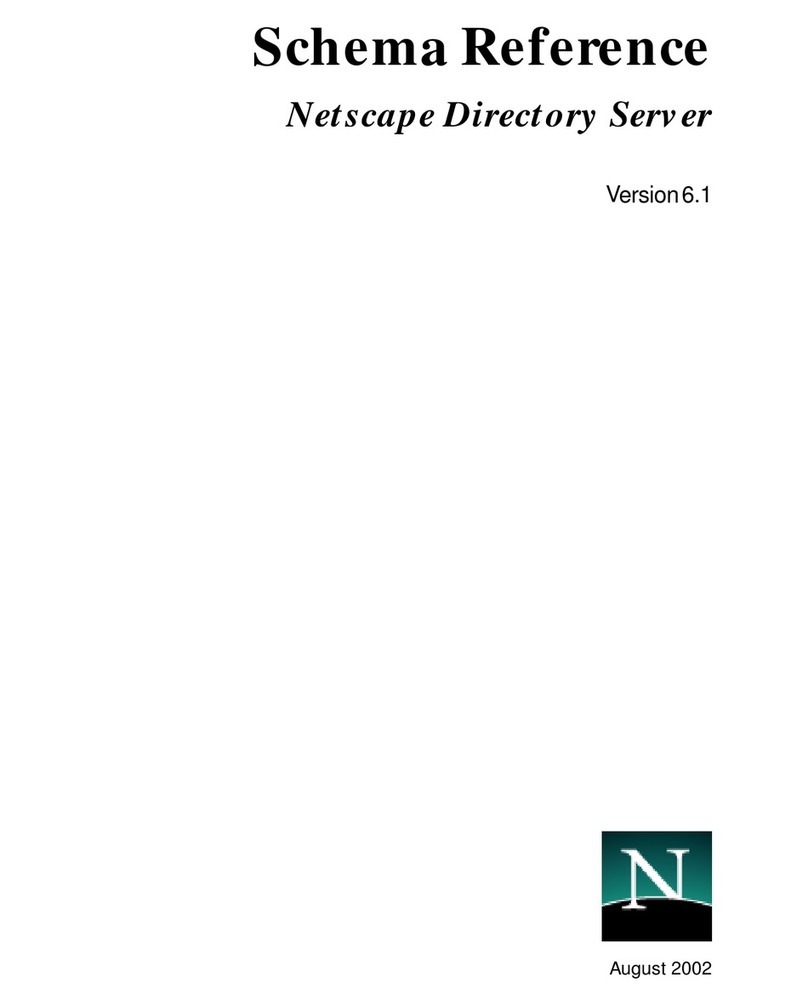
Netscape
Netscape NETSCAPE DIRECTORY SERVER 6.1 - DEPLOYMENT Reference

Lenovo
Lenovo 3633 Installation and service guide

HP
HP ProLiant Moonshot specification

SimpliVity
SimpliVity OmniCube CN-2200 Hardware installation and maintenance guide

IBM
IBM System x3250 M3 Type 4251 Problem determination and service guide
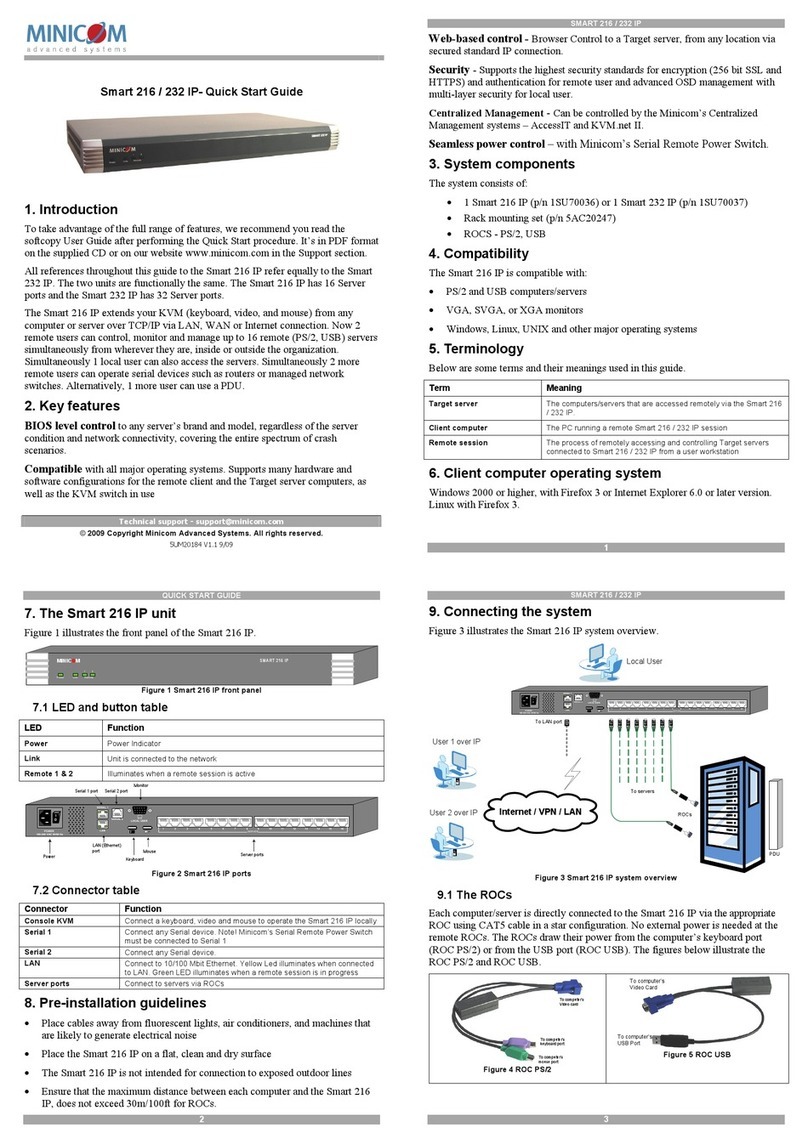
Minicom
Minicom Smart 216 IP quick start guide