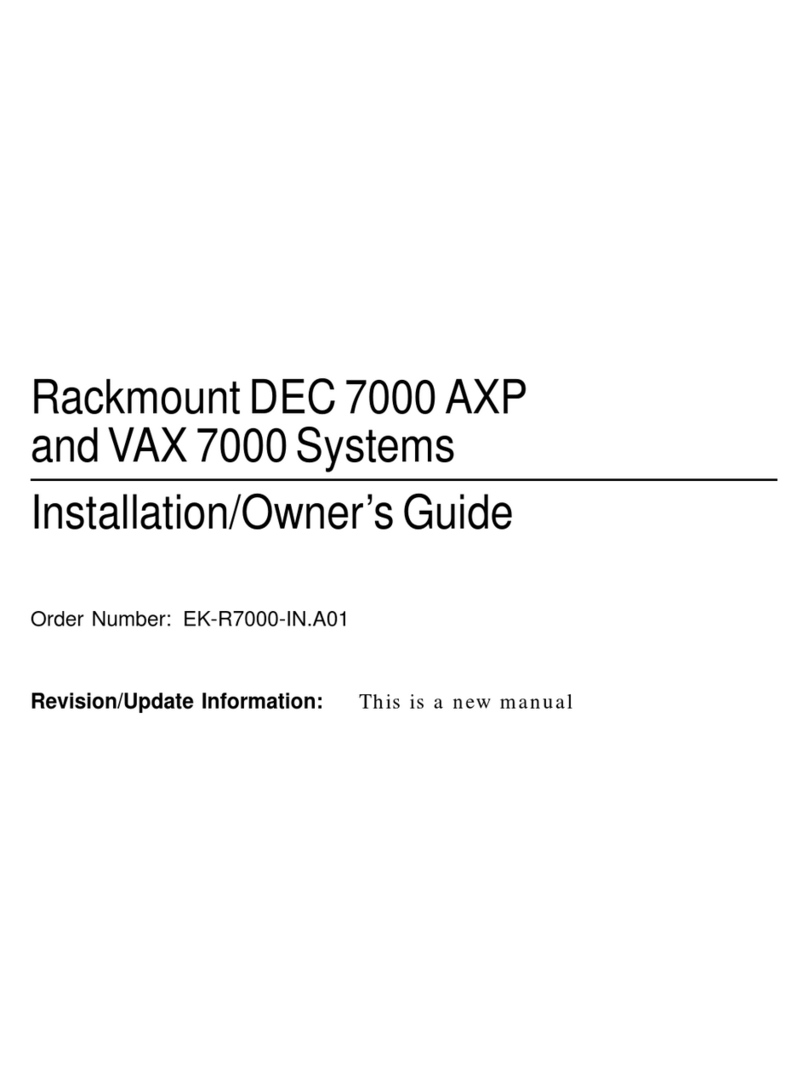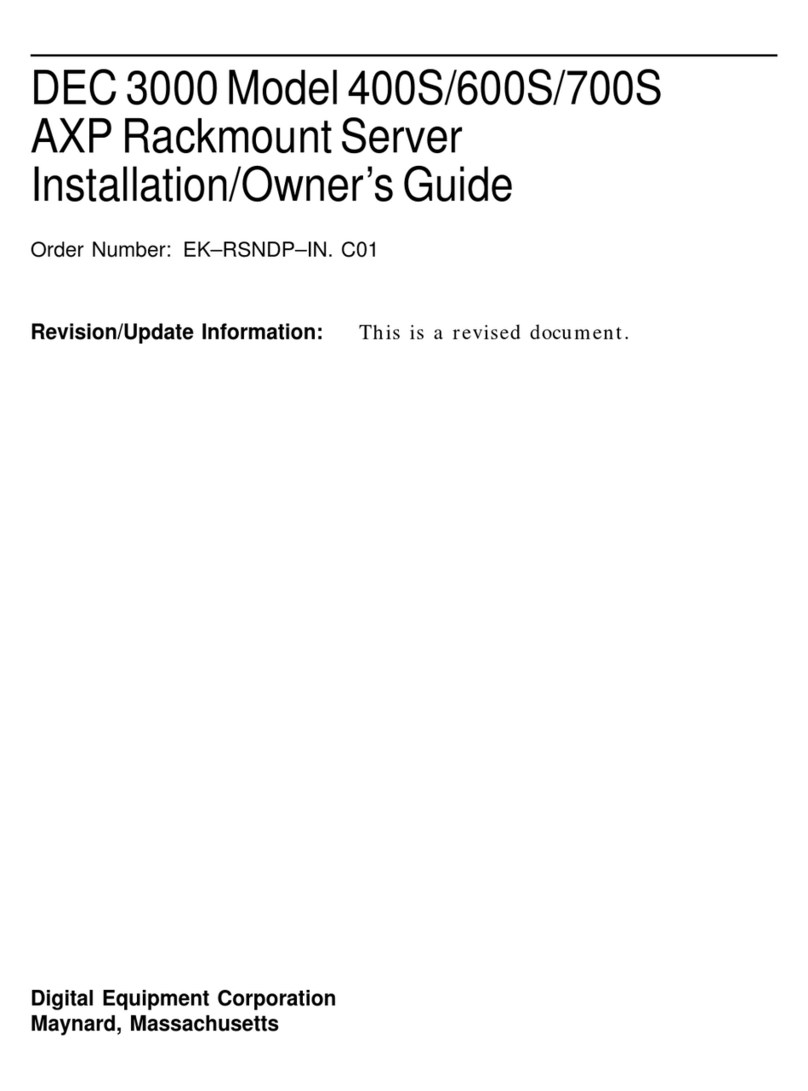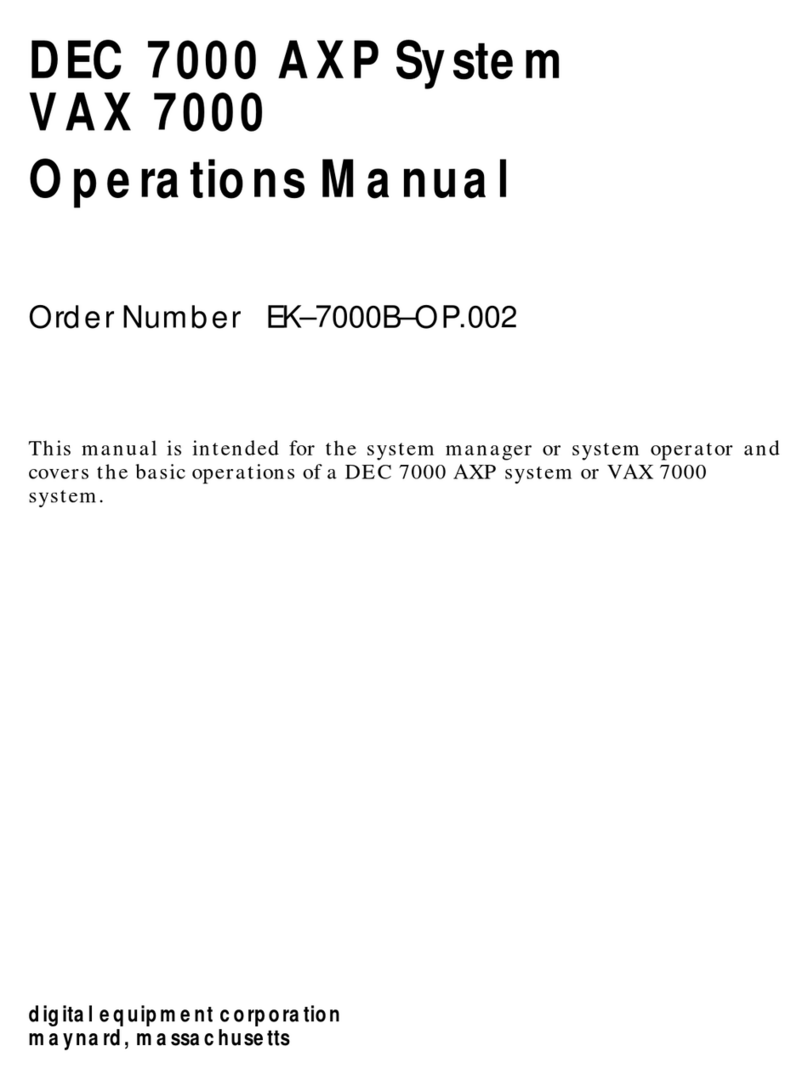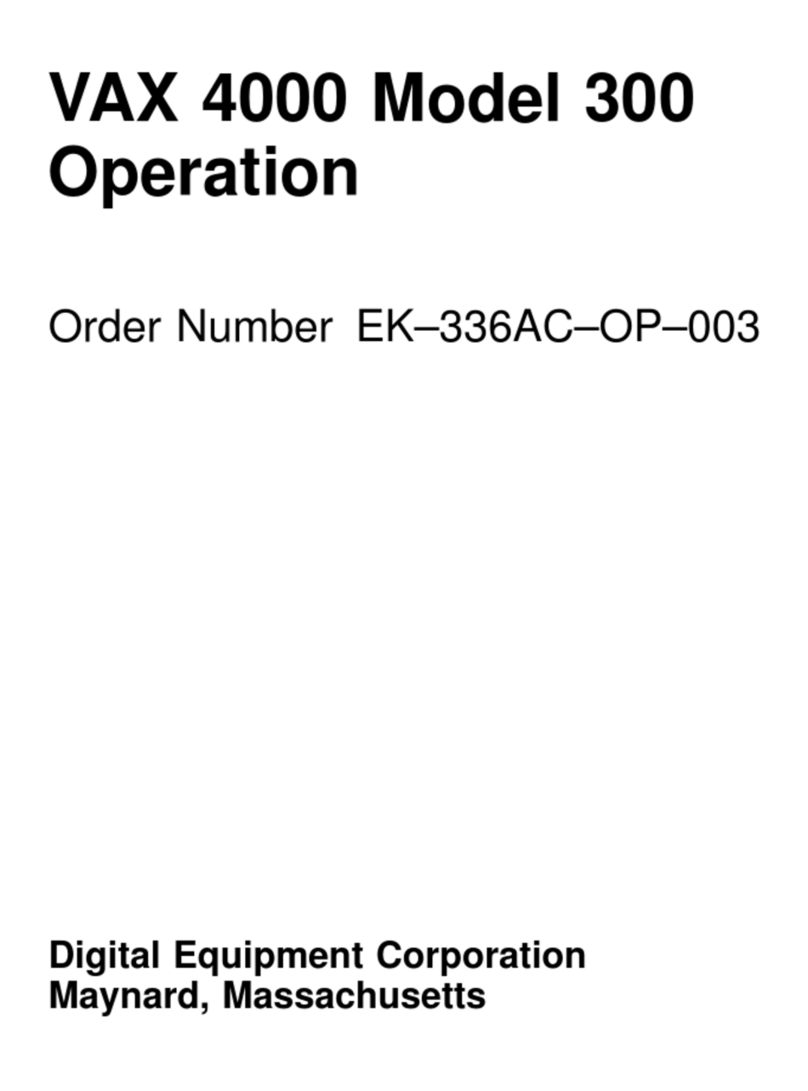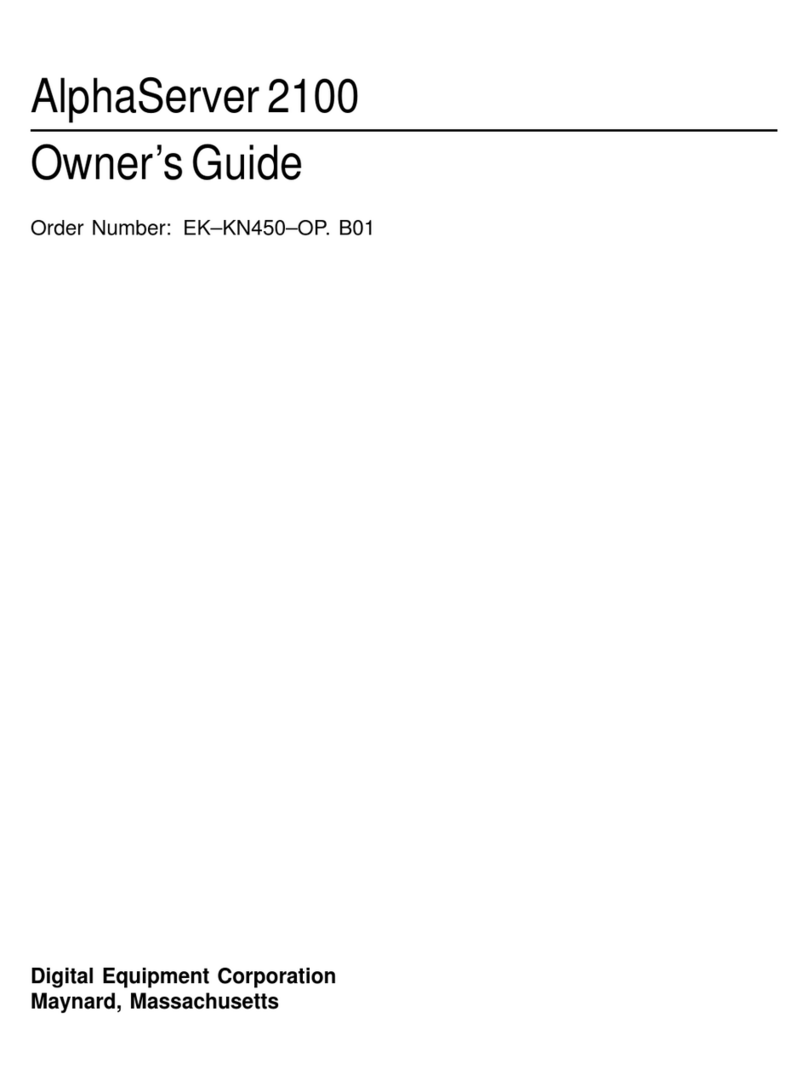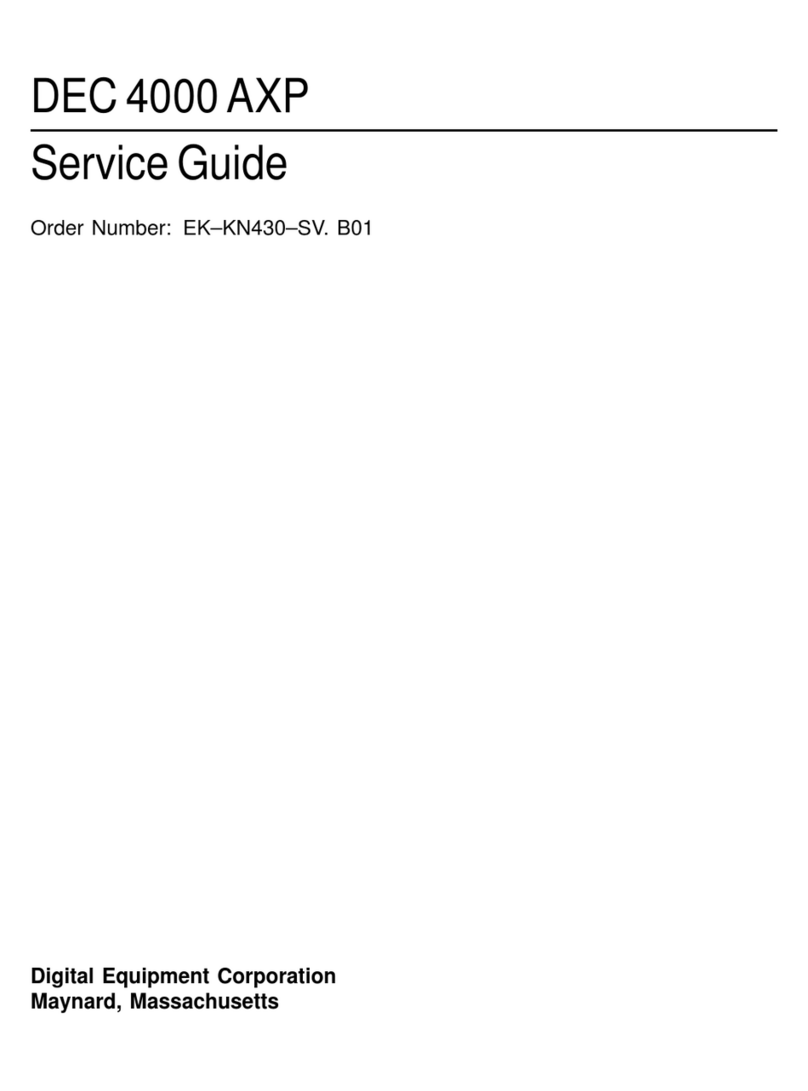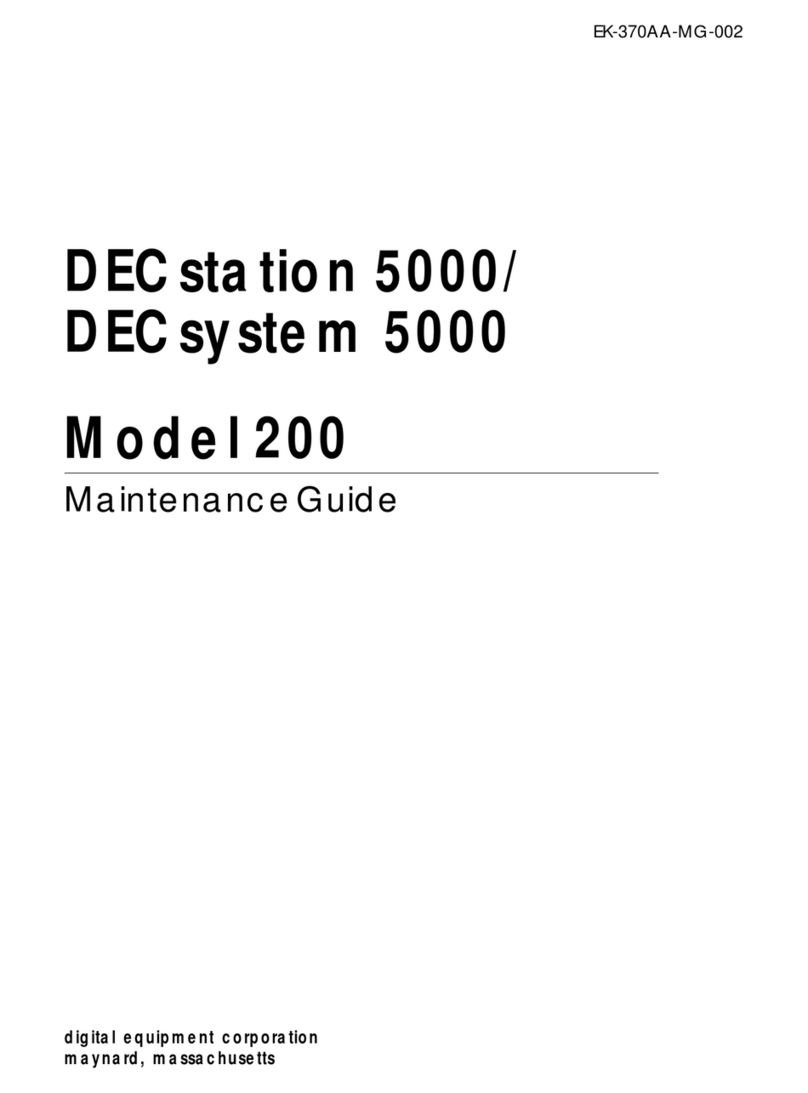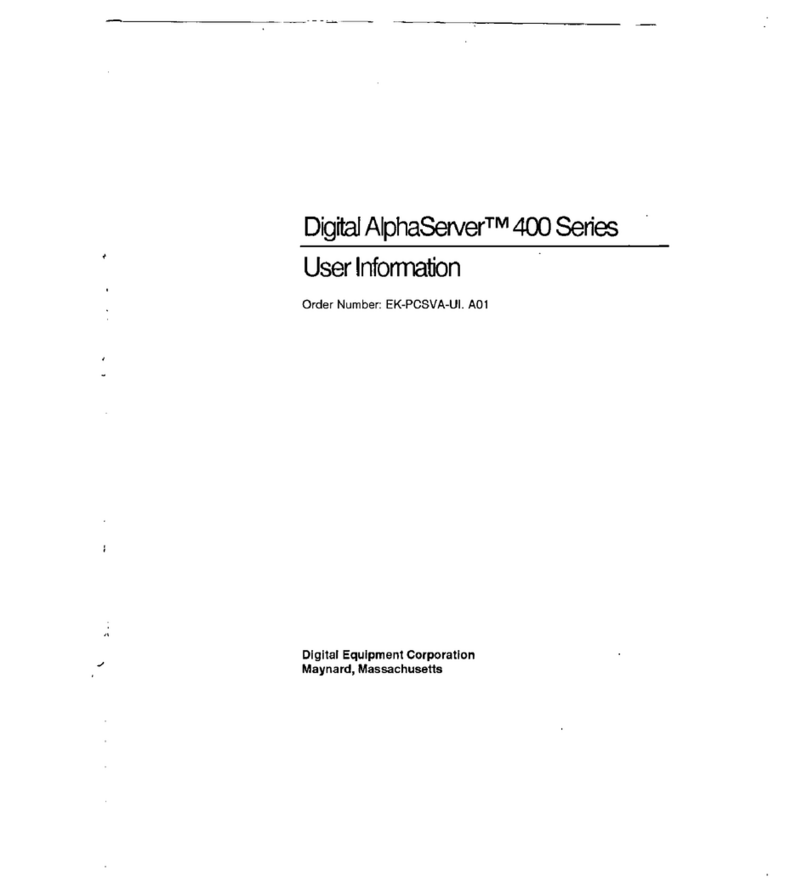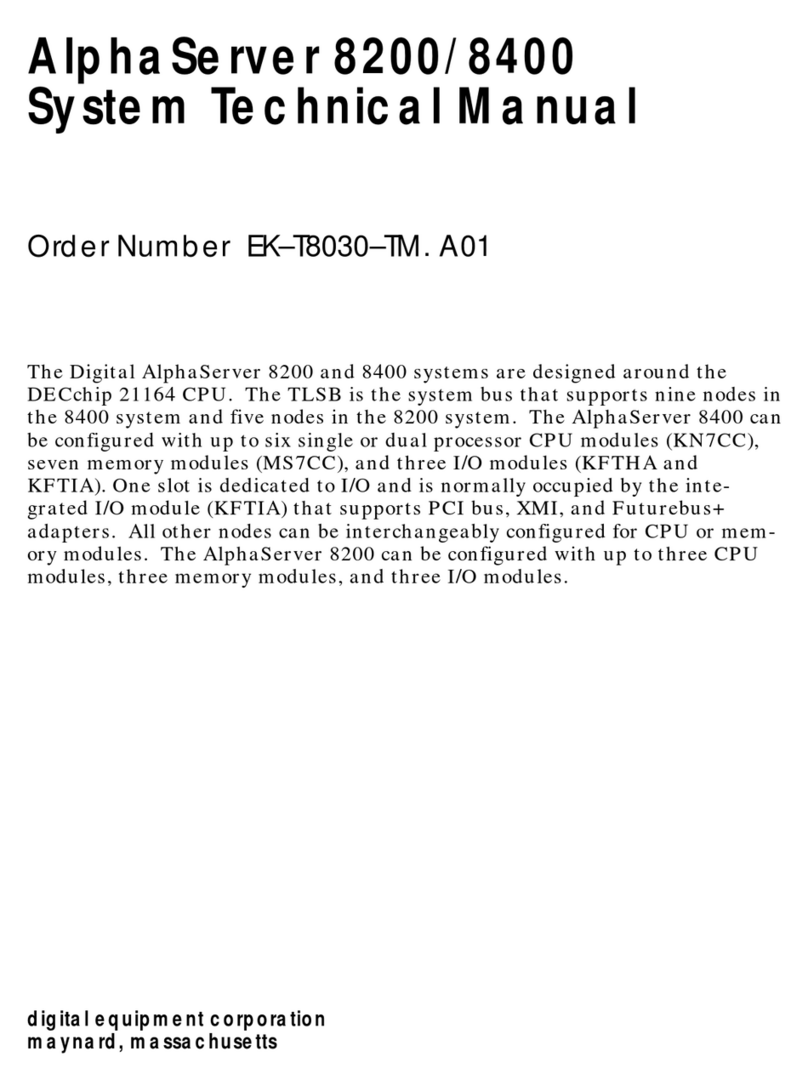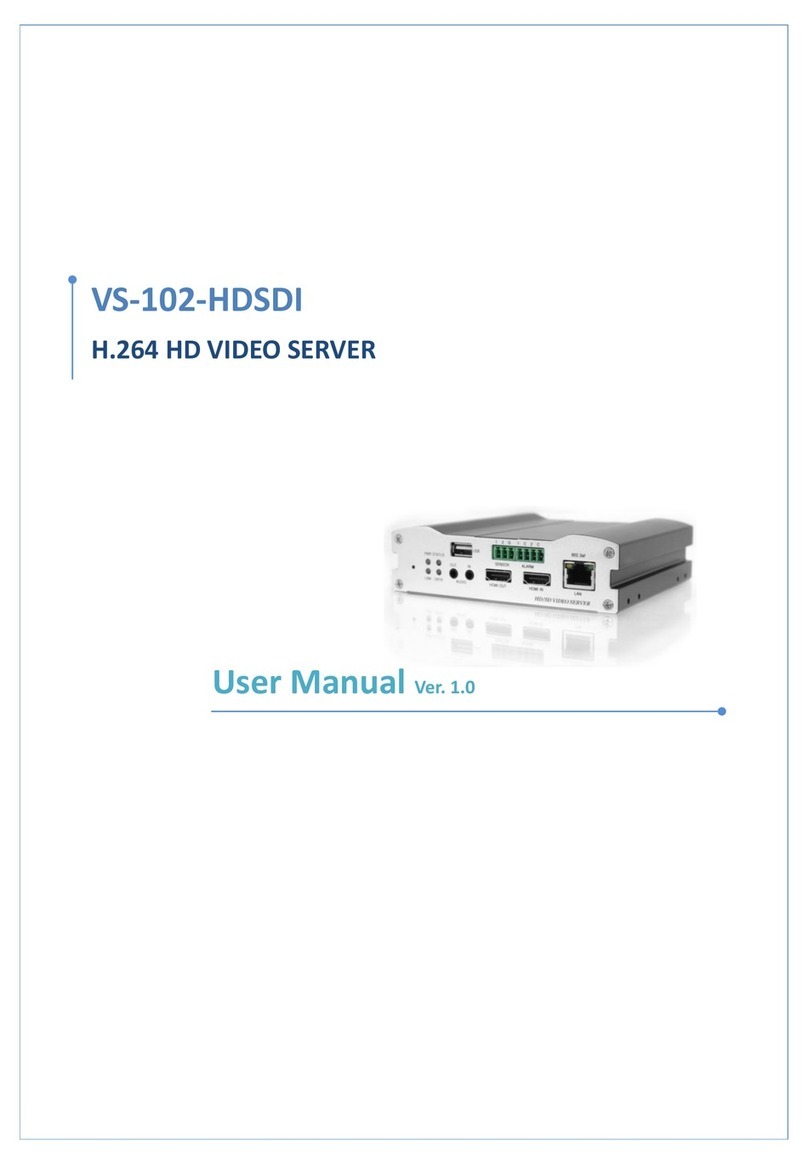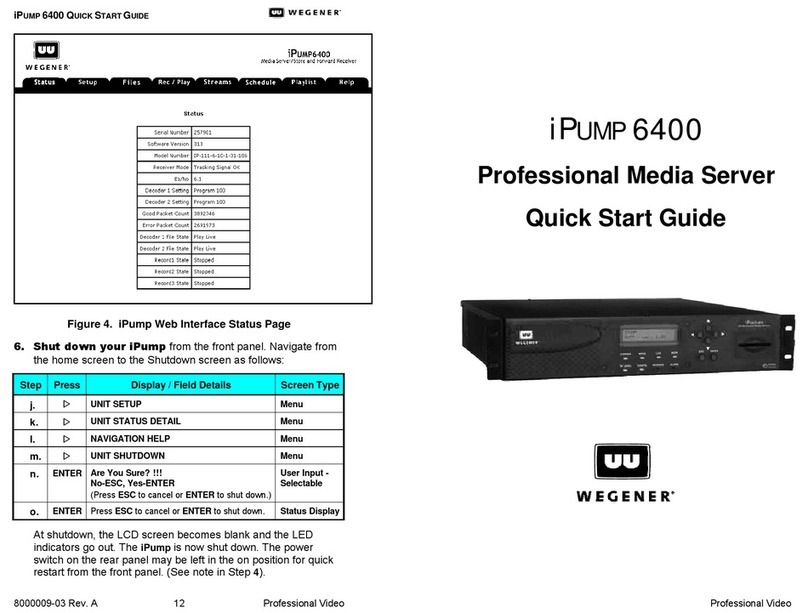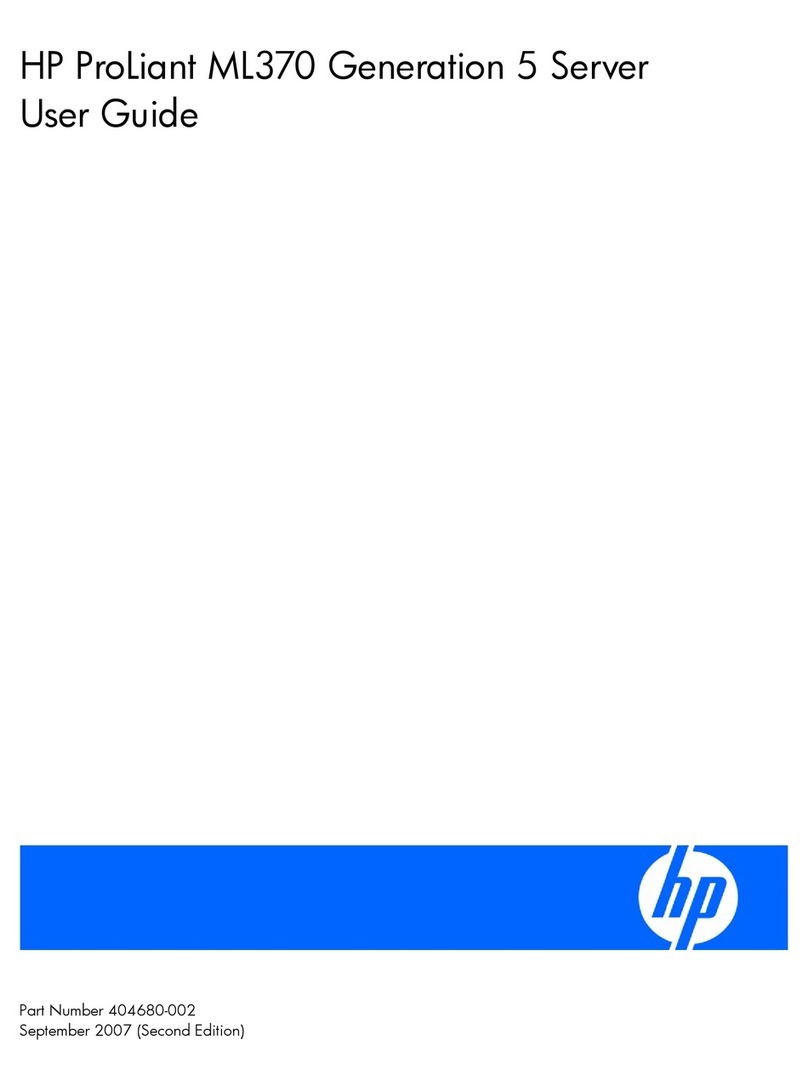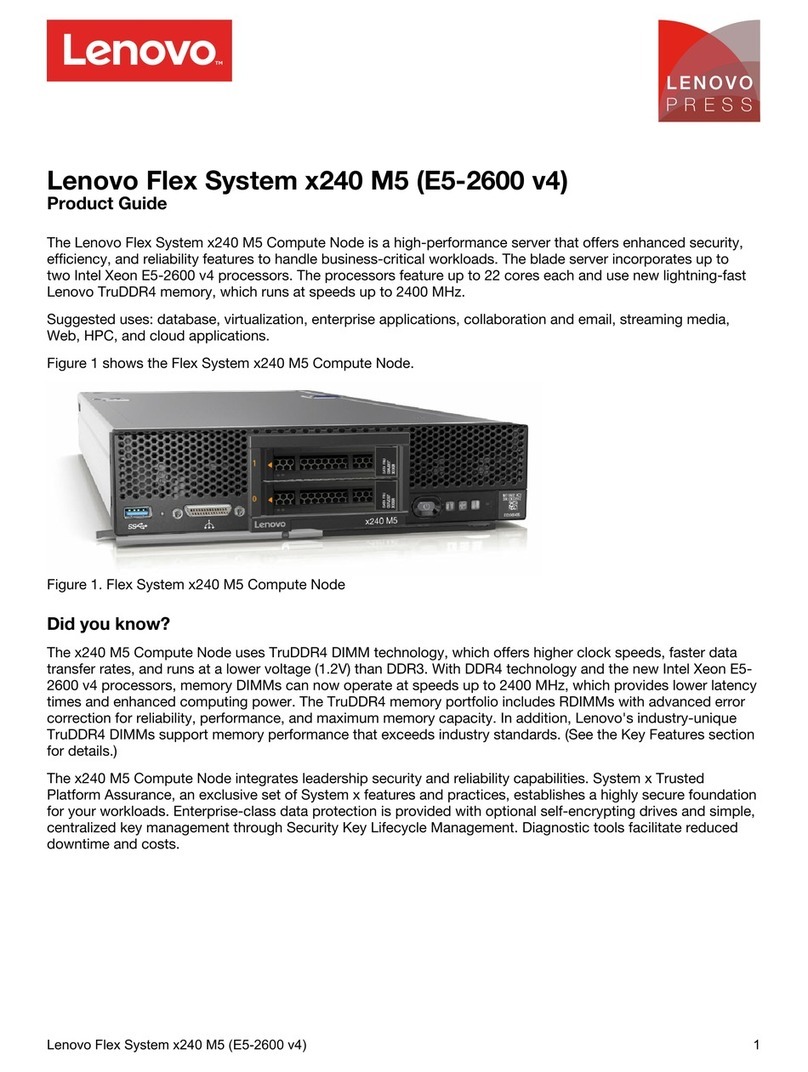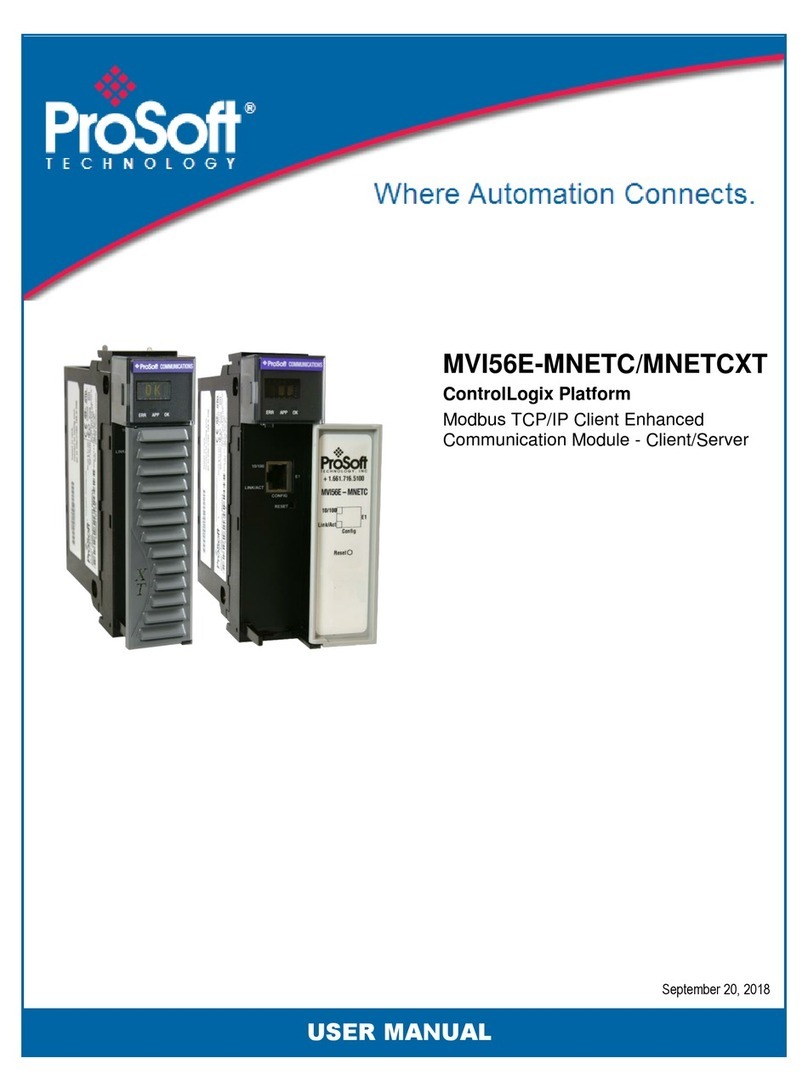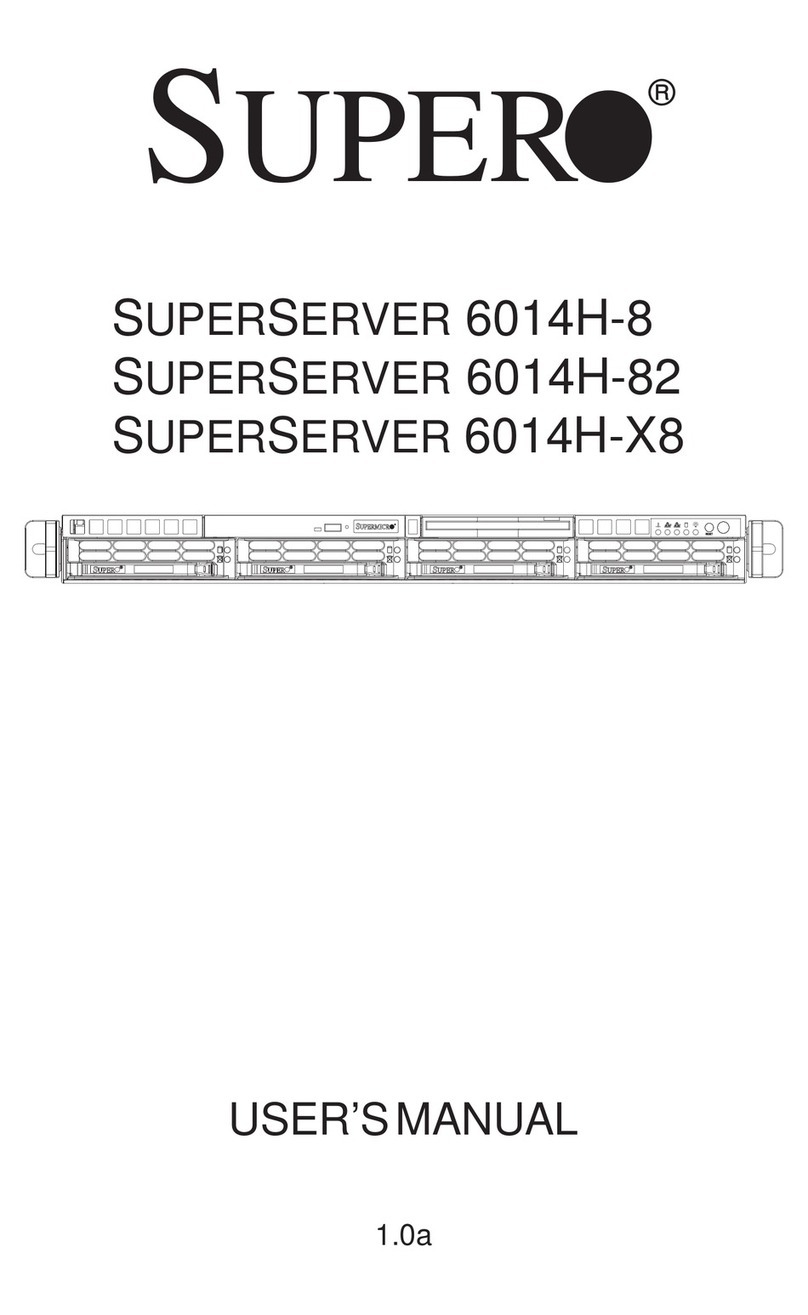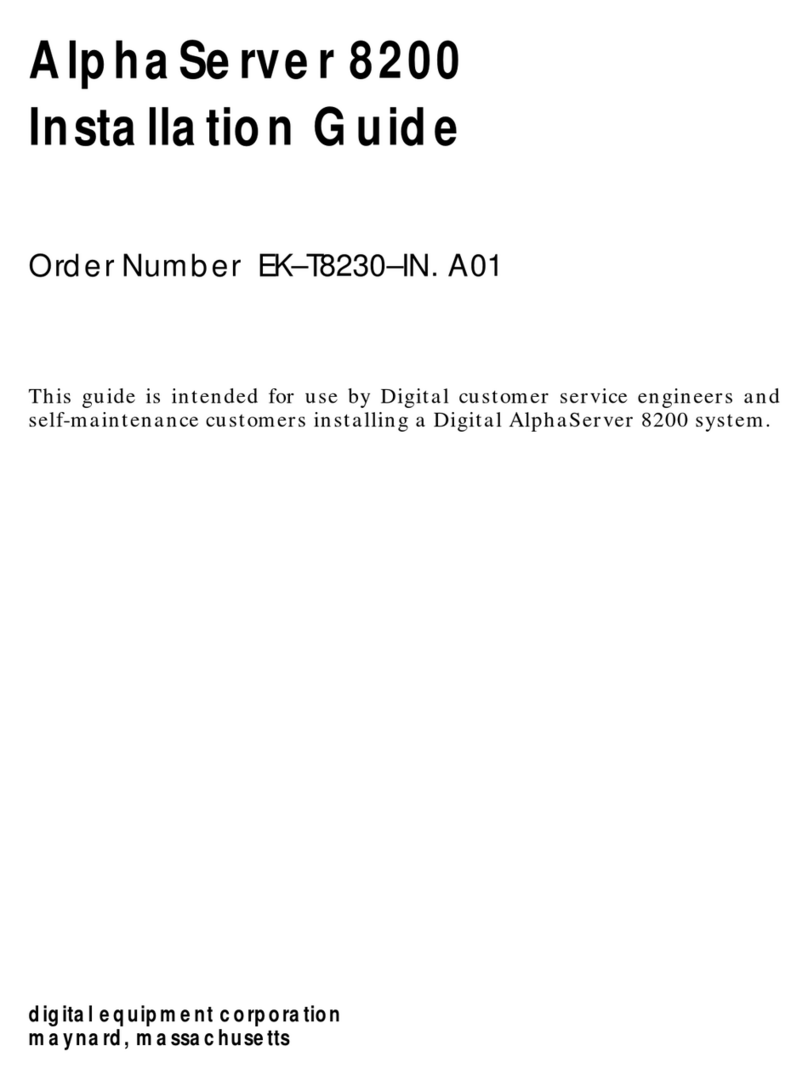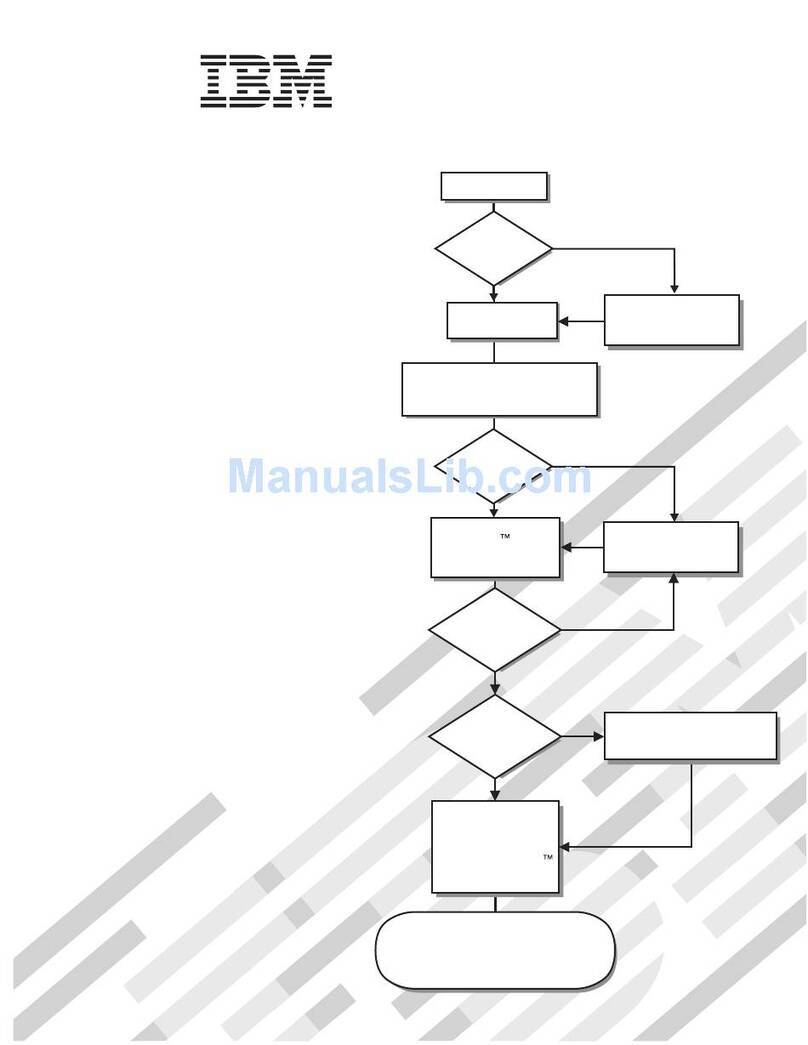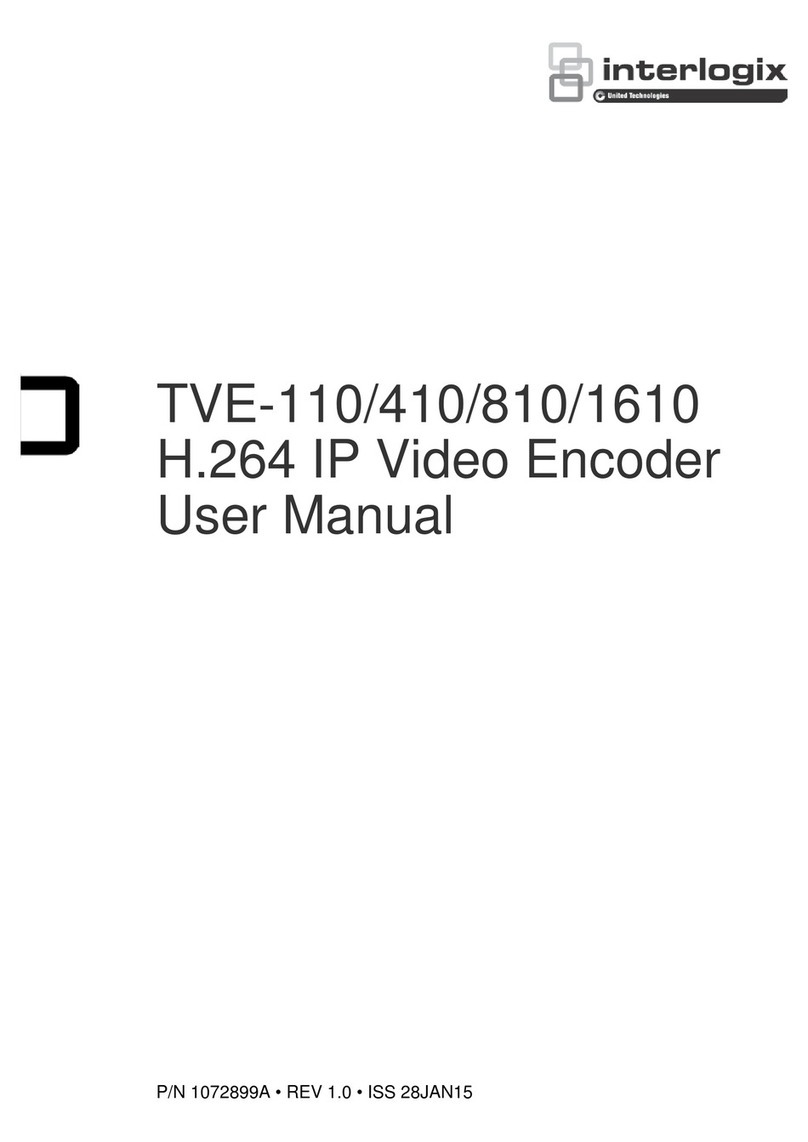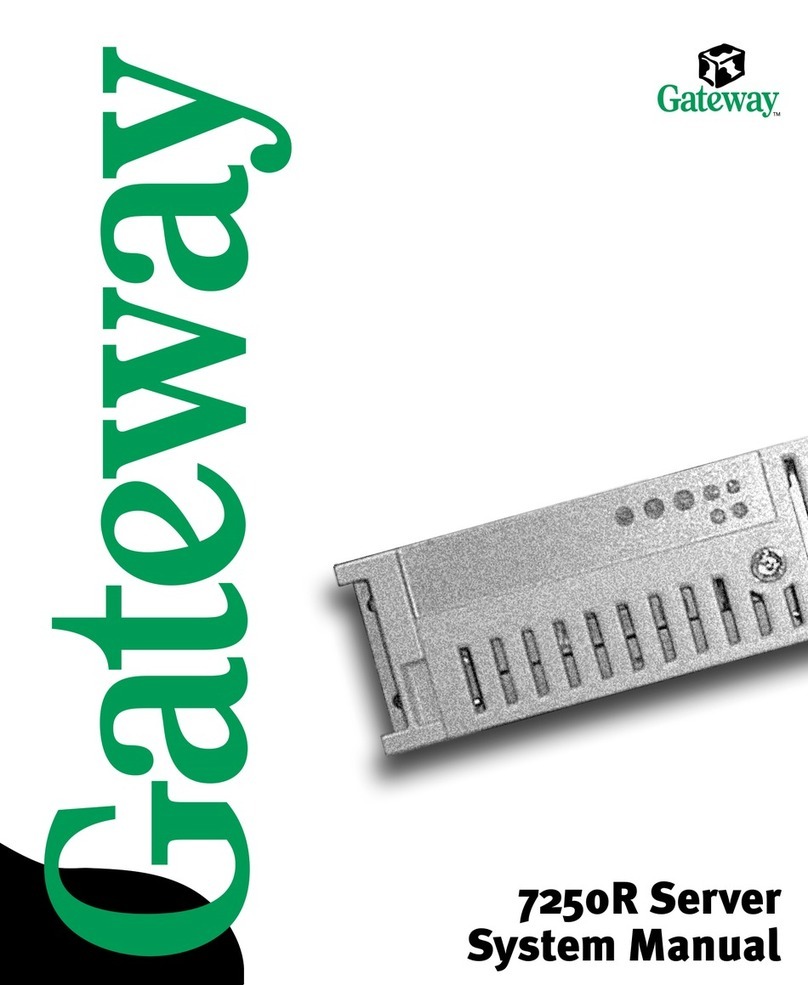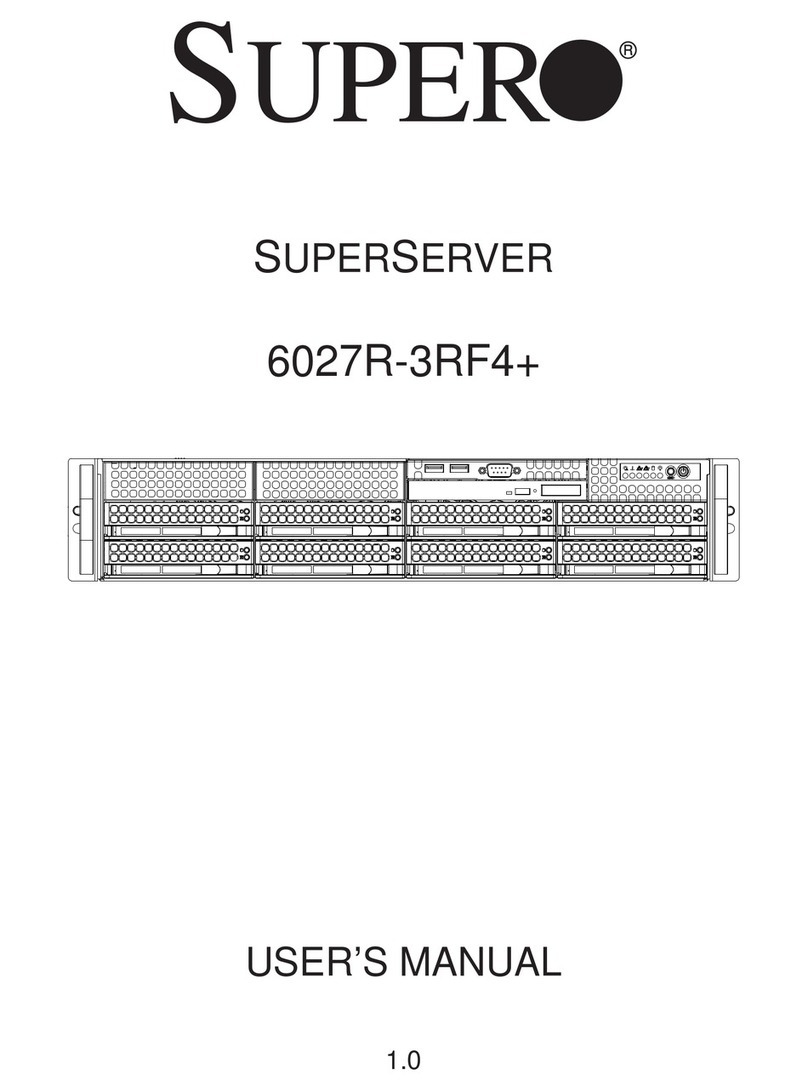10.7.3 Remove Network Interface Cards . . ................... 10–50
10.7.4 Check Network Interface Cards ....................... 10–52
10.7.5 Replace Network Interface Card . . . ................... 10–54
10.7.6 Check Backplane Assembly .......................... 10–56
10.8 System Fault ........................................ 10–58
10.8.1 Check System Operation Display . . . ................... 10–58
10.8.2 Check Network Interface Card........................ 10–60
10.8.3 Check Memory Card ............................... 10–62
10.8.4 Check Processor Card . . . ........................... 10–64
10.8.5 Check Backplane Assembly .......................... 10–66
10.9 Network Interface Card Fault ........................... 10–68
10.9.1 Check Cables and Ports . . ........................... 10–68
10.9.2 Check Processor Card . . . ........................... 10–70
10.9.3 Check Memory Card ............................... 10–72
10.10 No LEDs Lit on Network Interface Card ................... 10–74
10.10.1 Check Network Interface Card........................ 10–74
10.10.2 Check Processor Card . . . ........................... 10–76
10.10.3 Check Memory Card ............................... 10–78
10.11 Software Does Not Load................................ 10–80
10.11.1 Check Software Configuration ........................ 10–80
10.11.2 Check Network Interface Cards and Cables.............. 10–82
10.12 No Circuits Available for Loading ........................ 10–84
10.12.1 Monitor Network Interface Card LEDs ................. 10–84
10.12.2 Check Network Interface Cards and Cables.............. 10–86
10.13 Software Loads But No Communication With the Host
System . . ........................................... 10–88
10.13.1 Check Software Configuration ........................ 10–88
10.13.2 Check Network Interface Card........................ 10–90
11 Removing and Replacing Faulty Components
11.1 Power Module ....................................... 11–4
11.1.1 Power Down the System . ........................... 11–5
11.1.2 Attach the Static Protection Equipment................. 11–6
11.1.3 Remove the Protective Cover ......................... 11–7
11.1.4 Remove the Power Module ........................... 11–8
11.1.5 Install a New Power Module ......................... 11–9
11.1.6 Replace the Protective Cover ......................... 11–10
11.1.7 Final Checks . . ................................... 11–10
11.2 FanTray ........................................... 11–11
11.2.1 Power Down the System . ........................... 11–12
11.2.2 Remove the Fan Tray ............................... 11–13
11.2.3 Install the New Fan Tray . ........................... 11–16
vii