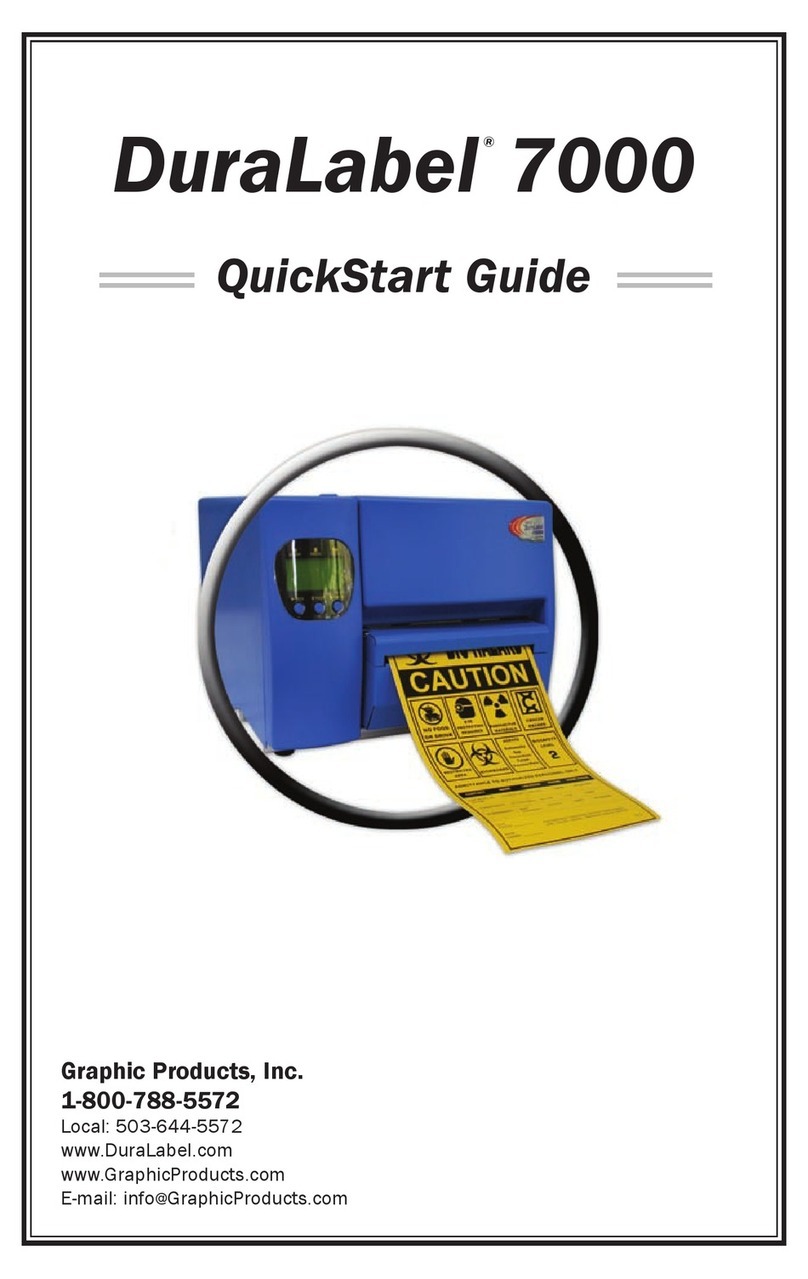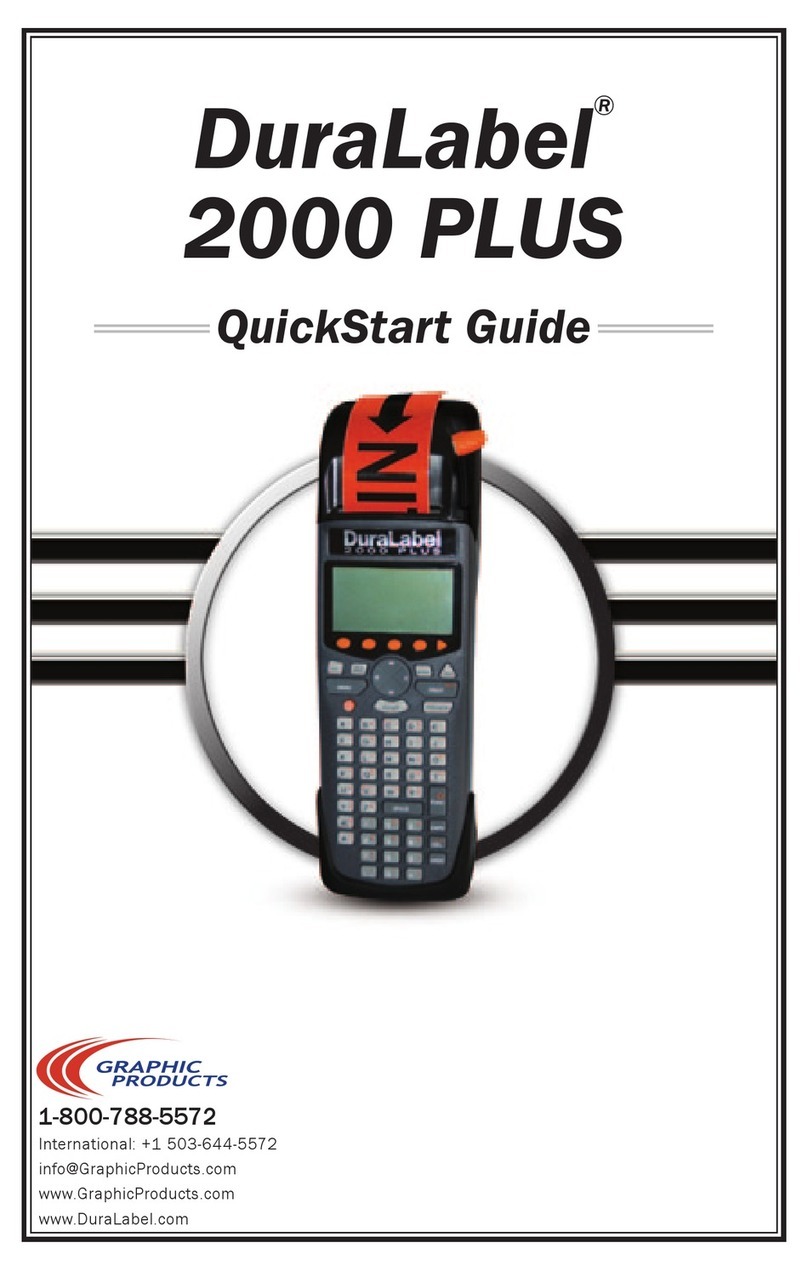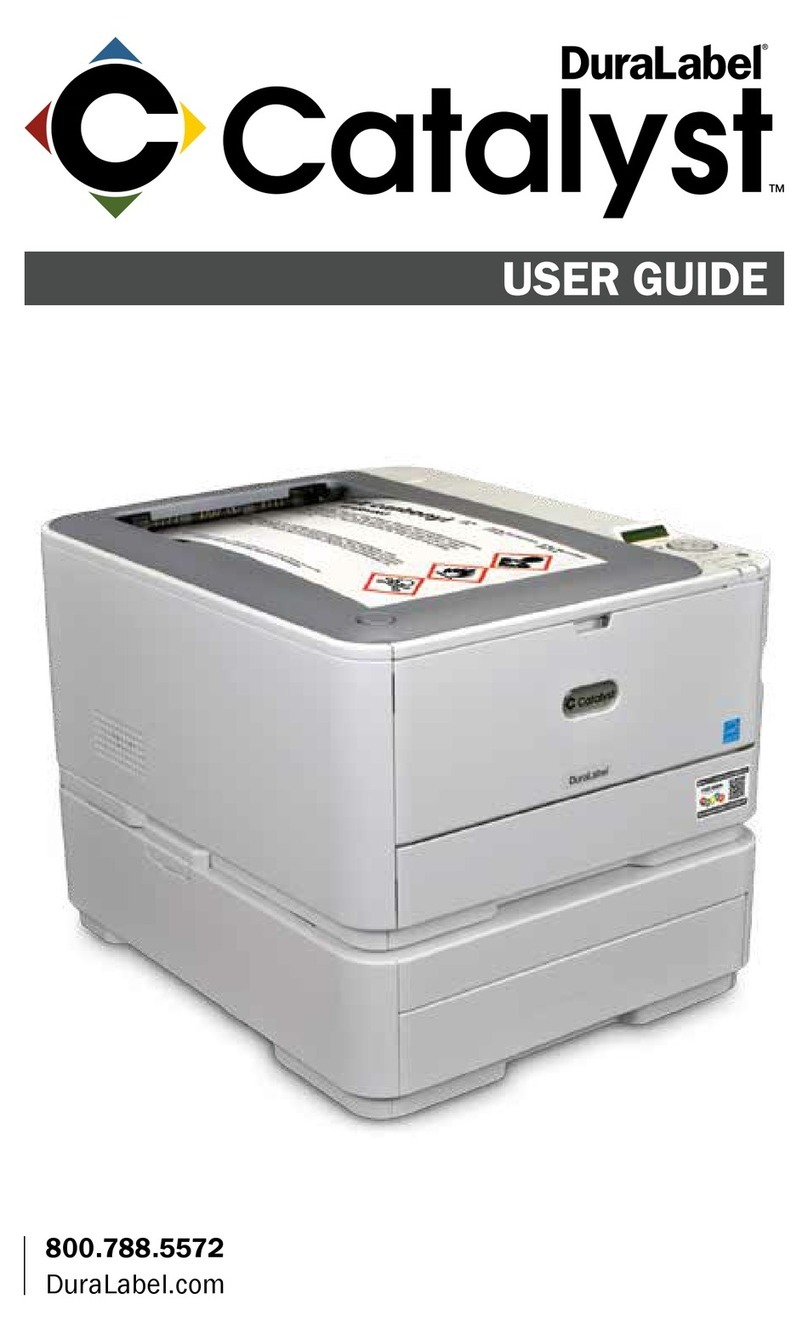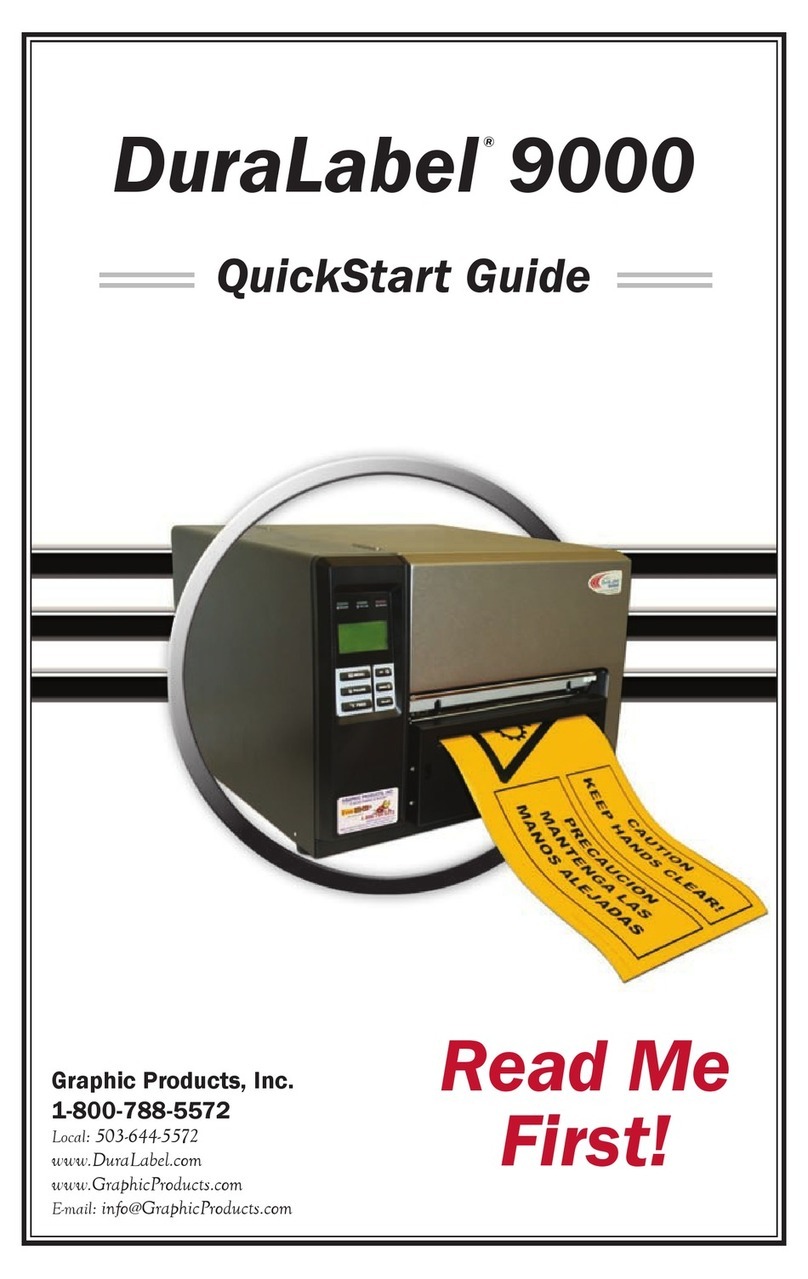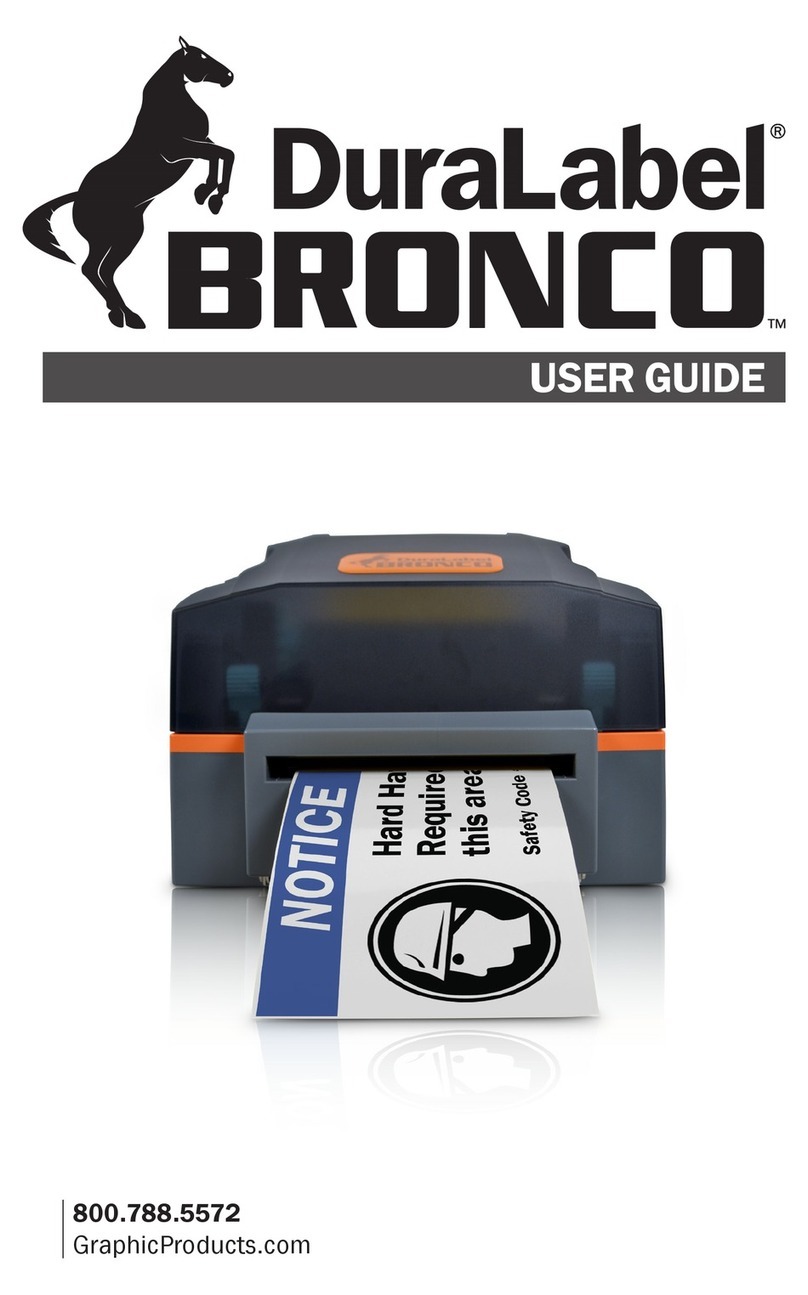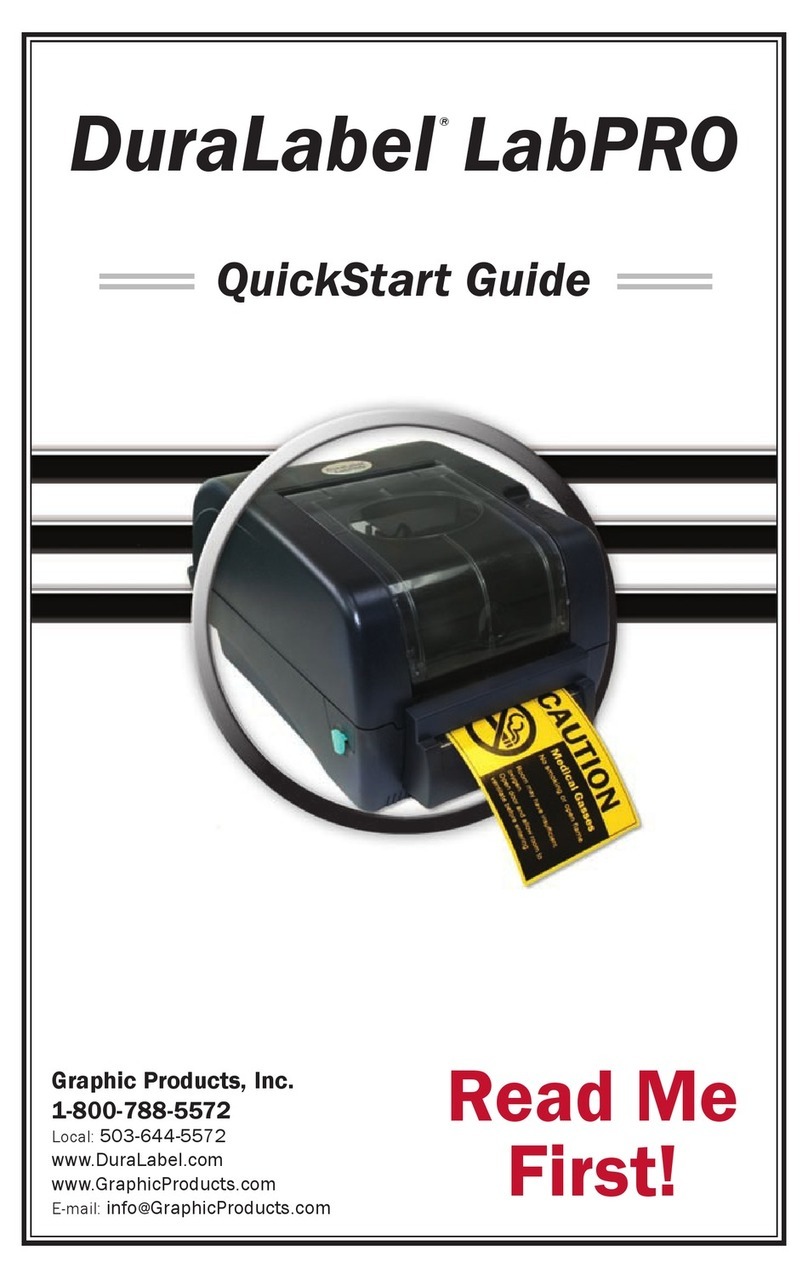GraphicProducts.com | 800.788.5572 3.1 Loading Ribbon | 9
3. Loading Supplies
To open your Bronco and load supplies, start by raising Bronco’s lid, lifting at the front
edge, above the cutter opening. You can also gently pull the cutter mechanism forward
to lower it out of the way.
You need two supplies to print: the printing ribbon, or “ink,” and the label stock, or
“vinyl.”
3.1 Loading Ribbon
Ribbon comes in a roll, which fits underneath the print carriage. When printing, Bronco
will transfer colored resin from the ribbon onto your label stock, with the used ribbon
collecting on a take-up core above the print carriage for later disposal.
1. Start with an empty rewind core. Fit one end of
the core onto the green spring-loaded holder on
the top of the print head carriage. Then, fit the
other end of the ribbon core onto the wheeled
holder. Turn the take-up core or holder by hand,
until the tab on the holder locks into the notch in
the core.
2. Then, press the two green carriage release tabs.
The print head carriage will spring upward.
3. Hold the new roll of ribbon so the loose end falls
to the rear of the printer. Fit one end of the ribbon
core onto the green spring-loaded holder on the
underside of the print head carriage. Then, fit
the other end of the ribbon core onto the geared
holder. Turn the ribbon core by hand until the tab
on the holder locks into the notch in the core.
4. Pull the loose end of the ribbon up and around
the print head carriage and use a small piece
of label stock or tape to secure the end of the
ribbon to the top of the empty rewind core.
5. Pull the ribbon snug by turning the green take-up
wheel.