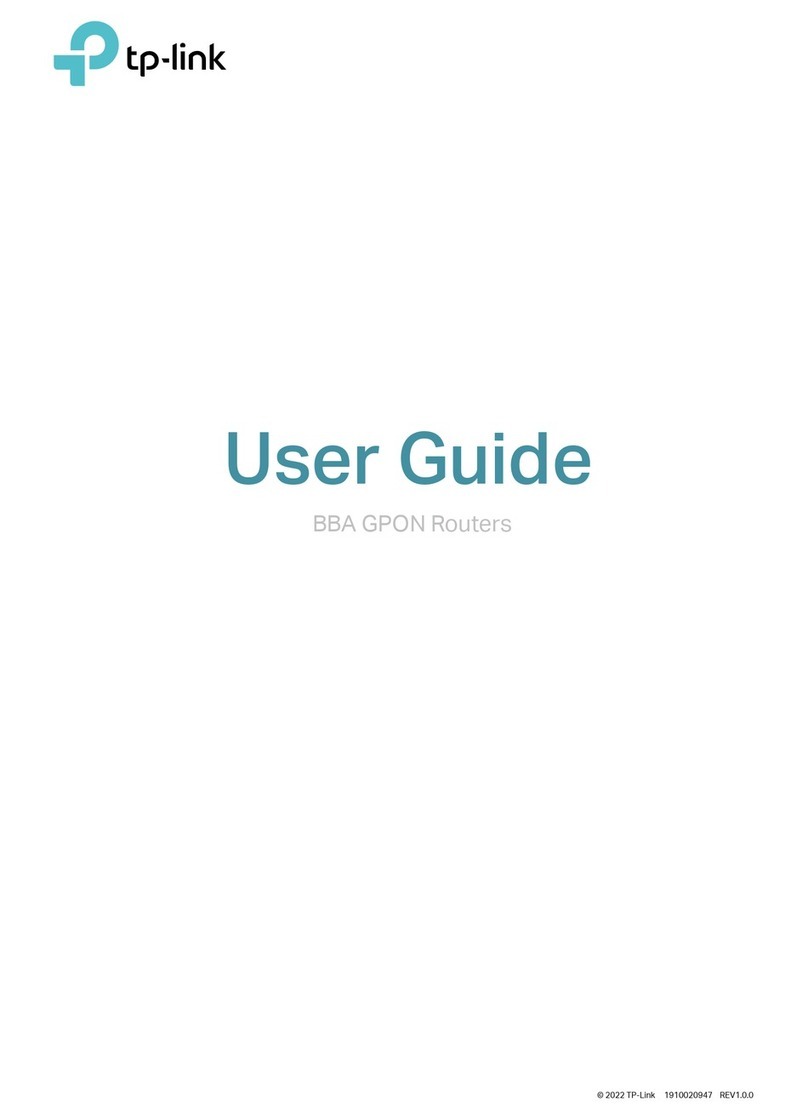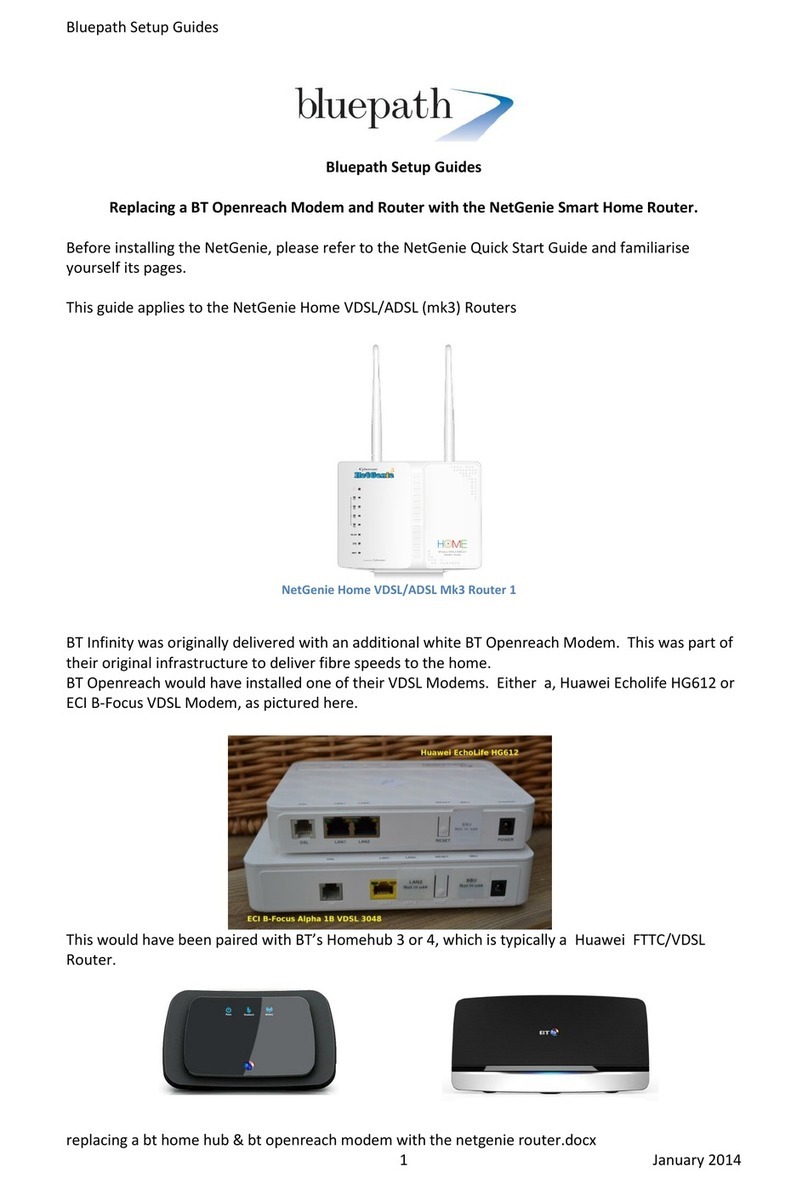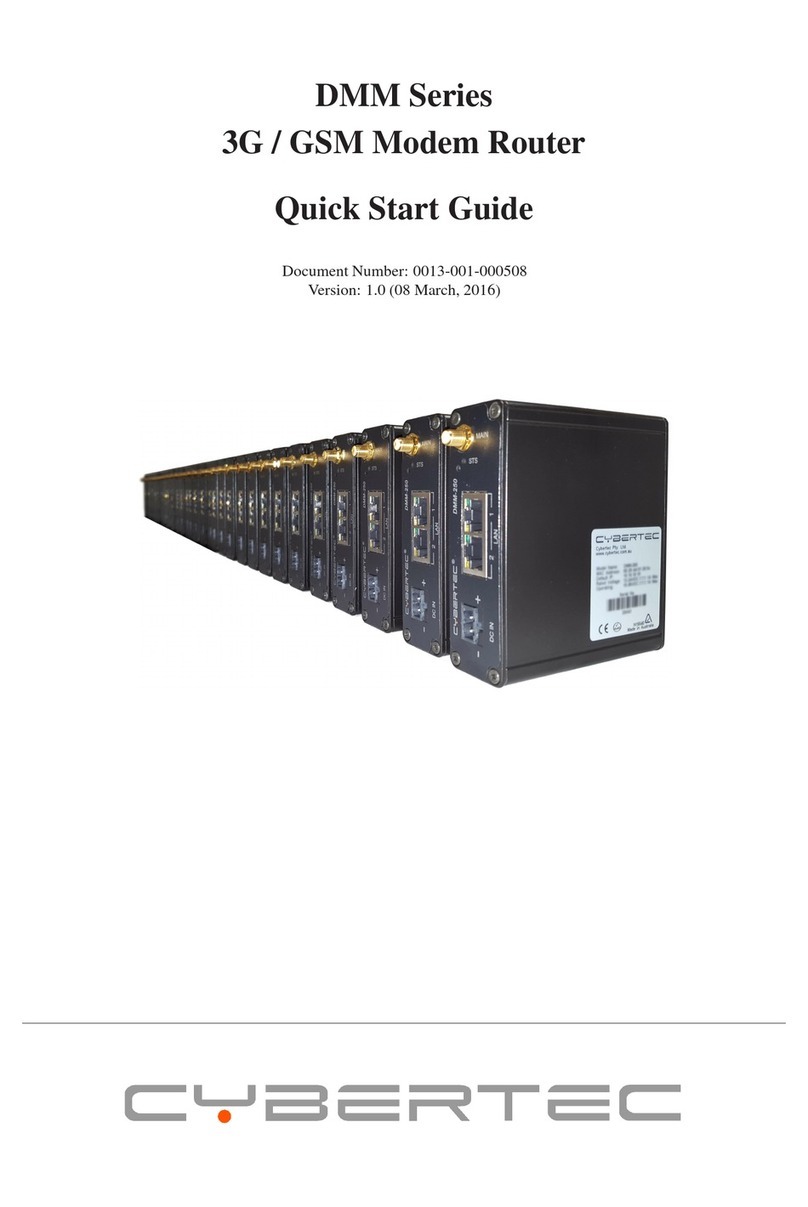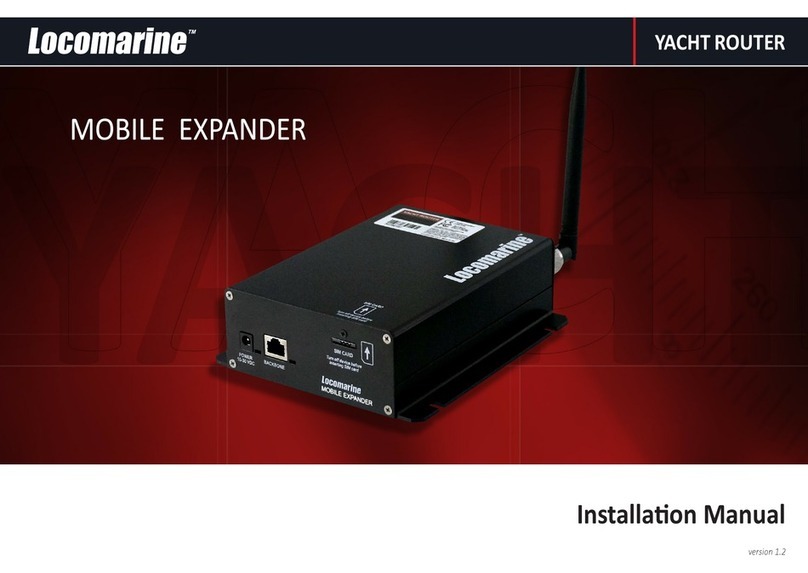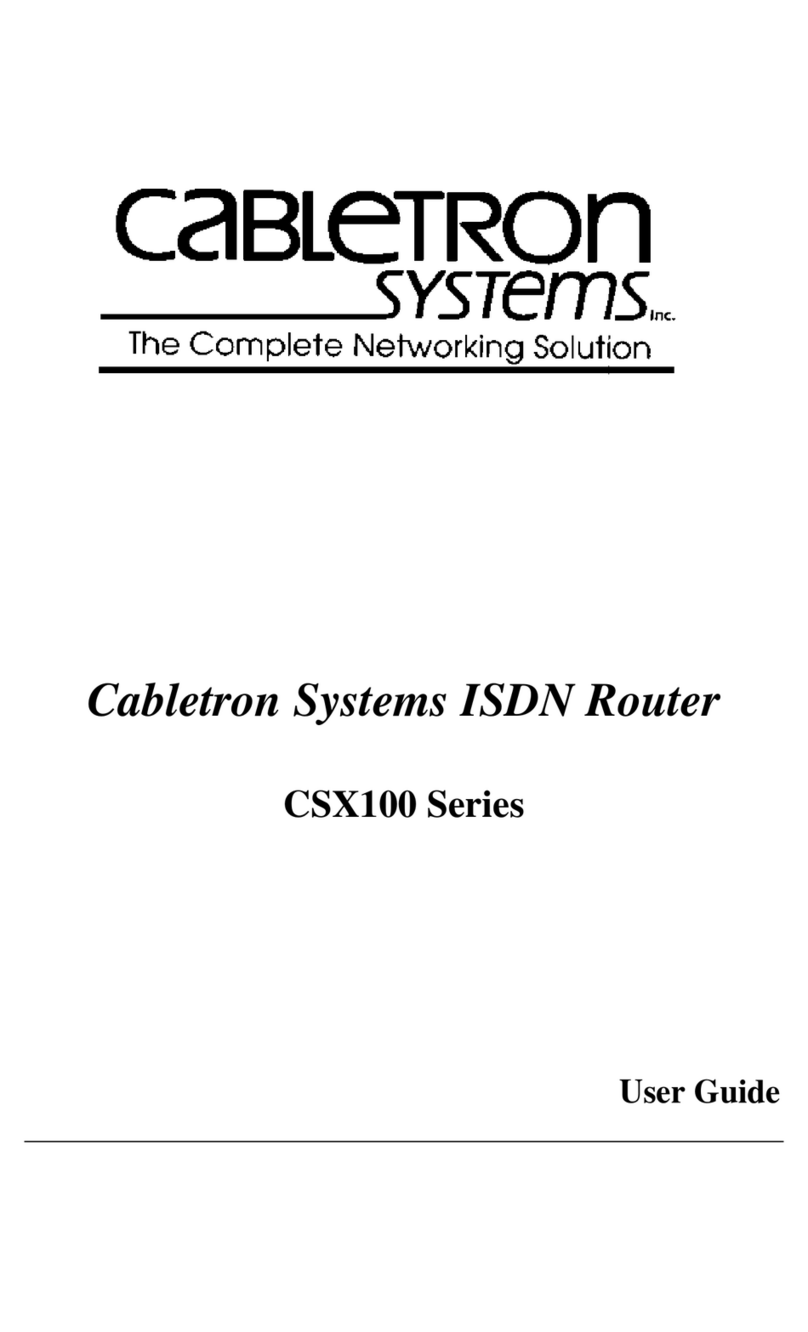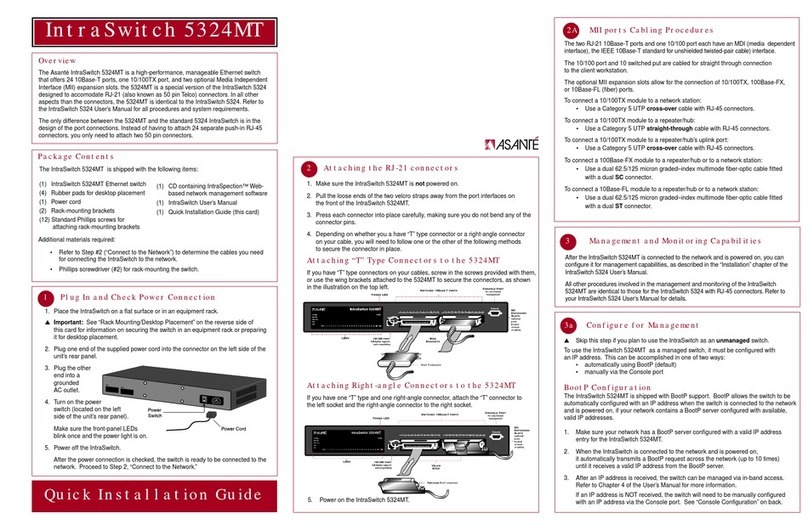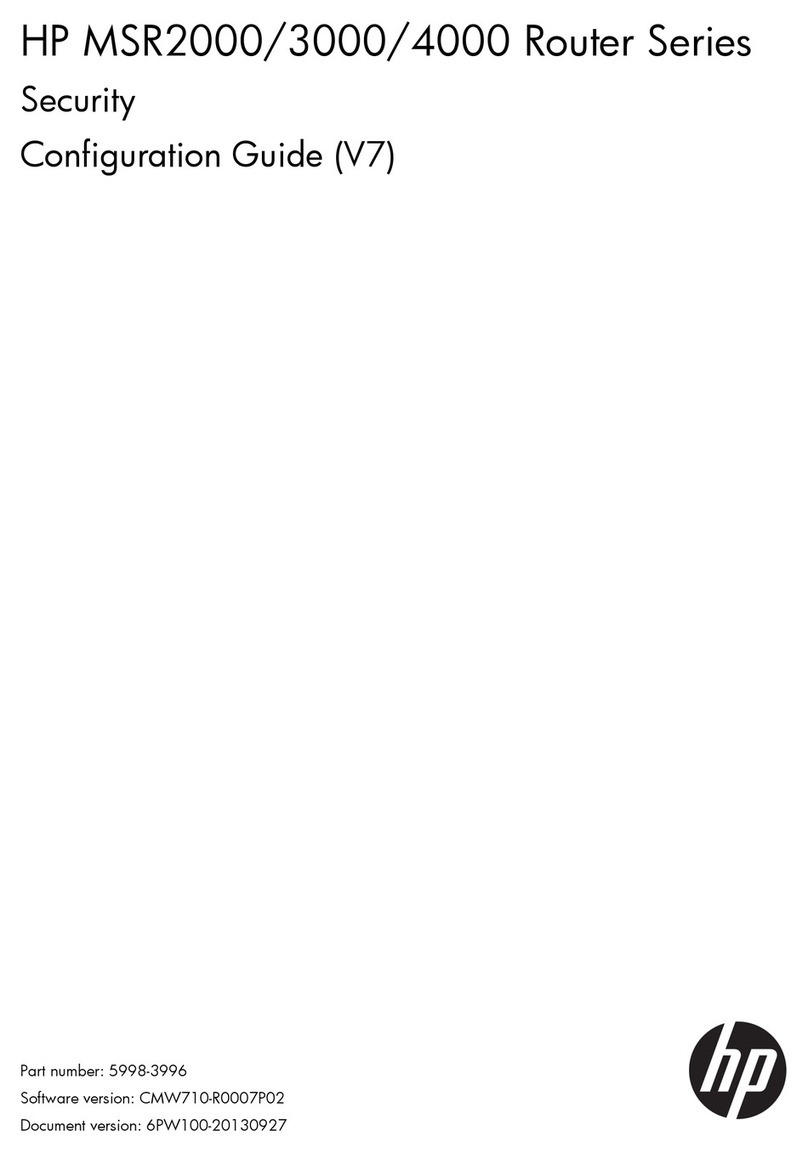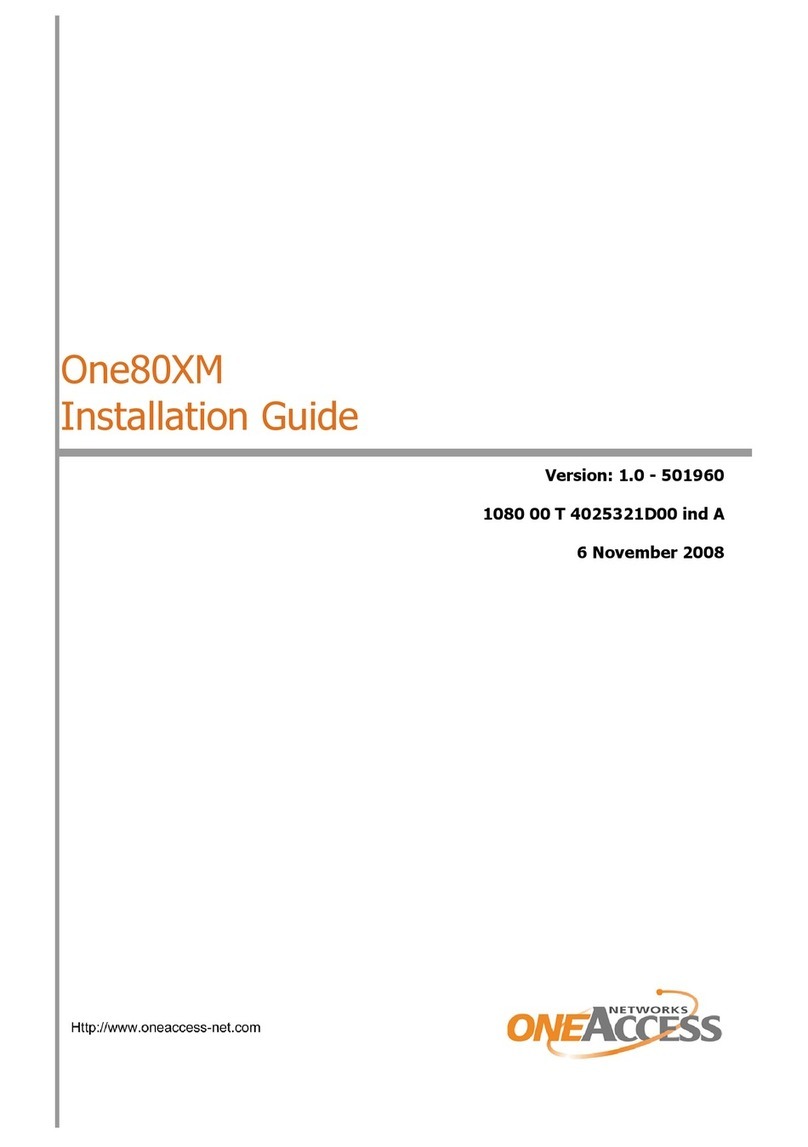Linxee R100 User manual

UltrathinWirelessRouterR100 Copyright©2013Linxee
1
Contents
Introduction.......................................................................................................................................2
Product Specifications...............................................................................................................2
Package Contents......................................................................................................................2
Installation.........................................................................................................................................3
Parts and Functions...........................................................................................................................4
Router Connection and Setting.........................................................................................................4
Router Connection....................................................................................................................4
Router Setting...........................................................................................................................5
Enter in WEB Setting Page...............................................................................................5
Introduction to WEB Setting Page....................................................................................6
Contact Info......................................................................................................................................8
Certification......................................................................................................................................8

UltrathinWirelessRouterR100 Copyright©2013Linxee
2
Introduction
Ultrathin Wireless Router R100 is the portable and ultrathin wireless network
product with the wireless router functions and meets the IEEE 802.11n standard
(compatible with 802.11b/g). The product is a portable WiFi equipment designed for
ultrabook, laptop, tablet PC and mobile phone. It allows connecting several WiFi
equipments simultaneously without the restraint on changing site in the room. It is
exquisite, portable and plug and play with advanced performance, suitable for home
use or travel with the enjoyable wireless experience during your journey.
Product Specifications
Specification Description
Working Frequency 2.4GHz
Transmission Bandwidth 150Mbps(802.11n)
Coverage 25m2single open room
Transmission Distance 20m efficiency drop shall not exceed 50% in open environment
Network Interface One RJ45 -10/100M self-adaption WAN interface
Working Environment Working temperature: -20°C-50°C; temperature shall not exceed
65°C after continuous working for 24 hours.
Wireless Electromagnetic
Radiation Wireless radiation power <100mW, meet the national standard
Protocol 802.11n, compatible with 802.11b/g
Working Mode Router
Dimension 75×50×7mm (3x2x0.3 inch)
Power Supply Interface Mirco-USB interface (only for power supply)
Package Contents
Ultrathin Wireless Router R100 One
Mirco-USBPowerCable One
User’sManual One
WarrantyCard One

UltrathinWirelessRouterR100 Copyright©2013Linxee
3
Installation
The installation for the ultrathin wireless router R100 is shown in diagram below:
Ultrathin wireless router R100 is plug and play and easy to set up. Just connect
the router with power supply and the network cable, the product can achieve wireless
network coverage without any setting in the most working environment, and can
connect any equipment that supports WiFi with the Internet.
Power supply form
computer/notebook
Power supply fro
m
p
ortable power supply
Power supply from the mobile
phone charger
Network Cable
USBPowerCable

UltrathinWirelessRouterR100 Copyright©2013Linxee
4
Parts and Functions
Code Function Description
①RESET Hold the RESET (over 5s) to recover the router to default
settings, and then the router may automatically restart
②RJ45 Interface 10/100M self-adaption network interface
③Mirco-USB
Interface Only for power supply
④POWER
Indicator The green indicator is normally on after the router has
supplied power
⑤WAN Indicator The green indicator flashes after the router has connected
with network cable
⑥WiFi Indicator After starting WiFi, green is normally on, after wireless
equipment has connected with the routerm the green
indicator flashes
Router Connection and Setting
Router Connection
Start the notebook or wireless equipment with WiFi function to search for the
wireless network name, the ultrathin wireless router R100 is
“LINXEE_Ultrathin_Router_XXXX” (XXXX is the last four digits of the WiFi MAC
address), please see the mark listed on the rear side of the router for detailed

UltrathinWirelessRouterR100 Copyright©2013Linxee
5
information on the WiFi MAC address. Click connection for data transmission with
the router.
Note: The default WiFi connection password is not set for the product, users may log
on the WEB setting page and set the network name and connection password
according to the actual conditions.
Router Setting
We have provided the WEB setting page for the ultrathin wireless router R100,
and you may define other functions of the router and customize your product.
Enter in WEB Setting Page
1. The default IP address of the router is “192.168.7.1”.
2. Input default IP address “192.168.7.1” in the browser, then press Enter.
3. Fill into corresponding information in the ID and password bar. The default
system logon ID of the router R100 is “admin”, and default password is
“password”. You may enter in WEB Setting Page after inputting the correct ID
and password.
Note: In the WEB setting page, you may modify the logon ID and password.
Windows Security
The server 192.168.7.1 at GoAhead requires ID and Password.
Warning: This server requires sending your ID and Password through unsafe mode (without basic
certification of safe connection).
ID
Password

UltrathinWirelessRouterR100 Copyright©2013Linxee
6
Remember my information
Enter Cancel
Introduction to WEB Setting Page
I. Main Interface
In the WEB Setting Page, you may directly select the page language. Three
languages are available: English, Simplified Chinese and Traditional Chinese.
II. Network Setting
1. WAN:
You may select suitable online mode according to the use environment, and set the
parameters according to the online mode. Router R100 provides three common
WAN online modes: dynamic, static, PPPoE. The default online mode is dynamic,
and you may adjust the online mode according to the actual use environment.
2, LAN:
You may set the wireless LAN parameters of the router, modify the default
gateway and modify the IP address for the WiFi terminal equipments.
Note: The default IP address is: 192.168.7.1
Subnet Mask Code: 255.255.255.0
3. Client Terminal List:
You may check all WiFi client terminals which connect with the ultra thin and
portable wireless router R100.
III. Wireless Parameters
1. Network Name
You may set the network name of the wireless router here.
The default name is “LINXEE_Ultrathin_Router_XXXX”
Select Language
Enter
Simplified
Chinese
Simplified
Chinese

UltrathinWirelessRouterR100 Copyright©2013Linxee
7
Note: XXXX is the last four digits of the WiFi MAC address
2, Safety Setting
You may set the safety encryption of the router in “Safety Setting” for avoiding
unauthorized access. The product provides 4 common safety encryption modes:
Disable (without encryption key), WPA-PSK, WPA2-PSK and WPA-PSK/WPA2-PSK,
please select suitable encryption mode according to the actual conditions. The default
is Without Encryption Key.
IV. System Management
1. Management
You may set the administrator logon ID, password and system time, the default
system administrator logon ID is “admin”; password is “password”.
2. Firmware Upgrading
Update the router firmware to obtain new functions. After firmware upgrading,
the router will automatically restart, and the upgrading process requires about several
minutes, please be patient to wait.
Warning: Please do not turn off the wireless network or cut off power supply of
the router during updating. It may possibly cause router default if incorrect firmware
is updated.
3. Setting Management
You may export or import system settings, or recover the system default settings
with this function.
4. State
You may check the WAN and LAN online information of the router here.
Disable
Disable
Ente
r
Cancel
Wireless Security Setting
Safety Mode
Wireless Network
N
etwork Name

UltrathinWirelessRouterR100 Copyright©2013Linxee
8
Contact Info
Linxee Wireless
5000 Yonge Street
Suite 1901
Toronto, Ontario
Canada M2N 7E9
www.linxeewireless.com
Certification
NOTE: This equipment has been tested and found to comply with the limits for a
Class B digital device, pursuant to Part 15 of the FCC Rules. These limits are
designed to provide reasonable protection against harmful interference in a
residential installation. This equipment generates, uses and can radiate radio
frequency energy and, if not installed and used in accordance with the instructions,
may cause harmful interference to radio communications. However, there is no
guarantee that interference will not occur in a particular installation. If this equipment
does cause harmful interference to radio or television reception, which can be
determined by turning the equipment off and on, the user is encouraged to try to
correct the interference by one or more of the following measures:
--Reorientorrelocatethereceivingantenna.
--Increasetheseparation between the equipment and receiver.
--Connecttheequipment into an outlet on a circuit different
fromthattowhichthereceiverisconnected.
--Consultthedealeroran experienced radio/TV technician for help.
This equipment has been tested and found to comply with FCC and CE standards.
Operations is subject to the following two conditions:
1. This device may not cause harmful interference.
2. This device must accept any interference received. Including interference that
may cause undesired operation.
NOTE: THE MANUFACTURER IS NOT RESPONSIBLE FOR ANY RADIO OR
TV INTERFERENCE CAUSED BY UNAUTHORIZED MODIFICATIONS TO
THIS EQUIPMENT. SUCH MODIFICATIONS COULD VOID THE USER’S
AUTHORITY TO OPERATE THE EQUIPMENT.
Table of contents
Popular Network Router manuals by other brands
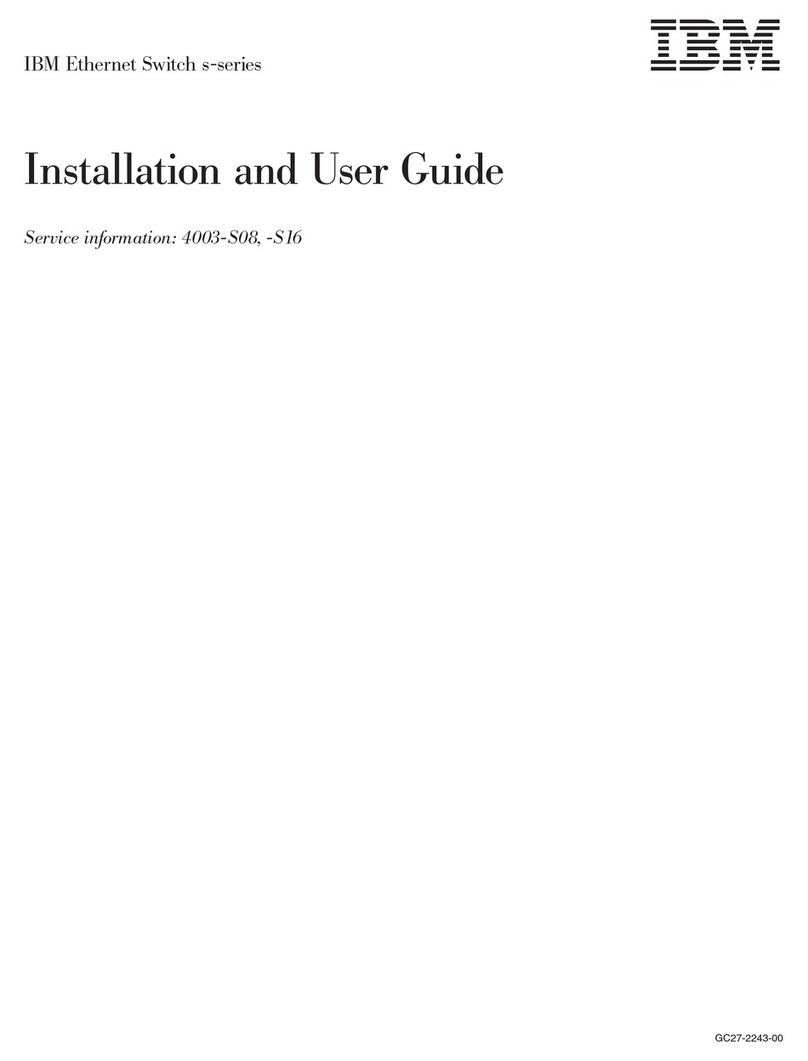
IBM
IBM s-series Installation and user guide
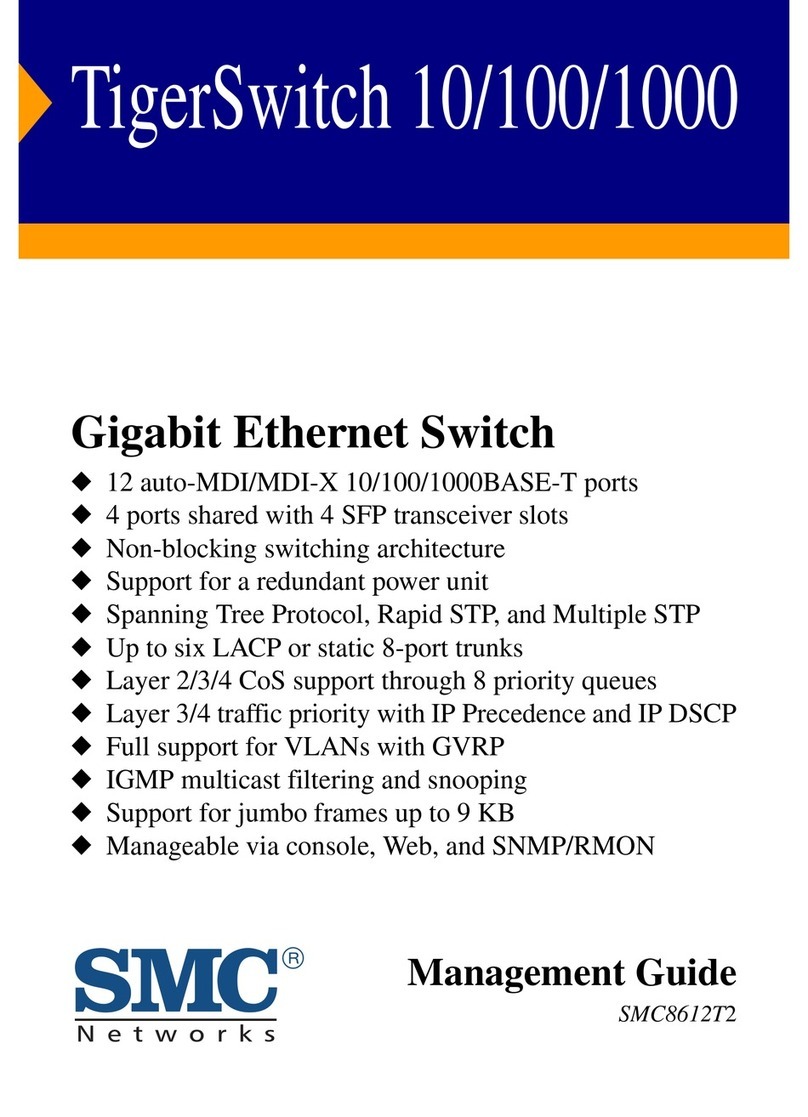
SMC Networks
SMC Networks SMC8612T2 Management guide
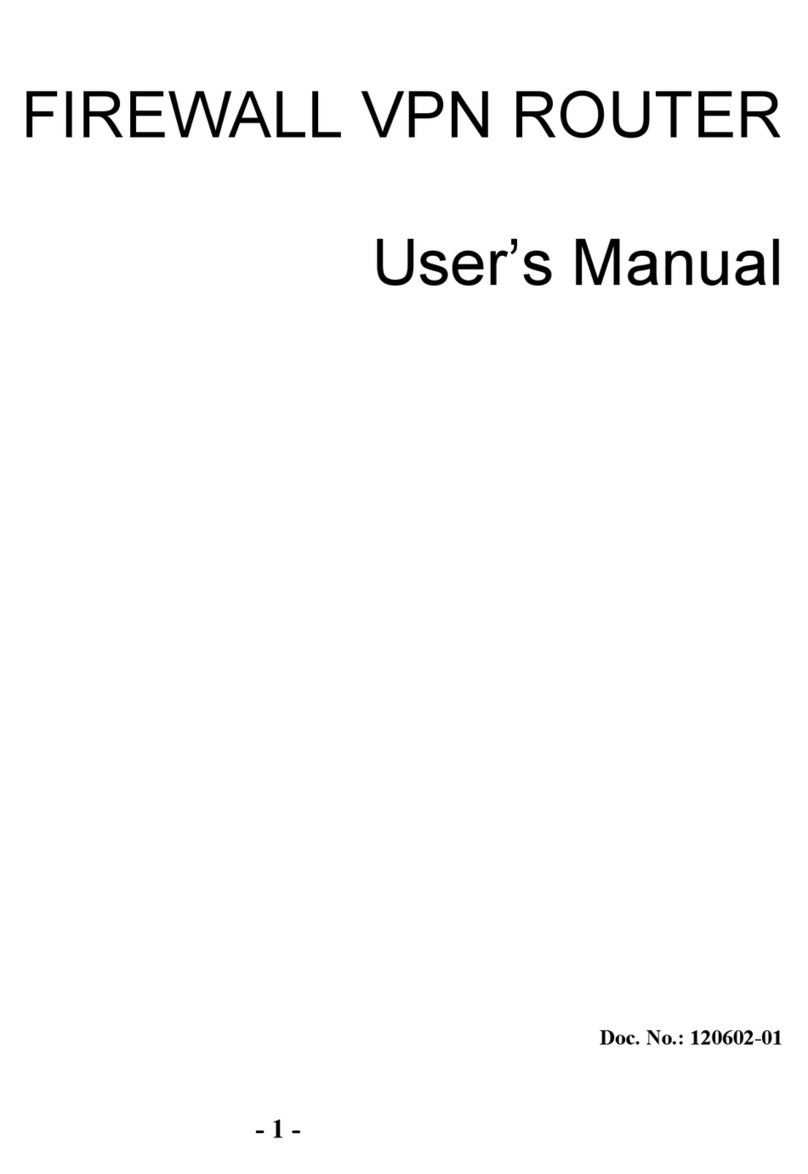
D-Link
D-Link DFL-300 - Security Appliance user manual

LEGRAND
LEGRAND Wattstopper LMBR-650 installation instructions
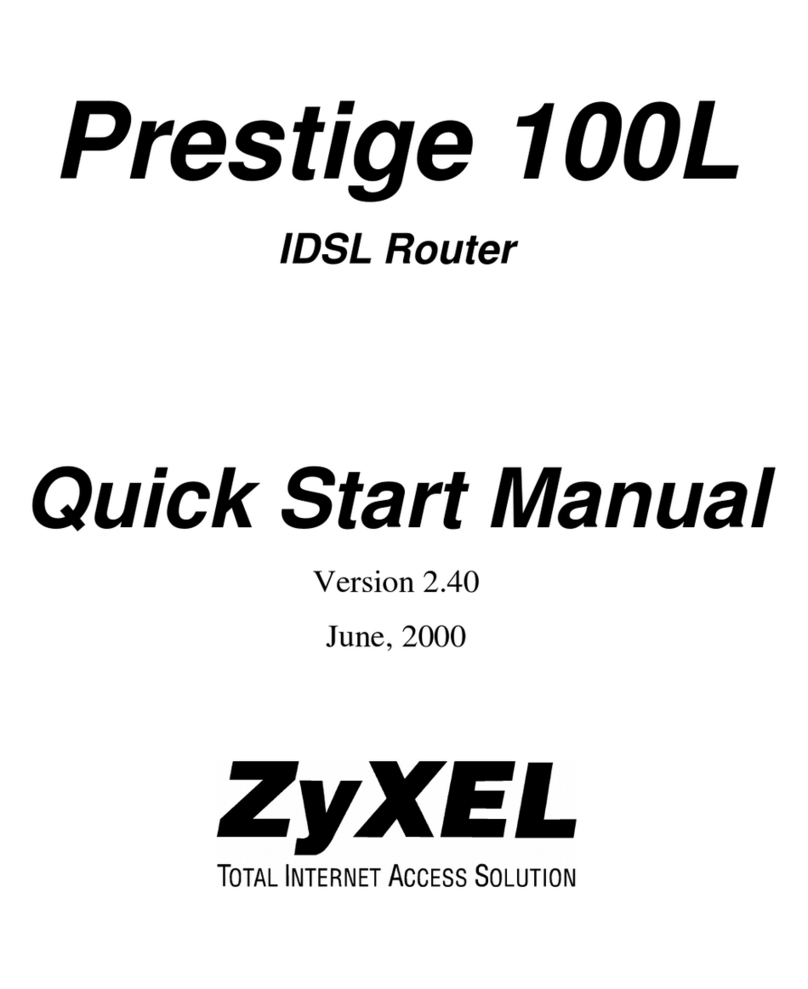
ZyXEL Communications
ZyXEL Communications Prestige 100L Quick start manual
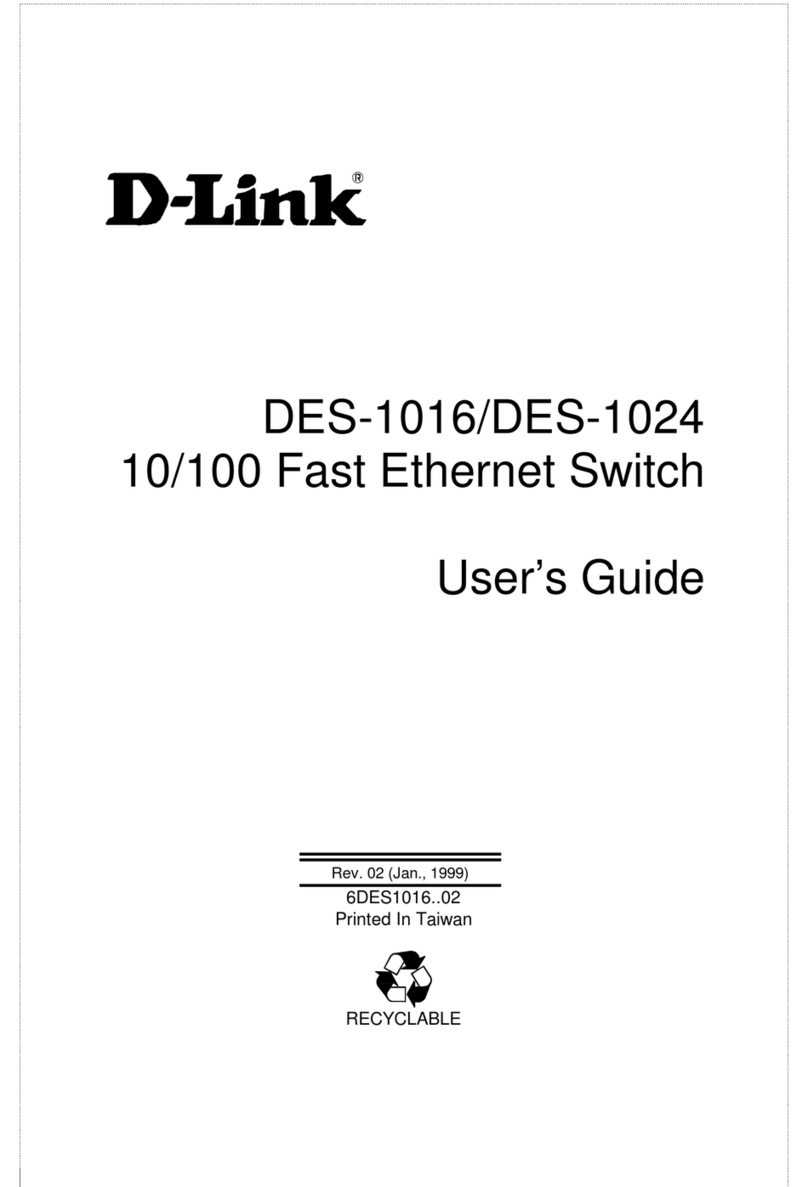
D-Link
D-Link DES-1016E user guide