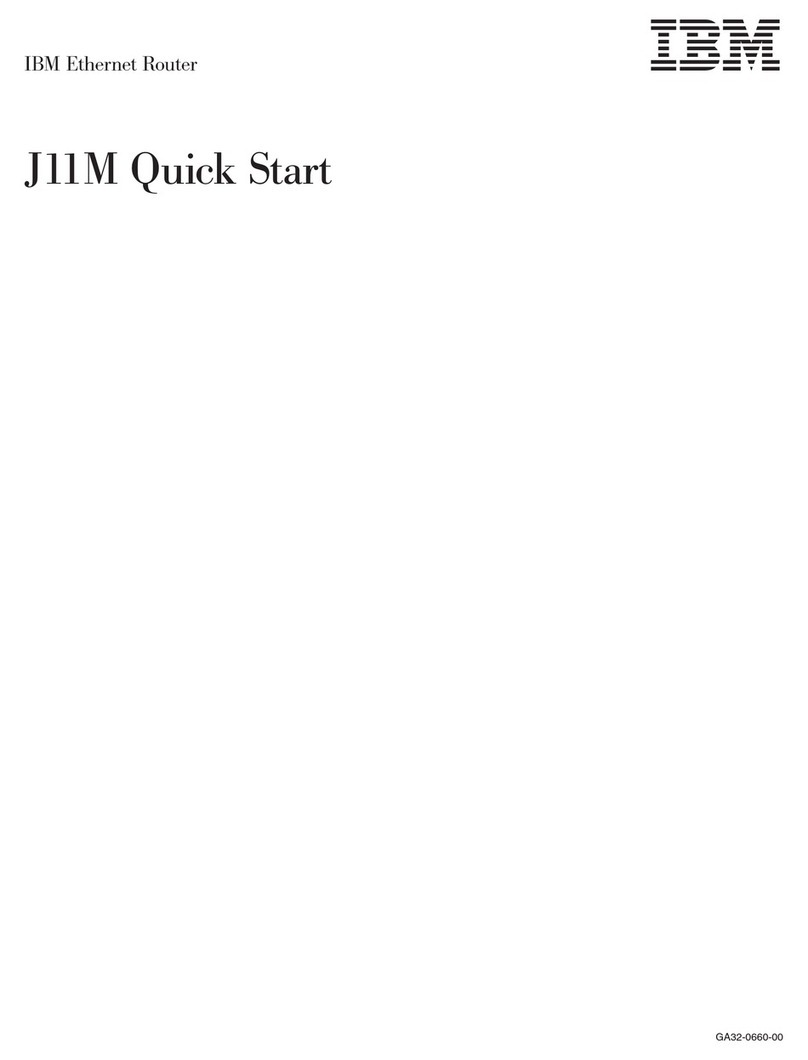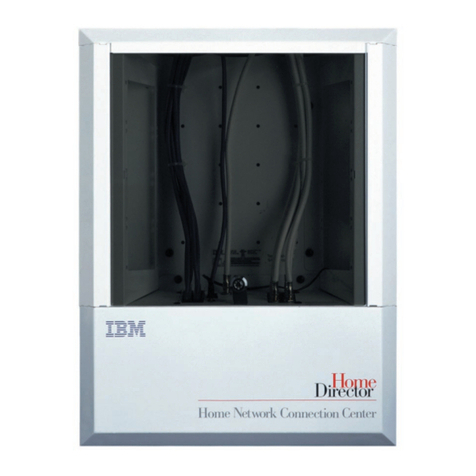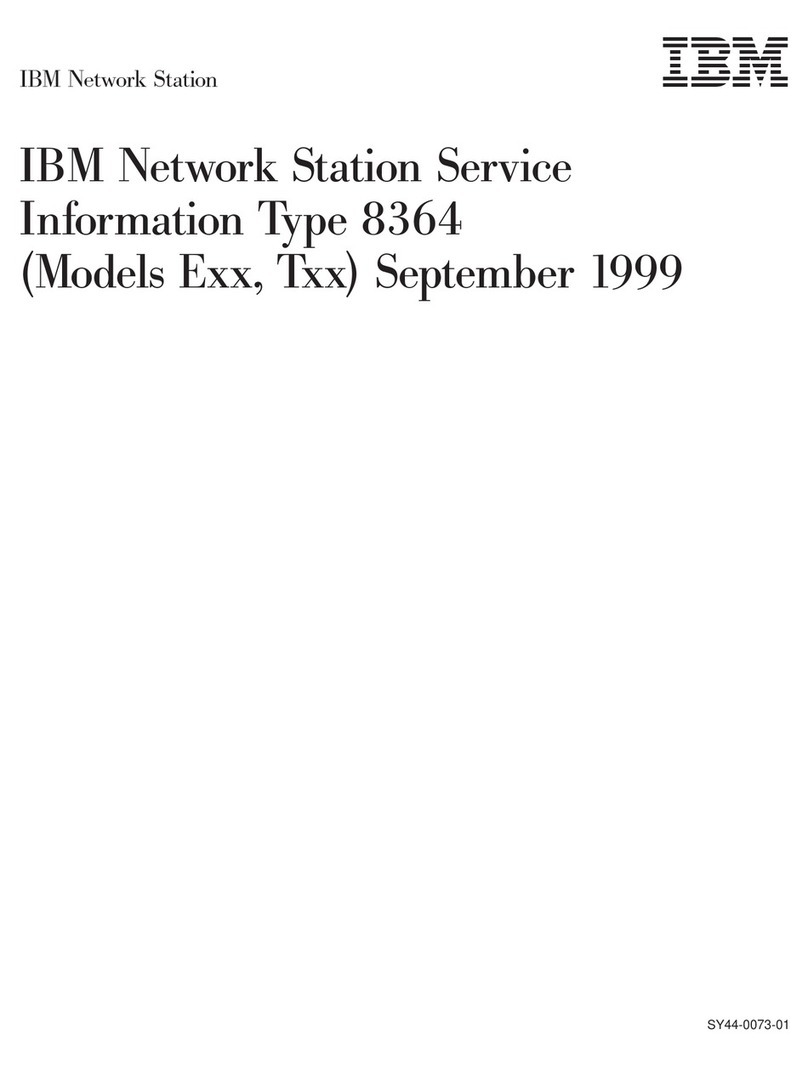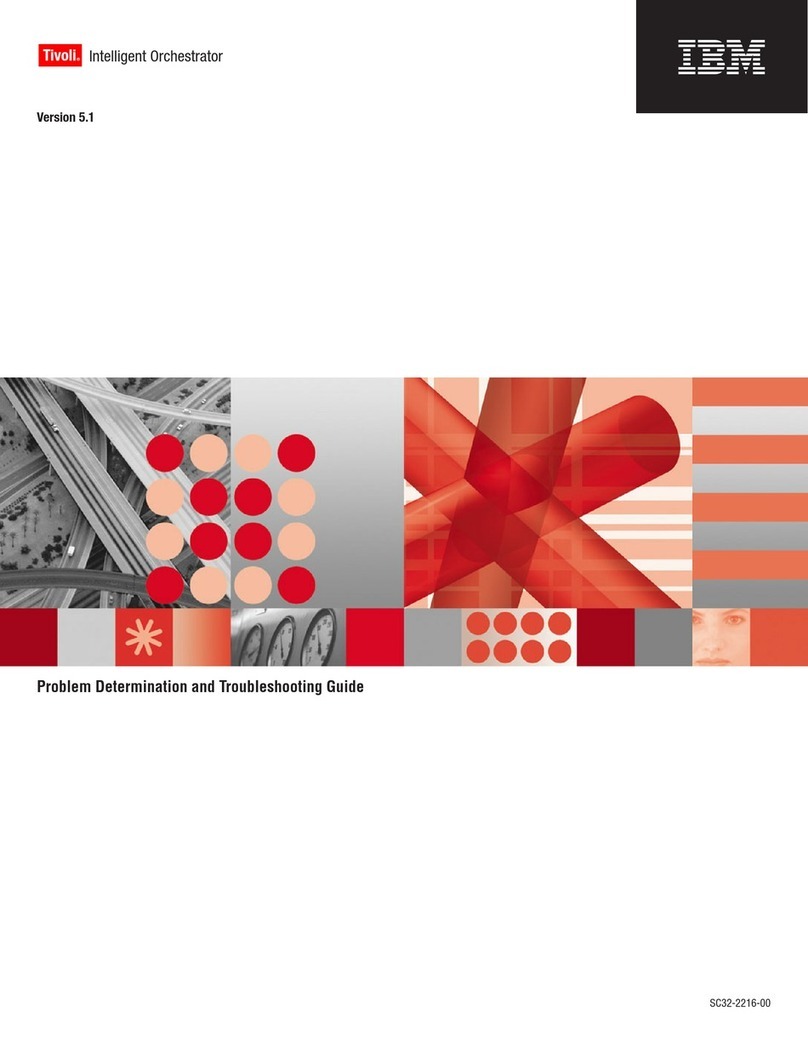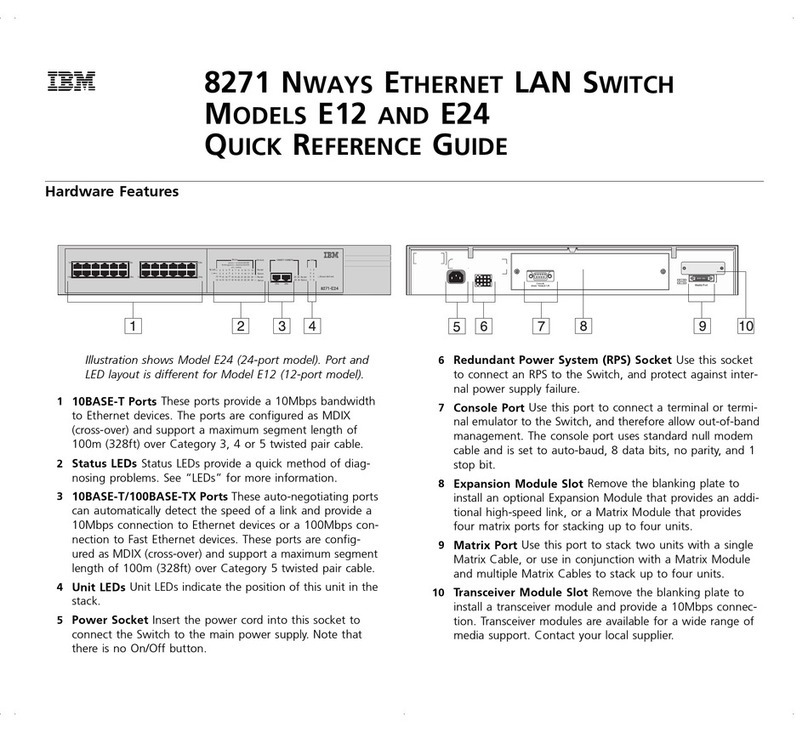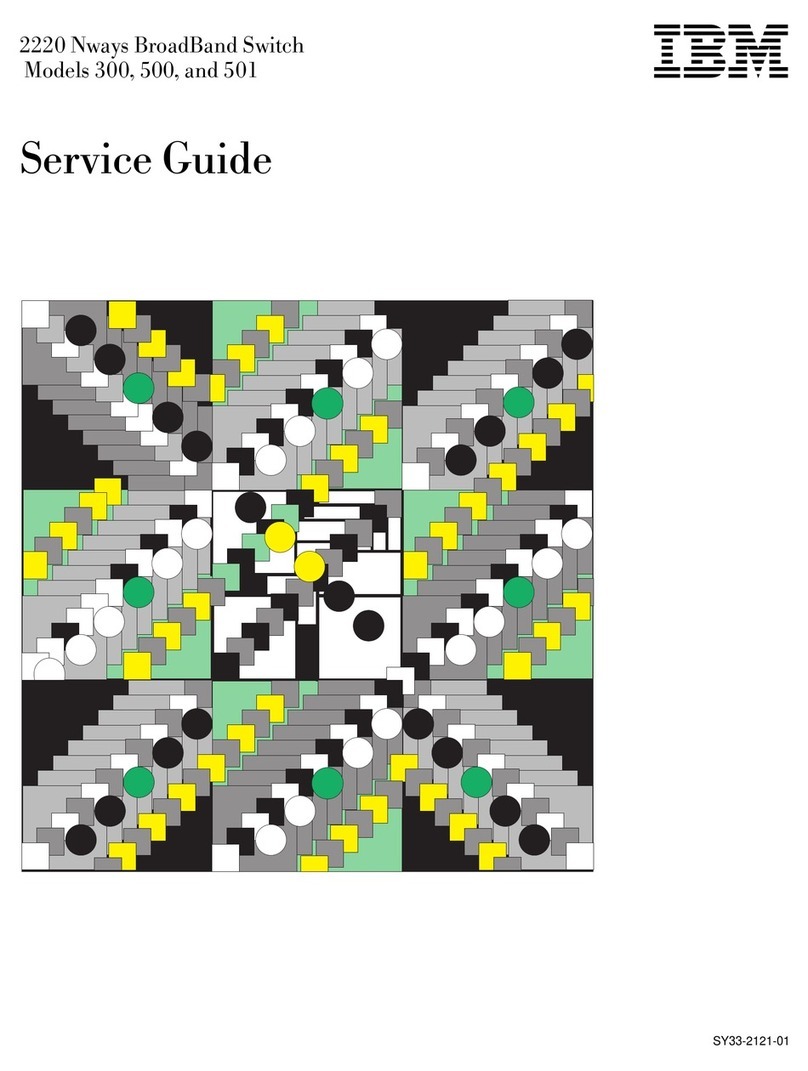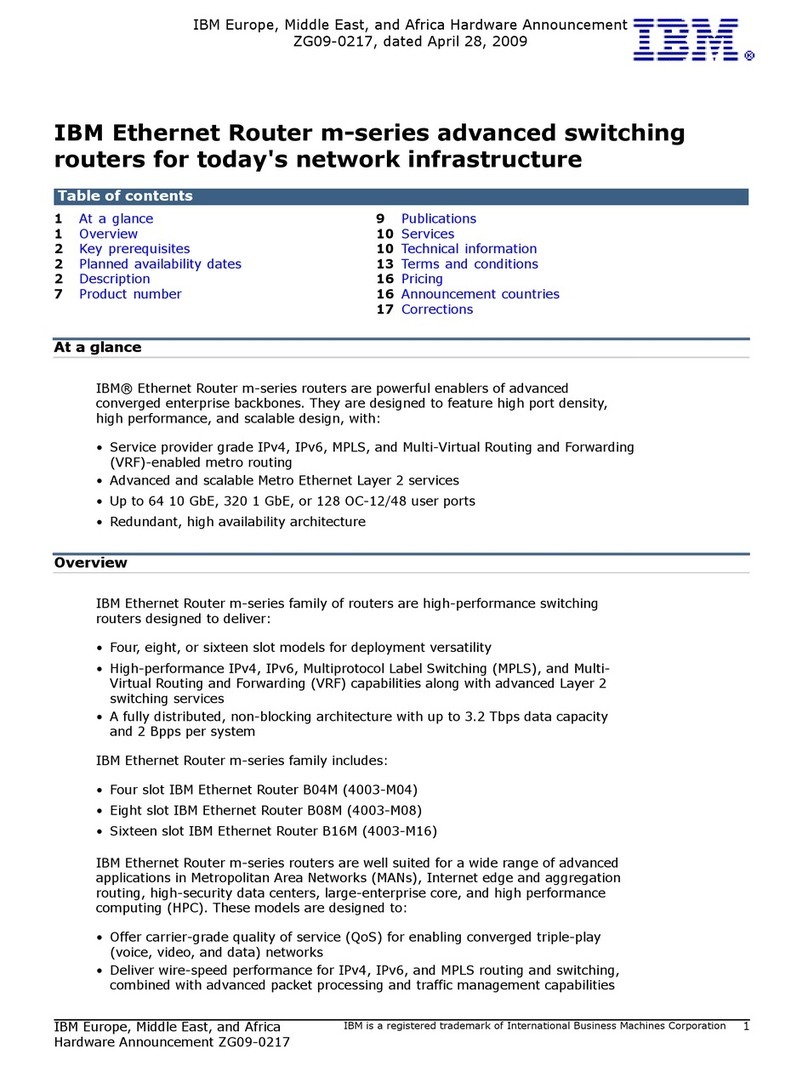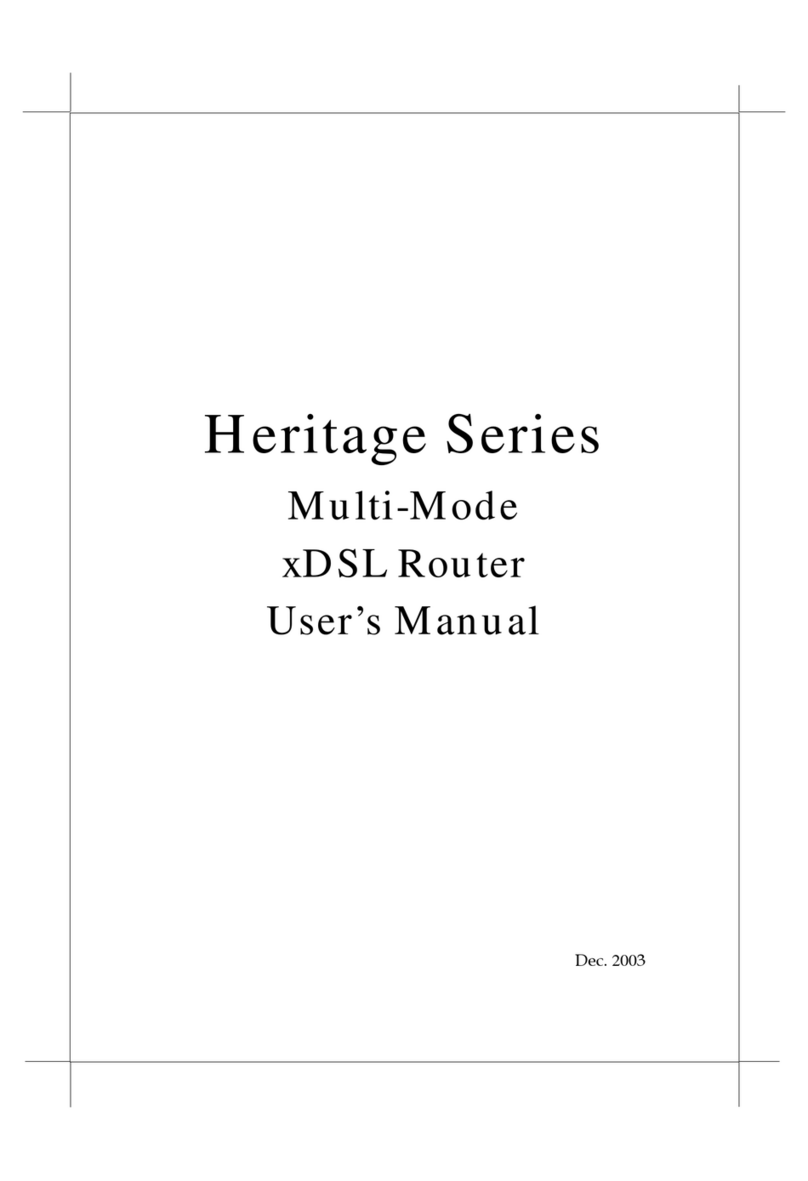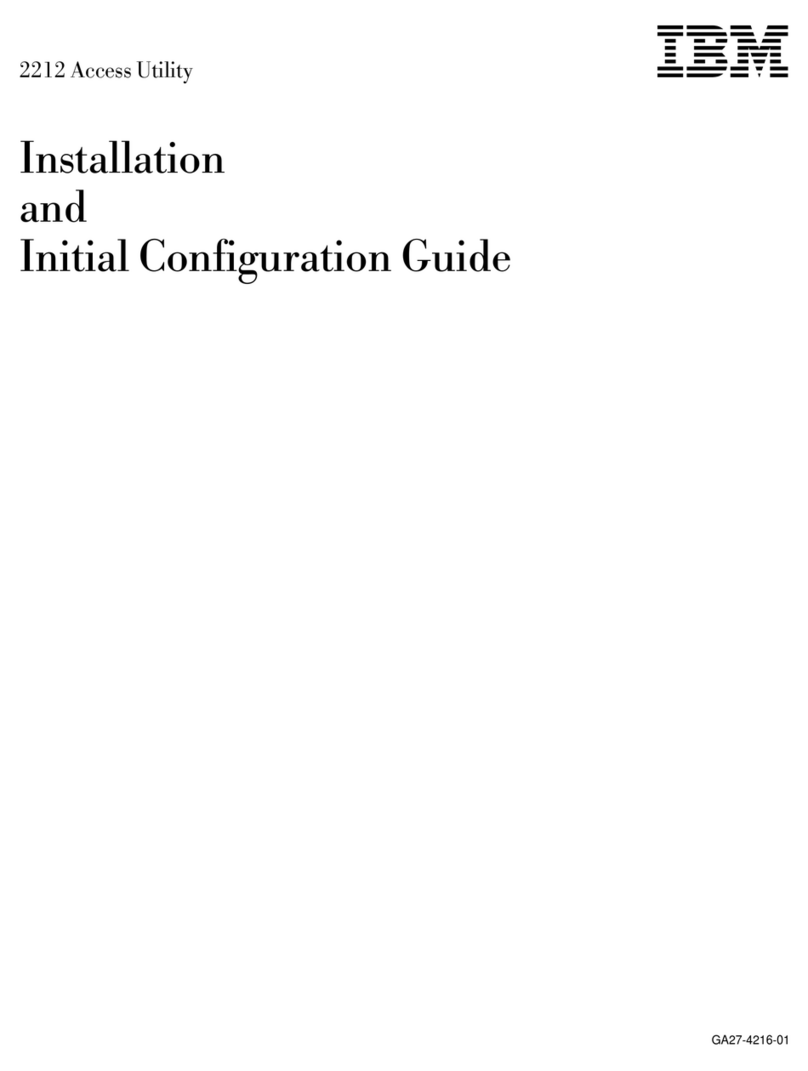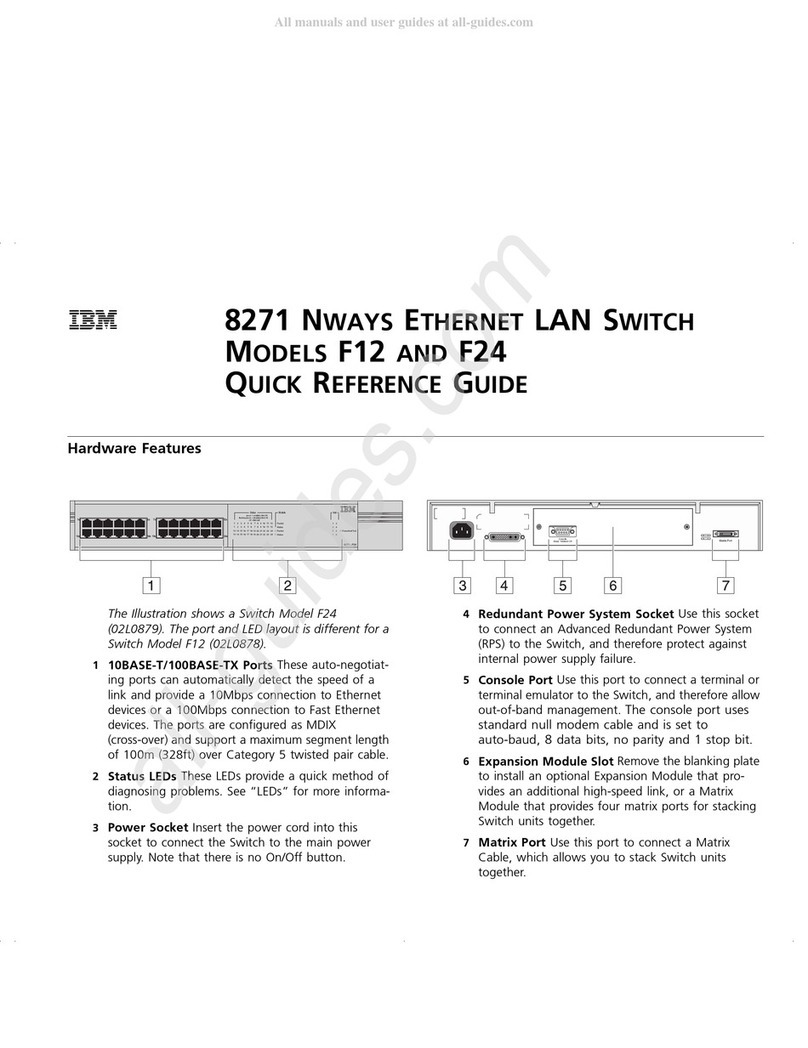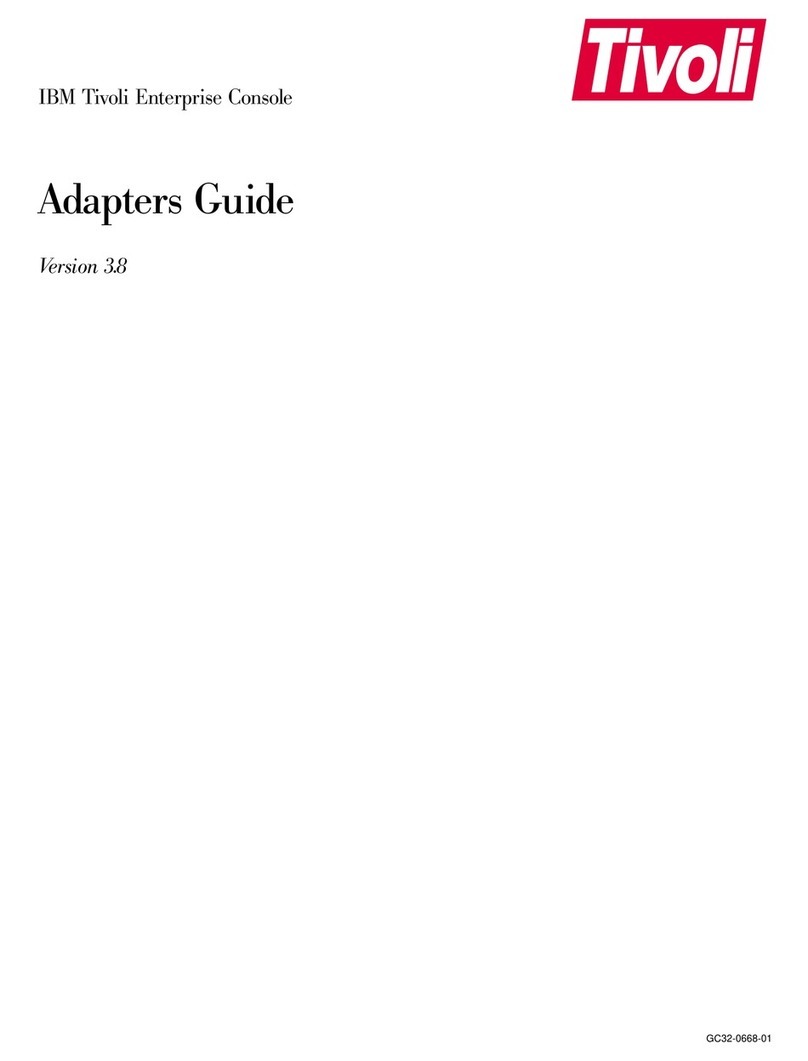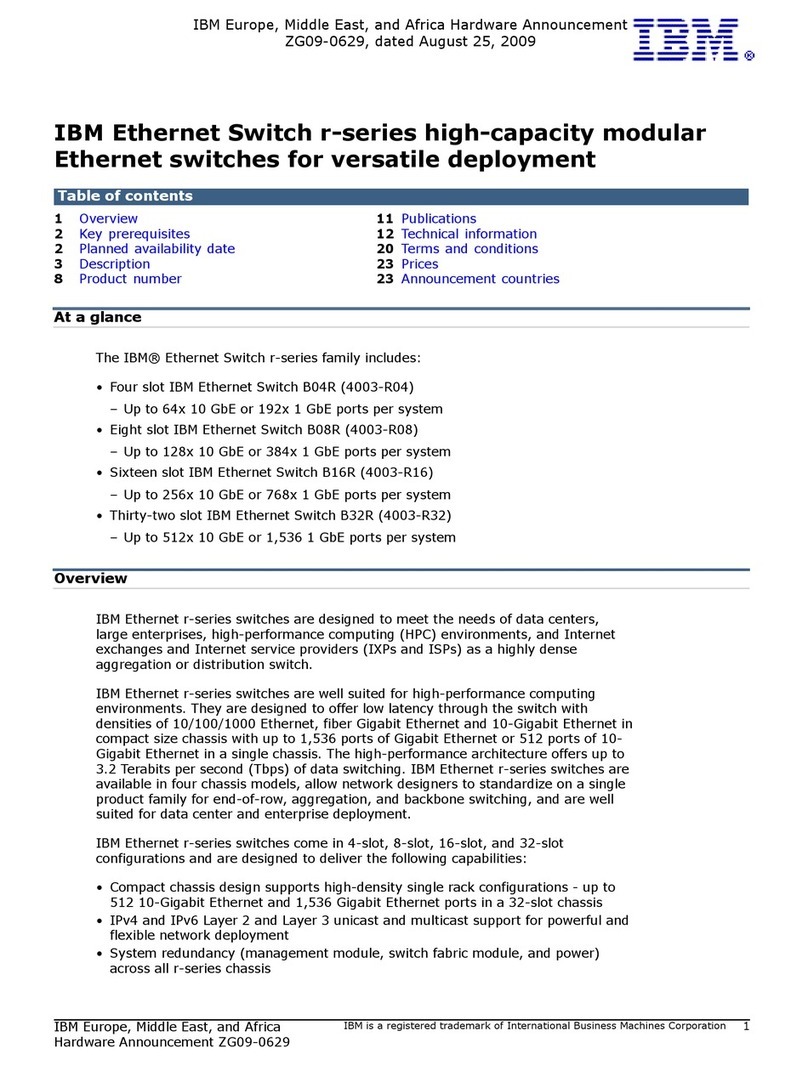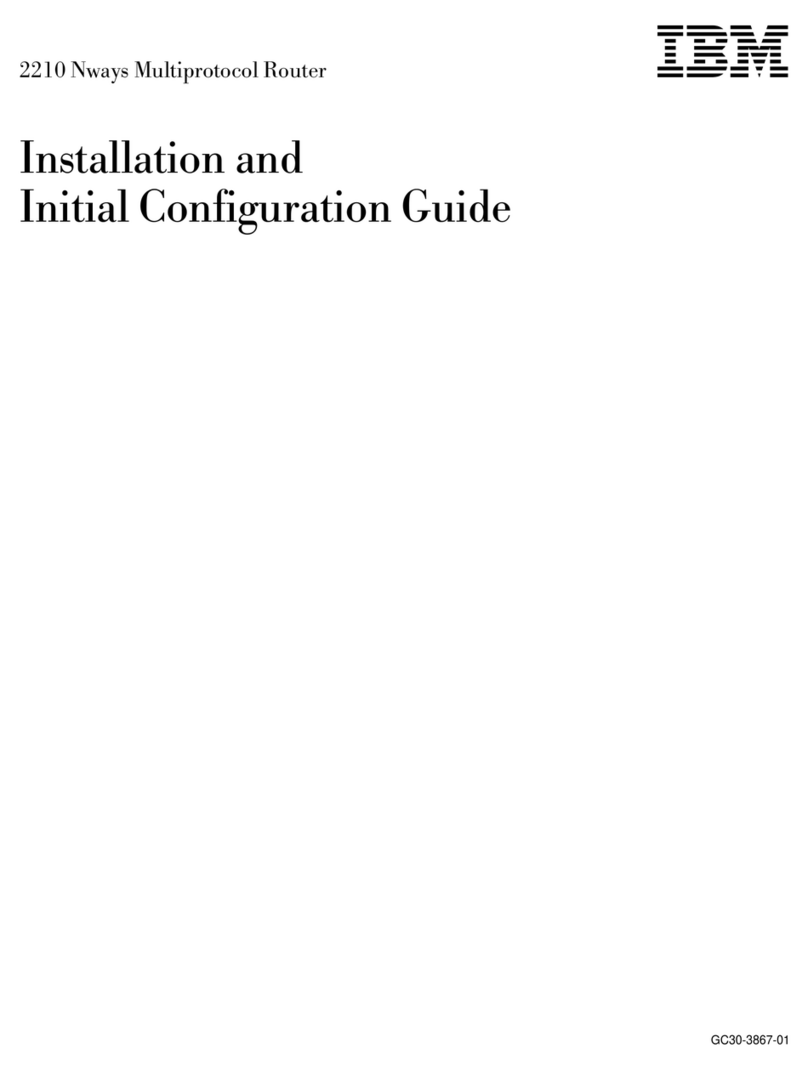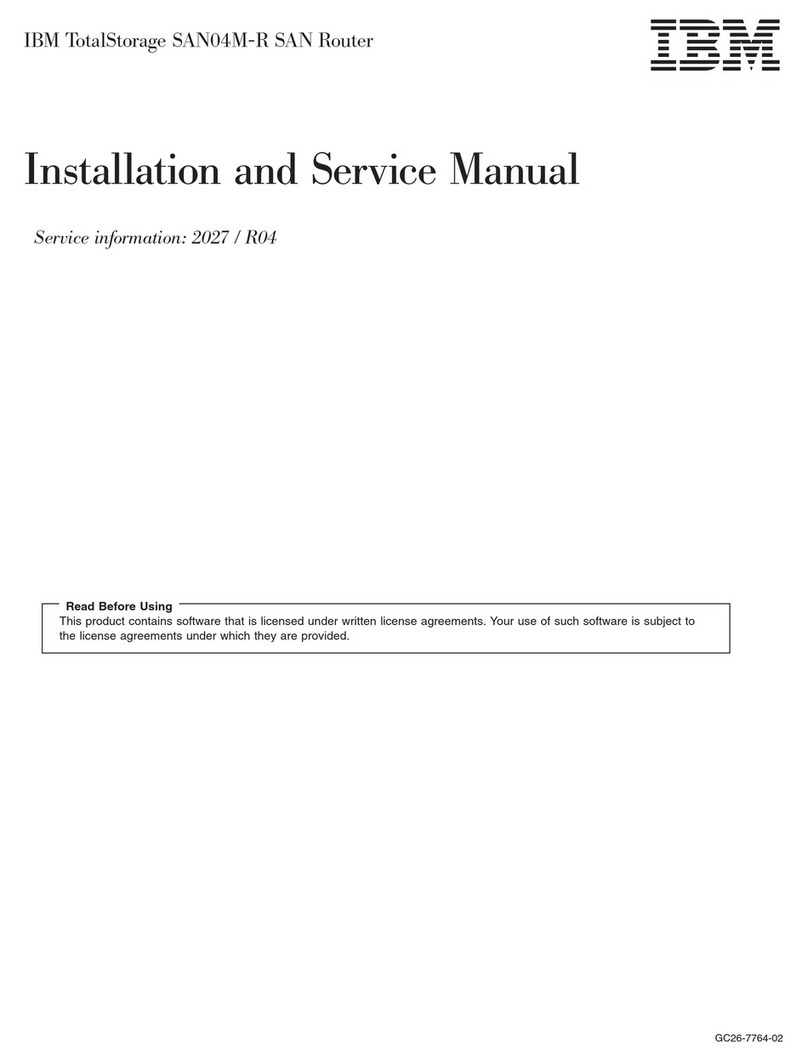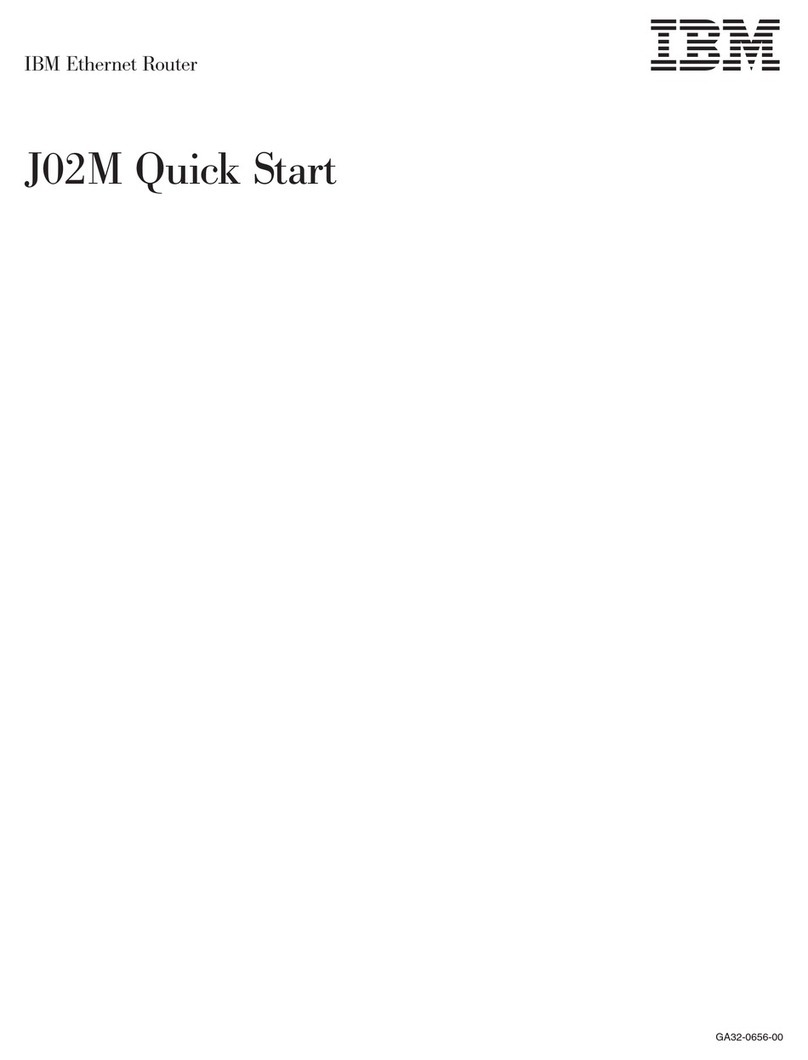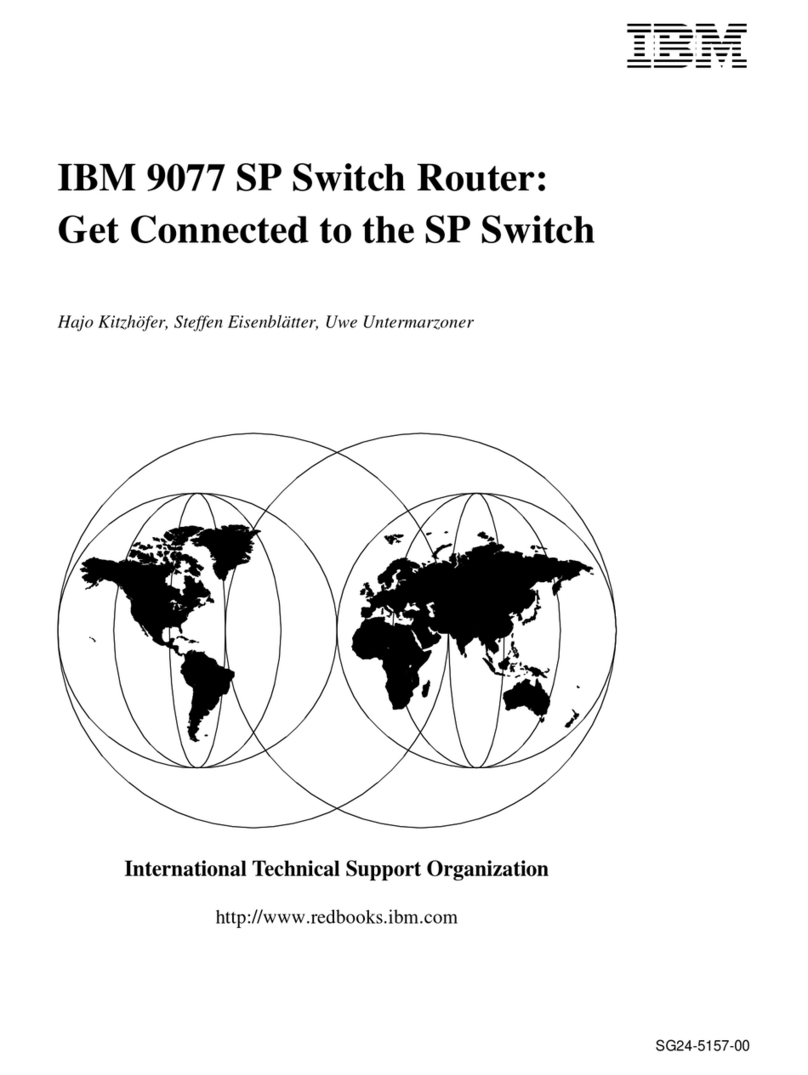Support for 100Base-FX on the 100/1000 interface module ......16
2-port 10-Gigabit Ethernet interface modules .............16
LEDs for 2-port 10-Gigabit Ethernet module ............17
Network interfaces .......................17
Port regions ..........................17
Power supplies .........................18
About replacement power supplies ................21
Power supply LEDs ......................22
About redundant power supplies and power supply failure ........23
What happens when one or more system power supplies fail ......23
What happens when one or more POE power supplies fail.......23
Cooling system .........................24
Built-in mounting brackets .....................25
Layer 3 routing protocol table sizes .................25
Chapter 3. Installing the Chassis .................27
Summary of installation tasks ...................27
Unpacking a system .......................28
Installation precautions ......................28
General precautions .......................28
Power precautions and warnings ..................29
Preparing the installation site....................29
Cabling infrastructure .....................29
Installation location ......................29
Removing extra shipment screws (B08S only) ............29
Installing a chassis in a rack ....................30
Installing mounting brackets on the B16S ...............32
Removing the slot panels .....................32
Installing the management and interface modules ............33
Attaching a management station ..................37
Attaching a PC or terminal to the console port or 10/100/1000 copper port . . . 37
Attaching a switch to an Ethernet port ................38
Powering on the system .....................38
Connecting AC power to the chassis .................38
Verifying proper operation .....................40
Observing the LEDs .......................40
Displaying the module status....................42
Chapter 4. Connecting Network Devices and Checking Connectivity ...45
Assigning permanent passwords ..................45
Configuring IP addresses .....................46
IPv4 devices..........................46
IPv4 devices running layer 3 software ...............46
IPv4 devices running layer 2 software ...............47
IPv6 devices..........................48
IPv6 devices running Layer 3 software ...............48
IPv6 devices running Layer 2 software ...............49
Connecting network devices ....................50
Cable specifications .......................50
Connecting to Ethernet or fast Ethernet hubs ..............50
Connecting to workstations, servers, or routers .............51
Connecting a network device to a fiber port on the device .........52
Installing a fiber optic module ..................52
Cabling a fiber optic module ...................52
Cleaning fiber optic modules ...................53
Automatic MDI/MDIX detection ...................53
iv Ethernet Switch s-series Installation and User Guide