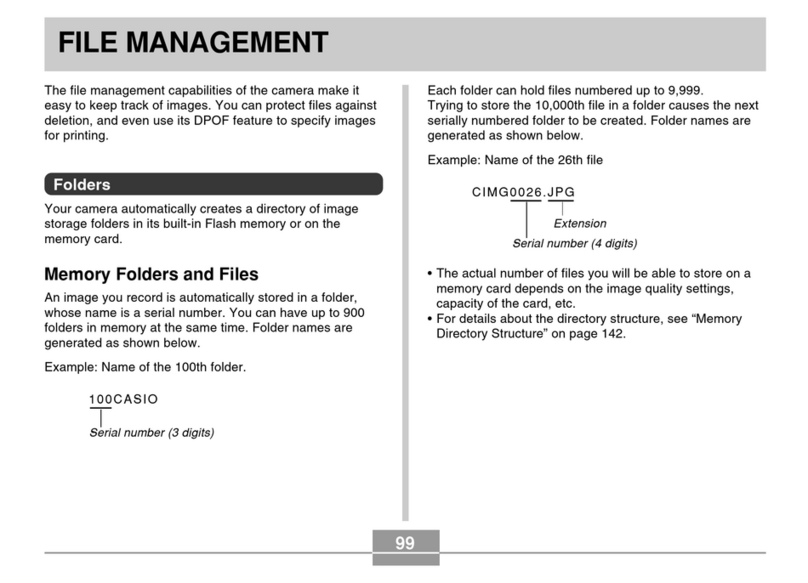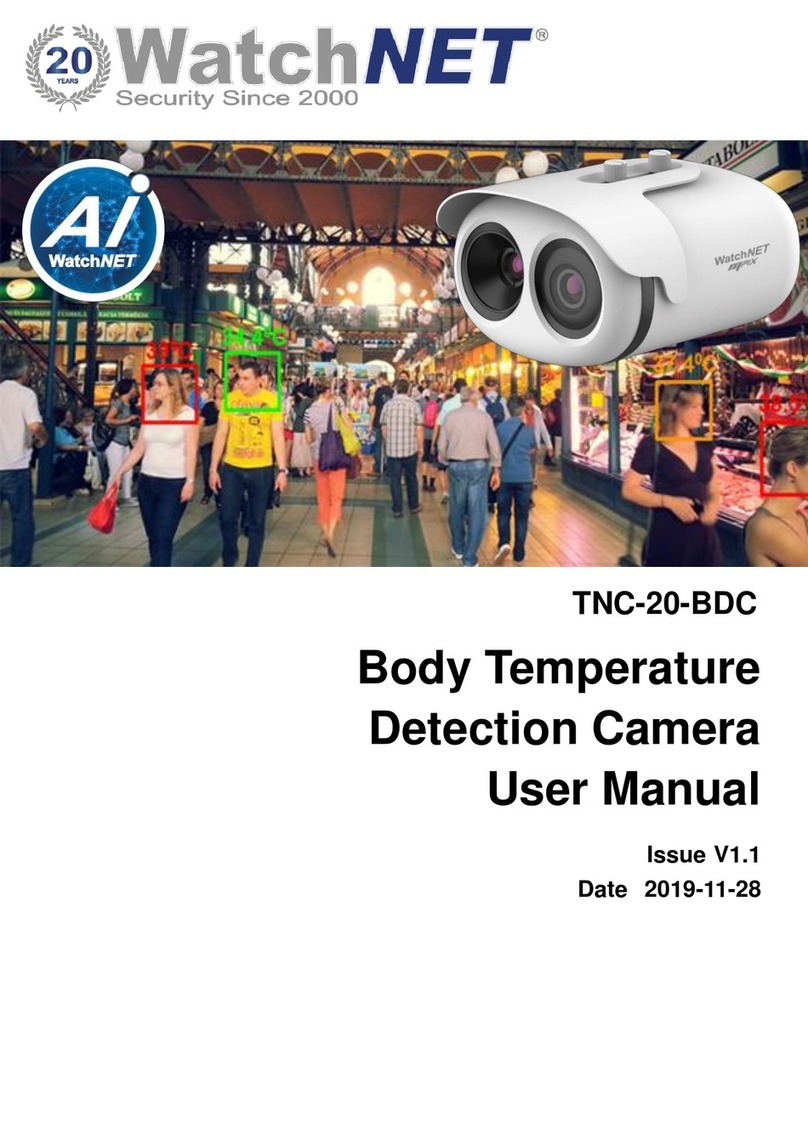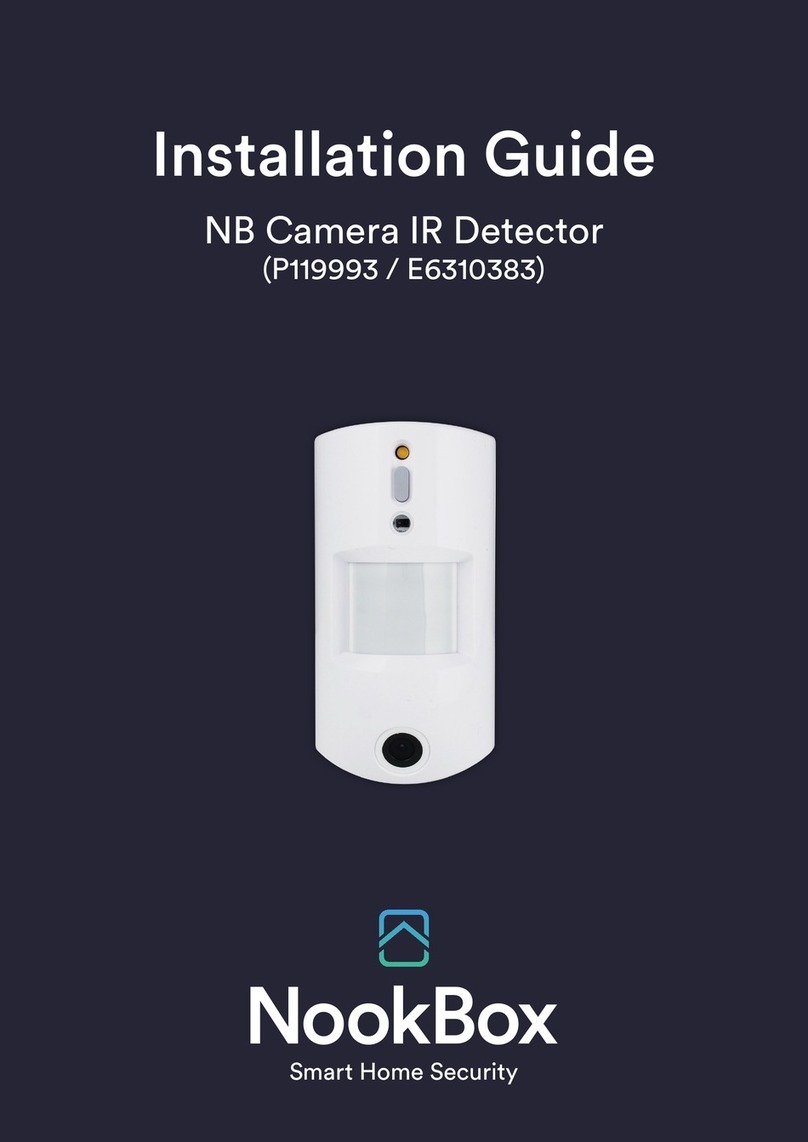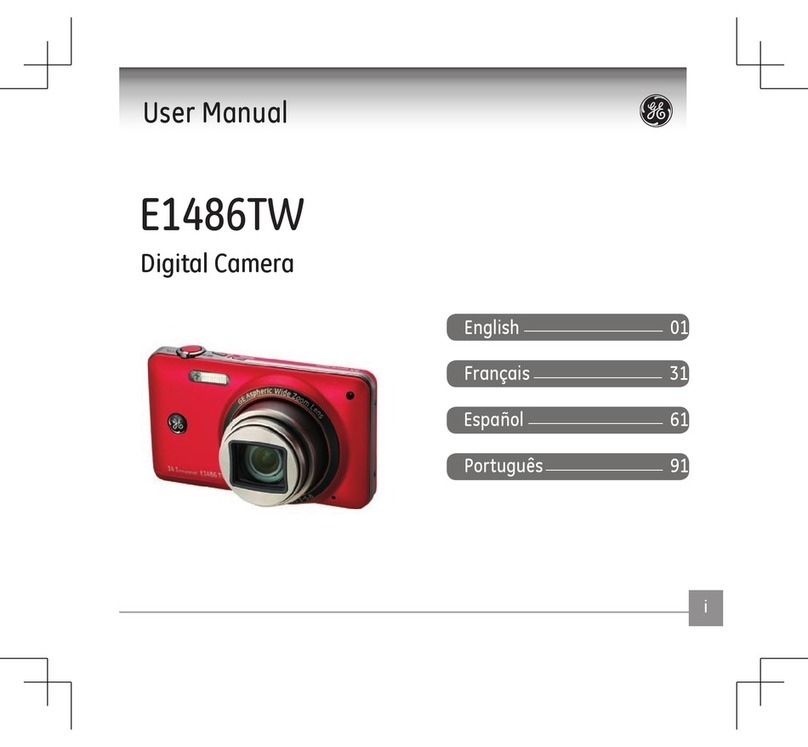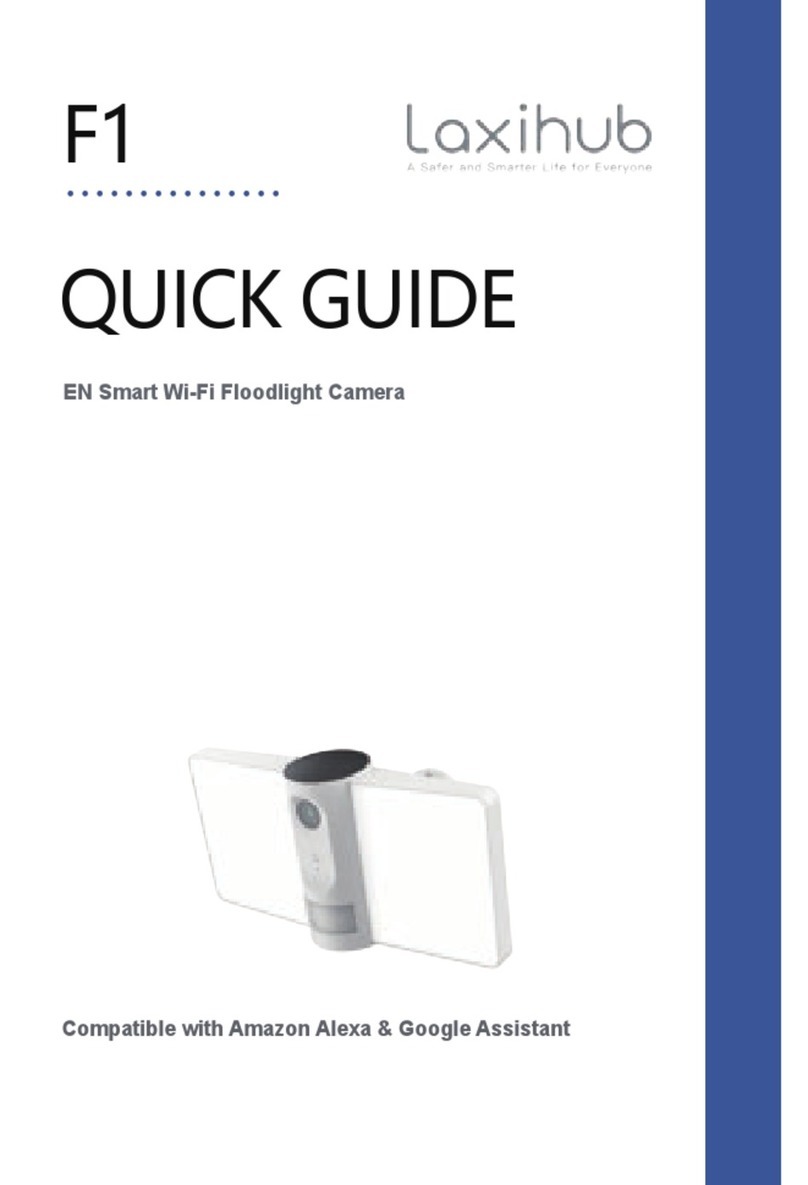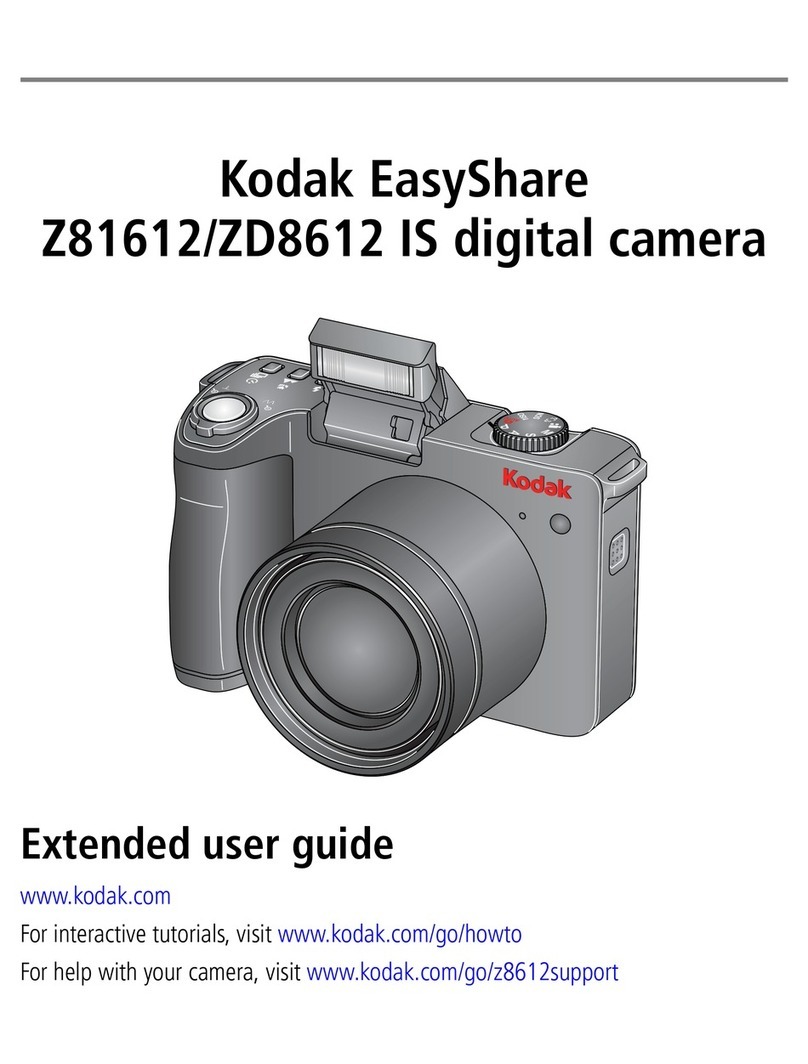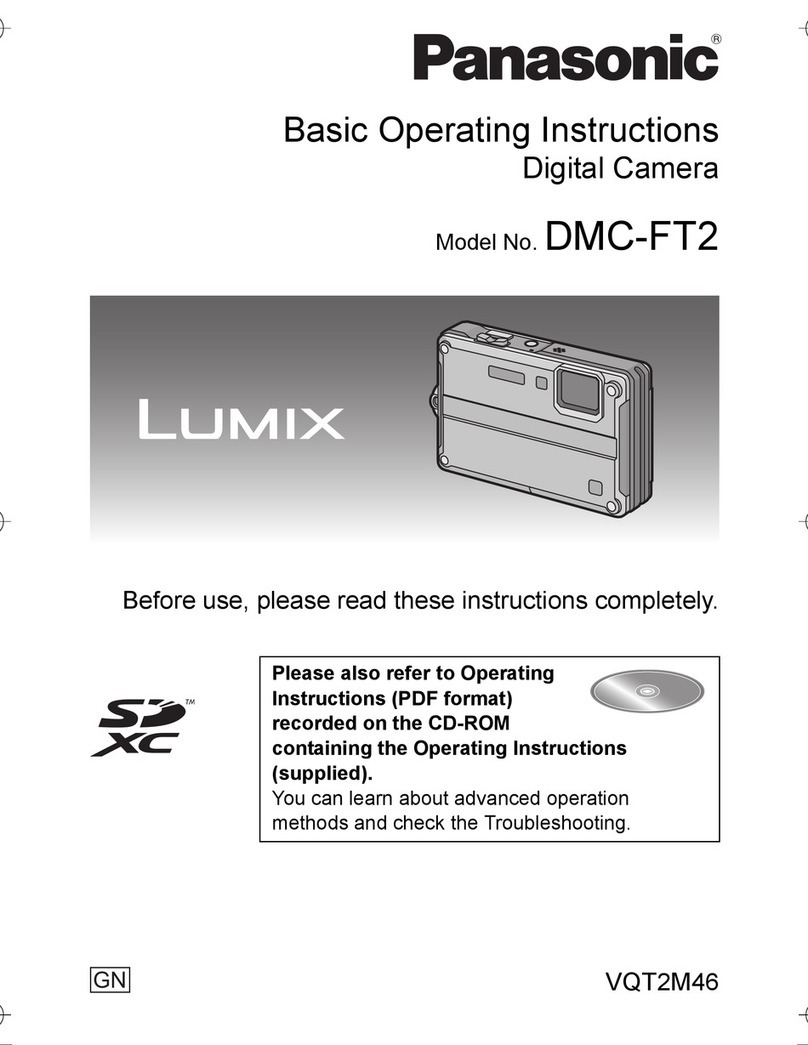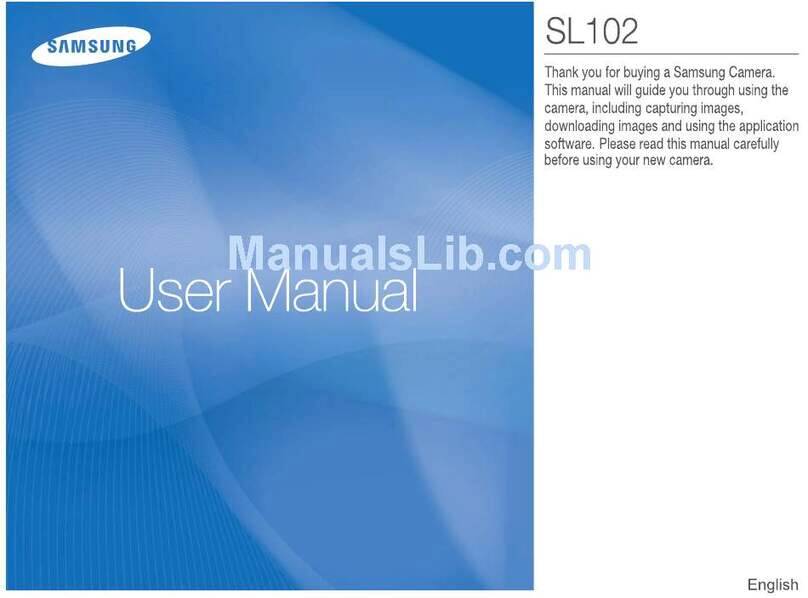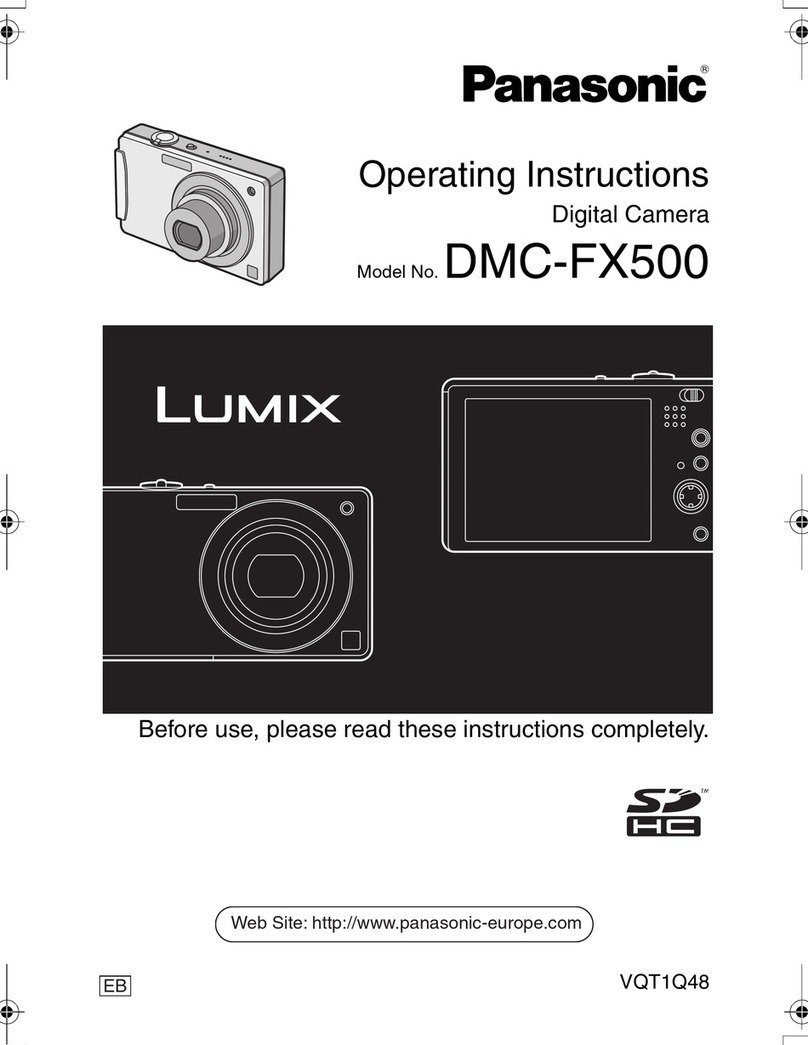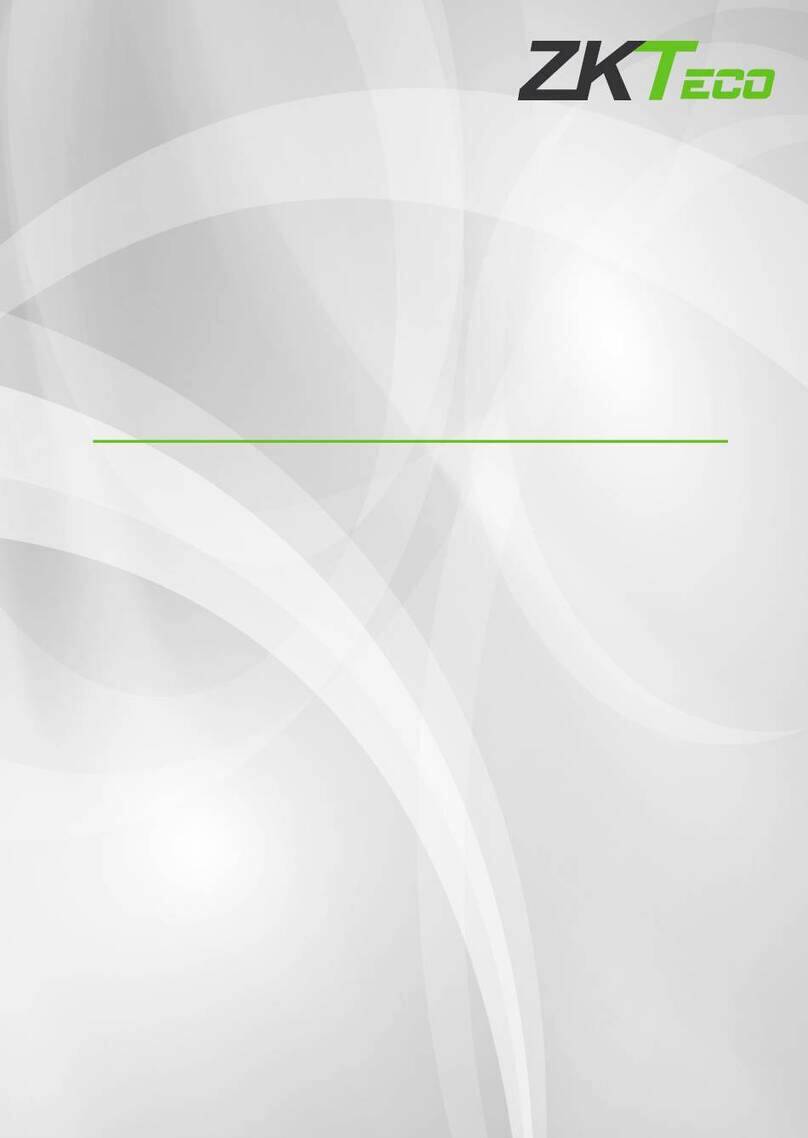Liontronic HOOT User manual

Tha
n
pro
p
Pre
c
Aboutt
h
n
ksforpurc
p
erlyforrefe
r
Thism
a
haveb
e
amend
HOOT
c
compa
manua
Precauti
o
c
autionsabo
u
Donot
Donot
Donot
totheshell
Donot
Donot
Donot
Donot
solvents.
Ifnot
u
shadyenvir
o
H
O
h
isManua
hasingthis
p
r
encewhen
n
a
nualoffers
y
e
enmadeto
withoutpri
o
c
amerarese
r
nyinadvanc
e
lintoIntern
e
o
ns
u
tthisprod
u
dismantleo
r
preserveor
preservethi
s
andlens.
throworkn
o
useorpres
e
aimthelen
s
wipethispr
o
u
singthispro
d
o
nment.
O
OT3
l
p
roduct,ple
n
eeded.
y
outheinfo
r
ensurethe
c
o
rnotice.
r
vesalltheri
e
,noparties
e
torotherst
o
u
ct
r
trytoamen
usethispro
d
s
productto
g
o
ckthisprod
e
rvethispro
d
s
atthestron
g
o
ductwithcl
d
uctforalo
n
DVR
asereadth
i
r
mationabo
u
c
orrectness
o
ghtsaboutt
h
areallowed
o
ragemediu
m
dthisprodu
c
d
uctinhight
e
g
etherwiths
h
uct.
d
uctinhigh
m
g
lightforal
o
eanersconta
n
gtime,plea
s
Cam
e
i
smanualc
a
u
thowtous
e
o
ftheconten
h
ismanual.
W
tocopy,spr
e
m
inanyfor
m
c
t.
e
mperature
e
h
arpobjects
m
agneticfiel
d
o
ngtime.
iningerosive
s
epreservet
e
ra
a
refullyina
d
e
HOOTCa
m
t,butwere
s
W
ithoutthe
p
e
adorsavea
m
andinany
p
e
nvironment.
incaseany
d
d
s.
,alcoholico
r
hisproducti
n
d
vanceand
m
era.Greate
f
s
ervetherig
h
p
ermission
o
nycontento
p
urpose.
d
amagecanc
r
otherorgan
n
dry,clean
a
keep
f
forts
h
tsto
o
four
fthis
ause
ic
a
nd

Pre
c
Oth
e
Pre
c
Wh
e
cabl
the
Not
i
Anyda
operation,
o
c
autionsabo
u
Theba
t
time.
Donot
Ifover
h
Donot
e
rprecautio
n
Thispr
o
when
u
c
autionsabo
u
Thispr
o
Please
Package
e
nyouunwr
a
e,manual,
w
productsell
e
Basicstr
u
①Tr
i
②US
B
③Ca
m
④Op
e
i
ce:
mageorpho
o
urcompany
u
tusingthis
t
teryefficien
useorrech
a
h
eatingoccu
r
chargethis
p
n
s
o
ductcontai
n
u
singthispr
o
u
twaterpro
o
o
ductiswat
e
cleananddr
y
a
pthepacka
g
w
arrantycard
.
e
r.
u
cture
i
pod Port
B
/MHL Port
m
era Statu
s
e
ration Bu
t
toandvideo
arenotresp
o
product
cywilllargel
y
a
rgethispro
d
r
sinusingor
p
roductinw
a
n
sWi‐Fimo
d
o
ductinflight
o
f
e
rproof,plea
s
y
thisprodu
c
g
e,pleasech
e
.
Ifanymisse
s
Lights
t
ton
playbackfail
o
nsibletoco
y
decreasew
d
uctforalon
g
charging,pl
e
a
ter.
d
ule,pleasea
.
s
echeckwh
e
c
tafterusing
e
ckthefollo
w
sordamage
s
urecaused
b
mpensate.
henusingin
g
timeinhig
h
e
asestopim
m
bidebythe
r
e
theritisco
m
underwater.
w
ingcontent
s
s
occurinth
o
b
yman‐mad
e
chillyenviro
n
h
temperatur
m
ediatelyan
d
r
elevantprov
m
pletebefor
e
s
:HOOTCa
m
o
secontents,
e
improper
n
mentforal
o
econdition.
d
reuseafter
isionofAirli
n
e
using.
m
era,MicroU
pleasecont
a
o
ng
it.
n
es
SB
a
ct

1. HOOTCameraisequippedwithbuilt‐inhighspeedmemorycard,noinstallationneeded.
2. HOOTCameraisequippedwithbuilt‐innon‐removablebattery.
Gettingstarted
Charging
Thenewmachineisequippedwithbuilt‐inrechargeablelithium‐ionbattery.Torecharge,
pleaseinserttheUSBcabletothecamera②USB/MHLport,andinserttheotherendtotheUSB
portofpoweradapter.Itissuggestedtochargeinshutdownstatussoastochargemuchfaster.It
willdonoharmtoyourcameraandbatterywhenitisnotfull.Thecameracancontinuously
shootfor90minuteswhenthebatteryisfullycharged.
Reminder:
Whenthebatteryischarginginshutdownstatus,the③Camera Status lights display:
Thelightwillturnon(red)whencameraischarging
Thelightwillturnoffwhenchargingiscomplete
Thedisplayofthelightisthesamewhetherthecameraisonoroff.Thecameradoalsohave
othercolorlightsindifferentworkingmode.
Poweron/off
Topoweron:Press④Operationbuttonandrelease,then③Camera Status lights display
breathinglighttype,andthenthegreenlightison.
Topoweroff:Pressandhold④Operationbuttonfor3secondsandrelease,the③Camera
Status lightswillbeoffinfewseconds(ifitisstillcharging,theredindicatorlightsup).
Start/stopshooting
Startshooting:whenthecameraison,press④Operationbuttonandrelease,the③Camera
Status lightsdisplaybreathinglightandHOOTcamerastartsshooting.Theshootingmodeis
consistentwithpreviousmode(2Dor3D).Thedefaultmodeis3Dshootingmode.
Stopshooting:whencameraisshooting,press④Operationbuttonagainandrelease,the③
Camera Status lightsrecovergreenalwayson,andHOOTCamerastopsshooting.
HOOTCameracanalsobecontrolledviaApponsmartdevices.
Transferringfiles
Copyvideosandphotostocomputer
Whencameraison,③Camera Status lightdisplaysgreen.InsertoneendofUSB
cableinto②USB/MHLportandtheotherendintotheUSBportofPC.
Waitamoment,open”Computer”andfind”DeviceswithRemovableStorage”or
“UDisk”
Ifitdoesnotturnup,open“Computer”againorreleaseandinsertUSBcableagain.
Doubleclick”DeviceswithRemovableStorage”,viewthefilesnamed”photo”
and”video”inthedirectory,savingphotosandvideosseparately.

Copyorcutthefilesintocomputer.
WhenitissuccessfullyconnectedtoPC,the③Camera Status lightsflashgreenor
alternativelyflashredandgreen.
Ports
MicroUSBport
Charging
Chargewithexternalpowersource
Filestransfer
MicroMHLport
CameracanplaybackvideosandphotosonexternaldisplaydeviceviaMicroMHL
cable.
TheplaybackofcamerarequirestheaidofHOOTCameraAPP.
Indicatordisplay
Redbreathinglight:turningonthecamera
Greenlighton:invideopreviewstate
Greenbreathinglight:inrecordingvideos
Bluelighton:inplaybackmode
Redlightflashes:inUSBmode,lowSDcardstorage,lowbattery
Howtoconfigureanduseotherfunctions
HOOTCameracanalsoshoot2Dvideosandphotos,outputMHLHDvideos.Butthesettings
andoperationsofthosefunctionscannotberealizedviathesolebuttononcamera.Weprovide
iOSandAndroidApptoaidthesettingandoperation.
Factorydefaultsetting
Workingmode3Dvideomode
Videoresolution1080p@24fps
MemorycardstateUnformatted
Wi‐Fion
HOOTCameraAppGuide
DownloadandinstallHOOTCameraApp
1. DownloadinstallationpackagefromAppmarketinsmartdevicesandinstall.
Android:search“HOOTCamera”fromGooglePlay,downloadandinstall.

iOS:search“HOOTCamera”inAppStore,downloadandinstall.
YoucanalsodownloadAppbyscanningtheQRcodebelow.
2. HOOTCameraApptransfersvideosandcontrolssignalbyconnectingtheWi‐Fiofsmart
devicewiththatofcamera.Pleaseconfirmthefollowingprecautionsbeforeusingthis
product:
Donotusethisproductinplaceswithstrongmagneticfields,staticelectricityand
waveinterferencelikemicrowaveovenwhichmayinterruptthesignalreception.
DonotuseHOOTCameraonplane.
InusingHOOTCameraApp,pleasekeepthecameraandsmartdeviceswithin20
meterswithoutsignalshielding.
Cameracanonlyconnectwithsmartdevicesone‐on‐one.
ThesystemversionshouldbeiOS9orlater,orAndroid4.0andabove.
ConnectingtoHootcameraApp
1) OpenHOOTCameraandkeepitpower‐on.
2) GotoiOS/AndroidWLANsettings
3) SearchtheWi‐Fi“HOOT‐xxxx”andconnect,insertcode“66666666”asfollows

4) OpenHOOTCameraAPP,themaininterfaceasfollows.
5) Click“Mycamera”andentervideopreviewinterface,connectioncompleted.
StartingHootApp
Preview
1. Videomode
1) Choose,andclick,thecamerastartsrecording3Dvideos(resolution:
1080p@24fps),clickagaintostop.
2) Choose,andclick,thecamerastartsrecording2Dvideos(resolution:
1080p@30fps),clickagaintostop.
2. Photomode
1) Choose,andclicktotakea3Dphoto(resolution:3840*1080).
2) Choose,andclicktotakea2Dphoto(resolution:1920*1080).
3. Settings
1) Clicktoenterthesettings

4. Playback
1) Clicktoenterplayback
5. Others
1) displaystheremainingbatterypercentage.
2) Clicktoreturntopreviousmenu.
Settings
Settingsinterfaceasfollows
1. Clickgreenbuttontoopenorcloseimage
rollover.
2. Clickgreenbuttontoopenorclosetime
watermark.
3. Clickarrowbuttontoselectdayornightmode.
4. Clickarrowbuttontoenterautopower‐off
interface,thetimeavailableare1,5,10,20,30and60minutes.Inpreviewstate,the
camerawillpoweroffautomaticallywhenthetimesetisover.
5. Clickbuttontosynchronizethephonetimewith
thatofcamera.
6. Clickbuttontodeletethelastfiletaken.

7. Clickbuttontodeleteallfiles.
8. Clickbuttontoformatbuilt‐inmemorycard.
9. displaystheremainingbatterypercentage.
10. Showsthetotalstoragespace,HOOTcamera
offers64GBstorage.
11. Displaystheremainingstoragespaceavailable.
12. ClickbuttontocleanthecacheinHOOTcamera
App.
Playback
1. Preview
Playbackinterfaceclassifiescamerafilesasfollows
1) Click buttontoexpandorcollapsethefilestakentoday.
2) Clickbuttontoexpandorcollapsethefilestakenyesterday
3) Clickbuttontoexpandorcollapsethefilestakenlastweek.
4) Clickbuttontoexpandorcollapsethefilestakenevenearlier.
5) Clickbuttontoeditfiles.One,severalorallfilescanbeselected.
6) Clickbuttontodeletethefilesselected.

7) Ineditingmode,clickbuttontoexit.
2. Videodisplay
Clickthevideofilestodisplay.IfthecameraisconnectedtoMHLdevice,thevideowill
displayontheexternalmonitor.Thedisplayinterfacecanbeseenasfollows:
1) Clickbuttontofastbackwardvideo.
2) Click
buttontostart/pausevideo.
3) Clickbuttontofastforwardvideo.
4) Clickbuttontodownloadthevideoandinthemeanwhilestop.Thedownload
interfacecanbeseenasfollows:
3. Photodisplay
Clickphotofilestodisplay.IfthecameraisconnectedtoMHLdevice,thevideowill
displayontheexternalmonitor.Thedisplayinterfacecanbeseenasfollows:
buttonto
1) Click
returnpreviewinterface.

2) Clickbuttontosavethephototoyoursmartdevices.
Localvideos
Inmaininterface,clicklocalfilmstoviewthevideos,photossavedinsmartdevices.
buttonto
1) Click
playvideo
buttonto2) Click
fittheheadsetVRglasses.
Aboutus
Inmaininterface,clickAboutustoviewthefirmwareversionandAppversion.
Appendix
Specifications
Thedesignandspecificationmayvarywithoutpriornotice.
ImagesensorTypeCMOS
Effectivepixels2Mpixelsx2
Lens
Aperturevalue2.8mm
OpticalzoomPrimelens,160°
Focusrange20cm~ultimate
Imagesize
Photo3D:3840x1080side‐by‐side
2D:1920x1080
Video3D:1920x1080@24fpshalfside‐by‐side
2D:1920x1080@30fps
ImageformatPhoto JPG
VideoMP4(Image:H.264;Audio:singletrack)
ShootingmodeWi‐Fi,photo,video
WaterproofYes
Dustproof Yes
WhitebalanceAuto
ExposureAuto
StorageBuilt‐in64GB
Port MicroUSB/MHL
Wi‐FiYes(802.11b/g/n)

RemotecontrolYes(viasmartdevices)
Power Rechargeablelithium‐ionbattery,4.2V1200mA
Operating
environmentTemperature: -10 ~ 40℃,humidity: 0 ~ 90%
Size 93*77*46mm
Weight150g
Troubleshooting
Problems PossiblereasonSolutions
UnabletobootBatteryisoutofpower.Recharge
ImageblurUntidylensWipethelenswithcleananddry
cloth.
Unabletoconnect
Wi‐Fi
WrongcodeRetry,code:66666666
Previewimages
arenotfluent.
Electromagnetic
interferencearound
Changeaopenplace.
Smartdeviceistoofar
awayfromcamera.
Placesmartdeviceandcameracloser.
Contactus
Service Tel: +86 13530117722
Website: www.hootcam.com
E-mail:[email protected]
Service hours:09: 00-12: 0013: 30-17: 30
FCCStatement
This equipment has been tested and found to comply with the limits for a Class B
digital device, pursuant to part 15 of the FCC rules. These limits are designed to
provide reasonable protection against harmful interference in a residential installation.
This equipment generates, uses and can radiate radio frequency energy and, if not
installed and used in accordance with the instructions, may cause harmful interference
to radio communications. However, there is no guarantee that interference will not
occur in a particular installation. If this equipment does cause harmful interference to
radio or television reception, which can be determined by turning the equipment off
and on, the user is encouraged to try to correct the interference by one or more of the
following measures:
-Reorient or relocate the receiving antenna.
-Increase the separation between the equipment and receiver.
-Connect the equipment into an outlet on a circuit different from that to which the
receiver is connected.
-Consult the dealer or an experienced radio/TV technician for help.

To assure continued compliance, any changes or modifications not expressly
approved by the party.
Responsible for compliance could void the user’s authority to operate this
equipment. (Example- use only shielded interface cables when connecting to
computer or peripheral devices).
This equipment complies with Part 15 of the FCC Rules. Operation is subject to
the following two conditions:
(1) This device may not cause harmful interference, and
(2) This device must accept any interference received, including interference that
may cause undesired operation.
RF warning statement:
The device has been evaluated to meet general RF exposure requirement. The
device can be used in portable exposure condition without restriction.
Table of contents