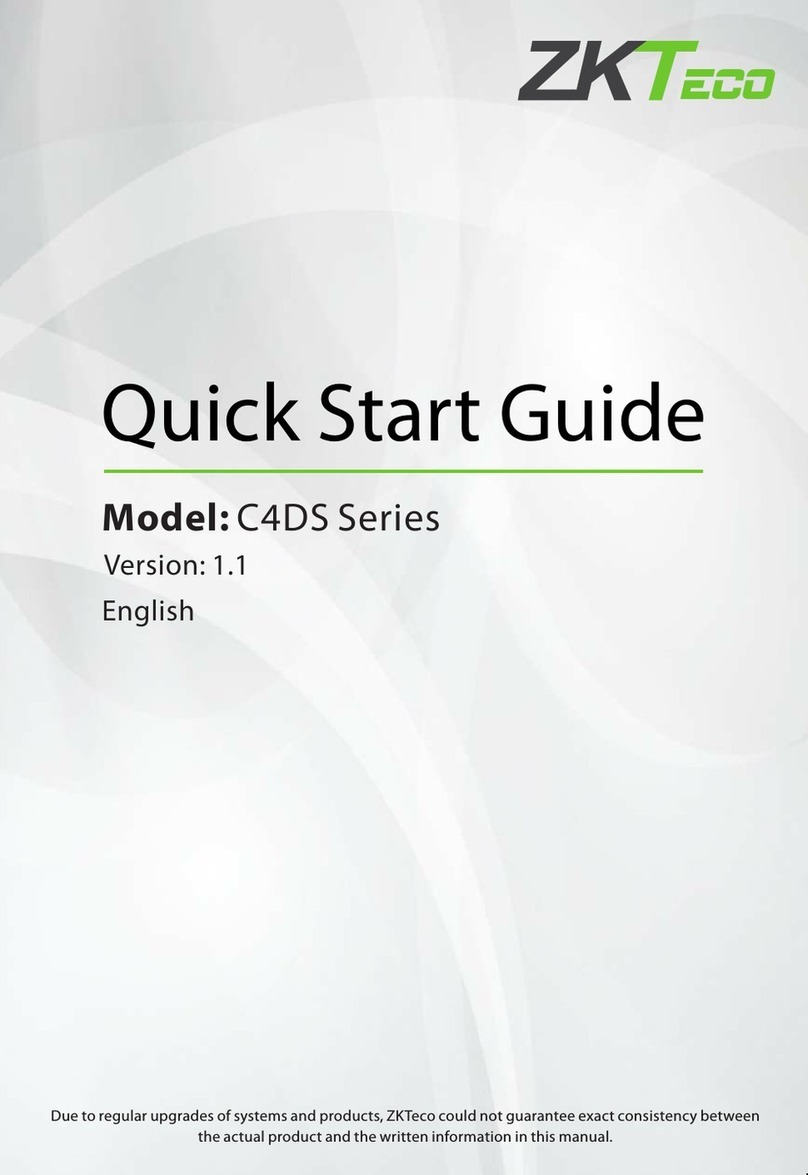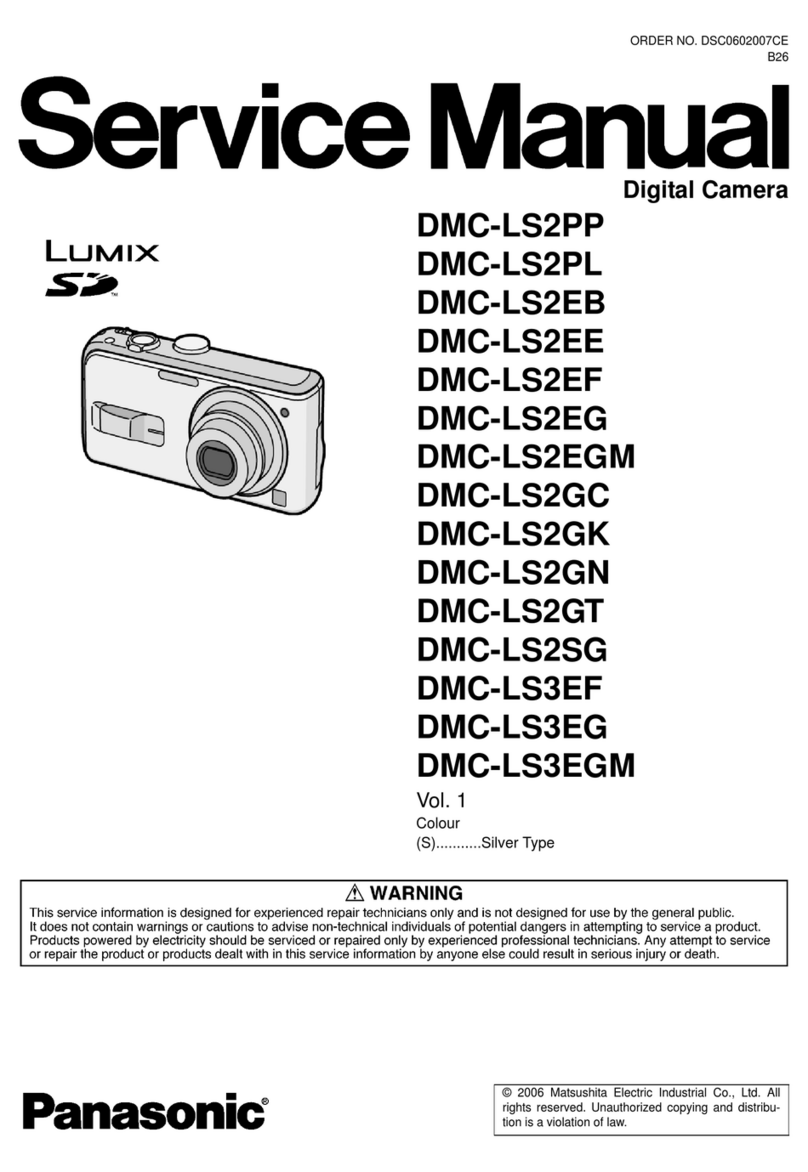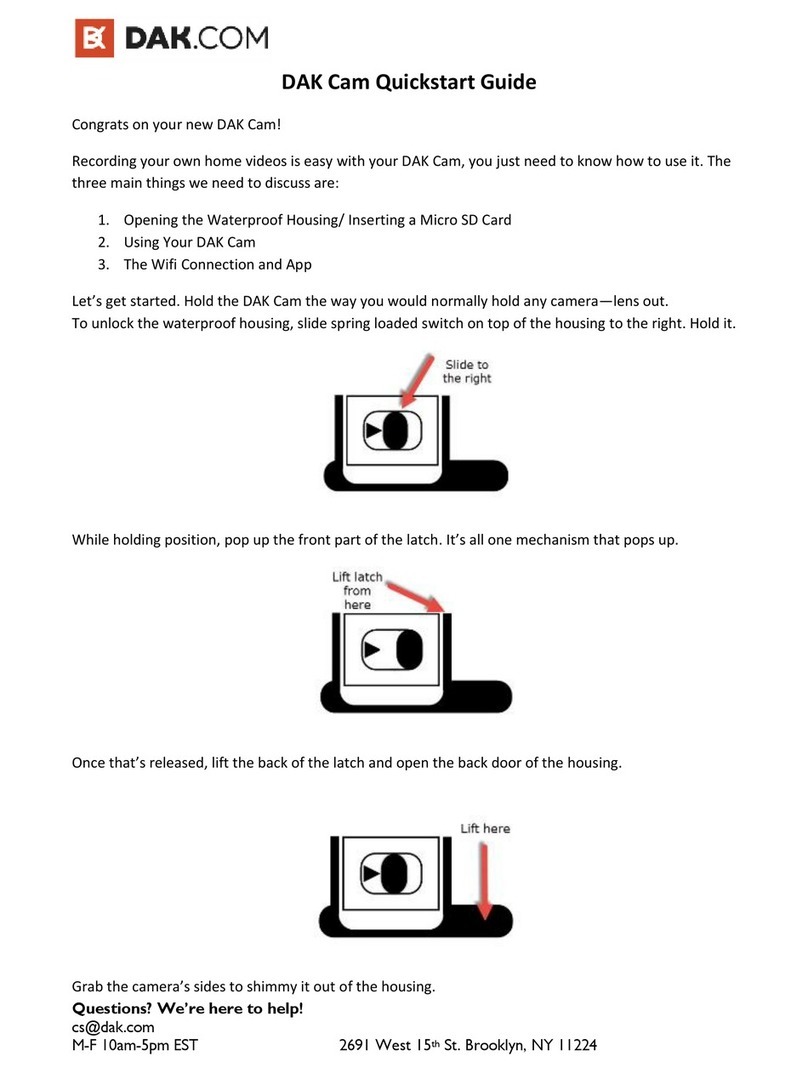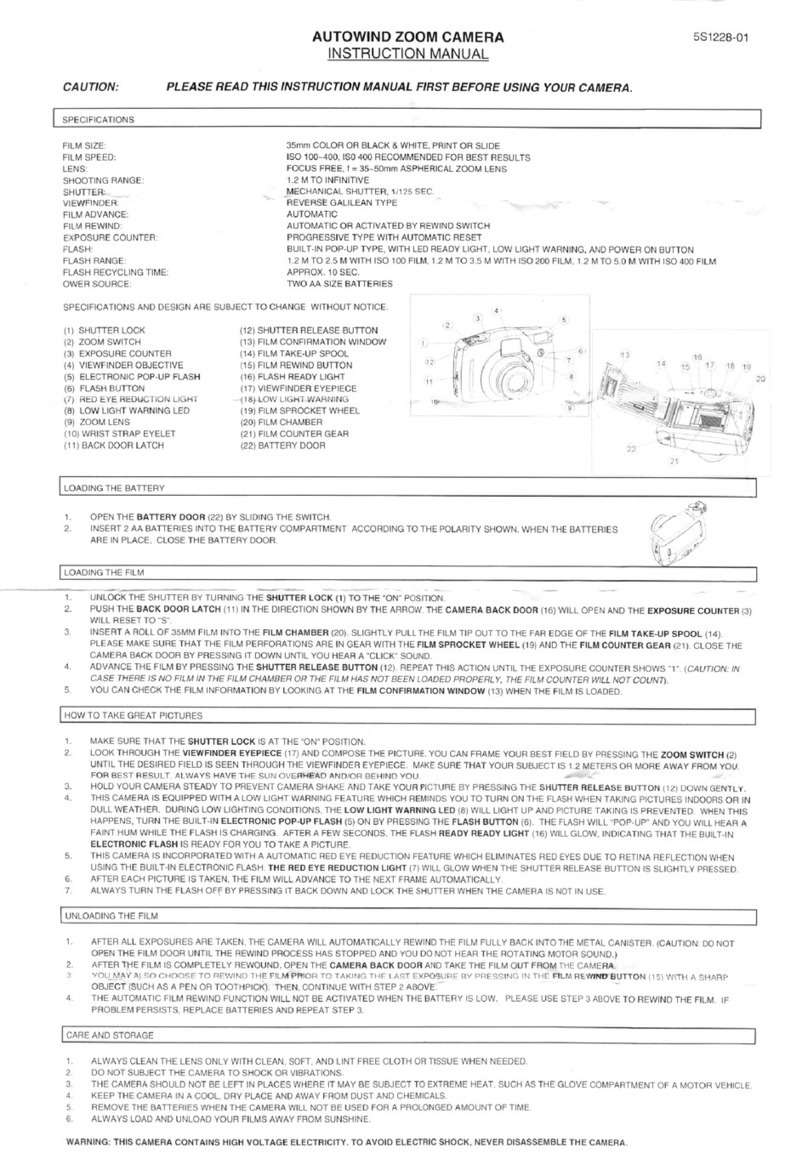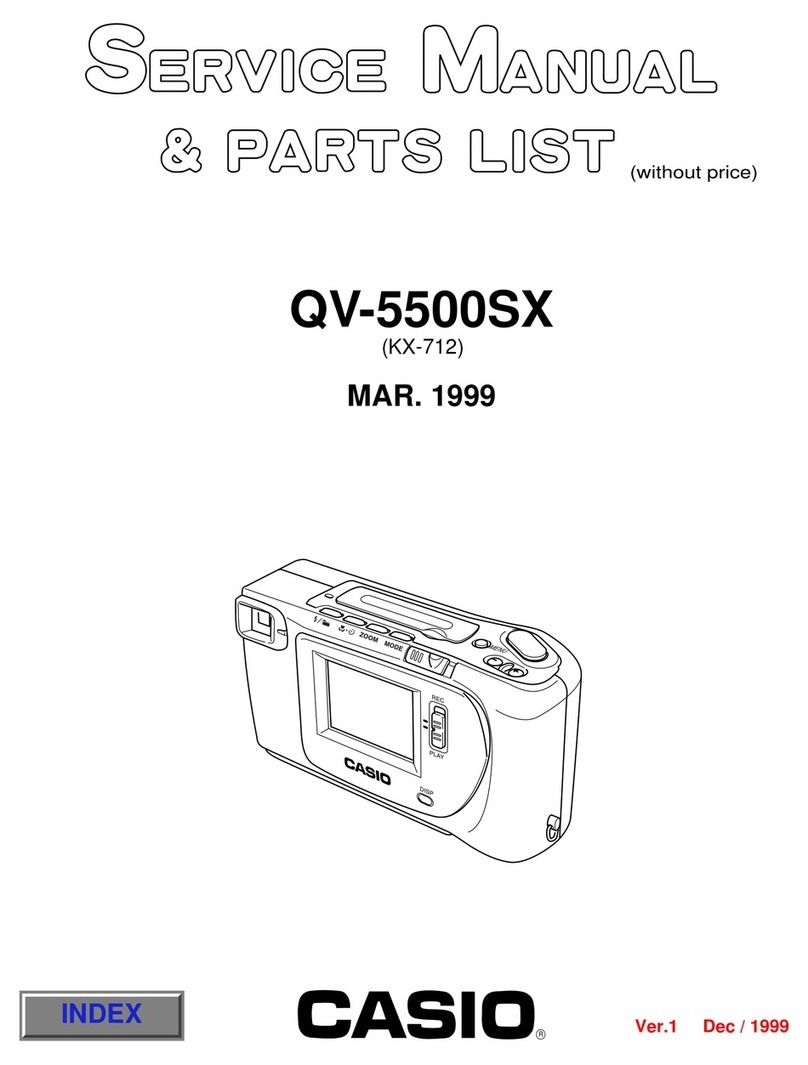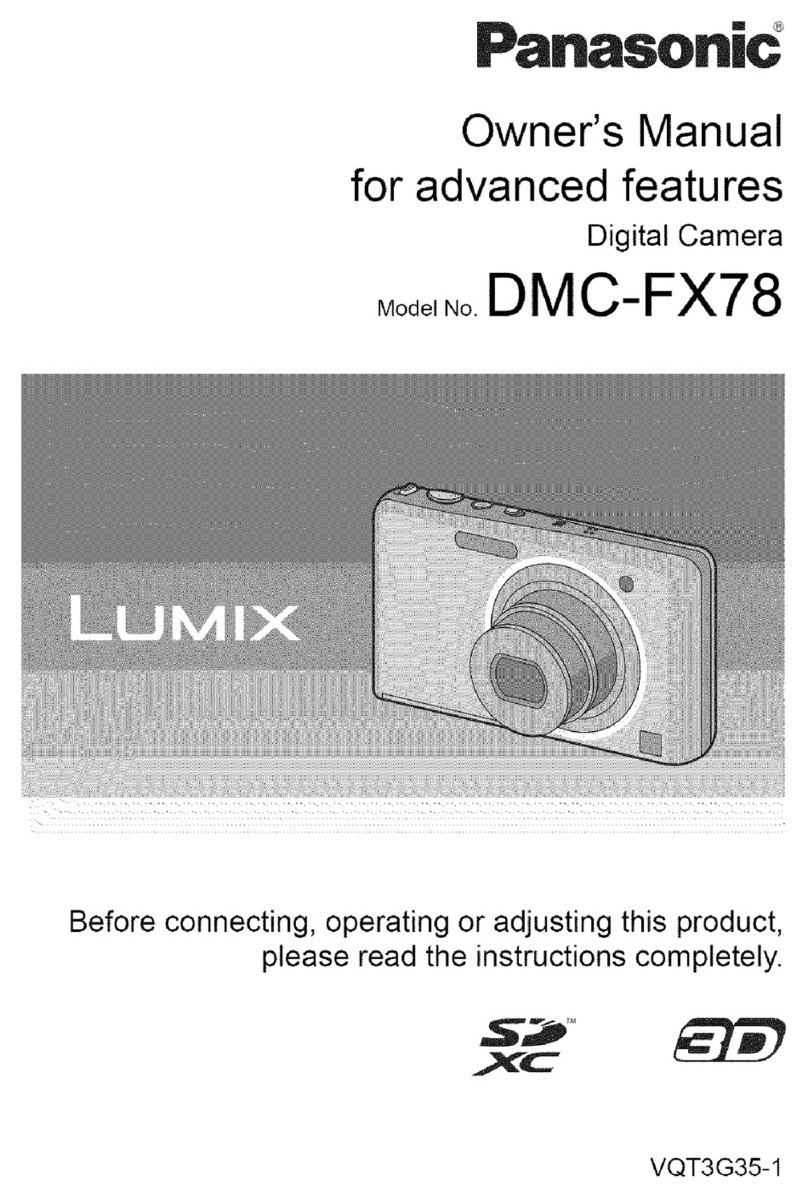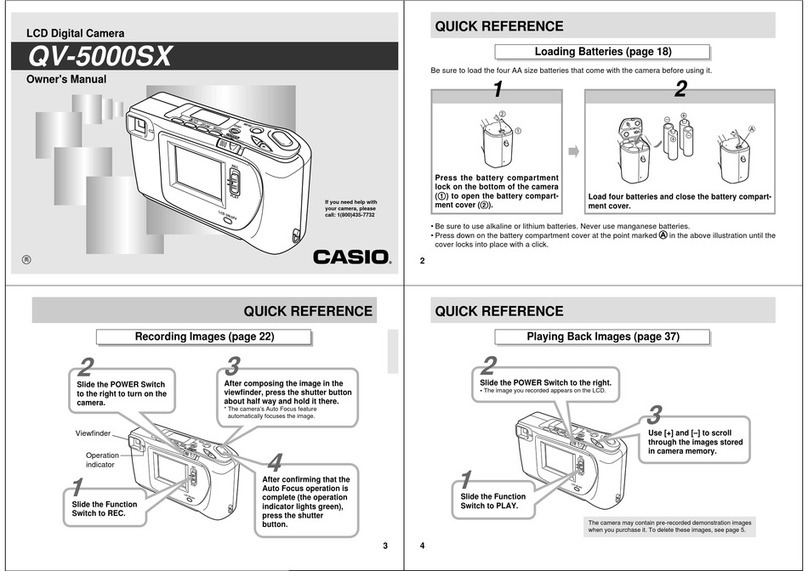ZKTeco FaceDepot 4A User manual

Quick Start Guide
Version: 1.0
Due to regular upgrades of systems and products, ZKTeco could not guarantee exact consistency between
the actual product and the written information in this manual.
FaceDepot 4A

1
Overview
Speaker
USB
Camera
Fingerprint Sensor
Card Reading Area
Near-infrared Flash
Front
Bottom
32.4mm
Top
193mm
100mm
Rear
Side
Indicator Light
Reset
SIM
Note:
Remove the back cover of the device, you can set the SIM card and back-up
battery by yourself.
2.
Not all products have the function with , the real product shall prevail.
4.
1. When verification is successful, the indicator light turns green, and when
verification fails, the indicator light turns red.
To ensure the accuracy of fingerprint recognition, please remove the fingerprint
sensor protective film before using your fingerprint.
3.

2
ALARM+
ALARM-
NC
COM
NO
SEN
GND
BUT
AUX
GND
485A
485B
GND
TXD
RXD
GND
WD0-OUT
INWD0
INWD1
GND
12V-OUT
WD1-OUT
GND
GND
Power In
Alarm
Network
RS485 & RS232
WiegandLock, Door Sensor,
Exit Button & Auxiliary Input
Standalone Installation
TCP/IP
Alarm Smoke
Detector
Lock
Exit Button
Door Sensor
Card
Reader
Printer
ZKBio Access IVS
ZKBio Time
4G
Connection Cables

Click on [COMM.] > [Ethernet] > [IP Address] , input the IP address and click on [OK].
Note: In LAN, the IP addresses of the server (PC) and the device must be in the
same network segment when connecting to the ZKBio Access IVS/ZKBio
Time software.
Recommended power supply
12V ± 10%, at least 3,000mA.
To share the power with other devices, use a power supply with higher current
ratings.
2.
1.
3
Power Connection
AC Adapter
DC 12 3A
Ethernet Connection
Connect the device and computer software over an Ethernet cable. As shown in the
example below:
IP address: 192.168.1.130
Subnet mask: 255.255.255.0
ZKBio Access IVS
ZKBio Time
Default IP address: 192.168.1.201
Subnet mask: 255.255.255.0

4
RS485 and RS232 Connection
The RS485 and the RS232 lets user connect to multiple readers to the device. The RS232
and RS485 can be connected to the terminal, as shown in the figure below.
Printer
RS232
485A
RS485
Reader
485B
GND
TXD
RXD
GND
Door Sensor, Exit Button & Auxiliary Connection
Door Sensor
ExitButton
Smoke Detector
-
-
-
SEN
GND
BUT
AUX
GND
NO
COM
Detector
Power
Alarm Connection
-
-
-
Alarm
Power
ALARM+
ALARM-

1)Device not sharing power with the lock 2)Device sharing power with the lock
NC
AUX
BUT
GND
SEN
NO
COM
Normally Closed Lock
DC12V
FR107
Maximum 30V 3A input.
GND
+12V
DC12V
DC12V
FR107
GND
+12V
Normally Closed Lock
Do not reverse the polarity.
GND
NC
AUX
BUT
GND
SEN
NO
COM
GND
5
Lock Relay Connection
The system supports both Normally Opened Lock and Normally Closed Lock.
The NO Lock (normally opened when powered) is connected with 'NO1' and
'COM' terminals, and the NC Lock (normally closed when powered) is connected
with 'NC1' and 'COM' terminals. The power can be shared with the lock or can be
used separately for the lock, as shown in the example with NC Lock below:

6
When there is no super administrator set in the device, click on to enter the menu.
Add a new user and set User Role to Super Admin, then the system will request for the
administrator’s verification before entering the menu. It is recommended to register a
super administrator initially for security purposes.
User Registration
Click on > [ ] > [ ] to register a new user. The options include User Mgt. New User
entering the user ID and Name, setting User Role and Access Control Role, registering
Face, Fingerprint, Card and Password.
Method 1: Register on the Device
L
L
485A
485B
GND
Wiegand Connection
Wiegand card reader connects to the top 4 pins of the wiegand terminal and the last
two pins are used by the Access controller, as shown in the following figure. It sends the
credentials to the device via wiegand communication.
WD0-OUT
GND
12V-OUT
WD1-OUT
INWD0
INWD1
Access Controller
Wiegand Reader

7
L
Method 2: Registering on ZKBio Time Software
Please set the IP address and cloud service server address on the device.
Click [Device] > [Device] > [Add] to add the device to the software. It can
automatically be added when the device's server address and port are set.
1.
Register on the PC
Personnel AttendanceDevice Access Control Payroll Visitor Meeting MTD System
Data
Log
Mobile App
Configurations
Device
Device Name
Serial Number
Area
Registration Device
Request Heartbeat
Device IP
Timezone
Attendance Device
Transfer Mode
Etc/GMT +3
Yes
Real-Time
No
10 Seconds
Confirm Cancel
Device
Device
Device Command
Message
Add

Once the ZKBio Time software is installed, the users could enroll their face via a browser
application on their own mobile phone.
Click [Device] > [Data] > [Bio-Photo] > [QR Code] scan the QR code to enroll user
face.
Register on the Phone
For more details, please refer to the ZKBio Time User Manual.
Click [Personnel] > [Employee] > [Employee] > [Add] to register users in the software.
2.
Synchronize personnel on the software to the devices in the corresponding area.
3.
In the personnel list, select an employee(s) and click [More] > [Resynchronize to
device] to access the confirmation interface for synchronizing.
4.
Note: Before registering a person's face, you need to register the information about the
user on ZKBio Time software in advance. As, personnel ID, name and phone number,
etc.
8

Method 3: Register on ZKBio Access IVS Software
Please set the IP address and cloud service server address in the Comm. Menu option
on the device.
Click [Attendance] > [Attendance Device] > [Authorized Device] to search the
device on the software. When an appropriate server address and port is set on the
device, the searched devices are displayed automatically.
1.
Click [Add] in operation column, a new window will pop-up. Select Icon type, Area,
and Add to Level from each dropdowns and click [OK] to add the device.
2.
Click [Personnel] > [Person] > [New] and fill in all the required fields to register a
new users in the software.
3.
Click [Attendance] > [Attendance Device] > [Device Control] > [Synchronize
Software Data to the Device] to synchronize all the data to the device including
the new users.
4.
For more details, please refer to the ZKBio Access IVS User Manual.
Register on the PC
9

Once the ZKBio Access IVS software is installed, the users could enroll their face via a
browser application on their own mobile phone.
1. Click [Personnel] > [Parameters], input ‘’http://Server address: Port’’ in the QR
Code UGL bar. The software will automatically generate a QR code. Scan the QR
code or login onto ‘’http://Server address: Port/app/v1/adreg’’ by the mobile phone
to register users.
The users will be displayed in [Personnel] > [Pending Review], click [View].
2.
Register on the Phone
10

Ethernet and Cloud Server Settings
Click on COMM. Ethernet> [ ] > [ ] to set the network parameters. If the TCP/IP
communication of the device is successful, the icon will be displayed in the
upper right corner of the standby interface.
Click on > [COMM.] > [Cloud Server Settings] to set the server address and server
port, that is, the IP address and port number of the server after the software is
installed. If the device communicates with the server successfully, the icon will be
displayed in the upper right corner of the standby interface.
L
Access Control Setting
Click on to enter the access control management interface and > [Access Control]
set relevant parameters of access control.
L
L
11

L
Click on System Face > [ ] > [ ] > [Recognition Settings] > [Identifying Mode] >
[Multi-face Identifying] to enter the setting interface.
When the [Multi-face Identifying] is enabled, the device can perform facial recognition
of multiple people at once. For more details, please refer to the User Manual.
L
Multi-face Template Identifying Settings
L
L
Note: Multi-face Verification can only support up to 2 people.
12

L
Cellular Data Network
SIM
4G
L
L
4G
Remove the back cover of the device and insert the SIM card . Then select [Cellular
Data Network] on the [Comm.] interface to enter the setting interface. When the
mobile network is connected successfully, the initial interface will display the mobile
network logo.
13
Note: When using cellular data network function, the device must connect to
external power supply; when the device is powered only by the back-up
battery, the cellular data network function is automatically turned off; with
external power, the user is required to manually turn on the cellular data
network function switch.

SIM
Remove the back cover of the device and plug the battery back-up wiring port into the
battery bay. The back-up battery can provide at least 2 hours of operation for the device
without being connected to a power source, and the initial interface battery icon
changes from to . For safety reasons, you must use the back-up battery provided by
the manufacturer.
Back-up Battery
14
Note:
Back-up battery low warning.
Battery backup is depleted.
The device is connected to an external power supply.
Dynamic display of power from less to more, indicating that it is
charging...
The device is working with a back-up battery and the amount of
power left in the back-up battery.

ZKTeco Industrial Park, No. 32, Industrial Road,
Tangxia Town, Dongguan, China.
Phone : +86 769 - 82109991
Fax : +86 755 - 89602394
www.zkteco.com
Copyright © 2023 ZKTECO CO., LTD. All Rights Reserved.
Other manuals for FaceDepot 4A
1
Table of contents
Other ZKTeco Digital Camera manuals
Popular Digital Camera manuals by other brands

SeaBotix
SeaBotix LBV2002 Operator's manual

Samsung
Samsung BL103 - 10.2 Mega Pixels Digital Camera Quick start manual
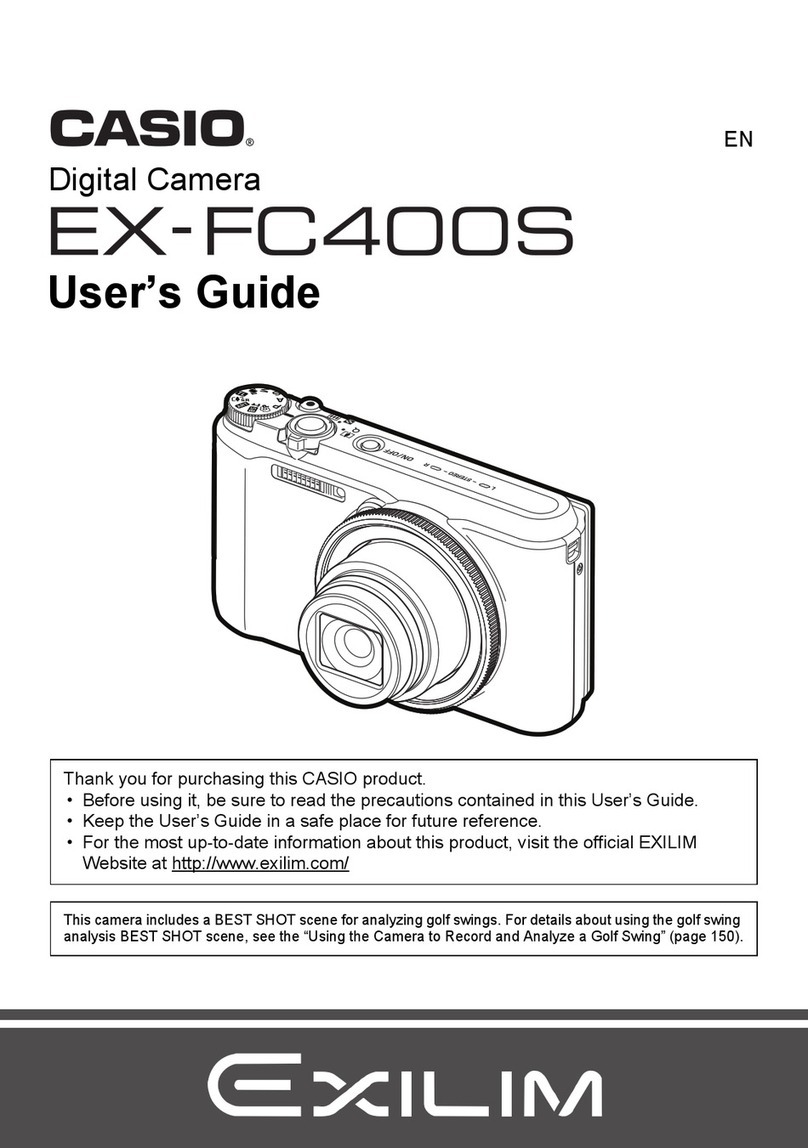
Casio
Casio Exilim EX-FC400S user guide

Olympus
Olympus CAMEDIA C-70 ZOOM Advanced manual

Vivitar
Vivitar ViviCam 3105s user manual
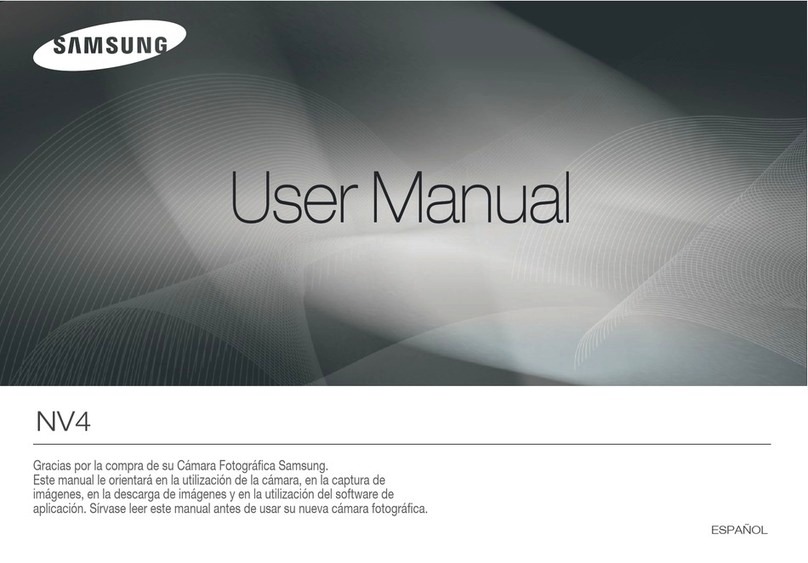
Samsung
Samsung EC-NV4ZZSBA/US - NV4 Digital Camera Instrucciones