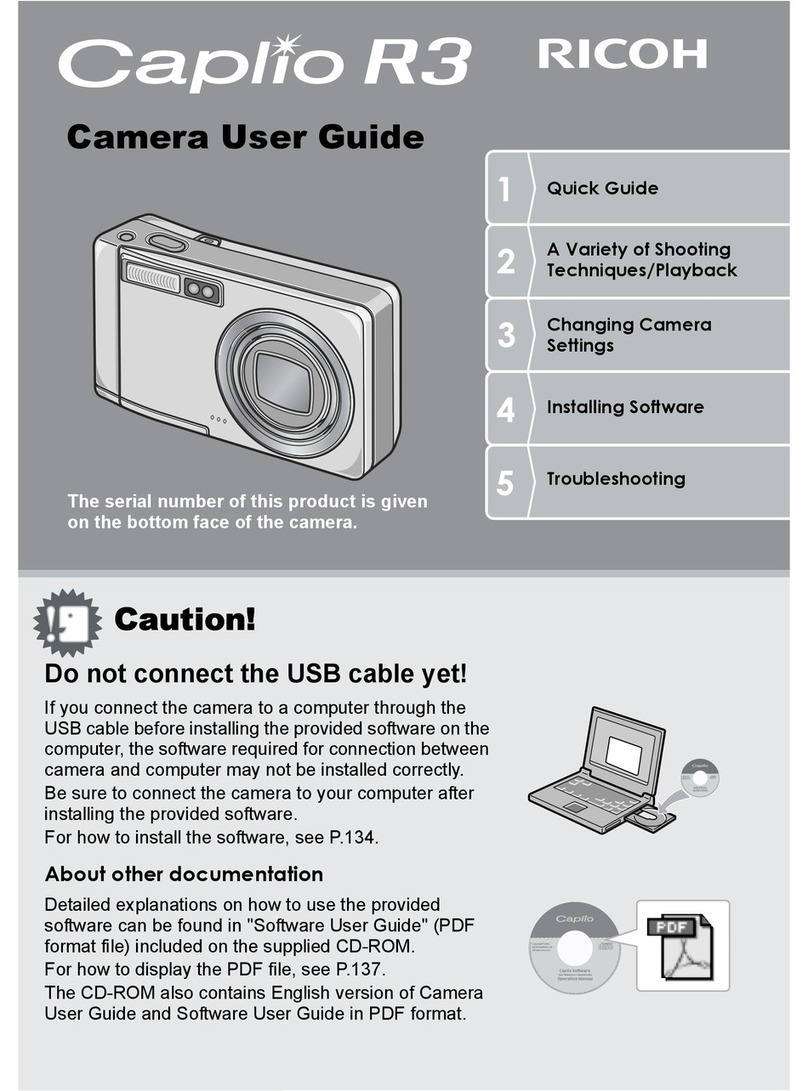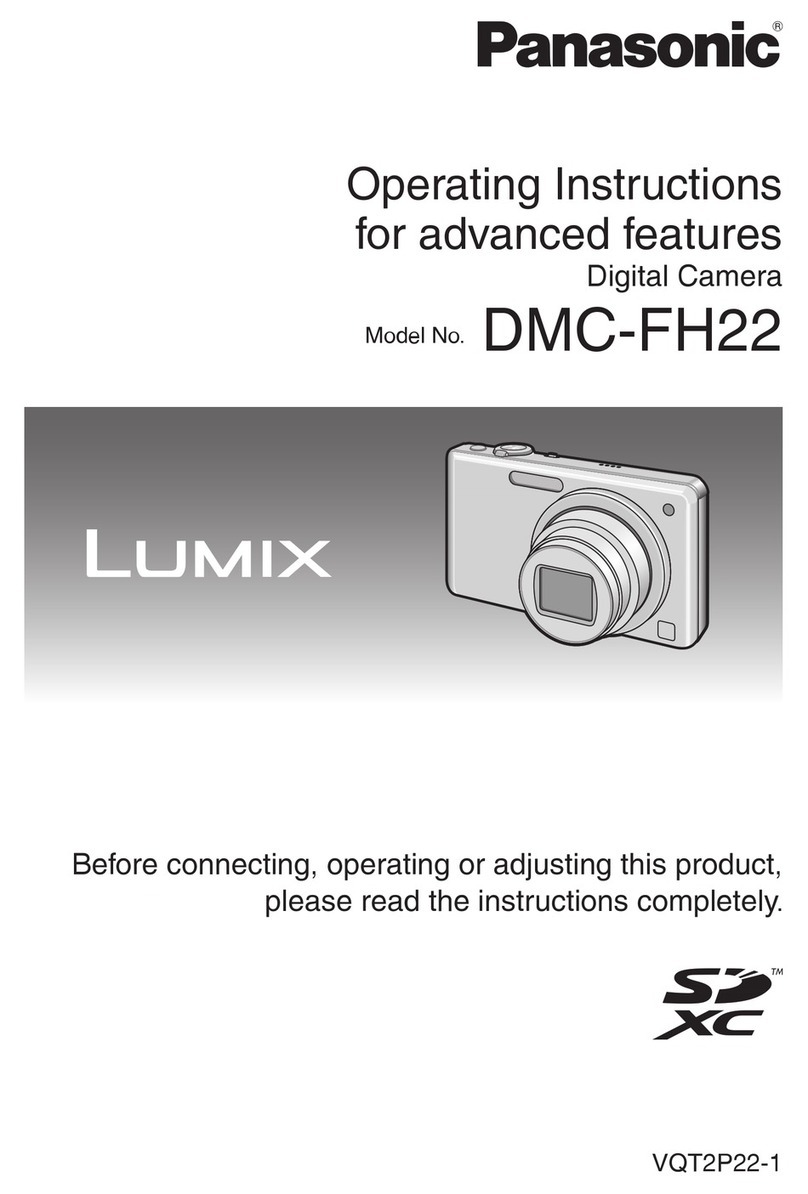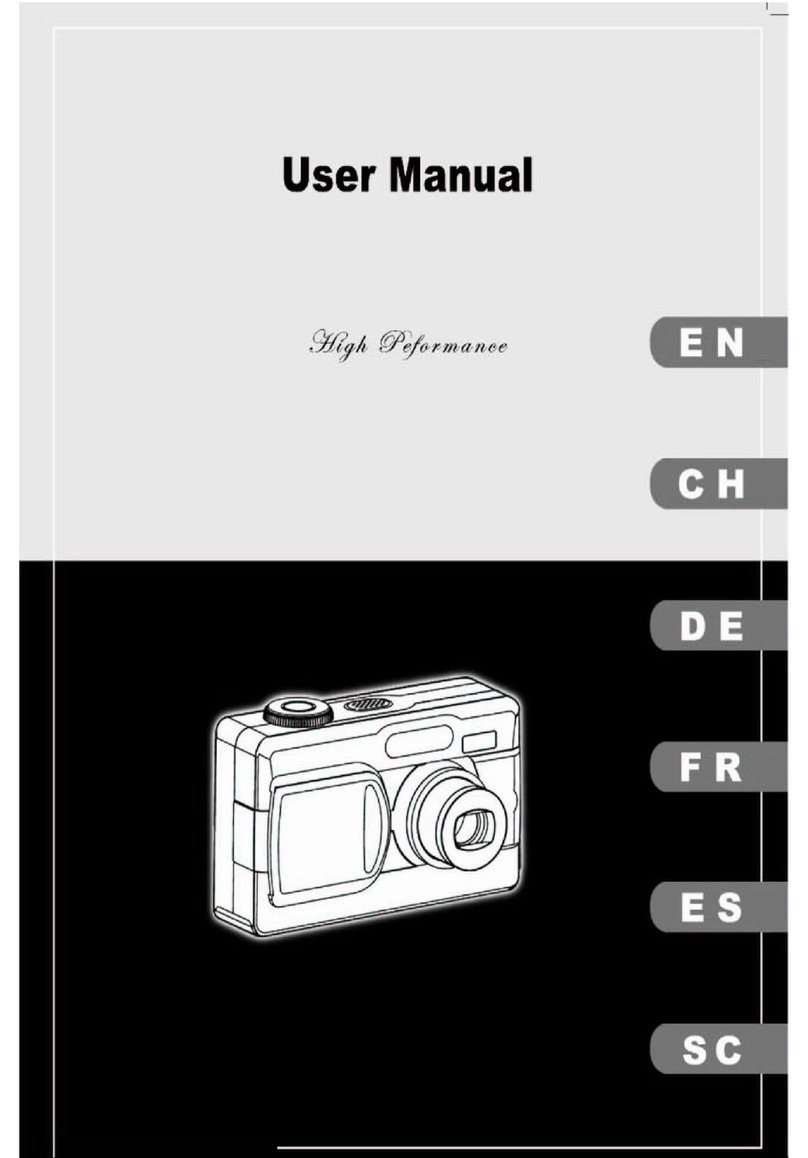NookBox P119993 User manual

1NookBox Installation Guide NB Camera IR Detector
NB Camera IR Detector
(P119993 / E6310383)
Installation Guide

2NookBox Installation Guide NB Camera IR Detector
NookBox Camera IR Detector is a passive infrared (PIR) motion sensor camera. It is capable of sending
wireless signals and captured images (picture quality of up to 640 × 480 pixels) to the Control Panel upon
movement detection.
The PIR Camera is designed to give a typical detection range of 12 meters when mounted at 2.3-2.5
meters above ground. When Pet Immunity function is enabled, the motion sensor camera will not detect
pets up to 25kg when mounted at 2.3-2.5 meters above ground. NookBox Camera IR Detector is also
compatible with Nookbox Repeater RP-29/Router RMB-29, which can further extend the RF
communication range into hard-to-reach areas.
NookBox Camera IR Detector is designed with the digital proximity detector. The anti-masking feature
allows for detection of any attempts to blind the detector by placing objects in its eld of view.
Remote conguration is supported for the PIR camera. Besides adjusting the Jumper Switches, users can
also enable/disable pet immunity function and adjust the sensitivity of the PIR camera from the Control
Panel webpage or Home Portal Server.
The PIR Camera consists of a two-part design made up of a cover and a base. The cover contains all
the electronics and optics and the base provides a means of xing. The base has knockouts to allow
mounting on either a at surface or in a corner situation with a triangular bracket for corner mounting.
NB Camera IR Detector
(P119993 / E6310383)

3NookBox Installation Guide NB Camera IR Detector
Parts Identication
1. Flash LED/Infrared LED
The Infrared LED delivers sucient light for image capture under low lighting condition.
2. Blue LED/Function Button
Blue LED:
(Please refer to LED Indicator description below for details)
Function Button Usage:
• Press and hold the button for 3 seconds to send a learn code,
release when Blue LED light on.
• Press the button once to enter test mode for 3 minutes.
• Press the button once to send a learn code to the repeater/router.
(P5 models only)
3. Digital Proximity Detector
The digital proximity detector is used to detect any masking (blocking) attempt
by an intruder.
4. IR Sensor
5. PIR Camera Lens
6. Battery Compartment
7. Tamper Switch
8. Pet Immunity Enable/Disable Jumper Switch (JP3)
• When set as ON, Pet Immunity is disabled (Factory default).
• When set as OFF, Pet Immunity is enabled.
9. Sensitivity Increaser Jumper Switch (JP4)
• When set as ON, the PIR’s detection sensitivity is high.
• When set as OFF, the PIR’s detection sensitivity is in normal level (Factory default).
Jumper On
The jumper link is inserted
connecting the two pins.
Jumper O
If the jumper link is removed
or “parked” on one pin.

4NookBox Installation Guide NB Camera IR Detector
Features
LED Indicator
In Normal operation mode, the Blue LED will not light except in the following situations:
• When the PIR Camera is in low battery condition, every time it transmits a detected movement, the Blue LED will ash for 2 seconds.
• When the cover is opened and the tamper switch is violated, the Blue LED will ash for 2 seconds, to indicate it is transmitting
“Tamper” signal.
• When the Tamper condition persists, every time it transmits a detected movement, the Blue LED will ash for 2 seconds.
• When PIR Camera enters Test Mode, the Blue LED will ash for 1 second. During Test mode, the Blue LED will also ash for 2 seconds
every time a movement is detected.
• When the PIR Camera is in 30 seconds warm up period, the Blue LED will slow ash.
• When the PIR Camera is transmitting captured images under fault conditions (low battery, tamper switch activated), the Blue LED
will continuous ash.
The LED will not ash if the PIR Camera tamper and battery are normal and is not under test mode, If the LED ashes to indicate signal
transmission, it will ash twice rapidly upon receiving acknowledgement from panel.
Image Capture
When the alarm system is armed, the PIR Camera will capture 1, 3 or 6 alarm images in 640 × 480 or 320 × 240 resolutions (programmable
from Control Panel) upon movement detection. You can also manually request the PIR Camera to take a picture through the Control Panel.
The captured images will be transferred to the Control Panel for users to view.
<NOTE>
If your PIR Camera is installed at a location where the camera’s eld of view is a complex environment with intense light or lots of colors, the images captured
will be great in le size, possibly leading to truncation when the images are transmitted to the Control Panel.
Warm Up Period
When the Control Panel system enters arm mode, or when PIR Camera is put into Test Mode, the PIR Camera will warm up for 30 seconds.
During the 30-second warm up period, the PIR Camera will not be activated. The Blue LED will slow ash during the warm up period only
when PIR enters for Test Mode.
Sleep Timer
The PIR Camera has a “sleep time” of approximately 1 minute to conserve power. After transmitting for a detected movement, the PIR Camera
will not retransmit for 1 minute. Any detected movement during this period will reset the sleep time to 1 minute. Continuous movement in front
of the PIR Camera will therefore not exhaust the battery.
Battery and Low Battery Detection
The PIR Camera uses three CR123A 3V Lithium batteries in series connection as its power source.
The PIR Camera features Low Battery Detection function. When the battery voltage is low, the PIR Camera will transmit a low-battery signal
to the Control Panel. If movement is detected under Low Battery condition, the Blue LED will ash for 2 seconds.
When changing the batteries, after removing the old batteries, press the Tamper Switch or the Function Button twice to fully discharge before
inserting new batteries

5NookBox Installation Guide NB Camera IR Detector
Tamper Protection
The PIR Camera is protected by a tamper switch which is compressed when the PIR Camera is properly installed. When the PIR Camera is
removed from mounted surface or its cover opened, the tamper switch will be activated and the PIR Camera will send a tamper open signal to
the system control panel to remind the user of the condition. If movement is detected when the tamper switch is open, the Blue LED will ash
for 2 seconds.
Supervision
The PIR Camera will conduct a self-test periodically by transmitting a supervisory signal once every 90 to 110 minutes.
Test Mode
• Test mode is for you to check the PIR camera’s detection range (not shooting coverage).
• Press the Function button once to enter Test mode for 3 minutes, the Blue LED will flash for 1 second.
• The PIR camera will warm up for 30 seconds. Please do not trigger the Camera during this warming-up period.
• After the warm-up period, you can trigger PIR camera to check IR detection range. If PIR camera is triggered,
the Blue LED will flash for 2 seconds.
<NOTE>
For Test Mode to run smoothly, It is recommended to disable sleep timer.
Learning
• Power on the PIR Camera by removing the battery insulator.
• Put the Control Panel into learning mode, refer to Control Panel manual for details.
• Press and hold the function button for 3 seconds, release the button when the Blue LED light on. (To learned into battery-operated
panel, after pressing and holding the function button for 3 seconds, please press the function button again for one second.)
• The Blue LED will light on for 25 seconds in learning mode, add PIR Camera into the Control Panel during this period (refer to your
Control Panel to finish learn in process). If the PIR is successfully added into the Control Panel, the Blue LED will flash 6 times to indicate.
If PIR is not added within 25 seconds, please repeat learning process.
<NOTE>
If the PIR Camera already exists in a Control Panel system, you will need to first remove the PIR Camera from the Control Panel before you can learn it into a
different Control Panel.
When learning the PIR Camera into a repeater/router, please press the function button once (instead of pressing and holding it for 3 seconds) to send a learn code.
(P5 models only)
Walk Test
• After the PIR Camera is learnt-in, put the Control Panel into “Walk Test” mode, hold the PIR Camera in the desired location, and press the
Function Button to confirm this location is within signal range of the Control Panel, refer to Control Panel manual to complete Walk Test.
• When you are satisfied that the PIR Camera works in the chosen location, you can proceed to mounting.
Edit PIR Camera Operation Area
• Follow instruction below to change PIR Camera Area in the Control Panel:
1) Use the panel Edit Device function to change PIR Camera area setting.
2) Press and hold the Test button for 3 seconds on the PIR Camera to send a signal to the panel,
and then release the button when the LED lights up.

6NookBox Installation Guide NB Camera IR Detector
Pet Immunity Function
The PIR sensor supports pet immunity feature and will not detect pets up to 25 kg to minimize false alarm situations.
The Pet Immunity function can be enabled/disabled by setting the Jumper Switch (JP3) position. When the Jumper Switch (JP3) is set to ON,
Pet Immunity is disabled (factory default). When the Jumper Switch (JP3) is set to OFF, Pet Immunity is enabled. The pet immunity function
can also be adjusted by remote setting as described below.
Sensitivity Increaser Function
You can use the sensitivity increaser function to increase the PIR’s detection sensitivity. To increase detection sensitivity, set the Jumper
Switch (JP4) to ON. To maintain normal detection sensitivity, set the Jumper Switch (JP4) to OFF (Factory default). The sensitivity increaser
function can also be adjusted by remote setting as described below.
Remote Setting
• The PIR camera supports remote setting of pet Immunity and sensitivity.
• When the PIR camera is powered on, its pet immunity function and sensitivity are determined by the JP3 and JP4 settings.
Users can either adjust jumper settings or remotely change the pet immunity and sensitivity settings from the Control Panel.
Remote setting will overwrite jumper settings.
Control Panel Webpage:
1) On the Panel local webpage, go to the Edit Device page, input the PIR Camera configuration in the Sensor Setting section.
Click OK to confirm.
Please refer to the table below for configuration details. For example, if you want to enable Pet Immunity and set Sensitivity
level to high, you can input 02.
IR Configuration Pet Immunity Sensitivity
00 No High
01 No Normal
02 Yes High
03 Yes Normal
2) Press the function button once on the PIR Camera to send a signal to the Control Panel, new settings will be applied immediately.
If the button is not pressed, new settings will be applied upon next signal transmission, e.g., transmission of the supervision signal
or IR trigger signal.
Home Portal Server:
1) On Home Portal Server, go to the Device setting page, click the NookBox Camera IR Detector device row and select
“IR Configuration.”
2) Select the Pet Immunity function (Enable/Disable) and Sensitivity (High/Normal) from the drop-down lists, click “Submit”
to confirm setting.
3) Press the function button once on the PIR Camera to send a signal to the Control Panel, new settings will be applied immediately.
If the button is not pressed, new settings will be applied upon next signal transmission, e.g., transmission of the supervision signal
or IR trigger signal.
Proximity Detection
• The PIR Camera has a digital proximity detector that can detect any masking (blocking) attempt by an intruder.
• When a masking event is detected, and the masking condition lasts for 3 minutes, NookBox Camera IR Detector will send a
masking alarm signal to the Control Panel to notify user of the masking condition.
• After masking/blocking is removed for 3 minutes, NookBox Camera IR Detector will send restore signal to the Control Panel.

7NookBox Installation Guide NB Camera IR Detector
Installation
Installation Guideline
• The PIR Camera is designed to be mounted on either a flat surface or in a corner situation with fixing screws and plugs provided.
• The base has knockouts, where the plastic is thinner, for mounting purpose. Two knockouts are for surface fixing and a triangular
mounting bracket is used for corner fixing.
• The detection range is up to 12 meters if the PIR Camera is mounted at a height of 2.3-2.5 meters above the ground.
• When Pet-Immunity function is enabled, it will not detect pets up to 25kg when mounted at a height of 2.3-2.5 meters above the ground.
If required, you can adjust the height of the PIR Camera according to the size of your pet for optimal pet immune performance. Higher
installation location will provide larger pet-immune space, but also increases the blind spot under the PIR Camera.
• When NookBox Camera IR Detector is mounted with rotating bracket, it will not have the regular detection area (as in the diagram),
or the typical pet immune range.
It is recommended to install the PIR Camera in the following locations:
• At a location where the animals cannot come to the detection area by climbing on furniture or other objects.
• Don’t aim the detector at stairways the animals can climb on.
• At a position such that an intruder would normally move across the PIR’s field of view.
• At a height between 2.3 and 2.5 meters above the ground for best performance.
• In a corner to give the widest view.
• At a location where its field of view will not be obstructed e.g. by curtains, ornaments etc.
Limitations
Do not install outdoors. Avoid large obstacles in the detection
area.
Do not expose the PIR completely to
direct sunlight.
Avoid vapor or high humidity that can
cause condensation.
Avoid moving objects, e.g., curtains,
wall hangings, etc., in the detection
area.
Avoid reected light from bright
surfaces, e.g. mirrors, windows, etc.
Avoid installing the PIR in areas where
machines such as air conditioners or
heaters may cause rapid change in
temperature in the detection area.
Avoid reecting surface in the
detection area. Reected infrared
signatures may lead to false alarm.

8NookBox Installation Guide NB Camera IR Detector
Be sure to always remain the RSSI signal strength steady at “4”.

9NookBox Installation Guide NB Camera IR Detector
Mounting the PIR Camera
• The PIR Camera is designed to be mounted on either a flat surface or in a corner with the
fixing screws and wall plugs provided.
• For corner mounting, a triangular bracket is provided to add Back Tamper Protection.
The bracket also includes four knockouts for mounting on the wall.
• For surface mounting, an optional rotating bracket is provided for users to adjust the
range of detection. With the rotating bracket, the NookBox Camera IR Detector can be
rotated 80 degrees horizontally and 70 degrees vertically to provide optimal coverage.
Corner mounting:
1. Open the cover by loosening the bottom fixing screw with a Phillips screwdriver.
2. Break through the 4 Corner knockouts on the base.
3. Use the holes as template and drill holes on the surface.
4. Insert the wall plugs if the PIR is to be fixed onto plaster or brick.
5. Screw the base onto the wall plugs.
6. Fit the cover onto the base and tighten the bottom fixing screw.
Corner mounting with the triangular bracket:
1. 4 knockouts are made on the triangular bracket. To fix the bracket on the Wall A,
break through Knockout A & B. To fix the bracket on Wall B, break through Knockout
C & D. To fix the bracket on both of Wall A & B, break through Knockout A & D or B & C.
2. Use the two holes as template and drill holes on the corner surface.
3. Insert the wall plugs.
4. Screw the triangular bracket onto the wall plugs with the two pointing sticks (E)
on top and facing you.
5. Fit the PIR Camera onto the hooks of the triangular bracket.
Surface mounting:
1. Open the cover by loosening the bottom fixing screw with a Phillips screwdriver.
2. Break through the 2 Surface knockouts at the center of base.
3. Use the holes as template and drill holes on the surface.
4. Insert the wall plugs if the PIR is to be fixed onto plaster or brick.
5. Screw the base onto the wall plugs.
6. Fit the cover onto the base and tighten to bottom fixing screw.
Surface mounting with rotating bracket (optional item, sold separately):
The rotating bracket can be mounted on the wall with the screws provided.
1. Screw the rotating bracket onto the wall.
2. Fit the 3 hooks of the rotating bracket into the 3 holes of the base accordingly.
3. Rotate the bracket for the proper range of detection and tighten the fixing screw.

10NookBox Installation Guide NB Camera IR Detector
For more information visit:
www.getnookbox.com
This manual suits for next models
1
Table of contents
Popular Digital Camera manuals by other brands

Mustek
Mustek GSmart A30 instruction manual
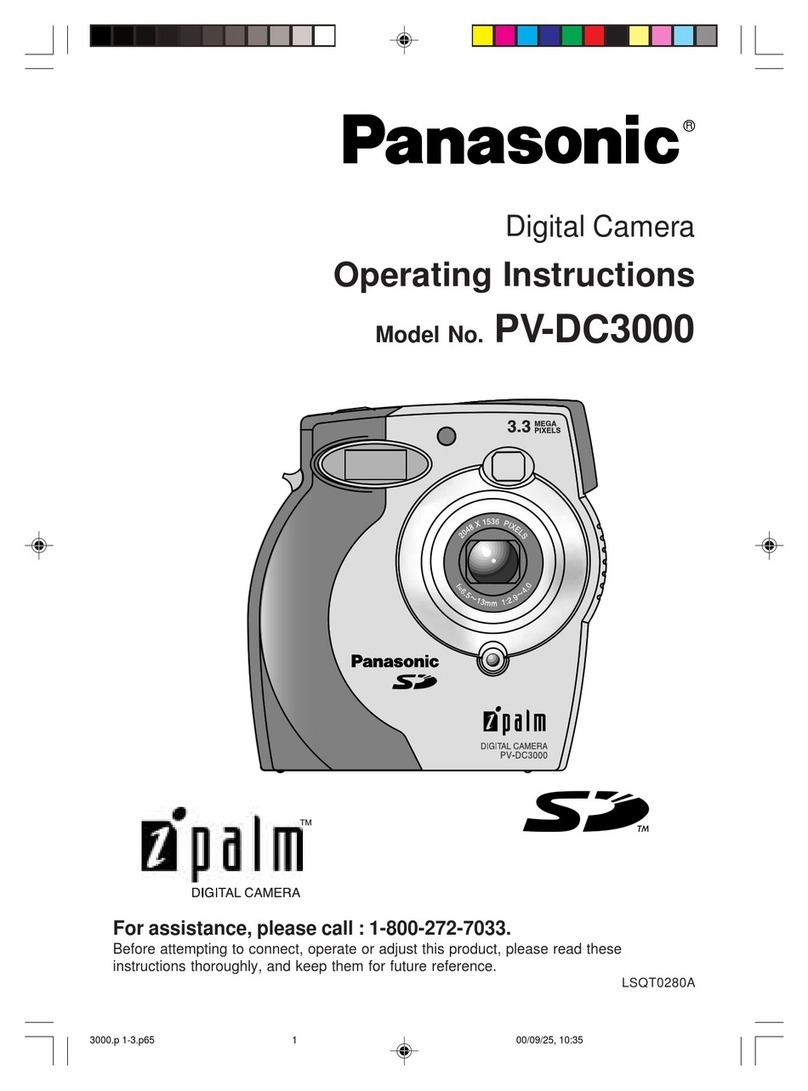
Panasonic
Panasonic iPalm PV-DC3000 operating instructions
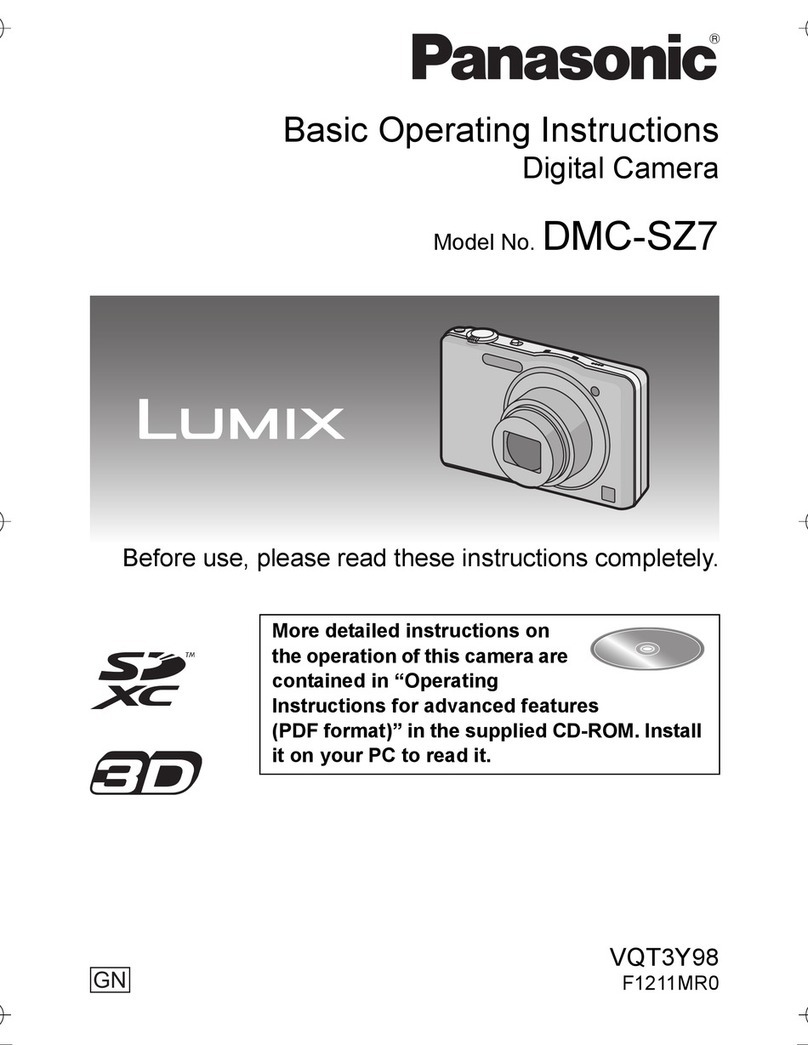
Panasonic
Panasonic Lumix DMC-SZ7 Basic operating instructions

Olympus
Olympus STYLUS-7010/-7010 instruction manual
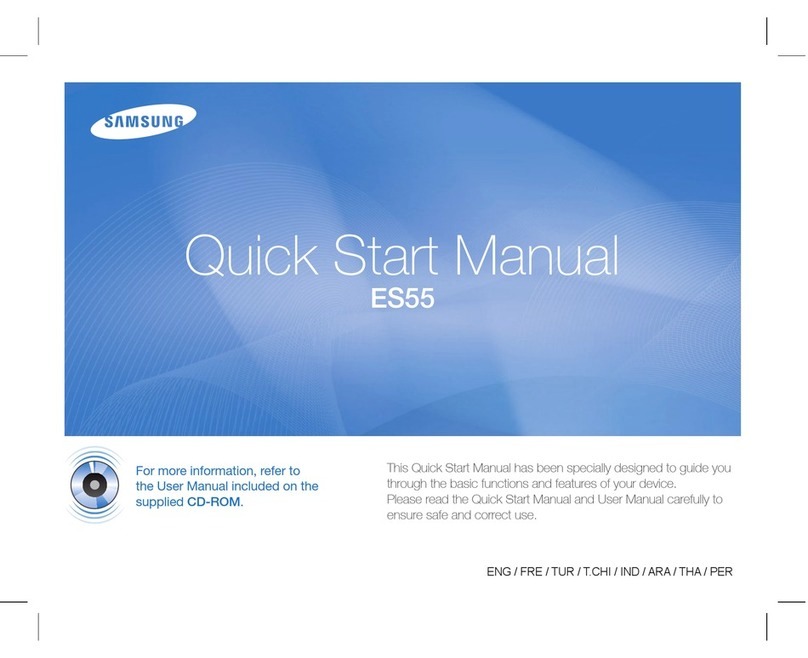
Samsung
Samsung ES55 Quick start manual

Eneo
Eneo VKC-1358A/IR Installation and operating instructions