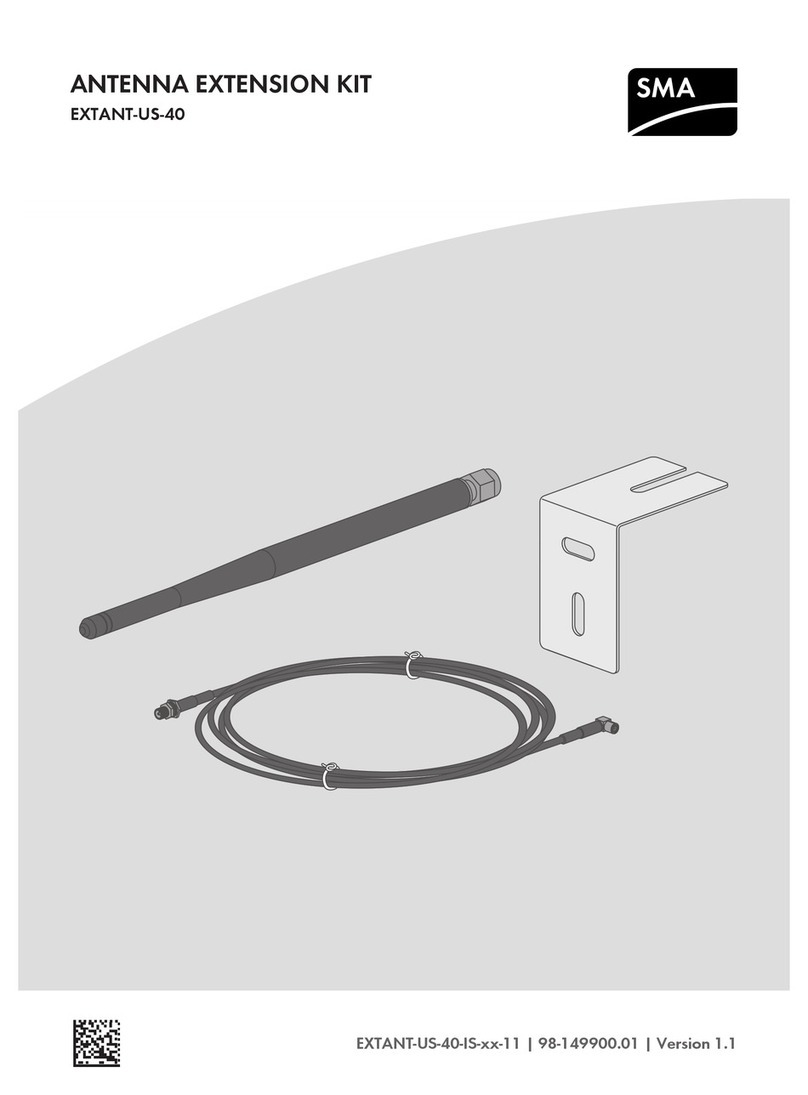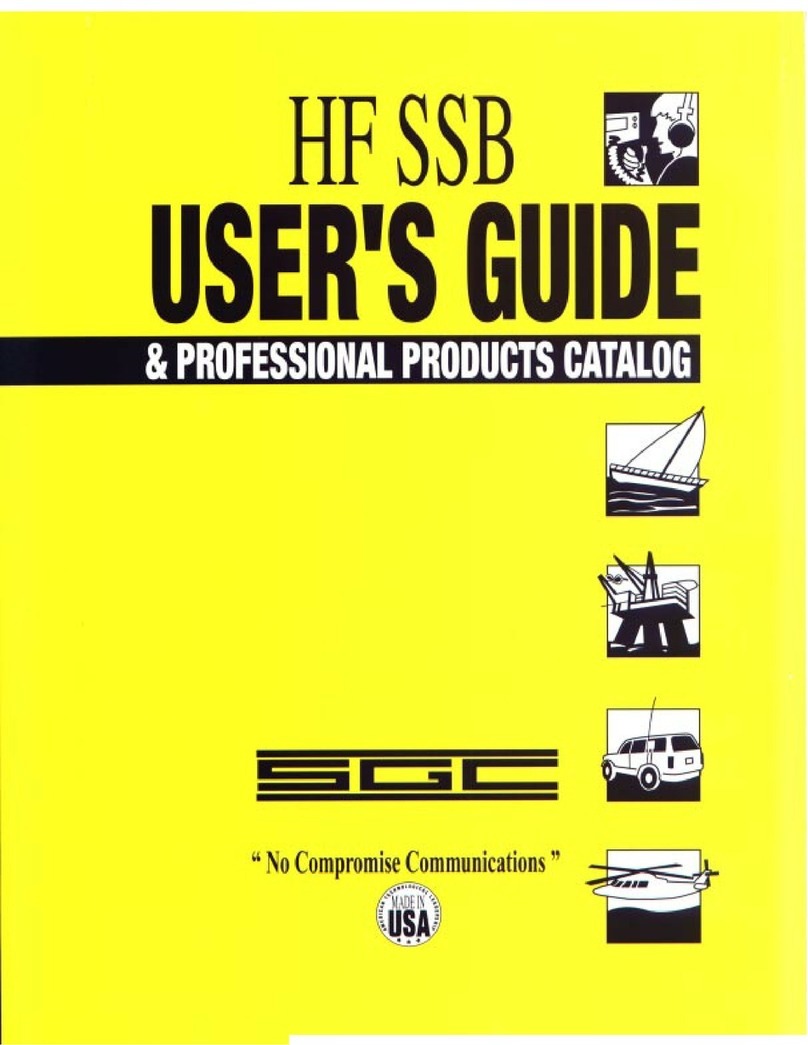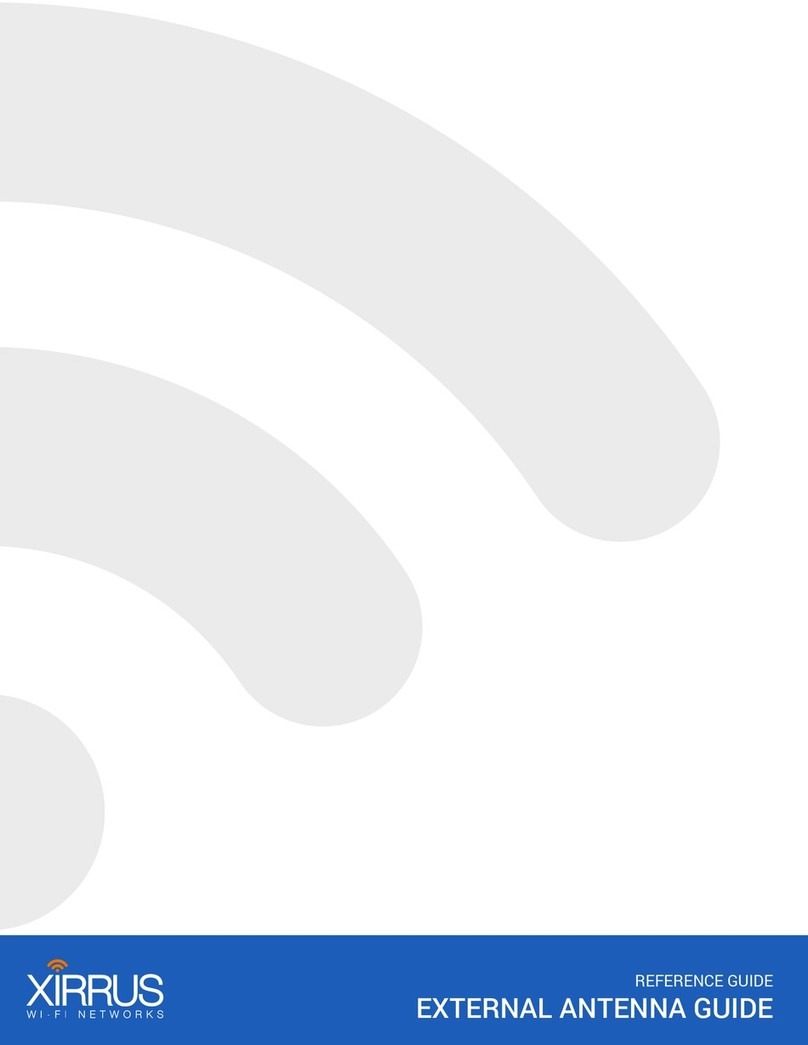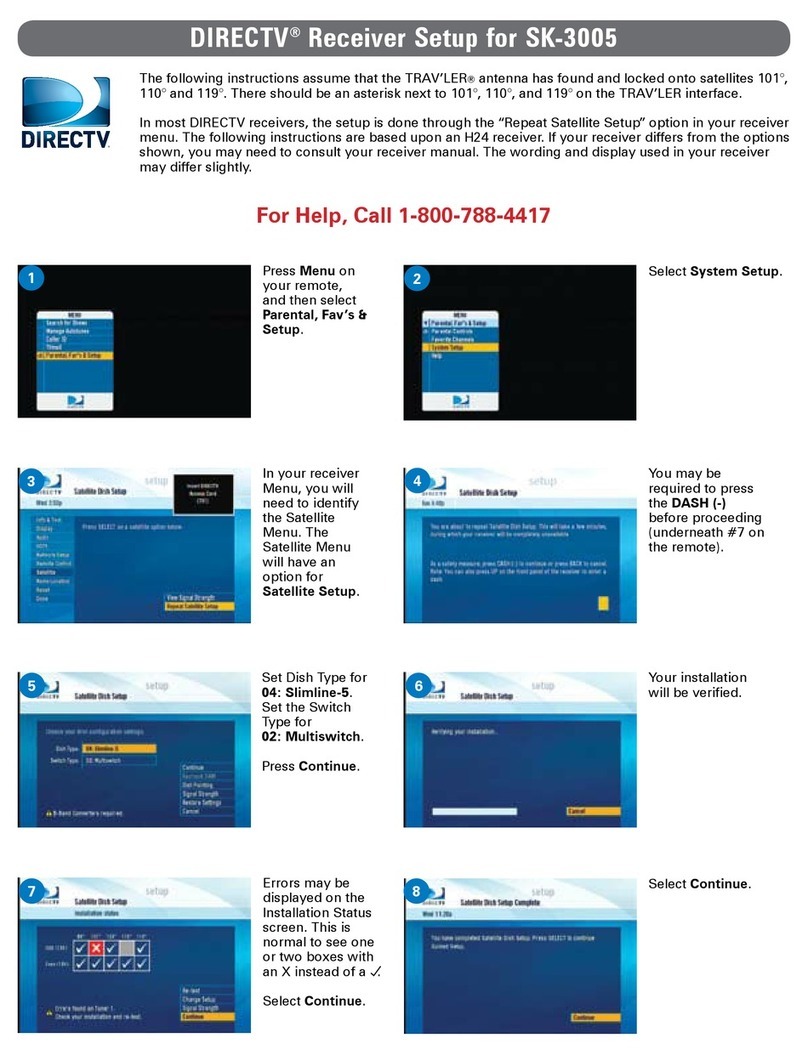Lippert Components OneControl Hotspot Installation instructions

1
lci1.com 574-537-8900 Rev: 06.08.20
Hotspot™OEM Prepped
Installation and Owner’s Manual
(For Aftermarket Applications)
CCD-0002226
Hotspot™OEM
Prepped
Installation and
Owner’s Manual
(For Aftermarket Applications)
Hotspot™ OEM Prepped Kit
Part # Description
805592 Hotspot™ OEM Prepped Kit
LCI Data Package Required
Hotspot™is certified with AT&T®cellular service
using 3G bands II, IV, V and 4G LTE 2,4 & 12.
Table of Contents
Introduction .................................................2
Safety Information ...........................................2
Parts List ...................................................3
Installation ................................................3
External Cellular Antenna ...............................3
Prepped Unit - Permanent Installation...................4
System Activation and Configuration ..................5
System Requirements ...................................5
Activation ................................................5
Troubleshooting .............................................9
LED Indicator Light Troubleshooting Chart...................9
FCC Compliance ....................................... 10
Notes .....................................................11

2
lci1.com 574-537-8900 Rev: 06.08.20
Hotspot™OEM Prepped
Installation and Owner’s Manual
(For Aftermarket Applications)
CCD-0002226
Introduction
Hotspot™was designed and engineered for the mobile
lifestyle. The weatherproof, external cellular antenna
array increases your signal range far beyond a simple
“off-the-shelf” mobile hotspot. Hotspot utilizes Direct Link
Technology specifically designed to go wherever you
go. Direct Link Technology provides the fastest 4G LTE
connectivity available, up to 150Mbps, so you’re connected
wherever the road may take you.
Hotspot™can be used as a portable device but should be
fastened in the trailer to a mounting surface initially.
Hotspot™is compatible with AT&T®cellular service using
LTE bands 2,4 & 12. In order to activate your Hotspot™,
the owner will need to purchase their own LCI data
package and activate a LCI user account.
Additional information about this product can be
obtained from lci1.com/support or by using the myLCI
app. Replacement components can be ordered from
https://store.lci1.com/ or by using the myLCI app.
The myLCI app is available for free on iTunes®for iPhone®
and iPad®and also on Google Play™for Android™users.
iTunes ®, iPhone®and iPad®are registered trademarks
of Apple Inc. Google Play™and Android™are trademarks
of Google Inc.
Safety Information
Read and understand all instructions before installing
or operating this product. Adhere to all safety labels.
This manual provides general instructions. Many variables
can change the circumstances of the instructions, i.e.,
the degree of difficulty, operation and ability of the
individual performing the instructions. This manual cannot
begin to plot out instructions for every possibility, but
provides the general instructions, as necessary, for
effectively interfacing with the device, product or system.
Failure to correctly follow the provided instructions may
result in death, serious personal injury, severe product
and/or property damage, including voiding of the LCI
limited warranty.
FAILURE TO FOLLOW THE INSTRUCTIONS
PROVIDED IN THIS MANUAL MAY RESULT IN DEATH,
SERIOUS INJURY, UNIT DAMAGE OR VOIDING OF
THE COMPONENT WARRANTY.
THE “WARNING” SYMBOL ABOVE IS A SIGN THAT
A SAFETY RISK IS INVOLVED AND MAY CAUSE
DEATH, SERIOUS PERSONAL INJURY AND/OR
SEVERE PRODUCT OR PROPERTY DAMAGE IF
NOT SAFELY ADHERED TO AND WITHIN THE
PARAMETERS SET FORTH IN THIS MANUAL.
THE “CAUTION” SYMBOL ABOVE IS A SIGN THAT
A SAFETY RISK IS INVOLVED AND MAY CAUSE
PERSONAL INJURY AND/OR PRODUCT OR PROPERTY
DAMAGE IF NOT SAFELY ADHERED TO AND WITHIN
THE PARAMETERS SET FORTH IN THIS MANUAL
ALWAYS WEAR EYE PROTECTION WHEN
PERFORMING SERVICE OR MAINTENANCE TO THE
UNIT. OTHER SAFETY EQUIPMENT TO CONSIDER
WOULD BE HEARING PROTECTION, GLOVES AND
POSSIBLY A FULL FACE SHIELD, DEPENDING ON
THE NATURE OF THE SERVICE.

3
lci1.com 574-537-8900 Rev: 06.08.20
Hotspot™OEM Prepped
Installation and Owner’s Manual
(For Aftermarket Applications)
CCD-0002226
Parts List
Part numbers are shown for identification purposes only.
Not all parts are available for individual sale. All parts with
a link to the Lippert Store can be purchased.
OneControl Hotspot™ OEM Prepped Kit #805592
Letter Part# Description Qty
A 722251 2.4 GHz WiFi Antenna 2
B 2020113124 OneControl Cellular Gateway 1
C 727072 Right angle Coax Cables 2
D 722255 External Cellular Antenna 1
E 2020114875 #8 x 3/4” Stainless Steel
Pan Head Screw 6
F 798835 12V DC/DC Power Supply 1
Resources Required
• Cordless or electric drill or screw gun
• Appropriate drive bits
Fig.1
Installation
External Cellular Antenna
1. Locate the external cellular prep plate (Fig.2A) on the roof
of the unit.
2. Remove the twelve screws located on top of the external
cellular prep plate (Fig.2B).
3. Remove the screws (Fig.2B) and the top plate (Fig.2C),
place the top plate in a location that if the external cellular
antenna needed to be removed, the top plate could be
re-installed in its place. Save the removed screws for
installing the external cellular antenna.
A
Fig.2
B
C
F
A
D
C
E
4. Connect the coaxial cords from the bottom of the
external cellular antenna (Fig.3A) to the coaxial cords
located inside the external cellular prep plate (Fig.3B).
A A
B B
Fig.3
B

4
lci1.com 574-537-8900 Rev: 06.08.20
Hotspot™OEM Prepped
Installation and Owner’s Manual
(For Aftermarket Applications)
CCD-0002226
5. Position the external cellular antenna (Fig.4B) in place of
the external prep plate, on top of the gasket, inside the rim
of the external cellular prep plate (Fig.4C).
Fig.5
6. Using the pre-drilled holes in the external cellular
antenna (Fig.4B), re-install the twelve previously removed
screws (Fig.4A) from step 3
.
7. Figure 5 depicts the completed installation of the
external cellular antenna.
Fig.6
B
C
A
Prepped Unit - Permanent Installation
1. Locate the OneControl Hotspot prep plate (Fig.6)
pre-installed in the unit.
2. Attach one end of the two right angle coax cables
(Fig.1D) into the two middle coax cable ports (Fig.6A) located
on the OneControl Hotspot prep plate.
3. Place the cellular gateway on a level surface within 12”
of the OneControl Hotspot prep plate.
NOTE: Before securing the OneControl Hotspot gateway
to a permanent location, make sure that you have located
your activation/claim code information card that has
the pertinent information to activate your OneControl
Hotspot Gateway. Place this card in a secured and easily
accessible location after activation. If the activation card is
lost a copy is located underneath the OneControl Hotspot
gateway.
4. If desired, secure the cellular gateway (Fig.7) to a
permanent mounting surface by installing four
#8 x ¾” stainless steel pan head screws through the
provided holes in the cellular gateway (Fig.7A) and into a
permanent mounting surface.
5. Attach the opposite end of the right angle coax cables
into the two corresponding ports marked 3G/4G of the
cellular gateway (Fig.7B).
A A
Fig.4
B

5
lci1.com 574-537-8900 Rev: 06.08.20
Hotspot™OEM Prepped
Installation and Owner’s Manual
(For Aftermarket Applications)
CCD-0002226
Fig.8
D
6. Attach the two 2.4 GHz WiFi antennae (Fig.7C) to the
corresponding ports of the cellular gateway.
7. For a power source, insert the power supply’s (Fig.1E)
straight barrel connector (Fig.8) into the back of the cellular
gateway (Fig.7D). Insert the opposite 90 degree barrel
connector (Fig.9) into the prepped plate (Fig.6B).
Fig.9
Fig.7
A
B
C
8. Verify power and connectivity with the Hotspot™ LEDs
on the cellular gateway. Lights will flash when connected.
9. If desired, secure the 12V DC/DC power supply (Fig.10)
to a permanent mounting surface by installing two
#8 x ¾” stainless steel pan head screws in between the
provided screw holders on the 12V DC/DC power supply
(Fig.10A) and into a permanent mounting surface.
Fig.10
A A
System Activation and
Configuration
A data package is required to activate the
OneControl Hotspot wireless Internet system. Go to
https://www.lci1.com/qr*8n for data plan activation.
Have the claim code number, and a credit card available.
The claim code number is located on the product label
underneath the OneControl Hotspot gateway or on the
OneControl Hotspot owner’s card (Fig.11A) located inside
the packaging with the parts.
System Requirements
• Android, iOS smart device or computer
• Data Package
Activation
1. Make sure the Onecontrol Hotspot gateway has power,
indicated by the flashing LEDs on top of the OneControl
Hotspot Gateway.
2. On a computer or smart device, go to the website
https://www.lci1.com/qr*8n.
A
Fig.11

6
lci1.com 574-537-8900 Rev: 06.08.20
Hotspot™OEM Prepped
Installation and Owner’s Manual
(For Aftermarket Applications)
CCD-0002226
3. If an LCI Customer Community account (Fig.25) has been
previously created, log in with the previously created email
and password (Fig.12A) then click the Login Button (Fig.12B).
See step 16. Otherwise, a new user account will need to
be created to initiate the OneControl Hotspot gateway. For
the first time logging in, click the Create Your Account link
(Fig.12C) on the homepage.
4. Enter all information in the fields (Fig.13).
Fig.13
5. Read and click Agree to the OneControl Hotspot End
User Agreement (Fig.14A).
Fig.14
A
6. Read and click the Allow button for the billing portal
access (Fig.15A).
Fig.15
A
7. Read the Use and Terms of Service then click the
Accept button (Fig.16A).
Fig.16
A
Fig.12
C
A
B

7
lci1.com 574-537-8900 Rev: 06.08.20
Hotspot™OEM Prepped
Installation and Owner’s Manual
(For Aftermarket Applications)
CCD-0002226
8. Click the Claim Your Device button (Fig.17A).
Fig.17
A
9. Enter the Claim Code (Fig.18A) in the provided field and
click the Next button (Fig.18B). The Claim Code is located
on the OneControl Hotspot Owner’s Card (Fig.11A ) or
underneath the OneControl Hotspot gateway.
A
B
Fig.18
10. Select the needed usage plan by clicking the Buy Now
button (Fig,19A or Fig.19B).
Fig.19
A B
11. Enter the billing information in the fields and click the
Verify Payment button (Fig.20A). The credit card entered will
be billed monthly until service has been canceled.
Fig.20
A
Fig.21
12. Review the subscription and then click the Confirm
Subscription button (Fig.21A).
A

8
lci1.com 574-537-8900 Rev: 06.08.20
Hotspot™OEM Prepped
Installation and Owner’s Manual
(For Aftermarket Applications)
CCD-0002226
13. The next step is optional. The OneControl Hotspot
gateway SSID and password can be changed for easy
recognition and security purposes. Enter the new SSID
and password. Write down the new SSID (Fig.22A) and
password (Fig.22B) and store in a secure location. Click the
Submit button (Fig.22D) or if no new SSID and password
will be entered click the Cancel button (Fig.22C).
NOTE: If choosing to NOT change the SSID and password
by clicking the Cancel button (Fig.22C), the next step, Step
14, Power Cycle (Fig.23A) will still need to be performed to
complete the installation.
Fig.22
C D
A
B
14. The OneControl Hotspot gateway will need to be
restarted, go to Power Cycle (Fig.23A). Follow the directions
on the screen and then click I’m Finished button (Fig.23B).
A
Fig.23
B
15. Returning to the website to finish activation, change the
subscription or change billing information, enter your email
and password (Fig.24A) then click Login button (Fig.24B).
Fig.24
Fig.25
A
B
16. The LCI Customer Community screen will look like
figure 25. Click the subhead More and choose Data Plan
(Fig.25A) from the drop down menu.
A

9
lci1.com 574-537-8900 Rev: 06.08.20
Hotspot™OEM Prepped
Installation and Owner’s Manual
(For Aftermarket Applications)
CCD-0002226
LED Indicator Light Troubleshooting Chart
Troubleshooting
Most problems with the Hotspot™can be diagnosed by
checking the indicator lights located on the top of the
cellular gateway.
A BC D E F G H
Letter Description LED Color What’s Happening? Why? What Should be done?
A Power
Red Hotspot™Gateway
is powered. No Problems. N/A
Off Hotspot™Gateway is
NOT powered.
Hotspot™Gateway is
NOT powered.
Check the power source and
power connections.
B Cell
Blue
Slow blink is searching/
connecting, faster blink
is activity.
No Problems. N/A
Off No cell connection. No cell connection.
Verify nano SIM card is active with your
provider and is inserted into the SIM
card adapter and SIM card slot correctly.
C WiFi
Blue Solid when AP is available,
blink on activity. No Problems. N/A
Off No WiFi connection. No WiFi connection. Log into the router and verify that the
WiFi function is turned on.
D WAN
Blue Blink on activity. No Problems. N/A
Off No WAN connection.
Not in use. Bad or no
Ethernet
cable connection.
Check Ethernet connection to router.
E-H LAN
Blue Blink on activity. No Problems. N/A
Off No LAN connection.
Not in use. Bad or no
Ethernet
cable connection.
Check Ethernet connection to router.

10
lci1.com 574-537-8900 Rev: 06.08.20
Hotspot™OEM Prepped
Installation and Owner’s Manual
(For Aftermarket Applications)
CCD-0002226
FCC Compliance
FCC 15B statement:
This equipment has been tested and found to comply with
the limits for a Class B digital device, pursuant to part 15
of the FCC Rules. These limits are designed to provide
reasonable protection against harmful interference in a
residential installation. This equipment generates, uses and
can radiate radio frequency energy and, if not installed and
used in accordance with the instructions, may cause
harmful interference to radio communications. However,
there is no guarantee that interference will not occur in a
particular installation.
If this equipment does cause harmful interference to radio
or television reception, which can be determined by
turning the equipment o and on, the user is encouraged
to try to correct the interference by one or more of the
following measures:
• Reorient or relocate the receiving antenna.
• Increase the separation between the equipment
and receiver.
• Connect the equipment into an outlet on a circuit different
from that to which the receiver is connected.
• Consult the dealer or an experienced radio/TV technician
for help.
FCC Part 15 compliance statement:
This device complies with part 15 of the FCC Rules.
Operation is subject to the following two conditions:
(1) This device may not cause harmful interference, and
(2) this device must accept any interference received,
including interference that may cause undesired operation.
IC User manual notice:
This device contains licence-exempt transmitter(s)/receiv-
er(s) that comply with Innovation, Science and Economic
Development Canada’s licence-exempt RSS(s). Operation
is subject to the following two conditions:
1. This device may not cause interference.
2. This device must accept any interference, including
interference that may cause undesired operation
of the device.
Non-modification Warning
Any changes or modifications to this device not expressly
approved by the party responsible for compliance could
void the user’s authority to operate this equipment.
RF Exposure Statement
This equipment complies with FCC/IC radiation exposure
limits set forth for an uncontrolled environment and meets
the FCC radio frequency (RF) Exposure Guidelines and
RSS-102 of the IC radio frequency (RF) Exposure rules.
This equipment should be installed and operated keeping
the radiator at least 30cm or more away from person’s body.

12
lci1.com 574-537-8900 Rev: 06.08.20
Hotspot™OEM Prepped
Installation and Owner’s Manual
(For Aftermarket Applications)
CCD-0002226
Manual information may be distributed as a complete
document only, unless Lippert Components provides
explicit consent to distribute individual parts.
All manual information is subject to change without
notice. Revised editions will be available for free
download at lci1.com. Manual information is considered
factual until made obsolete by a revised version.
Please recycle all obsolete materials and contact
Lippert Components with concerns or questions.
Other manuals for OneControl Hotspot
1
This manual suits for next models
1
Table of contents
Other Lippert Components Antenna manuals