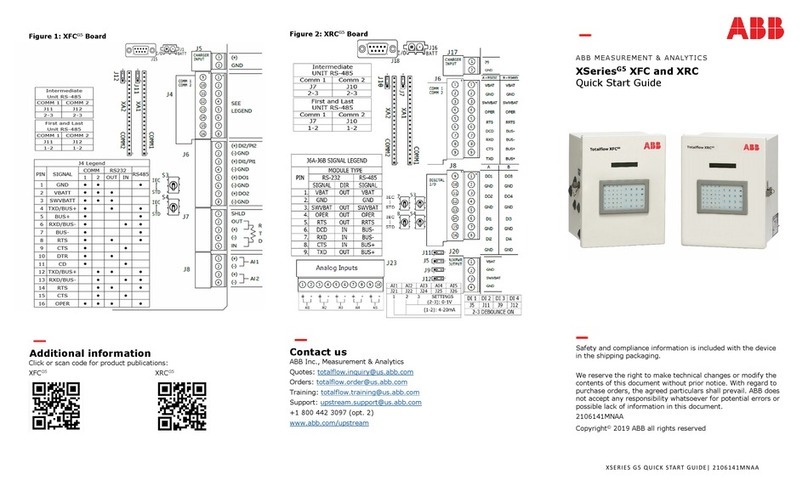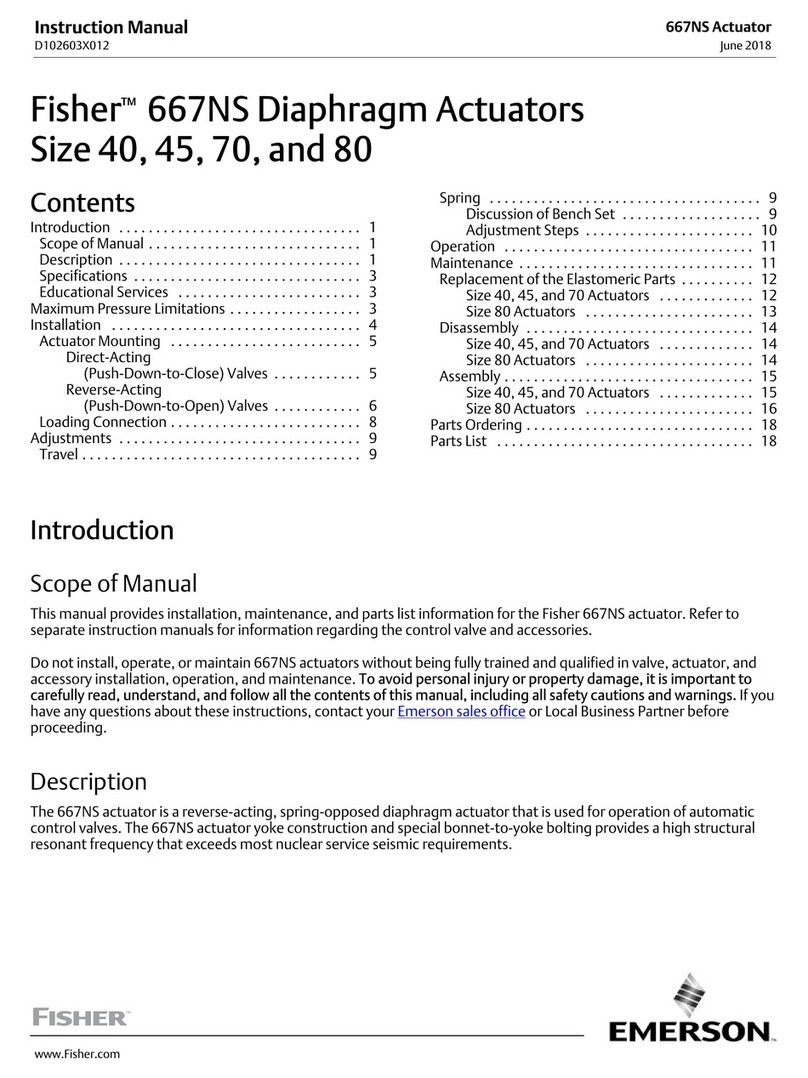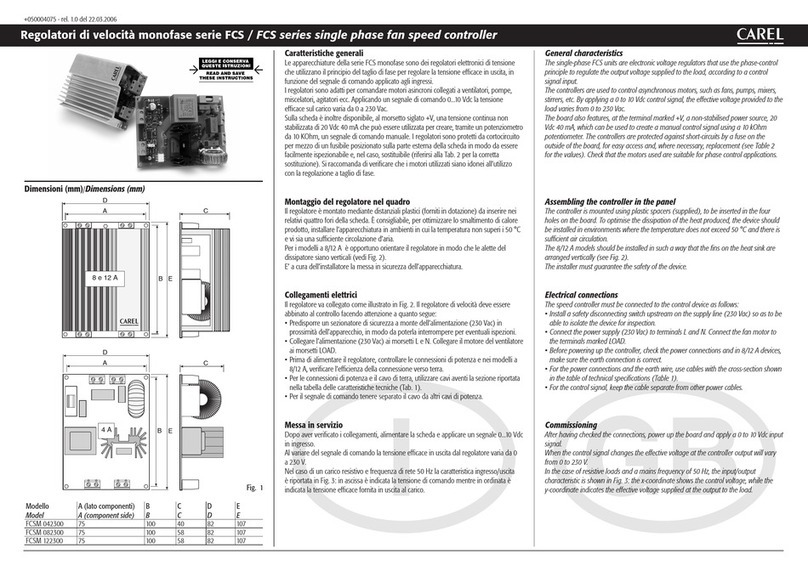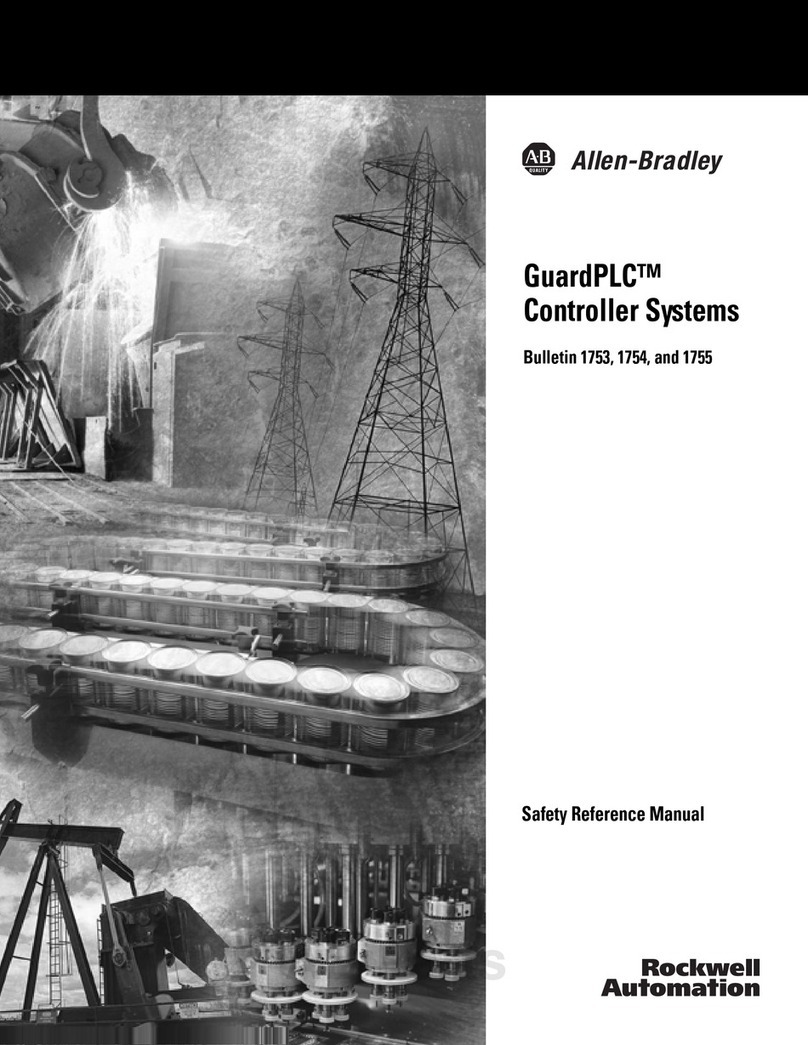Liquid Instruments Moku:Pro User manual

www.liquidinstruments.com 2021 Liquid Instruments. All rights reserved.
V21-0521
PID Controller
Moku:Pro User Manual
Moku:Pro’s PID (Proportional-Integrator-Differentiator) Controller features four fully real-time
configurable PID controllers with a closed-loop bandwidth >100 kHz. This enables them to be used
in applications requiring both low and high feedback bandwidths such as temperature and laser
frequency stabilization. The PID Controller can also be used as a lead-lag compensator by
saturating the integral and differential controllers with independent gain settings.

2| Moku:Pro’s PID Controller User Manual © 2021 Liquid Instruments. All rights reserved.
Table of Contents
User Interface....................................................................................................................................... 4
Main Menu ............................................................................................................................................ 6
Preferences........................................................................................................................................... 7
Input Configuration .............................................................................................................................8
Control Matrix.......................................................................................................................................9
PID Controller..................................................................................................................................... 10
User Interface 10
Input / Output Switches 10
Controller (Basic Mode) 11
Controller Interface 11
PID Response Plot 12
PID Paths 13
PID Path Preview 14
List of Configurable Parameters in Basic Mode 14
Controller (Advanced Mode) 15
Quick PID Control 15
Probe Points ........................................................................................................................................17
Oscilloscope 17
Data Logger 18

4| Moku:Pro’s PID Controller User Manual © 2021 Liquid Instruments. All rights reserved.
User Interface
Moku:Pro is equipped with four inputs, four outputs, and four PID controllers. Two control matrices
are used to create two multiple-input and multiple-output (MIMO) in groups for PID 1 &2, and PID
3&4. You can tap the or icons to switch between MIMO group 1 and 2. MIMO group 1 (inputs
1 and 2, PID 1 and 2, Output 1 and 2) is used throughout this manual. The settings for MIMO group 2
are similar to MIMO group 1.

5| Moku:Pro’s PID Controller User Manual © 2021 Liquid Instruments. All rights reserved.
ID
Description
1
Main menu
2a
Input configuration for Channel 1
2b Input configuration for Channel 2
3
Control matrix
4a
Configuration for PID Controller 1
4b
Configuration for PID Controller 2
5a
Output switch for Channel 1
5b
Output switch for Channel 2
6
Enable the oscilloscope

6| Moku:Pro’s PID Controller User Manual © 2021 Liquid Instruments. All rights reserved.
Main Menu
The main menu can be accessed by pressing the icon, allowing you to:

7| Moku:Pro’s PID Controller User Manual © 2021 Liquid Instruments. All rights reserved.
Preferences
The preferences pane can be accessed via the main menu. In here, you can reassign the color
representations for each channel, connect to Dropbox, etc. Throughout the manual, the default
colors (shown in the figure below) are used to present instrument features.
ID
Description
1
Tap to change the color associated with input channels.
2
Tap to change the color associated with output channels.
3
Tap to change the color associated with math channel.
4
Indicate touch points on the screen with circles. This can be useful for demonstrations.
5
Change the currently linked Dropbox account to which data can be uploaded.
6
Notify when a new version of the app is available.
7
Moku:Pro automatically saves instrument settings when exiting the app, and restores them
again at launch. When disabled, all settings will be reset to defaults on launch.
8 Moku:Pro can remember the last used instrument and automatically reconnect to it at launch.
When disabled, you will need to manually connect every time.
9
Reset all instruments to their default state.
10
Save and apply settings.

8| Moku:Pro’s PID Controller User Manual © 2021 Liquid Instruments. All rights reserved.
Input Configuration
The input configuration can be accessed by tapping the or icon, allowing you to adjust
the coupling, impedance and input range for each input channel.
Details about the probe points can be found in the Probe Points section.

9| Moku:Pro’s PID Controller User Manual © 2021 Liquid Instruments. All rights reserved.
Control Matrix
The control matrix combines, rescales, and redistributes the input signal to the two independent
PID controllers. The output vector is the product of the control matrix multiplied by the input vector.
1
2=
×1
2
where
1=×1+×2
2=×1+×2
For example, a control matrix of 1 1
0 2equally combines the Input 1 and Input 2 to the top Path1
(PID Controller 1); multiples Input 2 by a factor of two, and then sends it to the bottom Path2(PID
Controller 2).
The value of each element in the control matrix can be set between -20 to +20 with 0.1 increments
when the absolute value is less than 10, or 1 increment when the absolute value is between 10 and
20. Tap the element to adjust the value.

10 | Moku:Pro’s PID Controller User Manual © 2021 Liquid Instruments. All rights reserved.
PID Controller
The four independent, fully real-time configurable PID controller are grouped into two MIMO
groups. MIMO group 1 is shown here. In MIMO group 1, PID controller 1 and 2 follow the control
matrix in the block diagram, represented in green and purple, respectively. The settings for all
controller paths are the same.
User Interface
ID
Parameter
Description
1
Input offset
Tap to adjust the input offset (-1 to +1 V).
2
Input switch
Tap to zero the input signal.
3a
Quick PID control
Tap to enable/disable controllers and adjust the parameters. Not
available in advanced mode.
3b
Controller view
Tap to open full controller view.
4
Output switch
Tap to zero the output signal.
5 Output offset Tap to adjust the output offset (-1 to +1 V).
6
Output probe
Tap to enable/disable the output probe point. See Probe Points
section for details.
7
Moku:Pro output
switch
Tap to disable or enable DAC output with 0 dB or 14 dB gain.
Input / Output Switches
Closed/Enable
Open/disable

11 | Moku:Pro’s PID Controller User Manual © 2021 Liquid Instruments. All rights reserved.
Controller (Basic Mode)
Controller Interface
Tap the icon to open the full controller view.
ID
Parameter
Description
1
Design cursor 1
Cursor for Integrator (I) setting.
2a Design cursor 2 Cursor for Integrator Saturation (I
S
) level.
2b
Cursor 2 reading
Reading for IS level. Drag to adjust the gain.
3a
Design cursor 3
Cursor for Proportional (P) gain.
3b
Cursor 3 reading
Reading of the P gain.
4a
Cursor 4 reading
Reading for Icrossover frequency. Drag to adjust the gain.
4b
Design cursor 4
Cursor for Icrossover frequency.
5
Display toggle
Toggle between magnitude and phase response curve.
6
Close controller view
Tap to close the full controller view.
7
PID control switches
Turn on/off individual controller.
8 Advanced mode Tap to switch to the advanced mode.
9
Overall gain slider
Swipe to adjust overall gain of the controller.

12 | Moku:Pro’s PID Controller User Manual © 2021 Liquid Instruments. All rights reserved.
PID Response Plot
The PID Response Plot provides an interactive representation (gain as a function of frequency) of
the controller.
The green/purple solid curve represents the active response curve for PID Controller 1 and 2,
respectively.
The green/purple dashed vertical lines (○
4) represent the cursors crossover frequencies, and/or
unity gain frequencies for PID Controller 1 and 2, respectively.
The red dashed lines(○
1 and ○
2) represent the cursors for each controller.
The bold red dashed line (○
3) represents the cursor for actively selected parameter.

13 | Moku:Pro’s PID Controller User Manual © 2021 Liquid Instruments. All rights reserved.
PID Paths
There are in total six switch buttons for the controller paths in area ○
6. The function of each button
can be found below:
ID
Description
ID
Description
P
Proportional gain
I+
Double integrator crossover frequency
I
Integrator crossover frequency
IS
Integrator saturation level
D
Differentiator
DS
Differentiator saturation level
Each button has three states: off, preview, and on. Tap the buttons to circle these states. Long
press the buttons to go reverse order.

14 | Moku:Pro’s PID Controller User Manual © 2021 Liquid Instruments. All rights reserved.
PID Path Preview
PID path preview allows the user to preview and adjust the settings on the PID response plot
before engaging.
Preview
Engaged
List of Configurable Parameters in Basic Mode
Parameters
Range
Overall gain
± 60 dB
Proportional gain
± 60 dB
Integrator crossover frequency
3.125 Hz to 312.5 kHz
Differentiator crossover
frequency
31.25 Hz to 3.125 MHz
Integrator saturation level
± 60 dB or limited by the crossover frequency/proportional gain
Differentiator saturation level ± 60 dB or limited by the crossover frequency/proportional gain

15 | Moku:Pro’s PID Controller User Manual © 2021 Liquid Instruments. All rights reserved.
Controller (Advanced Mode)
In Advanced Mode, users can build fully customized controllers with two independent sections (A
and B), and six adjustable parameters in each section. Tap the Advanced Mode button in the full
controller view to switch to the Advanced Mode.
ID
Parameter
Description
1
Display toggle
Toggle between magnitude and phase response curve.
2 Close controller view Tap to close the full controller view.
3a
Section A pane
Tap to select and configure Section A.
3b
Section B pane
Tap to select and configure Section B.
4
Section A Switch
Master switch for Section A.
5
Overall gain
Tap to adjust the overall gain.
6
Proportional panel
Tap the switch to enable/disable proportional path. Tap the number
to adjust the gain.
7
Integrator panel
Tap the switch to enable/disable integrator path. Tap the number to
adjust the gain.
8
Differentiator panel
Tap the switch to enable/disable differential path. Tap the number to
adjust the gain.
9
Additional Settings
Integrator corner
frequency
Tap to set the frequency of the integrator corner.
Differentiator corner
frequency
Tap to set the frequency of the differentiator corner.
10
Basic mode
Tap to switch to the basic mode.
Quick PID Control
This panel allows user quickly to view, enable, disable, and adjust the PID controller without open
the controller interface. It is only available in basic PID mode.

16 | Moku:Pro’s PID Controller User Manual © 2021 Liquid Instruments. All rights reserved.
Tap the icon to disable active controller path.
Tap the icon to select the controller to adjust.
Tap the faded icon (i.e. ) to enable the path.
Tap the active controller path icon (i.e. ) to enter the value. Hold and slide to adjust the
value.

17 | Moku:Pro’s PID Controller User Manual © 2021 Liquid Instruments. All rights reserved.
Probe Points
Moku:Pro’s PID controller has an integrated oscilloscope and data logger that can be used to
probe the signal at the input, pre-PID, and output stages. The probe points can be added by
tapping the icon.
Oscilloscope
ID
Parameter
Description
1 Input probe point Tap to place the probe point at input.
2
Pre-PID probe point
Tap to place the probe after the control matrix.
3
Output probe point
Tap to place the probe at output.
4
Oscilloscope/data
logger toggle
Toggle between built-in oscilloscope or data logger.
5
Oscilloscope
Refer to the Moku:Pro’s Oscilloscope manual for the details.

18 | Moku:Pro’s PID Controller User Manual © 2021 Liquid Instruments. All rights reserved.
Data Logger
ID
Parameter
Description
1
Input probe point
Tap to place the probe point at input.
2
Pre-PID probe point
Tap to place the probe after the control matrix.
3
Output probe point
Tap to place the probe at output.
4
Oscilloscope/data
logger toggle
Toggle between built-in oscilloscope or data logger.
5
Data Logger
Refer to the Moku:Pro’s Data Logger manual for the details.
Other manuals for Moku:Pro
2
Table of contents
Popular Controllers manuals by other brands

Assa Abloy
Assa Abloy Incedo EAC-M90 installation guide

Aqua Lung
Aqua Lung APEKS TX 50 Technical manual

Omega
Omega PHCN-37 Quick start up guide

Carrier
Carrier TruVu UCXP683T-V Installation and startup guide
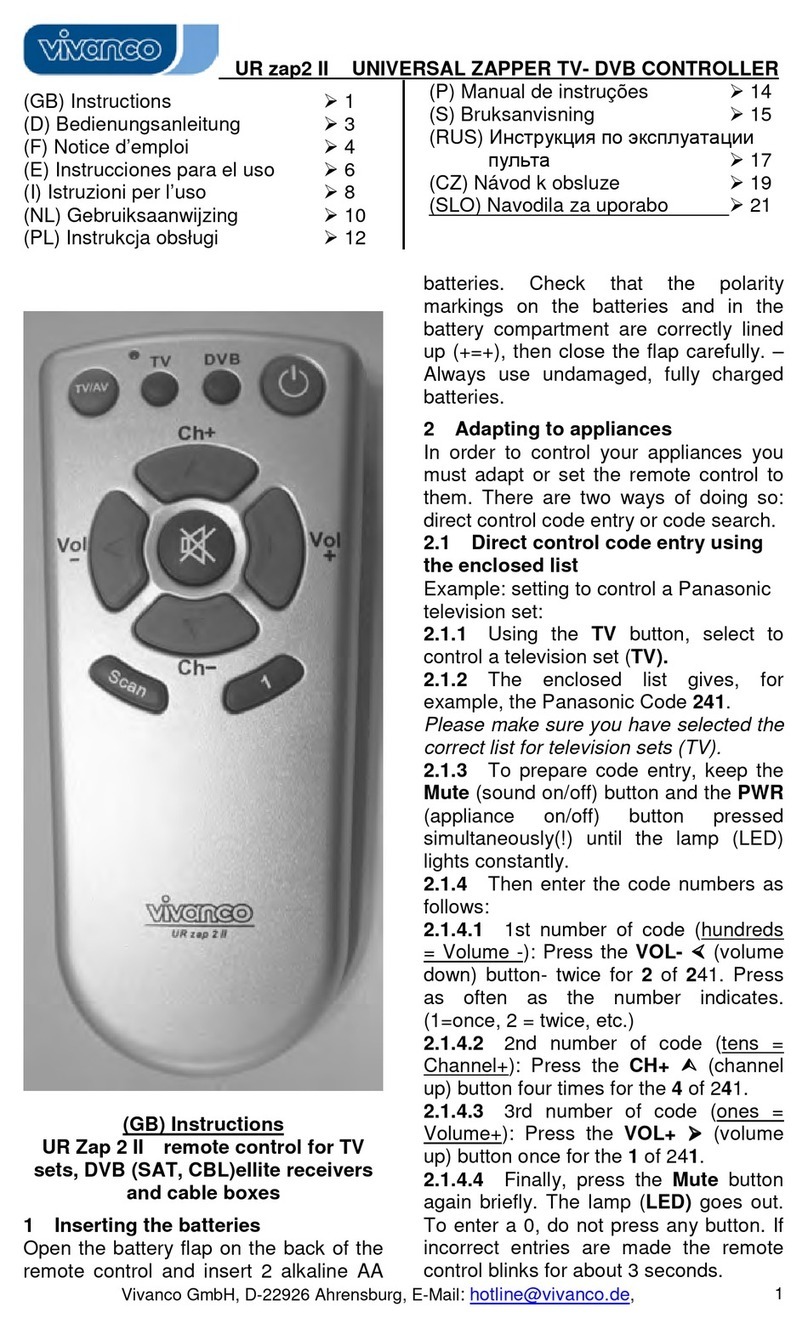
Vivanco
Vivanco 2 IN 1 TVDVB UNIVERSAL REMOTE CONTROL manual

Honeywell Home
Honeywell Home H4600A quick start guide